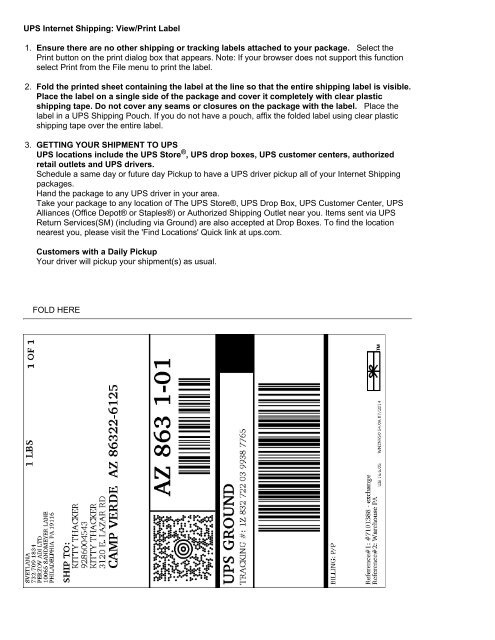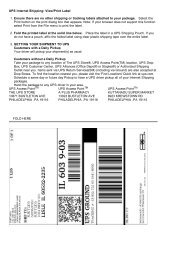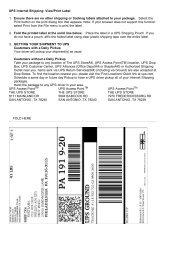#7101388-ups-ground-label-exchange
- No tags were found...
Create successful ePaper yourself
Turn your PDF publications into a flip-book with our unique Google optimized e-Paper software.
UPS Internet Shipping: View/Print Label<br />
1. Ensure there are no other shipping or tracking <strong>label</strong>s attached to your package. Select the<br />
Print button on the print dialog box that appears. Note: If your browser does not support this function<br />
select Print from the File menu to print the <strong>label</strong>.<br />
2. Fold the printed sheet containing the <strong>label</strong> at the line so that the entire shipping <strong>label</strong> is visible.<br />
Place the <strong>label</strong> on a single side of the package and cover it completely with clear plastic<br />
shipping tape. Do not cover any seams or closures on the package with the <strong>label</strong>. Place the<br />
<strong>label</strong> in a UPS Shipping Pouch. If you do not have a pouch, affix the folded <strong>label</strong> using clear plastic<br />
shipping tape over the entire <strong>label</strong>.<br />
3. GETTING YOUR SHIPMENT TO UPS<br />
UPS locations include the UPS Store ® , UPS drop boxes, UPS customer centers, authorized<br />
retail outlets and UPS drivers.<br />
Schedule a same day or future day Pickup to have a UPS driver pickup all of your Internet Shipping<br />
packages.<br />
Hand the package to any UPS driver in your area.<br />
Take your package to any location of The UPS Store®, UPS Drop Box, UPS Customer Center, UPS<br />
Alliances (Office Depot® or Staples®) or Authorized Shipping Outlet near you. Items sent via UPS<br />
Return Services(SM) (including via Ground) are also accepted at Drop Boxes. To find the location<br />
nearest you, please visit the 'Find Locations' Quick link at <strong>ups</strong>.com.<br />
Customers with a Daily Pickup<br />
Your driver will pickup your shipment(s) as usual.<br />
FOLD HERE