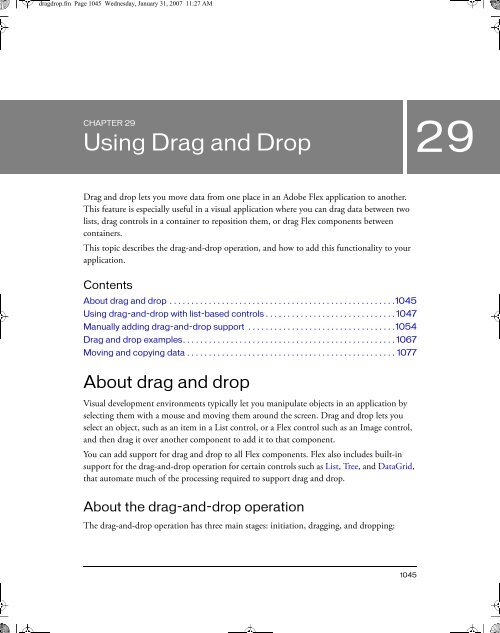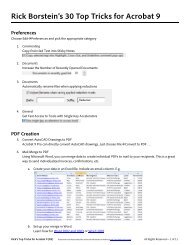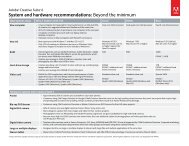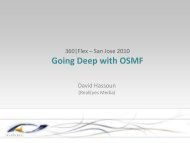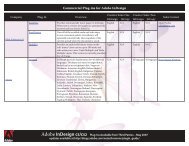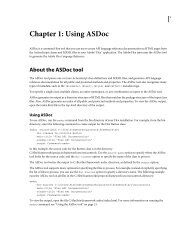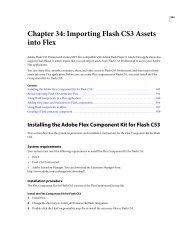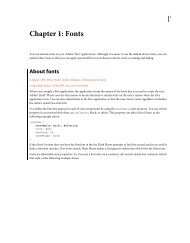Using Drag and Drop - Adobe Blogs
Using Drag and Drop - Adobe Blogs
Using Drag and Drop - Adobe Blogs
Create successful ePaper yourself
Turn your PDF publications into a flip-book with our unique Google optimized e-Paper software.
dragdrop.fm Page 1045 Wednesday, January 31, 2007 11:27 AM<br />
CHAPTER 29<br />
<strong>Using</strong> <strong>Drag</strong> <strong>and</strong> <strong>Drop</strong><br />
<strong>Drag</strong> <strong>and</strong> drop lets you move data from one place in an <strong>Adobe</strong> Flex application to another.<br />
This feature is especially useful in a visual application where you can drag data between two<br />
lists, drag controls in a container to reposition them, or drag Flex components between<br />
containers.<br />
This topic describes the drag-<strong>and</strong>-drop operation, <strong>and</strong> how to add this functionality to your<br />
application.<br />
Contents<br />
About drag <strong>and</strong> drop . . . . . . . . . . . . . . . . . . . . . . . . . . . . . . . . . . . . . . . . . . . . . . . . . . . .1045<br />
<strong>Using</strong> drag-<strong>and</strong>-drop with list-based controls . . . . . . . . . . . . . . . . . . . . . . . . . . . . . . 1047<br />
Manually adding drag-<strong>and</strong>-drop support . . . . . . . . . . . . . . . . . . . . . . . . . . . . . . . . . .1054<br />
<strong>Drag</strong> <strong>and</strong> drop examples. . . . . . . . . . . . . . . . . . . . . . . . . . . . . . . . . . . . . . . . . . . . . . . . . 1067<br />
Moving <strong>and</strong> copying data . . . . . . . . . . . . . . . . . . . . . . . . . . . . . . . . . . . . . . . . . . . . . . . . 1077<br />
About drag <strong>and</strong> drop<br />
Visual development environments typically let you manipulate objects in an application by<br />
selecting them with a mouse <strong>and</strong> moving them around the screen. <strong>Drag</strong> <strong>and</strong> drop lets you<br />
select an object, such as an item in a List control, or a Flex control such as an Image control,<br />
<strong>and</strong> then drag it over another component to add it to that component.<br />
You can add support for drag <strong>and</strong> drop to all Flex components. Flex also includes built-in<br />
support for the drag-<strong>and</strong>-drop operation for certain controls such as List, Tree, <strong>and</strong> DataGrid,<br />
that automate much of the processing required to support drag <strong>and</strong> drop.<br />
About the drag-<strong>and</strong>-drop operation<br />
The drag-<strong>and</strong>-drop operation has three main stages: initiation, dragging, <strong>and</strong> dropping:<br />
1045<br />
29
dragdrop.fm Page 1046 Wednesday, January 31, 2007 11:27 AM<br />
Initiation A user initiates a drag-<strong>and</strong>-drop operation by using the mouse to select a Flex<br />
component, or an item in a Flex component, <strong>and</strong> then moving the component or item while<br />
holding down the mouse button. For example, a user selects an item in a List control with the<br />
mouse <strong>and</strong>, while holding down the mouse button, moves the mouse several pixels. The<br />
selected component, the List control in this example, is the drag initiator.<br />
<strong>Drag</strong>ging While still holding down the mouse button, the user moves the mouse around<br />
the Flex application. Flex displays an image during the drag, called the drag proxy. A drag<br />
source object (an object of type <strong>Drag</strong>Source) contains the data being dragged.<br />
<strong>Drop</strong>ping When the user moves the drag proxy over another Flex component, that<br />
component becomes a possible drop target. The drop target inspects the drag source object to<br />
determine whether the data is in a format that the target accepts <strong>and</strong>, if so, allows the user<br />
drop the data onto it. If the drop target determines that the data is not in an acceptable<br />
format, the drop target disallows the drop.<br />
A drag-<strong>and</strong>-drop operation either copies or moves data from the drag initiator to the drop<br />
target. Upon a successful drop, Flex adds the data to the drop target <strong>and</strong>, optionally, deletes it<br />
from the drag initiator in the case of a move.<br />
The following figure shows one List control functioning as the drag initiator <strong>and</strong> a second List<br />
control functioning as the drop target. In this example, you use drag <strong>and</strong> drop to move the<br />
’Television’ list item from the drag initiator to the drop target:<br />
Reading<br />
Television<br />
Movies<br />
List control<br />
(drag initiator)<br />
A single Flex component can function as both the drag initiator <strong>and</strong> the drop target. This lets<br />
you move the data within the component. The following example shows a List control<br />
functioning as both the drag initiator <strong>and</strong> the drop target:<br />
Reading<br />
Movies<br />
Television<br />
1046 <strong>Using</strong> <strong>Drag</strong> <strong>and</strong> <strong>Drop</strong><br />
Television<br />
List control<br />
(drag initiator <strong>and</strong> drop target)<br />
Television<br />
(drag proxy)<br />
(drag proxy)<br />
Television<br />
List control<br />
(drop target)
dragdrop.fm Page 1047 Wednesday, January 31, 2007 11:27 AM<br />
By specifying the List control as both the drag initiator <strong>and</strong> the drop target, you can use drag<br />
<strong>and</strong> drop to rearrange the items in the control. For example, if you use a Canvas container as<br />
the drag initiator <strong>and</strong> the drop target, you can then use drag <strong>and</strong> drop to move controls in the<br />
Canvas container to rearrange them.<br />
Performing a drag <strong>and</strong> drop<br />
<strong>Drag</strong> <strong>and</strong> drop is event driven. To configure a component as a drag initiator or as a drop<br />
target, you have to write event h<strong>and</strong>lers for specific events, such as the drag<strong>Drop</strong> <strong>and</strong><br />
dragEnter events. For more information, see “Manually adding drag-<strong>and</strong>-drop support”<br />
on page 1054.<br />
For some components that you often use with drag <strong>and</strong> drop, Flex provides built-in event<br />
h<strong>and</strong>lers to automate much of the drag <strong>and</strong> drop operation. These controls are all subclasses<br />
of the ListBase class, <strong>and</strong> are referred to as list-based controls. For more information, see<br />
“<strong>Using</strong> drag-<strong>and</strong>-drop with list-based controls” on page 1047.<br />
For a move operation, meaning you move the drag data from the drag initiator to the drop<br />
target, the list-based controls can h<strong>and</strong>le all of the events required by a drag-<strong>and</strong>-drop<br />
operation. However, if you want to copy the drag data to the drop target, you have to write an<br />
event h<strong>and</strong>ler for both list-based <strong>and</strong> nonlist-based controls. For more information, see<br />
“Moving <strong>and</strong> copying data” on page 1077.<br />
<strong>Using</strong> drag-<strong>and</strong>-drop with list-based<br />
controls<br />
The following controls include built-in support for the drag-<strong>and</strong>-drop operation:<br />
■ DataGrid<br />
■ HorizontalList<br />
■ List<br />
■ PrintDataGrid<br />
■ TileList<br />
■ Tree<br />
The built-in support for these controls lets you move items by dragging them from a dragenabled<br />
control to a drop-enabled control. However, to copy items, you must add additional<br />
logic. For more information, see “Moving <strong>and</strong> copying data” on page 1077.<br />
<strong>Using</strong> drag-<strong>and</strong>-drop with list-based controls 1047
dragdrop.fm Page 1048 Wednesday, January 31, 2007 11:27 AM<br />
The following drag-<strong>and</strong>-drop example lets you move items from one List control to another:<br />
<br />
<br />
<br />
<br />
<br />
<br />
<br />
<br />
<br />
<br />
<br />
<br />
<br />
<br />
<br />
<br />
<br />
By setting the dragEnabled property to true on the first List <strong>and</strong> the dropEnabled property<br />
to true on the second List control, you enabled users to drag items from the first list to the<br />
second without worrying about any of the underlying event processing.<br />
For all list classes except the Tree control, the default value of the dragMoveEnabled property<br />
is false, so you can only copy elements from one control to the other. By setting the<br />
dragMoveEnabled to true in the first List control, you can move <strong>and</strong> copy data. For the Tree<br />
control, the default value of the dragMoveEnabled property is true.<br />
When the dragMoveEnabled property is set to true, the default drag-<strong>and</strong>-drop action is to<br />
move the drag data. To perform a copy, hold down the Control key during the drag-<strong>and</strong>-drop<br />
operation.<br />
1048 <strong>Using</strong> <strong>Drag</strong> <strong>and</strong> <strong>Drop</strong>
dragdrop.fm Page 1049 Wednesday, January 31, 2007 11:27 AM<br />
The only requirement on the drag <strong>and</strong> drop operation is that the structure of the data<br />
providers must match for the two controls. In this example, the data provider for srclist is an<br />
Array of Strings, <strong>and</strong> the data provider for the destination List control is an empty Array. If<br />
the data provider for destlist is an Array of some other type of data, destlist might not display<br />
the dragged data correctly.<br />
You can modify the dragged data as part of a drag-<strong>and</strong>-drop operation to make the dragged<br />
data compatible with the destination. For an example of dragging data from one control to<br />
another when the data formats do not match, see “Example: Copying data from a List control<br />
to a DataGrid control” on page 1080.<br />
<strong>Using</strong> drag-<strong>and</strong>-drop with list-based controls 1049
dragdrop.fm Page 1050 Wednesday, January 31, 2007 11:27 AM<br />
Performing a two-way drag <strong>and</strong> drop<br />
You can allow two-way drag <strong>and</strong> drop by setting the dragEnabled, dropEnabled, <strong>and</strong><br />
dragMoveEnabled properties to true for both list-based controls, as the following example<br />
shows for two DataGrid controls. In this example, you can drag <strong>and</strong> drop rows from either<br />
DataGrid control to the other:<br />
<br />
<br />
<br />
<br />
<br />
<br />
<br />
<br />
<br />
<br />
<br />
<br />
<br />
<br />
<br />
<br />
<br />
<br />
<br />
dragdrop.fm Page 1051 Wednesday, January 31, 2007 11:27 AM<br />
dropEnabled="true"<br />
dragMoveEnabled="true"><br />
<br />
<br />
<br />
<br />
<br />
<br />
<br />
<br />
<br />
<strong>Using</strong> drag-<strong>and</strong>-drop with list-based controls 1051
dragdrop.fm Page 1052 Wednesday, January 31, 2007 11:27 AM<br />
<strong>Drag</strong>ging <strong>and</strong> dropping in the same control<br />
One use of drag <strong>and</strong> drop is to let you reorganize the items in a list-based control by dragging<br />
the items <strong>and</strong> then dropping them in the same control. In the next example, you define a Tree<br />
control, <strong>and</strong> let the user reorganize the nodes of the Tree control by dragging <strong>and</strong> dropping<br />
them. In this example, you set the dragEnabled <strong>and</strong> dropEnabled to true for the Tree<br />
control (the dragMoveEnabled property defaults to true for the Tree control):<br />
<br />
<br />
<br />
<br />
<br />
<br />
<br />
<br />
<br />
<br />
<br />
<br />
<br />
<br />
<br />
<br />
<br />
<br />
<br />
<br />
<br />
<br />
1052 <strong>Using</strong> <strong>Drag</strong> <strong>and</strong> <strong>Drop</strong>
dragdrop.fm Page 1053 Wednesday, January 31, 2007 11:27 AM<br />
<strong>Drag</strong> <strong>and</strong> drop properties for list-based controls<br />
List-based controls provide properties <strong>and</strong> methods for managing the drag-<strong>and</strong>-drop<br />
operation. The following table lists these properties <strong>and</strong> methods:<br />
Property/<br />
Method<br />
Description<br />
dropIndicatorSkin Specifies the name of the skin to use for the drop-insert indicator which<br />
shows where the dragged data will be inserted.<br />
The default value is List<strong>Drop</strong>Indicator.<br />
dragEnabled A Boolean value that specifies whether the control is a drag initiator. The<br />
default value is false. When true, users can drag selected items from<br />
the control. When a user drags items from the control, Flex creates a<br />
<strong>Drag</strong>Source object that contains the following data objects:<br />
• A copy of the selected item or items in the control.<br />
For all controls except for Tree, the format string is "items" <strong>and</strong> the<br />
items implement the IDataProvider interface.<br />
For Tree controls the format string is "treeItems" <strong>and</strong> the items<br />
implement the ITreeDataProvider API interface.<br />
• A copy of the initiator, with a format String of "source".<br />
dropEnabled A Boolean value that specifies whether the control can be a drop target<br />
that uses default values for h<strong>and</strong>ling items dropped onto it. The default<br />
value is false, which means that you must write event h<strong>and</strong>lers for the<br />
drag events. When the value is true, you can drop items onto the control<br />
by using the default drop behavior.<br />
When you set dropEnabled to true, Flex automatically calls the<br />
show<strong>Drop</strong>Feedback() <strong>and</strong> hide<strong>Drop</strong>Feedback() methods to display the<br />
drop indicator.<br />
dragMoveEnabled If the value is true, <strong>and</strong> the dragEnabled property is true, specifies that<br />
you can move or copy items from the drag initiator to the drop target.<br />
When you move an item, the item is deleted from the drag initiator when<br />
you add it to the drop target.<br />
If the value is false, you can only copy an item to the drop target. For a<br />
copy, the item in the drag initiator is not affected by the drop.<br />
When the dragMoveEnabled property is true, you must hold down the<br />
Control key during the drop operation to perform a copy.<br />
The default value is false for all list controls except the Tree control, <strong>and</strong><br />
true for the Tree control.<br />
calculate<strong>Drop</strong>Index Returns the item index in the drop target where the item will be dropped.<br />
Used by the drag<strong>Drop</strong> event h<strong>and</strong>ler to add the items in the correct<br />
location.<br />
Not available in the TileList or HorizontalList controls.<br />
<strong>Using</strong> drag-<strong>and</strong>-drop with list-based controls 1053
dragdrop.fm Page 1054 Wednesday, January 31, 2007 11:27 AM<br />
Property/<br />
Method<br />
hide<strong>Drop</strong>Feedback() Hides drop target feedback <strong>and</strong> removes the focus rectangle from the<br />
target. You typically call this method from within the h<strong>and</strong>ler for the<br />
dragExit <strong>and</strong> drag<strong>Drop</strong> events.<br />
show<strong>Drop</strong>Feedback() Specifies to display the focus rectangle around the target control <strong>and</strong><br />
positions the drop indicator where the drop operation should occur. If<br />
the control has active scroll bars, hovering the mouse pointer over the<br />
control’s top or bottom scrolls the contents.<br />
You typically call this method from within the h<strong>and</strong>ler for the dragOver<br />
event.<br />
Manually adding drag-<strong>and</strong>-drop support<br />
The list-based controls have built-in support for drag <strong>and</strong> drop but you can use drag <strong>and</strong> drop<br />
with any Flex component. To support drag-<strong>and</strong>-drop operations with non-list-based<br />
components, or to explicitly control drag <strong>and</strong> drop with list-based controls, you must h<strong>and</strong>le<br />
the drag <strong>and</strong> drop events.<br />
Classes used in drag-<strong>and</strong>-drop operations<br />
You use the following classes to implement the drag-<strong>and</strong>-drop operation:<br />
Class Function<br />
<strong>Drag</strong>Manager Manages the drag-<strong>and</strong>-drop operations; for example, its do<strong>Drag</strong>() method<br />
starts the drag operation.<br />
<strong>Drag</strong>Source<br />
<strong>Drag</strong>Event<br />
1054 <strong>Using</strong> <strong>Drag</strong> <strong>and</strong> <strong>Drop</strong><br />
Description<br />
Contains the data being dragged. It also provides additional drag<br />
management features, such as the ability to add a h<strong>and</strong>ler that is called when<br />
data is requested.<br />
Represents the event object for all drag-<strong>and</strong>-drop events.
dragdrop.fm Page 1055 Wednesday, January 31, 2007 11:27 AM<br />
<strong>Drag</strong>-<strong>and</strong>-drop events for a drag initiator<br />
A component that acts as a drag initiator h<strong>and</strong>les the following events to manage the drag<strong>and</strong>-drop<br />
operation:<br />
<strong>Drag</strong> initiator<br />
event<br />
mouseDown <strong>and</strong><br />
mouseMove<br />
Description H<strong>and</strong>ler<br />
required<br />
The mouseDown event is dispatched when the<br />
user selects a control with the mouse <strong>and</strong><br />
holds down the mouse button. The mouseMove<br />
event is dispatched when the mouse moves.<br />
For most controls, you initiate the drag-<strong>and</strong>drop<br />
operation in response to one of these<br />
events. For an example, see “Example:<br />
H<strong>and</strong>ling the dragOver <strong>and</strong> dragExit events<br />
for the drop target” on page 1072.<br />
dragStart Dispatched by a list-based component when a<br />
drag operation starts. This event is used<br />
internally by the list-based controls; you do not<br />
h<strong>and</strong>le it when implementing drag <strong>and</strong> drop.<br />
If you want to control the start of a drag-<strong>and</strong>drop<br />
operation, use the mouseDown or<br />
mouseMove event.<br />
dragComplete Dispatched when a drag operation completes,<br />
either when the drag data drops onto a drop<br />
target, or when the drag-<strong>and</strong>-drop operation<br />
ends without performing a drop operation.<br />
You can use this event to perform any final<br />
cleanup of the drag-<strong>and</strong>-drop operation. For<br />
example, if a user moves data from one<br />
component to another, you can use this event<br />
to delete the item from the drag initiator. For<br />
an example, see “Example: Moving <strong>and</strong> a<br />
copying data for a nonlist-based control”<br />
on page 1082.<br />
Yes, for<br />
nonlist<br />
controls<br />
Yes, for<br />
list<br />
controls<br />
Implemented<br />
by list controls<br />
When adding drag-<strong>and</strong>-drop support to a component, you must implement an event h<strong>and</strong>ler<br />
for either the mouseDown or mouseMove event, <strong>and</strong> optionally for the dragComplete event.<br />
When you set the dragEnabled property to true for a list-based control, Flex automatically<br />
adds event h<strong>and</strong>lers for the dragStart <strong>and</strong> dragComplete events.<br />
NOTE<br />
No<br />
Yes<br />
No Yes<br />
Do not add an event h<strong>and</strong>ler for the dragStart event. That is an internal event h<strong>and</strong>led by<br />
Flex.<br />
Manually adding drag-<strong>and</strong>-drop support 1055
dragdrop.fm Page 1056 Wednesday, January 31, 2007 11:27 AM<br />
<strong>Drag</strong>-<strong>and</strong>-drop events for a drop target<br />
To use a component as a drop target, you h<strong>and</strong>le the following events:<br />
<strong>Drop</strong> target<br />
event<br />
1056 <strong>Using</strong> <strong>Drag</strong> <strong>and</strong> <strong>Drop</strong><br />
Description H<strong>and</strong>ler<br />
required<br />
dragEnter Dispatched when a drag proxy moves over the<br />
drop target from outside the drop target.<br />
A component must define an event h<strong>and</strong>ler for<br />
this event to be a drop target. The event<br />
h<strong>and</strong>ler determines whether the data being<br />
dragged is in an accepted format. To accept<br />
the drop, the event h<strong>and</strong>ler calls the<br />
<strong>Drag</strong>Manager.accept<strong>Drag</strong><strong>Drop</strong>() method. You<br />
must call the <strong>Drag</strong>Manager.accept<strong>Drag</strong><strong>Drop</strong>()<br />
method for the drop target to receive the<br />
dragOver, dragExit, <strong>and</strong> drag<strong>Drop</strong> events.<br />
In the h<strong>and</strong>ler, you can change the appearance<br />
of the drop target to provide visual feedback to<br />
the user that the component can accept the<br />
drag operation. For example, you can draw a<br />
border around the drop target, or give focus to<br />
the drop target. For an example, see “Example:<br />
Simple drag-<strong>and</strong>-drop operation for a nonlistbased<br />
control” on page 1059.<br />
dragOver Dispatched while the user moves the mouse<br />
over the target, after the dragEnter event.<br />
You can h<strong>and</strong>le this event to perform additional<br />
logic before allowing the drop operation, such<br />
as dropping data to various locations within the<br />
drop target, reading keyboard input to<br />
determine if the drag-<strong>and</strong>-drop operation is a<br />
move or copy of the drag data, or providing<br />
different types of visual feedback based on the<br />
type of drag-<strong>and</strong>-drop operation. For an<br />
example, see “Example: H<strong>and</strong>ling the<br />
dragOver <strong>and</strong> dragExit events for the drop<br />
target” on page 1072.<br />
Yes Yes<br />
No Yes<br />
Implemented<br />
by list controls
dragdrop.fm Page 1057 Wednesday, January 31, 2007 11:27 AM<br />
<strong>Drop</strong> target<br />
event<br />
Description H<strong>and</strong>ler<br />
required<br />
drag<strong>Drop</strong> Dispatched when the user releases the mouse<br />
over the drop target.<br />
Use this event h<strong>and</strong>ler to add the drag data to<br />
the drop target. For an example, see “Example:<br />
Simple drag-<strong>and</strong>-drop operation for a nonlistbased<br />
control” on page 1059.<br />
dragExit Dispatched when the user moves the drag<br />
proxy off of the drop target, but does not drop<br />
the data onto the target.<br />
You can use this event to restore the drop<br />
target to its normal appearance if you modified<br />
its appearance in response to a dragEnter<br />
event or other event. For an example, see<br />
“Example: H<strong>and</strong>ling the dragOver <strong>and</strong> dragExit<br />
events for the drop target” on page 1072.<br />
When adding drag-<strong>and</strong>-drop support to a nonlist-based component, you must implement an<br />
event h<strong>and</strong>ler for the dragEnter <strong>and</strong> drag<strong>Drop</strong> events, <strong>and</strong> optionally for the other events.<br />
When you set the dropEnabled property to true for a list-based control, Flex automatically<br />
adds event h<strong>and</strong>lers for all events.<br />
The drag-<strong>and</strong>-drop operation<br />
Yes Yes<br />
No Yes<br />
Implemented<br />
by list controls<br />
The following steps define the drag-<strong>and</strong>-drop operation:<br />
1. A component becomes a drag-<strong>and</strong>-drop initiator in either of the following ways:<br />
List-based components with dragEnabled=true Flex automatically makes the<br />
component an initiator when the user clicks <strong>and</strong> moves the mouse on the component.<br />
Nonlist-based components, or list-based components with dragEnabled=false The<br />
component must detect the user’s attempt to start a drag operation <strong>and</strong> explicitly become<br />
an initiator. Typically, you use the mouseMove or mouseDown event to start the drag-<strong>and</strong>drop<br />
operation.<br />
a. The component creates an instance of the mx.core.<strong>Drag</strong>Source class that contains the<br />
data to be dragged, <strong>and</strong> specifies the format for the data.<br />
b. The component calls the mx.managers.<strong>Drag</strong>Manager.do<strong>Drag</strong>() method, to initiate<br />
the drag-<strong>and</strong>-drop operation.<br />
Manually adding drag-<strong>and</strong>-drop support 1057
dragdrop.fm Page 1058 Wednesday, January 31, 2007 11:27 AM<br />
2. While the mouse button is still pressed, the user moves the mouse around the application.<br />
Flex displays the drag proxy image in your application. The<br />
<strong>Drag</strong>Manager.default<strong>Drag</strong>ImageSkin property defines the default drag proxy image.<br />
You can define your own drag proxy image. For more information, see “Example:<br />
Specifying the drag proxy” on page 1070.<br />
NOTE<br />
Releasing the mouse button when the drag proxy is not over a target ends the drag<strong>and</strong>-drop<br />
operation. Flex generates a <strong>Drag</strong>Complete event on the drag initiator, <strong>and</strong> the<br />
<strong>Drag</strong>Manager.getFeedback() method returns <strong>Drag</strong>Manager.NONE.<br />
3. If the user moves the drag proxy over a Flex component, Flex dispatches a dragEnter event<br />
for the component.<br />
List-based components with dropEnabled=true Flex checks to see if the component<br />
can be a drop target.<br />
Nonlist-based components, or list-based components with dropEnabled=false The<br />
component must define an event h<strong>and</strong>ler for the dragEnter event to be a drop target.<br />
The dragEnter event h<strong>and</strong>ler can examine the <strong>Drag</strong>Source object to determine whether<br />
the data being dragged is in an accepted format. To accept the drop, the event h<strong>and</strong>ler<br />
calls the <strong>Drag</strong>Manager.accept<strong>Drag</strong><strong>Drop</strong>() method. You must call the<br />
<strong>Drag</strong>Manager.accept<strong>Drag</strong><strong>Drop</strong>() method for the drop target to receive the dragOver,<br />
dragExit, <strong>and</strong> drag<strong>Drop</strong> events.<br />
■ If the drop target does not accept the drop, the drop target component’s parent chain<br />
is examined to determine if any component in the chain accepts the drop data.<br />
■ If the drop target or a parent component accepts the drop, Flex dispatches the<br />
dragOver event as the user moves the proxy over the target.<br />
4. (Optional) The drop target can h<strong>and</strong>le the dragOver event. For example, the drop target<br />
can use this event h<strong>and</strong>ler to set the focus on itself.<br />
5. (Optional) If the user decides not to drop the data onto the drop target <strong>and</strong> moves the drag<br />
proxy outside of the drop target without releasing the mouse button, Flex dispatches a<br />
dragExit event for the drop target. The drop target can optionally h<strong>and</strong>le this event; for<br />
example, to undo any actions made in the dragOver event h<strong>and</strong>ler.<br />
6. If the user releases the mouse while over the drop target, Flex dispatches a drag<strong>Drop</strong> event<br />
on the drop target.<br />
List-based components with dropEnabled=true Flex automatically adds the drag data<br />
to the drop target. If this is a copy operation, you have to implement the event h<strong>and</strong>ler for<br />
the drag<strong>Drop</strong> event for a list-based control. For more information, see “Example:<br />
Copying data from one List control to another List control” on page 1078.<br />
1058 <strong>Using</strong> <strong>Drag</strong> <strong>and</strong> <strong>Drop</strong>
dragdrop.fm Page 1059 Wednesday, January 31, 2007 11:27 AM<br />
Nonlist-based components, or list-based components with dropEnabled=false The<br />
drop target must define an event listener for the drag<strong>Drop</strong> event h<strong>and</strong>ler to add the drag<br />
data to the drop target.<br />
7. (Optional) When the drop operation completes, Flex dispatches a dragComplete event.<br />
The drag initiator can h<strong>and</strong>le this event; for example, to delete the drag data from the drag<br />
initiator in the case of a move.<br />
List-based components with dragEnabled=true If this is a move operation, Flex<br />
automatically removes the drag data from the drag initiator.<br />
Nonlist-based components, or list-based components with dragEnabled=false The<br />
drag initiator completes any final processing required. If this was a move operation, the<br />
event h<strong>and</strong>ler must remove the drag data from the drag initiator. For an example of<br />
writing the event h<strong>and</strong>ler for the dragComplete event, see “Example: Moving <strong>and</strong> a<br />
copying data for a nonlist-based control” on page 1082.<br />
Example: Simple drag-<strong>and</strong>-drop operation for a<br />
nonlist-based control<br />
The following example lets you set the background color of a Canvas container by dropping<br />
either of two colors onto it. You are not copying or moving any data; instead, you are using<br />
the two drag initiators as a color palette. You then drag the color from one palette onto the<br />
drop target to set its background color.<br />
Manually adding drag-<strong>and</strong>-drop support 1059
dragdrop.fm Page 1060 Wednesday, January 31, 2007 11:27 AM<br />
The drag initiators, two Canvas containers, implement an event h<strong>and</strong>ler for the mouseDown<br />
event to initiate the drag <strong>and</strong> drop operation. This is the only event required to be h<strong>and</strong>led by<br />
the drag initiator. The drop target is required to implement event h<strong>and</strong>lers for the dragEnter<br />
<strong>and</strong> drag<strong>Drop</strong> events.<br />
<br />
<br />
<br />
<br />
dragdrop.fm Page 1061 Wednesday, January 31, 2007 11:27 AM<br />
// Called if the target accepts the dragged object <strong>and</strong> the user<br />
// releases the mouse button while over the Canvas container.<br />
private function drag<strong>Drop</strong>H<strong>and</strong>ler(event:<strong>Drag</strong>Event):void {<br />
// Get the data identified by the color format<br />
// from the drag source.<br />
var data:Object = event.dragSource.dataForFormat('color');<br />
// Set the canvas color.<br />
myCanvas.setStyle("backgroundColor", data);<br />
}<br />
]]><br />
<br />
<br />
<br />
<br />
<br />
<br />
<br />
<br />
<br />
<br />
The following sections describe the event h<strong>and</strong>lers for the mouseDown, dragEnter, <strong>and</strong><br />
drag<strong>Drop</strong> events.<br />
Writing the mouseDown event h<strong>and</strong>ler<br />
The event h<strong>and</strong>ler that initiates a drag-<strong>and</strong>-drop operation must do two things:<br />
1. Create a <strong>Drag</strong>Source object <strong>and</strong> initialize it with the drag data <strong>and</strong> the data format.<br />
Manually adding drag-<strong>and</strong>-drop support 1061
dragdrop.fm Page 1062 Wednesday, January 31, 2007 11:27 AM<br />
The <strong>Drag</strong>Source object contains the drag data <strong>and</strong> a description of the drag data, called<br />
the data format. The event object for the dragEnter <strong>and</strong> drag<strong>Drop</strong> events contains a<br />
reference to this object in their dragSource property, which allows the event h<strong>and</strong>lers to<br />
access the drag data.<br />
You use the <strong>Drag</strong>Source.addData() method to add the drag data <strong>and</strong> format to the<br />
<strong>Drag</strong>Source object, where the addData() method has the following signature:<br />
addData(data:Object, format:String):void<br />
The format argument is a text string such as "color", "list data", or "employee<br />
record". In the event h<strong>and</strong>ler for the dragEnter event, the drop target examines this<br />
string to determine whether the data format matches the type of data that the drop target<br />
accepts. If the format matches, the drop target lets users drop the data on the target; if the<br />
format does not match, the target does not enable the drop operation.<br />
One example of using the format string is when you have multiple components in your<br />
application that function as drop targets. Each drop target examines the <strong>Drag</strong>Source<br />
object during its dragEnter event to determine if the drop target supports that format.<br />
For more information, see “H<strong>and</strong>ling the dragEnter event” on page 1063.<br />
NOTE<br />
The list controls have predefined values for format argument. For all list controls<br />
other than the Tree control, the format String is "items". For the Tree control, the<br />
format String is "treeItems". For more information, see “<strong>Using</strong> drag-<strong>and</strong>-drop with<br />
list-based controls” on page 1047.<br />
If you drag large or complex data items, consider creating a h<strong>and</strong>ler to copy the data, <strong>and</strong><br />
specify it by calling the <strong>Drag</strong>Source.addListener() method instead of using the<br />
<strong>Drag</strong>Source.addData() method. If you do this, the data does not get copied until the<br />
user drops it, which avoids the processing overhead of copying the data if a user starts<br />
dragging data but never drops it. The implementation of the list-based classes use this<br />
technique.<br />
2. Call the <strong>Drag</strong>Manager.do<strong>Drag</strong>() method to start the drag-<strong>and</strong>-drop operation.<br />
The do<strong>Drag</strong>() method has the following signature:<br />
do<strong>Drag</strong>(<br />
dragInitiator:IUIComponent,<br />
dragSource:<strong>Drag</strong>Source,<br />
mouseEvent:MouseEvent,<br />
dragImage:IFlexDisplayObject = null,<br />
xOffset:Number = 0, yOffset:Number = 0,<br />
imageAlpha:Number = 0.5,<br />
allowMove:Boolean = true):void<br />
1062 <strong>Using</strong> <strong>Drag</strong> <strong>and</strong> <strong>Drop</strong>
dragdrop.fm Page 1063 Wednesday, January 31, 2007 11:27 AM<br />
The do<strong>Drag</strong>() method requires three arguments: a reference to the component that<br />
initiates the drag operation (identified by the event.currentTarget object); the<br />
<strong>Drag</strong>Source object that you created in step 1, <strong>and</strong> the event object passed to the event<br />
h<strong>and</strong>ler.<br />
Optional arguments specify the drag proxy image <strong>and</strong> the characteristics of the image. For<br />
an example that specifies a drag proxy, see “Example: Specifying the drag proxy”<br />
on page 1070.<br />
H<strong>and</strong>ling the dragEnter event<br />
Flex generates a dragEnter event when the user moves the drag proxy over any control. A<br />
control must define a h<strong>and</strong>ler for a dragEnter event to be a drop target. The event h<strong>and</strong>ler<br />
typically performs the following actions:<br />
■ Use the format information in the <strong>Drag</strong>Source object to determine whether the drag data<br />
is in a format accepted by the drop target.<br />
■ If the drag data is in a compatible format, the h<strong>and</strong>ler must call the<br />
<strong>Drag</strong>Manager.accept<strong>Drag</strong><strong>Drop</strong>() method to enable the user to drop the data on the<br />
drop target. If the event h<strong>and</strong>ler does not call this method, the user cannot drop the data<br />
<strong>and</strong> the drop target will not receive the dragOver, dragExit, <strong>and</strong> drag<strong>Drop</strong> events.<br />
■ Optionally, perform any other actions necessary when the user first drags a drag proxy<br />
over a drop target.<br />
The value of the action property of the event object for the dragEnter event is<br />
<strong>Drag</strong>Manager.MOVE, even if you are doing a copy. This is because the dragEnter event occurs<br />
before the drop target recognizes that the Control key is pressed to signal a copy.<br />
The Flex default event h<strong>and</strong>ler for the dragOver event for a list-based control automatically<br />
sets the action property. For nonlist-based controls, or if you explicitly h<strong>and</strong>le the dragOver<br />
event for a list-based control, use the <strong>Drag</strong>Manager.showFeedback() method to set the<br />
action property to a value that signifies the type of drag operation: <strong>Drag</strong>Manager.COPY,<br />
<strong>Drag</strong>Manager.LINK, <strong>Drag</strong>Manager.MOVE, or <strong>Drag</strong>Manager.NONE. For more information on<br />
the dragOver event, see “Example: H<strong>and</strong>ling the dragOver <strong>and</strong> dragExit events for the drop<br />
target” on page 1072.<br />
H<strong>and</strong>ling the drag<strong>Drop</strong> event<br />
The drag<strong>Drop</strong> event occurs when the user releases the mouse to drop data on a target, <strong>and</strong> the<br />
dragEnter event h<strong>and</strong>ler has called the <strong>Drag</strong>Manager.accept<strong>Drag</strong><strong>Drop</strong>() method to accept<br />
the drop. You must define a h<strong>and</strong>ler for the event to add the drag data to the drop target.<br />
Manually adding drag-<strong>and</strong>-drop support 1063
dragdrop.fm Page 1064 Wednesday, January 31, 2007 11:27 AM<br />
The event h<strong>and</strong>ler uses the <strong>Drag</strong>Source.dataForFormat() method to retrieve the drag data.<br />
In the previous example, the drag data contains the new background color of the drop target.<br />
The event h<strong>and</strong>ler then calls setStyle() to set the background color of the drop target.<br />
Example: h<strong>and</strong>ling drag <strong>and</strong> drop events in a listbased<br />
control<br />
Flex automatically defines default event h<strong>and</strong>lers for the drag-<strong>and</strong>-drop events when you set<br />
dragEnabled or dropEnabled property to true for a list-based control. You can either use<br />
these default event h<strong>and</strong>lers, which requires you to do no additional work in your application,<br />
or define your own event h<strong>and</strong>lers.<br />
There are three common scenarios for using event h<strong>and</strong>lers with the list-based controls:<br />
Use the default event h<strong>and</strong>lers When you set dragEnabled to true for a drag initiator, or<br />
when you set dropEnabled to true for a drop target, Flex h<strong>and</strong>les all drag-<strong>and</strong>-drop events<br />
for you for a move. You only have to define your own drag<strong>Drop</strong> event h<strong>and</strong>ler when you want<br />
to copy data as part of the drag-<strong>and</strong>-drop operation. For more information, see “Moving <strong>and</strong><br />
copying data” on page 1077.<br />
Define your own event h<strong>and</strong>lers If you want to control the drag-<strong>and</strong>-drop operation for a<br />
list-based control, you can explicitly h<strong>and</strong>le the drag-<strong>and</strong>-drop events, just as you can for any<br />
component. In this scenario, set the dragEnabled property to false for a drag initiator, or<br />
set the dropEnabled property to false for a drop target. For more information on h<strong>and</strong>ling<br />
these events, see “Example: Simple drag-<strong>and</strong>-drop operation for a nonlist-based control”<br />
on page 1059.<br />
Define your own event h<strong>and</strong>lers <strong>and</strong> use the default event h<strong>and</strong>lers You might want to<br />
add your own event h<strong>and</strong>ler for a drag-<strong>and</strong>-drop event, <strong>and</strong> also use the build in drag-<strong>and</strong>drop<br />
h<strong>and</strong>lers. In this case, your event h<strong>and</strong>ler executes first, then the default event h<strong>and</strong>ler<br />
provided by Flex executes. If, for any reason, you want to explicitly prohibit the execution of<br />
the default event h<strong>and</strong>ler, call the Event.preventDefault() method from within your event<br />
h<strong>and</strong>ler.<br />
NOTE<br />
If you call Event.preventDefault() in the event h<strong>and</strong>ler for the dragComplete or drag<strong>Drop</strong><br />
event for a Tree control when dragging data from one Tree control to another, it prevents<br />
the drop.<br />
1064 <strong>Using</strong> <strong>Drag</strong> <strong>and</strong> <strong>Drop</strong>
dragdrop.fm Page 1065 Wednesday, January 31, 2007 11:27 AM<br />
Because of the way data to a Tree control is structured, the Tree control h<strong>and</strong>les drag <strong>and</strong> drop<br />
differently from the other list-based controls. For the Tree control, the event h<strong>and</strong>ler for the<br />
drag<strong>Drop</strong> event only performs an action when you drag <strong>and</strong> drop data within the same Tree<br />
control. If you drag data from one Tree control <strong>and</strong> drop it onto another Tree control, the<br />
event h<strong>and</strong>ler for the dragComplete event actually performs the work to add the data to the<br />
destination Tree control, rather than the event h<strong>and</strong>ler for the drag<strong>Drop</strong> event, <strong>and</strong> also<br />
removes the data from the source Tree control for a move operation.<br />
Therefore, if you call Event.preventDefault() in the event h<strong>and</strong>ler for the drag<strong>Drop</strong> or<br />
dragComplete events, you implement the drop behavior yourself. For more information, see<br />
“Example: Moving <strong>and</strong> a copying data for a nonlist-based control” on page 1082.<br />
Manually adding drag-<strong>and</strong>-drop support 1065
dragdrop.fm Page 1066 Wednesday, January 31, 2007 11:27 AM<br />
The following example modifies the example shown in the section “Performing a two-way<br />
drag <strong>and</strong> drop” on page 1050 to define an event h<strong>and</strong>ler for the drag<strong>Drop</strong> event that accesses<br />
the data dragged from one DataGrid control to another. This event h<strong>and</strong>ler is executed before<br />
the default event h<strong>and</strong>ler for the drag<strong>Drop</strong> event to display in an Alert control the Artist field<br />
of each DataGrid row dragged from the drag initiator to the drop target:<br />
<br />
<br />
<br />
<br />
<br />
<br />
<br />
dragdrop.fm Page 1067 Wednesday, January 31, 2007 11:27 AM<br />
<br />
<br />
<br />
<br />
<br />
<br />
<br />
<br />
<br />
<br />
<br />
<br />
<br />
<br />
<br />
<br />
<br />
<br />
<br />
<br />
<br />
Notice that the dataForFormat() method specifies an argument value of "items". This is<br />
because the list-based controls have predefined values for the data format of drag data. For all<br />
list controls other than the Tree control, the format String is "items". For the Tree control, the<br />
format String is "treeItems".<br />
Notice also that the return value of the dataForFormat() method is an Array. The<br />
dataForFormat() method always returns an Array for a list-based control, even if you are<br />
only dragging a single item, because list-based controls let you select multiple items.<br />
<strong>Drag</strong> <strong>and</strong> drop examples<br />
This section contains several drag-<strong>and</strong>-drop examples.<br />
<strong>Drag</strong> <strong>and</strong> drop examples 1067
dragdrop.fm Page 1068 Wednesday, January 31, 2007 11:27 AM<br />
Example: <strong>Using</strong> a container as a drop target<br />
To use a container as a drop target, you must use the backgroundColor property of the<br />
container to set a color. Otherwise, the background color of the container is transparent, <strong>and</strong><br />
the <strong>Drag</strong> <strong>and</strong> <strong>Drop</strong> Manager is unable to detect that the mouse pointer is on a possible drop<br />
target.<br />
1068 <strong>Using</strong> <strong>Drag</strong> <strong>and</strong> <strong>Drop</strong>
dragdrop.fm Page 1069 Wednesday, January 31, 2007 11:27 AM<br />
In the following example, you use the tag to load a draggable image into a<br />
Canvas container. you then add event h<strong>and</strong>lers to let the user drag the Image control within<br />
the Canvas container to reposition it:<br />
<br />
<br />
<br />
<br />
dragdrop.fm Page 1070 Wednesday, January 31, 2007 11:27 AM<br />
<br />
<br />
<br />
<br />
<br />
<br />
<br />
Example: Specifying the drag proxy<br />
In the event h<strong>and</strong>ler for the mouseDown or mouseUp event, you can optionally specify a drag<br />
proxy in the do<strong>Drag</strong>() method of the <strong>Drag</strong>Manager class. If you do not specify a drag proxy,<br />
Flex uses a default proxy image. The do<strong>Drag</strong>() method takes the following optional<br />
arguments to specify the drag proxy <strong>and</strong> its properties.<br />
Argument Description<br />
dragImage The image that specifies the drag proxy.<br />
To specify a symbol, such as a JPEG image of a product that a user wants to<br />
order, use a string that specifies the symbol’s name, such as myImage.jpg.<br />
To specify a component, such as a Flex container or control, create an instance<br />
of the control or container, configure <strong>and</strong> size it, <strong>and</strong> then pass it as an<br />
argument to the do<strong>Drag</strong>() method.<br />
xOffset Number that specifies the x offset, in pixels, for the dragImage. This argument is<br />
optional. If omitted, the drag proxy is shown at the upper-left corner of the drag<br />
initiator. The offset is expressed in pixels from the left edge of the drag proxy to<br />
the left edge of the drag initiator, <strong>and</strong> is usually a negative number.<br />
yOffset Number that specifies the y offset, in pixels, for the dragImage. This argument is<br />
optional. If omitted, the drag proxy is shown at the upper-left corner of the drag<br />
initiator. The offset is expressed in pixels from the top edge of the drag proxy to<br />
the top edge of the drag initiator, <strong>and</strong> is usually a negative number.<br />
imageAlpha A Number that specifies the alpha value used for the drag proxy image. If<br />
omitted, Flex uses an alpha value of 0.5. A value of 0 corresponds to<br />
transparent <strong>and</strong> a value of 1.0 corresponds to fully opaque.<br />
1070 <strong>Using</strong> <strong>Drag</strong> <strong>and</strong> <strong>Drop</strong>
dragdrop.fm Page 1071 Wednesday, January 31, 2007 11:27 AM<br />
You must specify a size for the drag proxy image, otherwise it does not appear. The following<br />
example modifies the example in “Example: <strong>Using</strong> a container as a drop target” on page 1068<br />
to uses a 15 pixel by 15 pixel Image control as the drag proxy:<br />
<br />
<br />
<br />
<br />
dragdrop.fm Page 1072 Wednesday, January 31, 2007 11:27 AM<br />
// "dropping" it in its new location.<br />
private function drag<strong>Drop</strong>H<strong>and</strong>ler(event:<strong>Drag</strong>Event):void {<br />
Image(event.dragInitiator).x =<br />
Canvas(event.currentTarget).mouseX;<br />
Image(event.dragInitiator).y =<br />
Canvas(event.currentTarget).mouseY;<br />
}<br />
]]><br />
<br />
<br />
<br />
<br />
<br />
<br />
<br />
To use a control with specific contents, such as a VBox control with a picture <strong>and</strong> label, you<br />
must create a custom component that contains the control or controls, <strong>and</strong> use an instance of<br />
the component as the dragProxy argument.<br />
Example: H<strong>and</strong>ling the dragOver <strong>and</strong> dragExit events<br />
for the drop target<br />
The dragOver event occurs when the user moves the mouse over a drag-<strong>and</strong>-drop target<br />
whose dragEnter event h<strong>and</strong>ler has called the <strong>Drag</strong>Manager.accept<strong>Drag</strong><strong>Drop</strong>() method.<br />
This event is dispatched continuously as the user drags the mouse over the target. The<br />
dragOver event h<strong>and</strong>ler is optional; you do not have to define it to perform a drag-<strong>and</strong>-drop<br />
operation.<br />
1072 <strong>Using</strong> <strong>Drag</strong> <strong>and</strong> <strong>Drop</strong>
dragdrop.fm Page 1073 Wednesday, January 31, 2007 11:27 AM<br />
The dragOver event is useful for specifying the visual feedback that the user gets when the<br />
mouse is over a drop target. For example, you can use the <strong>Drag</strong>Manager.showFeedback()<br />
method to specify the drag-feedback indicator that appears within the drag proxy image. This<br />
method uses four constant values for the argument, as the following table shows:<br />
Argument value Icon<br />
<strong>Drag</strong>Manager.COPY A green circle with a white plus sign indicating that you can perform the<br />
drop.<br />
<strong>Drag</strong>Manager.LINK A grey circle with a white arrow sign indicating that you can perform the<br />
drop.<br />
<strong>Drag</strong>Manager.MOVE A plain arrow indicating that you can perform the drop.<br />
<strong>Drag</strong>Manager.NONE A red circle with a white x appears indicating that a drop is prohibited.<br />
This is the same image that appears when the user drags over an object<br />
that is not a drag target.<br />
You typically show the feedback indicator based on the keys pressed by the user during the<br />
drag-<strong>and</strong>-drop operation. The <strong>Drag</strong>Event object for the dragOver event contains Boolean<br />
properties that indicate whether the Control or Shift keys are pressed at the time of the event:<br />
ctrlKey <strong>and</strong> shiftKey, respectively. No key pressed indicates a move, the Control key<br />
indicates a copy, <strong>and</strong> the Shift key indicates a link. You then call the showFeedback() method<br />
as appropriate for the key pressed.<br />
Another use of the showFeedback() method is that it determines the value of the action<br />
property of the <strong>Drag</strong>Event object for the drag<strong>Drop</strong>, dragExit, <strong>and</strong> dragComplete events. If<br />
you do not call the showFeedback() method in the dragOver event h<strong>and</strong>ler, the action<br />
property of the <strong>Drag</strong>Event is always set to <strong>Drag</strong>Manager.MOVE.<br />
The dragExit event is dispatched when the user drags the drag proxy off the drop target, but<br />
does not drop the data onto the target. You can use this event to restore any visual changes<br />
that you made to the drop target in the dragOver event h<strong>and</strong>ler.<br />
In the following example, you set the dropEnabled property of a List control to true to<br />
configure it as a drop target <strong>and</strong> to use the default event h<strong>and</strong>lers. However, you want to<br />
provide your own visual feedback, so you also define event h<strong>and</strong>lers for the dragEnter,<br />
dragExit, <strong>and</strong> drag<strong>Drop</strong> events. The dragOver event h<strong>and</strong>ler completely overrides the<br />
default event h<strong>and</strong>ler, so you call the Event.preventDefault() method to prohibit the<br />
default event h<strong>and</strong>ler from execution.<br />
<strong>Drag</strong> <strong>and</strong> drop examples 1073
dragdrop.fm Page 1074 Wednesday, January 31, 2007 11:27 AM<br />
The dragOver event h<strong>and</strong>ler determines whether the user is pressing a key while dragging the<br />
proxy over the target, <strong>and</strong> sets the feedback appearance based on the key that is pressed. The<br />
dragOver event h<strong>and</strong>ler also sets the border color of the drop target to green to indicate that it<br />
is a viable drop target, <strong>and</strong> uses the dragExit event h<strong>and</strong>ler to restore the original border<br />
color.<br />
1074 <strong>Using</strong> <strong>Drag</strong> <strong>and</strong> <strong>Drop</strong>
dragdrop.fm Page 1075 Wednesday, January 31, 2007 11:27 AM<br />
For the dragExit <strong>and</strong> drag<strong>Drop</strong> h<strong>and</strong>lers, you only want to remove any visual changes that<br />
you made in the dragOver event h<strong>and</strong>lers, but otherwise you want to rely on the default Flex<br />
event h<strong>and</strong>lers. Therefore, these event h<strong>and</strong>lers do not call the Event.preventDefault()<br />
method:<br />
<br />
<br />
<br />
<br />
dragdrop.fm Page 1076 Wednesday, January 31, 2007 11:27 AM<br />
1076 <strong>Using</strong> <strong>Drag</strong> <strong>and</strong> <strong>Drop</strong><br />
}<br />
}<br />
// as you move over the drop target, only set it once.<br />
if (borderColorSet == false) {<br />
tempBorderColor =<br />
event.currentTarget.getStyle('borderColor');<br />
borderColorSet = true;<br />
}<br />
// Set the drag-feedback indicator based on the<br />
// type of drag-<strong>and</strong>-drop operation.<br />
event.currentTarget.setStyle('borderColor', 'green');<br />
if (event.ctrlKey) {<br />
<strong>Drag</strong>Manager.showFeedback(<strong>Drag</strong>Manager.COPY);<br />
return;<br />
}<br />
else if (event.shiftKey) {<br />
<strong>Drag</strong>Manager.showFeedback(<strong>Drag</strong>Manager.LINK);<br />
return;<br />
}<br />
else {<br />
<strong>Drag</strong>Manager.showFeedback(<strong>Drag</strong>Manager.MOVE);<br />
return;<br />
}<br />
// <strong>Drag</strong> not allowed.<br />
<strong>Drag</strong>Manager.showFeedback(<strong>Drag</strong>Manager.NONE);<br />
private function drag<strong>Drop</strong>H<strong>and</strong>ler(event:<strong>Drag</strong>Event):void {<br />
dragExitH<strong>and</strong>ler(event);<br />
}<br />
// Restore the border color.<br />
private function dragExitH<strong>and</strong>ler(event:<strong>Drag</strong>Event):void {<br />
event.currentTarget.setStyle('borderColor', tempBorderColor);<br />
borderColorSet = true;<br />
}<br />
]]><br />
<br />
<br />
<br />
dragdrop.fm Page 1077 Wednesday, January 31, 2007 11:27 AM<br />
dragExit="dragExitH<strong>and</strong>ler(event);"/><br />
<br />
<br />
Moving <strong>and</strong> copying data<br />
This section describes how to implement a move <strong>and</strong> a copy as part of a drag-<strong>and</strong>-drop<br />
operation.<br />
About moving data<br />
When you move data, you add it to the drop target <strong>and</strong> delete it from the drag initiator. You<br />
use the drag<strong>Drop</strong> event for the drop target to add the data, <strong>and</strong> the dragComplete event for<br />
the drag initiator to remove the data.<br />
How much work you have to do to implement the move depends on whether the drag<br />
initiator <strong>and</strong> drop target are list-based controls or nonlist-based controls:<br />
list-based control You do not have to do any additional work; list-based controls h<strong>and</strong>le all<br />
of the processing required to move data from one list-based control to another list-based<br />
control. For an example, see “Performing a drag <strong>and</strong> drop” on page 1047.<br />
nonlist-based control If the drag initiator is a nonlist-based control, you have to<br />
implement the event h<strong>and</strong>ler for the dragComplete event to delete the drag data from the<br />
drag initiator. If the drop target is a nonlist-based control, you have to implement the event<br />
h<strong>and</strong>ler for the drag<strong>Drop</strong> event to add the data to the drop target. For an example, see<br />
“Example: Moving <strong>and</strong> a copying data for a nonlist-based control” on page 1082.<br />
About copying data<br />
The list-based controls can automate all of the drag-<strong>and</strong>-drop operation except for when you<br />
copy the drag data to the drop target, rather than move it. If you want to copy data when<br />
using a list-based control as the drop target, you must explicitly h<strong>and</strong>le the drag<strong>Drop</strong> event<br />
for the drop target.<br />
When using a nonlist-based control as the drop target, you always have to write an event<br />
h<strong>and</strong>ler for the drag<strong>Drop</strong> event, regardless of whether you are performing a move or copy.<br />
Copying data in an object-oriented environment is not a trivial task. An object may contain<br />
pointers to other objects that themselves contain pointers to even more objects. Rather than<br />
try to define a universal object copy as part of the drag-<strong>and</strong>-drop operation, Flex leaves it to<br />
you to implement object copying because you will have first-h<strong>and</strong> knowledge of your data<br />
format <strong>and</strong> requirements.<br />
Moving <strong>and</strong> copying data 1077
dragdrop.fm Page 1078 Wednesday, January 31, 2007 11:27 AM<br />
In some circumstances, you may have objects that implement a clone method that makes it<br />
easy to create a byte copy of the object. In other cases, you will have to perform the copy<br />
yourself by copying individual fields of the source object to the destination object.<br />
Example: Copying data from one List control to<br />
another List control<br />
The following example lets you copy items from one List control to another: In this example,<br />
even though you set the dropEnabled property to true in the drop target, you still write an<br />
event h<strong>and</strong>ler for the drag<strong>Drop</strong> event. The event h<strong>and</strong>ler calls Event.preventDefualt() to<br />
explicitly prohibit the default event h<strong>and</strong>ler from executing. The reason to set the<br />
dropEnabled property to true in the drop target is so that Flex automatically h<strong>and</strong>les all of<br />
the other events (dragEnter, dragOver, <strong>and</strong> dragExit) on the drop target.<br />
NOTE<br />
You call Event.preventDefault() because the drop target is a List control, one of the listbased<br />
controls that defines a default drag<strong>Drop</strong> h<strong>and</strong>ler. In the case of a copy, you want to<br />
explicitly h<strong>and</strong>le the drag<strong>Drop</strong> event, but use all the other default event h<strong>and</strong>lers. For a<br />
nonlist-based component, you do not have to call Event.preventDefault() because only<br />
list-based controls define default drag-<strong>and</strong>-drop event h<strong>and</strong>lers.<br />
The default value of the dragMoveEnabled property is false, so that you can only copy<br />
elements from one List control to the other. If you modify the example to set<br />
dragMoveEnabled to true in the drag initiator, you can move <strong>and</strong> copy elements. To copy a<br />
list element, hold down the Control key during the drag-<strong>and</strong>-drop operation:<br />
1078 <strong>Using</strong> <strong>Drag</strong> <strong>and</strong> <strong>Drop</strong>
dragdrop.fm Page 1079 Wednesday, January 31, 2007 11:27 AM<br />
<br />
<br />
<br />
<br />
dragdrop.fm Page 1080 Wednesday, January 31, 2007 11:27 AM<br />
1080 <strong>Using</strong> <strong>Drag</strong> <strong>and</strong> <strong>Drop</strong><br />
{label: itemsArray[0].label, data: itemsArray[0].data};<br />
// Get the drop location in the destination.<br />
var dropLoc:int = dropTarget.calculate<strong>Drop</strong>Index(event);<br />
// Add the new object to the drop target.<br />
IList(dropTarget.dataProvider).addItemAt(tempItem, dropLoc);<br />
}<br />
}<br />
]]><br />
<br />
<br />
<br />
<br />
<br />
<br />
To perform the copy, the event h<strong>and</strong>ler creates a new Object, then copies the individual data<br />
fields of the drag data into the new Object. Then, the event h<strong>and</strong>ler adds the new Object to<br />
the drop target’s data provider.<br />
Unlike the example in the section “Example: Moving <strong>and</strong> a copying data for a nonlist-based<br />
control” on page 1082, you do not have to write the dragOver or dragComplete event<br />
h<strong>and</strong>lers. While Flex cannot perform the copy, Flex does recognize when you perform a copy<br />
or a move, <strong>and</strong> automatically removes the data from the drag initiator for you on a move.<br />
Example: Copying data from a List control to a<br />
DataGrid control<br />
You can use drag <strong>and</strong> drop to copy data between two different types of controls, or between<br />
controls that use different data formats. To h<strong>and</strong>le this situation, you write an event h<strong>and</strong>ler<br />
for the drag<strong>Drop</strong> event that converts the data from the format of the drag initiator to the<br />
format required by the drop target.
dragdrop.fm Page 1081 Wednesday, January 31, 2007 11:27 AM<br />
In the following example, you can move or copy data from a List control to a DataGrid<br />
control. The event h<strong>and</strong>ler for the drag<strong>Drop</strong> event adds a new field to the dragged data that<br />
contains the date:<br />
<br />
<br />
<br />
<br />
dragdrop.fm Page 1082 Wednesday, January 31, 2007 11:27 AM<br />
1082 <strong>Using</strong> <strong>Drag</strong> <strong>and</strong> <strong>Drop</strong><br />
data: itemsArray[0].data,<br />
date: new Date()<br />
};<br />
// Get the drop location in the destination.<br />
var dropLoc:int = dropTarget.calculate<strong>Drop</strong>Index(event);<br />
IList(dropTarget.dataProvider).addItemAt(tempItem, dropLoc);<br />
}<br />
}<br />
]]><br />
<br />
<br />
<br />
<br />
<br />
<br />
<br />
<br />
<br />
<br />
<br />
<br />
Example: Moving <strong>and</strong> a copying data for a nonlistbased<br />
control<br />
The dragComplete event occurs on the drag initiator when a drag operation completes, either<br />
when the drag data drops onto a drop target, or when the drag-<strong>and</strong>-drop operation ends<br />
without performing a drop operation. The drag initiator can specify a h<strong>and</strong>ler to perform<br />
cleanup actions when the drag finishes; or when the target does not accept the drop.<br />
One use of the dragComplete event h<strong>and</strong>ler is to remove from the drag initiator the objects<br />
that you move to the drop target. The items that you drag from a control are copies of the<br />
original items, not the items themselves. Therefore, when you drop items onto the drop<br />
target, you use the dragComplete event h<strong>and</strong>ler to delete them from the drag initiator.<br />
To determine the type of drag operation (copy or move), you use the action property of the<br />
event object passed to the event h<strong>and</strong>ler. This method returns the drag feedback set by the<br />
dragOver event h<strong>and</strong>ler. For more information, see “Example: H<strong>and</strong>ling the dragOver <strong>and</strong><br />
dragExit events for the drop target” on page 1072.
dragdrop.fm Page 1083 Wednesday, January 31, 2007 11:27 AM<br />
In the following example, you drag an Image control from one Canvas container to another.<br />
As part of the drag-<strong>and</strong>-drop operation, you can move the Image control, or copy it by<br />
holding down the Control key. If you perform a move, the dragComplete event h<strong>and</strong>ler<br />
removes the Image control from its original parent container:<br />
<br />
<br />
<br />
<br />
dragdrop.fm Page 1084 Wednesday, January 31, 2007 11:27 AM<br />
]]><br />
1084 <strong>Using</strong> <strong>Drag</strong> <strong>and</strong> <strong>Drop</strong><br />
// This information is then used in the<br />
// dragComplete event h<strong>and</strong>ler for the source Canvas container.<br />
private function dragOverH<strong>and</strong>ler(event:<strong>Drag</strong>Event):void<br />
{<br />
if (event.dragSource.hasFormat("img")) {<br />
if (event.ctrlKey) {<br />
<strong>Drag</strong>Manager.showFeedback(<strong>Drag</strong>Manager.COPY);<br />
return;<br />
}<br />
else {<br />
<strong>Drag</strong>Manager.showFeedback(<strong>Drag</strong>Manager.MOVE);<br />
return;<br />
}<br />
}<br />
}<br />
<strong>Drag</strong>Manager.showFeedback(<strong>Drag</strong>Manager.NONE);<br />
// The drag<strong>Drop</strong> event h<strong>and</strong>ler for the Canvas container<br />
// sets the Image control's position by<br />
// "dropping" it in its new location.<br />
private function drag<strong>Drop</strong>H<strong>and</strong>ler(event:<strong>Drag</strong>Event):void {<br />
if (event.dragSource.hasFormat("img")) {<br />
var draggedImage:Image =<br />
event.dragSource.dataForFormat('img') as Image;<br />
var dropCanvas:Canvas = event.currentTarget as Canvas;<br />
}<br />
}<br />
// Since this is a copy, create a new object to<br />
// add to the drop target.<br />
var newImage:Image=new Image();<br />
newImage.source = draggedImage.source;<br />
newImage.x = dropCanvas.mouseX;<br />
newImage.y = dropCanvas.mouseY;<br />
dropCanvas.addChild(newImage);<br />
// The dragComplete event h<strong>and</strong>ler for the source Canvas container<br />
// determines if this was a copy or move.<br />
// If a move, remove the dragged image from the Canvas.<br />
private function dragCompleteH<strong>and</strong>ler(event:<strong>Drag</strong>Event):void {<br />
var draggedImage:Image =<br />
event.dragInitiator as Image;<br />
var dragInitCanvas:Canvas =<br />
event.dragInitiator.parent as Canvas;<br />
}<br />
if (event.action == <strong>Drag</strong>Manager.MOVE)<br />
dragInitCanvas.removeChild(draggedImage);
dragdrop.fm Page 1085 Wednesday, January 31, 2007 11:27 AM<br />
<br />
<br />
<br />
<br />
<br />
<br />
<br />
<br />
<br />
<br />
Moving <strong>and</strong> copying data 1085
dragdrop.fm Page 1086 Wednesday, January 31, 2007 11:27 AM<br />
1086 <strong>Using</strong> <strong>Drag</strong> <strong>and</strong> <strong>Drop</strong>