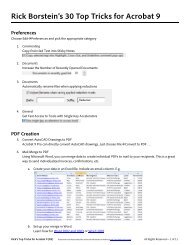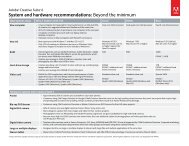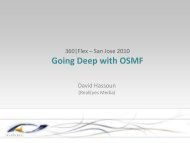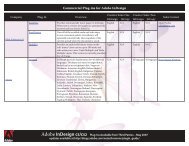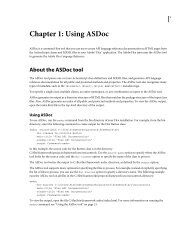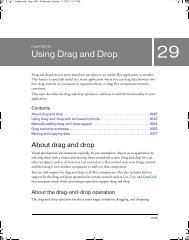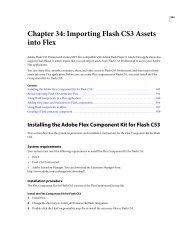Using Adobe® Flex® 4 - Adobe Blogs
Using Adobe® Flex® 4 - Adobe Blogs
Using Adobe® Flex® 4 - Adobe Blogs
- TAGS
- using
- adobe
- blogs
- blogs.adobe.com
Create successful ePaper yourself
Turn your PDF publications into a flip-book with our unique Google optimized e-Paper software.
USING FLEX 4<br />
Fonts<br />
After you embed a font with an @font-face declaration, you can use the value of the fontFamily property, or alias,<br />
in a type or class selector. The following example uses myFontFamily, the value of the fontFamily property, as the<br />
font in the VGroup type selector:<br />
Resolved code-reference.<br />
<br />
<br />
<br />
<br />
<br />
<br />
<br />
@namespace s "library://ns.adobe.com/flex/spark";<br />
@font-face {<br />
src:url("../assets/MyriadWebPro.ttf");<br />
fontFamily: myFontFamily;<br />
advancedAntiAliasing: true;<br />
embedAsCFF: true;<br />
}<br />
s|VGroup {<br />
fontFamily: myFontFamily;<br />
fontSize: 15;<br />
}<br />
<br />
<br />
<br />
<br />
<br />
<br />
<br />
<br />
<br />
<br />
The text in this RichText control uses the<br />
font set on the VGroup.<br />
<br />
<br />
<br />
<br />
<br />
<br />
<br />
When you run this example, you might notice that the Halo Button (in the mx namespace) control’s label disappears.<br />
This is because the default style of a Halo Button control’s label uses a bold typeface. However, the embedded font’s<br />
typeface (Myriad Web Pro) does not contain a definition for the bold typeface. To have the Halo Button control’s label<br />
use the proper typeface, you can:<br />
Add fontWeight:bold to the @font-face rule. This will render the Button label’s text, but with a device font.<br />
Embed a bold typeface so that the label of a Halo Button control is rendered with the correct font.<br />
6