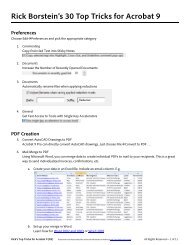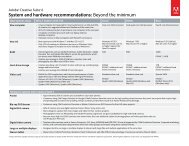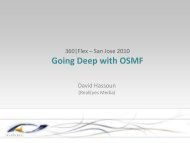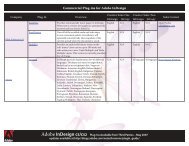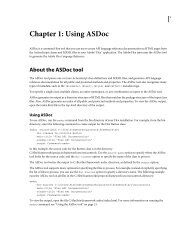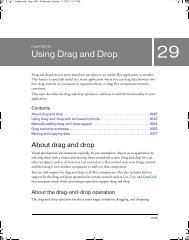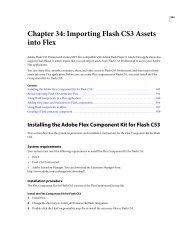Using Adobe® Flex® 4 - Adobe Blogs
Using Adobe® Flex® 4 - Adobe Blogs
Using Adobe® Flex® 4 - Adobe Blogs
- TAGS
- using
- adobe
- blogs
- blogs.adobe.com
You also want an ePaper? Increase the reach of your titles
YUMPU automatically turns print PDFs into web optimized ePapers that Google loves.
USING FLEX 4<br />
Fonts<br />
<strong>Using</strong> device fonts does not affect the size of the SWF file because the fonts reside on the client. However, using device<br />
fonts can affect performance of the application because it requires that Flash Player interact with the local operating<br />
system. Also, if you use only device fonts, your selection is limited to three fonts.<br />
<strong>Using</strong> embedded fonts<br />
[Output: IPH, Print, Web] [EditorialStatus: Preliminary Review]<br />
asdoc_%Flex20%_mx.core.FontAsset<br />
Rather than rely on a client machine to have the fonts you specify, you can embed TrueType font (TTF) or OpenType<br />
font (OTF) families in your Flex application. This means that the font is always available to Flash Player when the<br />
application is running, and you do not have to consider the implications of a missing font.<br />
Embedded fonts have the following benefits:<br />
Client environment does not need the font to be installed.<br />
Embedded fonts are anti-aliased, which means that their edges are smoothed for easier readability. This is especially<br />
apparent when the text size is large.<br />
Embedded fonts provide smoother playback when zooming.<br />
Text appears exactly as you expect when you use embedded fonts.<br />
When you embed a font, you can use the advanced anti-aliasing information that provides clear, high-quality text<br />
rendering in SWF files. <strong>Using</strong> advanced anti-aliasing greatly improves the readability of text, particularly when it<br />
is rendered at smaller font sizes. For more information about advanced anti-aliasing, see “<strong>Using</strong> advanced antialiasing<br />
with non-CFF based fonts” on page 9.<br />
<strong>Using</strong> embedded fonts is not always the best solution, however. Embedded fonts have the following limitations and<br />
drawbacks:<br />
Embed only TrueType or OpenType fonts. To embed other font types such as Type 1 PostScript fonts, embed that<br />
font in a SWF file that you create in Flash, and then embed that SWF file in your Flex application. For more<br />
information, see Embedding fonts from SWF files.<br />
Embedded fonts increase the file size of your application, because the document must contain font outlines for the<br />
text. This can result in longer download times for your users.<br />
Embedded fonts, in general, decrease the legibility of the text at sizes smaller than 10 points. All embedded fonts<br />
use anti-aliasing to render the font information on the client screen. As a result, fonts might appear fuzzy or illegible<br />
at small sizes.<br />
In some cases, the text that is rendered by embedded fonts can be truncated when they are used in visual<br />
components. In these cases, you might be required to change the padding properties of the component by using<br />
style properties or subclassing it. This only occurs with some fonts.<br />
If you use Halo controls in a Flex 4 application, you might have to add additional code to make the Halo control<br />
use the embedded font, or embed the font twice: once for the Halo control and once for the Spark control. For more<br />
information, see “Embedding fonts with Halo components” on page 24.<br />
You typically use Cascading Style Sheets (CSS) syntax for embedding fonts in Flex applications. You use the @fontface<br />
“at-rule” declaration to specify the source of the embedded font and then define the name of the font by using<br />
the fontFamily property. You typically specify the @font-face declaration for each face of the font for the same<br />
family that you use (for example, plain, bold, and italic).<br />
4