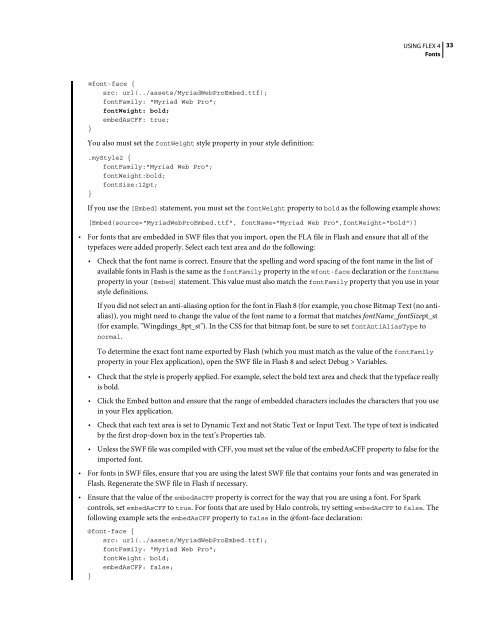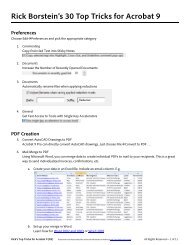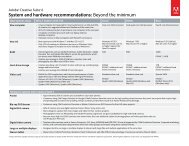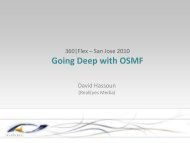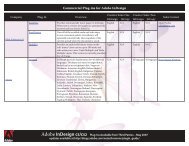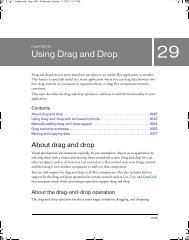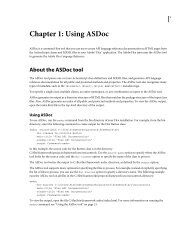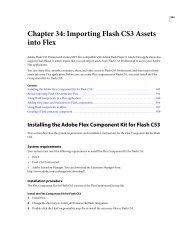Using Adobe® Flex® 4 - Adobe Blogs
Using Adobe® Flex® 4 - Adobe Blogs
Using Adobe® Flex® 4 - Adobe Blogs
- TAGS
- using
- adobe
- blogs
- blogs.adobe.com
You also want an ePaper? Increase the reach of your titles
YUMPU automatically turns print PDFs into web optimized ePapers that Google loves.
@font-face {<br />
src: url(../assets/MyriadWebProEmbed.ttf);<br />
fontFamily: "Myriad Web Pro";<br />
fontWeight: bold;<br />
embedAsCFF: true;<br />
}<br />
You also must set the fontWeight style property in your style definition:<br />
.myStyle2 {<br />
fontFamily:"Myriad Web Pro";<br />
fontWeight:bold;<br />
fontSize:12pt;<br />
}<br />
USING FLEX 4<br />
Fonts<br />
If you use the [Embed] statement, you must set the fontWeight property to bold as the following example shows:<br />
[Embed(source="MyriadWebProEmbed.ttf", fontName="Myriad Web Pro",fontWeight="bold")]<br />
For fonts that are embedded in SWF files that you import, open the FLA file in Flash and ensure that all of the<br />
typefaces were added properly. Select each text area and do the following:<br />
Check that the font name is correct. Ensure that the spelling and word spacing of the font name in the list of<br />
available fonts in Flash is the same as the fontFamily property in the @font-face declaration or the fontName<br />
property in your [Embed] statement. This value must also match the fontFamily property that you use in your<br />
style definitions.<br />
If you did not select an anti-aliasing option for the font in Flash 8 (for example, you chose Bitmap Text (no antialias)),<br />
you might need to change the value of the font name to a format that matches fontName_fontSizept_st<br />
(for example, "Wingdings_8pt_st"). In the CSS for that bitmap font, be sure to set fontAntiAliasType to<br />
normal.<br />
To determine the exact font name exported by Flash (which you must match as the value of the fontFamily<br />
property in your Flex application), open the SWF file in Flash 8 and select Debug > Variables.<br />
Check that the style is properly applied. For example, select the bold text area and check that the typeface really<br />
is bold.<br />
Click the Embed button and ensure that the range of embedded characters includes the characters that you use<br />
in your Flex application.<br />
Check that each text area is set to Dynamic Text and not Static Text or Input Text. The type of text is indicated<br />
by the first drop-down box in the text’s Properties tab.<br />
Unless the SWF file was compiled with CFF, you must set the value of the embedAsCFF property to false for the<br />
imported font.<br />
For fonts in SWF files, ensure that you are using the latest SWF file that contains your fonts and was generated in<br />
Flash. Regenerate the SWF file in Flash if necessary.<br />
Ensure that the value of the embedAsCFF property is correct for the way that you are using a font. For Spark<br />
controls, set embedAsCFF to true. For fonts that are used by Halo controls, try setting embedAsCFF to false. The<br />
following example sets the embedAsCFF property to false in the @font-face declaration:<br />
@font-face {<br />
src: url(../assets/MyriadWebProEmbed.ttf);<br />
fontFamily: "Myriad Web Pro";<br />
fontWeight: bold;<br />
embedAsCFF: false;<br />
}<br />
33