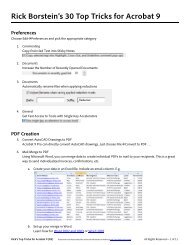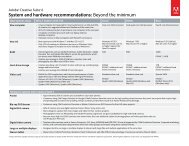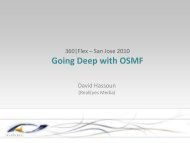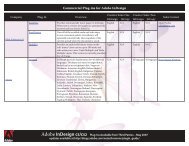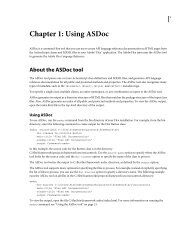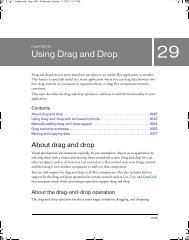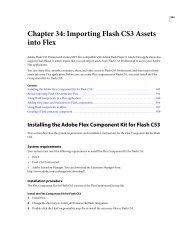Using Adobe® Flex® 4 - Adobe Blogs
Using Adobe® Flex® 4 - Adobe Blogs
Using Adobe® Flex® 4 - Adobe Blogs
- TAGS
- using
- adobe
- blogs
- blogs.adobe.com
Create successful ePaper yourself
Turn your PDF publications into a flip-book with our unique Google optimized e-Paper software.
Resolved code-reference.<br />
<br />
<br />
<br />
<br />
<br />
<br />
<br />
@namespace s "library://ns.adobe.com/flex/spark";<br />
@font-face {<br />
src:url("../assets/MyriadWebPro.ttf");<br />
fontFamily: myFontFamily;<br />
advancedAntiAliasing: true;<br />
embedAsCFF: true;<br />
unicodeRange:<br />
U+0041-005A, /* Upper-Case [A..Z] */<br />
U+0061-007A, /* Lower-Case a-z */<br />
U+0030-0039, /* Numbers [0..9] */<br />
U+002E-002E; /* Period [.] */<br />
}<br />
s|RichText {<br />
fontFamily: myFontFamily;<br />
fontSize: 32;<br />
}<br />
<br />
<br />
<br />
<br />
The Text Uses Only Some of Available Characters<br />
0 1 2 3 4 5 6 7 8 9.<br />
<br />
<br />
<br />
<br />
Setting ranges in flex-config.xml<br />
[Chunk: No] [Output: IPH, Print, Web] [EditorialStatus: Preliminary Review]<br />
USING FLEX 4<br />
Fonts<br />
You can specify the language and character range for embedded fonts in the flex-config.xml file by using the<br />
child tag. This lets you define the range once and use it across multiple @font-face blocks.<br />
The following example creates an englishRange and an otherRange named ranges in the flex-config.xml file:<br />
20