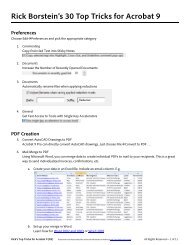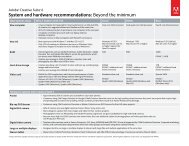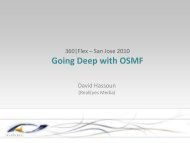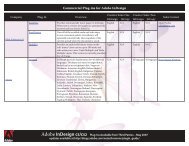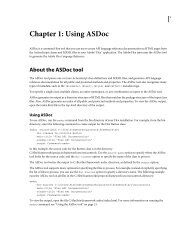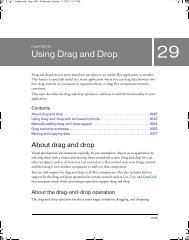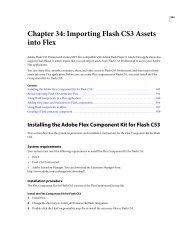Using Adobe® Flex® 4 - Adobe Blogs
Using Adobe® Flex® 4 - Adobe Blogs
Using Adobe® Flex® 4 - Adobe Blogs
- TAGS
- using
- adobe
- blogs
- blogs.adobe.com
You also want an ePaper? Increase the reach of your titles
YUMPU automatically turns print PDFs into web optimized ePapers that Google loves.
USING FLEX 4<br />
Fonts<br />
<strong>Using</strong> advanced anti-aliasing can degrade the performance of your compiler. This is not a run-time concern, but can<br />
be noticeable if you compile your applications frequently or use the web-tier compiler. <strong>Using</strong> advanced anti-aliasing<br />
can also cause a slight delay when you load SWF files. You notice this delay especially if you are using several different<br />
character sets, so be aware of the number of fonts that you use. The presence of advanced anti-aliasing information<br />
may also cause an increase in the memory usage in Flash Player and <strong><strong>Adobe</strong>®</strong> AIR. <strong>Using</strong> four or five fonts, for example,<br />
can increase memory usage by approximately 4 MB.<br />
When you embed non-CFF fonts that use advanced anti-aliasing in your Flex applications, the fonts function exactly<br />
as other embedded fonts. They are anti-aliased, you can rotate them, and you can make them partially or wholly<br />
transparent.<br />
Font definitions that use advanced anti-aliasing support several additional styles properties: fontAntiAliasType,<br />
fontGridFitType, fontSharpness, and fontThickness. These properties are all inheriting styles.<br />
Because the advanced anti-aliasing-related style properties are CSS styles, you can use them in the same way that you<br />
use standard style properties, such as fontFamily and fontSize. For example, a text-based component could use<br />
subpixel-fitted advanced anti-aliasing of New Century 14 at sharpness 50 and thickness -35, while all Button controls<br />
could use pixel-fitted advanced anti-aliasing of Tahoma 10 at sharpness 0 and thickness 0. These styles apply to all the<br />
text in a TextField control; you cannot apply them to some characters and not others.<br />
The default values for the advanced anti-aliasing styles properties are defined in the defaults.css file. If you replace this<br />
file or use another style sheet that overrides these properties, Flash Player and AIR use the standard font renderer to<br />
render the fonts that use advanced anti-aliasing. If you embed fonts that use advanced anti-aliasing, you must set the<br />
fontAntiAliasType property to advanced, or you lose the benefits of the advanced anti-aliasing information.<br />
The following table describes these properties:<br />
Style property Description<br />
fontAntiAliasType Sets the antiAliasType property of internal TextField controls. The valid values are normal and<br />
advanced. The default value is advanced, which enables advanced anti-aliasing for the font.<br />
Set this property to normal to prevent the compiler from using advanced anti-aliasing.<br />
This style has no effect for system fonts or fonts embedded without the advanced anti-aliasing<br />
information.<br />
10