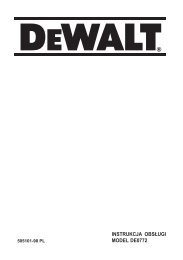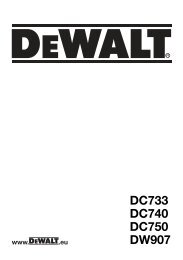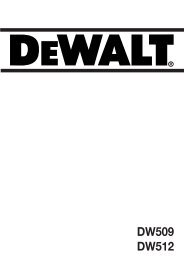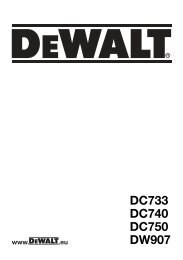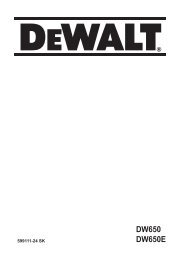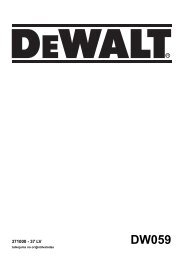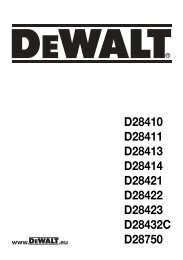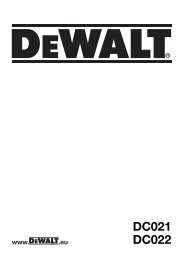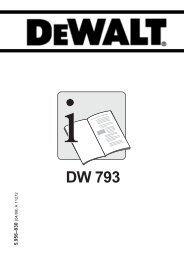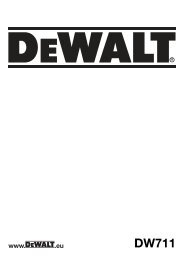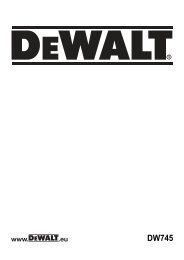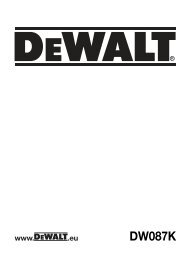rotationslaser dw075 - Service après vente - Dewalt
rotationslaser dw075 - Service après vente - Dewalt
rotationslaser dw075 - Service après vente - Dewalt
- No tags were found...
Create successful ePaper yourself
Turn your PDF publications into a flip-book with our unique Google optimized e-Paper software.
ENGLISHSPEED/ROTATION BUTTONThe speed/rotation button (h) is used to adjust therotation speed of the laser beam through its 3 presetspeeds.The head speed will cycle through 3 speeds, thenrepeat the sequence as the speed/rotation button ispressed.REMEMBER:Slow Speed = Bright BeamFast Speed = Solid BeamNOTE: The speed/rotation button performs thesame function as the speed/rotation button on theremote control.SCAN MODE BUTTONThe scan mode button (i) is used to make the laserhead sweep back and forth, creating a short, brightlaser line. This short line is much brighter and morevisible than when the unit is in full rotation mode.Using Scan Mode:32To enter scan mode, push and release thescan mode button. To exit scan mode, pushand release the button again.The size and direction of the scan zone canbe controlled with the arrow buttons on thelaser unit control panel or the remote control.For a more detailed explanation, refer toUsing the Wireless Remote Control.The size and direction of the scan zone canalso be controlled manually with the UserDefined Scan Mode:1. Set the laser unit at 0 rpm (pointer mode).2. Manually rotate the laser head to positionthe laser beam at one edge of the desiredscan zone.3. Press and hold the scan button on thelaser unit control panel. While holdingdown the scan button, manually rotatethe laser head to the opposite edge ofthe desired scan zone.4. Release the scan button.5. The laser will scan between the twoselected points.IMPORTANT: The remote control cannot beused for User Defined Scan Mode.LOW BATTERY INDICATIONWhen the batteries approach end of life (g), thepower LED (f) will begin to flash. When this signal isobserved, only a short period of runtime is left beforethe unit will completely shut down. The batteriesshould be replaced with new batteries as soon aspossible.Using the Wireless Remote Control(fig. 1)The remote control allows one person to operateand setup the laser from a distance. The remotecontrol features four arrows (m, n), speed/rotationbutton (o), scan mode button (p) and a manualmode button (l).REMOTE CONTROL: ARROW BUTTONSThe arrow buttons (m, n) are used for differentfunctions depending on the operating mode of thelaser unit.In Self-Leveling Horizontal Mode:The up and down arrows (m) adjust thelength of the laser line in Scan Mode.The left and right arrows (n) adjust thedirection of the laser beam in Scan Mode orPointing Mode (0 rpm).In Self-Leveling Vertical Mode:The up and down arrows (m) adjust theposition of the laser line in Scan Mode.The left and right arrows (n) move the laserbeam left and right.REMOTE CONTROL: SPEED/ROTATION BUTTONThe speed/rotation button (o) is used to adjustthe speed of the laser beam through its 3 presetspeeds.NOTE: The speed/rotation button performs thesame function as the speed/rotation button on thecontrol panel of the laser unit.REMOTE CONTROL: SCAN MODE BUTTONThe scan mode button (p) is used to make the laserhead sweep back and forth, creating a short, brightlaser line. This short line is much brighter and morevisible than when the unit is in full rotation mode.Using Scan Mode:To enter scan mode, push and release thescan mode button. To exit scan mode, pushand release the button again.The size and direction of the scan zone canbe controlled with the arrow buttons on thelaser unit control panel or the remote control.For a more detailed explanation, refer toArrow Buttons under Laser Control PanelButtons.IMPORTANT: The remote control cannot beused for User Defined Scan Mode.