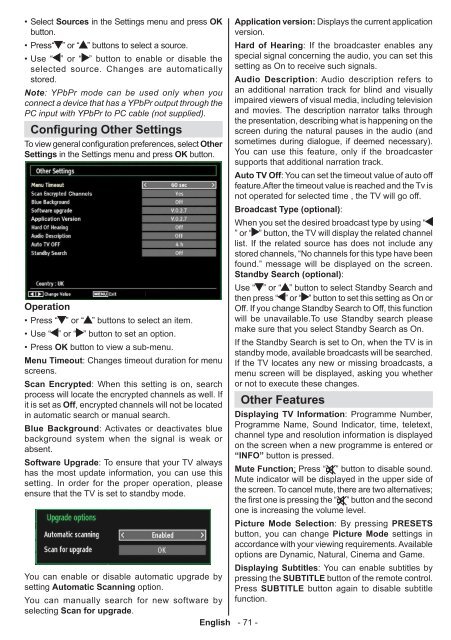Ladda ner manualen till den TV i PDF-format här ... - Siba
Ladda ner manualen till den TV i PDF-format här ... - Siba
Ladda ner manualen till den TV i PDF-format här ... - Siba
You also want an ePaper? Increase the reach of your titles
YUMPU automatically turns print PDFs into web optimized ePapers that Google loves.
• Select Sources in the Settings menu and press OK<br />
button.<br />
• Press“ ” or “ ” buttons to select a source.<br />
• Use “ ” or “ ” button to enable or disable the<br />
selected source. Changes are automatically<br />
stored.<br />
Note: YPbPr mode can be used only when you<br />
connect a device that has a YPbPr output through the<br />
PC input with YPbPr to PC cable (not supplied).<br />
Configuring Other Settings<br />
To view ge<strong>ner</strong>al configuration preferences, select Other<br />
Settings in the Settings menu and press OK button.<br />
Operation<br />
• Press “ ” or “ ” buttons to select an item.<br />
• Use “ ” or “ ” button to set an option.<br />
• Press OK button to view a sub-menu.<br />
Menu Timeout: Changes timeout duration for menu<br />
screens.<br />
Scan Encrypted: When this setting is on, search<br />
process will locate the encrypted channels as well. If<br />
it is set as Off, encrypted channels will not be located<br />
in automatic search or manual search.<br />
Blue Background: Activates or deactivates blue<br />
background system when the signal is weak or<br />
absent.<br />
Software Upgrade: To ensure that your <strong>TV</strong> always<br />
has the most update in<strong>format</strong>ion, you can use this<br />
setting. In order for the proper operation, please<br />
ensure that the <strong>TV</strong> is set to standby mode.<br />
Application version: Displays the current application<br />
version.<br />
Hard of Hearing: If the broadcaster enables any<br />
special signal concerning the audio, you can set this<br />
setting as On to receive such signals.<br />
Audio Description: Audio description refers to<br />
an additional narration track for blind and visually<br />
impaired viewers of visual media, including television<br />
and movies. The description narrator talks through<br />
the presentation, describing what is happening on the<br />
screen during the natural pauses in the audio (and<br />
sometimes during dialogue, if deemed necessary).<br />
You can use this feature, only if the broadcaster<br />
supports that additional narration track.<br />
Auto <strong>TV</strong> Off: You can set the timeout value of auto off<br />
feature.After the timeout value is reached and the Tv is<br />
not operated for selected time , the <strong>TV</strong> will go off.<br />
Broadcast Type (optional):<br />
When you set the desired broadcast type by using “<br />
” or “ ” button, the <strong>TV</strong> will display the related channel<br />
list. If the related source has does not include any<br />
stored channels, “No channels for this type have been<br />
found.” message will be displayed on the screen.<br />
Standby Search (optional):<br />
Use “ ” or “ ” button to select Standby Search and<br />
then press “ ” or “ ” button to set this setting as On or<br />
Off. If you change Standby Search to Off, this function<br />
will be unavailable.To use Standby search please<br />
make sure that you select Standby Search as On.<br />
If the Standby Search is set to On, when the <strong>TV</strong> is in<br />
standby mode, available broadcasts will be searched.<br />
If the <strong>TV</strong> locates any new or missing broadcasts, a<br />
menu screen will be displayed, asking you whether<br />
or not to execute these changes.<br />
Other Features<br />
Displaying <strong>TV</strong> In<strong>format</strong>ion: Programme Number,<br />
Programme Name, Sound Indicator, time, teletext,<br />
channel type and resolution in<strong>format</strong>ion is displayed<br />
on the screen when a new programme is entered or<br />
“INFO” button is pressed.<br />
Mute Function: Press “ ” button to disable sound.<br />
Mute indicator will be displayed in the upper side of<br />
the screen. To cancel mute, there are two alternatives;<br />
the first one is pressing the “ ” button and the second<br />
one is increasing the volume level.<br />
Picture Mode Selection: By pressing PRESETS<br />
button, you can change Picture Mode settings in<br />
accordance with your viewing requirements. Available<br />
options are Dynamic, Natural, Cinema and Game.<br />
Displaying Subtitles: You can enable subtitles by<br />
You can enable or disable automatic upgrade by pressing the SUBTITLE button of the remote control.<br />
setting Automatic Scanning option.<br />
Press SUBTITLE button again to disable subtitle<br />
You can manually search for new software by function.<br />
selecting Scan for upgrade.<br />
English - 71 -