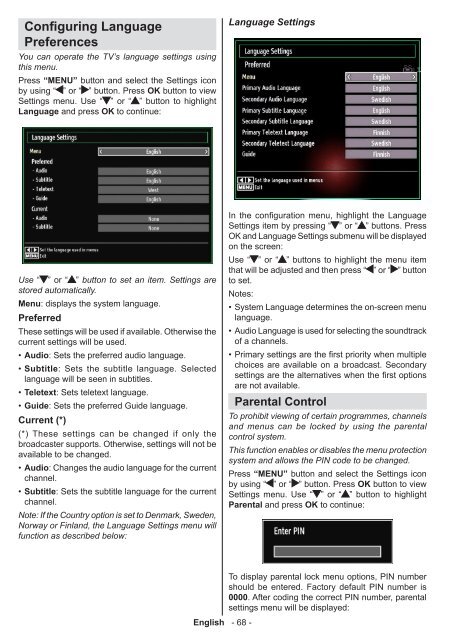Ladda ner manualen till den TV i PDF-format här ... - Siba
Ladda ner manualen till den TV i PDF-format här ... - Siba
Ladda ner manualen till den TV i PDF-format här ... - Siba
You also want an ePaper? Increase the reach of your titles
YUMPU automatically turns print PDFs into web optimized ePapers that Google loves.
Configuring Language<br />
Preferences<br />
You can operate the <strong>TV</strong>’s language settings using<br />
this menu.<br />
Press “MENU” button and select the Settings icon<br />
by using “ ” or “ ” button. Press OK button to view<br />
Settings menu. Use “ ” or “ ” button to highlight<br />
Language and press OK to continue:<br />
Use “ ” or “ ” button to set an item. Settings are<br />
stored automatically.<br />
Menu: displays the system language.<br />
Preferred<br />
These settings will be used if available. Otherwise the<br />
current settings will be used.<br />
• Audio:<br />
Sets the preferred audio language.<br />
• Subtitle:<br />
Sets the subtitle language. Selected<br />
language will be seen in subtitles.<br />
• Teletext:<br />
Sets teletext language.<br />
• Guide:<br />
Sets the preferred Guide language.<br />
Current (*)<br />
(*) These settings can be changed if only the<br />
broadcaster supports. Otherwise, settings will not be<br />
available to be changed.<br />
• Audio:<br />
Changes the audio language for the current<br />
channel.<br />
• Subtitle:<br />
Sets the subtitle language for the current<br />
channel.<br />
Note: If the Country option is set to Denmark, Swe<strong>den</strong>,<br />
Norway or Finland, the Language Settings menu will<br />
function as described below:<br />
English - 68 -<br />
Language Settings<br />
In the configuration menu, highlight the Language<br />
Settings item by pressing “ ” or “ ” buttons. Press<br />
OK and Language Settings submenu will be displayed<br />
on the screen:<br />
Use “ ” or “ ” buttons to highlight the menu item<br />
that will be adjusted and then press “ ” or “ ” button<br />
to set.<br />
Notes:<br />
• System Language determines the on-screen menu<br />
language.<br />
• Audio Language is used for selecting the soundtrack<br />
of a channels.<br />
• Primary settings are the first priority when multiple<br />
choices are available on a broadcast. Secondary<br />
settings are the alternatives when the first options<br />
are not available.<br />
Parental Control<br />
To prohibit viewing of certain programmes, channels<br />
and menus can be locked by using the parental<br />
control system.<br />
This function enables or disables the menu protection<br />
system and allows the PIN code to be changed.<br />
Press “MENU” button and select the Settings icon<br />
by using “ ” or “ ” button. Press OK button to view<br />
Settings menu. Use “ ” or “ ” button to highlight<br />
Parental and press OK to continue:<br />
To display parental lock menu options, PIN number<br />
should be entered. Factory default PIN number is<br />
0000. After coding the correct PIN number, parental<br />
settings menu will be displayed: