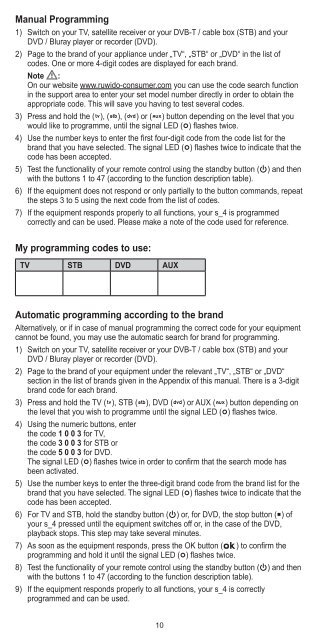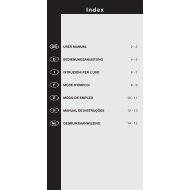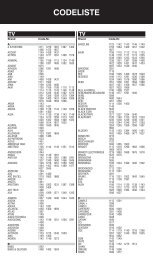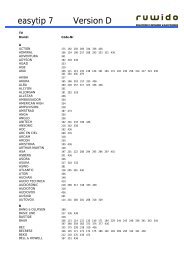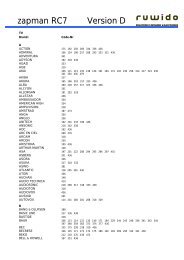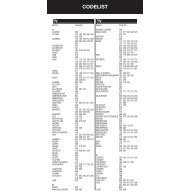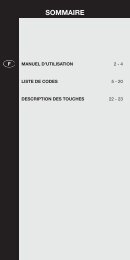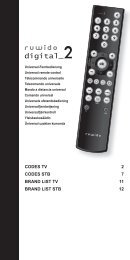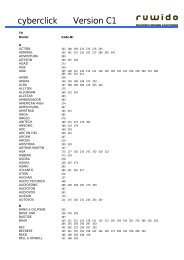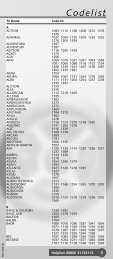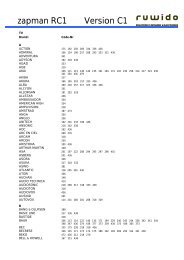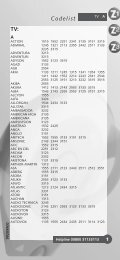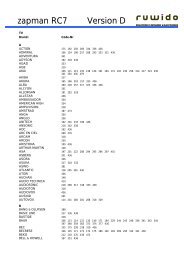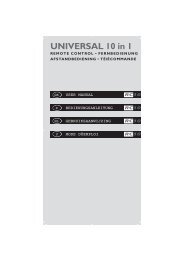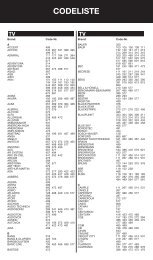BA s_4 Universal, Innenteil, 105x210 mm CS6.indd - Ruwido
BA s_4 Universal, Innenteil, 105x210 mm CS6.indd - Ruwido
BA s_4 Universal, Innenteil, 105x210 mm CS6.indd - Ruwido
Create successful ePaper yourself
Turn your PDF publications into a flip-book with our unique Google optimized e-Paper software.
Manual Progra<strong>mm</strong>ing<br />
1) Switch on your TV, satellite receiver or your DVB-T / cable box (STB) and your<br />
DVD / Bluray player or recorder (DVD).<br />
2) Page to the brand of your appliance under „TV“, „STB“ or „DVD“ in the list of<br />
codes. One or more 4-digit codes are displayed for each brand.<br />
Note :<br />
On our website www.ruwido-consumer.com you can use the code search function<br />
in the support area to enter your set model number directly in order to obtain the<br />
appropriate code. This will save you having to test several codes.<br />
3) Press and hold the ( tv), (stb), (dvd) or (aux) button depending on the level that you<br />
would like to progra<strong>mm</strong>e, until the signal LED ( ) fl ashes twice.<br />
4) Use the number keys to enter the fi rst four-digit code from the code list for the<br />
brand that you have selected. The signal LED ( ) fl ashes twice to indicate that the<br />
code has been accepted.<br />
5) Test the functionality of your remote control using the standby button ( ) and then<br />
with the buttons 1 to 47 (according to the function description table).<br />
6) If the equipment does not respond or only partially to the button co<strong>mm</strong>ands, repeat<br />
the steps 3 to 5 using the next code from the list of codes.<br />
7) If the equipment responds properly to all functions, your s_4 is progra<strong>mm</strong>ed<br />
correctly and can be used. Please make a note of the code used for reference.<br />
My progra<strong>mm</strong>ing codes to use:<br />
TV STB DVD AUX<br />
Automatic progra<strong>mm</strong>ing according to the brand<br />
Alternatively, or if in case of manual progra<strong>mm</strong>ing the correct code for your equipment<br />
cannot be found, you may use the automatic search for brand for progra<strong>mm</strong>ing.<br />
1) Switch on your TV, satellite receiver or your DVB-T / cable box (STB) and your<br />
DVD / Bluray player or recorder (DVD).<br />
2) Page to the brand of your equipment under the relevant „TV“, „STB“ or „DVD“<br />
section in the list of brands given in the Appendix of this manual. There is a 3-digit<br />
brand code for each brand.<br />
3) Press and hold the TV (tv), STB (stb), DVD (dvd) or AUX (aux) button depending on<br />
the level that you wish to progra<strong>mm</strong>e until the signal LED ( ) fl ashes twice.<br />
4) Using the numeric buttons, enter<br />
the code 1 0 0 3 for TV,<br />
the code 3 0 0 3 for STB or<br />
the code 5 0 0 3 for DVD.<br />
The signal LED ( ) fl ashes twice in order to confi rm that the search mode has<br />
been activated.<br />
5) Use the number keys to enter the three-digit brand code from the brand list for the<br />
brand that you have selected. The signal LED ( ) fl ashes twice to indicate that the<br />
code has been accepted.<br />
6) For TV and STB, hold the standby button ( ) or, for DVD, the stop button ( ) of<br />
your s_4 pressed until the equipment switches off or, in the case of the DVD,<br />
playback stops. This step may take several minutes.<br />
7) As soon as the equipment responds, press the OK button (ok) to confi rm the<br />
progra<strong>mm</strong>ing and hold it until the signal LED ( ) fl ashes twice.<br />
8) Test the functionality of your remote control using the standby button ( ) and then<br />
with the buttons 1 to 47 (according to the function description table).<br />
9) If the equipment responds properly to all functions, your s_4 is correctly<br />
progra<strong>mm</strong>ed and can be used.<br />
<strong>BA</strong> s_4 <strong>Universal</strong>, <strong>Innenteil</strong>, <strong>105x210</strong> <strong>mm</strong> <strong>CS6.indd</strong> 10 12.09.2012 12:50:56<br />
10