SRU 7060/10 - Philips
SRU 7060/10 - Philips
SRU 7060/10 - Philips
Create successful ePaper yourself
Turn your PDF publications into a flip-book with our unique Google optimized e-Paper software.
English<br />
6<br />
Instructions for use<br />
4 Then keep keys 1 and 3 pressed<br />
simultaneously for three seconds until the<br />
light around the Standby key blinks twice and<br />
then remains lit.<br />
5 Enter the code noted in step 2, using the digit keys.<br />
– The light will now blink twice.<br />
If the light blinks once for an extended period, the code has not been<br />
entered properly or the wrong code has been entered.<br />
Start again from step 2.<br />
6 Point the <strong>SRU</strong> <strong>7060</strong> at the TV and check that it responds as it should.<br />
– If the TV responds to all of the key commands, the <strong>SRU</strong> <strong>7060</strong> is ready<br />
for use. Do not forget to note your code.<br />
• If the device does not respond at all, or not to all of the key<br />
commands, start again from step 2 and try the next code from<br />
the list.<br />
3. Keys and functions<br />
The illustration on page 3 gives an overview of all keys and their functions.<br />
1 y Standby. . . . . . . . . switches the remote control on or off.<br />
2 LEARN . . . . . . . . . . . switches the <strong>SRU</strong> <strong>7060</strong> in programming or<br />
learning mode.<br />
3 MENU . . . . . . . . . . . . turns the menu on and off.<br />
4 Cursor ring . . . . . . . cursor up, down, left and right in a menu.<br />
5 AV . . . . . . . . . . . . . . . . selects external Audio/video input(s).<br />
6 - a + . . . . . . . . . . . . . Volume up / down of TV or Amplifier.<br />
7 Digit keys – direct choice of channels and other functions;<br />
– source selection in AMP (amplifier) mode.<br />
– source selection in AMP (amplifier) mode. Press<br />
the SHIFT-key together with the desired Source<br />
key (TV, DVD,VCR,TUNER, CD, AUX,TAPE,<br />
VCR2).<br />
8 SHIFT . . . . . . . . . . . . for extra functions. When pressed at the same<br />
time as a second key, the second key will get<br />
another function. For example:<br />
SHIFT + 2:. . . . . . . . record;<br />
SHIFT + 5: . . . . . . . previous track;<br />
SHIFT + 6: . . . . . . . next track;<br />
SHIFT + BACK:. . . system menu (DVD).<br />
Try out other combinations with the SHIFT-key on<br />
your appliance in order to find out which functions<br />
are available. Only functions featured on the<br />
original remote control are available.<br />
9 5. . . . . . . . . . . . . . . . . VCR/CD/DVD: rewinds the tape or disc.<br />
TV/STB/CBL: red fasttext key.<br />
0 9 . . . . . . . . . . . . . . . . . VCR/CD/DVD: stops the tape or disc.<br />
TV/STB/CBL: green fasttext key.<br />
! 2 . . . . . . . . . . . . . . . . . VCR/CD/DVD: play tape or disc.<br />
SHIFT+2: record.<br />
TV/STB/CBL: white fasttext key.<br />
@ ; . . . . . . . . . . . . . . . . . . VCR/CD/DVD: pause.<br />
TV/STB/CBL: yellow fasttext key.<br />
# 6. . . . . . . . . . . . . . . . . VCR/CD/DVD: winds the tape or disc.<br />
TV/STB/CBL: blue fasttext key.


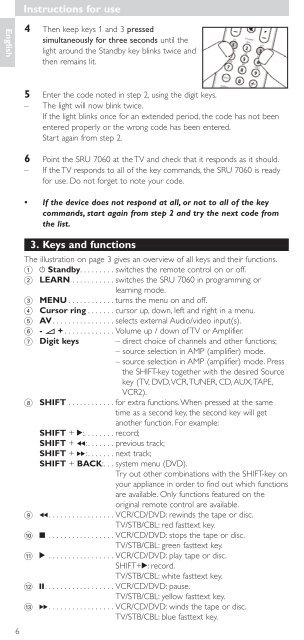






![03_[DE] - Philips](https://img.yumpu.com/25100096/1/184x260/03-de-philips.jpg?quality=85)







