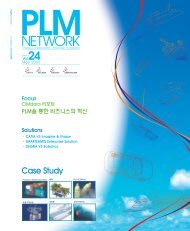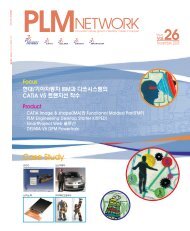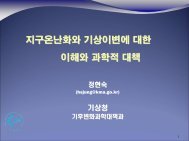2D Layout for 3D DesignLine icon 으로 Front view의 수직 축에 Line을 그려 준다. 그리고 Viewstoolbar의 New Section/Auxiliary Viewicon 을 클릭하고 수직 축의 Line을 클릭하고의 Section View icon을 클릭하고 Section view A-A를 위치시킨다. 다음과 같이 element들을 그려준다.2다음과 같이 치수를 기입한다.2Front view를 두 번 click하여 활성화시킨 후, 3D Profile icon을 클릭하고, 다음의 R10 Circle을 선택한다.Support Plane은 마우스의 오른쪽 버튼을클릭하면, Create Plane option이 나타난다. Section view A-A의 아래 그림의 line을 선택한다. Spec. tree의 PartBody에Profile2DL.2가 생성된다.5Pocket icon 을 클릭한 후,Profile2DL.2를 선택한다. 타입은 Up toplane이며, Limit는 Plane 2DL.2이다.6Circular Pattern icon 을 클릭하고, Parameter는 Complete crown,Instance(s)는 4, Reference element는X Axis, Object to Pattern을 Pocket.1로각각 선택한다.3Preliminary Design이 완성되었다. 이제 이 Preliminary Design을 가지고 3Dpart를 생성할 수 있다.513D part 생성Layout을 활성화시키고, section viewA-A를 두 번 클릭한다. 다음과 같이 선택된line을 선택한 후, 3D Profile icon 을클릭한다.Mode는 Wire(Automatic Propagation)로선택한다. Spec.tree의 PartBody에 프로필이 생성된다.33D Plane icon 을 클릭한 후,Section view A-A의 해당 line을 다음 그림과 같이 선택한다. Spec. tree의Plane2DL.2가 생성된다.4Part를 활성화시킨 후, Shaft icon을 클릭한 후, Profile2DL.1을 선택하고,Axis는 마우스의 오른쪽 버튼을 클릭한 후,X Axis를 선택한다.다음과 같이 Shaft가 생성된다.6Layout CheckingLayout window를 활성화시킨 후, Frontview에서 mouse의 오른쪽 button>click>Visualization>Background>ShowBackground를 클릭한다. Section viewA-A도 반복해 주기 바란다.그리고 Visualization toolbar의 CuttingPlane icon 을 클릭한다.PLM Network|vol.25|63
Education2005년 다쏘시스템 후반기 교육일정CODE CATIA V5 기능 / 과목명 기간 수강료 7월 8월 9월 10월 11월 12월V5001 CAA V5 Getting Start 5 2,000,000 1 ~ 5 17 ~ 21 5 ~ 9V5002 CAA V5 Extend the Data Model 5 2,000,000 8 ~ 12 24 ~ 28 12 ~ 16V5003 Knowledge 기초 2 600,000 18 ~ 19 8 ~ 9 17 ~ 18 12 ~ 13V5004 Knowledge 고급 3 900,000 20 ~ 22 10 ~ 12 19 ~ 21 14 ~ 16V5005 Automation 3 900,000 3 ~ 5 10/31 ~ 2V5006 Mechanical Design 기초 5 1,500,000 4 ~ 8 1 ~ 5 8/29 ~ 2 9/26 ~ 30 7 ~ 11 11/28 ~ 2V5007 Mechanical Design 고급 5 1,500,000 25 ~ 29 22 ~ 26 12 ~ 16 24 ~ 28 21 ~ 25 26 ~ 30V5008 Shape Design & Styling 5 1,500,000 11 ~ 15 5 ~ 9 10 ~ 14 14 ~ 18 5 ~ 9V5009 Assembly Design 3 900,000 5 ~ 7V5010 Admin. & V4/V5 interoperability 3 900,000 21 ~ 23 21 ~ 23CODECATIA V5 방법론 / 과목명V5111 사출성형제품 Modeling 5 1,500,000 7 ~ 11V5121 프레스성형제품 Modeling 5 1,500,000 22 ~ 26V5131 V5 Reusable data의 작성 5 1,500,000 26 ~ 30V5106 Macro를 이용한 설계자동화 5 1,500,000 10 ~ 14V5107 Jig & Fixture 5 1,500,000 26 ~ 30CODEENOVIA 방법론 / 과목명E5001 LCA User 5 1,500,000 18 ~ 22 5 ~ 9E5002 LCA Administrator 5 1,500,000 25 ~ 29 12 ~ 16E5003 LCA programming (Server) 7 2,800,000 14 ~ 22E5004 LCA programming (Client) 3 1,200,000 23 ~ 25CODESMARTEAM / 과목명S5001 Quick Start User Training 1 300,000 4 3S5002 COM/API Training 3 900,000 21 ~ 23 11/30~ 2S5003 Administrator Trainning 2 600,000 1 ~ 2 28 ~ 29S5004 Advance Trainning 1 300,000 20 31CODEDELMIA / 과목명D5001 조립라인에서 Human을 이용 5 1,500,000 25 ~ 29 24 ~ 28작업자업무 Simulation 실무교육D5002 QUEST 기본 3 900,000 21 ~ 23 11/30 ~ 2D5003 Process Engineer를 이용 Digital 5 1,500,000 4 ~ 8 26 ~ 30process planning 기본실무교육D5004 QUEST를 이용한 공장 layout 4 1,200,000 6 ~ 9 6 ~ 9simulation을 위한 실무교육D5005 Final Assembly(FA) E2E with 5 1,500,000 8 ~ 12 7 ~ 11DELMIA FA SolutionD5006 BIW(Body In White) E2E with 5 1,500,000 18 ~ 22 17 ~ 21DELMIA BIW SolutionD5007 Automotive Machining(PWT) 4 1,200,000 8/30 ~ 2 20 ~ 23with DELMIA PWT SolutionD5008 Process Engineer를 이용 Digital 5 1,500,000 22 ~ 26 21 ~ 25process planning 고급실무교육D5009 Digital Plant/Factory 구축을 위한 3 900,000 5 ~ 7Master Planning 실무64|2005|August



![Microsoft PowerPoint - [MNC]IBM Security_\300\316\274\342\272](https://img.yumpu.com/51209374/1/190x134/microsoft-powerpoint-mncibm-security-300316274342272.jpg?quality=85)
![ëë
[;ëë§ì ë
í¹í] ì¤íì¼, ë°ì´í°ì¼í° ì§ê¸° - IBM](https://img.yumpu.com/51159373/1/190x131/eeeei-eii-iii-1-4-eiii-1-4-i-ie-ibm.jpg?quality=85)