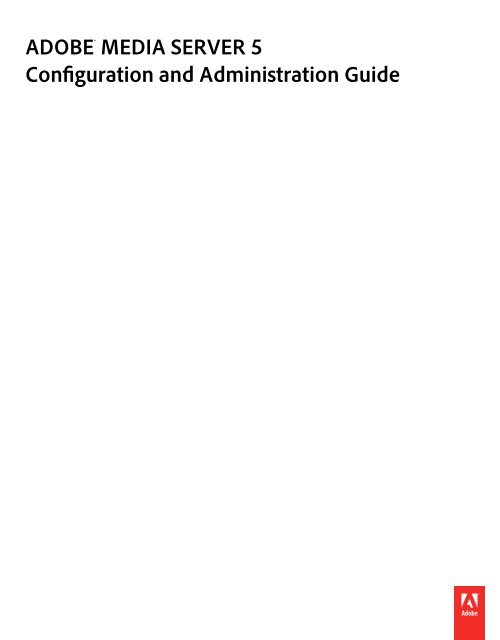Adobe Media Server 5 Configuration and Administration
Adobe Media Server 5 Configuration and Administration
Adobe Media Server 5 Configuration and Administration
You also want an ePaper? Increase the reach of your titles
YUMPU automatically turns print PDFs into web optimized ePapers that Google loves.
ADOBE ®<br />
MEDIA SERVER 5<br />
<strong>Configuration</strong> <strong>and</strong> <strong>Administration</strong> Guide
Legal notices<br />
Legal notices<br />
For legal notices, see http://help.adobe.com/en_US/legalnotices/index.html.<br />
Last updated 6/22/2012
Contents<br />
Chapter 1: Deploying the server<br />
Configure ports<br />
Load balancing<br />
Deploying edge servers<br />
Deploying 64-bit servers<br />
Chapter 2: Configuring the server<br />
. . . . . . . . . . . . . . . . . . . . . . . . . . . . . . . . . . . . . . . . . . . . . . . . . . . . . . . . . . . . . . . . . . . . . . . . . . . . . . . . . . . . . . . . . . . . . . . . . . . . . . . 1<br />
. . . . . . . . . . . . . . . . . . . . . . . . . . . . . . . . . . . . . . . . . . . . . . . . . . . . . . . . . . . . . . . . . . . . . . . . . . . . . . . . . . . . . . . . . . . . . . . . . . . . . . . . 7<br />
Configure the server for virtual hosting<br />
Working with configuration files<br />
Configuring performance features<br />
Configuring security features<br />
Performing general configuration tasks<br />
Configuring content storage<br />
Configuring Apache HTTP <strong>Server</strong><br />
. . . . . . . . . . . . . . . . . . . . . . . . . . . . . . . . . . . . . . . . . . . . . . . . . . . . . . . . . . . . . . . . . . . . . . . . . . . . . . . . . . . . . . . . . . . . . . . . 8<br />
. . . . . . . . . . . . . . . . . . . . . . . . . . . . . . . . . . . . . . . . . . . . . . . . . . . . . . . . . . . . . . . . . . . . . . . . . . . . . . . . . . . . . . . . . . . . . . 13<br />
. . . . . . . . . . . . . . . . . . . . . . . . . . . . . . . . . . . . . . . . . . . . . . . . . . . . . . . . . . . . . . . . . . . . . . . . . . . . . . . 14<br />
. . . . . . . . . . . . . . . . . . . . . . . . . . . . . . . . . . . . . . . . . . . . . . . . . . . . . . . . . . . . . . . . . . . . . . . . . . . . . . . . . . . . . . 17<br />
. . . . . . . . . . . . . . . . . . . . . . . . . . . . . . . . . . . . . . . . . . . . . . . . . . . . . . . . . . . . . . . . . . . . . . . . . . . . . . . . . . . . 20<br />
. . . . . . . . . . . . . . . . . . . . . . . . . . . . . . . . . . . . . . . . . . . . . . . . . . . . . . . . . . . . . . . . . . . . . . . . . . . . . . . . . . . . . . . . . 33<br />
. . . . . . . . . . . . . . . . . . . . . . . . . . . . . . . . . . . . . . . . . . . . . . . . . . . . . . . . . . . . . . . . . . . . . . . . . . . . . . . 45<br />
. . . . . . . . . . . . . . . . . . . . . . . . . . . . . . . . . . . . . . . . . . . . . . . . . . . . . . . . . . . . . . . . . . . . . . . . . . . . . . . . . . . . . . . . . . 49<br />
. . . . . . . . . . . . . . . . . . . . . . . . . . . . . . . . . . . . . . . . . . . . . . . . . . . . . . . . . . . . . . . . . . . . . . . . . . . . . . . . . . . . . 53<br />
Configure Apache for <strong>Adobe</strong> HTTP Dynamic Streaming <strong>and</strong> Apple HTTP Live Streaming<br />
Configure HTTP Streaming failover<br />
Using a third-party web server<br />
Configuring Differentiated Services (DiffServ)<br />
Chapter 3: Using the <strong>Administration</strong> Console<br />
Connecting to the <strong>Administration</strong> Console<br />
Inspecting applications<br />
Manage administrators<br />
Managing the server<br />
Last updated 6/22/2012<br />
. . . . . . . . . . . . . . . . . . . . . . . . . . . . . . . . 59<br />
. . . . . . . . . . . . . . . . . . . . . . . . . . . . . . . . . . . . . . . . . . . . . . . . . . . . . . . . . . . . . . . . . . . . . . . . . . . . . . . . . . . . 62<br />
. . . . . . . . . . . . . . . . . . . . . . . . . . . . . . . . . . . . . . . . . . . . . . . . . . . . . . . . . . . . . . . . . . . . . . . . . . . . . . . . . . . . . . . . 75<br />
. . . . . . . . . . . . . . . . . . . . . . . . . . . . . . . . . . . . . . . . . . . . . . . . . . . . . . . . . . . . . . . . . . . . . . . . . 76<br />
. . . . . . . . . . . . . . . . . . . . . . . . . . . . . . . . . . . . . . . . . . . . . . . . . . . . . . . . . . . . . . . . . . . . . . . . . . . . 81<br />
. . . . . . . . . . . . . . . . . . . . . . . . . . . . . . . . . . . . . . . . . . . . . . . . . . . . . . . . . . . . . . . . . . . . . . . . . . . . . . . . . . . . . . . . . . . . . . . 83<br />
. . . . . . . . . . . . . . . . . . . . . . . . . . . . . . . . . . . . . . . . . . . . . . . . . . . . . . . . . . . . . . . . . . . . . . . . . . . . . . . . . . . . . . . . . . . . . . 90<br />
. . . . . . . . . . . . . . . . . . . . . . . . . . . . . . . . . . . . . . . . . . . . . . . . . . . . . . . . . . . . . . . . . . . . . . . . . . . . . . . . . . . . . . . . . . . . . . . . . 92<br />
Chapter 4: Monitoring <strong>and</strong> Managing Log Files<br />
Working with log files<br />
Access logs<br />
Application logs<br />
Diagnostic logs<br />
. . . . . . . . . . . . . . . . . . . . . . . . . . . . . . . . . . . . . . . . . . . . . . . . . . . . . . . . . . . . . . . . . . . . . . . . . . . . . . . . . . . . . . . . . . . . . . . . 96<br />
. . . . . . . . . . . . . . . . . . . . . . . . . . . . . . . . . . . . . . . . . . . . . . . . . . . . . . . . . . . . . . . . . . . . . . . . . . . . . . . . . . . . . . . . . . . . . . . . . . . . . . . . . . . 97<br />
. . . . . . . . . . . . . . . . . . . . . . . . . . . . . . . . . . . . . . . . . . . . . . . . . . . . . . . . . . . . . . . . . . . . . . . . . . . . . . . . . . . . . . . . . . . . . . . . . . . . . 104<br />
. . . . . . . . . . . . . . . . . . . . . . . . . . . . . . . . . . . . . . . . . . . . . . . . . . . . . . . . . . . . . . . . . . . . . . . . . . . . . . . . . . . . . . . . . . . . . . . . . . . . . . 105<br />
Chapter 5: Administering the server<br />
Start <strong>and</strong> stop the server<br />
Checking server status<br />
Checking video files<br />
Managing the server on Linux<br />
Scramble tool<br />
. . . . . . . . . . . . . . . . . . . . . . . . . . . . . . . . . . . . . . . . . . . . . . . . . . . . . . . . . . . . . . . . . . . . . . . . . . . . . . . . . . . . . . . . . . . . . 107<br />
. . . . . . . . . . . . . . . . . . . . . . . . . . . . . . . . . . . . . . . . . . . . . . . . . . . . . . . . . . . . . . . . . . . . . . . . . . . . . . . . . . . . . . . . . . . . . . . 108<br />
. . . . . . . . . . . . . . . . . . . . . . . . . . . . . . . . . . . . . . . . . . . . . . . . . . . . . . . . . . . . . . . . . . . . . . . . . . . . . . . . . . . . . . . . . . . . . . . . . 111<br />
. . . . . . . . . . . . . . . . . . . . . . . . . . . . . . . . . . . . . . . . . . . . . . . . . . . . . . . . . . . . . . . . . . . . . . . . . . . . . . . . . . . . . . . 115<br />
. . . . . . . . . . . . . . . . . . . . . . . . . . . . . . . . . . . . . . . . . . . . . . . . . . . . . . . . . . . . . . . . . . . . . . . . . . . . . . . . . . . . . . . . . . . . . . . . . . . . . . . 116<br />
Chapter 6: Using the <strong>Administration</strong> API<br />
Working with the <strong>Administration</strong> API<br />
Chapter 7: XML configuration files reference<br />
Changes to configuration files from 4.0 to 5.0<br />
Adaptor.xml file<br />
. . . . . . . . . . . . . . . . . . . . . . . . . . . . . . . . . . . . . . . . . . . . . . . . . . . . . . . . . . . . . . . . . . . . . . . . . . . . . . . . . 117<br />
. . . . . . . . . . . . . . . . . . . . . . . . . . . . . . . . . . . . . . . . . . . . . . . . . . . . . . . . . . . . . . . . . . . . . . . . 124<br />
. . . . . . . . . . . . . . . . . . . . . . . . . . . . . . . . . . . . . . . . . . . . . . . . . . . . . . . . . . . . . . . . . . . . . . . . . . . . . . . . . . . . . . . . . . . . . . . . . . . . . 126<br />
iii
ADOBE MEDIA SERVER 5 CONFIGURATION AND ADMINISTRATION<br />
Contents<br />
Application.xml file<br />
Logger.xml file<br />
<strong>Server</strong>.xml file<br />
Users.xml file<br />
Vhost.xml file<br />
. . . . . . . . . . . . . . . . . . . . . . . . . . . . . . . . . . . . . . . . . . . . . . . . . . . . . . . . . . . . . . . . . . . . . . . . . . . . . . . . . . . . . . . . . . . . . . . . . . 140<br />
. . . . . . . . . . . . . . . . . . . . . . . . . . . . . . . . . . . . . . . . . . . . . . . . . . . . . . . . . . . . . . . . . . . . . . . . . . . . . . . . . . . . . . . . . . . . . . . . . . . . . . 187<br />
. . . . . . . . . . . . . . . . . . . . . . . . . . . . . . . . . . . . . . . . . . . . . . . . . . . . . . . . . . . . . . . . . . . . . . . . . . . . . . . . . . . . . . . . . . . . . . . . . . . . . . . 193<br />
. . . . . . . . . . . . . . . . . . . . . . . . . . . . . . . . . . . . . . . . . . . . . . . . . . . . . . . . . . . . . . . . . . . . . . . . . . . . . . . . . . . . . . . . . . . . . . . . . . . . . . . . 234<br />
. . . . . . . . . . . . . . . . . . . . . . . . . . . . . . . . . . . . . . . . . . . . . . . . . . . . . . . . . . . . . . . . . . . . . . . . . . . . . . . . . . . . . . . . . . . . . . . . . . . . . . . . 238<br />
Last updated 6/22/2012<br />
iv
Chapter 1: Deploying the server<br />
Configure ports<br />
When you install Flash <strong>Media</strong> <strong>Server</strong>, you can accept the default ports on which Flash <strong>Media</strong> <strong>Server</strong> <strong>and</strong> Flash <strong>Media</strong><br />
<strong>Administration</strong> <strong>Server</strong> listen. You can also enter new ports. The default ports for Flash <strong>Media</strong> <strong>Server</strong> are 1935 <strong>and</strong> 80.<br />
The default port for Flash <strong>Media</strong> <strong>Administration</strong> <strong>Server</strong> is 1111.<br />
To test which ports a client can connect to on a Flash <strong>Media</strong> <strong>Server</strong> hosted by Stefan Richter of FlashComGuru,<br />
see FlashComGuru Port Tester.<br />
To test which ports a client can connect to on your own Flash <strong>Media</strong> <strong>Server</strong>, use a port tester developed <strong>and</strong> hosted<br />
by Jake Hilton.<br />
Port requirements<br />
The following table describes ports on which clients must be able to establish connections to the server:<br />
Port number Protocol Transport Description<br />
1935 RTMP/E TCP By default, Flash Player <strong>and</strong> AIR clients make RTMP<br />
connections to Flash <strong>Media</strong> <strong>Server</strong> over port 1935<br />
over TCP.<br />
To communicate with Flash <strong>Media</strong> <strong>Server</strong> over the<br />
RTMP protocol, clients attempt to connect to ports<br />
in the following order: 1935, 80 (RTMP), 80 (RTMPT).<br />
1935 RTMFP UDP By default, Flash Player <strong>and</strong> AIR clients make RTMFP<br />
connections to Flash <strong>Media</strong> <strong>Server</strong> over port 1935<br />
over UDP.<br />
80 RTMP/E, RTMTP, HTTP TCP By default, Flash Player <strong>and</strong> AIR clients that cannot<br />
connect to Flash <strong>Media</strong> <strong>Server</strong> over port 1935<br />
attempt to tunnel over port 80 (RTMPT).<br />
If Apache is installed <strong>and</strong> enabled, HTTP requests<br />
made over port 80 are proxied to Apache over port<br />
8134.<br />
HTTP Streaming requests to port 80 can hang when<br />
proxying to port 8134. Use port 8134 in the request<br />
or configure Apache to listen directly on port 80<br />
<strong>and</strong> configure Flash <strong>Media</strong> <strong>Server</strong> not to listen on<br />
port 80.<br />
Last updated 6/22/2012<br />
1
ADOBE MEDIA SERVER 5 CONFIGURATION AND ADMINISTRATION<br />
Deploying the server<br />
Port number Protocol Transport Description<br />
19350-65535 RTMFP UDP By default, clients use port 1935 <strong>and</strong> ports 19350-<br />
65535 to communicate with Flash <strong>Media</strong> <strong>Server</strong><br />
over the RTMFP protocol. The RTMFP protocol<br />
communicates over UDP. Clients connect to the<br />
server over 1935 <strong>and</strong> the server redirects the client<br />
to a port between 19350 <strong>and</strong> 65535.<br />
Configure IP addresses <strong>and</strong> ports<br />
Use the fms.ini file to configure the IP addresses <strong>and</strong> ports on which Flash <strong>Media</strong> <strong>Server</strong> listens for requests.<br />
1 Open rootinstall/conf/fms.ini in a text editor.<br />
2 Edit the ADAPTOR.HOSTPORT parameter. The default ports are:<br />
ADAPTOR.HOSTPORT = :1935,80<br />
3 Save the file <strong>and</strong> restart the server.<br />
The Adaptor.xml configuration file uses the ADAPTOR.HOSTPORT parameter in the Adaptor/HostPortList/HostPort<br />
element:<br />
${ADAPTOR.HOSTPORT}<br />
See also<br />
“Start <strong>and</strong> stop the server” on page 107<br />
Allow inbound UDP traffic on 1935 <strong>and</strong> outbound<br />
traffic on ports 19350 - 65535.<br />
Allowing UDP inbound traffic from unknown hosts<br />
on ports 19350 - 65535 is optional. Flash <strong>Media</strong><br />
<strong>Server</strong> sends a packet out to a new client to redirect<br />
it to a port in the range 19350 - 65535. This packet<br />
attempts to punch a hole to allow the client traffic<br />
back in over the correct port.To use server-side<br />
RTMFP NetConnections, allow outbound UDP<br />
traffic on all ports.<br />
8134 HTTP TCP Flash <strong>Media</strong> <strong>Server</strong> proxies HTTP requests to<br />
Apache HTTP <strong>Server</strong> over port 8134.<br />
HTTP Streaming requests to port 80 can hang when<br />
proxying to port 8134. Use port 8134 in the request<br />
or configure Apache to listen directly on port 80<br />
<strong>and</strong> configure Flash <strong>Media</strong> <strong>Server</strong> not to listen on<br />
port 80.<br />
1111 HTTP, RTMP TCP By default, Flash Player, AIR, <strong>and</strong> HTML clients<br />
connect to Flash <strong>Media</strong> <strong>Administration</strong> <strong>Server</strong> over<br />
port 1111. Clients must specify port 1111 in<br />
connection URLs.<br />
Clients cannot access Flash <strong>Media</strong> <strong>Administration</strong><br />
<strong>Server</strong> over RTMPS. As a result, <strong>Adobe</strong> recommends<br />
that you block all external access to port 1111 so<br />
that access to the <strong>Administration</strong> <strong>Server</strong> is<br />
restricted to clients that are inside your firewall.<br />
443 RTMPS TCP The default port for RTMPS. RTMPS adheres to SSL<br />
st<strong>and</strong>ards for secure network connections <strong>and</strong><br />
enables connections through a TCP socket on a<br />
secure port.<br />
Last updated 6/22/2012<br />
2
ADOBE MEDIA SERVER 5 CONFIGURATION AND ADMINISTRATION<br />
Deploying the server<br />
“Add an adaptor” on page 15<br />
Configure IP addresses <strong>and</strong> ports for RTMFP<br />
RTMFP connection flow<br />
1 An RTMFP client connects to a Flash <strong>Media</strong> <strong>Server</strong> fmsedge process over UDP port 1935.<br />
Specify this port in the ADAPTOR.HOSTPORT parameter of the fms.ini file. To change this value, see “Configure IP<br />
addresses <strong>and</strong> ports for RTMFP” on page 3.<br />
Important: RTMFP <strong>and</strong> RTMP/E clients use the same port to connect to Flash <strong>Media</strong> <strong>Server</strong>. However, RTMFP<br />
clients use UDP <strong>and</strong> RTMP/E clients use TCP.<br />
2 The fmsedge process redirects the connection to an fmscore process listening on a UDP port in the range 19350-<br />
65535.<br />
Each fmscore process has its own RTMFP listener. Each RTMFP listener binds to one UDP port in the range. When<br />
an fmscore process starts, the listener binds to the next available UDP port in the range specified in the<br />
Adaptor/RTMFP/Core/HostPortList/HostPort element of the Adaptor.xml configuration file. For example, if there<br />
are three fmscore processes, they listen on ports 19350, 19351, <strong>and</strong> 19352. These ports are called the RTMFP redirect<br />
ports or the RTMFP migration ports.<br />
The number of ports in use depends on the number of fmscore processes in use. The number of fmscore processes<br />
in use depends on how application instances are distributed. See “Configure how applications are assigned to server<br />
processes” on page 28.<br />
When the server redirects the client, it sends the client an IP address <strong>and</strong> port number. If the server is behind a NAT,<br />
specify the public IP address of the server in the public attribute of the HostPort element. The server passes this<br />
address to the client <strong>and</strong> the client uses it to connect to the fmscore process.<br />
Configure RTMFP redirect ports<br />
1 Open rootinstall/conf/_defaultRoot_/Adaptor.xml in a text editor.<br />
2 Edit the value of the HostPort element. The default ports are as follows:<br />
<br />
...<br />
<br />
...<br />
<br />
<br />
:19350-65535<br />
<br />
<br />
<br />
<br />
3 If the RTMFP adaptor is behind a NAT, specify the in-front-of-NAT IP address that clients connect to in the<br />
public attribute of the HostPort element. The following example uses 12.34.56.78 for the in-front-of-NAT IP<br />
address:<br />
:19350-65535<br />
To redirect the client to an fmscore process, the fmsedge process sends the client an IP address <strong>and</strong> a port number.<br />
The server knows the behind the NAT IP address, but the client can’t connect to that. The client needs to know the<br />
in-front-of NAT IP address. To tell the server its in-front-of NAT IP address, specify it in the public attribute.<br />
Last updated 6/22/2012<br />
3
ADOBE MEDIA SERVER 5 CONFIGURATION AND ADMINISTRATION<br />
Deploying the server<br />
4 Save the file <strong>and</strong> restart the server. See Start <strong>and</strong> stop the server<br />
About the HostPort element<br />
The value of the HostPort element has the following format:<br />
:= [ [; [; ... ] ] ]<br />
:= [][:[, ] ]<br />
:= [ - ]<br />
In this example of HostPortList, each core listens to two ports: one port from either host1:2000-2010 or<br />
host2:3000-3010 <strong>and</strong> one port from either host2:5000 or host2:3010-4000 :<br />
<br />
host1:2000-2010; host2:3000-3010<br />
host2:5000; host2:3010-4000<br />
<br />
Configure a public IP address if the server is behind a NAT<br />
If an RTMFP adaptor is behind a NAT, specify the in-front-of-NAT IP address that clients connect to in the public<br />
attribute of the HostPort element:<br />
:19350-65535<br />
If you don't specify the public attribute, the server doesn’t know its in-front-of-NAT-address. The fmsedge process<br />
can redirect the client to the correct port (for example, 19351) but it tells the client the behind-NAT address, which the<br />
client can't contact.<br />
Each HostPort element can specify a public address that corresponds to the specified port. This is the address that is<br />
advertised to clients for the given HostPort. To advertise an address, specify a value for the public attribute of the<br />
HostPort element. The public attribute has the same format as the HostPort element. The number of ports specified<br />
by the public attribute must equal the number of ports specified by the HostPort element. If the core listens on the<br />
n-th port of the HostPort value, the n-th port of the public attribute is advertised as its value.<br />
In this example of HostPortList with a public attribute, if a core listens on host1:1005, its publicly advertised<br />
address is host2:4005.<br />
<br />
host1:1000-2000<br />
<br />
More Help topics<br />
“Add an adaptor” on page 15<br />
NAT <strong>and</strong> firewall traversal<br />
NAT (network address translation) <strong>and</strong> firewall filtering can block peer-to-peer connections. In an intranet<br />
application, in which you have control over the entire network, do the following to ensure that clients can create peerto-peer<br />
connections:<br />
Allow UDP traffic through any firewalls<br />
Use a NAT or firewall that complies with the NAT implementation recommendations of the IETF BEHAVE<br />
working group.<br />
Use the TURN proxy support in Flash Player to send traffic to a proxy in a DMZ that can comply with the previous<br />
recommendations. See Best practices for real-time collaboration using Flash <strong>Media</strong> <strong>Server</strong>.<br />
Last updated 6/22/2012<br />
4
ADOBE MEDIA SERVER 5 CONFIGURATION AND ADMINISTRATION<br />
Deploying the server<br />
In an Internet application, the application developer must choose how to h<strong>and</strong>le cases in which a firewall or NAT<br />
blocks a direct peer-to-peer connection. To create an application that works for connections that aren’t peer-to-peer,<br />
create a protocol fallback to client-server RTMP <strong>and</strong>/or RTMPT. To create an application that never relays media<br />
through the server (even though some clients may not see the media), don’t create a protocol fallback.<br />
Underst<strong>and</strong>ing types of NAT<br />
It’s important to underst<strong>and</strong> the different types of NAT behavior:<br />
Cone Reuses the same address <strong>and</strong> port when talking to all peers.<br />
Multiple IP address, symmetric Picks a new address <strong>and</strong> port when talking to a new peer.<br />
Single IP address, symmetric Uses the same address but a new port when talking to a new peer.<br />
It’s also important to underst<strong>and</strong> the filtering behaviors of NATs <strong>and</strong> firewalls:<br />
None A cone NAT with no filtering is called “full cone”.<br />
Address-restricted The peer is restricted to talking only to addresses it has talked to already.<br />
Address <strong>and</strong> port-restricted The peer is restricted to talking only to addresses <strong>and</strong> ports it has talked to already.<br />
In addition, some NAT <strong>and</strong> firewall behaviors aren't easily defined. For example, a NAT could act as a symmetric NAT<br />
that preserves port numbers. When it runs out of resources, it could switch <strong>and</strong> act as a cone NAT.<br />
In another example, a NAT could act as one type of NAT for the first client that connected to a server. It could act as<br />
a different type of NAT for the second client that tried to connect to the same server. In this case, a simple analysis can<br />
fail to predict whether a client can make a peer-to-peer connection.<br />
Note: A firewall can filter <strong>and</strong> not be a NAT. A NAT can act as a firewall <strong>and</strong> have filtering. A firewall may block UDP<br />
completely.<br />
RTMFP Connectivity checker<br />
RTMFP inventor Matthew Kaufman hosts a website called RTMFP Connectivity Checker at http://cc.rtmfp.net/. Use<br />
this site to try to determine whether a client on a particular network can create a peer-to-peer connection.<br />
If the connection to cc.rtmfp.net has the same properties as the connection to <strong>and</strong> from the peer, use the results to<br />
determine whether a peer-to-peer connection can be formed. The results are not always definitive because, in some<br />
cases, the connection does not have the same properties. For example, two peers in the same organization behind the<br />
same firewall can have different properties between each other than they each have to http://cc.rtmfp.net.<br />
To test a connection, the client connection must have the same properties as the client you’re testing, <strong>and</strong> the NAT or<br />
firewall must have predictable behavior. The following are the RTMFP Connectivity Checker tests:<br />
Test Description<br />
Knows public IP address of self Flash Player has a local address that matches the address that<br />
cc.rtmfp.net saw when the connection came in. In this case, there is<br />
no address translation.<br />
Public UDP port number same as local UDP<br />
port number<br />
Can receive from same IP address, same<br />
UDP port number<br />
Flash Player's idea of which UDP port number it is using matches<br />
what http://cc.rtmfp.net saw when the connection came in. In this<br />
case, there is no port translation. If this answer <strong>and</strong> the previous<br />
answer are “Yes”, there probably isn’t a NAT (but there may be a<br />
firewall).<br />
This value is always “Yes”, because if a client couldn't complete this<br />
test, it couldn't establish the initial connection.<br />
Last updated 6/22/2012<br />
5
ADOBE MEDIA SERVER 5 CONFIGURATION AND ADMINISTRATION<br />
Deploying the server<br />
Test Description<br />
Can receive from same IP address,<br />
different UDP port number<br />
Can receive from different IP address,<br />
different UDP port number<br />
Can send to different IP address after<br />
server introduction<br />
Source IP address is preserved from<br />
original connection<br />
Source UDP port number is preserved<br />
from original connection<br />
Underst<strong>and</strong>ing the RTMFP Connectivity test<br />
In some cases, symmetric NATs break peer-to-peer connectivity.<br />
Flash Player can work with most cone NAT configurations <strong>and</strong> many firewall configurations. (There are some issues<br />
with multiple layers of NAT <strong>and</strong> lack of “hairpinning” support.) However, symmetric NAT in combination with<br />
certain firewall or NAT cases at the other end blocks the ability to establish a peer-to-peer connection. If one end is a<br />
symmetric NAT with a single IP address, Flash Player cannot connect to peers behind other symmetric NATs or<br />
behind port-restricted cone NATs (or port-restricted firewalls).<br />
If one end of a connection is a symmetric NAT with multiple IP addresses, connections to peers behind other<br />
symmetric NATs or behind address-restricted (<strong>and</strong> probably port-restricted) cone NATs (or address-restricted or<br />
port-restricted firewalls) are impossible. No matter what Flash Player tries to do to “punch a hole” through the<br />
restricted cone NAT or restricted firewall to let the other peer through, the other end moves to a new address <strong>and</strong>/or<br />
port number that doesn't match. The hole that was created is no longer applicable.<br />
Configure ports for HTTP streaming<br />
By default, Flash <strong>Media</strong> <strong>Server</strong> is configured to listen on port 80. Flash <strong>Media</strong> <strong>Server</strong> proxies HTTP traffic to Apache<br />
HTTP <strong>Server</strong> over port 8134. However, HTTP Dynamic Streaming <strong>and</strong> HTTP Live Streaming connections can hang<br />
when proxying through the server.<br />
Do not proxy HDS <strong>and</strong> HLS traffic through Flash <strong>Media</strong> <strong>Server</strong> to Apache HTTP <strong>Server</strong>. Either specify the port<br />
number in the request URL, or configure Apache to use port 80 <strong>and</strong> configure Flash <strong>Media</strong> <strong>Server</strong> not to use port 80.<br />
You do not need to use both techniques.<br />
Specify the port number in request URLs<br />
❖ Connect clients to Apache HTTP <strong>Server</strong> directly through its own port (the default is port 8134). For example, use<br />
the following request URL:<br />
http://fms.example.com:8134/hds-vod/somefile.f4v.f4m<br />
Indicates whether your firewall is “port restricted”. A port restricted<br />
firewall requires an outbound connection to the same address <strong>and</strong><br />
port number before inbound traffic is permitted from that address<br />
<strong>and</strong> port number. This requirement is true even when previous<br />
traffic was sent to the same address but different port number.<br />
Indicates whether your firewall is “address restricted”. An address<br />
restricted firewall requires that an outbound connection is made to<br />
a new IP address before inbound traffic is permitted from that IP<br />
address.<br />
This value is always be “Yes” if the initial connection can be made.<br />
This test is like opening a new RTMFP connection. If this test fails,<br />
there's a problem with how Flash Player received or treated the<br />
introduction request, or the firewall is unpredictable.<br />
This test means that you have one of the following: a cone NAT, a<br />
symmetric NAT with only one IP address, or a symmetric NAT with<br />
multiple IP addresses but the same address happened to be used<br />
this time. If repeated tests cause the value to change, you have a<br />
symmetric NAT with multiple IP addresses, <strong>and</strong> sometimes you<br />
happen to use the same address.<br />
This test means that you have a cone NAT. If the value is "No", you<br />
have a symmetric NAT.<br />
Last updated 6/22/2012<br />
6
ADOBE MEDIA SERVER 5 CONFIGURATION AND ADMINISTRATION<br />
Deploying the server<br />
Configure Apache to use port 80 <strong>and</strong> configure Flash <strong>Media</strong> <strong>Server</strong> not to use port 80<br />
1 Configure Apache to use port 80.<br />
a Open rootinstall/Apache2.2/conf in a text editor.<br />
b Change the line Listen 8134 to Listen 80.<br />
c Restart Apache. See Start <strong>and</strong> stop the server.<br />
2 Configure Flash <strong>Media</strong> <strong>Server</strong> not to use port 80.<br />
a Open rootinstall/conf/fms.ini in a text editor.<br />
b Remove 80 from the ADAPTOR.HOSTPORT parameter so the parameter looks like the following:<br />
ADAPTOR.HOSTPORT = :1935<br />
c Restart Flash <strong>Media</strong> <strong>Server</strong>. See Start <strong>and</strong> stop the server.<br />
Load balancing<br />
Workflow for deploying servers in a cluster<br />
You can deploy multiple servers behind a load balancer to distribute the client load over multiple servers. Deploying<br />
multiple servers enables you to scale an application for more clients <strong>and</strong> creates redundancy, which eliminates single<br />
points of failure. You can deploy any version of the server (Flash <strong>Media</strong> Interactive <strong>Server</strong>, Flash <strong>Media</strong> Development<br />
<strong>Server</strong>, or Flash <strong>Media</strong> Streaming <strong>Server</strong>) in a cluster.<br />
1 Install <strong>Adobe</strong>® Flash® <strong>Media</strong> <strong>Server</strong> <strong>and</strong> verify the installation on each computer.<br />
Ensure that you deploy all servers on computers that meet the minimum system requirements.<br />
Note: For cross-platform compatibility, use lowercase names for all folders <strong>and</strong> applications.<br />
2 Configure a load balancer to see the servers hosting Flash <strong>Media</strong> Interactive <strong>Server</strong> or Flash <strong>Media</strong> Streaming<br />
<strong>Server</strong>.<br />
Clustering multiple servers behind a load balancer<br />
Add all the servers in the cluster to the pool (server farm) in the load balancer. The load balancer distributes traffic<br />
among all the servers in the pool. Configure the load balancer to distribute the load in round-robin mode <strong>and</strong> to<br />
monitor over TCP port 1935.<br />
If the server does not have an externally visible IP address, then for HTTP tunnelling to work, you should enable<br />
cookies when you deploy servers behind a load balancer. The load balancer checks the cookie <strong>and</strong> sends requests with<br />
this cookie to the same server. Cookies can be enabled in the load balancer or in the Adaptor.xml configuration file in<br />
the Adaptor/HTTPTunnel/SetCookie element.<br />
Note: For tunnelling connections, cookies are currently supported only on <strong>Adobe</strong>® Flash® Player 9.0.28 or later in<br />
Windows only.<br />
For more information, see the following articles:<br />
www.adobe.com/go/learn_fms_redundancy_en<br />
www.adobe.com/go/learn_fms_clustering_en<br />
www.adobe.com/go/learn_fms_scalable_en<br />
Last updated 6/22/2012<br />
7
ADOBE MEDIA SERVER 5 CONFIGURATION AND ADMINISTRATION<br />
Deploying the server<br />
Load balancing peer-assisted networking applications<br />
Use one of the following two techniques to load balance a peer-assisted networking applications:<br />
Distribute introductions across a server-only RTMFP NetGroup.<br />
This technique is new in Flash <strong>Media</strong> <strong>Server</strong> 4.5. Use a <strong>Server</strong>-Side ActionScript API to distribute peer lookup<br />
requests across multiple servers. For more information, see Distributing introductions across multiple servers.<br />
Set up an edge-origin configuration.<br />
In the Vhost.xml configuration file on each edge server, set remote. For more information, see<br />
“Configure edge servers” on page 9.<br />
On the client, the NetConnection URL changes from "rtmfp://fms-server/application" to "rtmfp://edgefms-server/?rtmfp://origin-fms-server/application".<br />
Alternately, you can configure the RouteTable<br />
<strong>and</strong> RouteEntry in the Vhost.xml file on the edge server to point to the origin server. In this case, the client URL<br />
is still "rtmfp://fms-server/application".<br />
Set up DNS entries to distribute the load across the edge servers. For the server to function properly as an RTMFP<br />
introducer, use one origin server per application. For peer lookup to work, clients must be connected to the same<br />
server process, but not necessarily to the same application. Peer lookups do not work across origin servers.<br />
However, peerIDs are cached on the edge server which reduces the load on the origin. When clients are connected<br />
to the same edge, the introduction can happen at the edge <strong>and</strong> there is not a lookup call to the origin.<br />
More Help topics<br />
“Deploying edge servers” on page 8<br />
Deploying edge servers<br />
Workflow for deploying edge servers<br />
Note: Flash <strong>Media</strong> Streaming <strong>Server</strong> cannot be configured as an edge server.<br />
By default, the server runs as an origin server. To run the server as an edge server, you must configure an XML file.<br />
Typically you would run Flash <strong>Media</strong> Interactive <strong>Server</strong> as an origin server on one computer <strong>and</strong> run Flash <strong>Media</strong><br />
Interactive <strong>Server</strong> as an edge server on another computer.<br />
1. Install Flash <strong>Media</strong> Interactive <strong>Server</strong> <strong>and</strong> verify the installation on each computer.<br />
Deploy all edge <strong>and</strong> origin servers on computers that meet the minimum system requirements. For information about<br />
installing <strong>and</strong> verifying installation, see the Installation Guide.<br />
Note: For cross-platform compatibility, use lowercase names for all folders <strong>and</strong> applications.<br />
2.<br />
Configure an edge server <strong>and</strong> restart.<br />
On the edge server, edit the Vhost.xml file of the virtual host you want to run as an edge server.<br />
3. Verify that the edge server can communicate with the origin server.<br />
The easiest way to verify is to create an explicit connection. Create a SWF file with an explicit connection to the edge<br />
server <strong>and</strong> run the vod or live service.<br />
Last updated 6/22/2012<br />
8
ADOBE MEDIA SERVER 5 CONFIGURATION AND ADMINISTRATION<br />
Deploying the server<br />
4.<br />
5.<br />
6.<br />
7.<br />
If you’re installing multiple edge servers, copy the Vhost.xml file to the same directory on each edge server.<br />
Verify that each edge server can communicate with the origin server.<br />
Place the origin server <strong>and</strong> those edge servers nearest to it on the same subnet.<br />
If you’re deploying more than one edge server, configure a load balancer.<br />
Place the load balancer between the clients <strong>and</strong> the edges. Configure the load balancer to access the pool of edge servers<br />
in round-robin mode <strong>and</strong> to monitor over TCP port 1935. Use the virtual IP (VIP) address of the pool as the IP address<br />
in the RouteEntry element of each edge server’s Vhost.xml file. For detailed information on how to configure the<br />
RouteEntry element, see the comments in the RouteEntry element of the default Vhost.xml file, or see RouteEntry.<br />
Configure edge servers<br />
To configure the server to run as an edge server, edit the Vhost.xml configuration file of the virtual host you want to<br />
run as an edge server. The Vhost.xml file defines how the edge server connects clients to the origin server.<br />
Note: You can also configure some virtual hosts to run applications locally (as origins), while others run applications<br />
remotely (as edges); this is called mixed mode or hybrid mode.<br />
Configure a virtual host to run as an edge server<br />
1 Open the Vhost.xml file of the virtual host you want to configure <strong>and</strong> locate the following code (comments have<br />
been removed):<br />
<br />
...<br />
<br />
remote<br />
false<br />
<br />
<br />
<br />
<br />
<br />
<br />
false<br />
true<br />
1000<br />
<br />
<br />
<br />
Note: The default VHost.xml file is located in the RootInstall/conf/_defaultRoot_/_defaultVHost_ directory.<br />
2 Edit the following XML elements, as needed.<br />
Last updated 6/22/2012<br />
9
ADOBE MEDIA SERVER 5 CONFIGURATION AND ADMINISTRATION<br />
Deploying the server<br />
Element Required/optional Description<br />
Mode Required Enter local to configure the server to run as an origin server. Enter remote<br />
to configure the server to run as an edge server.<br />
Anonymous Optional A Boolean value specifying whether the edge server connection is implicit<br />
(true) or explicit (false). The default value is false.<br />
CacheDir Optional Enables or disables the caching of streams to disk, in addition to caching in<br />
memory, on an edge server <strong>and</strong> allows you to specify the cache location.<br />
There are two attributes: enabled <strong>and</strong> useAppName.<br />
3 Validate the XML <strong>and</strong> save the Vhost.xml file.<br />
To enable caching, set the enabled attribute to "true". When enabled, the<br />
server places streams in the RootInstall/cache/appName directory by default.<br />
Use the useAppName attribute to specify whether to use the application<br />
name as the name of the cache for the application.<br />
Vod applications get significant performance gains when caching is enabled.<br />
LocalAddress Optional Specifies the local IP address to which to bind a proxy's outgoing connection<br />
(the proxy’s loopback address). This element allows the administrator to<br />
control network traffic by isolating incoming <strong>and</strong> outgoing traffic to separate<br />
network interfaces.<br />
RouteTable Optional; create a routing<br />
table when it is not<br />
necessary or desirable for<br />
application developers to<br />
see the origin server URL or<br />
when you want to use<br />
implicit connections.<br />
Specifies, in each RouteEntry element, how to route connections from the<br />
origin to the edge. There is one attribute, protocol, that indicates the<br />
protocol of the outgoing connection. Set this attribute to either "rtmp" or<br />
"rtmps".<br />
To override the RouteTable protocol for a specific RouteEntry element,<br />
add a protocol attribute to the RouteEntry element you want to change.<br />
RouteEntry Optional Each RouteEntry element maps a host/port pair to a different host/port pair.<br />
In the following example, connections to host1:port1 are routed to<br />
host2:port2:<br />
host1:port1;host2:port2<br />
Typically, host1:port1 is your edge server <strong>and</strong> host2:port2 is your<br />
origin server. The following example routes connections destined for host<br />
"edge" on port 1935 to host "origin" on port 80:<br />
edge:1935;origin:80<br />
You can specify a wildcard character (*) for any host or port. The following<br />
example routes connections destined for any host on any port to host "origin"<br />
on port 1935:<br />
*:*;origin:1935<br />
You can also specify a wildcard for the host/port to which connections are<br />
being routed. The following example routes connections destined for any<br />
host on any port to the same host on port 80:<br />
*:*;*:80<br />
To reject connections, you can specify that a host/port combination be routed<br />
to null:<br />
edge:80;null<br />
The RouteEntry element has a protocol attribute. This attribute overrides<br />
the RouteTable protocol for a specific RouteEntry element. For example,<br />
RouteTable may have one RouteEntry element that specifies an<br />
encrypted outgoing RTMPS connection <strong>and</strong> another RouteEntry tag that<br />
specifies the regular RTMP connection. If a protocol is not specified, the<br />
outgoing connection uses the same protocol as the incoming connection.<br />
Last updated 6/22/2012<br />
10
ADOBE MEDIA SERVER 5 CONFIGURATION AND ADMINISTRATION<br />
Deploying the server<br />
4 Restart the server.<br />
More Help topics<br />
“Adaptors <strong>and</strong> virtual hosts” on page 14<br />
Set up caching on edge servers<br />
Streams that are played via an edge server can optionally be cached on that edge server’s hard drive to avoid extra<br />
network traffic back to the origin. Edge servers manage their disk caches automatically using a least-recently-used<br />
(LRU) scheme.<br />
Edge servers group the cached files on disk into buckets; the files within each bucket are not ordered, but the buckets<br />
themselves are ordered by LRU. When an edge server needs to free up disk space, it deletes the entire contents of the<br />
least-recently-used buckets. When a file is added, it gets put in the "newest" bucket, <strong>and</strong> likewise when an existing file<br />
is accessed, it is moved to the newest bucket. This maintains the LRU ordering.<br />
A disk cache is divided up into N buckets, but since all newly accessed content goes into the newest bucket, only the<br />
newest bucket actually grows in size. Once that bucket reaches K/N bytes, where K is the maximum size of the disk<br />
cache, the server triggers a rollover. A rollover means the server deletes the oldest bucket, <strong>and</strong> creates a new bucket<br />
where new content will go.<br />
For example:<br />
1 Start with an empty disk cache, configured to have 8 buckets <strong>and</strong> max size of 80 GB.<br />
2 All content goes into bucket "00" until it grows to 10 GB.<br />
3 New bucket "01" is created. All content now goes into this bucket. In addition, content accessed from bucket "00"<br />
may be moved to bucket "01".<br />
4 When bucket "01" reaches 10 GB, the server creates bucket "02", <strong>and</strong> so on.<br />
5 Repeat until there are 8 buckets, "00" through "07".<br />
6 When bucket "07" reaches 10 GB, the server creates bucket "08", <strong>and</strong> also deletes bucket "00" <strong>and</strong> all the content it<br />
contains.<br />
The deletion is only triggered by the size of the "new" bucket, not the total size of the disk. Because content can be<br />
moved from one of the older buckets into the newest bucket, the older buckets do not remain at their maximum size<br />
of N/K bytes, <strong>and</strong> thus the total size of the disk will be less than its max K when the server starts deleting old buckets.<br />
You set up caching on an edge server in the CacheDir element of the Vhost.xml file. The following table describes the<br />
subelements that you use to set up caching:<br />
Last updated 6/22/2012<br />
11
ADOBE MEDIA SERVER 5 CONFIGURATION AND ADMINISTRATION<br />
Deploying the server<br />
Element Description<br />
MaxSize Specifies the maximum allowed size of the disk cache, in gigabytes. The server<br />
does LRU (least recently used) cleanup of the cache to keep it under the<br />
maximum size. The default value is 32 gigabytes. A value of 0 disables the disk<br />
cache. A value of -1 specifies no maximum.<br />
NumBuckets Specifies the number of buckets to divide the cache into. The aggregate cache<br />
size is defined by MaxSize. Can be any value from 2 to 128; the default value is<br />
8. More buckets mean that a smaller portion of the disk content will be deleted<br />
at any one time, but also that files will need to be moved to new buckets more<br />
often, which results in more disk activity <strong>and</strong> lower performance.You can define<br />
the number of buckets that contain contents that can be moved with<br />
NumBucketsAtRisk.<br />
NumBucketsAtRisk Specifies the number of buckets considered to be "at risk" of deletion. Can be<br />
any value from 0 to NumBuckets - 1; the default is NumBuckets/2. To avoid<br />
moving files too frequently at the expense of disk performance, only segments<br />
that are in the oldest NumBucketsAtRisk buckets will be moved to the newest<br />
bucket when accessed.<br />
Connect to an edge server<br />
There are two types of edge server connections: explicit <strong>and</strong> implicit (also called anonymous).<br />
An explicit edge server prefixes its address to the origin server’s URL in the client NetConnection.connect() call.<br />
For example, for applications running on fms.foo.com, instead of clients connecting to an application with a<br />
connection string such as rtmp://fms.foo.com/app/inst, clients are directed through the edge, which prefixes its<br />
protocol <strong>and</strong> hostname to the origin URL, as in the following:<br />
rtmp://fmsedge.foo.com/?rtmp://fms.foo.com/app/inst<br />
An implicit edge server does not change or modify the origin server’s URL in the client NetConnection.connect()<br />
call. The identity (the IP address <strong>and</strong> port number) of the implicit edge is hidden from the application developer.<br />
Create an explicit connection<br />
❖ Use the following syntax in a client-side NetConnection.connect() call to make an explicit connection to an edge<br />
server:<br />
rtmp://edge/?rtmp://origin/app<br />
A value of 0 means that segments, once pulled from the origin, are never moved<br />
to a newer bucket, effectively turning the cache into a LRU cache. The default<br />
value of NumBuckets/2 means that only segments in the "older half" of content<br />
will be moved. Segments in the "newer half" of content are more likely to be<br />
accessed again before they are deleted, thus making it less important to move<br />
them.<br />
A question mark (?) separates the edge’s prefix from the main URL. The prefix contains only the protocol,<br />
hostname, <strong>and</strong> optionally the port number. The prefix must always end with a trailing slash.<br />
Create an implicit connection<br />
1 In the Vhost.xml configuration file, set the Proxy/Anonymous element to true.<br />
Note: Restart the server after changing the Vhost.xml file.<br />
2 In the Vhost.xml file, create a routing table in the RouteTable element; for more information, see the comments<br />
about RouteEntry tags in the Vhost.xml file installed with Flash <strong>Media</strong> <strong>Server</strong>.<br />
Last updated 6/22/2012<br />
12
ADOBE MEDIA SERVER 5 CONFIGURATION AND ADMINISTRATION<br />
Deploying the server<br />
3 Use the following syntax in a client-side NetConnection.connect() call to make an implicit connection to an<br />
edge server:<br />
rtmp://edge/app/appinstance<br />
Connect edge servers in a chain<br />
❖ You can chain together any number of edges when you make connections to the origin server. Use the following<br />
syntax to chain two explicit edges to direct connection requests to the origin server:<br />
rtmp://edge1/?rtmp://edge2/?rtmp://origin/app/inst<br />
As the connection moves through each edge in the chain, the server consumes the first token in the string. For<br />
example, after making the connection to edge1, the connection string changes to:<br />
rtmp://edge2/?rtmp://origin/app/inst<br />
Note: You can specify the RTMPT protocol only for the edges, not for the origin.<br />
When you use URL decoration to chain edges, Flash Player 7 <strong>and</strong> earlier versions may have problems with shared<br />
objects because of the embedded question mark (?) character in the URL. Call the following function to encode or<br />
escape the question marks from the URL before passing the URL to the shared object:<br />
function escapeURI(uri) {<br />
index = uri.indexOf('?');<br />
if (index == -1) return uri;<br />
prefix = uri.substring(0, index);<br />
uri = uri.substring(index);<br />
return prefix += escape(uri);<br />
}<br />
Deploying 64-bit servers<br />
Flash <strong>Media</strong> <strong>Server</strong> installs on 32-bit <strong>and</strong> 64-bit operating systems. The 64-bit server uses addressable memory space<br />
greater than 4GB. This enables Flash <strong>Media</strong> <strong>Server</strong> to use a larger file cache which in turn reduces disk IO.<br />
To deploy 64-bit servers, know the following:<br />
You can use any combination of 64-bit <strong>and</strong> 32-bit edge <strong>and</strong> origin servers in a network topology.<br />
To serve on-dem<strong>and</strong> media at the highest possible performance, increase the size of the recoded media cache.<br />
If you have created custom C++ plug-ins for a 32-bit system, they do not work with a 64-bit system. To use 32-bit<br />
plug-ins on a 64-bit server, recompile the plug-in with the 64-bit libraries.<br />
More Help topics<br />
“Configure a 64-bit server” on page 21<br />
Last updated 6/22/2012<br />
13
Chapter 2: Configuring the server<br />
Configure the server for virtual hosting<br />
Adaptors <strong>and</strong> virtual hosts<br />
To host multiple tenants on a server, configure the server so that each customer has their own section. Administrators<br />
can configure their own sections to serve their content most effectively. You can configure virtual hosting in several<br />
ways, depending on your needs.<br />
The server is divided into hierarchical levels: server, adaptor, virtual host (also called vhost), <strong>and</strong> application. The<br />
server is at the top level <strong>and</strong> contains one or more adaptors. Each adaptor contains one or more virtual hosts. Each<br />
virtual host hosts one or more applications. Each application has one or more instances. You can add adaptors <strong>and</strong><br />
virtual hosts to organize the server for hosting multiple applications <strong>and</strong> sites.<br />
Note: For information about registering applications with the server <strong>and</strong> storing media, see “Configuring content storage”<br />
on page 49.<br />
If you’re hosting multiple websites on a server, use virtual hosts to give customers their own root folders. For example,<br />
you could use two virtual hosts to host www.test.com <strong>and</strong> www.example.com on the same server.<br />
You can assign an IP address or a port number to an adaptor, but not to a virtual host. For this reason, use adaptors to<br />
organize virtual hosts by IP address or port number. For example, if a virtual host needs its own IP address to configure<br />
SSL, assign it to its own adaptor.<br />
You can also configure one virtual host to run as an edge server <strong>and</strong> one to run as an origin server. This is called<br />
running the server in hybrid mode.<br />
<strong>Configuration</strong> folder structure<br />
Each of these levels—server, adaptor, virtual host, application, <strong>and</strong> application instances—has distinct configuration<br />
settings stored in XML files in the rootinstall/conf directory: <strong>Server</strong>.xml, Adaptor.xml, Vhost.xml, <strong>and</strong><br />
Application.xml. There are also configuration files for information about administrators <strong>and</strong> logging: Users.xml <strong>and</strong><br />
Logger.xml. The most important configuration parameters have been pulled out to the fms.ini file, which enables you<br />
to use one file to configure the server.<br />
conf<br />
<strong>Server</strong>.xml<br />
Users.xml<br />
Logger.xml<br />
fms.ini<br />
_defaultRoot_<br />
Adaptor.xml<br />
_defaultVHost_<br />
Application.xml<br />
Vhost.xml<br />
Default structure of the server’s configuration (conf) directory<br />
Last updated 6/22/2012<br />
14
ADOBE MEDIA SERVER 5 CONFIGURATION AND ADMINISTRATION<br />
Configuring the server<br />
Edit any of these XML files in a text or XML editor <strong>and</strong> restart the server for the changes to take effect. If you modify<br />
Users.xml or fms.ini, you also must restart Flash <strong>Media</strong> <strong>Administration</strong> <strong>Server</strong>. For more information, see “Working<br />
with configuration files” on page 17.<br />
The following rules define the conf directory structure:<br />
The root configuration folder is rootinstall/conf. You cannot remove or modify the name of this directory. The<br />
server must have a <strong>Server</strong>.xml file, a Logger.xml file, <strong>and</strong> a Users.xml file in the conf directory.<br />
The server has one initialization file, fms.ini, in the rootinstall/conf directory. This file contains commonly used<br />
settings.<br />
The default adaptor’s root directory is rootinstall/conf/_defaultRoot_. You cannot remove or modify the name of<br />
this directory. Each adaptor must have an Adaptor.xml file in its root directory.<br />
The default virtual host’s root directory is rootinstall/conf/_defaultRoot_/_defaultVHost_. You cannot remove or<br />
modify the name of this directory. Each virtual host must have a Vhost.xml file in its root directory. Each adaptor<br />
must have a default virtual host.<br />
Virtual host directories may also contain an Application.xml file that serves as a default to all applications in that<br />
virtual host <strong>and</strong> a Users.xml file that contains information about administrators of that virtual host.<br />
You may place an Application.xml file in an application’s registered directory to create an application-specific<br />
configuration. For more information about registered application directories, see the Developer Guide.<br />
Add an adaptor<br />
1 Create a new directory with the name of the adaptor in the rootinstall/conf folder; for example,<br />
rootinstall/conf/adaptor2.<br />
2 In the adaptor2 directory, create or paste a copy of the _defaultVHost_ directory <strong>and</strong> an Adaptor.xml file.<br />
Each adaptor directory must contain a _defaultVHost_ directory <strong>and</strong> an Adaptor.xml file.<br />
3 In the _defaultVHost_ directory, create or paste a copy of an Application.xml file <strong>and</strong> a Vhost.xml file.<br />
4 In the Adaptor.xml file in the adaptor directory, add a HostPort element to listen on a new port for this adaptor:<br />
:1936<br />
The name, ctl_channel, <strong>and</strong> rtmfp attribute values must be unique on the server. The rtmfp attribute <strong>and</strong> the<br />
HostPort element specify the ports to which an IP address should bind. If an IP address is not specified, the adaptor<br />
listens on all available interfaces. The server uses the control channel (ctl_channel) attribute internally to<br />
communicate between server processes (adding a HostPort element creates a new FMSEdge process).<br />
The server uses the HostPort value to listen for clients—no two adaptors can listen on the same port, either<br />
internally or externally, unless they use different IP addresses. If a host has multiple IP addresses, multiple adaptors<br />
can listen on port 1935. In addition, the control channels of two adaptors must be different, or they cannot interoperate.<br />
Ensure that the control channels on which separate adaptors listen are different from each other. The<br />
following example is for a host with multiple IP addresses:<br />
xx.xx.xx.xx:1935<br />
yy.yy.yy.yy:1935<br />
5 If you’re running peer-assisted networking applications, add an Adaptor/RTMFP/Core/HostPortList/HostPort<br />
element. See “Configure IP addresses <strong>and</strong> ports for RTMFP” on page 3.<br />
6 Restart the server.<br />
Last updated 6/22/2012<br />
15
ADOBE MEDIA SERVER 5 CONFIGURATION AND ADMINISTRATION<br />
Configuring the server<br />
7 To log in to the <strong>Administration</strong> Console on the new adaptor, use the syntax adaptorname/username in the<br />
Username box; for example, adaptor2/admin.<br />
For information about logging in to the <strong>Administration</strong> Console, see “Connecting to the <strong>Administration</strong> Console”<br />
on page 81.<br />
Administrators are defined in the UserList section of the Users.xml file. Administrators are either server-level<br />
users (similar to a root user) or virtual host-level users. If you log in to an adaptor other than the default adaptor,<br />
you are considered a virtual host administrator <strong>and</strong> don’t have privileges to manage the server or users.<br />
conf<br />
<strong>Server</strong>.xml<br />
Users.xml<br />
Logger.xml<br />
fms.ini<br />
_defaultRoot_<br />
adaptor2<br />
Users.xml<br />
The conf directory with an additional adaptor called adaptor2<br />
Add a virtual host<br />
1 Create a folder with the name of the virtual host in an adaptor folder, for example,<br />
rootinstall/conf/_defaultRoot_/www.example.com.<br />
2 Copy an Application.xml file, a Vhost.xml file, <strong>and</strong> a Users.xml file to the new virtual host folder. (The Users.xml<br />
file is required only if you are defining administrators for this virtual host.)<br />
3 In the Vhost.xml file, specify an application directory in the AppsDir element, for example:<br />
C:\www.example.com<br />
Note: It is possible to use the same applications directory for multiple virtual hosts, but it causes namespace conflicts<br />
<strong>and</strong> is not recommended.<br />
4 Validate the XML <strong>and</strong> save the Vhost.xml file.<br />
5 Restart the server.<br />
Adaptor.xml<br />
_defaultVHost_<br />
Application.xml<br />
Adaptor.xml<br />
Vhost.xml<br />
Users.xml<br />
_defaultVHost_<br />
Application.xml<br />
Vhost.xml<br />
Note: You can call the startVHost() <strong>Administration</strong> API or log in to the <strong>Administration</strong> Console without restarting<br />
the server.<br />
6 Log in to the <strong>Administration</strong> Console.<br />
Last updated 6/22/2012<br />
16
ADOBE MEDIA SERVER 5 CONFIGURATION AND ADMINISTRATION<br />
Configuring the server<br />
For information about logging in to the <strong>Administration</strong> Console, see “Connecting to the <strong>Administration</strong> Console”<br />
on page 81.<br />
7 Connect to the new virtual host by specifying the virtual host name, for example, www.example.com, in the <strong>Server</strong><br />
name field.<br />
8 Connect a test application to the new virtual host to make sure it works.<br />
conf<br />
<strong>Server</strong>.xml<br />
Users.xml<br />
Logger.xml<br />
fms.ini<br />
_defaultRoot_<br />
Adaptor.xml<br />
_defaultVHost_<br />
Application.xml<br />
Vhost.xml<br />
Users.xml<br />
www.example.com<br />
Application.xml<br />
Vhost.xml<br />
Users.xml<br />
The conf directory with an additional virtual host called www.example.com<br />
Configuring a single application<br />
You can place an Application.xml file in an application’s folder. Values set in the application-level Application.xml file<br />
override the values in the vhost-level Application.xml file.<br />
To see an example, look at the vod <strong>and</strong> live applications included with Flash <strong>Media</strong> <strong>Server</strong>. Navigate to<br />
rootinstall\applications\vod <strong>and</strong> rootinstall\applications\live. Each folder contains an Application.xml file. The values<br />
in these files override the values in the vhost-level file<br />
rootinstall\conf\_defaultRoot_\_defaultVHost_\Application.xml.<br />
To prevent settings in the vhost-level Application.xml settings from being overridden by the application-level<br />
Application.xml file, add an override attribute to a tag <strong>and</strong> set it to "no", as in the following:<br />
false<br />
When override="no" for an element in a vhost-level Applcation.xml file, you cannot override that element, or any<br />
elements contained within that element, in an application-level Application.xml file.<br />
Working with configuration files<br />
Edit a configuration file<br />
Note: <strong>Configuration</strong> files are located in the rootinstall/conf folder. For information about configuration file names,<br />
locations, <strong>and</strong> hierarchy, see “<strong>Configuration</strong> folder structure” on page 14.<br />
Last updated 6/22/2012<br />
17
ADOBE MEDIA SERVER 5 CONFIGURATION AND ADMINISTRATION<br />
Configuring the server<br />
To edit a configuration file, including fms.ini, do the following:<br />
1 Open the file in a text editor.<br />
2 Edit the file.<br />
3 Save the file.<br />
4 Validate the XML.<br />
5 Restart Flash <strong>Media</strong> <strong>Server</strong>.<br />
If you modify the Users.xml file, restart Flash <strong>Media</strong> <strong>Administration</strong> <strong>Server</strong>, too.<br />
Editing parameters in the fms.ini file<br />
The file rootinstall/config/fms.ini is the Flash <strong>Media</strong> <strong>Server</strong> INI file. An INI file is a default configuration file. This file<br />
contains the most commonly edited configuration parameters. Edit the fms.ini file to change the server admin<br />
username <strong>and</strong> password, the adaptor host port, the folder that holds applications, the folder that holds media files, <strong>and</strong><br />
so on.<br />
The fms.ini file contains a list of parameters <strong>and</strong> their values, as in the following:<br />
SERVER.ADMIN_USERNAME = admin<br />
The XML configuration files use these parameters. The following is an excerpt from the User.xml file:<br />
<br />
<br />
<br />
<br />
6cb340fd77d3297cb6d82f57bb085a13d<br />
f45cd9513d042355a9a304c1d47ec433c97a8bdc2584424<br />
When the server starts, it replaces the parameter in the XML configuration files with the value from the fms.ini file.<br />
Edit the fms.ini file<br />
1 Open rootinstall/conf/fms.ini in a text editor.<br />
2 Save a copy to another location as a backup.<br />
3 Enter a new value for a parameter.<br />
4 Save the file.<br />
5 Restart Flash <strong>Media</strong> <strong>Server</strong>. When you edit a value in the User.xml file, restart Flash <strong>Media</strong> <strong>Administration</strong> <strong>Server</strong>.<br />
6 Open the <strong>Administration</strong> Console <strong>and</strong> log in with your new password.<br />
Using symbols in configuration files<br />
To simplify configuration, you can use symbols as values for XML elements in configuration files. Create a file named<br />
substitution.xml in the rootinstall/conf folder that maps the symbols to strings that the server substitutes when it reads<br />
the configuration files. After you’ve set up a map file, future updates are faster: you can edit the map file instead of<br />
editing each configuration file.<br />
The installer defines a few mappings during the installation process <strong>and</strong> stores them in the fms.ini file. When the server<br />
starts, it looks for the fms.ini file <strong>and</strong> the substitution.xml file in the rootinstall/conf directory. You can also create<br />
additional map files <strong>and</strong> reference them from the substitution.xml file.<br />
Last updated 6/22/2012<br />
18
ADOBE MEDIA SERVER 5 CONFIGURATION AND ADMINISTRATION<br />
Configuring the server<br />
The server has two predefined symbols, ROOT <strong>and</strong> CONF, that are always available. The ROOT symbol is mapped to the<br />
location of the FMSMaster.exe file <strong>and</strong> the CONF symbol is mapped to the location of the <strong>Server</strong>.xml file.<br />
The server builds the symbol map in the following order:<br />
1 The predefined symbols ROOT <strong>and</strong> CONF are evaluated.<br />
2 The fms.ini file is evaluated.<br />
3 If the substitution.xml file exists, the server looks for the Symbols tag <strong>and</strong> processes the child tags in the order in<br />
which they appear.<br />
4 The server processes the additional map files in the order in which they appear (in KeyValueFile elements in the<br />
substitution.xml file).<br />
5 Symbols defined in external map files are processed in the order in which they appear in each file.<br />
Create a substitution.xml file:<br />
1 Create a new XML file <strong>and</strong> save it in the rootinstall/conf folder as substitution.xml.<br />
2 Enter the following XML structure:<br />
<br />
<br />
StringToMapTo<br />
<br />
<br />
Add a SymbolName element for each symbol you want to create.<br />
3 For example, this substitution.xml file maps the symbol TESTUSERNAME to the value janedoe:<br />
<br />
<br />
janedoe<br />
<br />
<br />
4 Open the rootinstall/conf/Users.xml file in a text editor.<br />
5 Locate the line <strong>and</strong> replace the symbol SERVER.ADMIN_USERNAME<br />
with the symbol TESTUSERNAME.<br />
When the server reads the XML file, it substitutes the value from the substitution.xml file as follows:<br />
<br />
Note: Because this symbol is used as an attribute, it is surrounded by quotation marks. If the symbol were used as a<br />
regular value, it would not be surrounded by quotation marks.<br />
6 Restart the <strong>Administration</strong> <strong>Server</strong>.<br />
Note: If you change the Users.xml file, you must restart the <strong>Administration</strong> <strong>Server</strong>. If you change any other XML<br />
configuration file, you must restart the server.<br />
Creating additional map files<br />
You can specify all of your text substitution mappings under the Symbols tag in substitution.xml. However, you can<br />
also create additional map files. To do this, create one or more KeyValueFile elements in the substitution.xml file.<br />
Each element can hold the location of one external file.<br />
For example, the following references the file C:\testfiles\mySymbols.txt:<br />
Last updated 6/22/2012<br />
19
ADOBE MEDIA SERVER 5 CONFIGURATION AND ADMINISTRATION<br />
Configuring the server<br />
<br />
C:\testfiles\mySymbols.txt<br />
<br />
These external files are not in XML format. They simply contain a collection of symbol-value pairs, where each pair<br />
appears on a separate line <strong>and</strong> takes the following form:<br />
symbol=value<br />
The following example shows three symbol-value pairs:<br />
USER_NAME=foo<br />
USER_PSWD = bar<br />
HELLO= "world <strong>and</strong> worlds"<br />
Place comments on separate lines that begin with a number sign (#). Do not place comments on the same line as a<br />
symbol definition.<br />
The first equal sign (=) in a line is considered the delimiter that separates the symbol <strong>and</strong> the value. The server trims<br />
leading or trailing white space from both the symbol <strong>and</strong> the value, but no white space within double quotation marks.<br />
Using environment variables<br />
To refer to an environment variable in one of the XML configuration files, use the name of the environment variable<br />
within percent (%) characters. The % characters indicate to the server that the symbol refers to an environment variable<br />
<strong>and</strong> not to a user-defined string.<br />
The syntax for specifying an environment variable as a symbol is ${%ENV_VAR_NAME%}.<br />
For example, the server maps the following symbol to the COMPUTERNAME variable:<br />
${%COMPUTERNAME%}<br />
When you use an environment variable, you don’t have to define it in the substitution.xml file.<br />
Configuring performance features<br />
In addition to the performance tips in this section, you can also optimize the underlying Apache web server. For more<br />
information, see Apache Performance Tuning.<br />
Configure the server to deliver live media<br />
The following three configuration settings impact scale <strong>and</strong> latency for live media delivery:<br />
“Configure the size of stream chunks” on page 22<br />
“Send aggregate messages” on page 23<br />
“Combine audio samples” on page 25<br />
Note: You can’t send aggregate messages <strong>and</strong> combine audio samples in the same application.<br />
To configure the server to deliver live media, choose your use case:<br />
Large Scale Broadcast (scale is more important than latency) In this use case, you want to reach as many people as<br />
possible <strong>and</strong> are willing to allow some latency. You may also want to keep costs down while still reaching as many<br />
people as possible. Send large aggregate messages <strong>and</strong> configure large stream chunk sizes.<br />
Last updated 6/22/2012<br />
20
ADOBE MEDIA SERVER 5 CONFIGURATION AND ADMINISTRATION<br />
Configuring the server<br />
Large Scale Broadcast (low latency is more important than scale) In this use case, you want to keep latency as low as<br />
possible while reaching as many people as possible. You are willing to trade some scale for decreased latency. Send<br />
smaller aggregate messages. Or, combine audio samples <strong>and</strong> do not send aggregate messages.<br />
Interactive (lowest latency) Interactive applications require very low latency. Do not send aggregate messages. For the<br />
lowest latency, do not combine audio samples.<br />
If data latency is your concern, combine audio samples. Combining audio samples introduces audio latency but<br />
doesn't affect the rest of the stream. Aggregating messages introduces latency to the whole stream.<br />
Interactive applications are the most difficult to scale <strong>and</strong> require more hardware than the large scale broadcast use<br />
cases.<br />
Configure the server to deliver on-dem<strong>and</strong> media<br />
To configure the server to deliver on-dem<strong>and</strong> (vod) media, complete the following tasks:<br />
1 “Configure the recorded media cache” on page 21<br />
2 “Configure the size of stream chunks” on page 22<br />
Configure a 64-bit server<br />
64-bit servers can address more physical memory than 32-bit servers. When delivering on-dem<strong>and</strong> video on 64-bit<br />
servers, increase the size of the recorded media cache size. Only the amount of RAM available on the computer limits<br />
the recorded file cache size.<br />
Note: The system warns that a process is close to the memory limit when the process memory is more than 90% of the<br />
system memory.<br />
❖ “Configure the recorded media cache” on page 21<br />
Configuring the server to deliver audio-only media<br />
To deliver media that contains only audio,<br />
1 “Combine audio samples” on page 25<br />
2 “Send aggregate messages” on page 23<br />
Configure the recorded media cache<br />
When a stream is requested from the server, segments of the stream are stored in a cache on the server. As long as the<br />
cache has not reached capacity, the server places segments in the cache. Each time a stream attempts to access a<br />
segment, the server checks the cache. If the segment is available, the server gives the stream a reference to the segment<br />
for playback. If the segment is not available, the server retrieves the segment from its source, inserts it into the cache,<br />
<strong>and</strong> returns a reference to that segment to the stream.<br />
When the cache is full, the server removes unused segments, starting with the least recently used. After removing all<br />
unused segments, if there still isn’t enough room for a new segment, the server notifies the client that the stream is not<br />
available <strong>and</strong> makes an entry in the core log file.<br />
If you have cache-full events in the core log file, increase the size of the cache or limit the number of streams playing.<br />
For more information about the core log file, see “Monitoring <strong>and</strong> Managing Log Files” on page 96.<br />
1 Open the rootinstall/conf/fms.ini file.<br />
Last updated 6/22/2012<br />
21
ADOBE MEDIA SERVER 5 CONFIGURATION AND ADMINISTRATION<br />
Configuring the server<br />
2 Edit the SERVER.FLVCACHE_MAXSIZE parameter.<br />
This is the maximum size of the cache, in megabytes. The default value is 500. The file cache shares process address<br />
space with the core process. Each core process has a separate file cache. For 32-bit processes, it has a limit of 2 GB<br />
in Windows <strong>and</strong> 3 GB in Linux. For 64-bit installations, the limit is greater. For more information, see “Configure<br />
a 64-bit server” on page 21.<br />
The size of the cache limits the number of unique streams the server can publish. To increase the probability that a<br />
requested stream will be located in the recorded media cache, increase the value of SERVER.FLVCACHE_MAXSIZE.<br />
To decrease the amount of memory the server process uses, decrease the value of SERVER.FLVCACHE_MAXSIZE.<br />
While a large cache size is useful, <strong>Adobe</strong> recommends that you ensure that your total system memory usage does<br />
not exceed the process limit of your OS. Consider memory limits <strong>and</strong> desired memory <strong>and</strong> stream performance<br />
when utilizing the memory cache.<br />
Note: Cache settings have no effect on live streams, as live streams do not need or utilize the cache.<br />
3 Restart the server.<br />
There is no exact way to calculate the value of the cache size because it varies depending on the amount of RAM<br />
available <strong>and</strong> the number of other processes that are running. However, you can follow some general guidelines to<br />
approximate the recommended size of the cache.<br />
Out of the total system RAM, some amount will be used by the OS <strong>and</strong> other non-Flash <strong>Media</strong> <strong>Server</strong> processes:<br />
Amount of RAM available for FMS (R) = RAM size - RAM used by the OS <strong>and</strong> non-FMS processes<br />
The RAM available for Flash <strong>Media</strong> <strong>Server</strong> is divided among the number of cores started:<br />
Amount of RAM per core (Rc) = Amount of RAM available for FMS (R) / Number of Cores<br />
Out of this, some amount of RAM is used up by the core process, <strong>and</strong> is not available to the file cache:<br />
Recommended File Cache Size = Amount of RAM per core (Rc) - RAM used by each core process<br />
RAM used by each Flash <strong>Media</strong> <strong>Server</strong> process varies based on load, <strong>and</strong> there is no exact figure. You can use 512 MB<br />
as a ballpark figure.<br />
The following example attempts to determine a reasonable file cache size:<br />
RAM size = 8 GB<br />
RAM used by OS <strong>and</strong> non-FMS processes = 1.2 GB (approximately)<br />
Number of FMS core processes allowed = 3<br />
Amount of RAM available for FMS (R) = 8 - 1.2 = 6.8<br />
Amount of RAM per core (Rc) = 6.8 / 3 = 2.27 GB<br />
Recommended file cache size = 2.27 - 0.5 = 1.76 GB<br />
Configure the size of stream chunks<br />
Streams break into chunks as they are written to the network. You can specify the size of a chunk. Large values reduce<br />
CPU usage because there are fewer writes. However, large values can delay other content on lower b<strong>and</strong>width<br />
connections. The larger the content size <strong>and</strong> the higher the b<strong>and</strong>width of the receiving connection, the more benefit is<br />
gained from larger chunk sizes.<br />
1 Open the Application.xml file.<br />
Note: You can set these values in an Application.xml file at the VHost level or at the application level. To set the value<br />
at the application level, copy an Application.xml file to the application’s folder.<br />
2 In the Client element, set the OutChunkSize element to a value between 128 <strong>and</strong> 65536 bytes. The default value<br />
is 4096 bytes.<br />
Last updated 6/22/2012<br />
22
ADOBE MEDIA SERVER 5 CONFIGURATION AND ADMINISTRATION<br />
Configuring the server<br />
For more information, see “Application.xml file” on page 140.<br />
3 Restart the server.<br />
Send aggregate messages<br />
Important: Do not send aggregate messages <strong>and</strong> combine audio samples in the same application.<br />
An aggregate message is a single message that contains a list of submessages. Sending aggregate messages reduces CPU<br />
usage <strong>and</strong> increases server capacity. You can configure applications to deliver aggregate messages to clients running<br />
on Flash Player 9.0.60.0 <strong>and</strong> above. When this setting is disabled, the server breaks up aggregate messages into<br />
individual messages before delivering them to clients.<br />
Aggregate messages can be used with live <strong>and</strong> recorded streams.<br />
An origin server can deliver aggregate messages to an edge server, <strong>and</strong> an edge server can deliver aggregate messages<br />
from the FLV data that is has cached on the disk. An edge server can deliver aggregate messages even if the origin server<br />
did not.<br />
To ensure that aggregate messaging is enabled, be sure the following settings are enabled:<br />
EnableAggMsgs in the <strong>Server</strong>.xml file<br />
AggregateMessages in the Application.xml file<br />
AggregateMessages in the Vhost.xml file (if applicable)<br />
The following table describes these settings, plus other configuration settings that are related to using aggregate<br />
messages:<br />
Element <strong>Configuration</strong> file Description<br />
Streams/EnableAggMsgs <strong>Server</strong>.xml Enables the creation of aggregate messages in the<br />
FLV module. When this setting is “true”, the FLV<br />
module returns aggregate messages when loading<br />
segment data. When this setting is “false”, the FLV<br />
module returns regular audio, video, <strong>and</strong> data<br />
messages.<br />
The default value is “true”.<br />
Streams/MaxAggMsgSize <strong>Server</strong>.xml Determines the maximum size (in bytes) of<br />
aggregate messages returned from the FLV<br />
module (when they are enabled). The actual<br />
message size returned by the module might be<br />
slightly larger because the module will not<br />
fragment individual messages, but instead<br />
includes whole messages until this size is<br />
exceeded.<br />
The default value is 65536.<br />
Client/AggregateMessages Application.xml Enables the delivery of aggregate messages to<br />
clients that support them. When this setting is<br />
disabled, the server breaks up aggregate messages<br />
into individual messages before delivering them to<br />
clients.<br />
The default value is “true”.<br />
Last updated 6/22/2012<br />
23
ADOBE MEDIA SERVER 5 CONFIGURATION AND ADMINISTRATION<br />
Configuring the server<br />
Element <strong>Configuration</strong> file Description<br />
StreamManager/Live/Queue Application.xml Queues incoming messages that are published to<br />
live streams. This is so that the server can create<br />
aggregate messages before transmission to<br />
subscribing clients. If queueing is not enabled,<br />
aggregate messages are not created.<br />
StreamManager/Live/Queue/<br />
MaxQueueSize<br />
StreamManager/Live/Queue/<br />
MaxQueueDelay<br />
StreamManager/Live/Queue/<br />
AggregateMessages<br />
The default value is “true”.<br />
Application.xml Defines the maximum size (in bytes) that the live<br />
queue can grow to before the messages it contains<br />
are transmitted.<br />
Increasing the size of the queue allows for larger<br />
aggregates to be created, which increases the<br />
efficiency of the server, but introduces latency in<br />
the transmission. Decreasing the queue size<br />
reduces latency but is less efficient.<br />
Application.xml Defines the maximum time (in milliseconds) that<br />
the live queue delays messages before the<br />
messages are transmitted.<br />
This setting can be used to ensure that<br />
unacceptable amounts of latency are not<br />
introduced into the publishing stream.<br />
Increasing the delay allows for larger aggregates to<br />
be created, which increases the efficiency of the<br />
server. Decreasing the delay reduces latency but is<br />
less efficient.<br />
Application.xml Determines whether or not aggregate messages<br />
are generated when the queue is flushed.<br />
When this setting is enabled, the messages in the<br />
queue are grouped together as aggregates to<br />
improve the efficiency of transmission.<br />
It is possible to enable queing <strong>and</strong> disable the<br />
generation of aggregate messages, but this does<br />
not result in performance benefits.<br />
The default value is “true”.<br />
Last updated 6/22/2012<br />
24
ADOBE MEDIA SERVER 5 CONFIGURATION AND ADMINISTRATION<br />
Configuring the server<br />
Element <strong>Configuration</strong> file Description<br />
StreamManager/Live/Queue/<br />
AggregateMessages/MaxAggM<br />
sgSize<br />
Even when you configure the server <strong>and</strong> application to use aggregate messages, the following circumstances will<br />
prevent them from being delivered:<br />
The client’s Flash Player version is earlier than 9.0.60.0.<br />
The stream is set to filter audio, filter video, or control FPS.<br />
The stream requires transcoding.<br />
If any of these conditions are present, Flash <strong>Media</strong> <strong>Server</strong> breaks the aggregated message into its submessages, <strong>and</strong> the<br />
messages are delivered individually.<br />
After you confirm that aggregate messaging is enabled, you can use the settings in the <strong>Server</strong>.xml file to configure the<br />
size of the messages. You can also enable or disable the messages based on the type of stream. For more information,<br />
see “Streams” on page 231.<br />
You can also configure message queuing in the Application.xml file. For more information, see “Queue” on page 174.<br />
Combine audio samples<br />
Application.xml Defines the maximum size of an aggregate<br />
message that the server creates. The server can<br />
create smaller aggregates, as necessary.<br />
The server cannot create messages that are larger<br />
than the MaxQueueSize, so this number is<br />
generally set to something less than or equal to the<br />
configured size of the queue.<br />
Proxy/AggregateMessages Vhost.xml Determines whether aggregate messages are<br />
delivered from the edge cache when a vhost is<br />
configured as an edge proxy.<br />
Proxy/AggregateMessages/M<br />
axAggMsgSize<br />
The default value is "false".<br />
If the edge server receives aggregate messages<br />
from the origin when this setting is disabled, the<br />
messages are broken up before being cached.<br />
Vhost.xml Determines the size (in bytes) of aggregate<br />
messages returned from the edge cache when<br />
aggregate messages are enabled.<br />
This setting only applies to messages retrieved<br />
from the disk cache. Aggregate messages received<br />
directy from the origin server are returned as-is,<br />
<strong>and</strong> therefore their size is determined by the origin<br />
server's settings for aggregate message size.<br />
Important: Do not send aggregate messages <strong>and</strong> combine audio samples in the same application.<br />
To h<strong>and</strong>le more connections while broadcasting a live stream, combine audio samples.<br />
1 Open the rootinstall/conf/_defaultRoot_/_defaultVHost_/Application.xml file.<br />
Note: You can set these values in an Application.xml file at the VHost level or at the application level. To set the value<br />
at the application level, copy an Application.xml file to the application’s folder.<br />
2 Locate the StreamManager/Audio/CombineSamples section of the file <strong>and</strong> set values the following elements:<br />
Last updated 6/22/2012<br />
25
ADOBE MEDIA SERVER 5 CONFIGURATION AND ADMINISTRATION<br />
Configuring the server<br />
Element Description<br />
Subscribers If there are more than this number of subscribers to a stream, audio<br />
samples are combined. The default value is 8. To increase live streaming<br />
capacity, set this value to 1.<br />
LoCPU If the CPU is lower than this value, audio samples are not combined. The<br />
default value is 60. To increase live streaming capacity, set this value to 1.<br />
HiCPU If the CPU is higher than this value, audio samples are not combined. The<br />
default value is 80. To increase live streaming capacity, set this value to 1.<br />
MaxSamples Combine this many samples into one message. The default value is 4. To<br />
increase live streaming capacity, set this value to 8.<br />
3 Restart the server.<br />
Limit connection requests<br />
A high connection rate to the server can negatively impact the experience of users already connected to the server.<br />
1 Locate the following code in the <strong>Server</strong>.xml configuration file:<br />
<br />
<br />
...<br />
<br />
<br />
<br />
100<br />
Element Description Impact<br />
MaxConnectionRate The maximum number of incoming connections<br />
per second the server accepts, per listener.<br />
Listeners are defined in the HostPort element in<br />
the Adaptor.xml file. Each port the server is<br />
configured to listen on represents a listener. You<br />
can set a fractional maximum connection rate,<br />
such as 12.5. A value of 0 or -1 disables this feature.<br />
2 Validate the XML <strong>and</strong> save the XML file.<br />
3 Restart the server.<br />
Close idle connections<br />
The value of this element is a global setting for all<br />
listeners. If the element is set to 10 connections per<br />
second, each listener has a limit of 10 connections<br />
per second. If there are three listeners <strong>and</strong> the<br />
MaxConnectionRate is set to 10, the server<br />
imposes a maximum total combined rate of 30<br />
connections per second.<br />
Sometimes clients have left an application without the server-end of the socket knowing. This behavior can happen<br />
when a router is unplugged or crashes without sending TCP close messages for the sockets it is managing, when a<br />
laptop is undocked from a docking station, <strong>and</strong> so on. To reclaim these resources for new <strong>and</strong> active clients, the server<br />
can close the idle clients.<br />
Last updated 6/22/2012<br />
Connections requested at a rate above this<br />
value remain in the TCP/IP socket queue <strong>and</strong><br />
are silently discarded by the operating system<br />
whenever the queue becomes too long.<br />
26
ADOBE MEDIA SERVER 5 CONFIGURATION AND ADMINISTRATION<br />
Configuring the server<br />
Flash <strong>Media</strong> <strong>Server</strong> sends a small ping message over sockets that have been quiet for awhile. If the client at the far end<br />
has gone away, the server's TCP eventually stops retransmitting that data. When that happens, the socket is shut down<br />
<strong>and</strong> the server can clean up any associated client object, <strong>and</strong> so on.<br />
Elements in the <strong>Server</strong>.xml, Vhost.xml, <strong>and</strong> Application.xml configuration files specify how often the server should<br />
check for idle clients. When a client has been idle longer than the maximum idle time (10 minutes, by default), the<br />
server sends a status message to the NetConnection object (the client) with the code property set to<br />
NetConnection.Connect.Idle followed by NetConnection.Connect.Closed. The server closes the client<br />
connection to the server <strong>and</strong> writes an x-status code of 432 in the access log. The server also writes a message such<br />
as “Client x has been idle for y seconds” in the core <strong>and</strong> event logs.<br />
To close idle connections, enable the feature in the <strong>Server</strong>.xml file. Once you enable the feature in the <strong>Server</strong>.xml file,<br />
you can disable the feature for individual virtual hosts or individual applications in the Vhost.xml files <strong>and</strong><br />
Application.xml files. The values defined in the <strong>Server</strong>.xml configuration file apply to all clients connected to the<br />
server, unless the values are defined in the Vhost.xml file (the Vhost.xml values override the <strong>Server</strong>.xml values). The<br />
values defined in the Application.xml file override the values defined in the Vhost.xml file.<br />
Enable closing idle connections<br />
1 Locate the following code in the <strong>Server</strong>.xml file:<br />
<br />
60<br />
600<br />
<br />
2 Edit the following elements.<br />
Element Description Impact<br />
AutoCloseIdleClients Set the enable attribute to true to close<br />
idle clients. If the enable attribute is<br />
omitted or not set to true, the feature is<br />
disabled. The default value is false.<br />
CheckInterval Specifies the interval, in seconds, at which<br />
the server checks for active client<br />
connections. The default interval is 60<br />
seconds.<br />
MaxIdleTime Specifies the maximum idle time allowed, in<br />
seconds, before a client is disconnected. If<br />
this element is 0 or less, the default idle time<br />
is used. The default idle time is 600 seconds<br />
(10 minutes).<br />
Configure settings for virtual hosts<br />
You can disable this feature for a virtual host or specify a different maximum idle time for a virtual host in the<br />
Vhost.xml file.<br />
1 Locate the following code in the Vhost.xml file <strong>and</strong> remove the comments:<br />
<br />
<br />
600<br />
<br />
<br />
2 Edit the following elements.<br />
Last updated 6/22/2012<br />
A client is disconnected the first time the server<br />
checks for idle connections if the client has<br />
exceeded the MaxIdleTime value. A shorter<br />
interval results in more reliable disconnection<br />
times.<br />
A low value may cause unneeded disconnections.<br />
When you configure this element, consider<br />
network latency. An idle time that is less than a<br />
typical round trip between the server <strong>and</strong> the<br />
client can result in a disconnection.<br />
27
ADOBE MEDIA SERVER 5 CONFIGURATION AND ADMINISTRATION<br />
Configuring the server<br />
Element Description<br />
AutoCloseIdleClients Disable this feature for an individual virtual host by setting the enable attribute to false. If this<br />
element is disabled in <strong>Server</strong>.xml, the feature is disabled for all virtual hosts, even if you specify<br />
true in the Vhost.xml file.<br />
MaxIdleTime Specifies the maximum idle time allowed, in seconds, before a client is disconnected. The default<br />
idle time is 600 seconds (10 minutes). You can set a different value for each virtual host.<br />
3 Restart the server.<br />
Configure settings for applications<br />
You can disable this feature for an application or specify a different maximum idle time for an application in the<br />
Application.xml file.<br />
1 Locate the following code in the Application.xml file <strong>and</strong> remove the comments:<br />
<br />
<br />
600<br />
<br />
<br />
2 Edit the following elements.<br />
Element Description<br />
3 Restart the server.<br />
If no value is set for this element, the server uses the value set in the <strong>Server</strong>.xml. file.<br />
The value of the MaxIdleTime element in the Vhost.xml file overrides the value of the<br />
MaxIdleTime element in the <strong>Server</strong>.xml file.<br />
AutoCloseIdleClients Disable this feature for an individual application by setting the enable attribute to false. If this<br />
element is disabled in <strong>Server</strong>.xml, the feature is disabled for all applications, even if you specify<br />
true in the Application.xml file.<br />
MaxIdleTime Specifies the maximum idle time allowed, in seconds, before a client is disconnected. The default<br />
idle time is 600 seconds (10 minutes). You can set a different value for each application.<br />
If no value is set for this element, the server uses the value set in the Vhost.xml. file. If no value is<br />
set for this element in the Vhost.xml file, the server uses the value in the <strong>Server</strong>.xml file.<br />
The value of the MaxIdleTime element in the Vhost.xml file overrides the value of the<br />
MaxIdleTime element in the <strong>Server</strong>.xml file.<br />
Configure how applications are assigned to server processes<br />
Note: This section does not apply to Flash <strong>Media</strong> Streaming <strong>Server</strong> because it doesn’t support multiple processes.<br />
In some scenarios, you might want to change how applications are assigned to server processes. When you start the<br />
server, you are starting a process called FMSMaster.exe (Windows) or fmsmaster (Linux). Application instances run<br />
in processes called FMSCore.exe (Windows) <strong>and</strong> fmscore (Linux). The master process is a monitor that starts core<br />
processes when necessary. There can be only one master process running at a time, but there can be many core<br />
processes running at a time.<br />
Note: The number of core processes you can run is limited by system memory. Do not run more than 100, <strong>and</strong> you<br />
probably won’t need more than 20. If you are configuring the number of core processes <strong>and</strong> using the reloadApp()<br />
<strong>Administration</strong> API or HTTP comm<strong>and</strong>, see Tech Note kb403044.<br />
Last updated 6/22/2012<br />
28
ADOBE MEDIA SERVER 5 CONFIGURATION AND ADMINISTRATION<br />
Configuring the server<br />
You can configure how applications are assigned to server processes in the Process section of the Application.xml<br />
configuration file. Settings in an Application.xml file in a virtual host folder (for example,<br />
rootinstall/conf/_defaultRoot_/_defaultVHost_/Application.xml) apply to all the applications running in that virtual<br />
host. Settings in an Application.xml file in an application’s folder (for example,<br />
rootinstall/applications/myApp/Application.xml) apply only to that application. The following is the XML structure:<br />
<br />
<br />
vhost<br />
<br />
<br />
<br />
<br />
<br />
2<br />
300<br />
<br />
...<br />
<br />
Configure a process scope<br />
❖ The Scope tag specifies at which level application instances are assigned to core processes. An application instance<br />
can run by itself in a process or it can run in a process with other instances. Enter one of the following values for<br />
the Scope element.<br />
Value Description<br />
adaptor All application instances in an adaptor run together in a process.<br />
vhost All application instances in a virtual host run together in a process. This is the default value.<br />
app All instances of a single application run together in a process.<br />
inst Each application instance runs in its own process. This provides the best application isolation <strong>and</strong> uses the<br />
most system resources.<br />
Distribute a process scope among multiple core processes<br />
The four process scopes don’t provide a good distribution for all scenarios. For example, if you have one application<br />
<strong>and</strong> want to run 25 instances of that application, you could either distribute those instances to 1 core process<br />
(app) or to 25 core processes (inst). In this scenario, you could set Scope to app<br />
<strong>and</strong> Distribute numprocs to 3 to distribute the application instances among three core processes.<br />
Note: There is no limit to the value of the numprocs attribute, but you should never need more than 40. Depending on<br />
available RAM, a number between 3 <strong>and</strong> 11 is realistic for most cases. <strong>Adobe</strong> recommends using prime number values<br />
because they result in a more even distribution of connections to processes.<br />
Scopes have an enclosing relationship with a strict ordering: adaptors contain virtual hosts, which contain<br />
applications, which contain instances, which contain clients. The value of the Distribute tag must be a scope that is<br />
lower in order than the value in the Scope tag. In other words, if the value of Scope is adaptor, the value of<br />
Distribute can be vhosts, apps, insts, or clients. If the value of Scope is app, the value of Distribute can be<br />
insts or clients. By default, the server uses the value immediately lower than the one specified in the Scope tag.<br />
1 Set the scope value.<br />
Running every instance in its own process can create many processes. You can set the Distribute<br />
numprocs attribute to a value greater than 1 to distribute instances across that number of processes.<br />
Last updated 6/22/2012<br />
29
ADOBE MEDIA SERVER 5 CONFIGURATION AND ADMINISTRATION<br />
Configuring the server<br />
2 Set the numprocs value to a value higher than 1. The default value of numprocs is 3, which means that the default<br />
behavior is to distribute application instances to three core processes.<br />
3 Enter one of the following values for the Distribute element.<br />
Value Description<br />
vhost or vhosts All instances of applications in a virtual host run together in a process.<br />
app or apps All instances of an application run together in a process.<br />
inst or insts Each application instance runs in its own process. This is the default value. If you choose this value, you must also<br />
set the Distribute numprocs attribute to a value greater than 1.<br />
client or<br />
clients<br />
Each client connection runs in its own process.<br />
Use this value for stateless applications only. Stateless applications don’t require clients to interact with other<br />
clients <strong>and</strong> don’t have clients accessing live streams. Most vod (video on dem<strong>and</strong>) applications are stateless<br />
because each client plays content independently of all other clients. Chat <strong>and</strong> gaming applications are not<br />
stateless because all clients share the application state. For example, if a shared chat application were set to<br />
client, the messages wouldn't reach everyone in the chat because they’d be split into separate processes.<br />
Configure the number of core processes <strong>and</strong> how long each process runs<br />
❖ Specify the number of core processes in the MaxCores tag (the maximum number of core processes that can exist<br />
concurrently) <strong>and</strong> the number of seconds that a core process can run in the RollOver tag. When a core process<br />
reaches the limit, any new connections roll over to a new core process.<br />
The following diagram depicts the way in which the server rolls over processes. In the XML, the rollover time is set<br />
to 3600 seconds (1 hour), indicating that every hour a new process should start, <strong>and</strong> the maximum core processes<br />
value is set to 3, indicating that the maximum number of processes at any given time is 3:<br />
<br />
app<br />
<br />
3600<br />
3<br />
<br />
...<br />
Last updated 6/22/2012<br />
30
ADOBE MEDIA SERVER 5 CONFIGURATION AND ADMINISTRATION<br />
Configuring the server<br />
A B C<br />
D<br />
E<br />
12:00 12:20 1:00 2:00 3:00 4:00 5:00<br />
A. Client connections B. Process 1 starts C. Process 2 starts D. Process 3 starts E. Process 4 starts; Process 1 ends, because the maximum core<br />
processes limit was reached<br />
When each process starts, it accepts new connections until the next process starts: that is, when process 1 starts, it<br />
accepts new client connections to the application until process 2 starts; process 2 then accepts new client<br />
connections until process 3 starts; <strong>and</strong> so on.<br />
Note that the duration of process 1 might or might not be the full duration specified by the rollover value, because<br />
rollover values are calibrated to the real clock time. The duration of process 1 is partially determined by the current<br />
time when process 1 starts. For example, as shown in the diagram, when process 1 starts, the current time is 12:20,<br />
so the duration of process 1 is only 40 minutes (because it is 40 minutes until the beginning of the hour in real time).<br />
The duration of the first process is determined by the clock time; subsequent processes have a duration equal to the<br />
specified rollover time.<br />
To disable this feature, set RollOver to 0. This feature is disabled by default.<br />
Note: If you have multiple VHosts with Process/Scope set to adaptor, you must set an identical RollOver value<br />
for each VHost.<br />
In stateless applications, such as vod applications, old core processes continue to serve earlier connections. In this<br />
case, you can specify a value in the MaxCores tag to limit the maximum number of core processes that can run<br />
simultaneously. If the application is not stateless, the server ignores any value you assign to MaxCores <strong>and</strong> sets it to<br />
1. This ensures that an application instance is not split across multiple processes, but clients are disconnected<br />
periodically. To disable this feature, set MaxCores to 0. This feature is disabled by default.<br />
Note: An application is considered stateless if you configure it to distribute clients over multiple processes. To do this,<br />
set the Distribute numprocs attribute to a value greater than 1, then set the Distribute tag to clients or set the<br />
Scope tag to inst.<br />
Check for process failures<br />
1 Enter a value in the MaxFailures tag to specify the maximum number of process failures allowed before a core<br />
process is disabled. The default value is 2.<br />
2 Once disabled, a master process will not launch a core process until a minimum recovery time elapses. Enter a value<br />
in the RecoveryTime tag to specify the minimum recovery time for contained elements; set the tag to 0 to disable<br />
checking for process failures.<br />
Use this feature to guard against a behavior in which a faulty core process can use the entire CPU by being repeatedly<br />
launched very quickly.<br />
Note: Applications that are loaded using the <strong>Administration</strong> API (including applications loaded using the<br />
<strong>Administration</strong> Console) are not checked for process failures.<br />
Last updated 6/22/2012<br />
31
ADOBE MEDIA SERVER 5 CONFIGURATION AND ADMINISTRATION<br />
Configuring the server<br />
Configure the RAW adaptor<br />
Flash <strong>Media</strong> <strong>Server</strong> 3.5.3<br />
The RAW (Record <strong>and</strong> Watch) file format records live media into configurable chunks that stream to any version of<br />
Flash Player. Use the RAW file format to serve long-length, multi-bitrate DVR streams without running into<br />
performance issues. The RAW file format records <strong>and</strong> plays back all streams that Flash <strong>Media</strong> <strong>Server</strong> supports,<br />
including H.264 video, data-only, audio-only, <strong>and</strong> so on.<br />
1 Open the rootinstall/conf/<strong>Server</strong>.xml file in a text editor.<br />
2 To configure how the server uses the RAW adaptor, edit the following XML parameters:<br />
<br />
<br />
warning<br />
<br />
true<br />
65536<br />
<br />
...<br />
Element Default value Description<br />
StreamLogLevel warning Controls log levels for all stream adaptors (FLV, MP4, <strong>and</strong> RAW). The<br />
default value is warning. Possible values are verbose, warning, <strong>and</strong><br />
error.<br />
Raw Container element. Contains elements that control the RAW adaptor.<br />
EnableAggMsgs true Specifies whether the RAW adaptor generates aggregate messages<br />
(true) or not (false). The default value is true. Aggregating<br />
messages improves server performance.<br />
MaxAggMsgSize 65536 The maximum size of an aggregate message, in bytes. The default value<br />
is 65536. You can use any positive integer.<br />
3 Save <strong>and</strong> validate the XML file.<br />
4 Restart the server.<br />
Disable RTMPE<br />
Important: By default, RTMPE is enabled in the server’s Adaptor.xml file. For maximum security, it’s best to leave<br />
RTMPE enabled. For more information, see the Flash <strong>Media</strong> <strong>Server</strong> Hardening Guide.<br />
In some scenarios, however, you might want to disable RTMPE (encrypted Real-Time Messaging Protocol). Because<br />
RTMPE uses encrypted channels, there is a minor impact on performance; RTMPE requires about 15% more<br />
processing power than RTMP. If you don’t control the applications that connect to Flash <strong>Media</strong> <strong>Server</strong> <strong>and</strong> you don’t<br />
want them to use RTMPE, you can disable RTMPE at the adaptor level.<br />
To request an encrypted or encrypted tunnelling channel, applications specify rtmpe or rtmpte, respectively, in the<br />
NetConnection.connect() URL, for example,<br />
nc.connect("rtmpe://www.example.com/my<strong>Media</strong>Application"). If an application specifies RTMPE without<br />
explicitly specifying a port, Flash Player scans ports just like it does with RTMP, in the following order: 1935 (RTMPE),<br />
443 (RTMPE), 80 (RTMPE), 80 (RTMPTE).<br />
Note: RTMPE cannot currently be used between servers or from edge to origin. In these cases, RTMPS can be used instead.<br />
1 Open the Adaptor.xml file for the adaptor you want to disable (located in rootinstall/conf).<br />
Last updated 6/22/2012<br />
32
ADOBE MEDIA SERVER 5 CONFIGURATION AND ADMINISTRATION<br />
Configuring the server<br />
2 Locate the following XML:<br />
<br />
<br />
<br />
<br />
<br />
ADOBE MEDIA SERVER 5 CONFIGURATION AND ADMINISTRATION<br />
Configuring the server<br />
SWF verification is disabled by default. To verify SWF files, you must set in<br />
the Application.xml configuration file. When verification is enabled, the server verifies that the client SWF file<br />
requesting a connection to the server matches the verifying SWF file. The verifying SWF file is a copy of the client SWF<br />
file that you place on the server or in an external content repository.<br />
By default, the server looks in rootinstall/applications/application_name/SWFs folder for the verifying SWF file. You<br />
can override this default in the SWFFolder tag of the Application.xml file, the <strong>Server</strong>.xml file, or in the File plug-in. If<br />
you installed Apache with Flash <strong>Media</strong> <strong>Server</strong>, you can add a path to the folder from which you serve SWF files. For<br />
example, on Windows, adding the path C:\Program Files\<strong>Adobe</strong>\Flash <strong>Media</strong> <strong>Server</strong><br />
4\webroot prevents you from needing to maintain two copies of each SWF file.<br />
Note: If you’re deploying an <strong>Adobe</strong> AIR application, copy the SWF file you compiled into the AIR package to the server<br />
or external content repository.<br />
When the client SWF file connects to the server, the server verifies it. If the SWF file is verified, it is allowed to connect<br />
to the application. If a client SWF file fails verification, the server disconnects the NetConnection object <strong>and</strong> logs an<br />
event to the access log. The server does not send a NetStream status message to the client.<br />
For client applications that comprise multiple SWF files or SWF files that dynamically load other SWF files, the SWF<br />
file that contains the NetConnection object to connect to the server is the one that the server attempts to verify.<br />
Note: SWF files connecting to Flash <strong>Media</strong> <strong>Administration</strong> <strong>Server</strong> cannot be verified.<br />
Locating SWF files for verification<br />
The server looks for verifying SWF files in the following locations, in order:<br />
1 The application-specific Application.xml file, if it exists. The Application.xml file defines the location of verifying<br />
SWF files in the SWFFolder tag. If SWFFolder contains a file path, the server looks for verifying SWF files in that<br />
file path. If SWFFolder is empty, the server looks in the default location: /applications/application_name/SWFs.<br />
2 The Vhost-level Application.xml file. This Application.xml file defines the location of verifying SWF files for all<br />
applications on the virtual host. The SWFFolder tag defines the location. If SWFFolder contains a file path, the<br />
server looks for verifying SWF files in that file path. If SWFFolder is empty, the server looks in the default location:<br />
/applications/application_name/SWFs.<br />
3 The server checks the SWFFolder tag in the <strong>Server</strong>.xml file. This tag specifies a location for global SWF files, which<br />
means SWF files that are common to all applications.<br />
4 If a File plug-in is enabled for retrieval of SWF files, the server calls the File plug-in. The server passes any values<br />
present in Application.xml or <strong>Server</strong>.xml to the plug-in. The plug-in developer overrides these values with paths to<br />
the external content repository.<br />
Configure SWF verification for applications<br />
1 Locate the following section of the Application.xml file:<br />
Last updated 6/22/2012<br />
34
ADOBE MEDIA SERVER 5 CONFIGURATION AND ADMINISTRATION<br />
Configuring the server<br />
<br />
...<br />
<br />
<br />
<br />
1<br />
5<br />
5<br />
60<br />
<br />
<br />
<br />
<br />
<br />
<br />
<br />
<br />
<br />
2 Edit the following elements.<br />
Element Attribute Description<br />
SWFVerification enabled Set the enabled attribute to "true" or "false" to turn this feature on<br />
or off. The default value is "false".<br />
SWFFolder None. A single folder or a semicolon-delimited list of folders that contain copies<br />
of client SWF files. These SWF files are used to verify connecting SWF files.<br />
They are the verifying SWF files.<br />
The default value is the application's folder appended with /SWFs. For<br />
example, for an application called myApplication, if there isn’t a value set<br />
for this element, verifying SWF files should be placed in the<br />
applications/myApplication/SWFs folder.<br />
If you are using the File plug-in to verify SWF files in an external content<br />
repository, leave this field blank.<br />
If you installed Apache with Flash <strong>Media</strong> <strong>Server</strong>, enter the path to the<br />
folder from which you are serving SWF files. For example, if you’re serving<br />
SWF files from the webroot directory on Windows, enter the path<br />
C:\Program Files\<strong>Adobe</strong>\Flash <strong>Media</strong> <strong>Server</strong> 4\webroot.<br />
Important: All SWF files in the specified folder are hashed <strong>and</strong> cached in<br />
memory when the server starts <strong>and</strong> every time the cache TTL expires. A<br />
large number of SWF files can result in start-up time delays <strong>and</strong> high<br />
memory usage.<br />
MinGoodVersion None. Specifies the minimum version of this feature to accept. The default value<br />
is 0, which allows this <strong>and</strong> all future versions. This is a reserved field that<br />
works with Flash Player; <strong>Adobe</strong> recommends keeping the default value.<br />
DirLevelSWFScan None. Specifies the number of levels of subfolders within a parent folder to scan<br />
for SWF files. The parent folder is specified in the SWFFolder element.<br />
Specifying a positive value scans that number of subfolder levels.<br />
Specifying zero scans the parent folder <strong>and</strong> no subfolders. Specifying a<br />
negative value scans all subfolder levels. The default value is 1, which<br />
means that the server scans only one subfolder level.<br />
MaxInitDelay None The maximum amount of time to process SWF files, in seconds. The default<br />
value is 5 seconds.<br />
FirstHashTimeout None The maximum amount of time that a client can use to provide its first<br />
verification to the server.<br />
Last updated 6/22/2012<br />
35
ADOBE MEDIA SERVER 5 CONFIGURATION AND ADMINISTRATION<br />
Configuring the server<br />
Element Attribute Description<br />
FinalHashTimeout None The maximum amount of time that a client can use to provide its final<br />
verification to the server.<br />
UserAgentExceptions None. Container.<br />
Exception from<br />
Create verification exceptions<br />
to<br />
Cache None. Container.<br />
❖ Add Exception elements to the UserAgentExceptions section of the Application.xml file.<br />
Certain applications—for example, <strong>Adobe</strong>® Flash® <strong>Media</strong> Live Encoder—do not support the form of SWF<br />
verification used by the server. You can add one or more exceptions to the SWF verification rules that allow<br />
specified user agents, such as Flash <strong>Media</strong> Live Encoder, to bypass SWF verification, as in the following:<br />
<br />
...<br />
<br />
<br />
<br />
<br />
A user agent to except from verification. Use the from <strong>and</strong> to attributes to<br />
indicate the lowest <strong>and</strong> highest versions to except. This is a string<br />
comparison, with editing to make all numeric fields equal in length. For<br />
more information, see the comments in the Application.xml file <strong>and</strong><br />
“Create verification exceptions” later in this topic.<br />
TTL None. The time to live for the SWF file, in minutes. The default value is 1440<br />
minutes (24 hours). If a SWF file is removed from the server, the verification<br />
values stay in the cache for 24 hours; users can connect to the application<br />
until the cache expires.<br />
UpdateInterval None. The maximum time in minutes to wait for the server to scan the SWFs<br />
folders for updates when there is a miss in the cache. The default value is<br />
5 minutes, which means a SWF file copied to the SWFs folder is picked up<br />
by the server within 5 minutes.<br />
Configure SWF verification globally<br />
You can configure verification for a group of SWF files on the server that are common to all applications.<br />
❖ In the <strong>Server</strong>.xml file Root/<strong>Server</strong>/SWFVerification/SWFFolder tag, specify folders that hold the verifying<br />
SWF files. You can also configure other values for these SWF files.<br />
Note: In addition to configuring the SWFFolder tag in the <strong>Server</strong>.xml file, enable verification in the Vhost-level or<br />
application-specific Application.xml file. See “Configure SWF Verification for Applications” in this topic.<br />
Create folders for the verifying SWF files<br />
1 If the SWFFolder value is the default, create a folder called SWFs in the application’s folder on the server.<br />
For example, for an application called my<strong>Media</strong>App, create the folder applications/my<strong>Media</strong>App/SWFs. SWF files<br />
in the SWFs folder verify connections to any instance of the my<strong>Media</strong>App application.<br />
2 To verify SWF files for application instances, create instance folders in the SWFs directory, for example,<br />
applications/my<strong>Media</strong>App/SWFs/chat01, applications/my<strong>Media</strong>App/SWFs/chat02, <strong>and</strong> so on.<br />
SWF files in the SWFs directory can verify all instances of the application; SWF files within an instance folder can<br />
verify only that instance.<br />
Last updated 6/22/2012<br />
36
ADOBE MEDIA SERVER 5 CONFIGURATION AND ADMINISTRATION<br />
Configuring the server<br />
Note: Multiple SWF files may exist in either directory. A SWF file can be renamed <strong>and</strong> still used for verification as long<br />
as it’s a copy of the client SWF file.<br />
Restrict access to the server with a cross-domain file<br />
You can restrict access to an edge server or the <strong>Administration</strong> <strong>Server</strong> with a cross-domain XML file. The crossdomain<br />
XML file lets you specify a list of domains from which clients can access the edge server or <strong>Administration</strong><br />
<strong>Server</strong>.<br />
1 Open rootinstall/conf/<strong>Server</strong>.xml <strong>and</strong> locate the CrossDomainPath element in the <strong>Server</strong> element (or the<br />
Admin<strong>Server</strong> element, for the <strong>Administration</strong> <strong>Server</strong>):<br />
<br />
...<br />
<br />
2 Specify the location of the cross-domain file in the CrossDomainPathElement, for example:<br />
C:/Security/config/files/fms/crossdomain.xml<br />
3 Validate the <strong>Server</strong>.xml file, save it, <strong>and</strong> restart the server.<br />
Limit access to Flash <strong>Media</strong> <strong>Administration</strong> <strong>Server</strong><br />
The <strong>Administration</strong> Console connects to <strong>Adobe</strong> Flash <strong>Media</strong> <strong>Administration</strong> <strong>Server</strong>, which connects to <strong>Adobe</strong> Flash<br />
<strong>Media</strong> <strong>Server</strong>. By default, the <strong>Administration</strong> <strong>Server</strong> in installed on port 1111. <strong>Adobe</strong> recommends that you block all<br />
external access to port 1111 so that access to the admin server is restricted only to clients that are within your firewall.<br />
Additionally, you can restrict access to the admin server by using domain based restrictions.<br />
By default, a client can connect to Flash <strong>Media</strong> <strong>Administration</strong> <strong>Server</strong> from any domain or IP address, which can be a<br />
security risk. If desired, you can change this in the Admin<strong>Server</strong> section of the <strong>Server</strong>.xml file.<br />
1 Open rootinstall/conf/<strong>Server</strong>.xml <strong>and</strong> locate the following code:<br />
<br />
...<br />
all<br />
...<br />
<br />
2 Edit the Allow element to specify which connections to Flash <strong>Media</strong> <strong>Administration</strong> <strong>Server</strong> the server responds to.<br />
This is specified as a comma-delimited list of host names, domain names, <strong>and</strong> full or partial IP addresses, as well as<br />
the keyword all. For example: x.foo.com, foo.com, 10.60.1.133, 10.60.<br />
3 Validate the XML, save the <strong>Server</strong>.xml file, <strong>and</strong> restart the server.<br />
Set limits on unsuccessful login attempts<br />
You can use the LogInLimits settings in the rootinstall/conf/<strong>Server</strong>.xml file to set the number of unsuccessful<br />
attempts a client is allowed when trying to log in to the admin server. With these settings, you define how many failed<br />
attempts are allowed before the client must wait to attempt to log in again. You also define the amount of time they<br />
must wait. In addition, you can lock the user out of the server entirely after a certain number of attempts.<br />
To set the number of login attempts the client can have before waiting, use the MaxFailures sub-element. After that<br />
number of failures, the client must wait the number of seconds defined by the RecoveryTime sub-element. If the client<br />
tries unsuccessfully to log in a number of times equal to LockOutLimit, they are locked out of the server until the<br />
server is restarted.<br />
Last updated 6/22/2012<br />
37
ADOBE MEDIA SERVER 5 CONFIGURATION AND ADMINISTRATION<br />
Configuring the server<br />
In the following example, a user can try to log in 10 times. If they fail to log in successfully on the 10th attempt, they<br />
must wait 5 minutes (300 seconds) before attempting to log in again. If they fail 20 times total, they are barred from<br />
logging in until the server is restarted:<br />
<br />
<br />
<br />
10<br />
<br />
300<br />
<br />
20<br />
<br />
<br />
For more information, see “LogInLimits” on page 208.<br />
Configure SSL<br />
Note: Flash <strong>Media</strong> <strong>Server</strong> uses OpenSSL libraries internally. To upgrade OpenSSL libraries, see TechNote 90293.<br />
Secure Sockets Layer (SSL) is a protocol for enabling secure communications over TCP/IP. Flash <strong>Media</strong> <strong>Server</strong><br />
provides native support for both incoming <strong>and</strong> outgoing SSL connections. An incoming connection is a connection<br />
between Flash Player <strong>and</strong> the server. An outgoing connection is a connection between two servers.<br />
RTMPS adheres to SSL st<strong>and</strong>ards for secure network connections <strong>and</strong> enables connections through a TCP socket on<br />
a secure port. Data passed over the secure connection is encrypted to avoid eavesdropping by unauthorized third<br />
parties. Because secure connections require extra processing power <strong>and</strong> may affect the server’s performance, use<br />
RTMPS only for applications that require a higher level of security or that h<strong>and</strong>le sensitive or critical data.<br />
By default, when Flash Player connects to Flash <strong>Media</strong> <strong>Server</strong>, it scans the following ports in order: 1935, 443, 80, 80<br />
(RTMP tunneling). To configure SSL, specify that a port is secure. To specify that a port is secure, place a minus (“-”)<br />
sign in front of the port number. The default secure port for RTMPS is 443. To configure the default secure port, enter<br />
-443 in the ADAPTOR.HOSTPORT parameter in the rootinstall/conf/fms.ini file, as follows:<br />
ADAPTOR.HOSTPORT = :1935,-443<br />
When Flash Player encounters an “rtmps://fmsdomain/application” string, it communicates with Flash <strong>Media</strong> <strong>Server</strong><br />
over port 443. Flash <strong>Media</strong> <strong>Server</strong> returns data to the client over port 443. Traffic with an “rtmp://” string uses port 1935.<br />
To connect to Flash <strong>Media</strong> <strong>Server</strong> over an SSL connection, clients must do the following:<br />
1 Set the NetConnection.proxyType property to "best" before connecting.<br />
2 Specify the RTMPS protocol in the call to the NetConnection.connect() method.<br />
If SSL is configured, the following client code connects securely:<br />
var nc:NetConnection = new NetConnection();<br />
nc.proxyType = "best";<br />
nc.connect("rtmps://fmsexamples.adobe.com/vod/instance1");<br />
If you configure any port other than 443 as secure, for example, -1935, the client must specify the port in the URI, for<br />
example, “rtmps://host:1935/app”.<br />
Note: All server editions support a version of RTMP called RTMPE, which is an 128-bit encrypted protocol. RTMPE is<br />
more lightweight than SSL <strong>and</strong> is enabled by default. For more information, see the NetConnection.connect() entry<br />
in the ActionScript® 3.0 Language Reference or in the ActionScript 2.0 Language Reference.<br />
Last updated 6/22/2012<br />
38
ADOBE MEDIA SERVER 5 CONFIGURATION AND ADMINISTRATION<br />
Configuring the server<br />
Certificates<br />
You can get an SSL certificate from a certificate authority or create a certificate yourself. If a certificate is signed by an<br />
intermediate Certificate Authority (CA), it must include the intermediate certificate as part of the certificate that the<br />
server returns to the client. Your certificate file (if signed by an intermediate CA) should look something like the<br />
following:<br />
-----BEGIN CERTIFICATE-----<br />
...<br />
-----END CERTIFICATE-----<br />
-----BEGIN CERTIFICATE-----<br />
...<br />
-----END CERTIFICATE-----<br />
The first BEGIN CERTIFICATE/END CERTIFICATE pair is your certificate. The next BEGIN CERTIFICATE/END<br />
CERTIFICATE pair is the intermediate CA that signed your certificate. You can add additional sections as needed.<br />
Secure incoming connections<br />
Specify the location of the SSL certificate <strong>and</strong> the certificate’s private key, <strong>and</strong> configure the adaptor to listen on a<br />
secure port.<br />
1 Open the Adaptor.xml file for the adaptor you want to configure <strong>and</strong> locate the following code:<br />
<br />
...<br />
<br />
<br />
<br />
<br />
<br />
ALL:!ADH:!LOW:!EXP:!MD5:@STRENGTH<br />
5<br />
<br />
<br />
...<br />
<br />
2 Edit the following elements.<br />
Element Description<br />
SSLCertificateFile The location of the certificate file to send to the client. Specify an absolute path or<br />
a path relative to the adaptor folder.<br />
SSLCertificateKeyFile type="PEM" The location of the private key file for the certificate. Specify an absolute path or a<br />
path relative to the adaptor folder. The type attribute specifies the type of<br />
encoding used for the certificate key file. This can be either "PEM" or "ASN1". The<br />
default value is "PEM". The private key <strong>and</strong> the certificate can be combined into<br />
one file.<br />
If the key file is encrypted, the pass phrase must be specified in the<br />
SSLPassPhrase tag.<br />
Last updated 6/22/2012<br />
39
ADOBE MEDIA SERVER 5 CONFIGURATION AND ADMINISTRATION<br />
Configuring the server<br />
Element Description<br />
SSLPassPhrase The pass phrase to use for decrypting the private key file. If the private key file is<br />
not encrypted, leave this tag empty.<br />
SSLCipherSuite The SSL ciphers: a colon-delimited list of components. A component can be a key<br />
exchange algorithm, authentication method, encryption method, digest type, or<br />
one of a selected number of aliases for common groupings. Do not change the<br />
default settings unless you are very familiar with SSL ciphers. The possible values<br />
are listed here: “SSLCipherSuite” on page 137.<br />
SessionTimeout The amount of time in minutes a session remains valid. Any value less than 1 is read<br />
as 1. The default value is 5. If a client reconnects to a session before<br />
SessionTimeout is reached, the cipher suite list isn’t sent during the SSL<br />
h<strong>and</strong>shake.<br />
3 To configure a secure port for an adaptor, specify a minus sign before the port number in the ADAPTOR.HOSTPORT<br />
parameter in the rootinstall/conf/fms.ini file, as follows:<br />
ADAPTOR.HOSTPORT = :1935,-443<br />
This configuration tells the server to listen on ports 1935 <strong>and</strong> 443, <strong>and</strong> that 443 is a secure port that receives only<br />
RTMPS connections. An RTMPS connection to port 1935 fails: the client attempts to perform a SSL h<strong>and</strong>shake that<br />
the server fails to complete. An RTMPS connection to port 443 succeeds: the client performs a SSL h<strong>and</strong>shake that<br />
the server completes. An RTMP connection to port 443 also fails: the server tries to perform a SSL h<strong>and</strong>shake that<br />
the client fails to complete.<br />
4 Restart the server.<br />
5 Check the rootinstall/logs/edge.00.log file to verify that no errors have been reported.<br />
Configure incoming connections when multiple virtual hosts are assigned to one adaptor<br />
You can configure the server to return a certificate based on which port a client connects to. This lets you assign<br />
multiple virtual hosts to one adaptor <strong>and</strong> return a different certificate for each virtual host.<br />
Note: Generally, if you’re hosting multiple customers, each virtual host has its own domain name. Each domain name<br />
must have its own certificate.<br />
1 Locate the following code in the Adaptor.xml file:<br />
<br />
...<br />
<br />
${ADAPTOR.HOSTPORT}<br />
<br />
...<br />
<br />
2 Create new HostPort elements with unique name <strong>and</strong> ctl_channel attributes <strong>and</strong> unique port values for RTMP<br />
<strong>and</strong> SSL.<br />
For example, add the following HostPort tag in addition to the default HostPort tag:<br />
:1936,-444<br />
3 For each HostPort element, enter an Edge element under the SSL element with an identical name attribute. If you<br />
don’t specify an Edge element, the edge uses the default SSL configuration.<br />
Last updated 6/22/2012<br />
40
ADOBE MEDIA SERVER 5 CONFIGURATION AND ADMINISTRATION<br />
Configuring the server<br />
This sample code demonstrates how to configure edge1 to return cert2.pem when a client connects to it on port<br />
443. Since there is no Edge tag for edge2, edge2 will use the default configuration specified in the SSL<strong>Server</strong>Ctx<br />
section that is directly under the SSL container tag. The edge2 server returns cert.pem when a client connects to<br />
it on port 444.<br />
<br />
<br />
cert.pem<br />
private.pem<br />
<br />
ALL:!ADH:!LOW:!EXP:!MD5:@STRENGTH<br />
5<br />
<br />
<br />
<br />
cert2.pem<br />
private2.pem<br />
<br />
ALL:!ADH:!LOW:!EXP:!MD5:@STRENGTH<br />
5<br />
<br />
<br />
<br />
4 Validate the XML <strong>and</strong> save the file.<br />
5 Restart the server.<br />
Secure outgoing connections<br />
1 Open the <strong>Server</strong>.xml file <strong>and</strong> locate the following code:<br />
<br />
<br />
<br />
<br />
<br />
<br />
true<br />
<br />
<br />
9<br />
ALL:!ADH:!LOW:!EXP:!MD5:@STRENGTH<br />
<br />
<br />
<br />
<br />
2 Edit the following elements.<br />
Last updated 6/22/2012<br />
41
ADOBE MEDIA SERVER 5 CONFIGURATION AND ADMINISTRATION<br />
Configuring the server<br />
Element Description<br />
SSLR<strong>and</strong>omSeed The number of bytes of entropy to use for seeding the pseudo-r<strong>and</strong>om number generator<br />
(PRNG). You cannot specify anything less than 8 bytes, <strong>and</strong> the default value is 16. Entropy is a<br />
measure of r<strong>and</strong>omness. The more entropy, the more r<strong>and</strong>om numbers the PRNG will contain.<br />
The server may take longer to start up if you specify a large number.<br />
SSLSessionCacheGC How often to flush expired sessions from the server-side session cache, in minutes.<br />
SSLVerifyCertificate A Boolean value specifying whether to verify the certificate returned by the server being<br />
connected to (true) or not (false). The default value is true. Disabling certificate verification<br />
can result in a security hazard. Do not disable verification unless you are certain you underst<strong>and</strong><br />
the ramifications.<br />
SSLCACertificatePath A folder containing certificates. Each file in the folder must contain only a single certificate, <strong>and</strong><br />
the file name must be hash <strong>and</strong> the extension ".0", for example, e98140a6.0.<br />
On a Windows 32-bit operating system, if this tag is empty, the server looks for certificates in the<br />
rootinstall\certs directory. You can import the Windows certificate store to the certs directory by<br />
running FMSMaster -console -initialize from a comm<strong>and</strong> line.<br />
In Linux, you must specify the location of the certificates.<br />
SSLCACertificateFile Specifies the name of a file containing one or more certificates in PEM format.<br />
SSLVerifyDepth Specifies the maximum depth of an acceptable certificate. If a self-signed root certificate cannot<br />
be found within this depth, certificate verification fails. The default value is 9.<br />
SSLCipherSuite The SSL ciphers: a colon-delimited list of components. A component can be a key exchange<br />
algorithm, authentication method, encryption method, digest type, or one of a selected<br />
number of aliases for common groupings. Do not change the default settings unless you are<br />
very familiar with SSL ciphers. The possible values are listed here: “SSLCipherSuite” on page 227.<br />
Configure adaptors to manage outgoing SSL connections independently<br />
The SSL section in the <strong>Server</strong>.xml file configures all adaptors to use the same settings. However, you might want to use<br />
a different certificate for each virtual host. In this case, assign one virtual host to each adaptor <strong>and</strong> configure your<br />
adaptors individually to override the settings in the <strong>Server</strong>.xml file.<br />
❖ Copy the SSL section in the <strong>Server</strong>.xml file to the Adaptor.xml files <strong>and</strong> enter the new values. You don’t need to<br />
copy the SSLR<strong>and</strong>omSeed tag, as this tag is a server-level setting that cannot be overridden in Adaptor.xml.<br />
Configure virtual hosts to manage outgoing SSL connections independently<br />
For example, you can disable certificate checking in one virtual host, use a certificate in a different folder for one virtual<br />
host, <strong>and</strong> implement a different set of ciphers in a third virtual host.<br />
1 Uncomment the SSL section under the Proxy tag in the appropriate Vhost.xml file:<br />
Last updated 6/22/2012<br />
42
ADOBE MEDIA SERVER 5 CONFIGURATION AND ADMINISTRATION<br />
Configuring the server<br />
<br />
...<br />
<br />
<br />
<br />
<br />
<br />
<br />
<br />
<br />
<br />
<br />
<br />
<br />
When the SSL tag is present, the entire SSL section is used to configure the virtual host. If an SSL tag is omitted<br />
from this section, the server uses the default settings.<br />
2 Restart the server.<br />
Configure Flash <strong>Media</strong> <strong>Server</strong> to work with a hardware SSL proxy<br />
When you use a hardware SSL proxy, you don't need to configure Flash <strong>Media</strong> <strong>Server</strong> for SSL. The hardware sits<br />
between Flash <strong>Media</strong> <strong>Server</strong> <strong>and</strong> the Internet. Data sent between Flash <strong>Media</strong> <strong>Server</strong> <strong>and</strong> the hardware is unencrypted.<br />
The hardware encrypts the data <strong>and</strong> forwards it to the Internet.<br />
Configure the hardware to listen externally on port 443 to receive encrypted data sent over Internet from clients.<br />
Configure the hardware to forward data to Flash <strong>Media</strong> <strong>Server</strong> on port 1935. Flash <strong>Media</strong> <strong>Server</strong> listens on port 1935<br />
by default. If you’ve changed the default port, configure the hardware to forward data on that port.<br />
Configure RPCs (Remote Procedure Calls)<br />
Flash <strong>Media</strong> <strong>Server</strong> provides settings in the Application.xml file for configuring which RPC methods can be called. The<br />
default is to block all RPC calls.<br />
You can enable RPCs by setting the element’s enable attribute to true; for example:<br />
<br />
After enabling RPCs, you must then list individual methods that are allowed. Each type of class—Client,<br />
NetConnection, Stream, <strong>and</strong> SharedObject—has its own whitelist of methods that can be called. If a method or object<br />
is not explicitly listed in the whitelist, then it is considered blocked.<br />
The settings for RPCs are in the element of the Application.xml file. This element contains the<br />
following sub-elements:<br />
— All methods blocked by default.<br />
— Only the onStatus() method is allowed by default, if RPCs are enabled.<br />
— All methods blocked by default.<br />
— Only the onStatus() method is allowed by default, if RPCs are enabled.<br />
Each of these sub-elements takes a sub-element. Each sub-element takes an subelement.<br />
The sub-element is a comma-delimited list of allowed methods.<br />
To add a method to a class’s whitelist:<br />
1 Enable RPCs by setting the element’s enabled attribute to true; for example:<br />
Last updated 6/22/2012<br />
43
ADOBE MEDIA SERVER 5 CONFIGURATION AND ADMINISTRATION<br />
Configuring the server<br />
<br />
2 Add the method you want to allow to the class’s element. The following example allows the getLocal()<br />
<strong>and</strong> setFps() methods to be called on the SharedObject class:<br />
<br />
<br />
getLocal,setFps<br />
<br />
<br />
3 Ensure that the defaults for the other classes meet your security st<strong>and</strong>ards. After enabling RPCs for all classes, you<br />
should review the default allowed methods.<br />
The method names are case-sensitive <strong>and</strong> should be in one of the following formats:[objectPath.]method<br />
[objectPath.]object<br />
If you allow an object but do not list its methods, then all methods of that object are allowed. For example,<br />
a.b matches methods a.b.c() <strong>and</strong> a.b.d().<br />
Enable virtual directory mappings for server-side File objects<br />
You can specify virtual directory mappings for server-side File objects in the Application.xml configuration file.<br />
However, the feature must be enabled at the server level in the <strong>Server</strong>.xml configuration file.<br />
To enable virtual directories for server-side File objects, set the element’s enable<br />
attribute to true in the <strong>Server</strong>.xml file. In the Application.xml file, add a sub-element to the<br />
element.<br />
Only enable VirtualDirectoryForFile when you must provide virtual directories for server-side scripting; it is not<br />
required for adding virtual directories for streams. When virtual directories for File objects are enabled, anyone who<br />
has access to a server-side script can write files anywhere on the server disk. As a result, it is disabled by default.<br />
Activating it requires a configuration from the <strong>Server</strong>.xml file administrator.<br />
If you map File objects in the Application.xml file <strong>and</strong> don’t have the feature enabled in the <strong>Server</strong>.xml file, the<br />
following message appears in the log:<br />
"Virtual directories for file objects is not supported due to the <strong>Server</strong> level security<br />
setting."<br />
The following example enables virtual directory mappings for server side File objects in the <strong>Server</strong>.xml file:<br />
<br />
<br />
<br />
<br />
...<br />
...<br />
...<br />
...<br />
The following example from the Application.xml file creates a new virtual directory mapping for server-side File<br />
objects:<br />
Last updated 6/22/2012<br />
44
ADOBE MEDIA SERVER 5 CONFIGURATION AND ADMINISTRATION<br />
Configuring the server<br />
<br />
<br />
<br />
<br />
/flashapps;C:\dev\Code\Flash\tincan\flashapps\<br />
<br />
<br />
...<br />
...<br />
...<br />
Performing general configuration tasks<br />
Enable checkpoint logging events<br />
Many companies use statistics from the access log to bill customers. If your programming includes live events or 24/7<br />
programming, the events you use to calculate billing might not occur within a billing cycle. To solve this problem, you<br />
can enable checkpoint events. Checkpoint events log bytes periodically during an event. The following are available as<br />
checkpoint events: connect-continue, play-continue, <strong>and</strong> publish-continue.<br />
You must enable checkpoint events at the server level in the <strong>Server</strong>.xml file. You can disable checkpoints at the vhost<br />
<strong>and</strong> application level in the Vhost.xml <strong>and</strong> Application.xml files. You can also override the logging interval at the vhost<br />
<strong>and</strong> application levels. For more information, see the comments in the XML files located in the rootinstall/conf folder.<br />
1 Open the rootinstall/conf/<strong>Server</strong>.xml file in a text editor.<br />
2 Locate the Root/<strong>Server</strong>/Logging/Checkpoints element:<br />
<br />
60<br />
3600<br />
<br />
3 Set the Checkpoints enable attribute to true, like this: .<br />
4 You can optionally set values for the CheckInterval <strong>and</strong> LogInterval elements to indicate how often the server<br />
should check for <strong>and</strong> log events.<br />
5 Save <strong>and</strong> validate the file.<br />
6 Restart the server.<br />
Allow <strong>Administration</strong> API methods to be called over HTTP<br />
You must specify each <strong>Administration</strong> API method that may be called over HTTP.<br />
1 Open the rootinstall/conf/fms.ini file.<br />
2 Set the USERS.HTTPCOMMAND_ALLOW parameter to a comma-delimited list of APIs, <strong>and</strong> restart the server. The<br />
default value is ping. For more information, see “Allow (HTTPComm<strong>and</strong>s)” on page 234.<br />
Last updated 6/22/2012<br />
45
ADOBE MEDIA SERVER 5 CONFIGURATION AND ADMINISTRATION<br />
Configuring the server<br />
Allow application debugging connections<br />
To play back streams <strong>and</strong> obtain data from shared objects, the <strong>Administration</strong> Console must make a special debugging<br />
connection to the server. By default, the server does not allow this connection.<br />
1 Open the Application.xml file.<br />
Note: You can set these values in an Application.xml file at the VHost level or at the application level. To set the value<br />
at the application level, copy an Application.xml file to the application’s folder.<br />
2 Locate the following XML:<br />
<br />
50<br />
false<br />
<br />
3 Set the AllowDebugDefault element to true.<br />
Note: Debug connections count against license limits.<br />
4 Save <strong>and</strong> validate the file.<br />
5 Restart the server.<br />
Configuring IPv6<br />
IPv6 (Internet Protocol version 6) is a new version of Internet Protocol that supports 128-bit addresses. The current<br />
version of Internet Protocol, IPv4, supports 32-bit addresses. IPv6 alleviates the address shortage problem on the<br />
Internet. A system that only runs IPv6 can't communicate with a system that only runs IPv4.<br />
By default, Flash <strong>Media</strong> <strong>Server</strong> runs in IPv4 mode, even if the operating system is configured for IPv6. When Flash<br />
<strong>Media</strong> <strong>Server</strong> runs in IPv6 mode, hostnames specified in Adaptor.xml are resolved to IPv4 <strong>and</strong> IPv6 addresses.<br />
Important: In Red Hat® Linux systems, you must update the NETWORKING_IPV6 value in /etc/sysconfig/network when<br />
installing or uninstalling IPv6.<br />
Activate IPv6 on the network interface card.<br />
IPv6 is embedded in all operating systems that the server supports. You may need to activate IPv6 on the interfaces.<br />
For more information, see the operating system’s Help.<br />
Allow the server to listen on IPv6 sockets.<br />
1 Open the rootinstall/conf/<strong>Server</strong>.xml file in a text editor.<br />
2 Locate the NetworkingIPv6 tag <strong>and</strong> set enable to "true":<br />
<br />
3 Save the file <strong>and</strong> restart the server.<br />
Enclose numeric IPv6 addresses in URLs in brackets.<br />
Wherever a numeric IPv6 address is used in a client-side script, server-side script, or in the server configuration files,<br />
enclose it in brackets:<br />
rtmp://[fd5e:624b:4c18:ffff:0:5efe:10.133.128.108]:1935/streamtest<br />
You must specify the interface zone index for a link-local address:<br />
rtmp://[fe80::204:23ff:fe14:da1c%4]:1935/streamtest<br />
Last updated 6/22/2012<br />
46
ADOBE MEDIA SERVER 5 CONFIGURATION AND ADMINISTRATION<br />
Configuring the server<br />
It’s a good idea to register the RTMP, RTMPS, <strong>and</strong> RTMPE protocols with a network services database <strong>and</strong> use a<br />
service name (or decimal port number, if necessary) in the server configuration files.<br />
Check the logs<br />
When the server starts, it logs available stack configuration, host name, <strong>and</strong> all available IP addresses for the host in<br />
the master.xx.log, edge.xx.log, <strong>and</strong> admin.xx.log files (located in the rootinstall/logs/ directory). The following xcomment<br />
fields from a sample edge log file indicate that the IPv6 stack <strong>and</strong> the IPv4 stack are available, <strong>and</strong> that the<br />
server host has dual addresses <strong>and</strong> is listening on both interfaces:<br />
FMS detected IPv6 protocol stack!<br />
FMS config <br />
FMS running in IPv6 protocol stack mode!<br />
Host: fmsqewin2k3-02 IPv4: 10.133.192.42 IPv6: fe80::204:23ff:fe14:da1c%4<br />
Listener started ( _defaultRoot__? ) : 19350/v6<br />
Listener started ( _defaultRoot__? ) : 19350/v4<br />
Listener started ( _defaultRoot__? ) : 1935/v6<br />
Listener started ( _defaultRoot__? ) : 1935/v4<br />
On Red Hat Linux, the edge logs display only the highest IP version the socket listeners are using, even if the socket<br />
listeners accept connections over both IPv4 <strong>and</strong> IPv6. In the previous example, only the v6 entries would be displayed.<br />
On IPv6-enabled Linux, if you are using an host name that resolves to IPv4 host name with an RTMPT or RTMPTE<br />
connection, configure the Adaptor.xml appropriately to resolve connections quickly. See “HTTPIdent2” on page 130.<br />
Defining Application object properties<br />
You can define properties for the server-side Application object in the server’s Application.xml configuration files. If<br />
you define properties in the default Application.xml file, the properties are available for all applications on a virtual<br />
host. If you define properties in an Application.xml file in an application folder, the properties are available only for<br />
that application.<br />
To define a property, create an XML tag in the ScriptEngine section of the Application.xml file. The property name<br />
corresponds to the tag’s name, <strong>and</strong> the property value corresponds to the tag’s contents.<br />
For example, the following XML fragment defines the properties user_name <strong>and</strong> dept_name, with the values jdoe <strong>and</strong><br />
engineering, respectively:<br />
<br />
<br />
<br />
jdoe<br />
engineering<br />
<br />
<br />
<br />
To access the property in server-side code, use the syntax in either of these examples:<br />
application.config.prop_name<br />
application.config["prop_name"]<br />
Note: The properties you define are accessible from application.config.property, not from<br />
application.property.<br />
For example, given the previous XML fragment, the following trace() statements are valid:<br />
Last updated 6/22/2012<br />
47
ADOBE MEDIA SERVER 5 CONFIGURATION AND ADMINISTRATION<br />
Configuring the server<br />
trace("I am " + application.config.user_name + " <strong>and</strong> I work in the " +<br />
application.config.dept_name + " department.");<br />
trace("I am " + application.config["user_name"] + " <strong>and</strong> I work in the " +<br />
application.config["dept_name"] + " department.");<br />
The output from either statement would be as follows:<br />
I am jdoe <strong>and</strong> I work in the engineering department.<br />
You can also use environment variables <strong>and</strong> symbols you define in the substitution.xml file. For example, assume that<br />
the environment variable COMPUTERNAME is equal to jsmith01, <strong>and</strong> you have defined a symbol named DEPT in the<br />
substitution.xml file:<br />
<br />
<br />
Engineering<br />
<br />
<br />
In addition, the following XML appears in the Application.xml file:<br />
<br />
<br />
<br />
${%COMPUTERNAME%}<br />
${DEPT}<br />
<br />
<br />
<br />
In a server-side script, the following trace statements are valid:<br />
trace("My computer's name is: " + application.config.compName);<br />
trace("My department is: " + application.config.dept);<br />
The output is as follows:<br />
My computer's name is: jsmith01<br />
My department is: Engineering<br />
Note: <strong>Server</strong>-side ActionScript trace()statements display in the Live Log panel of the <strong>Administration</strong> Console.<br />
More Help topics<br />
“Using symbols in configuration files” on page 18<br />
Configure or disable native b<strong>and</strong>width detection<br />
The server can detect a client’s b<strong>and</strong>width in the core server code (called native b<strong>and</strong>width detection), or in a serverside<br />
script (called script-based b<strong>and</strong>width detection). Native b<strong>and</strong>width detection is faster than script-based because the<br />
core server code is written in C <strong>and</strong> C++. Also, with native b<strong>and</strong>width detection, if a client connects through edge<br />
servers, the outermost edge server detects the b<strong>and</strong>width, which results in more accurate data. Native b<strong>and</strong>width<br />
detection is enabled <strong>and</strong> configured by default.<br />
The server detects b<strong>and</strong>width by sending a series of data chunks to the client, each larger than the last. If desired, you<br />
can configure the size of the data chunks, the rate at which they’re sent, <strong>and</strong> the amount of time the server sends data<br />
to the client. For more information about detecting b<strong>and</strong>width in an application, see the Developer Guide.<br />
1 Open the Application.xml file.<br />
Last updated 6/22/2012<br />
48
ADOBE MEDIA SERVER 5 CONFIGURATION AND ADMINISTRATION<br />
Configuring the server<br />
Note: You can set these values in an Application.xml file at the VHost level or at the application level. To set the value<br />
at the application level, copy an Application.xml file to the application’s folder.<br />
2 Locate the following code:<br />
...<br />
...<br />
...<br />
...<br />
<br />
-1<br />
16384<br />
2<br />
<br />
Note: To disable native b<strong>and</strong>width detection, set the enabled attribute to false <strong>and</strong> restart the server.<br />
3 Edit the following elements.<br />
Element Description<br />
B<strong>and</strong>widthDetection Set the enabled attribute to "true" or "false" to turn this feature on or off.<br />
MaxRate The maximum rate in Kbps that the server sends data to the client. The default value is -1,<br />
which sends the data at whatever rate is necessary to measure b<strong>and</strong>width.<br />
DataSize The amount of data in bytes that the server sends to the client. To detect the client’s<br />
b<strong>and</strong>width, the server attempts to send a series of r<strong>and</strong>om blocks of data to the client, each<br />
time sending this much more data. For example, x bytes are sent, followed by 2x bytes,<br />
followed by 3x bytes, <strong>and</strong> so on until MaxWait time has elapsed.<br />
MaxWait The number of seconds the server sends data to the client. Increasing this number provides<br />
a more accurate b<strong>and</strong>width figure, but it also forces the client to wait longer.<br />
4 Save <strong>and</strong> validate the Application.xml file.<br />
5 Restart the server.<br />
Configuring content storage<br />
Setting the location of application files<br />
The presence of an application folder within the applications folder tells the server that the application exists. By<br />
default, the applications folder is located at rootinstall/applications.<br />
Within the applications folder, create subfolders for your applications. Within each individual application folder,<br />
create subfolders to create instances of applications. For example, the following path is to an instance of an application<br />
called “my_application”:<br />
rootinstall/applications/my_application/first_instance<br />
To change the location of the applications folder <strong>and</strong> the live <strong>and</strong> vod applications, edit the locations in the following<br />
parameters in the fms.ini file:<br />
Registered applications folder: VHOST.APPSDIR<br />
Live application: LIVE_DIR<br />
Last updated 6/22/2012<br />
49
ADOBE MEDIA SERVER 5 CONFIGURATION AND ADMINISTRATION<br />
Configuring the server<br />
Vod application: VOD_DIR<br />
Mapping directories to network drives<br />
By default, the server runs as System Account with no access to network drives. You can change the service user to a<br />
user with network access privileges with a UNC path.<br />
A Windows network-mapped drive is not valid when a user is logged out. If the server is running as a service <strong>and</strong> the<br />
user is logged out, the mapped drive is removed as well. To run with the mapped drive, lock the server instead of<br />
logging out. Using the UNC path is preferred when the server is running as a service.<br />
1 Stop Flash <strong>Media</strong> <strong>Server</strong> <strong>and</strong> Flash <strong>Media</strong> <strong>Administration</strong> <strong>Server</strong>.<br />
2 Make the changes to the configuration.<br />
3 Check that the server user has appropriate access rights to map to the network drive (system account rights are<br />
usually not sufficient.)<br />
4 Restart Flash <strong>Media</strong> <strong>Server</strong> <strong>and</strong> Flash <strong>Media</strong> <strong>Administration</strong> <strong>Server</strong>.<br />
Setting the location of recorded streams <strong>and</strong> shared objects<br />
By default, all recorded streams for an application are stored in a streams folder in the application directory. Shared<br />
objects are stored in a shared objects folder in the application directory.<br />
Note: <strong>Adobe</strong> strongly recommends that folders that store streams always contain only streams <strong>and</strong> no other application<br />
files.<br />
Use the StorageDir tag in the Application.xml file to specify a different location to store streams or shared objects.<br />
You could do this for vod applications. For example, if you already have a collection of video files in a directory other<br />
than the application directory, you can set the storage directory to that other directory instead of copying content to<br />
the application directory.<br />
When you specify a value for the element in the application-specific XML, that value is specific to the<br />
application. Otherwise, when you specify a value in the virtual host-level Application.xml, the scope is extended to all<br />
the applications on that virtual host.<br />
Within the directory that you specify as the storage directory, you must create physical subdirectories for different<br />
application instances. Flash <strong>Media</strong> <strong>Server</strong> s<strong>and</strong>boxes the content for each instance of an application.<br />
Let’s say, for example, you set the storage directory to C:\Content for the chatApp application:<br />
C:\Content<br />
When a user connects to the firstRoom instance of the chatApp application <strong>and</strong> tries to play a stream, the server looks<br />
for the stream in a subfolder C:\Content\firstRoom. Content for each instance is s<strong>and</strong>boxed from other instance of<br />
the same application; a user who connects to the secondRoom instance would not be able to access the content in<br />
C:\Content\firstRoom.<br />
If you do not want resources to be s<strong>and</strong>boxed by application <strong>and</strong> application instance, use virtual directories.<br />
Last updated 6/22/2012<br />
50
ADOBE MEDIA SERVER 5 CONFIGURATION AND ADMINISTRATION<br />
Configuring the server<br />
Mapping virtual directories to physical directories<br />
Flash <strong>Media</strong> <strong>Server</strong> stores recorded streams <strong>and</strong> video <strong>and</strong> audio files in default locations in the application directory.<br />
In some scenarios, you might want to specify particular locations for these resources, but without restricting access by<br />
application or application instance. By mapping a virtual directory to a physical directory, you do not need to copy<br />
resources to Flash <strong>Media</strong> <strong>Server</strong>’s application directory, <strong>and</strong> you can retain your existing classification <strong>and</strong><br />
categorization of resources.<br />
To map a virtual directory for an application, you can use the element in the Vhost.xml or the<br />
Application.xml file. This element provides various options:<br />
You can specify a virtual directory name or not. When a name is specified, the server maps the name to the specified<br />
directory <strong>and</strong> first looks for the stream in the specified directory.<br />
You can specify multiple physical directories for a single virtual directory. Use multiple tags.<br />
When specified in an application-specific Application.xml file, controls only the storage<br />
location of resources for that application. Any instance of the application can access video files in that location<br />
(unlike with ), but other applications cannot.<br />
When specified in the virtual-host Application.xml file or the Vhost.xml file, controls the<br />
storage location of all applications on that virtual host. All applications on the virtual host can access video files in<br />
the specified location, although <strong>Adobe</strong> recommends that if you want control at the virtual host level, you configure<br />
the tag in Vhost.xml file instead of the virtual-host Application.xml file.<br />
If you are creating a new virtual directory for a File object (as opposed to a stream), you must also enable the<br />
VirtualDirectoryForFile option in the <strong>Server</strong>.xml file. For more information, see “Enable virtual directory<br />
mappings for server-side File objects” on page 44.<br />
The order in which the server determines the correct directory to use for streams is as follows:<br />
1 Virtual directory (as specified in )<br />
2 Storage directory (as specified in )<br />
3 Default location (the streams folder in the application directory)<br />
Note: <strong>Adobe</strong> strongly recommends that folders that store streams always contain only streams <strong>and</strong> no other application<br />
files.<br />
Virtual directory example: vod<br />
One usage scenario for this element is to specify a directory to use for a specific vod application <strong>and</strong> put video files in<br />
this directory to stream them instantly. You would use the element in the application-specific<br />
Application.xml file. To map a directory in this way, edit the application-specific Application.xml file to include the<br />
virtual directory, as shown in the following example:<br />
<br />
<br />
<br />
<br />
/;C:\my_videos<br />
<br />
<br />
<br />
This code overrides the VHost.xml file’s mapping of '/' (if it exists) for this application only. To play a file in the virtual<br />
directory, such as C:\my_videos\sample.flv, a client connects to the vod application <strong>and</strong> calls NetStream.play():<br />
Last updated 6/22/2012<br />
51
ADOBE MEDIA SERVER 5 CONFIGURATION AND ADMINISTRATION<br />
Configuring the server<br />
ns.play("sample");<br />
The element in the application-specific Application.xml file affects only that application,<br />
protecting your streams from being accessed by other applications on the same virtual host. It overrides settings in the<br />
Vhost.xml file.<br />
Playing streams nested in subfolders<br />
To play a stream, specify the codec before you specify the path to the stream. FLV streams don’t require a codec prefix,<br />
but F4V/MP4 files, MP3 files, <strong>and</strong> RAW files do.<br />
Suppose the virtual directory mapping is foo;C:\my_videos. The following examples are for<br />
the client-side NetStream.play()method:<br />
ns.play("mp4:foo/sample.f4v",0,-1) // F4V/MP4 files<br />
ns.play("raw:foo/sample",0,-1) // RAW files<br />
ns.play("mp3:foo/sample",0,-1) //MP3 files<br />
ns.play("foo/sample",0,-1). // FLV files<br />
The following are examples for the <strong>Server</strong>-Side ActionScript Stream.play() method:<br />
myStream.play("mp4:foo/sample.f4v",0,-1) // F4V/MP4 files<br />
myStream.play("mp4:foo/sample",0,-1) // RAW files<br />
myStream.play("mp3:foo/sample",0,-1) // MP3 files<br />
myStream.play("foo/sample",0,-1) // FLV files<br />
Virtual directory example: Separating high- <strong>and</strong> low-b<strong>and</strong>width video<br />
One way you can use directory mapping is to separate storage of different kinds of resources. For example, your<br />
application could allow users to view either high-b<strong>and</strong>width video or low-b<strong>and</strong>width video, <strong>and</strong> you might want to<br />
store high-b<strong>and</strong>width <strong>and</strong> low-b<strong>and</strong>width video in separate folders. You can create a mapping wherein all streams that<br />
start with low are stored in specific directories, C:\low_b<strong>and</strong>width <strong>and</strong> C:\low_b<strong>and</strong>width2, <strong>and</strong> all streams that start<br />
with high are stored in a different directory:<br />
<br />
low;c:\low_b<strong>and</strong>width<br />
low;c:\low_b<strong>and</strong>width2<br />
high;c:\high_b<strong>and</strong>width<br />
<br />
When the client wants to access low-b<strong>and</strong>width video, the client calls ns.play("low/sample"). This call tells the<br />
server to look for the sample.flv file in the C:\low_b<strong>and</strong>width <strong>and</strong> C:\low_b<strong>and</strong>width2 folders.<br />
ns.play(”low/sample”);<br />
C:\low_b<strong>and</strong>width\sample.flv<br />
A client connects to the sample.flv file in the low-b<strong>and</strong>width storage area on the server, which is mapped in Application.xml.<br />
Similarly, a call to ns.play("high/sample") tells the server to look for the sample.flv file in the c:\high_b<strong>and</strong>width<br />
folder.<br />
Important: To play an F4V/MP4, MP3, or RAW file, specify the codec before the path, for example<br />
ns.play("mp4:high/sample"). The mp3 prefix is mp3:. The RAW prefix is raw:.<br />
Last updated 6/22/2012<br />
52
ADOBE MEDIA SERVER 5 CONFIGURATION AND ADMINISTRATION<br />
Configuring the server<br />
Note that if the client calls ns.play("sample"), the stream name does not match any virtual directory specified, so<br />
the server will then look for sample.flv inside the directory specified by the storage directory element ().<br />
If no storage directory is specified by , then the server looks in the default location (the streams folder)<br />
for the file; that is, the order in which the server looks for files is:<br />
1 Virtual directory (as specified in )<br />
2 Storage directory (as specified in )<br />
3 Default location (the streams folder in the application directory)<br />
Virtual directory example: Local <strong>and</strong> network file paths<br />
The following table shows three examples of different virtual directory configurations, including mapping to a<br />
network drive, <strong>and</strong> how the configurations determine the directory to which a recorded stream is published. In the<br />
first case, because the URI specified ("myStream") does not match the virtual directory name that is specified ("low"),<br />
the server publishes the stream to the default streams directory.<br />
Mapping in Vhost.xml<br />
tag<br />
Important: To play an F4V/MP4, MP3, or RAW file, specify the codec before the path, for example<br />
ns.play("mp4:low/myStream"). The mp3 prefix is mp3:. The RAW prefix is raw:.<br />
Configuring Apache HTTP <strong>Server</strong><br />
About Apache HTTP <strong>Server</strong><br />
URI in NetStream call Location of published stream<br />
low;e:\fmsstreams "myStream" c:\...\rootinstall\applications\yourApp\streams\_definst_\myStream.flv<br />
low;e:\fmsstreams "low/myStream" e:\fmsstreams\myStream.flv<br />
low;\\mynetworkDrive\share\fmsstreams "low/myStream" \\mynetworkDrive\share\fmsstreams\myStream.flv<br />
Flash <strong>Media</strong> <strong>Server</strong> includes Apache HTTP <strong>Server</strong>. If you install <strong>and</strong> enable the web server, you can deliver client SWF<br />
files, container HTML pages, <strong>and</strong> media assets from Flash <strong>Media</strong> <strong>Server</strong>. You can serve content over HTTP, as well as<br />
RTMP. In addition, you can serve video over HTTP progressive download as a fallback solution for web proxies that<br />
break RTMP or RTMPT.<br />
The Flash <strong>Media</strong> <strong>Server</strong> installation of Apache is like the st<strong>and</strong>ard installation. You can use Apache documentation for<br />
most configuration tasks. The Apache root installation folder is rootinstall/Apache2.2. The web root is<br />
rootinstall/webroot.<br />
Note: The Flash <strong>Media</strong> <strong>Server</strong> documentation uses “rootinstall” to indicate the Flash <strong>Media</strong> <strong>Server</strong> root installation folder<br />
(C:\Program Files\<strong>Adobe</strong>\Flash <strong>Media</strong> <strong>Server</strong> 4 by default on Windows). The Apache documentation <strong>and</strong> configuration<br />
files use “<strong>Server</strong>Root” to indicate the Apache root installation folder.<br />
Installation locations<br />
The Apache server that installs with Flash <strong>Media</strong> <strong>Server</strong> differs from a st<strong>and</strong>ard Apache installation in the following ways:<br />
The apachectl files are in the rootinstall/Apache2.2/manual/programs folder.<br />
The httpd.conf file <strong>and</strong> the st<strong>and</strong>ard secondary configuration files are in the rootinstall/Apache2.2/conf folder.<br />
Last updated 6/22/2012<br />
53
ADOBE MEDIA SERVER 5 CONFIGURATION AND ADMINISTRATION<br />
Configuring the server<br />
The log files are in the rootinstall/Apache2.2/logs folder. For more information, see “Monitoring <strong>and</strong> Managing Log<br />
Files” on page 96.<br />
Alternate configurations<br />
To do any of the following, edit the rootinstall/Apache2.2/conf/httpd.conf file:<br />
H<strong>and</strong>le multiple adaptors or virtual hosts<br />
Block sensitive file types, such as ASC<br />
H<strong>and</strong>le any non-st<strong>and</strong>ard MIME types required for progressive download<br />
Serve the default server-status <strong>and</strong> server-info pages<br />
Modify source directories<br />
Specify the maximum HTTP header line length<br />
In the Flash <strong>Media</strong> <strong>Server</strong> Adaptor.xml file, the MaxHeaderLineLength element determines the size of the HTTP<br />
header the server can h<strong>and</strong>le. The default value for MaxHeaderLineLength is 1024 bytes. Some browsers send a header<br />
larger than 1024 bytes. In this scenario, Apache sends back an empty response. To fix this issue, configure<br />
MaxHeaderLineLength to 8192.<br />
Note: By default, the Apache HTTP header size limit is 8 KB (8190 bytes plus a carriage return).<br />
1 Open rootinstall/conf/Adaptor.xml in a text editor.<br />
2 Edit the following line:<br />
8192<br />
3 Save the file.<br />
4 Restart the server.<br />
Enable <strong>and</strong> disable Apache <strong>and</strong> HTTP proxying<br />
When you install Flash <strong>Media</strong> <strong>Server</strong> <strong>and</strong> choose to install Apache, it is enabled by default. Flash <strong>Media</strong> <strong>Server</strong> listens<br />
on port 80 <strong>and</strong> proxies HTTP requests to Apache over port 8134.<br />
Setting the parameter to no value disables HTTP proxying:<br />
HTTPPROXY.HOST =<br />
To proxy to a remote server, set the parameter to the remote server you want to use:<br />
HTTPPROXY.HOST = webfarm.example.com:80<br />
Enable Apache <strong>and</strong> HTTP proxying<br />
1 Open the fms.ini file in a text editor.<br />
2 Add port 80 to the ADAPTOR.HOSTPORT tag.<br />
ADAPTOR.HOSTPORT = :1935, 80<br />
3 To start <strong>and</strong> stop Apache when Flash <strong>Media</strong> <strong>Server</strong> starts <strong>and</strong> stops, set the SERVER.HTTPD_ENABLED parameter to true:<br />
SERVER.HTTPD_ENABLED = true<br />
4 Do one of the following:<br />
Open rootinstall/conf/fms.ini <strong>and</strong> set the value of the HTTPPROXY.HOST variable to 8134:<br />
Last updated 6/22/2012<br />
54
ADOBE MEDIA SERVER 5 CONFIGURATION AND ADMINISTRATION<br />
Configuring the server<br />
HTTPPROXY.HOST = :8134<br />
Open the Adaptor.xml configuration file in a text editor.<br />
If you have multiple adaptors, open the file for the adaptor you want to configure. The default Adaptor.xml file<br />
is located in the rootinstall\conf\_defaultRoot_ folder.<br />
Set the enable attribute of the HttpProxy tag to "true", as in the following:<br />
<br />
${HTTPPROXY.HOST}<br />
<br />
Save <strong>and</strong> validate the Adaptor.xml file.<br />
5 Restart the server.<br />
Disable Apache <strong>and</strong> HTTP proxying<br />
1 Open the fms.ini file in a text editor.<br />
2 Remove port 80 from the ADAPTOR.HOSTPORT tag.<br />
ADAPTOR.HOSTPORT = :1935<br />
3 Do one of the following:<br />
Open rootinstall/conf/fms.ini <strong>and</strong> set the value of the HTTPPROXY.HOST variable to no value:<br />
HTTPPROXY.HOST =<br />
Open the Adaptor.xml configuration file in a text editor.<br />
If you have multiple adaptors, open the file for the adaptor you want to configure. The default Adaptor.xml file<br />
is located in the rootinstall\conf\_defaultRoot_ folder.<br />
Set the enable attribute of the HttpProxy tag to "false", as in the following:<br />
<br />
${HTTPPROXY.HOST}<br />
<br />
Save <strong>and</strong> validate the Adaptor.xml file.<br />
4 Restart the server.<br />
Deliver SWF files <strong>and</strong> HTML files over HTTP<br />
Apache can deliver SWF files, HTML files, JPG files, <strong>and</strong> many other st<strong>and</strong>ard file types over HTTP. Place files that<br />
you want to deliver over HTTP in the correct folders. By default, Apache is configured to use following paths:<br />
Path Location Example URL<br />
/ rootinstall/Apache2.2/webroot http://myFMS<strong>Server</strong>.com/app.swf<br />
/cgi-bin rootinstall/Apache2.2/cgi-bin http://myFMS<strong>Server</strong>.com/cgi-bin/someScript.pl<br />
These folders are global, not application-specific. Any SWF files <strong>and</strong> HTML files you want to serve over HTTP must<br />
be in these folders or in application-specific folders. To create aliases for application-specific folders, edit the<br />
httpd.conf file.<br />
Last updated 6/22/2012<br />
55
ADOBE MEDIA SERVER 5 CONFIGURATION AND ADMINISTRATION<br />
Configuring the server<br />
Create web directories for applications<br />
To have Apache serve content over HTTP, either use one of the predefined web directories or create a web directory<br />
for that application. To create a web directory for an application, add an alias to the<br />
rootinstall/Apache2.2/conf/httpd.conf file. For example, the following lines create an alias that points to the streams<br />
directory of an application called “hd”:<br />
Alias /hd/ "applications/hd/streams/_definst_/"<br />
<br />
Options Indexes MultiViews FollowSymLinks<br />
AllowOverride None<br />
Order allow,deny<br />
Allow from all<br />
<br />
Copy media files to the rootinstall/applications/hd/streams/_definst_/ folder to serve them over HTTP. For example,<br />
if a client requests http://fms.example.com/hd/someVideo.flv, Apache serves it the someVideo.flv file from the<br />
rootinstall/applications/hd/streams/_definst_/ folder.<br />
For more information about editing the configuration file, see the Apache documentation at www.apache.org.<br />
Using Apache as a WebDAV host<br />
You can configure the web server to act as a WebDAV host. For information, see the Apache HTTP <strong>Server</strong> version<br />
2.2.15 documentation at www.apache.org.<br />
The following keywords are reserved words: open, close, send, idle, fcs, fms, crossdomain.xml, fpad. Reserved words<br />
cannot be used for directory names under the webroot directory or for anything else. If you have applications with<br />
these names, use custom aliases to give the HTTP virtual directories slightly different names from the RTMP<br />
applications, such as “open_”.<br />
Running Apache for Windows as a service<br />
To install Apache to run as a service on Windows:<br />
1 Open a Comm<strong>and</strong> prompt.<br />
2 Change directories to the rootinstall/Apache2.2/bin folder. For example, at the comm<strong>and</strong> prompt, enter the<br />
following:<br />
cd ../../Program Files/<strong>Adobe</strong>/Flash <strong>Media</strong> <strong>Server</strong> 4/Apache2.2/bin<br />
3 To install Apache to run as a service, enter the following:<br />
httpd.exe -f conf/httpd.conf -n FMSHttpd -k install<br />
Note: To uninstall Apache, enter the following: httpd.exe -n FMSHttpd -k uninstall.<br />
4 To verify that Apache is running, open the Windows Services panel <strong>and</strong> locate the FMSHttpd service.<br />
To start <strong>and</strong> stop the Windows services on Windows XP:<br />
1 Right click My Computer <strong>and</strong> select Manage. The Computer Management dialog box displays.<br />
2 Select Services <strong>and</strong> Applications.<br />
3 Double-click Services. The list of available services displays.<br />
4 To start a service, select the service from the list <strong>and</strong> click the Start Service button. To stop a service, select the<br />
service from the list <strong>and</strong> click the Stop Service button.<br />
Last updated 6/22/2012<br />
56
ADOBE MEDIA SERVER 5 CONFIGURATION AND ADMINISTRATION<br />
Configuring the server<br />
Upgrading Apache HTTP server<br />
At some time after installing Flash <strong>Media</strong> <strong>Server</strong>, you might be required to update the included Apache web server.<br />
Most commonly, this would be due to Apache HTTP server security patches or functionality upgrades.<br />
The version of the Apache HTTP server that ships with Flash <strong>Media</strong> <strong>Server</strong> 4.5 is 2.2.17. For the latest information<br />
about the Apache web server, see httpd.apache.org.<br />
The recommended approach to upgrading the Apache web server is to install or build the Apache server in a directory<br />
that is separate from the existing server. Then copy the contents of newly-installed directories to the existing server.<br />
In most cases, you do not replace the existing Apache configuration files with the newer versions of these files. This is<br />
because the Apache web server installation for Flash <strong>Media</strong> <strong>Server</strong> is pre-configured with specific modules <strong>and</strong><br />
settings. If there are changes to the configuration files, it is usually easier to update the existing files with changes.<br />
Before upgrading:<br />
1 Review any installation notes on apache.org about the differences between the current version <strong>and</strong> the new version.<br />
For example, look for renamed directives or renamed modules that would require you to merge configuration files.<br />
2 Make sure the currently-installed version of Apache is working correctly:<br />
1 Check the master log file for errors. The master.00.log file should have a line that launches the httpd process <strong>and</strong><br />
returns 0; for example:<br />
- C:\Program Files\<strong>Adobe</strong>\Flash <strong>Media</strong> <strong>Server</strong> 4\Apache2.2\bin\httpd<br />
-f ./conf/httpd.conf -d "C:\Program Files\<strong>Adobe</strong>\Flash <strong>Media</strong> <strong>Server</strong> 4\Apache2.2"<br />
-n FMSHttpd -k start returned 0:<br />
2 Try playing videos using the “http” protocol.<br />
3 Check the current version of Apache <strong>and</strong> make a note of it. From a comm<strong>and</strong> prompt, go to<br />
FMS_Install_Dir/Apache2.2/bin <strong>and</strong> issue the following comm<strong>and</strong>:<br />
httpd -v<br />
4 Back up following directories:<br />
FMS_Install_Dir/Apache2.2/bin<br />
FMS_Install_Dir/Apache2.2/lib<br />
FMS_Install_Dir/Apache2.2/include<br />
FMS_Install_Dir/Apache2.2/modules<br />
FMS_Install_Dir/Apache2.2/manual<br />
FMS_Install_Dir/Apache2.2/icons<br />
To upgrade:<br />
1 Stop Flash <strong>Media</strong> <strong>Server</strong>.<br />
2 Follow the directions on apache.org to download <strong>and</strong> run the Apache installer. If you are using Linux, you may be<br />
required to build the Apache server on your system.<br />
3 Copy the following directories from the newly-installed version to the current version that was installed with Flash<br />
<strong>Media</strong> <strong>Server</strong>:<br />
Apache_Install_Dir/bin<br />
Apache_Install_Dir/modules<br />
Apache_Install_Dir/manual<br />
Apache_Install_Dir/icons<br />
Note that the /conf directory, which contains the Apache configuration files, is not included in this list. You should<br />
not replace the existing configuration files with the new configuration files.<br />
Last updated 6/22/2012<br />
57
ADOBE MEDIA SERVER 5 CONFIGURATION AND ADMINISTRATION<br />
Configuring the server<br />
4 Merge the configuration files, if necessary. In most cases, you will not need to merge the files. However, if the newer<br />
version of Apache includes new or renamed modules or directives, you might need to edit the configuration files<br />
to meet the new requirements.<br />
5 Start Flash <strong>Media</strong> <strong>Server</strong>.<br />
After upgrading:<br />
1 Ensure that the newer version of Apache is now available. From a comm<strong>and</strong> prompt, go to<br />
FMS_Install_Dir/Apache2.2/bin <strong>and</strong> issue the following comm<strong>and</strong>:<br />
httpd -v<br />
2 Recompile third-party modules, if necessary.<br />
3 Make sure the newly-updated version of Apache is working correctly:<br />
1 Check the master log file for errors or warnings. The master.00.log file should have a line that launches the httpd<br />
process <strong>and</strong> returns 0; for example:<br />
- C:\Program Files\<strong>Adobe</strong>\Flash <strong>Media</strong> <strong>Server</strong> 4\Apache2.2\bin\httpd -f<br />
./conf/httpd.conf -d "C:\Program Files\<strong>Adobe</strong>\Flash <strong>Media</strong> <strong>Server</strong> 4\Apache2.2" -n FMSHttpd<br />
-k start returned 0:<br />
2 Try playing videos using the “http” protocol.<br />
Troubleshooting Apache HTTP server<br />
In some cases, the Apache server could be at fault for the Flash <strong>Media</strong> <strong>Server</strong> not running properly. This is sometimes<br />
caused by syntax errors in the Apache configuration files.<br />
Check the master.log file in the rootinstall/logs directory. If Apache could not start for some reason, it typically returns<br />
an error code of “1” <strong>and</strong> writes a line similar to the following in the master.log file:<br />
2010-06-22 15:45:09 4276 (w)2581414 C:\Program Files\<strong>Adobe</strong>\Flash <strong>Media</strong> <strong>Server</strong> 4<br />
\Apache2.2\bin\httpd -f ./conf/httpd.conf -d "C:\Program Files\<strong>Adobe</strong>\Flash <strong>Media</strong> <strong>Server</strong> 4<br />
\Apache2.2" -n FMSHttpd -k start returned 1:<br />
The status of (w) or (e) indicates a warning or error. For more information about status codes in the master.log file,<br />
see “Diagnostic logs” on page 105.<br />
If you are running Flash <strong>Media</strong> <strong>Server</strong> as a service, you can check the Windows Event Viewer for errors messages. On<br />
Linux, check syslog’s log file for error messages.<br />
You can also check the Apache log files for error messages. The default location of the Apache log files is<br />
rootinstall/Apache2.2/logs. The logs are in the default Apache error <strong>and</strong> combined access log formats. For information<br />
about these log file formats, see Log Files.<br />
To change the location of the log files, edit the rootinstall/Apache2.2/conf/httpd.conf file.<br />
Last updated 6/22/2012<br />
58
ADOBE MEDIA SERVER 5 CONFIGURATION AND ADMINISTRATION<br />
Configuring the server<br />
Configure Apache for <strong>Adobe</strong> HTTP Dynamic Streaming<br />
<strong>and</strong> Apple HTTP Live Streaming<br />
Configure the HTTP modules<br />
Apache HTTP <strong>Server</strong> that installs with Flash <strong>Media</strong> <strong>Server</strong> is configured by default for <strong>Adobe</strong> HTTP Dynamic<br />
Streaming (to Flash Player <strong>and</strong> AIR) <strong>and</strong> Apple HTTP Live Streaming (to iOS <strong>and</strong> Mac OS). The Flash <strong>Media</strong> <strong>Server</strong><br />
Apache installation includes three custom modules that h<strong>and</strong>le HTTP streaming:<br />
jithttp_module—just-in-time on-dem<strong>and</strong> <strong>Adobe</strong> HTTP Dynamic Streaming (HDS).<br />
f4fhttp_module—live HDS; on-dem<strong>and</strong> HDS packaged offline<br />
hlshttp_module—live <strong>and</strong> on-dem<strong>and</strong> Apple HTTP Live Streaming<br />
The configuration of the modules determines the format of the URL that the player requests from the server, the<br />
location of the content, the content fragmentation settings, <strong>and</strong> other settings. Configure the settings at the server-level<br />
in the Apache httpd.conf file located at rootinstall/Apache2.2/conf/httpd.conf. You can also configure some settings<br />
at the application level, event level, <strong>and</strong> stream level. For complete details, see Configuring HTTP Dynamic Streaming<br />
<strong>and</strong> HTTP Live Streaming in the Flash <strong>Media</strong> <strong>Server</strong> Developer’s Guide.<br />
For information about configuring ports for HTTP Streaming, see “Configure ports for HTTP streaming” on page 6.<br />
Logging for HTTP streaming<br />
All HTTP access requests are logged in the Apache access_log file in the \logs directory. The HTTP Origin Module<br />
doesn’t add any logging directives. All access requests are logged through the st<strong>and</strong>ard Apache HTTP <strong>Server</strong> log<br />
module.<br />
All errors are logged in the Apache error_log file in the \logs directory. The following table shows the response codes<br />
that the HTTP Origin Module returns.<br />
Response<br />
code<br />
Error message Description<br />
200 None No error occurs, <strong>and</strong> a response has been returned<br />
successfully.<br />
304 None The HTTP Origin Module supports "If-Modified-Since" in<br />
the request header <strong>and</strong> returns 304 if the file has not been<br />
modified."If-Modified-Since" is not support in requests for<br />
manifest files of live events.<br />
400 mod_f4fhttp [400]: Syntax error in<br />
%s<br />
mod_hlshttp [400]:Syntax error in %s<br />
400 mod_hlshttp [400]: %1 is a invalid<br />
file<br />
Error occurs while parsing the URI request. The variable %s<br />
is the URI string. For example, the request URI<br />
http://servername/media/sample- is missing a fragment<br />
number. For example, in the request<br />
http://example.com/hls-vod/sample.f4vNumX.ts, the ts<br />
fragment name format is not correct.<br />
Error occurs while reading the information in a file, where<br />
%1 is the URI string. For example, the manifest file is wrong<br />
or the bootstrap is invalid or the .stream file is not valid.<br />
Last updated 6/22/2012<br />
59
ADOBE MEDIA SERVER 5 CONFIGURATION AND ADMINISTRATION<br />
Configuring the server<br />
Response<br />
code<br />
Error message Description<br />
403 mod_f4fhttp [403]: No access to %s<br />
mod_hlshttp[403]: No access to %s<br />
mod_f4fhttp [403]: Internal error %1<br />
(%2) when processing %3<br />
mod_hlshttp[403]: Internal error %1<br />
(%2) when processing %3<br />
404 mod_f4fhttp [404]: %s does not exist<br />
mod_hlshttp[404]: %1 does not exist<br />
mod_f4fhttp [404]: Internal error %1<br />
(%2) when processing %3<br />
mod_hlshttp[404]: Internal error %1<br />
(%2) when processing %3<br />
500 mod_f4fhttp [500]: Unknown<br />
exception when processing %1<br />
mod_hlshttp [500]: Unknown error<br />
when processing %1<br />
mod_f4fhttp [500]: Internal error %1<br />
(%2) when processing %3<br />
mod_hlshttp [500]: Internal error %1<br />
(%2) when processing %3<br />
mod_hlshttp[500]: Packaging error<br />
%1 (%2) when processing %3<br />
An error occurs when accessing the file. The variable %s is<br />
the file path. For example, the request URI is<br />
http://servername/media/sample.fmf <strong>and</strong> the module<br />
doesn’t have permission to read the file sample.f4m.<br />
An error occurs when the library fails to access a file. The<br />
variable %1 is the error code from the library, %2 is error<br />
description, <strong>and</strong> %3 is the url string.<br />
An error occurs when the request file is not found. The<br />
variable %s is the file path. For example, the request URI is<br />
http://servername/media/sample.fmf but the file<br />
sample.f4m does not exist.<br />
Error occurs when the library fails to find a file. The variable<br />
%1 is the error code from the library, %2 is the error<br />
description, <strong>and</strong> %3 is the url string.<br />
An unknown error occurs when processing a request,<br />
where %1 is the URL string. For example,<br />
http://servername/media/sampleSeg1-Frag1,<br />
sampleSeg1.f4f is not a corrupted file.<br />
An unknown error occurs when processing a request,<br />
where %1 is the URI string. The module fails, where %1 is<br />
the error code, %2 is error description, <strong>and</strong> %3 is the URI<br />
string.<br />
Error occurs while packaging a ts segment, where %1 is the<br />
error code for diagnostic purposes, %2 is the error<br />
description <strong>and</strong> %3 is the URI being processed. An example<br />
of an error description is, "Audio format is not supported".<br />
A packaging error indicates that something went wrong<br />
while packaging the stream data into a ts segment. An<br />
internal error indicates that something went wrong while<br />
reading stream data from the recorded f4f fragments. An<br />
internal error is more likely to occur due to a recording<br />
failure than to a play back failure.<br />
503 None The HTTP Origin Module returns a 503 code so the client<br />
<strong>and</strong> the proxy servers don’t cache the response.<br />
In a live event, the file can be growing <strong>and</strong> a fragment could<br />
be missing in one origin server but not missing on another<br />
origin server. The HTTP response header includes an "Xmod_f4fhttp"<br />
field to provide more details. The following is<br />
a sample response header:<br />
Date Thu, 04 Mar 2010 06:20:20 GMT <strong>Server</strong> Apache/2.2.9<br />
(Win32) Content-Length 432 Last-Modified Wed, 27 Jan<br />
2010 11:43:25 GMT Keep-Alive timeout=5, max=100<br />
Connection Keep-Alive Content-Type video/f4f Xmod_f4fhttp<br />
1, error 71<br />
There are two parameters in the X-mod_f4fhttp field<br />
delimited by a comma. The first parameter is a status code<br />
<strong>and</strong> the second parameter is the error code from the<br />
library.<br />
There are two status codes: 1 - The requested fragment<br />
number is larger than the last fragment in the file (the<br />
corresponding error is 71). 2 - The requested fragment<br />
number is a missing fragment (the corresponding error is<br />
34).<br />
Last updated 6/22/2012<br />
60
ADOBE MEDIA SERVER 5 CONFIGURATION AND ADMINISTRATION<br />
Configuring the server<br />
Use an external Apache HTTP <strong>Server</strong> for HTTP Dynamic Streaming <strong>and</strong> HTTP<br />
Live Streaming<br />
To use an installation of Apache HTTP <strong>Server</strong> other than the one that installs with Flash <strong>Media</strong> <strong>Server</strong>, do the<br />
following:<br />
1 Install Flash <strong>Media</strong> <strong>Server</strong> so you can extract the Apache modules.<br />
2 Copy the following files from Flash <strong>Media</strong> <strong>Server</strong> to your Apache modules folder:<br />
rootinstall/Apache2.2/modules/adbe_dme.dll<br />
rootinstall/Apache2.2/modules/adbe_license.dll<br />
rootinstall/Apache2.2/modules/asneu.dll<br />
rootinstall/Apache2.2/modules/hds.dll<br />
rootinstall/Apache2.2/modules/libeay32.dll<br />
rootinstall/Apache2.2/modules/libexpat.dll<br />
rootinstall/Apache2.2/modules/mod_f4fhttp.so<br />
rootinstall/Apache2.2/modules/mod_hlshttp.so<br />
rootinstall/Apache2.2/modules/mod_jithttp.so<br />
3 Edit your httpd.conf file to load the following modules:<br />
For live <strong>Adobe</strong> HTTP Dynamic Streaming, add the following:<br />
LoadModule f4fhttp_module modules/mod_f4fhttp.so<br />
<br />
<br />
HttpStreamingEnabled true<br />
HttpStreamingLiveEventPath "../applications"<br />
HttpStreamingContentPath "../applications"<br />
HttpStreamingF4MMaxAge 2<br />
HttpStreamingBootstrapMaxAge 2<br />
HttpStreamingFragMaxAge -1<br />
HttpStreamingDrmmetaMaxAge 3600<br />
Options -Indexes FollowSymLinks<br />
<br />
<br />
For live Apple HTTP Live Streaming, add the following:<br />
LoadModule hlshttp_module modules/mod_hlshttp.so<br />
<br />
<br />
HLSHttpStreamingEnabled true<br />
HttpStreamingLiveEventPath "../applications"<br />
HttpStreamingContentPath "../applications"<br />
HLS<strong>Media</strong>FileDuration 8000<br />
HLSSlidingWindowLength 6<br />
HLSFmsDirPath ".."<br />
HLSM3U8MaxAge 2<br />
HLSTSSegmentMaxAge -1<br />
Options -Indexes FollowSymLinks<br />
<br />
For on-dem<strong>and</strong> <strong>Adobe</strong> HTTP Dynamic Streaming, packaged in just-in-time, add the following:<br />
Last updated 6/22/2012<br />
61
ADOBE MEDIA SERVER 5 CONFIGURATION AND ADMINISTRATION<br />
Configuring the server<br />
LoadModule jithttp_module modules/mod_jithttp.so<br />
<br />
<br />
HttpStreamingJITPEnabled true<br />
HttpStreamingContentPath "../webroot/vod"<br />
JitFmsDirPath ".."<br />
Options -Indexes FollowSymLinks<br />
<br />
<br />
For on-dem<strong>and</strong> Apple HTTP Live Streaming, add the following:<br />
LoadModule hlshttp_module modules/mod_hlshttp.so<br />
<br />
<br />
HLSHttpStreamingEnabled true<br />
HLS<strong>Media</strong>FileDuration 8000<br />
HttpStreamingContentPath "../webroot/vod"<br />
HLSFmsDirPath ".."<br />
Options -Indexes FollowSymLinks<br />
<br />
<br />
4 In the directives that you entered in your httpd.conf file, edit the following:<br />
HttpStreamingLiveEventPath <strong>and</strong> HttpStreamingContentPath—set to the Flash <strong>Media</strong> <strong>Server</strong><br />
applications folder, for example:<br />
C:\Program Files\<strong>Adobe</strong>\Flash <strong>Media</strong> <strong>Server</strong> 4.5\applications<br />
JitFmsDirPath <strong>and</strong> HLSFmsDirPath—set to the location of your Flash <strong>Media</strong> <strong>Server</strong> installation, for example:<br />
C:\Program Files\<strong>Adobe</strong>\Flash <strong>Media</strong> <strong>Server</strong> 4.5<br />
5 For information about ports, see “Using a third-party web server” on page 75.<br />
Configure HTTP Streaming failover<br />
In a real-world clustered HTTP Streaming scenario, you want your site to offer robust playback, even in the face of<br />
server-side streaming problems. HTTP Streaming failover, new in FMS 4.5.2, lets you control how FMS h<strong>and</strong>les<br />
certain streaming problems.<br />
Overview of HTTP Streaming failover<br />
HTTP Streaming failover features primarily address the issues of liveness <strong>and</strong> dropout.<br />
The following figure illustrates a simple two-server cluster of packagers with a Reverse Proxy controlling access. The<br />
explanations that follow use this figure as a reference.<br />
Last updated 6/22/2012<br />
62
ADOBE MEDIA SERVER 5 CONFIGURATION AND ADMINISTRATION<br />
Configuring the server<br />
Packagers in a two-server cluster<br />
Liveness is a server-side situation in which a packager advertises a stale bootstrap (that is, a stale view of a live<br />
stream). Although there are other potential scenarios, the following describes one liveness situation:<br />
1 The stream has been running normally for some time on the server side.<br />
2 Packager 2's connection to the encoder fails. The connection between Packager 2 <strong>and</strong> the proxy continues<br />
running. Suppose that at the time of this failure, the last successfully written fragment on Packager 2 was still<br />
#700 with current media time as X.<br />
3 A short amount of time elapses, in this case, 10 fragment intervals.<br />
4 The server-side now suffers from liveness. Packager 2 is serving stale bootstrap information. Packager 2<br />
indicates that there has been no update in the bootstrap after time X, even though more recent fragments are<br />
available on Packager 1 (that is, the current media time is greater than X.)<br />
5 Playback stalls at the player end.<br />
Last updated 6/22/2012<br />
63
ADOBE MEDIA SERVER 5 CONFIGURATION AND ADMINISTRATION<br />
Configuring the server<br />
Dropout - is a server-side situation in which a packager has gaps in its bootstrap (that is, gaps in its fragment list).<br />
The following scenario describes a dropout situation:<br />
1 The stream has been running normally for some time on the server side.<br />
2 Packager 2's connection to the encoder fails. The connection between Packager 2 <strong>and</strong> the proxy continues running.<br />
Suppose that at the time of this failure, the last successfully written fragment on Packager 2 was still #700.<br />
3 A short amount of time elapses, in this case, 10 fragment intervals.<br />
4 Packager 2's encoder connection is restored <strong>and</strong> remains restored for a long time.<br />
5 The server-side now suffers from dropout. Packager 2's bootstrap is missing entries for #701-710, even though<br />
those fragments are still available on Packager 1.<br />
6 Playback stalls at the player end.<br />
HTTP Streaming failover provides a multi-faceted solution:<br />
Best-effort fetch<br />
<strong>Server</strong>-side configuration<br />
Control plane management<br />
Enable best-effort fetch<br />
Best-effort fetch enables the OSMF <strong>and</strong> iOS video players to continue playback as normally as possible in the presence<br />
of short-term liveness <strong>and</strong> dropout problems on the server-side.<br />
OSMF<br />
The OSMF 2.0 player includes HDS functionality that integrates with server-side configuration <strong>and</strong> run-time settings.<br />
For more information on OSMF 2.0 client side functionality, see the OSMF documentation on SourceForge.<br />
HLS<br />
FMS 4.5.2 includes server-side settings <strong>and</strong> functionality that enable best-effort fetch.<br />
Configure HTTP Streaming failover server settings<br />
You configure server settings for HTTP Streaming failover in the httpd.conf <strong>and</strong> manifest.xml files.<br />
Configure HDS <strong>and</strong> HLS settings in httpd.conf. For more information on server-side configuration in the httpd.conf<br />
file, see Configure live <strong>and</strong> on-dem<strong>and</strong> HTTP Streaming at the server level (httpd.conf). Configure the<br />
bestEffortFetchInfo element in the manifest.xml file, as described in Manifest.xml.<br />
Note: Best-effort fetch relies on configuring the back-end reverse-proxy with HTTP 503 failover, meaning that when the<br />
reverse proxy receives a 503 response from a packager, it retries the request with the next packager in the pool. If all<br />
packagers generate a 503, the proxy generates an error that it caches for less than a fragment interval. You can configure<br />
the HTTP error code, as described in Configure live <strong>and</strong> on-dem<strong>and</strong> HTTP Streaming at the server level (httpd.conf).<br />
Code the control plane application<br />
To implement HTTP Streaming failover, you write a client application that manages the state of events <strong>and</strong> streams<br />
by using a set of REST-based control plane APIs. Control plane is a router term <strong>and</strong> in effect, that is what your client<br />
application does through these APIs.<br />
Last updated 6/22/2012<br />
64
ADOBE MEDIA SERVER 5 CONFIGURATION AND ADMINISTRATION<br />
Configuring the server<br />
The basic workflow is as follows:<br />
Begin repeatedly checking stream status at a set interval. The exact interval depends on your configuration.<br />
Disable any stream with a bad status code.<br />
You could also compare the age of the bootstrap file <strong>and</strong> disable the stream for which the bootstrap is older than<br />
some predetermined interval.<br />
FMS control plane REST interface request path<br />
The FMS control plane REST interface request path differs, depending on whether you are using HDS, HLS with<br />
adaptive bit-rate (ABR), or HLS with a single bit-rate stream:<br />
HDS: http://server/ctrlplane/application-name/instance-name/event-name.f4m/<br />
HLS with ABR: http://server/ctrlplane/application-name/instance-name/event-name.m3u8/<br />
HLS with single bit-rate: http://server/ctrlplane/application-name/instance-name/eventname/stream-name.m3u8/<br />
For example:<br />
HDS: http://www.example-server.com/ctrlplane/livepkgr/_definst_/liveevent.f4m/<br />
HLS with ABR: http://www.example-server.com/ctrlplane/livepkgr/_definst_/liveevent.m3u8/<br />
HLS with single bit-rate: http://www.exampleserver.com/ctrlplane/livepkgr/_definst_/liveevent/livestream.m3u8/<br />
You use HTTP GET or POST, depending on the endpoint <strong>and</strong> parameters passed.<br />
Query stream status<br />
Description<br />
Returns stream status.<br />
Endpoint<br />
status<br />
Result<br />
If the .disabled file exists in the streams directory for the respective associated stream, the control plane module returns<br />
"disabled" in the status element for the particular stream. This endpoint returns stream age for each stream (multiple<br />
streams in case of MBR) calculated as current time in minutes - last modified time for the bootstrap file.The<br />
up element indicates whether the stream is up. It is set to false if the bootstrap has not been updated in specified<br />
number of seconds (configurable as MaxBootstrapAge). The global up element is set to true if all bootstrap up<br />
elements are true, otherwise it is set to false. The endpoint sets the upper level status to disabled if all streams are<br />
disabled, otherwise it is set to enabled.<br />
The done element indicates whether the stream is finished.<br />
Sample request<br />
[GET] http://www.example-server.com:8134/ctrlplane/livepkgr/_definst_/livestream.f4m/status<br />
Sample response<br />
This is an example response for an MBR stream in which all streams are disabled:<br />
Last updated 6/22/2012<br />
65
ADOBE MEDIA SERVER 5 CONFIGURATION AND ADMINISTRATION<br />
Configuring the server<br />
200 OK<br />
<br />
<br />
<br />
/livepkgr/_definst_/livestream.f4m<br />
<br />
<br />
disabled<br />
<br />
<br />
false<br />
<br />
<br />
false<br />
<br />
<br />
<br />
false<br />
<br />
<br />
75<br />
<br />
<br />
disabled<br />
<br />
<br />
false<br />
<br />
<br />
<br />
<br />
false<br />
<br />
<br />
75<br />
<br />
<br />
disabled<br />
Last updated 6/22/2012<br />
66
ADOBE MEDIA SERVER 5 CONFIGURATION AND ADMINISTRATION<br />
Configuring the server<br />
<br />
<br />
false<br />
<br />
<br />
<br />
<br />
false<br />
<br />
< age><br />
75<br />
<br />
<br />
disabled<br />
<br />
<br />
false<br />
<br />
<br />
<br />
Disable an event<br />
Description<br />
Disables all streams for an event (works for both HDS <strong>and</strong> HLS streams). You send this as an HTTP POST request with<br />
no body.<br />
Endpoint<br />
disable<br />
Result<br />
Upon receiving this request, the control plane module creates a .disabled file in all streams directories (multiple<br />
streams directories for an MBR stream) <strong>and</strong> returns an XML formatted response indicating success or failure for each<br />
stream.<br />
If a client subsequently requests streams for the event, the Apache module (mod_f4fhttp or mod_hlshttp) checks for<br />
the existence of a .disabled file before processing the request. If a .disabled file exists, the module returns a 503<br />
error (configurable in httpd.conf).<br />
Sample request<br />
[POST] http://www.exampleserver.com:8134/ctrlplane/livepkgr/_definst_/livestream.f4m/disable<br />
Last updated 6/22/2012<br />
67
ADOBE MEDIA SERVER 5 CONFIGURATION AND ADMINISTRATION<br />
Configuring the server<br />
Sample response<br />
<br />
<br />
<br />
/livepkgr/_definst_/livestream.f4m<br />
<br />
<br />
<br />
1<br />
<br />
<br />
Comm<strong>and</strong> executed successfully.<br />
<br />
<br />
<br />
<br />
1<br />
<br />
<br />
Comm<strong>and</strong> executed successfully.<br />
<br />
<br />
<br />
<br />
1<br />
<br />
<br />
Comm<strong>and</strong> executed successfully.<br />
<br />
<br />
<br />
Disable a stream<br />
Description<br />
Disables a stream (works for both HDS <strong>and</strong> HLS streams). You send this as an HTTP POST request with the stream<br />
name specified in the body.<br />
Disable a stream if you detect a liveness problems or to take a faulty packager out of production for some other reason.<br />
As mentioned below, the Apache module returns a 503 error, making the faulty packager a non-entity.<br />
Endpoint<br />
disable<br />
Result<br />
Upon receiving this request, the control plane module creates a .disabled file in the streams directory <strong>and</strong> returns<br />
an XML formatted response indicating success or failure.<br />
If a client subsequently requests the stream, the Apache module (mod_f4fhttp or mod_hlshttp) checks for the<br />
existence of a .disabled file before processing the request. If a .disabled file exists, the module returns a 503 error<br />
(configurable in httpd.conf).<br />
Last updated 6/22/2012<br />
68
ADOBE MEDIA SERVER 5 CONFIGURATION AND ADMINISTRATION<br />
Configuring the server<br />
Sample request<br />
[POST] http://www.exampleserver.com:8134/ctrlplane/livepkgr/_definst_/livestream.f4m/disable<br />
<br />
livestream2<br />
<br />
Sample response<br />
<br />
<br />
/livepkgr/_definst_/livestream.f4m<br />
<br />
<br />
<br />
1<br />
<br />
<br />
Comm<strong>and</strong> executed successfully.<br />
<br />
<br />
<br />
Enable an event<br />
Description<br />
Enables all streams for an event (works for both HDS <strong>and</strong> HLS streams). You send this as an HTTP POST request with<br />
no body.<br />
Endpoint<br />
enable<br />
Result<br />
Upon receiving this request, the control plane module deletes any existing .disabled files in all streams directories<br />
(multiple streams directories for an MBR stream) <strong>and</strong> returns an XML formatted response indicating success or failure<br />
for each stream.<br />
If a client subsequently requests streams for the event, the Apache module (mod_f4fhttp or mod_hlshttp) processes<br />
the request.<br />
Sample request<br />
[POST] http://www.example-server.com:8134/ctrlplane/livepkgr/_definst_/livestream.f4m/enable<br />
Last updated 6/22/2012<br />
69
ADOBE MEDIA SERVER 5 CONFIGURATION AND ADMINISTRATION<br />
Configuring the server<br />
Sample response<br />
<br />
<br />
<br />
/livepkgr/_definst_/livestream.f4m<br />
<br />
<br />
<br />
1<br />
<br />
<br />
Comm<strong>and</strong> executed successfully.<br />
<br />
<br />
<br />
<br />
1<br />
<br />
<br />
Comm<strong>and</strong> executed successfully.<br />
<br />
<br />
<br />
<br />
1<br />
<br />
<br />
Comm<strong>and</strong> executed successfully.<br />
<br />
<br />
<br />
Enable a stream<br />
Description<br />
Enables a stream (works for both HDS <strong>and</strong> HLS streams). You send this as an HTTP POST request with the stream<br />
name specified in the body. This request enables a stream <strong>and</strong> removes the .disabled file.<br />
Note: Streams are enabled by default.<br />
Endpoint<br />
enable<br />
Result<br />
Upon receiving this request, the control plane module deletes any existing .disabled file in the streams directories<br />
<strong>and</strong> returns an XML formatted response indicating success or failure.<br />
If a client subsequently requests the stream, the Apache module (mod_f4fhttp or mod_hlshttp) processes the request.<br />
Sample request<br />
[POST] http://www.example-server.com:8134/ctrlplane/livepkgr/_definst_/livestream.f4m/enable<br />
Last updated 6/22/2012<br />
70
ADOBE MEDIA SERVER 5 CONFIGURATION AND ADMINISTRATION<br />
Configuring the server<br />
<br />
livestream2<br />
<br />
Sample response<br />
<br />
<br />
<br />
/livepkgr/_definst_/livestream.f4m<br />
<br />
<br />
<br />
1<br />
<br />
<br />
Comm<strong>and</strong> executed successfully.<br />
<br />
<br />
<br />
Mark an event as done<br />
Description<br />
Signals that an event is complete. You send this as an HTTP POST request with no body.<br />
You signal an event as done so that the client is notified when content ends. This achieves two things: the control plane<br />
does not activate failover, <strong>and</strong> client applications can take appropriate action to signal the end of content to the user.<br />
Endpoint<br />
done<br />
Result<br />
Upon receiving this request, the control plane module creates a .done file in all streams directories (multiple streams<br />
directories for an MBR stream) <strong>and</strong> returns an XML formatted response indicating success or failure for each stream.<br />
Sample request<br />
[POST] http://www.example-server.com:8134/ctrlplane/livepkgr/_definst_/livestream.f4m/done<br />
Last updated 6/22/2012<br />
71
ADOBE MEDIA SERVER 5 CONFIGURATION AND ADMINISTRATION<br />
Configuring the server<br />
Sample response<br />
<br />
<br />
<br />
/livepkgr/_definst_/livestream.f4m<br />
<br />
<br />
<br />
1<br />
<br />
<br />
Comm<strong>and</strong> executed successfully.<br />
<br />
<br />
<br />
<br />
1<br />
<br />
<br />
Comm<strong>and</strong> executed successfully.<br />
<br />
<br />
<br />
<br />
1<br />
<br />
<br />
Comm<strong>and</strong> executed successfully.<br />
<br />
<br />
<br />
Mark a stream as done<br />
Description<br />
Signals that a stream complete. You send this as an HTTP POST request with the stream name specified in the body.<br />
You signal a stream as done so that the client is notified when content ends. This achieves two things: the control plane<br />
does not activate failover, <strong>and</strong> client applications can take appropriate action to signal the end of content to the user.<br />
Endpoint<br />
done<br />
Result<br />
Upon receiving this request, the control plane module creates a .done file in the associated streams directory <strong>and</strong><br />
returns an XML formatted response indicating success or failure.<br />
Sample request<br />
[POST] http://www.example-server.com:8134/ctrlplane/livepkgr/_definst_/livestream.f4m/done<br />
<br />
<br />
<br />
Last updated 6/22/2012<br />
72
ADOBE MEDIA SERVER 5 CONFIGURATION AND ADMINISTRATION<br />
Configuring the server<br />
Sample response<br />
<br />
<br />
<br />
/livepkgr/_definst_/livestream.f4m<br />
<br />
<br />
<br />
1<br />
<br />
<br />
Comm<strong>and</strong> executed successfully.<br />
<br />
<br />
<br />
Mark an event as in-progress<br />
Description<br />
Signals that an event is still in progress. You send this as an HTTP POST request with no body. This request undoes a<br />
/done request.<br />
Endpoint<br />
inProgress<br />
Result<br />
Upon receiving this request, the control plane module deletes any existing .done files in all streams directories<br />
(multiple streams directories for an MBR stream) <strong>and</strong> returns an XML formatted response indicating success or failure<br />
for each stream.<br />
Sample request<br />
[POST] http://www.exampleserver.com:8134/ctrlplane/livepkgr/_definst_/livestream.f4m/inProgress<br />
Last updated 6/22/2012<br />
73
ADOBE MEDIA SERVER 5 CONFIGURATION AND ADMINISTRATION<br />
Configuring the server<br />
Sample response<br />
<br />
<br />
<br />
/livepkgr/_definst_/livestream.f4m<br />
<br />
<br />
<br />
1<br />
<br />
<br />
Comm<strong>and</strong> executed successfully.<br />
<br />
<br />
<br />
<br />
1<br />
<br />
<br />
Comm<strong>and</strong> executed successfully.<br />
<br />
<br />
<br />
<br />
1<br />
<br />
<br />
Comm<strong>and</strong> executed successfully.<br />
<br />
<br />
<br />
Mark a stream as in-progress<br />
Description<br />
Signals that a stream is still in progress. You send this as an HTTP POST request with the stream name specified in the<br />
body. This request undoes a /done request.<br />
Endpoint<br />
inProgress<br />
Result<br />
Upon receiving this request, the control plane module deletes any existing .done file in the associated streams<br />
directory <strong>and</strong> returns an XML formatted response indicating success or failure for each stream.<br />
Sample request<br />
[POST] http://www.exampleserver.com:8134/ctrlplane/livepkgr/_definst_/livestream.f4m/inProgress<br />
<br />
<br />
<br />
Last updated 6/22/2012<br />
74
ADOBE MEDIA SERVER 5 CONFIGURATION AND ADMINISTRATION<br />
Configuring the server<br />
Sample response<br />
<br />
<br />
<br />
/livepkgr/_definst_/livestream.f4m<br />
<br />
<br />
<br />
1<br />
<br />
<br />
Comm<strong>and</strong> executed successfully.<br />
<br />
<br />
<br />
Using a third-party web server<br />
You can use web servers other than the included version of Apache to serve Flash <strong>Media</strong> <strong>Server</strong> files. Note, however,<br />
that the HTTP Module for HTTPDynamic streaming is currently supported only on Apache web servers. To use a<br />
third-party web server, use the following guidelines:<br />
Configure Flash <strong>Media</strong> <strong>Server</strong> <strong>and</strong> the web server so that they do not share a port. (You must decide which server<br />
can use ports 80 <strong>and</strong> 443, or you must multi-home the servers (by using separate IP addresses/physical NICs).<br />
If you want Flash <strong>Media</strong> <strong>Server</strong> <strong>and</strong> your web server to share a port, set up Flash <strong>Media</strong> <strong>Server</strong> as the proxy, put your<br />
web server on an unused port, <strong>and</strong> change the fms.ini HTTPPROXY_HOST setting to point to that port.<br />
If you want your web server to serve the Flash <strong>Media</strong> <strong>Server</strong> st<strong>and</strong>ard files, either put the files in your web server's<br />
document root, or add the Flash <strong>Media</strong> <strong>Server</strong> document root (rootinstall/webroot) as a virtual directory for your<br />
web server.<br />
If you want your web server to serve Progressive Download (PD) files from the same location as Flash <strong>Media</strong> <strong>Server</strong>,<br />
add an alias or secondary document root to point to rootinstall/webroot/vod. You can also add a virtual directory<br />
to the vod application that points to your web server's document root.<br />
If you want your web server to use the exact same settings as the Flash <strong>Media</strong> <strong>Server</strong> pre-installed web server (or<br />
you want to start with that <strong>and</strong> then customize it), start with the default Apache httpd.conf file that was included<br />
with Flash <strong>Media</strong> <strong>Server</strong>.<br />
Configure your web server so that it h<strong>and</strong>les the correct MIME types. For example, add the video/x-flv MIME<br />
type for *.flv files. For other MIME types, view the configuration file for the mod_mime_magic Apache module <strong>and</strong><br />
the installroot/Apache2.2/conf/mime.types file.<br />
Last updated 6/22/2012<br />
75
ADOBE MEDIA SERVER 5 CONFIGURATION AND ADMINISTRATION<br />
Configuring the server<br />
Configuring Differentiated Services (DiffServ)<br />
Flash <strong>Media</strong> <strong>Server</strong> 3.5.2<br />
Underst<strong>and</strong>ing DiffServ<br />
Use Differentiated Services to h<strong>and</strong>le different types of traffic differently within a network. For example, you could give<br />
RTMP traffic a higher priority than FTP traffic. Or, you could give higher b<strong>and</strong>width <strong>and</strong> latency to RTMP than to<br />
HTTP. A publisher could choose to give paying customers' streams higher priority. A CDN or other hosting company<br />
could choose to give higher-paying publishers' streams higher priority.Historically, IP contained a feature called Type<br />
of Service (TOS) (see RFC 1349). Each packet's header contained a 3-bit Precedence value <strong>and</strong> three 1-bit flags. You<br />
could use these bits to prioritize packets in an operating system kernel or router. IPv6 had an experimental (<strong>and</strong> now<br />
deprecated) feature that provided for a 3-bit Priority, sent in the same header position as TOS precedence. This feature<br />
was replaced by a TCLASS (later renamed TRAFFIC_CLASS) byte that works the same as IP_TOS in<br />
IPv4.Differentiated Services (see RFC 2474) has replaced TOS with a single 6-bit value called DSCP (Differentiated<br />
Services Code Point). In IPv6, the TCLASS octet has been renamed the DS octet, <strong>and</strong> the other 2 bits are reserved. In<br />
IPv4, the TOS byte no longer has a name, <strong>and</strong> the other 2 bits are used for ECN (Explicit Congestion Notification).Edge<br />
routers <strong>and</strong> endpoints can make decisions on a per-flow basis. They mark the packets within the flow so that internal<br />
routers can look at the headers (as with TOS). DiffServ is defined such that edge routers can work entirely based on<br />
service-level agreements (SLAs) between two networks, but internal sources can also mark packets based on the type<br />
of service required for internal traffic.<br />
DiffServ system requirements<br />
Differentiated Services is supported on Linux only.There is no st<strong>and</strong>ard way of setting the bits on Windows platform<br />
that would work on all versions of the operating system that Flash <strong>Media</strong> <strong>Server</strong> supports. For more information on<br />
setting Differentiated Services bits on Windows, see the following, http://support.microsoft.com/kb/248611.If you try<br />
to set the bits on Windows, the following message prints to the Authorization log, “Setting Diff Serv bits is not<br />
supported for Windows Platforms”.<br />
DiffServ Internet Protocol versions<br />
The Flash <strong>Media</strong> <strong>Server</strong> Differentiated Services feature supports the IPv4 protocol only. Setting the bits for IPv4<br />
protocol means setting the Differentiated Services field (previously called the Type of Service field) of the IP packet<br />
header. The following is an IPv4 packet header:<br />
0 1 2 3<br />
0 1 2 3 4 5 6 7 8 9 0 1 2 3 4 5 6 7 8 9 0 1 2 3 4 5 6 7 8 9 0 1<br />
+-+-+-+-+-+-+-+-+-+-+-+-+-+-+-+-+-+-+-+-+-+-+-+-+-+-+-+-+-+-+-+-+<br />
|Version| IHL |Type of Service| Total Length |<br />
+-+-+-+-+-+-+-+-+-+-+-+-+-+-+-+-+-+-+-+-+-+-+-+-+-+-+-+-+-+-+-+-+<br />
| Identification |Flags| Fragment Offset |<br />
+-+-+-+-+-+-+-+-+-+-+-+-+-+-+-+-+-+-+-+-+-+-+-+-+-+-+-+-+-+-+-+-+<br />
| Time to Live | Protocol | Header Checksum |<br />
+-+-+-+-+-+-+-+-+-+-+-+-+-+-+-+-+-+-+-+-+-+-+-+-+-+-+-+-+-+-+-+-+<br />
| Source Address |<br />
+-+-+-+-+-+-+-+-+-+-+-+-+-+-+-+-+-+-+-+-+-+-+-+-+-+-+-+-+-+-+-+-+<br />
| Destination Address |<br />
+-+-+-+-+-+-+-+-+-+-+-+-+-+-+-+-+-+-+-+-+-+-+-+-+-+-+-+-+-+-+-+-+<br />
| Options | Padding |<br />
+-+-+-+-+-+-+-+-+-+-+-+-+-+-+-+-+-+-+-+-+-+-+-+-+-+-+-+-+-+-+-+-+<br />
Last updated 6/22/2012<br />
76
ADOBE MEDIA SERVER 5 CONFIGURATION AND ADMINISTRATION<br />
Configuring the server<br />
For IPv6, Linux provides no st<strong>and</strong>ard way to set the Differentiated Services field (which has been renamed TCLASS<br />
field).If Flash <strong>Media</strong> <strong>Server</strong> has IPv6 enabled <strong>and</strong> clients connect using an IPv6 address, setting bits on IPv6 clients<br />
does not result in an error. However bits are not set.<br />
Note: Although bits are not set, the server reports in the logs that bits were set successfully.<br />
Unsupported operations<br />
The following operations are not supported:<br />
Setting bits between an edge server <strong>and</strong> an origin server.<br />
The connections made between an edge server <strong>and</strong> an origin server are not “normal” connections. These<br />
connections are identified as “group” or “virtual”. To determine the connection type, call the <strong>Administration</strong> API<br />
getNetStreamStats() comm<strong>and</strong> <strong>and</strong> look at the client_type property. Trying to set DiffServ bits on these<br />
connections results in the following error message in the core log file, “Setting Diff Serv bits is not supported for<br />
group, service or virtual connections”.<br />
Setting the ECN bits of a Differentiated Services field.<br />
For example, if you try to set DiffServ bits to 50 with mask 255, the bits set are 48 with the following warning in the<br />
AuthMessage log file, “ECN part of diffserv will not get set for diffserv bits 50 <strong>and</strong> mask 255”.<br />
Configure DiffServ in the <strong>Server</strong>.xml file<br />
Use the DiffServ <strong>and</strong> DiffServMask elements in the <strong>Server</strong>.xml configuration file to set DiffServ bits for all sockets<br />
that connect to the RTMP listener. Bits are set for all sockets, including tunneling <strong>and</strong> HTTP proxy sockets. All the<br />
outgoing packets on a socket are set, including the packets from the server that are exchanged during h<strong>and</strong>shaking.<br />
The following example sets DiffServ to 128 which sets the top 3 bits to 4. It sets the DiffServMask to 224 which turns<br />
on the top 3 bits.<br />
1 Open the rootinstall/conf/<strong>Server</strong>.xml file in a text editor.<br />
2 Edit the Root/<strong>Server</strong>/ResourceLimits/Protocol/RTMP/DiffServ element:<br />
128<br />
3 Edit the Root/<strong>Server</strong>/ResourceLimits/Protocol/RTMP/DiffServMask element:<br />
224<br />
4 Save <strong>and</strong> validate the file.<br />
5 Restart the server.<br />
Note: The server doesn’t log whether the bits are set successfully or not. To verify that the bits are set, use the<br />
getNetStreamStats() <strong>Administration</strong> API.<br />
Configuring DiffServ in an Authorization plug-in<br />
Use the F_CLIENT_DIFFSERV_BITS field <strong>and</strong> the F_CLIENT_DIFFSERV_MASK field of the Authorization plug-in<br />
to set Differentiated Services fields.The sample Authorization plug-in shipped with Flash <strong>Media</strong> <strong>Server</strong> has got the<br />
header file updated.The following example sets the bits in the Authorization plug-in:<br />
Last updated 6/22/2012<br />
77
ADOBE MEDIA SERVER 5 CONFIGURATION AND ADMINISTRATION<br />
Configuring the server<br />
U8 dscpVal;<br />
if(getU8Field(m_pAev, IFmsAuthEvent::F_CLIENT_DIFFSERV_BITS, dscpVal))<br />
{<br />
dscpVal = 0xFC;<br />
bool res = setU8Field(m_pAev,<br />
IFmsAuthEvent::F_CLIENT_DIFFSERV_BITS,<br />
dscpVal);<br />
}<br />
U8 dscpMask;<br />
dscpMask = 0xF0;<br />
bool res = setU8Field(m_pAev,<br />
IFmsAuthEvent::F_CLIENT_DIFFSERV_MASK,<br />
dscpMask);<br />
The following table shows how to use the mask <strong>and</strong> bits fields together to get the desired bit settings on the socket:<br />
No. Current value<br />
on socket<br />
Set operations<br />
Set bits in the following Authorization events: E_CONNECT <strong>and</strong> E_PLAY.You can set bits in the authorize()<br />
method of the Authorization plug-in. You cannot set bits in the notify() method of the Authorization plug-in.<br />
Get operations<br />
Get bits in the following events: E_CONNECT, E_PLAY, <strong>and</strong> E_STOP.The get result on the<br />
F_CLIENT_DIFFSERV_MASK field always returns the value 0xFC.<br />
Logging<br />
DiffServ<br />
bits<br />
DiffServ mask New<br />
value on<br />
successf<br />
ul set<br />
Comment<br />
1 0 50 252 48 ECN bits were masked.<br />
2 0 100 252 100<br />
3 0 255 255 252 Although ECN bits were not masked,<br />
setting them is not allowed.<br />
4 100 200 128 228 Mask allowed only MSB to be modified.<br />
5 100 200 252 200 Mask allowed DSCP bits to be modified.<br />
The following table lists error messages for normal connections:<br />
Condition Message Log file<br />
Unable to set DSCP bits from the<br />
Authorization plug-in.<br />
While setting diff serv bits for uri %s: Unable<br />
to set DiffServ field.<br />
Unable to query DSCP bits from the socket. While setting diff serv bits for uri %s: Unable<br />
to get DiffServ field.<br />
Last updated 6/22/2012<br />
Core<br />
Core<br />
78
ADOBE MEDIA SERVER 5 CONFIGURATION AND ADMINISTRATION<br />
Configuring the server<br />
Condition Message Log file<br />
Setting DSCP bits for group/service/virtual<br />
connections.<br />
The following table lists error messages for tunneled connections:<br />
The following table lists warning messages:<br />
The following table lists info messages:<br />
Verifying bits<br />
Setting Diff Serv bits is not supported for<br />
group, service or virtual connections.<br />
Attempting to set DSCP values on Windows. Setting Diff Serv bits is not supported for<br />
Windows Platforms.<br />
Setting DSCP bits for an unknown type of<br />
connection.<br />
Setting Diff Serv bits (B: %d, M: %d) for this<br />
connection (from ip: %S) is not supported.<br />
Condition Message Log file<br />
Unable to set DSCP bits from the<br />
Authorization plug-in.<br />
While setting diff serv bits for uri %s: Unable<br />
to set DiffServ field.<br />
Unable to query DSCP bits from the socket. While setting diff serv bits for uri %s: Unable<br />
to get DiffServ field.<br />
A socket is being used for multiple sessions<br />
<strong>and</strong> a session is trying to set the DSCP bits on<br />
a socket that already has DSCP bits set by<br />
another session.<br />
Setting DSCP bits for group/service/virtual<br />
connections.<br />
Destination address %ls is being shared<br />
among multiple net connections. Changing<br />
the DSCP settings from the one for uri %ls to<br />
the uri %ls.<br />
Setting Diff Serv bits is not supported for<br />
group, service or virtual connections.<br />
Attempting to set DSCP values on Windows. Setting Diff Serv bits is not supported for<br />
Windows Platforms.<br />
Setting DSCP bits for an unknown type of<br />
connection.<br />
Setting Diff Serv bits (B: %d, M: %d) for this<br />
connection (from ip: %S) is not supported.<br />
To verify that bits are set on a socket, call the getNetStreamStats() <strong>Administration</strong> API in a browser:<br />
http://:/admin/getNetStreamStats?auser=&apswd=&appInst=&streamIds=-1<br />
Last updated 6/22/2012<br />
Core<br />
Auth<br />
Core<br />
Edge<br />
Edge<br />
Edge<br />
Condition Message Log file<br />
If ECN part of mask is ON for the bits<br />
informed by the Authorization plug-in.<br />
ECN part of diffserv will not get set for<br />
diffserv bits %d <strong>and</strong> mask %d.<br />
Condition Message<br />
DSCP bits are successfully set by the Authorization plugin.<br />
DSCP bits informed from the Authorization plug-in are<br />
already set for RTMP.<br />
Core<br />
Auth<br />
Core<br />
AuthMessage<br />
While setting diff serv bits for uri %s:<br />
Successfully set the diff serv bits (bits: %d,<br />
mask: %d) for addr:port %S:%d <strong>and</strong> nc uri %s.<br />
Current diff serv value is %d.<br />
Requested diff serv bits (bits: %d, mask: %d)<br />
for addr:port %S:%d <strong>and</strong> nc uri %s already<br />
set. Current diff serv value is %d.<br />
79
ADOBE MEDIA SERVER 5 CONFIGURATION AND ADMINISTRATION<br />
Configuring the server<br />
The comm<strong>and</strong> results in output similar to following:<br />
<br />
status<br />
NetConnection.Call.Success<br />
Mon 25 Jan 2010 08:00:00 PM PST<br />
<br />
<br />
sample<br />
Sun 24 Jan 2010 06:00:00 PM PST<br />
playing recorded<br />
BCAgYLpK<br />
BBAgYLpK<br />
normal<br />
0xfc<br />
<br />
<br />
<br />
The diffserv_bits element updates only when bits are set successfully.<br />
Verifying bits in an RTMP stream<br />
Suppose a client connects to the server <strong>and</strong> plays a stream. Suppose that the Authorization plug-in sets the bits twice,<br />
first when the E_CONNECT event is received, <strong>and</strong> then when the E_PLAY event is received.When the stream is<br />
playing, use Wireshark or a similar tool to capture the packets. When streaming stops, stop the capture <strong>and</strong> filter the<br />
packets so that the source port is 1935 or whichever port is used for RTMP.After you capture at least one packet, right<br />
click <strong>and</strong> select “Follow TCP stream” to filter all packets for that particular stream. Sort the packet based on time.If you<br />
observe the packets from the beginning of the stream, the DiffServ field is 0 until the NetConnection response is sent<br />
from the server. From the NetConnection response packet until the NetStream.Play.Reset or NetStream.Play.Start<br />
packet, whichever is sent first, the bits are set to what was set in the E_CONNECT event. From this point, the bits are<br />
set to what was set in the E_PLAY event.<br />
Note: When you use the <strong>Server</strong>.xml file to set bits, even the packets sent from the server as part of h<strong>and</strong>shaking have the<br />
bits set.<br />
Verifying bits in an RTMPT stream<br />
RTMPT connections behave a bit differently than RTMP connections. When creating an RTMPT connection,<br />
multiple sockets can open from the client-side. If you open multiple NetConnections from the same client, these<br />
sockets are probably shared among the NetConnections.In such cases, the DSCP setting for a socket is the DSCP value<br />
from the session that most recently had its DSCP bits set. The following is an example:Time t1: NetConnection nc1<br />
connects <strong>and</strong> play starts. Its DSCP bits are set to 0x64. The NetConnection uses sockets s1, s2, <strong>and</strong> s3. All the sockets<br />
have the DSCP bits set to 0x64.t2: NetConnection nc2 connects. The Authorization plug-in doesn’t set any DSCP bits.<br />
The NetConnection uses sockets s2 <strong>and</strong> s4. Socket s2 has the DSCP value 0x64. Socket s4 has the default value (if<br />
specified in the <strong>Server</strong>.xml file).t3: NetConnection nc2 starts playing. The Authorization plug-in sets the DSCP bits to<br />
0x88. From now on, sockets s2 <strong>and</strong> s4 have the DSCP values 0x88, whether they are carrying packets for nc1 or nc2.t4:<br />
NetConnection nc2 play stops. Nothing changes.<br />
Last updated 6/22/2012<br />
80
Chapter 3: Using the <strong>Administration</strong><br />
Console<br />
Use the <strong>Adobe</strong> <strong>Media</strong> <strong>Server</strong> <strong>Administration</strong> Console to maintain the server, monitor applications, <strong>and</strong> manage users.<br />
Application developers can also use the <strong>Administration</strong> Console to debug applications.<br />
Connecting to the <strong>Administration</strong> Console<br />
About the <strong>Administration</strong> Console<br />
The <strong>Administration</strong> Console is an <strong>Adobe</strong> Flash Player application (fms_adminConsole.swf) that lets you manage the<br />
server <strong>and</strong> view information about applications running on the server.<br />
The <strong>Administration</strong> Console connects to <strong>Adobe</strong> <strong>Media</strong> <strong>Administration</strong> <strong>Server</strong>, which connects to <strong>Adobe</strong> <strong>Media</strong><br />
<strong>Server</strong>. To log in to the <strong>Administration</strong> Console, the <strong>Administration</strong> <strong>Server</strong> must be running.<br />
By default, <strong>Adobe</strong> <strong>Media</strong> <strong>Administration</strong> <strong>Server</strong> in installed on port 1111. To change the port number of the<br />
<strong>Administration</strong> <strong>Server</strong> after installation, edit the fms.ini file. Clients cannot access the <strong>Administration</strong> <strong>Server</strong> securely<br />
(over RTMPS). As a result, <strong>Adobe</strong> recommends blocking port 1111 from external requests so that only clients within<br />
your firewall can access the <strong>Administration</strong> <strong>Server</strong>.<br />
Note: The <strong>Administration</strong> Console calls <strong>Administration</strong> APIs to inspect <strong>and</strong> manage the server. Use the Flash <strong>Media</strong><br />
<strong>Server</strong> <strong>Administration</strong> API Reference to build your own administrative applications.<br />
Connect to the <strong>Administration</strong> Console<br />
There are two types of administrators: server administrators <strong>and</strong> virtual host (vhost) administrators. When you log in<br />
to the <strong>Administration</strong> Console as a virtual host administrator, your session is specific to a virtual host, <strong>and</strong> you can<br />
only manage applications running on that virtual host. <strong>Server</strong> administrators have access to all applications running<br />
on the server.<br />
1 To open the <strong>Administration</strong> Console, do one of the following:<br />
On Windows, select Start > Programs > <strong>Adobe</strong> > Flash <strong>Media</strong> <strong>Server</strong> 5.0 > <strong>Adobe</strong> Flash <strong>Media</strong> <strong>Administration</strong><br />
Console.<br />
On Linux, open the fms_adminConsole.htm <strong>and</strong> fms_adminConsole.swf files in a browser with Flash Player.<br />
On Mac® OS, copy the fms_adminConsole.htm <strong>and</strong> fms_adminConsole.swf files to the Mac. Open the<br />
fms_adminConsole.htm file in a web browser that has Flash Player installed.<br />
If you installed Apache with Flash <strong>Media</strong> <strong>Server</strong>, the fms_adminConsole.swf <strong>and</strong> fms_adminConsole.htm files are<br />
located in the rootinstall/webroot folder. Otherwise, the fms_adminConsole.swf <strong>and</strong> fms_adminConsole.htm files<br />
are located in the root installation folder.<br />
2 (Optional) Specify a server name. This name is an alias you can use to connect to a server quickly. The<br />
<strong>Administration</strong> Console remembers the server address for this server name the next time the console is opened.<br />
Last updated 6/22/2012<br />
81
ADOBE MEDIA SERVER 5 CONFIGURATION AND ADMINISTRATION<br />
Using the <strong>Administration</strong> Console<br />
3 In the <strong>Server</strong> Address box, do one of the following:<br />
Type localhost if the server <strong>and</strong> the <strong>Administration</strong> Console are running on the same computer. If the<br />
<strong>Administration</strong> <strong>Server</strong> is installed on a port other than 1111 (the default), you must enter the port number as<br />
well; for example, localhost:1234. Entering localhost connects you to the default virtual host on this computer.<br />
To connect to a virtual host other than the default virtual host, enter the fully qualified host name (for example,<br />
www.example.com). The host name must be mapped to a valid network IP address. To test this behavior on<br />
Windows, you can edit your local hosts file at windows\system32\drivers\etc\hosts.<br />
If you are connecting remotely by running the <strong>Administration</strong> Console on another computer, enter the server’s<br />
name (Flash<strong>Media</strong><strong>Server</strong>.myCompany.com) or the IP address <strong>and</strong> port number (12.35.06.78:1112) of the<br />
<strong>Administration</strong> <strong>Server</strong> to which you want to connect. Ensure your computer has permission to connect to the<br />
specified port on the other computer. Also, check that the <strong>Administration</strong> <strong>Server</strong> has not been configured to<br />
prohibit connections from the specific domain or IP address you are using.<br />
4 Enter your username <strong>and</strong> password.<br />
If you are the server administrator who installed the server, enter the administrator user name <strong>and</strong> password you<br />
entered during installation. Otherwise, enter the username <strong>and</strong> password you received from the server<br />
administrator.<br />
Note: To reset a password, see “Delete administrator accounts <strong>and</strong> reset passwords” on page 91<br />
For security reasons, the <strong>Administration</strong> Console does not save your password between sessions.<br />
To log in to a virtual host that is not on the default adaptor, you must specify the name of the adaptor. For example,<br />
when logging in to a virtual host on the adaptor _secondAdaptor_, the vhost administrator JLee would enter the<br />
following information in the Username box: _secondAdaptor_/JLee.<br />
5 (Optional) Select the Remember My Password option.<br />
6 (Optional) Select the Automatically Connect Me option.<br />
7 (Optional) Click Revert to return the <strong>Administration</strong> Console to its default settings.<br />
Reverting deletes all saved servers, user names, <strong>and</strong> passwords from the <strong>Administration</strong> Console. All custom<br />
resizing within the <strong>Administration</strong> Console is restored to the original state. (The Revert button, however, does not<br />
affect the server.)<br />
8 Click Login.<br />
You can disconnect at any time by clicking Logoff.<br />
Note: The color of the vertical bar in the upper-right corner (next to the question mark icon) indicates whether the<br />
<strong>Administration</strong> Console is connected (green) or not connected (red) to a server.<br />
Near the top of every screen of the <strong>Administration</strong> Console are two icons. Click the folder icon to display links to the Flash<br />
<strong>Media</strong> <strong>Server</strong> website <strong>and</strong> related resources. Click the question mark icon to display links to Flash <strong>Media</strong> <strong>Server</strong> Help.<br />
To run the <strong>Administration</strong> Console from a computer other than the one in which the server is installed, copy<br />
fms_adminConsole.htm <strong>and</strong> fms_adminConsole.swf to the other computer, or make sure that this file is in the<br />
webroot directory so it can be accessed remotely. In both cases, verify that the Allow <strong>and</strong> Deny tags in the Users.xml<br />
file allow the connection from the other computer’s IP address.<br />
Change or pause the refresh rate<br />
The information in the <strong>Administration</strong> Console panels refreshes every 5 seconds by default. You can change the<br />
refresh rate to any time interval between 1 <strong>and</strong> 60 seconds, or pause refreshing at any time.<br />
Last updated 6/22/2012<br />
82
ADOBE MEDIA SERVER 5 CONFIGURATION AND ADMINISTRATION<br />
Using the <strong>Administration</strong> Console<br />
Change the refresh rate of the <strong>Administration</strong> Console<br />
❖ Click the pop-up menu next to Refresh Rate (upper-right corner) <strong>and</strong> select a new time duration, such as 10<br />
seconds.<br />
Pause refreshing the <strong>Administration</strong> Console<br />
1 Click the pop-up menu next to Refresh Rate (upper-right corner), scroll down, <strong>and</strong> select Pause.<br />
2 Click Pause Refresh to continue.<br />
A red border appears around the panels of the <strong>Administration</strong> Console to show that the refresh feature is paused.<br />
3 To start refreshing information again, click the pop-up menu <strong>and</strong> select a time duration.<br />
Inspecting applications<br />
View applications<br />
After connecting to a server or virtual host, the <strong>Administration</strong> Console displays a panel that lists the currently running<br />
application instances. From here, the state of an application can be monitored.<br />
Use the View Applications panel to view, load, or unload application instances.<br />
Note: If you add an application while the <strong>Administration</strong> service is running <strong>and</strong> the new application doesn't appear in<br />
the <strong>Administration</strong> Console, move to another panel <strong>and</strong> then back to refresh the console.<br />
Manually load an application instance in the <strong>Administration</strong> Console<br />
1 Follow the steps in “Connect to the <strong>Administration</strong> Console” on page 81.<br />
2 Enter the name <strong>and</strong> address of the server or virtual host to which you want to connect.<br />
3 Enter the administrator user name <strong>and</strong> password.<br />
Last updated 6/22/2012<br />
83
ADOBE MEDIA SERVER 5 CONFIGURATION AND ADMINISTRATION<br />
Using the <strong>Administration</strong> Console<br />
4 Click View Applications.<br />
5 Click New Instance.<br />
6 Select the application from the pop-up menu. (The application must already be configured on the server.)<br />
7 The <strong>Administration</strong> Console adds a default instance _definst_, which can be edited. Press Enter to submit the<br />
name <strong>and</strong> start the application instance. To cancel, press Shift+Escape.<br />
Reload an application instance in the <strong>Administration</strong> Console<br />
Reload an application instance to reload the server-side scripts for the instance or to disconnect all of its users while<br />
immediately allowing new connections.<br />
1 Follow the steps in “Connect to the <strong>Administration</strong> Console” on page 81.<br />
2 Click View Applications.<br />
3 Select an application from the list.<br />
4 Click Reload (circular arrow icon to the right of the Performance tab).<br />
View information about an application<br />
1 Follow the steps in “Connect to the <strong>Administration</strong> Console” on page 81.<br />
2 Click View Applications.<br />
3 Select the application from the list. The following information is listed for the application on the different tabs:<br />
Log messages generated by the application instance on the server<br />
A list of clients connected to the application instance<br />
A list of active shared objects for the application instance<br />
A list of active streams for the application instance<br />
Information about the overall state of the selected application instance, such as total uptime or number of users<br />
Sort applications list<br />
1 Follow the steps in “Connect to the <strong>Administration</strong> Console” on page 81.<br />
2 Click View Applications.<br />
3 In the applications list, do one of the following:<br />
Click the Name column header to sort the applications list by name.<br />
Click the Clients column header to sort by client.<br />
End an application instance<br />
When an application instance is ended, all users are disconnected <strong>and</strong> all instance resources are released.<br />
1 Follow the steps in “Connect to the <strong>Administration</strong> Console” on page 81.<br />
2 Click View Applications.<br />
3 Select an application from the list.<br />
4 Click Unload (stop icon to the right of the Performance tab)<br />
Last updated 6/22/2012<br />
84
ADOBE MEDIA SERVER 5 CONFIGURATION AND ADMINISTRATION<br />
Using the <strong>Administration</strong> Console<br />
Viewing log messages for an application<br />
The <strong>Administration</strong> Console Live Log panel displays log messages <strong>and</strong> trace() statements from server-side scripts<br />
for the selected application instance. The information in this panel is updated whenever the application instance<br />
generates a log message. (If the console refresh feature is paused, log messages are still received.)<br />
Live Log panel<br />
1 Follow the steps in “Connect to the <strong>Administration</strong> Console” on page 81.<br />
2 Click View Applications.<br />
3 Click Live Log.<br />
4 Select an application from the list.<br />
5 Type text in the Find text box <strong>and</strong> click Find Next. Use the Find Previous <strong>and</strong> Clear Log buttons as necessary.<br />
Viewing active streams<br />
Use the <strong>Administration</strong> Console Streams panel to view information about streams <strong>and</strong> to play streams.<br />
Last updated 6/22/2012<br />
85
ADOBE MEDIA SERVER 5 CONFIGURATION AND ADMINISTRATION<br />
Using the <strong>Administration</strong> Console<br />
Streams panel<br />
1 Follow the steps in “Connect to the <strong>Administration</strong> Console” on page 81.<br />
2 Click View Applications.<br />
3 Click Streams.<br />
4 Select an application from the list. The Streams panel displays the following information:<br />
Name: For NetStream streams, the name is the NetStream ID (a server-generated number). For a live stream<br />
being published, the entry displays the live stream name. For a recorded steam, the entry displays the FLV or<br />
MP3 filename; for example, flv:stream2.flv or mp3:sound.mp3. If a client requests the stream2.flv, there will be<br />
two entries: one for flv:stream2.flv (stored) <strong>and</strong> one for the actual network stream going to the client.<br />
Type: A string that describes the type of stream, either stored, live, or NetStream.<br />
5 Select a stream to view its properties. The values of the properties are as follows:<br />
Name: The actual stream name, not streamID.<br />
Status: States if the stream is publishing, playing live, or playing recorded.<br />
Client: The client ID playing the stream.<br />
Time: The time that the client started playing the stream.<br />
Note: If the stream type is available for debugging, the <strong>Administration</strong> Console displays its properties in the adjoining<br />
panel. If the type is not available for debugging, an error message is displayed.<br />
6 Click Play Stream to start playing the selected stream in a separate window that is the size of the selected stream.<br />
(The Play Stream button appears only if a debug connection is possible. Only named streams can be played.)<br />
Viewing active clients<br />
The <strong>Administration</strong> Console Clients panel lists detailed information about all clients connected to an application.<br />
Last updated 6/22/2012<br />
86
ADOBE MEDIA SERVER 5 CONFIGURATION AND ADMINISTRATION<br />
Using the <strong>Administration</strong> Console<br />
Clients panel<br />
1 Follow the steps in “Connect to the <strong>Administration</strong> Console” on page 81.<br />
2 Click View Applications.<br />
3 Click Clients.<br />
4 Select an application from the list. The following information is displayed:<br />
Client ID: The internal ID of the client; this represents a server-generated number that Flash <strong>Media</strong> <strong>Server</strong> uses<br />
to identify each client.<br />
Protocol: The connection protocol that the client uses, such as RTMP.<br />
Bytes In <strong>and</strong> Bytes Out: The average bytes per second being sent to <strong>and</strong> from the server. The <strong>Administration</strong><br />
Console calculates this ratio by dividing the total number of bytes received in the most recent 15 seconds by 15.<br />
When the panel first appears, these figures appear as pending because there is only one data point to start with;<br />
figures appear after the panel is open for 15 seconds.<br />
Connection Time: The date <strong>and</strong> time the client connected.<br />
Messages In <strong>and</strong> Messages Out: The number of messages sent to or from the client. Messages In reflects update<br />
requests sent from clients to the server; Messages Out reflects notification of successful updates sent from the<br />
server to connected clients.<br />
Drops: The number of messages dropped since the client connected. For live streams, audio, <strong>and</strong> video,<br />
messages may be dropped; for recorded streams, only video messages are dropped. Comm<strong>and</strong> messages are<br />
never dropped.<br />
Viewing active shared objects<br />
The <strong>Administration</strong> Console Shared Objects panel lists the active shared objects for an application <strong>and</strong> can be useful<br />
when debugging an application. The information is automatically refreshed every 5 seconds, or click Refresh to refresh<br />
at any time. The <strong>Administration</strong> Console displays the name, type (persistent or temporary), <strong>and</strong> connections (number<br />
of users subscribed) of each shared object.<br />
Last updated 6/22/2012<br />
87
ADOBE MEDIA SERVER 5 CONFIGURATION AND ADMINISTRATION<br />
Using the <strong>Administration</strong> Console<br />
Shared Objects panel<br />
Note: The <strong>Administration</strong> Console was built using ActionScript 2.0 <strong>and</strong> cannot underst<strong>and</strong> AMF3 data. Therefore, the<br />
<strong>Administration</strong> Console cannot display data in remote shared objects in applications built in ActionScript 3.0 unless the<br />
application sets the NetConnection.objectEncoding property to AMF0.<br />
1 Follow the steps in “Connect to the <strong>Administration</strong> Console” on page 81.<br />
2 Click View Applications.<br />
3 Click Shared Objects.<br />
4 Select an application from the list.<br />
5 To display information about a shared object, click the object. The number of users currently connected to <strong>and</strong><br />
using the shared object is displayed, along with the data properties assigned to the shared object.<br />
View performance information<br />
The <strong>Administration</strong> Console Performance panel shows information about the overall state of the application instance.<br />
The information is automatically refreshed every 5 seconds, or click Refresh to refresh at any time.<br />
Last updated 6/22/2012<br />
88
ADOBE MEDIA SERVER 5 CONFIGURATION AND ADMINISTRATION<br />
Using the <strong>Administration</strong> Console<br />
Performance panel<br />
1 Follow the steps in “Connect to the <strong>Administration</strong> Console” on page 81.<br />
2 Click View Applications.<br />
3 Click Performance.<br />
4 Select an application from the list. The following information is displayed:<br />
Clients: Information about clients connected to this application instance, including the total number of clients<br />
who connected to the application instance since it started, active clients, <strong>and</strong> the number of users whose<br />
attempts to connect to the application instance were rejected. (To determine why connections may have failed,<br />
look at the Live Log panel under View Applications.)<br />
Lifespan: The length of time the application instance has been running <strong>and</strong> the date <strong>and</strong> time it began to run.<br />
Messages Per Second: The average number of messages (video frames, audio packets, <strong>and</strong> comm<strong>and</strong> messages)<br />
sent per second.<br />
Bytes Per Second: The average number of bytes sent per second for this application instance. The<br />
<strong>Administration</strong> Console calculates this ratio by determining the total number of bytes received in the most<br />
recent 15 seconds <strong>and</strong> dividing that value by 15. When the panel first appears, these figures appear as pending<br />
because there is only one data point to start with; figures appear after the panel is open for 15 seconds.<br />
Active Connections: The number of users currently connected to the application instance.<br />
B<strong>and</strong>width: The amount of data that the application instance manages, including data sent, data received, <strong>and</strong><br />
the combined amount of data traffic.<br />
CPU <strong>and</strong> Memory Usage: The percentage of CPU <strong>and</strong> memory used by Flash <strong>Media</strong> <strong>Server</strong>.<br />
5 Select <strong>and</strong> deselect checkboxes to customize the information displayed on the graphs. For example, in the<br />
B<strong>and</strong>width graph, select Total <strong>and</strong> deselect In <strong>and</strong> Out to show only the total amount of b<strong>and</strong>width used.<br />
Last updated 6/22/2012<br />
89
ADOBE MEDIA SERVER 5 CONFIGURATION AND ADMINISTRATION<br />
Using the <strong>Administration</strong> Console<br />
Manage administrators<br />
About administrator roles<br />
Administrators are users who are allowed to log in to the <strong>Administration</strong> Console. There are two types of<br />
administrators: server administrators <strong>and</strong> virtual host administrators.<br />
<strong>Server</strong> administrators can control all virtual hosts <strong>and</strong> perform server-level tasks, such as restarting or shutting down<br />
the server. <strong>Server</strong> administrators can access <strong>and</strong> perform all operations on all tabs.<br />
Virtual host administrators can manage the applications on their virtual host—for example, they can reload or<br />
disconnect applications. Virtual host administrators can access <strong>and</strong> perform operations on the View Applications tabs.<br />
They cannot manage servers or administrative users.<br />
Add administrators<br />
Use the <strong>Administration</strong> Console to add server administrators<br />
Note: You must be a server administrator (not a virtual host administrator) to access the Manage Users tab.<br />
1 Log in to the <strong>Administration</strong> Console as a server administrator.<br />
2 Select the Manage Users tab.<br />
3 Click New User.<br />
4 Enter the user name <strong>and</strong> password <strong>and</strong> click Save.<br />
The <strong>Administration</strong> Console adds the new user <strong>and</strong> password to the Users.xml file. You do not need to restart either<br />
server.<br />
Edit the Users.xml file to add server administrators<br />
1 Open the rootinstall/conf/Users.xml file.<br />
2 Locate the UserList section.<br />
3 Add a new section for each server administrator you want to add.<br />
The User name attribute specifies the user name. The Password element specifies the password. The Allow, Deny,<br />
<strong>and</strong> Order elements specify the hosts from which the administrator can connect to the <strong>Administration</strong> Console.<br />
The following sample XML adds a user who can connect from any domain:<br />
<br />
<br />
${SERVER.ADMIN_PASSWORD}<br />
<br />
<br />
Allow,Deny<br />
<br />
<br />
S4mpl3P4ss<br />
<br />
<br />
Allow,Deny<br />
<br />
<br />
For more information, see the comments in the Users.xml file.<br />
Last updated 6/22/2012<br />
90
ADOBE MEDIA SERVER 5 CONFIGURATION AND ADMINISTRATION<br />
Using the <strong>Administration</strong> Console<br />
4 Validate the XML <strong>and</strong> save the Users.xml file.<br />
Add virtual host administrators<br />
1 Open the Users.xml file in the root folder of the virtual host; for example,<br />
rootinstall/conf/_defaultRoot_/www.sampleVhost.com/Users.xml. If the file doesn’t exist, copy the Users.xml file<br />
from the rootinstall/conf folder.<br />
2 Locate the UserList section.<br />
3 Add a new section for each virtual host administrator you want to add.<br />
The User name attribute specifies the user name. The Password element specifies the password. The Allow, Deny,<br />
<strong>and</strong> Order elements specify the hosts from which the administrator can connect to the <strong>Administration</strong> Console.<br />
The following sample XML adds a user who can connect from any domain:<br />
<br />
<br />
${SERVER.ADMIN_PASSWORD}<br />
<br />
<br />
Allow,Deny<br />
<br />
<br />
Ex4mpl3P4ss<br />
<br />
<br />
Allow,Deny<br />
<br />
<br />
For more information, see the comments in the Users.xml file.<br />
4 Validate the XML <strong>and</strong> save the Users.xml file.<br />
Delete administrator accounts <strong>and</strong> reset passwords<br />
Only server administrators (not virtual host administrators) can perform operations on the Manage Users tab.<br />
Passwords are stored as salted hashes in the rootinstall/conf/Users.xml configuration file.<br />
Delete user account<br />
1 Log in to the <strong>Administration</strong> Console as a server administrator.<br />
2 Click Manage Users.<br />
3 Select a user.<br />
4 Click Delete This User Account On The <strong>Server</strong>.<br />
5 Confirm the action.<br />
Reset user password<br />
1 Log in to the <strong>Administration</strong> Console as a server administrator.<br />
2 Click Manage Users.<br />
3 Select a user.<br />
4 Click Reset The Password For This User.<br />
Last updated 6/22/2012<br />
91
ADOBE MEDIA SERVER 5 CONFIGURATION AND ADMINISTRATION<br />
Using the <strong>Administration</strong> Console<br />
5 Enter a new password.<br />
Use the comm<strong>and</strong> line to reset a user password<br />
1 Open a shell window.<br />
2 Go to the Flash <strong>Media</strong> <strong>Server</strong> installation directory:<br />
(Windows) C:\Program Files\<strong>Adobe</strong>\Flash <strong>Media</strong> <strong>Server</strong> 5.0<br />
(Linux) /opt/adobe/fms<br />
3 Stop Flash <strong>Media</strong> <strong>Server</strong> <strong>and</strong> <strong>Adobe</strong> <strong>Media</strong> <strong>Administration</strong> <strong>Server</strong>. See Start <strong>and</strong> stop the server.<br />
4 Enter one of the following:<br />
(Windows) fmsadmin -console -user <br />
(Linux) ./fmsadmin -console -user <br />
Enter an eight character password.<br />
Note: The password is not exposed because terminal echo is off.<br />
Use the <strong>Administration</strong> API to reset a user password<br />
❖ Call the changePswd() API.<br />
For more information about using the <strong>Administration</strong> API, see “Working with the <strong>Administration</strong> API” on<br />
page 117.<br />
Managing the server<br />
Monitoring server performance<br />
You can review the performance of individual servers or a group of servers using the <strong>Administration</strong> Console. The<br />
servers are arranged in a tree structure.<br />
A series of tabs is displayed along the top of the Manage <strong>Server</strong>s panel. From here, you can perform the following<br />
actions:<br />
Review the performance statistics for the computer where the applications are running.<br />
Review information about connections to the server.<br />
Review information about the applications located on the server or virtual hosts.<br />
Review server licenses <strong>and</strong>, if necessary, add serial keys.<br />
Review the access log <strong>and</strong> server log.<br />
The <strong>Server</strong>s panel occupies the left side of the screen in this section of the <strong>Administration</strong> Console. The panel lists the<br />
servers <strong>and</strong> virtual hosts that you can access <strong>and</strong> manage.<br />
Last updated 6/22/2012<br />
92
ADOBE MEDIA SERVER 5 CONFIGURATION AND ADMINISTRATION<br />
Using the <strong>Administration</strong> Console<br />
Manage <strong>Server</strong>s panel<br />
Use the small buttons at the top <strong>and</strong> bottom of the panel to perform the following tasks:<br />
Add a new server to the list.<br />
Edit server login information (user name <strong>and</strong> password) <strong>and</strong> select options such as remembering the password <strong>and</strong><br />
automatically connecting when logging in to the server.<br />
Delete a server from the list.<br />
Connect to the selected server.<br />
Ping the server to verify that it is running.<br />
Restart the server or a virtual host.<br />
Run garbage collection to clear unused server resources, such as streams <strong>and</strong> application instances, from memory.<br />
(Automatic garbage collection intervals can be set in the <strong>Server</strong>.xml <strong>and</strong> VHost.xml configuration files.)<br />
Stop a server or virtual host.<br />
Viewing server details<br />
The <strong>Administration</strong> Console Details panel displays live information for the server.<br />
1 Follow the steps in “Connect to the <strong>Administration</strong> Console” on page 81.<br />
2 Click Manage <strong>Server</strong>s.<br />
3 Click Details.<br />
4 Select a server from the list. The following information is displayed:<br />
Total number of current clients<br />
Life span of the server<br />
Last updated 6/22/2012<br />
93
ADOBE MEDIA SERVER 5 CONFIGURATION AND ADMINISTRATION<br />
Using the <strong>Administration</strong> Console<br />
Graphical displays of active connections, b<strong>and</strong>width resources consumed, <strong>and</strong> CPU <strong>and</strong> memory resources<br />
consumed<br />
Viewing connection details<br />
The <strong>Administration</strong> Console Connections panel lists all client connections to the selected server.<br />
1 Follow the steps in “Connect to the <strong>Administration</strong> Console” on page 81.<br />
2 Click Manage <strong>Server</strong>s.<br />
3 Click Connections.<br />
4 Select a server from the list. The following information is displayed for each client accessing the server or virtual host:<br />
<strong>Server</strong> name<br />
If connection has been made<br />
Number of connections<br />
Number of disconnections<br />
Number of bytes in <strong>and</strong> out<br />
Number of messages dropped<br />
Viewing application details<br />
The <strong>Administration</strong> Console Applications panel displays detailed information for all the applications running on the<br />
selected server or virtual host.<br />
1 Follow the steps in “Connect to the <strong>Administration</strong> Console” on page 81.<br />
2 Click Manage <strong>Server</strong>s.<br />
3 Click Applications.<br />
4 Select a server from the list. The name of each application, along with the following information, is displayed:<br />
<strong>Server</strong> name<br />
Application name<br />
Number of instances of the application that have been loaded on <strong>and</strong> unloaded from the server<br />
Number of users that are connected<br />
Number of users that have connected <strong>and</strong> disconnected<br />
Number of instances currently active<br />
Number of instances that have been unloaded from the server<br />
Total number of connections that have been accepted or rejected for each application<br />
Viewing license files<br />
The <strong>Administration</strong> Console License panel is where you add serial keys. The panel also displays detailed information<br />
for all serial keys authorizing you to run Flash <strong>Media</strong> <strong>Server</strong> on the selected server. The lower frame displays<br />
information about custom licenses.<br />
1 Follow the steps in “Connect to the <strong>Administration</strong> Console” on page 81.<br />
2 Click Manage <strong>Server</strong>s.<br />
Last updated 6/22/2012<br />
94
ADOBE MEDIA SERVER 5 CONFIGURATION AND ADMINISTRATION<br />
Using the <strong>Administration</strong> Console<br />
3 Click License.<br />
4 Select a server from the list. For each license, the following information is displayed:<br />
The individual serial key number<br />
Authorized peak number of client connections<br />
B<strong>and</strong>width cap<br />
Whether the license is valid (true) or not (false)<br />
Note: Your organization may have more than one license, so note the capacity totals listed near the bottom of the<br />
<strong>Administration</strong> Console.<br />
Add a serial key<br />
Add serial keys in the <strong>Administration</strong> Console License panel.<br />
1 Follow the steps in “Connect to the <strong>Administration</strong> Console” on page 81.<br />
2 Click Manage <strong>Server</strong>s.<br />
3 Click License.<br />
4 Enter the serial key number in the text boxes at the bottom of the <strong>Administration</strong> Console.<br />
5 Click Add Serial Key.<br />
6 Restart the server.<br />
Note: Serial numbers that are added manually (that is, added by editing configuration files directly) to either fms.ini or<br />
the tag of the <strong>Server</strong>.xml file cannot be removed using the <strong>Administration</strong> Console. Only serial numbers<br />
that are added using the <strong>Administration</strong> Console can be deleted using the <strong>Administration</strong> Console.<br />
View the access log file<br />
The <strong>Administration</strong> Console <strong>Server</strong> Log panel displays messages that are written to the access log.<br />
1 Follow the steps in “Connect to the <strong>Administration</strong> Console” on page 81.<br />
2 Click Manage <strong>Server</strong>s.<br />
3 Click <strong>Server</strong> Log.<br />
4 Select a server from the list.<br />
5 To locate a specific string, type it in the Find text box <strong>and</strong> click Find Next. Use the Find Previous <strong>and</strong> Clear Log<br />
buttons as necessary.<br />
Last updated 6/22/2012<br />
95
Chapter 4: Monitoring <strong>and</strong> Managing Log<br />
Files<br />
<strong>Adobe</strong> Flash <strong>Media</strong> <strong>Server</strong> has a variety of log files to help you manage <strong>and</strong> troubleshoot the server. The log files track<br />
server activity, such as who is accessing the server, how users are working with applications, <strong>and</strong> general diagnostics.<br />
Logs are in W3C format. Administrators can use st<strong>and</strong>ard parsing tools to parse the log files.<br />
Working with log files<br />
About log files<br />
The server maintains several different types of logs. The server outputs statistics about client connections <strong>and</strong> stream<br />
activity to access logs. The server also maintains diagnostic logs <strong>and</strong> application logs for application activities.<br />
access.XX.log Tracks information about users accessing the server.<br />
application.XX.log Tracks information about activities in application instances.<br />
diagnostic logs Track information about server operations.<br />
Note: In <strong>Adobe</strong> Flash Player 9 Update 3, Flash Player no longer notifies the server about pause events.<br />
<strong>Configuration</strong> files for logging<br />
Use the <strong>Server</strong>.xml <strong>and</strong> Logger.xml configuration files to configure logging. The <strong>Server</strong>.xml file contains a Logging<br />
section that controls logging behavior for the entire server. The Logging section includes an Enable tag that<br />
determines whether the server logs events. The Logging section also contains a Scope tag that determines whether the<br />
server writes separate log files for each virtual host or one file for the entire server. The location of each log file is<br />
determined by the Directory <strong>and</strong> FileName tags in the Logger.xml files.<br />
If the Scope tag is set to server, the Logger.xml file in the rootinstall/conf folder determines the logging configuration<br />
for the whole server.<br />
If the Scope tag is set to vhost, you can place Logger.xml files in virtual host root folders to control the behavior of<br />
each virtual host. If the Scope tag is set to vhost <strong>and</strong> a virtual host Logger.xml file doesn’t exist, the root Logger.xml<br />
file controls the logging behavior. If the Scope tag is set to server, virtual host Logger.xml files are ignored.<br />
For more information, see comments in the <strong>Server</strong>.xml <strong>and</strong> Logger.xml files installed in the rootinstall/conf directory.<br />
Working with web server log files<br />
Flash <strong>Media</strong> <strong>Server</strong> installs with the Apache HTTP <strong>Server</strong>.<br />
The default location of the Apache log files is RootInstall/Apache2.2/logs. The logs are in the default Apache error <strong>and</strong><br />
combined access log formats. To change the location of the log files, edit the RootInstall/Apache2.2/conf/httpd.conf file.<br />
The Apache logs are named access_log <strong>and</strong> error_log. Flash <strong>Media</strong> <strong>Server</strong> h<strong>and</strong>les log rotation for the Apache logs.<br />
For more information about Apache log files, see the Apache documentation at www.apache.org.<br />
Last updated 6/22/2012<br />
96
ADOBE MEDIA SERVER 5 CONFIGURATION AND ADMINISTRATION<br />
Monitoring <strong>and</strong> Managing Log Files<br />
Rotating <strong>and</strong> backing up log files<br />
Log files grow larger over time, but there are methods for managing log file size.<br />
One option is to rotate log files, moving or deleting the oldest files. Use the rotation element in the Logger.xml file<br />
to specify a rotation schedule for log files. Two types of rotation schedules can be established. The first option is to set<br />
a daily rotation at a certain time. For example, setting daily at 00:00 rotates files every 24 hours at midnight.<br />
Alternatively, set a rotation that occurs when the log exceeds a specified length. Name, maximum file size in kilobytes,<br />
<strong>and</strong> maximum number of log files to keep can also be customized using the rotation element. For an example, see<br />
the Logger.xml file installed in the /conf directory.<br />
Note: Log file rotation cannot be disabled. However, you can set values in the Logger.xml configuration files that<br />
effectively turn off rotation. Choose a large value for the MaxSize tag. Set the Schedule type to "duration" <strong>and</strong> choose<br />
a long maximum duration. For more information about the Logger.xml configuration files, see “<strong>Configuration</strong> files for<br />
logging” on page 96.<br />
You can write an operating system script to delete or back up the log regularly. For important log files, move the log<br />
directory to a backup location. You can move the current active file; the server creates a new file on the next log event.<br />
Access logs<br />
Reading access logs<br />
The access log records information about requests by Flash Player <strong>and</strong> Flash <strong>Media</strong> <strong>Server</strong> application instances. Using<br />
these logs, you can find out about various events, such as when a user connected to the server, how much total<br />
b<strong>and</strong>width was consumed during the session, <strong>and</strong> which streams were accessed by the connection (<strong>and</strong> similar<br />
resource information). You can use the status codes associated with specific events to troubleshoot event failures. You<br />
can also use this information to determine which applications are used most.<br />
The default access log is access.xx.log, which is located in the RootInstall/logs directory. The default configuration<br />
creates a single access log per server. You can also configure the server to create a separate file per virtual host. When<br />
logging is configured on a per-virtual-host basis, all logs for a particular virtual host are found in a subdirectory within<br />
the logs directory. The name of the subdirectory matches the virtual host name. Substitution strings can be found in<br />
the [] brackets, with YYYY, MM, DD, <strong>and</strong> NN representing year, month, date, <strong>and</strong> version, respectively. You can use<br />
the substitution string to customize the filename of the access log. (For example, access.[YYYYMMDDNN].log could<br />
be named access.2007052401.log.) To configure the server to create separate log files for each virtual host, set the value<br />
of the Scope tag in the <strong>Server</strong>.xml file to “vhost.” (This is a separate scope tag just for logging.)<br />
Flash <strong>Media</strong> <strong>Server</strong> defines event categories, <strong>and</strong> for each category, it defines events that can be recorded. Logging can<br />
be customized to record all events or only specific events by editing the <strong>and</strong> elements in the<br />
Logger.xml file.<br />
Logging events periodically for live <strong>and</strong> 24/7 applications<br />
Many companies use statistics from the access log to bill customers. If your programming includes live events or 24/7<br />
programming, the events you need to calculate billing might not occur within a billing cycle. To solve this problem,<br />
you can enable checkpoint events. Checkpoint events log bytes periodically from the start to the end of an event. You<br />
can configure how often the server logs checkpoint events. The following are available as checkpoint events: connectcontinue,<br />
play-continue, <strong>and</strong> publish-continue. For information about configuring checkpoint events, see<br />
“Enable checkpoint logging events” on page 45.<br />
Last updated 6/22/2012<br />
97
ADOBE MEDIA SERVER 5 CONFIGURATION AND ADMINISTRATION<br />
Monitoring <strong>and</strong> Managing Log Files<br />
Access events defined in access logs<br />
Event Category Description<br />
connect-pending session Client connects to the server, waiting for the client to be authenticated.<br />
connect session Client connects to the server.<br />
disconnect session Client disconnects.<br />
connect-continue session A checkpoint event that provides updates of a corresponding connect event at<br />
intervals. Use the c-client-id field to find the corresponding connect event.<br />
publish stream Client publishes a live stream.<br />
unpublish stream Client unpublishes a live stream.<br />
publish-continue stream A checkpoint event that provides updates of a corresponding publish event at<br />
intervals. Use the x-sid field (stream id) <strong>and</strong> the c-client-id field to find the<br />
corresponding publish event.<br />
play stream Client plays a stream.<br />
play-continue stream A checkpoint event that provides updates of a corresponding play event at intervals.<br />
Use the x-sid field (stream id) with the c-client-id field to find the corresponding play<br />
event.<br />
pause stream Client pauses stream.<br />
unpause stream Client resumes playing stream.<br />
client-pause stream Client pauses a stream but the server still sends data to the client so the player has<br />
enough data to play when the client unpauses. This type of pause is called a “smart<br />
pause”. Smart pause requires Flash Player 9,0,115,0 <strong>and</strong> Flash <strong>Media</strong> <strong>Server</strong> 3 <strong>and</strong><br />
later. The stream position is logged in the “c-spos” field.<br />
client-unpause stream Client smart unpauses a stream. The stream position is logged in the “c-spos” field.<br />
seek stream Client seeks in a stream <strong>and</strong> NetStream.inBufferSeek=false. Also fires when<br />
NetStream.inBufferSeek=true <strong>and</strong> the client seeks outside the buffer.<br />
client-seek stream The seek position when the client seeks within the buffer when<br />
NetStream.inBufferSeek=true (called a “smart seek”). If a client seeks outside<br />
the buffer, the client sends a “seek” event. The stream position is logged in the “cspos”<br />
field.<br />
stop stream Client stops playing or publishing a stream.<br />
record stream Client begins recording a stream.<br />
recordstop stream Client stops recording a stream.<br />
server-start sever The server has started.<br />
server-stop server The server has stopped.<br />
vhost-start server A virtual host has started.<br />
vhost-stop server A virtual host has stopped.<br />
registry.start registry The registry has started.<br />
registry.stop registry The registry has stopped.<br />
service.start registry A service has started.<br />
service.stop registry A service has stopped.<br />
app-start application An application instance has started.<br />
Last updated 6/22/2012<br />
98
ADOBE MEDIA SERVER 5 CONFIGURATION AND ADMINISTRATION<br />
Monitoring <strong>and</strong> Managing Log Files<br />
Event Category Description<br />
app-stop application An application instance has stopped.<br />
service.request registry A service request has been made.<br />
debug-pending session A debug request is pending.<br />
debug-approved session A debug request has been approved.<br />
filenametransform authorization A virtual stream path has been mapped to a physical location. This event occurs if an<br />
Authorization plug-in is present to h<strong>and</strong>le the event.<br />
loadsegment stream A stream segment has loaded.<br />
action application An action has occurred.<br />
codec stream A codec has changed.<br />
Authconnect authorization Client connects to server. This event occurs if an Authorization plug-in is present to<br />
h<strong>and</strong>le the event.<br />
Authplay authorization Client plays a stream. This event occurs if an Authorization plug-in is present to<br />
h<strong>and</strong>le the event.<br />
Authpublish authorization Client publishes a live stream. This event occurs if an Authorization plug-in is present<br />
to h<strong>and</strong>le the event.<br />
Authseek authorization Client jumps to a new location within a recorded stream. This event occurs if an<br />
Authorization plug-in is present to h<strong>and</strong>le the event.<br />
AuthRecord authorization Client begins recording a stream. This event occurs if an Authorization plug-in is<br />
present to h<strong>and</strong>le the event.<br />
start-transmit stream The server received a “startTransmit” comm<strong>and</strong>. This comm<strong>and</strong> asks the server to<br />
transmit more data because the buffer is running low.<br />
stop-transmit stream The server received a “stopTransmit” comm<strong>and</strong>. This comm<strong>and</strong> asks the server to<br />
suspend transmission until the client sends a “startTransmit” event because there is<br />
enough data in the buffer.<br />
Fields in access logs<br />
Note: When the data for this field contains a space or delimiter, the data is wrapped in double quotation marks. The<br />
double quotation marks surrounding the data are not part of the data, but are present for better parsing of the data. This<br />
applies to the tz, x-ctx, x-adaptor, x-vhost, s-uri, c-referrer, c-user-agent, cs-bytes, sc-bytes, <strong>and</strong> xsname<br />
fields.<br />
The following formats apply to the fields in the table below:<br />
For date: YYYY-MM-DD<br />
For time: hh:mm:ss<br />
For time zone: string such as “UTC,” “Pacific Daylight Time,” or “Pacific St<strong>and</strong>ard Time”<br />
Field Description<br />
x-event Type of event.<br />
x-category Event category.<br />
date Date of the event.<br />
time Time the event occurred.<br />
Last updated 6/22/2012<br />
99
ADOBE MEDIA SERVER 5 CONFIGURATION AND ADMINISTRATION<br />
Monitoring <strong>and</strong> Managing Log Files<br />
Field Description<br />
tz Time zone information.<br />
x-ctx Event-dependent context information.<br />
s-ip IP address or addresses of the server.<br />
x-pid <strong>Server</strong> process ID.<br />
x-cpu-load CPU load.<br />
x-mem-load Memory usage (as reported by the get<strong>Server</strong>Stats() method).<br />
x-adaptor Adaptor name.<br />
x-vhost Virtual host name.<br />
x-app Application names.<br />
x-appinst Application instance name.<br />
x-duration Duration of a stream or session event. For a stream, this value is the number of seconds the stream has<br />
played. For a session, this value is the number of seconds the client has been connected.<br />
x-status For a complete description of the x-status codes <strong>and</strong> descriptions, see “Event status codes in access logs”<br />
on page 102.<br />
c-ip Client IP address.<br />
c-proto Connection protocol.<br />
c-proto-ver Connection protocol version.<br />
s-uri URI of the Flash <strong>Media</strong> <strong>Server</strong> application.<br />
cs-uri-stem The stem portion of the s-uri field.<br />
cs-uri-query The query portion of the s-uri field.<br />
c-referrer URI of the referrer.<br />
c-user-agent User agent.<br />
c-client-id Client ID.<br />
cs-bytes This field shows the number of bytes transferred from the client to the server.<br />
This information can be used to bill customers per session. To calculate the b<strong>and</strong>width usage per session,<br />
subtract cs-bytes in the “connect” event from cs-bytes in the “disconnect” event.<br />
sc-bytes This field shows the number of bytes transferred from the server to the client.<br />
This information can be used to bill customers per session. To calculate the b<strong>and</strong>width usage per session,<br />
subtract sc-bytes in the “connect” event by sc-bytes in the “disconnect” event<br />
c-connect-type Type of connection received by the server:<br />
x-sname Stream name.<br />
Normal: Connection from a client, such as Flash Player<br />
Group: Connection between an edge <strong>and</strong> an origin server<br />
Virtual: Client connection that goes through an edge server, using the group connection between the<br />
servers for transmission<br />
x-sname-query Query portion of the stream URI specified in the call to play or publish.<br />
x-suri-query Same as x-sname-query.<br />
Last updated 6/22/2012<br />
100
ADOBE MEDIA SERVER 5 CONFIGURATION AND ADMINISTRATION<br />
Monitoring <strong>and</strong> Managing Log Files<br />
Field Description<br />
x-suri-stem This is a composite field: cs-uri-stem + x-sname + x-file-ext.<br />
x-suri This is a composite field: cs-uri-stem + x-sname + x-file-ext + x-sname-query.<br />
x-file-name Full path of the file representing the x-sname stream.<br />
x-file-ext Stream type (FLV, MP3, or MP4).<br />
x-file-size Stream size, in bytes.<br />
x-file-length Stream length, in seconds.<br />
x-spos Stream position, in milliseconds.<br />
cs-stream-bytes This field shows the number of bytes transferred from the client to the server per stream.<br />
To calculate the b<strong>and</strong>width usage per stream, subtract cs-stream-bytes in the “publish” event from csstream-bytes<br />
in the “unpublish” event.<br />
sc-stream-bytes This field shows the number of bytes transferred from the server to the client per stream. This value can<br />
be less than sc-bytes which is the total number of bytes transferred from the server to the client. When<br />
possible, use sc-bytes for billing.<br />
To calculate the b<strong>and</strong>width usage per stream, subtract sc-stream-bytes in the “play” event from scstream-bytes<br />
in the “stop” event.<br />
The value of sc-stream-bytes can be greater than x-file-size after streaming files not encoded in FLV<br />
format, such as MP3 files.<br />
Note: The value of sc-stream-bytes is not necessarily the same as the value of the QoS ByteCount property.<br />
x-service-name Name of the service providing the connection (only applicable to certain connection types).<br />
x-sc-qos-bytes Number of bytes sent to the client for quality of service.<br />
x-comment Comments.<br />
x-sid The ID of a stream. This ID is unique for the client session but not across sessions.<br />
x-trans-sname The name of the stream that the server transitions from (the original stream).<br />
x-trans-sname-query The query stream portion of the stream name for the stream that the server transitions from.<br />
x-trans-file-ext The file extension portion of the stream name for the stream that the server transitions from.<br />
x-plugin Name of the plug-in. This field is only available in authorization (auth-) events.<br />
x-page-url The URL of the web page in which the client SWF file is embedded.<br />
x-smax-rec-size The maximum file size of a recorded stream.<br />
x-smax-rec-duration The maximum duration of a recorded stream.<br />
x-trans-mode The transition mode sent by the client in the NetStream.play2() call.<br />
x-soffset When a stream is reconnected, the offset value indicates where to resume streaming.<br />
c-spos The client stream position when a “client-pause” or “client-seek” event is logged.<br />
c-proto-ver The RTMPE version. For all other types of RTMP, this field is empty.<br />
x-eid An event ID received by Authorization plug-in. This event is visible only in the auth.log file. This field is<br />
empty in the access.log file.<br />
Last updated 6/22/2012<br />
101
ADOBE MEDIA SERVER 5 CONFIGURATION AND ADMINISTRATION<br />
Monitoring <strong>and</strong> Managing Log Files<br />
Field Description<br />
x-codec-type Codec type of the frame retrieved in the Authorization plug-in’s E_CODEC event. This event is visible only<br />
in the auth.log file. This field is empty in the access.log file.<br />
x-codec-value Codec value of the “x-codec-type” retrieved in the Authorization plug-in’s E_CODEC_CHANGE event. This<br />
event is visible only in the auth.log file. This field is empty in the access.log file.<br />
x-forwarded-for A string inserted by an HTTP proxy that usually contains the IP address of the originating client. This string<br />
can contain several IP address or other values. Flash <strong>Media</strong> <strong>Server</strong> copies the string <strong>and</strong> reports it<br />
unchanged. For more information, see en.wikipedia.org/wiki/X-Forwarded-For.<br />
Event status codes in access logs<br />
The Event status codes are based on HTTP response codes.<br />
Field Symbol Status Code Description<br />
connect pending status_continue 100 Waiting for the application to authenticate.<br />
disconnect status_admin_comm<strong>and</strong> 102 Client disconnected due to admin comm<strong>and</strong>.<br />
disconnect status_shutdown 103 Client disconnected due to server shutdown (or<br />
application unloaded).<br />
connect, publish, unpublish, play,<br />
record, record stop, stop<br />
status_OK 200 Successful.<br />
play, stop status_transition 210 A transition between streams has occurred.<br />
connect status_unavailable 302 Application currently unavailable.<br />
connect, publish, play status_bad_request 400 Bad request; invalid parameter or client<br />
connected to server using an unknown<br />
protocol.<br />
connect, play, publish status_unauthorized 401 Connection rejected by application script or<br />
access denied by application.<br />
connect status_forbidden 403 Connection rejected by Authorization plug-in<br />
or connection rejected due to invalid URI.<br />
connect, play object_not_found 404 Application or stream not found.<br />
play client_disconnect 408 Stream stopped because client disconnected.<br />
connect, publish status_conflict 409 Resource limit exceeded or stream is already<br />
being published. Can also mean that a change<br />
has been made by the Authorization plug-in.<br />
connect status_lic_limit_exceeded 413 License limit exceeded.<br />
play, publish unsupported_type 415 Unsupported media type.<br />
disconnect data_exceeded 416 Message queue too large; disconnect the client.<br />
connect chunkstream_error 417 Unable to process unknown data type.<br />
disconnect cannot_broadcast 418 Client does not have privilege to broadcast.<br />
disconnect cannot_screenshare 419 License to receive screen sharing video failed.<br />
disconnect remote_link_closed 420 Close downstream connection.<br />
Last updated 6/22/2012<br />
102
ADOBE MEDIA SERVER 5 CONFIGURATION AND ADMINISTRATION<br />
Monitoring <strong>and</strong> Managing Log Files<br />
Field Symbol Status Code Description<br />
connect process_msg_failed 422 Unable to process message received when<br />
client connection was in pending or closed<br />
state.<br />
disconnect process_msg_exception 423 Error h<strong>and</strong>ling message.<br />
disconnect process_remote_msg_failed 424 Expected response not provided when<br />
comm<strong>and</strong> was issued.<br />
disconnect process_admin_msg_failed 425 Expected response not provided when issued<br />
an admin comm<strong>and</strong>.<br />
disconnect process_rtmp_S2S_msg_failed 426 Expected response not provided when<br />
comm<strong>and</strong> issued.<br />
disconnect write_error 427 Client is not connected or client terminated;<br />
unable to write data.<br />
disconnect invalid_session 428 Client connection invalid; closed due to<br />
inactive or idle status.<br />
disconnect gc_client 429 Unable to obtain ping response or client states<br />
not connected.<br />
disconnect remote_onstop 430 Upstream connection closed.<br />
disconnect remote_on_client_disconnect 431 Upstream connection closed because the last<br />
client disconnected.<br />
disconnect gc_idle_client 432 Flash <strong>Media</strong> <strong>Server</strong> autoclose feature<br />
automatically closed the connection.<br />
disconnect swf_hash_fail 433 SWF verification failure.<br />
disconnect swf_hash_timeout 434 SWF verification timeout.<br />
disconnect encoding_mismatch_error 435 Client disconnected due to incompatibility with<br />
object encoding.<br />
disconnect invalid_client 437 Client connects <strong>and</strong> fails to perform the<br />
st<strong>and</strong>ard RTMP h<strong>and</strong>shaking.<br />
play invalid_transition 438 Client attempted to play a non-existent file<br />
during dynamic streaming.<br />
disconnect swf_hash_wrong_version 439 This version of SWF Verification version is not<br />
allowed.<br />
stop live_stream_destroyed 440 A call to Stream.destroy() destroyed an<br />
instance of the server-side Stream class.<br />
Publishers are disconnected <strong>and</strong> recordings are<br />
stopped.<br />
disconnect, play server_internal_error 500 <strong>Server</strong> internal error.<br />
connect bad_gateway 502 Bad gateway.<br />
connect service_unavailable 503 Service unavailable; for instance, too many<br />
connections pending for authorization by<br />
access module.<br />
disconnect js_disconnect 600 Application disconnect.<br />
disconnect js_close_previous_client 601 Network connection was closed or reused.<br />
Last updated 6/22/2012<br />
103
ADOBE MEDIA SERVER 5 CONFIGURATION AND ADMINISTRATION<br />
Monitoring <strong>and</strong> Managing Log Files<br />
Field Symbol Status Code Description<br />
disconnect js_exception 602 An unknown exception is thrown from the JS<br />
engine.<br />
disconnect js_chunkstream_error 603 Bad application data.<br />
disconnect js_debug_forbidden 604 Application does not allow debug connections.<br />
play js_gc_object 605 ~fcstreamjshook() clean up.<br />
Application logs<br />
Application log file<br />
The application log records information about activities in application instances. This log is used primarily for<br />
debugging (logging uncommon events that occur in an application instance).<br />
The default application log is application.xx.log, located in the subdirectory within the Flash <strong>Media</strong> <strong>Server</strong> logs<br />
directory. Flash <strong>Media</strong> <strong>Server</strong> is configured, by default, to create one application log per application instance. The<br />
application folder is located in the matching virtual host directory. The “xx” in the filename is a two-digit number<br />
representing the history of the application log. The most recent logs can be found in application.00.log.<br />
Fields in application logs<br />
Field Event(s) Description<br />
date All Date of the event.<br />
time All Time of the event.<br />
x-pid All <strong>Server</strong> process ID.<br />
x-status All Status code: The code is a 10-character string that represents the severity, category, <strong>and</strong><br />
message ID.<br />
The first three characters represent severity, as follows:<br />
(w) = warning<br />
(e) = error<br />
(i) = information<br />
(d) = debug<br />
(s) = trace from server-side script<br />
(_) = unknown<br />
x-ctx All Event-dependent context information.<br />
The next three characters represent the category. All categories are listed in “Status<br />
categories in diagnostic logs” on page 105.<br />
The last four characters represent message ID. All message IDs are listed in “Diagnostic<br />
logs” on page 105.<br />
Last updated 6/22/2012<br />
104
ADOBE MEDIA SERVER 5 CONFIGURATION AND ADMINISTRATION<br />
Monitoring <strong>and</strong> Managing Log Files<br />
Diagnostic logs<br />
Diagnostic log file<br />
The diagnostic log records information about Flash <strong>Media</strong> <strong>Server</strong> operations (this is in addition to the information<br />
logged by the operating system). This log is used primarily for debugging (logging uncommon events that occur in<br />
Flash <strong>Media</strong> <strong>Server</strong> processes).<br />
The default diagnostic logs are master.xx.log, edge.xx.log, core.xx.log, admin.xx.log, <strong>and</strong> httpcache.xx.log. All the<br />
diagnostic logs are located in the Flash <strong>Media</strong> <strong>Server</strong> logs directory. Flash <strong>Media</strong> <strong>Server</strong> is configured, by default, to<br />
create a diagnostic log for each type of process. The “xx” in the filename is a two-digit number representing the version<br />
of the log.<br />
For a list of messages that appear in the diagnostic log files, see “Diagnostic logs” on page 105.<br />
Fields in diagnostic logs<br />
Field Event(s) Description<br />
date All Date on which the event occurred.<br />
time All Time at which event occurred.<br />
x-pid All <strong>Server</strong> process ID.<br />
x-status All Status code: The code is a 10-character string that represents the severity, category, <strong>and</strong><br />
message ID.<br />
Status categories in diagnostic logs<br />
The first three characters represent severity, as follows:<br />
(w) = warning<br />
(e) = error<br />
(i) = information<br />
(d) = debug<br />
(s) = trace from server-side script<br />
(_) = unknown<br />
The next three characters represent category. All categories are listed in “Status categories<br />
in diagnostic logs” on page 105.<br />
The last four characters represent the message ID.<br />
x-stx All Event-dependent context information.<br />
Category Description<br />
257 TCService<br />
258 TC<strong>Server</strong><br />
259 Presence<br />
260 Storage<br />
261 Stream<br />
Last updated 6/22/2012<br />
105
ADOBE MEDIA SERVER 5 CONFIGURATION AND ADMINISTRATION<br />
Monitoring <strong>and</strong> Managing Log Files<br />
Category Description<br />
262 SMTP<br />
263 Adaptor<br />
264 JavaScript<br />
265 TCApplication<br />
266 TCConnector<br />
267 Admin<br />
268 SharedObject<br />
269 <strong>Configuration</strong><br />
270 VirtualHost<br />
271 SSL<br />
Last updated 6/22/2012<br />
106
Chapter 5: Administering the server<br />
Perform regular administrative tasks to keep the server running smoothly.<br />
Start <strong>and</strong> stop the server<br />
Start <strong>and</strong> stop the server on Windows<br />
Use one of the following methods to shut down or restart the server.<br />
Start the server from the Start menu<br />
❖ Do one of the following:<br />
Choose Start > All Programs > <strong>Adobe</strong> > <strong>Adobe</strong> Flash <strong>Media</strong> <strong>Server</strong> 4 > Start <strong>Adobe</strong> Flash <strong>Media</strong> <strong>Server</strong> 4<br />
Choose Start > All Programs > <strong>Adobe</strong> > <strong>Adobe</strong> Flash <strong>Media</strong> <strong>Server</strong> 4 > Start <strong>Adobe</strong> Flash <strong>Media</strong> <strong>Administration</strong><br />
<strong>Server</strong> 4<br />
Stop the server from the Start menu<br />
❖ Do one of the following:<br />
Choose Start > All Programs > <strong>Adobe</strong> > <strong>Adobe</strong> Flash <strong>Media</strong> <strong>Server</strong> 4 > Stop <strong>Adobe</strong> Flash <strong>Media</strong> <strong>Administration</strong><br />
<strong>Server</strong> 4<br />
Choose Start > All Programs > <strong>Adobe</strong> > <strong>Adobe</strong> Flash <strong>Media</strong> <strong>Server</strong> 4 > Stop <strong>Adobe</strong> Flash <strong>Media</strong> <strong>Server</strong> 4<br />
Start, stop, or restart the server from the Services window<br />
1 Choose Start > Control Panel > Administrative Tools > Services.<br />
2 Do one of the following:<br />
Select Flash <strong>Media</strong> <strong>Server</strong> (FMS) from the Services list <strong>and</strong> click Stop, Start, or Restart.<br />
Select Flash <strong>Media</strong> <strong>Administration</strong> <strong>Server</strong> from the Services list <strong>and</strong> click Stop, Start, or Restart.<br />
Start <strong>and</strong> stop the server on Linux<br />
Start, stop, or restart Flash <strong>Media</strong> <strong>Server</strong> using fmsmgr<br />
1 Log in as a root user.<br />
2 Change to the directory where the server is installed.<br />
3 Open a shell window <strong>and</strong> type one of the following:<br />
./fmsmgr server start<br />
./fmsmgr server stop<br />
./fmsmgr server restart<br />
Last updated 6/22/2012<br />
107
ADOBE MEDIA SERVER 5 CONFIGURATION AND ADMINISTRATION<br />
Administering the server<br />
Start, stop, or restart the <strong>Administration</strong> <strong>Server</strong> using fmsmgr<br />
1 Log in as a root user.<br />
2 Change to the directory where the server is installed.<br />
3 Open a shell window <strong>and</strong> type one of the following:<br />
./fmsmgr adminserver start<br />
./fmsmgr adminserver stop<br />
./fmsmgr adminserver restart<br />
Start, stop, or restart Flash <strong>Media</strong> <strong>Server</strong> using the comm<strong>and</strong> line<br />
1 * cd /.<br />
2 Enter ./server [start | stop | restart]<br />
Start, stop, or restart the <strong>Administration</strong> <strong>Server</strong> using the comm<strong>and</strong> line<br />
1 * cd /.<br />
2 Enter ./adminserver [start | stop | restart]<br />
For more information about using fmsmgr, see “Managing the server on Linux” on page 115.<br />
Checking server status<br />
View server events in the Windows Event Viewer<br />
The Windows Event Viewer can be used for tracking Flash <strong>Media</strong> <strong>Server</strong> activity <strong>and</strong> debugging server applications.<br />
The Event Viewer displays a list of events that the server generates. (The following steps are accurate if you are working<br />
directly on the server. To view the events from another Windows machine, use Event Viewer to open a remote<br />
connection to the server.)<br />
1 From the Windows Start menu, select Settings > Control Panel > Administrative Tools > Event Viewer.<br />
2 Select the Application panel.<br />
3 Double-click an event generated by Flash <strong>Media</strong> <strong>Server</strong> to view details.<br />
Check server health<br />
FMSCheck is a comm<strong>and</strong> line utility program that can be used to diagnose <strong>and</strong> determine server status. The tool is<br />
available for both Windows <strong>and</strong> Linux using different executable files. As a comm<strong>and</strong> line tool, FMSCheck is<br />
completely scriptable using the language of your choice, such as Cscript, bash, C shell, or Python. FMSCheck provides<br />
information about whether the server is running or not, what the response time is, <strong>and</strong> which fmscore processes are<br />
not responding. A small video file for testing is included. The Users.xml file must be configured to accept a connection<br />
from this tool (this configuration is required to use --allapps <strong>and</strong> its dependent comm<strong>and</strong>s).<br />
When the tool connects to Flash <strong>Media</strong> <strong>Server</strong>, it does the following:<br />
Checks the connection to any instance of an application<br />
Checks all active instances of the server by connecting to those applications<br />
Last updated 6/22/2012<br />
108
ADOBE MEDIA SERVER 5 CONFIGURATION AND ADMINISTRATION<br />
Administering the server<br />
Can publish <strong>and</strong> play a stream<br />
Can play the available server-side stream for an application<br />
Note: Currently, FMSCheck only supports RTMP connections <strong>and</strong> does not check for shared objects.<br />
FMSCheck comm<strong>and</strong>s <strong>and</strong> options<br />
Option Description<br />
--host Required; tells the program where to connect the server. Example: --host localhost<br />
--port Port number is optional. The default value is 1935. Example: --port 1935<br />
--app Allows the program to connect to an application. Administrator must specify the application.<br />
Example: --app app1/inst1<br />
--allapps Queries the <strong>Administration</strong> <strong>Server</strong> for active instances <strong>and</strong> makes a connection to each active<br />
instance. In this case, the administrator must use the --auser, --apswd, <strong>and</strong> --<br />
ahostport options in order to log in to the <strong>Administration</strong> <strong>Server</strong>. The administrator must<br />
configure Users.xml to accept connections from this program. This comm<strong>and</strong> can take time<br />
to finish; verify that the timeout value is adequate.<br />
--help Displays Help for using FMSCheck.<br />
--logfile Allows the program to output a response to a file. If this option is not specified, a result<br />
cannot be provided. Example: --logfile output.log<br />
--play [start [duration]] Instructs the program to play video files. Options are start <strong>and</strong> duration.<br />
--publish <br />
[record|append]<br />
Values for start <strong>and</strong> duration must be in positive numbers or 0 <strong>and</strong> represent the number<br />
of seconds. The default value of start is any, which plays the file from the beginning. The<br />
default value of duration is 1 second. You can specify all to play the entire file. You cannot<br />
give the play <strong>and</strong> publish comm<strong>and</strong>s at the same time.<br />
Example: --play foo 10 5<br />
Publishes files to the server. This comm<strong>and</strong> must be used along with --pubfile.<br />
The duration parameter is required; only a positive number, zero, or all is allowed.<br />
Both record <strong>and</strong> append are optional. If neither is specified, the default behavior is to<br />
record. If the file already exists <strong>and</strong> record is used, the existing file is overwritten. After the file<br />
is published, it is automatically played to verify the success of the publish operation.<br />
Example: --publish foo -1<br />
--pubfile Specifies a filename. This comm<strong>and</strong> must be used with --publish. Specify the name of the<br />
input video file residing on the client side, the name of the output file to be created on server<br />
side, <strong>and</strong> the duration.<br />
Example: --pubfile input.flv --publish output 10<br />
--parallel [] Allows the program to play multiple applications at the same time. This comm<strong>and</strong> is used<br />
with --allapps. If there is more than one application, tests are run on each application<br />
serially (connect to the first application, run test, connect to the second application, run test,<br />
<strong>and</strong> so on). Running parallel without specifying max tests every application in parallel.<br />
However, if there is a large number of applications, running all of them in parallel may not be<br />
desirable. Indicate the maximum number of applications that can be run in parallel by<br />
specifying a value for max. For example, to run 10 tests in parallel, use the following:<br />
--parallel 10<br />
--stagger Inserts a pause between tests. This comm<strong>and</strong> is used along with --parallel. The value of<br />
is in seconds, <strong>and</strong> the default value is 1 second. If you specify a very long stagger time<br />
(longer than the duration of the test), then you are effectively running in serial mode.<br />
Example: --stagger 2<br />
Last updated 6/22/2012<br />
109
ADOBE MEDIA SERVER 5 CONFIGURATION AND ADMINISTRATION<br />
Administering the server<br />
Option Description<br />
--query Allows you to input your own string for special purposes, such as authentication. Example:<br />
rtmp://host/app/inst?foo=abcd<br />
--timeout Specifies a timeout value, in seconds. If the program does not receive a response from the<br />
server within this interval, an error is returned.<br />
fmscheck -v Prints a version string.<br />
--auser Specifies a user name for the <strong>Administration</strong> <strong>Server</strong> user. Example: --auser admin<br />
--apswd Specifies a password for the <strong>Administration</strong> <strong>Server</strong>. Example: --apswd admin<br />
--ahostport Specifies the <strong>Administration</strong> <strong>Server</strong> port number. If the port number is not specified in the<br />
comm<strong>and</strong> line, the default port is 1111. Example: --ahostport 1111<br />
Usage examples for Windows:<br />
* fmscheck.exe --host localhost --app app1 --logfile output.txt<br />
* fmscheck.exe --host localhost --app app1 --play foo 0 10 --logfile output.txt<br />
* fmscheck.exe --host localhost --app app1 --pubfile foo.flv --publish bar 10 --logfile<br />
output.txt<br />
* fmscheck.exe --host localhost --allapps --auser admin --apswd admin --parallel 10 -stagger<br />
2 --timeout 100 logfile output.txt<br />
All of the Windows examples can be adapted to Linux by using * ./fmscheck instead of * fmscheck.exe.<br />
FMSCheck return codes<br />
Return codes for the FMSCheck tool report the status after the tool has been run.<br />
Code Status<br />
0 Success.<br />
-1 Invalid comm<strong>and</strong> line argument.<br />
-2 File not found.<br />
-3 Connection failed.<br />
-4 Operation timed out.<br />
-5 Play failed.<br />
-6 Publish failed.<br />
-7 At least one application failed.<br />
Last updated 6/22/2012<br />
110
ADOBE MEDIA SERVER 5 CONFIGURATION AND ADMINISTRATION<br />
Administering the server<br />
Checking video files<br />
Checking FLV files created or modified with third-party tools<br />
Third-party tools are available to create <strong>and</strong> modify FLV files, but some of the tools create files that do not comply with<br />
the FLV st<strong>and</strong>ard. Common problems include bad timestamps in the FLV file, invalid onMetaData messages, bad<br />
message headers, <strong>and</strong> corrupted audio <strong>and</strong> video. The FLVCheck tool can be used to analyze FLV files before they are<br />
deployed on Flash <strong>Media</strong> <strong>Server</strong>. In addition, the tool can also add or update metadata to reflect file duration correctly.<br />
The tool verifies that metadata is readable, specifies an accurate duration, <strong>and</strong> checks that the FLV file is seekable by<br />
Flash <strong>Media</strong> <strong>Server</strong>. The tool supports unicode filenames.<br />
Note: The FLVCheck tool does not correct FLV file content corruption. The tool does fix metadata by scanning the<br />
Duration <strong>and</strong> Can Seek To End metadata fields. The tool can then merge the server metadata with the data present in<br />
the file.<br />
Checking other video files<br />
Flash <strong>Media</strong> <strong>Server</strong> supports playback <strong>and</strong> recording of H.264-encoded video <strong>and</strong> HE-AAC-encoded audio within an<br />
MPEG-4–based container format. A subset of the MPEG-4 st<strong>and</strong>ards are supported. All MP4 files <strong>and</strong> <strong>Adobe</strong> F4V files<br />
are part of the supported subset.<br />
For MPEG-4–based container formats, use the FLVCheck tool to verify that the server can play back your files.<br />
Note: The FLVCheck tool does not correct corrupted H.264-encoded files or make any other fixes to MP4/F4V files.<br />
Check a video file with the FLVCheck tool<br />
The FLVCheck tool is a comm<strong>and</strong> line program; the executable is named flvcheck.<br />
1 Open your operating system’s comm<strong>and</strong> prompt <strong>and</strong> change directories to RootInstall/tools.<br />
2 Use the following syntax to run the FLVCheck tool:<br />
flvcheck [-option] <br />
For example, to check two files:<br />
flvcheck -f abc.flv ../test/123.flv<br />
The following table describes the comm<strong>and</strong> line options available.<br />
Option Description<br />
-f [ --file ] file ... Specifies the path to the video file(s) being checked. Relative paths may be used. (Avoid<br />
using the “\\xd3 character; try the “/” character instead.)<br />
-v [--verbose] Sets the verbose flag.<br />
-V [ --version ] Prints version information.<br />
-n [ --nobanner ] Turns off header.<br />
-h [ --help ] Provides a description of options <strong>and</strong> an example.<br />
Last updated 6/22/2012<br />
111
ADOBE MEDIA SERVER 5 CONFIGURATION AND ADMINISTRATION<br />
Administering the server<br />
Option Description<br />
-d [ --duration ] Specifies the margin of error, in seconds, that FLVCheck reports. (The default is 2 seconds.)<br />
3 If the FLVCheck tool finds no errors in the FLV file, the status code returned is 0. If there are one or more errors,<br />
a positive number indicating the total number of invalid files found is returned. If a return code of -1 is returned,<br />
an invalid comm<strong>and</strong>-line parameter was specified.<br />
Errors <strong>and</strong> warnings are logged in a log file (stdout).<br />
4 (FLV files only) If an error is returned from an FLV file due to a metadata error, you can use the tool to try to correct<br />
the problem. Try the following:<br />
a Use the -m option to try to fix the metadata in the file:<br />
flvcheck -m [-quiet] [-help]<br />
b Use the -d option to change the duration field margin of error. The duration field in the metadata may be<br />
inaccurate by a few seconds. For example, flvcheck -f abc.flv -d 5 would allow the metadata duration to<br />
be inaccurate +/- 5 seconds.<br />
Other types of errors cannot be fixed using the FLVCheck tool. MP4/F4V files cannot be fixed using the<br />
FLVCheck tool.<br />
FLVCheck errors<br />
When validating metadata, the absolute difference between metadata_duration <strong>and</strong><br />
actual_duration is calculated <strong>and</strong> compared against the margin specified in this<br />
comm<strong>and</strong>. If the margin is exceeded, the server logs a warning that the metadata duration<br />
is incorrect. If the margin has not been exceeded, nothing will be logged.<br />
To get the exact duration, specify -d 0.<br />
-q [ --quiet ] Specifies that only the status code, not the text output, be returned. The --help option<br />
overrides this option.<br />
-w [ --warnings] Display warnings.<br />
-W [--warnings_as_errors] Treat warnings as errors.<br />
-s [ --fixvideostall ] Fix a stall in video playback (FLV only).<br />
-u [ --usage ] Displays an example <strong>and</strong> information about comm<strong>and</strong>-line parameters.<br />
-m [ --fixmeta ] (FLV files only) If a metadata tag is corrupted, creates a new copy of the original FLV file in<br />
the same directory as the original, with corrected metadata. (If the file contains no errors, a<br />
backup file is not created.) Only the Duration <strong>and</strong> Can Seek To End metadata fields are<br />
corrected.<br />
If an error is found, the error is logged to the stdout file in the following format: Date, Time, ErrorNumber,<br />
ErrorMessage, <strong>and</strong> FileName. The possible error numbers, types of errors, <strong>and</strong> messages are as follows.<br />
Error numbers Error type Error messages<br />
-2 General Invalid file system path specified.<br />
-3 General File not found.<br />
-4 General Cannot open file.<br />
-5 General File read error.<br />
Flash <strong>Media</strong> <strong>Server</strong> cannot read the file, indicating that the encoding of part or all of<br />
the file is not compatible with the codecs that are supported.<br />
Last updated 6/22/2012<br />
112
ADOBE MEDIA SERVER 5 CONFIGURATION AND ADMINISTRATION<br />
Administering the server<br />
Error numbers Error type Error messages<br />
-6 General Cannot create corrected file.<br />
-7 FLV Invalid FLV signature.<br />
-8 FLV Invalid FLV data offset.<br />
-9 FLV Invalid FLV message footer.<br />
-10 FLV Unrecognized message type.<br />
-11 FLV Found backward timestamp.<br />
-12 FLV Unparsable data message.<br />
-13 MP4 File does not contain a movie box.<br />
This error occurs if you run the tool with the -m option set, but the tool cannot create<br />
a file with corrected metadata.<br />
This error occurs if the MP4 file is empty.<br />
-14 MP4 File does not contain any valid tracks.<br />
This error could occur if the MP4 file contains audio or video encoded with<br />
unsupported codecs.<br />
-15 MP4 Too many tracks. Maximum allowed is 64.<br />
-16 MP4 Only one sample type allowed per track.<br />
-17 MP4 Box is too large.<br />
-18 MP4 Truncated box.<br />
-19 MP4 Duplicate box.<br />
-20 MP4 Invalid box version.<br />
-21 MP4 Invalid movie time scale.<br />
-22 MP4 Invalid number of data entries in box.<br />
-23 MP4 Invalid sample size.<br />
-24 MP4 Invalid chapter time.<br />
-25 MP4 Too many tag boxes. Max is 64.<br />
The reported length of a box is longer than the remaining length of the file. The file<br />
may have been truncated, or the reported box length may be invalid.<br />
-26 General File appears to be FLV with wrong extension.<br />
-27 MP4 Unsupported DRM scheme.<br />
-28 MP4 Error reading MP4 tables.<br />
-29 MP4 File contains unexpected movie fragments.<br />
-30 MP4 File contains out-of-order movie fragments.<br />
-127 MP4 Found negative CTTS Offset.<br />
The MP4 st<strong>and</strong>ard stores the CTTS offset as an unsigned 32-bit value. The RTMP<br />
st<strong>and</strong>ard stores the CTTS offset as a 24-bit unsigned value. However, if a file has<br />
negative CTTS offsets, the value becomes very large when converted to unsigned<br />
32-bit, <strong>and</strong> RTMP strips off 8 bits. This behavior may cause artifacts to be seen during<br />
playback.<br />
Last updated 6/22/2012<br />
113
ADOBE MEDIA SERVER 5 CONFIGURATION AND ADMINISTRATION<br />
Administering the server<br />
FLVCheck warnings<br />
Generally, warnings are informative <strong>and</strong> are not fatal errors; Flash <strong>Media</strong> <strong>Server</strong> will ignore the error that caused the<br />
warning <strong>and</strong> continue to load <strong>and</strong> play back the video or audio file, but you may experience problems with playback.<br />
Warnings are logged to the stdout file in the following format: Date, Time, Warning Number, Warning Message, <strong>and</strong><br />
File Name.<br />
Warning number Warning type Message<br />
-100 General Metadata duration is missing or is incorrect.<br />
-101 FLV canSeekToEnd is false.<br />
-102 MP4 Unrecognized box.<br />
-103 MP4 Found incomplete track.<br />
-104 MP4 Found duplicate video track. Ignoring...<br />
-105 MP4 Found duplicate audio track. Ignoring...<br />
-106 MP4 Found duplicate data track. Ignoring...<br />
-107 MP4 Track has unsupported sample type.<br />
-108 MP4 Invalid video codec.<br />
-109 MP4 Invalid audio codec.<br />
Flash <strong>Media</strong> <strong>Server</strong> ignores (will not play back) tracks that are encoded with<br />
unsupported codecs.<br />
This warning indicates that a track has an invalid video codec. Flash <strong>Media</strong> <strong>Server</strong><br />
cannot play back the track.<br />
This warning indicates that a track has an invalid audio codec. Flash <strong>Media</strong> <strong>Server</strong><br />
cannot play back the track.<br />
-110 FLV Video may appear stalled due to lack of audio data.<br />
-111 MP4 File has unsupported metadata format.<br />
-112 MP4 Box has extraneous bytes at end.<br />
-113 FLV Video messages found but video flag not set.<br />
-114 FLV Audio messages found but audio flag not set.<br />
-115 FLV Video flag set but no video messages found.<br />
-116 FLV Audio flag set but no audio messages found.<br />
-117 MP4 File is truncated. Will only be partially playable.<br />
-118 MP4 Track contains unsupported edit list.<br />
-119 FLV Missing FLV metadata.<br />
-120 MP4 Bad NellyMoser Frequency. Sample(s) skipped.<br />
-121 MP4 Invalid Track Extends Box.<br />
-122 MP4 Track contains unsupported sample flags.<br />
Last updated 6/22/2012<br />
114
ADOBE MEDIA SERVER 5 CONFIGURATION AND ADMINISTRATION<br />
Administering the server<br />
Managing the server on Linux<br />
Use the fmsmgr utility to perform basic management tasks for Flash <strong>Media</strong> <strong>Server</strong> running on Linux systems, such as<br />
starting <strong>and</strong> stopping the server <strong>and</strong> services. You must be a root user to use the fmsmgr utility.<br />
For tasks not listed in the following table, such as adding users or checking the status of applications, use the<br />
<strong>Administration</strong> Console. A root user must use the fmsmgr utility to start the Flash <strong>Media</strong> <strong>Administration</strong> <strong>Server</strong> before<br />
anyone can use the <strong>Administration</strong> Console. You do not need to be a root user to use the <strong>Administration</strong> Console.<br />
Note: Running multiple Flash <strong>Media</strong> <strong>Server</strong> services concurrently is not supported.<br />
Syntax<br />
fmsmgr server <br />
For comm<strong>and</strong>s that use the parameter, if you do not specify , the comm<strong>and</strong> is<br />
performed on the name of the server you selected during installation. The server name is fms by default. If<br />
does not exist, the comm<strong>and</strong> fails.<br />
The fmsmgr utility supports the following comm<strong>and</strong>s:<br />
Comm<strong>and</strong> Description<br />
fmsmgr adminserver start|stop|restart Starts, stops, or restarts Flash <strong>Media</strong> <strong>Administration</strong> <strong>Server</strong>.<br />
fmsmgr server <br />
start|stop|restart<br />
Starts, stops, or restarts a Flash <strong>Media</strong> <strong>Server</strong> service.<br />
fmsmgr clearautostart Sets the Flash <strong>Media</strong> <strong>Administration</strong> service to start manually.<br />
fmsmgr list Lists all the services installed, including <strong>Administration</strong> services, with additional<br />
information about services that are currently running.<br />
fmsmgr remove Removes the Flash <strong>Media</strong> <strong>Server</strong> service from the fmsmgr tables. If you remove a<br />
server service, the corresponding <strong>Administration</strong> service is also removed.<br />
Warning: Use this comm<strong>and</strong> only if you want to uninstall the server service; you still<br />
need to manually remove the installed files.<br />
fmsmgr add Add a Flash <strong>Media</strong> <strong>Server</strong> service to the fmsmgr tables. If already<br />
appears in the fmsmgr tables, the old entry is updated with the new one. The<br />
parameter is the absolute directory path where you installed Flash<br />
<strong>Media</strong> <strong>Server</strong>.<br />
fmsmgr setadmin Changes the default <strong>Administration</strong> service.<br />
The <strong>Administration</strong> service name is the same as the Flash <strong>Media</strong> <strong>Server</strong> service name.<br />
Any installed <strong>Administration</strong> service can be used to administer one or more servers.<br />
Only one <strong>Administration</strong> service can be running at a time.<br />
fmsmgr getadmin Gets the name of the default <strong>Administration</strong> service.<br />
fmsmgr setautostart Sets the Flash <strong>Media</strong> <strong>Server</strong> service to start automatically when the system is started.<br />
fmsmgr clearautostart Removes the named service from the set of services to start automatically when the<br />
system is started.<br />
fmsmgr suggestname Suggests a service name that does not already appear in the fmsmgr tables.<br />
Last updated 6/22/2012<br />
115
ADOBE MEDIA SERVER 5 CONFIGURATION AND ADMINISTRATION<br />
Administering the server<br />
Scramble tool<br />
The scramble tool obfuscates data on disk to prevent people who have access to the system from reading sensitive<br />
information. Protected HTTP Dynamic Streaming (PHDS) <strong>and</strong> Protected HTTP Live Streaming (PHLS) use the<br />
scramble tool to obfuscate credential passwords <strong>and</strong> the content encryption key. To create a new content encryption<br />
key, use the scramble tool.<br />
The scramble tool uses AES-128 <strong>and</strong> a hard-coded key to obfuscate data. The data is unscrambled using the same hardcoded<br />
key. The key is a r<strong>and</strong>om sequence of bytes generated by the scramble tool.<br />
Important: The hard-coded key can be retrieved from source code. It’s a good idea to use additional techniques to secure<br />
the data as well.<br />
The scramble tool is installed to the following location:<br />
rootinstall/tools/scramble<br />
The scramble tool supports the following options:<br />
Option Description<br />
-scramble <br />
-r<strong>and</strong>Code <br />
-r<strong>and</strong>Base64 <br />
-KeyGen <br />
[-f ]<br />
For example, the following comm<strong>and</strong> outputs a 16 byte key:<br />
scramble -KeyGen 16 -f server.key<br />
Takes an input string from the comm<strong>and</strong> line, encrypts it, <strong>and</strong> prints out a<br />
Base64 encoded string. Use this option to encrypt credential passwords.This<br />
option assumes that the string to scramble is already Base64 encoded. The<br />
tool doesn't decode the string.<br />
Generates a sequence of r<strong>and</strong>om bytes. Specify the sequence length in the<br />
comm<strong>and</strong> line parameter.The output is formatted as a<br />
C++ array initialization code snippet.The installer uses this option to generate<br />
the scrambling key <strong>and</strong> IV that are hard-coded in the scrambler tool <strong>and</strong> the<br />
unscrambling utility function.<br />
Generates a sequence of r<strong>and</strong>om bytes. Specify the sequence length in the<br />
comm<strong>and</strong> line parameter.The output is a Base64 string<br />
encoding the r<strong>and</strong>om data.Use this option to generate a content encryption<br />
key. Use the output of this comm<strong>and</strong> as the input<br />
for the -scramble option. Combining those two comm<strong>and</strong>s generates data<br />
in the same format as the -KeyGen option.<br />
Generates a sequence of r<strong>and</strong>om bytes, Base64 encodes it, encrypts the<br />
resulting string <strong>and</strong> prints out a Base64 encoded string of the result.<br />
Specify the sequence length in the comm<strong>and</strong> line<br />
parameter.<br />
Use the -f option to redirect the output to an output file.<br />
The Flash <strong>Media</strong> <strong>Server</strong> installer uses this option to generate a unique PHDS<br />
<strong>and</strong> PHLS content encryption key.<br />
Last updated 6/22/2012<br />
116
Chapter 6: Using the <strong>Administration</strong> API<br />
Working with the <strong>Administration</strong> API<br />
About the <strong>Administration</strong> API<br />
Use the <strong>Administration</strong> API to monitor, manage, <strong>and</strong> configure the server from an <strong>Adobe</strong> Flash Player or <strong>Adobe</strong> AIR<br />
client over RTMP or RTMPE or from a web client over HTTP. The <strong>Adobe</strong> <strong>Media</strong> <strong>Server</strong> <strong>Administration</strong> Console was<br />
built using the <strong>Administration</strong> API. The API is documented in <strong>Adobe</strong> <strong>Media</strong> <strong>Server</strong> <strong>Administration</strong> API Reference.<br />
Here are a few important tips for working with the <strong>Administration</strong> API:<br />
Both <strong>Adobe</strong> <strong>Media</strong> <strong>Server</strong> <strong>and</strong> <strong>Adobe</strong> <strong>Media</strong> <strong>Administration</strong> <strong>Server</strong> must be running.<br />
This document assumes that you have not changed the default port number (1111) for the <strong>Administration</strong> <strong>Server</strong>;<br />
if you have, use your valid port number in all examples.<br />
If you do not specify an optional parameter, a default value may be used depending on the method. For example, if<br />
you do not specify a virtual host in the scope parameter, it is assumed that you want to perform the comm<strong>and</strong> on<br />
the virtual host to which you connected when you logged in to <strong>Adobe</strong> <strong>Media</strong> <strong>Server</strong>.<br />
By default, administrators are logged in to the “_defaultRoot_” adaptor. When logging in to a virtual host not on<br />
the default adaptor, virtual-host administrators must specify the name of the adaptor. For example, when logging<br />
in (over RTMP using NetConnection) to a virtual host on the adaptor _secondAdaptor_, the administrator JLee<br />
would enter the following information for the administrator user name parameter in the method call:<br />
_secondAdaptor_/JLee.<br />
Set permissions for <strong>Administration</strong> API method calls over HTTP<br />
Note: You do not need to set permissions to call methods over RTMP.<br />
1 Open the fms.ini file in the RootInstall/conf folder.<br />
2 Make sure that the USERS.HTTPCOMMAND_ALLOW parameter is set to true.<br />
3 Open the Users.xml file in the RootInstall/conf folder.<br />
4 In the element, enter method names in a comma-delimited list to allow HTTP requests to execute<br />
<strong>Administration</strong> API calls. For example, the following code allows the ping() <strong>and</strong> changePswd() methods:<br />
<br />
<br />
${USERS.HTTPCOMMAND_ALLOW}/Enable><br />
ping,changePswd<br />
All<br />
Deny,Allow<br />
<br />
<br />
Note: There are additional XML elements in the Users.xml file that give you finer control over permissions. For more<br />
information, see “XML configuration files reference” on page 124.<br />
5 Save the file <strong>and</strong> restart <strong>Adobe</strong> <strong>Media</strong> <strong>Administration</strong> <strong>Server</strong>.<br />
Last updated 6/22/2012<br />
117
ADOBE MEDIA SERVER 5 CONFIGURATION AND ADMINISTRATION<br />
Using the <strong>Administration</strong> API<br />
Call an <strong>Administration</strong> API method over HTTP<br />
1 Verify that <strong>Adobe</strong> <strong>Media</strong> <strong>Administration</strong> <strong>Server</strong> is running.<br />
2 Open a browser window <strong>and</strong> enter the following in the address bar:<br />
http://localhost:1111/admin/ping?auser=username&apswd=password<br />
If the web browser is on a different computer than <strong>Adobe</strong> <strong>Media</strong> <strong>Server</strong>, use the server address instead of<br />
localhost. Substitute your administrator user name <strong>and</strong> password, which are located in the fms.ini file.<br />
Note: You can construct an <strong>Administration</strong> API call from any language that can send HTTP requests. This example<br />
uses a web browser because it’s the simplest client <strong>and</strong> good for testing purposes.<br />
3 The server sends the XML results back to the browser:<br />
<br />
<br />
status<br />
NetConnection.Call.Success<br />
10/3/2007 05:31:01 PM<br />
<br />
Constructing an HTTP request string<br />
Many <strong>Administration</strong> APIs expect one or more parameters in addition to auser <strong>and</strong> apswd. Parameters passed in an<br />
HTTP request must adhere to the following formatting rules:<br />
Name the parameters in the string. For example, the following code calls the addAdmin() method:<br />
http://localhost:1111/admin/addAdmin?auser=adminname&apswd=adminpassword&username="joe"&pa<br />
ssword="pass123"&vhost="_defaultRoot_/foo.myCompany.com"<br />
Strings are passed as literals surrounded by quotation marks. You can use either single quotation marks (') or<br />
double quotation marks (").<br />
"Hello World"<br />
'String2'<br />
The only exceptions are the auser <strong>and</strong> apswd parameters, which should be passed without quotation marks.<br />
Numbers are passed as either integer or floating-point literals.<br />
245<br />
1.03<br />
-45<br />
Note: When a number is used for an application name, the application name must be included within quotation<br />
marks (" ") for methods such as reloadApp() <strong>and</strong> unload App() to work properly.<br />
Arrays are passed as comma-separated values enclosed in square brackets.<br />
[1,2,3,4]<br />
['abcd',34,"hi"]<br />
[10,20,[31,32],40]<br />
Objects are passed as inline object literals.<br />
{foo:123,bar:456}<br />
Last updated 6/22/2012<br />
118
ADOBE MEDIA SERVER 5 CONFIGURATION AND ADMINISTRATION<br />
Using the <strong>Administration</strong> API<br />
{user:"Joe",ssn:"123-45-6789"}<br />
Call <strong>Administration</strong> API methods over RTMP or RTMPE<br />
To call the <strong>Administration</strong> API over RTMP or RTMPE, you need a Flash Player or AIR client.<br />
Note: To call the <strong>Administration</strong> API over RTMPE, follow the instructions below, but change the protocol in the example<br />
NetConnection.connect() call to RTMPE.<br />
1 In the client application, create a NetConnection to <strong>Adobe</strong> <strong>Media</strong> <strong>Administration</strong> <strong>Server</strong>, passing in three<br />
parameters: the URI of the <strong>Administration</strong> <strong>Server</strong>, an administrator user name, <strong>and</strong> an administrator password.<br />
Only valid administrators, as defined in the Users.xml configuration file, can connect to the server.<br />
The following code creates a NetConnection for the administrator MHill with password 635xjh27 to the server on<br />
localhost:<br />
ncAdmin = new NetConnection();<br />
ncAdmin.connect("rtmp://localhost:1111/admin", "MHill", "635xjh27");<br />
Note: If you want to connect to a virtual host, specify the virtual host’s domain name or IP address as part of the URI—<br />
for example, rtmp://www.myVhost.com/admin:1111.<br />
2 Call the NetConnection.call() method <strong>and</strong> pass it the <strong>Administration</strong> API method, a response object (if needed)<br />
<strong>and</strong> any parameters (if needed):<br />
ncAdmin.call("getAppStats", new onGetAppStats(), "vod");<br />
The getAppStats() method returns performance data for an application running on the server; the response<br />
object onGetAppStats() captures the result of the call; <strong>and</strong> vod is the name of the application instance from which<br />
to retrieve statistics.<br />
3 Define a function to h<strong>and</strong>le the information object returned by the <strong>Administration</strong> API method; in this example,<br />
onGetAppStats():<br />
ncAdmin.call("getAppStats", new onGetAppStats(), appName.text);<br />
...<br />
function onGetAppStats(){<br />
this.onResult = function(info){<br />
if (info.code != "NetConnection.Call.Success"){<br />
outputBox.text = "Call failed: " + info.description;<br />
} else {<br />
outputBox.text = "Info for "+appName.text+ " returned:" + newline;<br />
printObj(info, outputBox);<br />
}<br />
}<br />
}<br />
The data is returned to the h<strong>and</strong>ler function in an information object. All information objects have level, code, <strong>and</strong><br />
timestamp properties. Some information objects have a data property (containing return data, often in an object or<br />
array) <strong>and</strong> description <strong>and</strong> details properties, which typically provide information about errors.<br />
Create your first Flash application<br />
This section contains the code for a simple Flash application that calls the getAppStats() method.<br />
To call <strong>Administration</strong> APIs over RTMP, you need a Flash Player or AIR client. The following sample is built in Flash.<br />
Last updated 6/22/2012<br />
119
ADOBE MEDIA SERVER 5 CONFIGURATION AND ADMINISTRATION<br />
Using the <strong>Administration</strong> API<br />
Note: You can call <strong>Administration</strong> APIs from applications written in ActionScript 1.0, ActionScript 2.0, or ActionScript 3.0.<br />
1 In Flash, create an application with the following elements:<br />
An input text field named appName<br />
A button called button_btn<br />
A multiline, dynamic text field called outputBox<br />
A scroll component attached to the outputBox text field<br />
Note: Because this is a <strong>Adobe</strong> <strong>Media</strong> <strong>Server</strong> application, you must create an application directory with the application<br />
name in the RootInstall\applications directory.<br />
2 Enter the following code on frame 1 of a Flash file:<br />
/** Establishes the connection to <strong>Adobe</strong> <strong>Media</strong> <strong>Server</strong> **/<br />
ncAdmin = new NetConnection();<br />
// Replace admin_name <strong>and</strong> admin_pass with your<br />
// administrator name <strong>and</strong> password.<br />
ncAdmin.connect("rtmp://localhost:1111/admin","admin_name","admin_pass");<br />
/** Makes the API call, for example, "getAppStats" **/<br />
function doGetAppStats() {<br />
function onGetAppStats(){<br />
this.onResult = function(info){<br />
if (info.code != "NetConnection.Call.Success"){<br />
outputBox.text = "Call failed: " + info.description;<br />
} else {<br />
outputBox.text = "Info for "+appName.text+ " returned:" + newline;<br />
printObj(info, outputBox);<br />
}<br />
};<br />
}<br />
// Calls the getAppStats() API on the name of application<br />
// in the input text field<br />
// places the response in the onGetAppStats funtion<br />
ncAdmin.call("getAppStats", new onGetAppStats(), appName.text);<br />
}<br />
function printObj(obj, destination){<br />
for (var prop in obj) {<br />
destination.text += "\t";<br />
destination.text += prop + " = " + obj[prop] + newline;<br />
if (typeof (obj[prop]) == "object") { // recursively call printObj<br />
printObj(obj[prop], destination);<br />
}<br />
}<br />
}<br />
button_btn.onRelease = function(){<br />
doGetAppStats();<br />
}<br />
3 Before running this sample application, start another <strong>Adobe</strong> <strong>Media</strong> <strong>Server</strong> application.<br />
4 Open the <strong>Administration</strong> Console to verify that the application you started in step 3 is running.<br />
5 Run the sample Flash application <strong>and</strong> enter the name of the application you started in step 3 in the input text field.<br />
Last updated 6/22/2012<br />
120
ADOBE MEDIA SERVER 5 CONFIGURATION AND ADMINISTRATION<br />
Using the <strong>Administration</strong> API<br />
This example uses the NetConnection class to make a single request to the <strong>Adobe</strong> <strong>Media</strong> <strong>Server</strong>. If you want to create<br />
a persistent connection that updates automatically (like the <strong>Administration</strong> Console), you can use the NetStream class<br />
to create a streaming connection over the NetConnection.<br />
Create your first application in Flex<br />
The following application built in Flex uses the HTTPService class to call the <strong>Adobe</strong> <strong>Media</strong> <strong>Server</strong> administration API.<br />
It calls the getAppStats method <strong>and</strong> prints the results to the TextArea control.<br />
Before you compile <strong>and</strong> run this example, you must add your admin username <strong>and</strong> password to the request<br />
parameters.<br />
When you run the example, enter an application name in the TextInput control <strong>and</strong> click the Get App Stats button.<br />
Default applications include “live” <strong>and</strong> “vod”, but you can use the name of any application that you created on the<br />
server.<br />
<br />
<br />
<br />
<br />
<br />
<br />
your_admin_username<br />
your_admin_password<br />
<br />
<br />
<br />
<br />
ADOBE MEDIA SERVER 5 CONFIGURATION AND ADMINISTRATION<br />
Using the <strong>Administration</strong> API<br />
/* Add the appName parameter to the request. */<br />
/* Examples include "vod" <strong>and</strong> "live". */<br />
myService.request.appName = appName.text;<br />
myService.send();<br />
}<br />
]]><br />
<br />
<br />
<br />
<br />
<br />
<br />
<br />
<br />
<br />
<br />
<br />
<br />
This application was written for Flex 4.<br />
If the call is successful, the getAppStats method returns a result similar to the following:<br />
<br />
status<br />
NetConnection.Call.Success<br />
6/30/2010 2:42:21 PM<br />
<br />
6/30/2010 2:42:03 PM<br />
17<br />
17060<br />
17501<br />
290075<br />
271130<br />
202<br />
61<br />
0<br />
2<br />
0<br />
2<br />
2<br />
0<br />
0<br />
0<br />
0<br />
0<br />
Last updated 6/22/2012<br />
122
ADOBE MEDIA SERVER 5 CONFIGURATION AND ADMINISTRATION<br />
Using the <strong>Administration</strong> API<br />
2<br />
0<br />
1<br />
0<br />
0<br />
0<br />
0<br />
0<br />
0<br />
0<br />
<br />
<br />
15720<br />
0<br />
<br />
<br />
0<br />
0<br />
<br />
<br />
Last updated 6/22/2012<br />
123
Chapter 7: XML configuration files<br />
reference<br />
Edit the configuration files in the RootInstall/conf directory to configure the server.<br />
Important: Do not modify certain XML elements without contacting <strong>Adobe</strong> Support. These elements are marked with<br />
an Important note.<br />
More Help topics<br />
“Edit a configuration file” on page 17<br />
Changes to configuration files from 4.0 to 5.0<br />
When upgrading from version 4.0 to version 4.5 of Flash <strong>Media</strong> <strong>Server</strong>, be aware of changes to the XML configuration<br />
files.<br />
ams.ini (fms.ini) changes<br />
The configuration file fms.ini has been renamed to ams.ini.<br />
The cache cleaning tool can be started when the HTTP server starts:<br />
SERVER.HTCACHECLEAN_ENABLED = true<br />
The cache root for the web server can be specified in this configuration file:<br />
SERVER.HTCACHEROOT = /opt/adobe/ams/Apache2.2/cacheroot<br />
The Flash <strong>Media</strong> <strong>Server</strong> 4.5 fms.ini file does not store the Administrator password. The following parameter has been<br />
removed from the 4.5 fms.ini file:<br />
> # Password for server admin<br />
> # For example:<br />
> # SERVER.ADMIN_PASSWORD = bar<br />
> #<br />
> SERVER.ADMIN_PASSWORD = adminadmin<br />
The password is stored in the Users.xml file as a salted hash. To reset the password, see “Delete administrator accounts<br />
<strong>and</strong> reset passwords” on page 91.<br />
Adaptor.xml file changes<br />
The default value of MaxHeaderLineLength is now 8192.<br />
There are two new elements: Adaptor/SSL/SSLVerifyClient <strong>and</strong> Adaptor/SSL/SSLVerifyDepth.<br />
Two new tags FlowSendMaxBufferSize <strong>and</strong> FlowSendMaxUnsentAge have been introduced:<br />
Last updated 6/22/2012<br />
124
ADOBE MEDIA SERVER 5 CONFIGURATION AND ADMINISTRATION<br />
XML configuration files reference<br />
<br />
<br />
<br />
<br />
2097152<br />
<br />
8000<br />
<br />
Application.xml file changes<br />
The “PeerLookupEvents” on page 171 element is new. Use this element to determine how peer lookup events are<br />
dispatched.<br />
The element /StreamManager/EventsDir specifies the physical location where Event information for live streaming<br />
is stored.<br />
The RTMFP section provides the means to control the behavior of application-specific RTMFP functionality. It includes<br />
the following elements: PeerLookupEvents, GroupControl, <strong>and</strong> JoinLeaveEvents. The HDS section provides the<br />
means to control the behavior of application-specific HTTP dynamic streaming functionality. It includes the following<br />
elements: Recording <strong>and</strong> ContentProtection.<br />
Logger.xml file changes<br />
There are no changes to the Logger.xml file.<br />
<strong>Server</strong>.xml file changes<br />
You can specify how the cacheclean tool can be started:<br />
<br />
<br />
<br />
<br />
<br />
<br />
<br />
<br />
Apache2.2/bin<br />
htcacheclean<br />
-p${SERVER.HTCACHEROOT} -d5 -l1024K<br />
-n -t -i<br />
<br />
The /RTMP/ConnectionTimeout element <strong>and</strong> /HTTP/ConnectionTimeout element specify how long to wait before<br />
timing out an outgoing connection, in milliseconds. The default is -1 which uses the OS timeout to block outgoing<br />
connections.<br />
-1<br />
Enable a Registry core to activate a single FMSCore instance dedicated to h<strong>and</strong>ling services for Flash <strong>Media</strong> Gateway.<br />
This FMSCore process comes to life on start-up <strong>and</strong> allows Flash <strong>Media</strong> Gateway to register its services to Flash <strong>Media</strong><br />
<strong>Server</strong>. Enable this registry core only when using Flash <strong>Media</strong> Gateway.<br />
Last updated 6/22/2012<br />
125
ADOBE MEDIA SERVER 5 CONFIGURATION AND ADMINISTRATION<br />
XML configuration files reference<br />
<br />
<br />
_defaultRoot_<br />
<br />
Users.xml file changes<br />
The Users.xml file contains a salted password hash for the Administrator Console password:<br />
e206a5e1b52dcb4eaf024ca6adbe321b86cf0079bb747b78134ddaf8375e10aff905da0b28e84c5a<br />
Vhost.xml file changes<br />
No changes.<br />
Adaptor.xml file<br />
The Adaptor.xml file is the configuration file for individual network adaptors. It determines the number of threads<br />
that can be used by the adaptor, the communications ports the adaptor binds to, <strong>and</strong> the IP addresses or domains from<br />
which the adaptor can accept connections.<br />
You can also implement SSL with the Adaptor.xml file, if you want to use different digital certificates for different<br />
adaptors.<br />
Each adaptor has its own directory inside the server’s conf directory. The name of the directory is the name of the<br />
adaptor. Each adaptor directory must contain an Adaptor.xml file. For example, the default adaptor included with the<br />
server at installation is named _defaultRoot_ <strong>and</strong> its directory is found in the conf/ directory. To change an adaptor’s<br />
settings, edit the elements in its Adaptor.xml file.<br />
To see the element structure <strong>and</strong> default values in the Adaptor.xml file, see the<br />
RootInstall/conf/_defaultRoot_/Adaptor.xml file.<br />
Adaptor<br />
Root element. Contains all the elements in the Adaptor.xml file.<br />
Allow<br />
A comma-delimited list of host names, domain names, <strong>and</strong>/or full or partial IP addresses from which clients can<br />
connect to the server.<br />
Example<br />
foo.yourcompany.com, adobe.com, 10.60.1.133, 10.60<br />
See also<br />
Deny, Order<br />
Last updated 6/22/2012<br />
126
ADOBE MEDIA SERVER 5 CONFIGURATION AND ADMINISTRATION<br />
XML configuration files reference<br />
Deny<br />
A comma-delimited list of host names, domain names, <strong>and</strong>/or full or partial IP addresses from which clients cannot<br />
connect to the server.<br />
Example<br />
foo.yourcompany.com, adobe.com, 10.60.1.133, 10.60<br />
See also<br />
Allow, Order<br />
Edge<br />
Container element.<br />
Contains elements that specify an edge to configure for HTTP tunnelling. Edges are defined in HostPort elements in<br />
the HostPortList container. Each edge can have different HTTPTunnel configurations.<br />
Attribute<br />
name A name identifying an edge. Use the name specified in the HostPort element.<br />
Contained elements<br />
Enable, IdlePostInterval, IdleAckInterval, MimeType, WriteBufferSize, SetCookie, Redirect, NeedClose,<br />
Enable<br />
Specifies whether or not to allow HTTP tunnelling connections.<br />
These are the possible values for the Enable element:<br />
Value Description<br />
true Allow all HTTP tunnelling connections. This is the default value.<br />
false Disallow all HTTP tunnelling connections.<br />
http1.1only Allow only HTTP 1.1 tunnelling connections.<br />
keepalive Allow HTTP 1.1 or HTTP 1.0 keepalive connections.<br />
Important: Only one application can use a port at a time. For example, if you configure Flash <strong>Media</strong> <strong>Server</strong> to use port<br />
80 for HTTP tunnelling, the web server cannot use port 80.<br />
Example<br />
true<br />
See also<br />
IdlePostInterval, IdleAckInterval, MimeType, WriteBufferSize, SetCookie, Redirect, MimeType,<br />
Last updated 6/22/2012<br />
127
ADOBE MEDIA SERVER 5 CONFIGURATION AND ADMINISTRATION<br />
XML configuration files reference<br />
EnableAltVhost<br />
Determines whether an alternative virtual host may be specified as a part of the RTMP URL as query parameter<br />
rtmp://host1/app/?_fcs_vhost=host2. This does not apply to administrative connections, which are always on by<br />
default. The default value is false.<br />
false<br />
See also<br />
HTTPTunnel, RTMP, SSL<br />
Host<br />
Redirects unknown requests to an external server.<br />
See also<br />
Redirect<br />
HostPort<br />
Specifies to which IP address <strong>and</strong> port(s) an adaptor binds. If you want to bind an adaptor to multiple IP addresses,<br />
add a HostPort element for each IP address. The format is IP:port,port,...,port. To bind to any IP address, don’t<br />
specify anything in front of the colon.<br />
This element is exposed as the ADAPTOR.HOSTPORT parameter in the RootInstall/conf/fms.ini file. The default value is<br />
:1935,80,-443. This value instructs the adaptor to bind to any IP address on ports 1935, 80, <strong>and</strong> 443, where 443 is<br />
designated as a secure port that will only receive RTMPS connections.<br />
When assigning port numbers, keep in mind the following:<br />
There is a risk in assigning more than one adaptor to listen on the same IP:port pair. If another process tries to<br />
bind to the same IP:port combination, a conflict results. To resolve this conflict, the first adaptor to bind to the<br />
specified HostPort wins. Flash <strong>Media</strong> <strong>Server</strong> logs a warning in the Access log file indicating that the specified<br />
IP:port is in use.<br />
Only one application can use a port at a time. For example, if you configure Flash <strong>Media</strong> <strong>Server</strong> to use port 80 for<br />
HTTP tunnelling, the web server cannot use port 80.<br />
Attributes<br />
name A name to identify this HostPort element. If there are multiple HostPort elements, each must have a different<br />
name.<br />
ctl_channel The internal port that an FMSEdge (fmsedge in Linux) process listens on. When an FMSCore process<br />
is started (fmscore in Linux), it connects to an FMSEdge process on this internal port to establish a control channel.<br />
Each HostPort element corresponds to an FMSEdge process. If there are multiple HostPort elements, each must have<br />
a different ctl_channel.<br />
Example<br />
The following HostPort value instructs the adaptor to bind to the IP address 127.0.0.1 on ports 1935, 80, <strong>and</strong> 443,<br />
where 443 is designated as a secure port that will only receive RTMPS connections. (A port is marked as secure by<br />
specifying a minus sign in front of the port number.) RTMPS connection attempts to ports 1935 or 80 will not succeed.<br />
The client will attempt to perform an SSL h<strong>and</strong>shake that the server will fail to complete. Similarly, a regular RTMP<br />
connection to port 443 fails because the server tries to perform an SSL h<strong>and</strong>shake that the client fails to complete.<br />
Last updated 6/22/2012<br />
128
ADOBE MEDIA SERVER 5 CONFIGURATION AND ADMINISTRATION<br />
XML configuration files reference<br />
127.0.0.1:1935,80,-443<br />
If there is no colon in the HostPort value, or there is a colon with no ports specified, the data is assumed to be an IP<br />
address <strong>and</strong> binds to port 1935. The following values instruct the adaptor to bind to IP 127.0.0.1 on port 1935:<br />
127.0.0.1<br />
127.0.0.1:<br />
See also<br />
HostPortList<br />
HostPortList<br />
Container element.<br />
The elements in this container list HostPort elements associated with this adaptor.<br />
Example<br />
<br />
${ADAPTOR.HOSTPORT}<br />
:1936,-444<br />
<br />
Contained elements<br />
HostPort<br />
HTTPIdent<br />
Configures the server to respond to or reject an HTTP identification request from a client. For a response to be<br />
returned, the HTTPIdent function must be enabled <strong>and</strong> the client must do a POST or GET for the "/fcs/ident"<br />
resource.<br />
When the server receives an HTTP Identification request, it logs the request to the edge.xx.log file.<br />
Attributes<br />
enable A Boolean value specifying whether the server responds to an HTTP identification request (true) or not<br />
(false). The default value is false. When the enable attribute is set to true, all elements in the HTTPIdent section<br />
are returned as a response. The entire response is enclosed in elements, which are added by the server.<br />
If the HTTPIdent function is enabled but no content is specified, the response is returned without<br />
content.<br />
Example<br />
<br />
<strong>Adobe</strong> System Inc<br />
Flash <strong>Media</strong> <strong>Server</strong><br />
<br />
The following is an example request:<br />
http://serverIP:1935/fcs/ident<br />
The following is an example response:<br />
Last updated 6/22/2012<br />
129
ADOBE MEDIA SERVER 5 CONFIGURATION AND ADMINISTRATION<br />
XML configuration files reference<br />
<br />
<strong>Adobe</strong> System Inc<br />
Flash <strong>Media</strong> <strong>Server</strong><br />
<br />
See also<br />
HTTPNull, HTTPTunnel, HTTPUserInfo<br />
HTTPIdent2<br />
Configures the server to respond to or reject a special HTTP request from the client before the client attempts to make<br />
a RTMPT connection to Flash <strong>Media</strong> <strong>Server</strong>. For a response to be returned, the HTTPIdent2 function must be enabled.<br />
This function is available when using Flash Player Update 3 or later.<br />
RTMPT (Tunnelled Real-Time Messaging Protocol) can have difficulties working with load balancers. If a single<br />
RTMPT session consists of multiple socket connections, each connection may be sent to any one of many Flash <strong>Media</strong><br />
<strong>Server</strong>s behind load balancers. This causes the session to be split across machines. Using enables Flash<br />
Player to send a special HTTP request before connecting to Flash <strong>Media</strong> <strong>Server</strong>.<br />
Attributes<br />
enabled A Boolean value specifying whether the server responds to a special HTTP identification request before<br />
making a RTMPT connection (true) or not (false). This feature is enabled by default, even if the tag<br />
or the enabled attribute is missing. The IP address can be explicitly configured <strong>and</strong> does not need to be the IP of the<br />
Flash <strong>Media</strong> <strong>Server</strong> machine. (This allows RTMPT connections to be redirected to a different server.) If the tag is left<br />
empty, the IP address is determined automatically.<br />
If you are running Flash <strong>Media</strong> <strong>Server</strong> on Linux <strong>and</strong> have enabled IPv6 but are using an IPv4 hostname (a hostname<br />
that resolves to IPv4), then use this tag to resolve RTMPTE <strong>and</strong> RTMPE connections more quickly: either set the<br />
enabled attribute to false or set it to true <strong>and</strong> set the value of the tag to the IP address to which you’re connecting.<br />
Example<br />
10.133.128.71<br />
See also<br />
HTTPNull, HTTPTunnel, HTTPUserInfo<br />
HTTPNull<br />
Configures the server to respond to or reject an HTTP GET request for the “/” resource from a client. When the enable<br />
attribute is set to true, an HTTP 404 response is sent in response to an HTTP GET request. By default, the HTTPNull<br />
function is disabled.<br />
If HTTPNull is disabled <strong>and</strong> the webserver is enabled, requests for the "/" resource are passed to the webserver.<br />
Attributes<br />
enable A Boolean value. The default value is false.<br />
Example<br />
<br />
Last updated 6/22/2012<br />
130
ADOBE MEDIA SERVER 5 CONFIGURATION AND ADMINISTRATION<br />
XML configuration files reference<br />
HttpProxy<br />
Specifies whether the server proxies unknown requests to an external server. For proxying to work,<br />
HTTPTunnel/Enable must be set to true.<br />
Request proxying to a specific host can be further controlled based upon port on which the request arrived. Flow<br />
control kicks in when the buffer in either direction fills up, automatically h<strong>and</strong>ling the case when producers <strong>and</strong><br />
consumers differ widely in b<strong>and</strong>width.<br />
Attributes<br />
enable A Boolean value. The default value is true.<br />
maxbuf The size of the io buffers. The default value is 16384.<br />
Example<br />
In the default Adaptor.xml file, the value of the Host element is a variable from the fms.ini file. You can set the value<br />
of HTTPPROXY.HOST in the fms.ini file, or replace the variable in the Adaptor.xml file. The following is from the<br />
default Adaptor.xml file:<br />
<br />
${HTTPPROXY.HOST}<br />
<br />
The IP address <strong>and</strong> port to which the server proxies unknown HTTP requests.HTTPPROXY.HOST =<br />
webfarm.example.com:80<br />
If you do not specify an IP address or domain name, the server uses a localhost port, as in the following:<br />
HTTPPROXY.HOST = :8134<br />
HTTPTunnel<br />
Container element.<br />
The elements in this section configure the incoming HTTP tunnelling connections to the adaptor. You can use the<br />
contained Edge element to configure each edge individually.<br />
Contained elements<br />
Enable, NodeID, IdlePostInterval, IdleAckInterval, IdleTimeout, MimeType, WriteBufferSize, SetCookie,<br />
Redirect, Host, HttpProxy, NeedClose, MaxHeaderLineLength, Edge<br />
HTTPUserInfo<br />
Container element.<br />
The elements in this section configure the absolute path to XML files <strong>and</strong> the cache settings.<br />
Contained elements<br />
Path, MaxSize, UpdateInterval<br />
Last updated 6/22/2012<br />
131
ADOBE MEDIA SERVER 5 CONFIGURATION AND ADMINISTRATION<br />
XML configuration files reference<br />
IdleAckInterval<br />
Specifies the maximum time in milliseconds the server waits before it sends an acknowledgement code for a client idle<br />
post. An acknowledgement code is a transmission control character used to indicate that a transmitted message was<br />
received uncorrupted <strong>and</strong> without errors, <strong>and</strong> that the receiving server is ready to accept transmissions. The default<br />
value is 512 milliseconds, which provides medium latency.<br />
The values for this element <strong>and</strong> the IdlePostInterval element affect the latency observed by a client tunnelling into<br />
the server. These elements should be configured at the same time.<br />
Lower values reduce latency but increase the network b<strong>and</strong>width overhead. Applications desiring low latency may<br />
configure the combination of values 128/256 for the IdlePostInterval <strong>and</strong> IdleAckInterval elements. For<br />
applications not sensitive to high latencies, use the combination 1024/2048.<br />
512<br />
See also<br />
IdlePostInterval, IdleTimeout<br />
IdlePostInterval<br />
Specifies the interval in milliseconds at which the client sends idle posts to the server to indicate that Flash Player has<br />
no data to send.<br />
The default settings for the IdleAckInterval <strong>and</strong> IdlePostInterval elements provide medium latency <strong>and</strong> are set<br />
to 512/512 milliseconds.<br />
Low values reduce the latency but increase the network b<strong>and</strong>width overhead. Applications desiring low latency may<br />
configure the combination of values 128/256 for IdlePostInterval <strong>and</strong> IdleAckInterval elements. Applications<br />
that do not have high latencies can use the configuration 1024/2048.<br />
Example<br />
512<br />
See also<br />
IdleAckInterval, IdleTimeout<br />
IdleTimeout<br />
Specifies the maximum inactivity time, in seconds, for a tunnel session before it is closed.<br />
When a client using HTTP tunnelling disconnects unexpectedly, their session may remain open for a long period of<br />
time after disconnecting. The value of IdleTimeout indicates the maximum time, in seconds, that such a session may<br />
remain idle before it will be automatically disconnected. An IdleTimeout of -1 indicates that idle tunnel sessions will<br />
not be disconnected. The default setting for IdleTimeout is 8 seconds. Values that are too low may cause clients with<br />
very high latencies to become disconnected. Values that are too high may result in disconnected sessions consuming<br />
server resources for longer than necessary.<br />
Example<br />
8<br />
See also<br />
IdlePostInterval, IdleAckInterval<br />
Last updated 6/22/2012<br />
132
ADOBE MEDIA SERVER 5 CONFIGURATION AND ADMINISTRATION<br />
XML configuration files reference<br />
MaxFailures<br />
Specifies the maximum number of failures an edge server may incur before it restarts.<br />
The default number of failures is 2.<br />
Example<br />
2<br />
See also<br />
IdleAckInterval<br />
MaxHeaderLineLength<br />
The maximum size of an HTTP header line, in bytes, that the server can accept. The default value is 8192. To accept<br />
longer header lines, increase this value.<br />
See also<br />
“Specify the maximum HTTP header line length” on page 54<br />
MaxPipelinedRequests<br />
Configures the maximum number of requests Flash Player will allow to be pipelined. The value must be greater than<br />
or equal to 1.<br />
The default value is 5.<br />
Example<br />
6<br />
MaxSize<br />
Specifies the maximum number of HTTP requests the server keeps in the cache. When the cache size reaches the<br />
maximum size, the server reduces the cache. By default, the value is 100.<br />
Example<br />
100<br />
See also<br />
Path, UpdateInterval<br />
MimeType<br />
Specifies the default MIME (Multi-purpose Internet Mail Extensions) type header sent on tunnel responses.<br />
The server generally uses the MIME type specified by the incoming requests. The server uses the entry for the<br />
MIMEType element only if it is unable to determine the MIME type from the incoming requests.<br />
Example<br />
application/x-fcs<br />
Last updated 6/22/2012<br />
133
ADOBE MEDIA SERVER 5 CONFIGURATION AND ADMINISTRATION<br />
XML configuration files reference<br />
See also<br />
HTTPTunnel<br />
NeedClose<br />
A Boolean value specifying whether or not HTTP 1.0 non-keepalive connections are closed once the response is<br />
written. The default value is true, which closes the connections.<br />
Example<br />
true<br />
NodeID<br />
Specifies a unique node identification that supports the implementation of load balancers.<br />
If the NodeID element is used, a following string of up to nine characters is prefixed to the tunnel session IDs <strong>and</strong> can<br />
be used by the load balancers to uniquely identify each node in the cluster.<br />
The ID must contain URL-safe characters: alphanumerical A-Z, a-z, <strong>and</strong> 0-9, <strong>and</strong> the special characters $-_.+!*'()<br />
See also<br />
HTTPTunnel<br />
Order<br />
Specifies the sequence in which the server evaluates the Allow <strong>and</strong> Deny elements. The following is the default<br />
sequence:<br />
Allow,Deny<br />
The default sequence indicates that access to a server is denied unless it is specified in the Allow element.<br />
The alternative sequence Deny,Allow indicates that access to a server is allowed unless specified in the Deny element<br />
<strong>and</strong> not specified in the Allow element.<br />
Example<br />
The following is the default sequence:<br />
Allow,Deny<br />
See also<br />
Allow, Deny<br />
Path<br />
Specifies the absolute path of the folder where the server looks for XML files. By default, it is set to uInfo/ in the Flash<br />
<strong>Media</strong> <strong>Server</strong> installation directory.<br />
See also<br />
MaxSize, UpdateInterval<br />
Last updated 6/22/2012<br />
134
ADOBE MEDIA SERVER 5 CONFIGURATION AND ADMINISTRATION<br />
XML configuration files reference<br />
RecoveryTime<br />
Specifies the number of seconds an edge server waits before restarting after a failure.<br />
When an edge server fails, it waits for the interval specified here before it restarts. The wait time is specified in seconds.<br />
The number of failures is specified by the MaxFailures element.<br />
Example<br />
30<br />
See also<br />
MaxSize<br />
Redirect<br />
Specifies whether or not the adaptor redirects unknown requests to an external server.<br />
Note: For redirection to work, HTTP tunnelling must be enabled.<br />
An unknown request may connect only when it is the first request on a newly accepted connection. At any other time,<br />
the request is considered an error <strong>and</strong> the connection is closed.<br />
The maxbuf attribute determines how big the IO buffers are. Flow control automatically h<strong>and</strong>les the request when the<br />
b<strong>and</strong>width resources for producers <strong>and</strong> consumers differ widely. Flow control begins when the buffer in either<br />
direction fills up.<br />
Example<br />
This example instructs the server to redirect unknown requests to the specified redirect host.<br />
<br />
:8080<br />
:8443<br />
<br />
See also<br />
NeedClose<br />
ResourceLimits<br />
Container element.<br />
The elements in this container configure the resource limits for the edge server.<br />
Contained elements<br />
MaxFailures, RecoveryTime<br />
RTMP<br />
Container element.<br />
The elements in this container determine whether encrypted RTMP (RTMPE) <strong>and</strong> encrypted tunnelling RTMP<br />
(RTMPTE) can be used.<br />
Last updated 6/22/2012<br />
135
ADOBE MEDIA SERVER 5 CONFIGURATION AND ADMINISTRATION<br />
XML configuration files reference<br />
Contained elements<br />
RTMPE<br />
RTMPE<br />
Specifies whether encrypted RTMP (RTMPE) can be used. RTMPE is the encrypted RTMP protocol covering both<br />
RTMPE <strong>and</strong> RTMPTE. This element is enabled by default; setting enabled to false will not allow RTMPE or<br />
RTMPTE on this adaptor.<br />
Example<br />
<br />
See also<br />
RTMP<br />
SetCookie<br />
Specifies whether or not the server sets a cookie.<br />
If the server does not have an externally visible IP address, then for HTTP tunnelling to work, you should enable<br />
cookies when you deploy servers behind a load balancer. The load balancer checks the cookie <strong>and</strong> sends requests with<br />
this cookie to the same server. Keep in mind that the cookie adds to the HTTP header size <strong>and</strong> increases the b<strong>and</strong>width<br />
overhead.<br />
Note: For tunnelling connections, cookies are currently supported only on Flash Player 9.0.28 or later, in Windows only.<br />
Example<br />
false<br />
See also<br />
NodeID<br />
SSL<br />
Container element.<br />
The elements in this section configure the incoming connections via the Secure Sockets Layer protocol, known as SSL.<br />
The SSL elements in Adaptor.xml configure the server to act as an SSL-enabled server to accept incoming SSL<br />
connections.<br />
You need to acquire a digital certificate to use SSL. Once you get your SSL certificate through a certificate authority,<br />
such as Verisign, or by creating it yourself with a product such as OpenSSL, you then use the SSL elements to configure<br />
the server for SSL.<br />
The following is a quick start to allowing SSL-enabled connections to the server:<br />
to the SSL section of the Adaptor.xml file.<br />
Specify the location of the certificate in the SSLCertificateFile element.<br />
Specify where to find the associated private key file in the SSLCertificateKeyFile element.<br />
If the private key file is encrypted, specify the passphrase to use for decrypting the private key file in the<br />
SSLPassPhrase element.<br />
Last updated 6/22/2012<br />
136
ADOBE MEDIA SERVER 5 CONFIGURATION AND ADMINISTRATION<br />
XML configuration files reference<br />
Save the modified Adaptor.xml file.<br />
Contained elements<br />
SSL<strong>Server</strong>Ctx<br />
SSLCertificateFile<br />
Specifies the location of the certificate to return to clients who want to make a secure connection to the server.<br />
If an absolute path is not specified, the certificate location is assumed to be relative to the adaptor directory.<br />
Example<br />
c:\myCertFile<br />
See also<br />
SSLCertificateKeyFile, SSLPassPhrase, SSLCipherSuite, SSLSessionTimeout<br />
SSLCertificateKeyFile<br />
This specifies the location of the private key file that corresponds to the public key in the certificate specified in<br />
SSLCertificateFile element.<br />
If this file is encrypted, a password must be specified for decrypting <strong>and</strong> placed in the SSLPassPhrase element<br />
described below. If an absolute path to the key file is not specified, it is assumed to be relative to the adaptor directory.<br />
Example<br />
<br />
The type attribute specifies the type of encoding used for the certificate key file. The encryption format is either PEM<br />
(Privacy Enhanced Mail) or ASN1 (Abstract Syntax Notation 1). The default is PEM.<br />
See also<br />
SSLCertificateFile, SSLPassPhrase, SSLCipherSuite, SSLSessionTimeout<br />
SSLCipherSuite<br />
Specifies the suite of encryption ciphers that the server uses to secure incoming connections.<br />
This element contains a list of colon-delimited components. A component can be a key exchange algorithm,<br />
authentication method, encryption method, digest type, or one of a selected number of aliases for common groupings.<br />
Note: Contact <strong>Adobe</strong> Support before changing the default settings as listed in this example.<br />
Example<br />
ALL:!ADH:!LOW:!EXP:!MD5:@STRENGTH<br />
See also<br />
SSLCertificateFile, SSLCertificateKeyFile, SSLPassPhrase, SSLSessionTimeout<br />
SSLPassPhrase<br />
Specifies the passphrase to use for encrypting the private key file.<br />
Last updated 6/22/2012<br />
137
ADOBE MEDIA SERVER 5 CONFIGURATION AND ADMINISTRATION<br />
XML configuration files reference<br />
Specifies the password to use for decrypting the key file if the key file is encrypted. If the key file is not encrypted, this<br />
element is left blank.<br />
To prevent plain text passwords from appearing in the configuration file, encode the password in base64 format <strong>and</strong><br />
set the encrypt attribute to true.<br />
Example<br />
dGluY2Fu<br />
The encrypted password is equivalent to the plain text format:<br />
tincan<br />
or<br />
tincan<br />
Even though the element attribute is named "encrypt", it is not a true encryption. It is a base64 encoding that makes<br />
the password less readable.<br />
See also<br />
SSLCertificateFile, SSLCertificateKeyFile, SSLCipherSuite, SSLSessionTimeout<br />
SSL<strong>Server</strong>Ctx<br />
Container element.<br />
The elements in this section control the incoming SSL configuration for this adaptor.<br />
Contained elements<br />
SSLCertificateFile, SSLCertificateKeyFile, SSLPassPhrase, SSLCipherSuite, SSLSessionTimeout,<br />
SSLVerifyClient, SSLVerifyDepth<br />
SSLSessionTimeout<br />
Specifies in minutes how long a SSL-based session remains valid. The default time period is 5 minutes.<br />
SSL sessions are used to improve performance by avoiding the need to perform the full SSL h<strong>and</strong>shake for every<br />
connection. When a client connects to a server for the first time, it must perform the full h<strong>and</strong>shake. After that first<br />
h<strong>and</strong>shake, the server sends back a session object to the client, which the client can place in the cache <strong>and</strong> reuse at a<br />
later time.<br />
If the client connects to the same server again at a later time, it can send back the cached session object. The server does<br />
not require the full SSL h<strong>and</strong>shake if the session is still valid.<br />
Example<br />
5<br />
See also<br />
SSLCertificateFile, SSLCertificateKeyFile, SSLPassPhrase, SSLCipherSuite<br />
Last updated 6/22/2012<br />
138
ADOBE MEDIA SERVER 5 CONFIGURATION AND ADMINISTRATION<br />
XML configuration files reference<br />
SSLVerifyClient<br />
Sets the certificate verifcation level for client authentication. The following are valid levels:<br />
none<br />
<strong>Server</strong> does not send request for client certificate.<br />
optional<br />
The client may send a certificate. If sent, it is checked. If certificate verification fails, TLS/SSL h<strong>and</strong>shake is<br />
immediately terminated.<br />
required<br />
<strong>Server</strong> sends a request for a client certificate. If the client does not send one, TLS/SSL h<strong>and</strong>shake is immediately<br />
terminated.<br />
optional_no_ca<br />
<strong>Server</strong> sends a request for a client cert. But the certificate need not be successfully verifiable. This should not be used<br />
in a production deployment, but can be useful for testing/debugging purposes.<br />
The default value is none. The log attribute specifies whether or not to log when client certificate verification passes<br />
or fails.<br />
Example<br />
none<br />
SSLVerifyDepth<br />
The maximum depth of CA certificates allowed in client certificate verification. The value 0 indicates that only selfsigned<br />
certificates are accepted. The default value is 9.<br />
UpdateInterval<br />
Specifies how often the server refreshes the cache content, in milliseconds. By default, the value is 5000 milliseconds.<br />
Example<br />
5000<br />
See also<br />
Path, MaxSize<br />
WriteBufferSize<br />
Specifies the size of the write buffer in kilobytes. The default size is 16 KB.<br />
Example<br />
16<br />
See also<br />
ResourceLimits<br />
Last updated 6/22/2012<br />
139
ADOBE MEDIA SERVER 5 CONFIGURATION AND ADMINISTRATION<br />
XML configuration files reference<br />
Application.xml file<br />
The Application.xml file contains the settings for Flash <strong>Media</strong> <strong>Server</strong> applications.<br />
The Application.xml file in the virtual host directory configures the default settings for all applications within the<br />
virtual host. If you want to have different settings for a particular application, copy an Application.xml file to the<br />
application’s registered application directory (/applications/app_name) <strong>and</strong> edit it to include the settings you want.<br />
In most cases, the settings in the Application.xml file in the application directory override settings in the<br />
Application.xml file in the virtual host directory, but not always. You can add an override attribute to certain<br />
elements in a virtual host’s Application.xml file, as in the following:<br />
false<br />
The server uses the following rules when applying the override attribute:<br />
When the override attribute is included in an element <strong>and</strong> set to no, application-specific Application.xml files<br />
cannot override that element’s setting.<br />
If an element has the override attribute set to no, then all subelements also cannot be overridden.<br />
If an Application.xml file is located in the application directory <strong>and</strong> specifies a different value than the default for<br />
an element that cannot be overridden, it is ignored, <strong>and</strong> the default is used.<br />
If the default Application.xml file is missing or invalid, the server will not start.<br />
If the user-specified Application.xml configuration file is invalid, it is ignored.<br />
All subelements under the LoadOnStartup element cannot be overridden.<br />
If you omit the override attribute, the LoadOnStartup element can be overridden.<br />
To change an element so it cannot be overridden, set the override tag to no in the uppermost tag.<br />
Note: By default, the B<strong>and</strong>width <strong>and</strong> B<strong>and</strong>widthCap container elements include an override parameter set to yes,<br />
which allows the values for the ClientTo<strong>Server</strong> <strong>and</strong> <strong>Server</strong>ToClient elements nested in these sections to be<br />
overridden. The Client element in this XML file includes an override="no" attribute by default.<br />
To see the element structure <strong>and</strong> default values, see the Application.xml file installed with Flash <strong>Media</strong> <strong>Server</strong> in the<br />
RootInstall/conf/_defaultRoot_/_defaultVhost_ directory.<br />
Access<br />
Container element.<br />
The Access plug-in consists of the libconnect.dll file. It intercepts <strong>and</strong> examines each connection request to Flash<br />
<strong>Media</strong> <strong>Server</strong> to determine whether the connection should be accepted or rejected.<br />
Contained elements<br />
FolderAccess<br />
Access (Logging)<br />
Container element.<br />
Contains elements that configure logging in the Access log.<br />
Contained elements<br />
Checkpoints<br />
Last updated 6/22/2012<br />
140
ADOBE MEDIA SERVER 5 CONFIGURATION AND ADMINISTRATION<br />
XML configuration files reference<br />
AccumulatedIFrames<br />
Container element.<br />
The elements in this section specify the maximum size <strong>and</strong> duration of intermediate frames a live stream can hold in<br />
the buffer.<br />
Contained elements<br />
MaxTime, MaxSize (AccumulatedIFrames)<br />
AdaptorId<br />
Availability<br />
Flash <strong>Media</strong> <strong>Server</strong> 4<br />
Description<br />
Important: Do not change the value of this element.<br />
Specifies an identifier for an adaptor to the server-side script engine. The default script adaptor is<br />
as1.<br />
The ScriptAdaptors element in the <strong>Server</strong>.xml configuration file contains an element for each adaptor. The default<br />
adaptor is as1:<br />
<br />
<br />
<br />
See also<br />
ScriptEngine<br />
AggregateMessages (Client)<br />
Specifies whether or not to send aggregate messages to clients. When the enabled attribute is set to true, the server<br />
will deliver aggregate messages to clients that support them. When this setting is disabled, aggregate messages are<br />
broken up into individual messages before being delivered to clients. The default is false.<br />
AggregateMessages (Queue)<br />
Container element; contains an element that control the size of the aggregate messages.<br />
This element also specifies, when queuing is enabled, whether messages in the queue can be combined to form<br />
aggregate messages. When the enabled attribute is set to true (the default value), the server creates aggregate<br />
messages.<br />
The server attempts to send aggregate messages to supported clients whenever possible. When this setting is disabled,<br />
aggregate messages are always broken up into individual messages before being delivered to clients.<br />
Example<br />
<br />
Last updated 6/22/2012<br />
141
ADOBE MEDIA SERVER 5 CONFIGURATION AND ADMINISTRATION<br />
XML configuration files reference<br />
See also<br />
MaxAggMsgSize, HTTPTunnel, MaxMessageSizeLosslessVideo, OutChunkSize<br />
Allow<br />
Specifies whether or not to allow the "following <strong>and</strong> Location:" header that is sent with redirection of an HTTP<br />
header. The default is true, allowing HTTP redirects.<br />
Example<br />
true<br />
See also<br />
Max, UnrestrictedAuth<br />
AllowDebugDefault<br />
Specifies the default value for application.allowDebug. This is an opening that allows debug connections on a per<br />
application basis. The default value is false.<br />
Example<br />
false<br />
See also<br />
MaxPendingDebugConnections<br />
AllowHTTPTunnel<br />
This element configures the server to allow HTTP tunnelling connections into this application.<br />
By default, Flash Player communicates with the server using the RTMP protocol over port 1935. If that fails, it will try<br />
again over ports 443 <strong>and</strong> 80 in an attempt to get around firewall settings, which prevents TCP/IP connections over<br />
nonst<strong>and</strong>ard ports.<br />
In some cases, Flash Player has to negotiate a connection to Flash <strong>Media</strong> <strong>Server</strong> through an edge server, or use the<br />
HTTP protocol to transmit RTMP packets (called HTTP tunnelling) if there is a firewall that allows only HTTP content<br />
to be sent out to public servers.<br />
The values for this element are described in the following table.<br />
Value Description<br />
true Allows tunnelling connections.<br />
false Disallows tunnelling connections.<br />
http1.1only Allows HTTP 1.1 connections only.<br />
keepalive Allows HTTP 1.0 <strong>and</strong> 1.1 keepalive connections.<br />
Example<br />
true><br />
Last updated 6/22/2012<br />
142
ADOBE MEDIA SERVER 5 CONFIGURATION AND ADMINISTRATION<br />
XML configuration files reference<br />
See also<br />
Allow<br />
Application<br />
This is the root element for Application.xml.<br />
See also<br />
Process, LoadOnStartup, MaxAppIdleTime, JSEngine, StreamManager, SharedObjManager, AllowHTTPTunnel,<br />
Client, Debug, HTTP, SWFVerification<br />
AssumeAbsoluteTime<br />
Determines whether an incoming live stream has timestamps that are based on an absolute clock. An example of an<br />
absolute clock is an SMPTE time signal that is contained within the encoder’s input source.<br />
The default value is false.<br />
Example<br />
true<br />
Availability<br />
Flash <strong>Media</strong> <strong>Server</strong> 4<br />
Audio<br />
Container element.<br />
The elements in this section specify the settings for audio streams on the server.<br />
Contained elements<br />
CombineSamples, SendSilence<br />
AutoCloseIdleClients<br />
Container element.<br />
Contains elements that determine whether or not to close idle clients automatically.<br />
Set the enable attribute to true to close idle clients. If the enable attribute is omitted or set to false, the feature is<br />
disabled. The default value is false.<br />
A client is active when it is sending or receiving data. Use the AutoCloseIdleClients element to specify how often<br />
the server should check for idle clients. When a client has been idle longer than the maximum idle time (60 seconds<br />
by default), the server sends a status message to the NetConnectionobject (the client). The server closes the client<br />
connection to the server <strong>and</strong> writes a message to the access log. The server also writes a message such as “Client x has<br />
been idle for y seconds” in the core <strong>and</strong> event logs.<br />
Last updated 6/22/2012<br />
143
ADOBE MEDIA SERVER 5 CONFIGURATION AND ADMINISTRATION<br />
XML configuration files reference<br />
To configure the closing of idle connections, you must enable the feature in the <strong>Server</strong>.xml file. Once you enable the<br />
feature in the <strong>Server</strong>.xml file, you can disable the feature for individual virtual hosts in the Vhost.xml files or for<br />
individual applications in Application.xml. The values defined in the Vhost.xml configuration file apply to all clients<br />
connected to the Vhost, unless values are defined in the Application.xml file. The Application.xml values override the<br />
Vhost.xml values. (Subsequently, the values defined in the <strong>Server</strong>.xml configuration file apply to all clients connected<br />
to the server, unless the values are defined in the Vhost.xml file. The Vhost.xml values override the <strong>Server</strong>.xml values.<br />
Example<br />
<br />
60<br />
600<br />
<br />
AudioSampleAccess<br />
Allows the client application to access the raw uncompressed audio data in a stream. By default, this element is<br />
disabled. To enable it, set the enable attribute to true. In the tag, specify a list of semicolon-delimited folders to which<br />
client applications have access. When this element is enabled, all clients can access the audio data in streams in the<br />
specified folders. To enable access to all audio data streamed by the server, specify / in the tag.<br />
The folder path is restricted to the application’s streams folder or folders, so do not use absolute paths in the list of<br />
folders.<br />
While you can also enable access through <strong>Server</strong>-Side ActionScript, this element allows access to the data without<br />
requiring <strong>Server</strong>-Side ActionScript. You can also override this element with the Access plug-in or <strong>Server</strong>-Side<br />
ActionScript.<br />
Example<br />
If an application is configured to store streams in folders C:\low_quality <strong>and</strong> C:\high_quality, the configuration<br />
to allow access to sample those streams is as follows:<br />
low_quality;high_quality<br />
See also<br />
VideoSampleAccess<br />
AutoCommit<br />
Specifies whether shared objects are automatically committed when they have been changed. Setting this element to<br />
false disables Flash Player function for all shared objects within this instance.<br />
Note: If the AutoCommit function is disabled, the server-side script has to call the save function or the<br />
SharedObject.commit comm<strong>and</strong> for the shared object to persist; otherwise, all data will be lost when the application is<br />
shut down.<br />
Example<br />
true<br />
See also<br />
StorageDir, DuplicateDir, ResyncDepth, LockTimeout, MaxProperties, MaxPropertySize<br />
Last updated 6/22/2012<br />
144
ADOBE MEDIA SERVER 5 CONFIGURATION AND ADMINISTRATION<br />
XML configuration files reference<br />
B<strong>and</strong>width<br />
Container element.<br />
The elements nested in this container specify the b<strong>and</strong>width settings for upstream (client-to-server) <strong>and</strong> downstream<br />
(server-to-client) data.<br />
By default, the B<strong>and</strong>width element includes an override parameter set to yes, which allows the values for the<br />
ClientTo<strong>Server</strong> <strong>and</strong> <strong>Server</strong>ToClient elements to be overridden as well.<br />
Contained elements<br />
ClientTo<strong>Server</strong> (B<strong>and</strong>width), <strong>Server</strong>ToClient (B<strong>and</strong>width)<br />
B<strong>and</strong>widthCap<br />
Container element.<br />
The elements in this section specify the b<strong>and</strong>width settings that a user can set. By default, this element includes an<br />
override parameter set to yes, which allows the values for the ClientTo<strong>Server</strong> <strong>and</strong> <strong>Server</strong>ToClient elements<br />
nested in this section to be overridden, too.<br />
Contained elements<br />
ClientTo<strong>Server</strong> (B<strong>and</strong>widthCap), <strong>Server</strong>ToClient (B<strong>and</strong>widthCap)<br />
B<strong>and</strong>widthDetection<br />
Container element.<br />
This element contains settings for how the server detects b<strong>and</strong>width. Set the enable attribute to true or false to turn<br />
this feature on or off.<br />
The server can detect client b<strong>and</strong>width in the core server code (native) or in a server-side script (script-based). Native<br />
b<strong>and</strong>width detection is enabled by default <strong>and</strong> is faster than script-based because the core server code is written in C<br />
<strong>and</strong> C++.<br />
The server detects b<strong>and</strong>width by sending a series of data chunks to the client, each larger than the last. You can<br />
configure the size of the data chunks, the rate at which they are sent, <strong>and</strong> the amount of time the server sends data to<br />
the client.<br />
The following table lists the values available for the B<strong>and</strong>widthDetection element.<br />
Element Description<br />
B<strong>and</strong>widthDetection Set the enabled attribute to true or false to turn this<br />
feature on or off.<br />
Last updated 6/22/2012<br />
145
ADOBE MEDIA SERVER 5 CONFIGURATION AND ADMINISTRATION<br />
XML configuration files reference<br />
Element Description<br />
MaxRate The maximum rate in Kbps at which the server sends data<br />
to the client. The default value is -1, which sends the data at<br />
whatever rate is necessary to measure b<strong>and</strong>width.<br />
DataSize The amount of data in bytes that the server sends to the<br />
client. To detect the client’s b<strong>and</strong>width, the server attempts<br />
to send a series of r<strong>and</strong>om blocks of data to the client, each<br />
time sending this much more data. For example, x bytes are<br />
sent, followed by 2x bytes, followed by 3x bytes, <strong>and</strong> so on<br />
until MaxWait time has elapsed.<br />
MaxWait The number of seconds the server sends data to the client.<br />
Increasing this number provides a more accurate<br />
b<strong>and</strong>width figure but also forces the client to wait longer.<br />
Example<br />
<br />
-1<br />
16384<br />
2<br />
<br />
Contained elements<br />
MaxRate, DataSize, MinBufferTime (Live)<br />
Bits<br />
This element contains the settings for Flash Player on the Windows <strong>and</strong> Macintosh platforms.<br />
Example<br />
0x01<br />
0x01<br />
See also<br />
UserAgent<br />
BufferRatio<br />
Specifies the ratio of the buffer length used by server-side stream to live buffer.<br />
Example<br />
0.5<br />
See also<br />
<strong>Server</strong><br />
Cache<br />
Container element; contains elements that configure the cache setting for SWF verification.<br />
Last updated 6/22/2012<br />
146
ADOBE MEDIA SERVER 5 CONFIGURATION AND ADMINISTRATION<br />
XML configuration files reference<br />
See also<br />
TTL, UpdateInterval<br />
CachePrefix<br />
Specifies the cache prefix that is passed from the origin server to the edge server.<br />
This element is set on the origin server. The edge server uses the value of this element as a relative path to locate the<br />
cache file defined in the CacheDir element.<br />
The type attribute provides additional specification for the cache prefix. The type attribute can be set to path or<br />
sname. The default is path.<br />
Examples<br />
<br />
When the attribute type is path, the server appends the physical path of the recorded stream to the prefix.<br />
<br />
When the attribute type is sname, the server appends the stream name to the prefix.<br />
The cache prefix is any text with or without preset parameters. The prefix can be any name without special characters,<br />
such as \, :, *, ?, ", , |. All parameters are surrounded by “?”. The server substitutes the actual names for everything<br />
specified within the “?”.<br />
By default, the prefix is set to ?IP?.<br />
Cache prefix Actual name<br />
?IP? IP address of the server<br />
?APP? Application name<br />
?APPINST? Application instance<br />
?VHOST? vhost name<br />
You can include the IP address in the prefix to avoid file collision. For example, the edge server might be connecting<br />
to two different origin servers with the same file in c:\data\foo.flv. Adding the IP to the prefix for these files points each<br />
file to the appropriate server.<br />
If you want more than one origin server to share the cache file, do not include the IP as a parameter. Remember the<br />
cache prefix is a relative path used by the edge server to look up the cache stream file.<br />
Examples<br />
The cache prefix creates a relative path in the edge’s CacheDir. All parameters are separated by \ or /.<br />
c:\fms\flvs\foo.flv. data/?IP?<br />
resolves to:<br />
data/xxx.xxx.xxx.xxx/c/fms/flvs/foo.flv<br />
?APPINST?/data<br />
resolves to:<br />
app1/inst1/data/c/fms/flvs/foo.flv<br />
origin1/data/<br />
Last updated 6/22/2012<br />
147
ADOBE MEDIA SERVER 5 CONFIGURATION AND ADMINISTRATION<br />
XML configuration files reference<br />
resolves to:<br />
origin1/data/c/fms/flvs/foo.flv<br />
See also<br />
StorageDir, DuplicateDir, CacheUpdateInterval<br />
CacheUpdateInterval<br />
This element defines the wait interval for updating cache streaming in the edge server. The interval is defined in<br />
milliseconds. The default value is 10 minutes. The minimum interval is 10 seconds. The maximum interval is 24 hours.<br />
Example<br />
10<br />
See also<br />
StorageDir, DuplicateDir, CachePrefix<br />
Checkpoints<br />
Many companies use statistics from the access log to bill customers. If your programming includes live events or 24/7<br />
programming, the events you use to calculate billing might not occur within a billing cycle. To solve this problem, you<br />
can enable checkpoint events. Checkpoint events log bytes periodically during an event. The following are available as<br />
checkpoint events: connect-continue, play-continue, <strong>and</strong> publish-continue.<br />
Logging checkpoint events to the Access log is enabled in the Vhost.xml file by default. You can disable logging<br />
checkpoints for this application, or change the checkpoint interval of this application. If the checkpoint interval is not<br />
specified in the Application.xml file, or if the value is invalid, the server uses the value set in the Vhost.xml file.<br />
Contained elements<br />
LogInterval<br />
Client<br />
Container element.<br />
The elements nested within this container configure the client.<br />
By default, the Client element includes an override="no" parameter. Individual applications cannot override how<br />
the elements in the Client section are configured.<br />
Contained elements<br />
B<strong>and</strong>width, B<strong>and</strong>widthCap, B<strong>and</strong>widthDetection, MsgQueue, HTTPTunnel, MaxMessageSizeLosslessVideo,<br />
OutChunkSize<br />
Client (RPC)<br />
Lets you list methods allowed for client RPCs. If a method is not listed then it cannot be called.<br />
To add methods, use a comma-delimited list of method names in the sub-elements.<br />
The default is to not allow any methods for client RPCs.<br />
Last updated 6/22/2012<br />
148
ADOBE MEDIA SERVER 5 CONFIGURATION AND ADMINISTRATION<br />
XML configuration files reference<br />
Contained elements<br />
Method<br />
Example<br />
<br />
<br />
<br />
<br />
<br />
See also<br />
NetConnection (RPC), Stream, SharedObject<br />
Availability<br />
Flash <strong>Media</strong> <strong>Server</strong> 4<br />
ClientTo<strong>Server</strong> (B<strong>and</strong>width)<br />
Specifies the b<strong>and</strong>width the client can use for sending data upstream to the server. The default b<strong>and</strong>width is 1,250,000<br />
bytes per second.<br />
You can configure this value in the B<strong>and</strong>width section of XML <strong>and</strong> in the B<strong>and</strong>widthCap section of XML. The values<br />
in the B<strong>and</strong>width section can be overridden, but the values in the B<strong>and</strong>widthCap section are not. This allows ISPs to<br />
host applications for customers <strong>and</strong> ensure that no customer abuses the b<strong>and</strong>width limit. For example, a customer can<br />
set any b<strong>and</strong>width limit for their applications, but cannot exceed the caps set by the ISP.<br />
Example<br />
1250000<br />
See also<br />
<strong>Server</strong>ToClient (B<strong>and</strong>width)<br />
ClientTo<strong>Server</strong> (B<strong>and</strong>widthCap)<br />
Specifies the maximum b<strong>and</strong>width a client can send to the server. The default b<strong>and</strong>width is 100,000,000 bytes per<br />
second.<br />
You can configure this value in the B<strong>and</strong>width section of XML <strong>and</strong> in the B<strong>and</strong>widthCap section of XML. The values<br />
in the B<strong>and</strong>width section can be overridden, but the values in the B<strong>and</strong>widthCap section are not. This allows ISPs to<br />
host applications for customers <strong>and</strong> ensure that no customer abuses the b<strong>and</strong>width limit. For example, a customer can<br />
set any b<strong>and</strong>width limit for their applications, but cannot exceed the caps set by the ISP.<br />
Example<br />
100000000<br />
See also<br />
<strong>Server</strong>ToClient (B<strong>and</strong>widthCap)<br />
Last updated 6/22/2012<br />
149
ADOBE MEDIA SERVER 5 CONFIGURATION AND ADMINISTRATION<br />
XML configuration files reference<br />
CombineSamples<br />
Container element.<br />
The server conserves system resources by combining sound samples. This strategy saves the CPU <strong>and</strong> b<strong>and</strong>width<br />
overhead when transmitting individual audio packets only.<br />
Note: Use this strategy of combining sound samples advisedly during periods of high CPU usage, as it can cause latency.<br />
Contained elements<br />
LoCPU, HiCPU, MaxSamples, Subscribers<br />
ContentProtection<br />
The enabled attribute can be set to "true", "false" or "allow". Content protected is enabled when the attribute is<br />
set to "true", <strong>and</strong> disabled when set to "false". If enabled is set to "allow", settings in the Event.xml<br />
ContentProtection section can override the ContentProtection section in the Application.xml file.<br />
<br />
<br />
<br />
<br />
<br />
<br />
<br />
See also<br />
Configuring content protection<br />
Connections<br />
Container element.<br />
The elements in this section configure the HTTP connections for this application.<br />
Contained elements<br />
MaxTimeOut (Connections), Reuse, Interface<br />
DataSize<br />
Specifies the amount of data in bytes that the server sends to the client. To detect the client’s b<strong>and</strong>width, the server<br />
attempts to send a series of r<strong>and</strong>om blocks of data to the client, each time sending this much more data. For example,<br />
x bytes are sent, followed by 2x bytes, followed by 3x bytes, <strong>and</strong> so on until MaxWait time has elapsed.<br />
Example<br />
16384<br />
See also<br />
MaxRate, MinBufferTime (Live)<br />
Debug<br />
Container element.<br />
Last updated 6/22/2012<br />
150
ADOBE MEDIA SERVER 5 CONFIGURATION AND ADMINISTRATION<br />
XML configuration files reference<br />
The elements in this section configure debug connections, including the maximum number of connections <strong>and</strong> the<br />
value for application.allowDebug.<br />
Contained elements<br />
AllowDebugDefault, MaxPendingDebugConnections<br />
Diagnostic<br />
Specifies whether diagnostic logging for the message queue is enabled. The default value is false.<br />
See also<br />
Enabled<br />
DirLevelSWFScan<br />
Specifies the number of levels of subfolders within a parent folder to scan for SWF files. The parent folder is specified<br />
in the SWFFolder element.<br />
Specifying a positive value scans that number of subfolder levels. Specifying zero scans the parent folder <strong>and</strong> no<br />
subfolders. Specifying a negative value scans all subfolder levels. The default value is 1, which means that the server<br />
scans only one subfolder level.<br />
See also<br />
SWFFolder, SWFVerification<br />
DisallowedProtocols<br />
Specifies which protocols cannot be used to connect to an application. Specify protocols in a comma delimited list. Any<br />
protocol not specified is allowed. For example, the following disallows rtmp <strong>and</strong> rtmps connections:<br />
rtmp,rtmps<br />
The default value is blank, which allows all protocols to connect to the server.<br />
Distribute<br />
Specifies how to distribute application instances to processes. The default value is insts, meaning each application<br />
instance runs in its own process. This tag contains a numprocs attribute, which specifies the maximum number of<br />
processes to run concurrently. The default value of the numprocs attribute is 3.<br />
This feature is turned on by default. To use this feature, the numprocs attribute must be set to a value higher than 0 or<br />
1. With the default configuration, for all your applications <strong>and</strong> application instances under a single virtual host, three<br />
core processes will run. Each virtual host is allotted three core processes, so systems that use multiple virtual hosts will<br />
generate more running processes.<br />
Note: There is no limit to the value of the numprocs attribute, but you should never need more than 40.<br />
Scopes have an enclosing relationship with a strict ordering: adaptors contain virtual hosts, which contain<br />
applications, which contain instances, which contain clients. The value of the Distribute tag must be a scope that is<br />
lower in order than the value in the Scope tag. In other words, if the value of Scope is adaptor, the value of<br />
Distribute can be vhosts, apps, insts, or clients. If the value of Scope is app, the value of Distribute can be<br />
insts or clients. By default, the server uses the value immediately lower than the one specified in the Scope tag.<br />
Last updated 6/22/2012<br />
151
ADOBE MEDIA SERVER 5 CONFIGURATION AND ADMINISTRATION<br />
XML configuration files reference<br />
The following table lists the values available for the Distribute element:<br />
Value Description<br />
vhosts All instances of applications in a virtual host run together in a process.<br />
apps All instances of an application run together in a process.<br />
insts Each application instance runs in its own process. This is the default value. If you choose this value, you must also<br />
set the Distribute numprocs attribute to a value greater than 1.<br />
clients Each client connection runs in its own process.<br />
Example<br />
<br />
See also<br />
Scope, LifeTime, MaxFailures, RecoveryTime<br />
DuplicateDir<br />
Note: This feature has been deprecated.<br />
This is one of two DuplicateDir elements in the Application.xml file: one is in the SharedObjManager container <strong>and</strong><br />
one is in the StreamManager container.<br />
Specifies the physical location where duplicate copies of shared objects or recorded streams are stored.<br />
This location serves as a backup for shared object files <strong>and</strong> recorded stream files. This location must already exist when<br />
a shared object is copied to it.<br />
Example<br />
To include the application name in the paths for the backup files, change the appName attribute to "true".<br />
c:\backupSharedObjects<br />
c:\backupStreams<br />
See also<br />
StorageDir<br />
Duration<br />
This element instructs the server how long, in seconds, to wait before it notifies the client when the audio has stopped<br />
in the middle of a live or recorded audio stream.<br />
The default wait time is 3 seconds. The minimum wait time is 1 second. There is effectively no maximum value (the<br />
maximum is the maximum value of a 32-bit integer).<br />
Example<br />
3<br />
Use this value for stateless applications—applications that don’t require clients to interact with other clients <strong>and</strong><br />
don’t have clients accessing live streams. Most vod (video on dem<strong>and</strong>) applications are stateless because each<br />
client plays content independently of all other clients. Chat <strong>and</strong> gaming applications are not stateless because all<br />
clients share the application state. For example, if a shared chat application were set to client, the messages<br />
wouldn't reach everyone in the chat because they’d be split into separate processes.<br />
Last updated 6/22/2012<br />
152
ADOBE MEDIA SERVER 5 CONFIGURATION AND ADMINISTRATION<br />
XML configuration files reference<br />
See also<br />
Password<br />
Enabled<br />
Specifies whether diagnostic logging for the message queue is enabled. The default value is false.<br />
See also<br />
Diagnostic<br />
EnhancedSeek<br />
This element enables or disables fine-tuning of the seeking performance within streams by creating a keyframe.<br />
Keyframes improve the visual display of video files while seeking. When set to true, a new keyframe is dynamically<br />
generated to provide smooth seeking to that index point.<br />
Note: The server generates new keyframes for Sorenson Spark-encoded FLV files. For On2 VP6, the new keyframe is<br />
calculated <strong>and</strong> generated in Flash Player 9a or later. For H.264-encoded video, the new keyframe is calculated <strong>and</strong><br />
generated in Flash Player 9 Update 3 or later.<br />
The default value is true. The server does not insert keyframes <strong>and</strong> all seeks begin at the nearest existing keyframe.<br />
Example<br />
true<br />
See also<br />
KeyFrameInterval<br />
EraseOnPublish<br />
When set to true, the server erases a recorded stream when a publisher starts publishing a live stream with the same<br />
name. By default, this setting is disabled <strong>and</strong> the server does not erase a recorded stream.<br />
See also<br />
Live (StreamManager)<br />
EventsDir<br />
The element /StreamManager/EventsDir specifies the physical location where Event information for live streaming<br />
is stored, as in the following example:<br />
c:\myapp\events\<br />
See also<br />
“StreamManager” on page 181<br />
Exception<br />
This element indicates that a specific user agent is an exception to authentication. Use the from <strong>and</strong> to attributes to<br />
indicate the lowest <strong>and</strong> highest versions to except. This is a string comparison with editing to make all numeric fields<br />
equal length.<br />
Last updated 6/22/2012<br />
153
ADOBE MEDIA SERVER 5 CONFIGURATION AND ADMINISTRATION<br />
XML configuration files reference<br />
For example, using a specific Flash Player will report WIN 9,0,28,0 as its UserAgent. Add To="WIN 9,0,28,0" <strong>and</strong><br />
From="WIN 9,0,28,0" <strong>and</strong> only that version is an exception.<br />
See also<br />
UserAgentExceptions<br />
FileObject<br />
Container element.<br />
As of Flash <strong>Media</strong> <strong>Server</strong> 4.0, the FileObject element has an override attribute set to "no", by default. When<br />
override="no", the applcation-level Application.xml file cannot override the VirtualDirectory settings for the<br />
FileObject defined in a Vhost-level Application.xml file.<br />
The VirtualDirectory element nested within this container configures the ScriptEngine file object settings.<br />
Contained elements<br />
VirtualDirectory<br />
FinalHashTimeout<br />
This element defines the maximum amount of time that a client can use to provide its final verification to the server.<br />
See also<br />
SWFVerification<br />
FirstHashTimeout<br />
This element defines the maximum amount of time that a client can use to provide its first verification to the server.<br />
See also<br />
SWFVerification<br />
FlushOnData<br />
Specifies whether the server flushes the message queue when a data message arrives. This element is important for<br />
streaming data-only messages, so the server can send out the messages immediately. The default is true.<br />
See also<br />
Queue, MaxQueueSize, MaxQueueDelay, AccumulatedIFrames<br />
FolderAccess<br />
Configures the level of permission that the Access plug-in can set for accessing streams <strong>and</strong> shared objects. This allows<br />
two levels of permissions: file-level access (a value of false), which allow access to a particular file only, <strong>and</strong> folderlevel<br />
access (a value of true), which allows access to a particular directory.<br />
Example<br />
false<br />
Last updated 6/22/2012<br />
154
ADOBE MEDIA SERVER 5 CONFIGURATION AND ADMINISTRATION<br />
XML configuration files reference<br />
See also<br />
Access<br />
GroupControl<br />
Settings within the GroupControl section control server-side functionality corresponding to the server channel. A<br />
server channel is a channel that clients within a Flash Group can open to the server. The presence of a server channel<br />
depends on serverChannelEnabled=true for the GroupSpecifier used to generate the groupspec value to join a<br />
Flash Group.<br />
See also<br />
JoinLeaveEvents<br />
HDS<br />
Container for configurations for HTTP Dynamic Streaming.<br />
Contained Elements<br />
“Recording (HDS)” on page 174<br />
“ContentProtection” on page 150<br />
HiCPU<br />
This element instructs the server to start combining samples when CPU utilization is higher than the specified<br />
percentage of CPU resources. The default percentage of utilization is 80.<br />
Example<br />
80<br />
See also<br />
Subscribers, LoCPU, MaxSamples<br />
Host<br />
This element identifies the HTTP proxy. The value of the Host element can be the host name or an IP address. The<br />
port number can also be specified in the Port element.<br />
Example<br />
www.example.com:8080<br />
See also<br />
Port, Type, Tunnel, Username, Password<br />
HTTP<br />
Container element.<br />
The elements in this section configure the HTTP connection settings for this application.<br />
Last updated 6/22/2012<br />
155
ADOBE MEDIA SERVER 5 CONFIGURATION AND ADMINISTRATION<br />
XML configuration files reference<br />
Contained elements<br />
HTTP1_0, Verbose, Connections, Proxy, Redirect<br />
HTTP1_0<br />
This element determines whether or not the server can use the HTTP 1.0 protocol. The default is false, disallowing<br />
the use of the HTTP 1.0 protocol.<br />
Example<br />
false<br />
See also<br />
HTTP, Verbose, Connections, Proxy, Redirect<br />
HTTPTunnel<br />
Container element.<br />
The elements nested within this container configure the parameters for HTTP tunnelling (sending RTMP packets<br />
through HTTP).<br />
The tunnelling protocol is based on the client continuously polling the server. The frequency of polling affects both<br />
network performance <strong>and</strong> the efficiency of the HTTP protocol. The IdleAckInterval <strong>and</strong> IdlePostInterval<br />
elements control the polling frequency on a per-client basis. Selecting too small a delay value for the above parameters<br />
will increase the polling frequency <strong>and</strong> reduce network performance <strong>and</strong> efficiency. Selecting too high values can<br />
adversely affect the interactivity of the application <strong>and</strong> the server.<br />
The Application.xml configuration file offers three settings for these parameters. The following table presents these<br />
settings.<br />
Acceptable Latency IdlePostInterval IdleAckInterval<br />
Low 128 milliseconds 256 milliseconds<br />
Medium 512 milliseconds 512 milliseconds<br />
High 1024 milliseconds 2048 milliseconds<br />
Example<br />
<br />
512<br />
512<br />
application/x-fcs<br />
16<br />
<br />
Contained elements<br />
IdlePostInterval, IdleAckInterval, MimeType, WriteBufferSize<br />
IdleAckInterval<br />
Specifies the maximum time the server may wait before it sends back an ack (acknowledgement code) for an idle post<br />
sent by the client.<br />
Last updated 6/22/2012<br />
156
ADOBE MEDIA SERVER 5 CONFIGURATION AND ADMINISTRATION<br />
XML configuration files reference<br />
The server may respond sooner than the value of this element if it has data to send back to the client or if some other<br />
client is being blocked by the current idle request.<br />
This interval implies that the client may not be able to reach the server for the selected duration. The interval cannot<br />
be set to a negative value.<br />
The default interval is 512 milliseconds.<br />
Example<br />
512<br />
See also<br />
IdlePostInterval, MimeType, WriteBufferSize<br />
IdlePostInterval<br />
Specifies how long Flash Player should wait before sending an idle post to the server.<br />
Idle posts are sent when Flash Player has no data to send, but posting is necessary to provide the server with an<br />
opportunity to send data downstream to the client.<br />
The interval for an idle post ranges from 0 to 4064 milliseconds. If the IdlePostInterval element is set to a value<br />
that lies outside of this range, the default value of 512 milliseconds is used.<br />
Note: At times, the server will not be able to send any data to the client for the selected duration.<br />
Example<br />
512<br />
See also<br />
IdleAckInterval, MimeType, WriteBufferSize<br />
Interface<br />
This element defines the name to use as the outgoing network interface.<br />
The name can be an interface name, an IP address, or a host name.<br />
Example<br />
www.example.com<br />
See also<br />
MaxTimeOut (Connections), Reuse<br />
Interval<br />
Specifies the interval in milliseconds for sending silence messages when no audio is being published to a live stream.<br />
Silence messages are used to support older versions of Flash Player. The server only sends the silence message to clients<br />
specified in the UserAgent element in the Client section. Bit-flag 0x01 is used to control the silence message.<br />
The default interval is 3 seconds. Set this to 0 to disable silence message transmission.<br />
Last updated 6/22/2012<br />
157
ADOBE MEDIA SERVER 5 CONFIGURATION AND ADMINISTRATION<br />
XML configuration files reference<br />
Example<br />
3<br />
See also<br />
SendSilence<br />
JoinLeaveEvents<br />
Flash <strong>Media</strong> <strong>Server</strong> 4.5<br />
The JoinLeaveEvents element controls whether events for clients that join or leave a Group are dispatched to serverside<br />
script or h<strong>and</strong>led internally. This element has a mode attribute with the following possible values:<br />
None (default)—All Group join <strong>and</strong> leave events are h<strong>and</strong>led internally at this Flash <strong>Media</strong> <strong>Server</strong> node.<br />
All—All Group join <strong>and</strong> leave events are dispatched to the server-side script.<br />
See also<br />
PeerLookupEvents<br />
JSEngine<br />
Availability<br />
Flash Communication <strong>Server</strong> 1.<br />
In Flash <strong>Media</strong> <strong>Server</strong> 4, this element is deprecated. See ScriptEngine.<br />
Availability<br />
Container element.<br />
The elements nested within this container configure the JavaScript engine.<br />
Inside the JSEngine element, you can define properties for the server-side Application object. Defining properties in<br />
the default Application.xml file creates properties available for all applications on a virtual host. Defining properties<br />
in an Application.xml file in an application folder creates properties available for that application only.<br />
To define a property, create an XML tag. The property name corresponds to the tag’s name, <strong>and</strong> the property value<br />
corresponds to the tag’s contents.<br />
Example<br />
The following XML fragment defines the properties user_name <strong>and</strong> dept_name, with the values jdoe <strong>and</strong><br />
engineering, respectively:<br />
<br />
<br />
jdoe<br />
engineering<br />
<br />
<br />
To access the property in server-side code, use the syntax in either of these examples:<br />
application.config.prop_name<br />
application.config["prop_name"]<br />
Last updated 6/22/2012<br />
158
ADOBE MEDIA SERVER 5 CONFIGURATION AND ADMINISTRATION<br />
XML configuration files reference<br />
Note: The properties you define are accessible from application.config.property, not from<br />
application.property.<br />
Contained elements<br />
RuntimeSize, MaxGCSkipCount, MaxTimeOut (JSEngine <strong>and</strong> ScriptEngine), ScriptLibPath, FileObject,<br />
XMLSocket, NetConnection (ScriptEngine)<br />
KeyFrameInterval<br />
This element defines how often to generate <strong>and</strong> save keyframes in an FLV file.<br />
The initial value is 60000, which is the recommended value. However, if this tag is unspecified or set to a value out of<br />
range, the server uses a default value of 1000. Setting this element to a higher value than the initial value reduces the<br />
number of keyframes added to the FLV file <strong>and</strong> thus reduces the file size. Setting a higher value for the interval,<br />
however, reduces the seeking accuracy. The value of this element is defined in milliseconds.<br />
For example, a 15-second video with a file size of 76 KB is increased only to 89 KB when the KeyFrameInterval<br />
element is set to 5000, which is an increase of 13 KB, or 17%. The same video has a size of 109 KB with the<br />
KeyFrameInterval element set to 1000, which is an increase of 33 KB, or 43%.<br />
Note: Be aware of the correlation between file size <strong>and</strong> accuracy of seeking when you set this value.<br />
Example<br />
1000<br />
See also<br />
StorageDir, DuplicateDir, CacheUpdateInterval<br />
LifeTime<br />
Container element.<br />
This element determines the lifetime of core processes. To roll over such processes, set this element to a nonzero value.<br />
Process rollover happens only when the Scope element is set to inst.<br />
Contained elements<br />
MaxCores, RollOver<br />
Live (StreamManager)<br />
Container element.<br />
The elements nested within this container configure the intermediate frames in a live stream <strong>and</strong> the message queue,<br />
<strong>and</strong> the amount of time the server waits before allowing another publisher to take over a live stream.<br />
Contained elements<br />
AccumulatedIFrames, Queue, PublishTimeout, StartClockOnPublish, MaxLatency, EraseOnPublish,<br />
AssumeAbsoluteTime<br />
Last updated 6/22/2012<br />
159
ADOBE MEDIA SERVER 5 CONFIGURATION AND ADMINISTRATION<br />
XML configuration files reference<br />
Live (MsgQueue)<br />
Container element.<br />
The elements nested within this container configure live audio.<br />
Contained elements<br />
MaxAudioLatency, MinBufferTime (Live)<br />
LoadOnStartup<br />
This element determines whether or not the server loads an application instance when the server starts.<br />
Having an application instance loaded at server start-up saves time when the first client connects to that application.<br />
The default value is false.<br />
If you set this element to true, an instance of each application on the server will be loaded at start-up.<br />
Example<br />
false<br />
See also<br />
Process, MaxAppIdleTime, JSEngine, StreamManager<br />
LockTimeout<br />
Specifies the timeout value before automatically unlocking a shared object if there is a client waiting for an update. The<br />
timeout value is specified in seconds. The default value is -1, which instructs the server to wait for an indefinite time.<br />
Example<br />
-1<br />
See also<br />
StorageDir, DuplicateDir, ResyncDepth, AutoCommit, MaxProperties, MaxPropertySize<br />
LoCPU<br />
This element instructs the server to stop combining samples when CPU utilization is lower than the specified<br />
percentage of CPU resources. The default percentage of utilization is 60.<br />
Example<br />
60<br />
See also<br />
Subscribers, HiCPU, MaxSamples<br />
Logging<br />
A container element.<br />
Contains elements that control the server logs.<br />
Last updated 6/22/2012<br />
160
ADOBE MEDIA SERVER 5 CONFIGURATION AND ADMINISTRATION<br />
XML configuration files reference<br />
Contained elements<br />
Access (Logging)<br />
LogInterval<br />
The interval at which the server logs checkpoint events.<br />
See also<br />
Checkpoints<br />
Max<br />
This element defines the maximum number of redirects allowed.<br />
See also<br />
Allow<br />
MaxAggMsgSize<br />
Specifies the maximum size in bytes of the aggregate messages created from the message queue, when aggregate<br />
messages are enabled. The default value is 4096.<br />
See also<br />
Queue, MaxQueueSize, MaxQueueDelay, FlushOnData, AccumulatedIFrames<br />
MaxAppIdleTime<br />
Specifies the maximum time an application instance can remain idle with no clients connected before it is unloaded<br />
from the server’s memory.<br />
An application instance is evaluated as idle after all clients disconnect from it. If the application instance is loaded with<br />
no clients connected, it is not evaluated as idle.<br />
The maximum idle time is specified, in seconds. The default is 600 seconds (10 minutes).<br />
Example<br />
600<br />
See also<br />
Process, LoadOnStartup, JSEngine, StreamManager, ApplicationGC<br />
MaxAudioLatency<br />
Specifies that live audio should be dropped if audio exceeds the time specified. Time is expressed in milliseconds.<br />
Example<br />
2000<br />
See also<br />
MinBufferTime (Live)<br />
Last updated 6/22/2012<br />
161
ADOBE MEDIA SERVER 5 CONFIGURATION AND ADMINISTRATION<br />
XML configuration files reference<br />
MaxBufferRetries<br />
Specifies the maximum number of attempts to start buffering stream data. This configuration tag prevents the server<br />
from indefinitely trying to buffer data that is never delivered by the origin server. It is only applicable in edge servers.<br />
The default value of 128 is sufficient in most cases.<br />
Example<br />
128<br />
See also<br />
StorageDir, DuplicateDir, CachePrefix, CacheUpdateInterval<br />
MaxCores<br />
The value of this element determines how many core processes can exist for an application.<br />
By default, the MaxCores function is disabled. The default value is zero. For more information on setting the maximum<br />
number of core processes, see “Configure how applications are assigned to server processes” on page 28.<br />
Example<br />
0<br />
See also<br />
LifeTime, RollOver<br />
MaxDuration<br />
Specifies the maximum duration, in seconds, of a recorded file. The value 0 disables recording. The value -1 means<br />
there is no maximum duration. The default value is -1.<br />
Set this parameter when you deploy a DVR application to prevent the disk from exceeding its capacity.<br />
Note: The F_STREAM_RECORD_MAXDURATION field in the Authorization plug-in can override this value.<br />
See also<br />
MaxDurationCap, MaxSizeCap, MaxSize (Recording)<br />
MaxDurationCap<br />
Specifies the cap on the maximum duration (in seconds) of a recorded file. Values set in the MaxDuration element or<br />
in <strong>Server</strong>-Side ActionScript cannot exceed this value. Setting the value 0 disables recording. Setting the value -1<br />
removes the maximum duration cap. The default value is -1.<br />
This element allows ISPs to host applications for customers <strong>and</strong> ensure that no customer abuses the MaxDuration<br />
limit. For example, a customer can set any MaxDuration for their applications, but cannot exceed the<br />
MaxDurationCap set by the ISP.<br />
Note: The F_STREAM_RECORD_MAXDURATION field in the Authorization plug-in can override this value.<br />
See also<br />
MaxDuration, MaxSizeCap, MaxSize (Recording)<br />
Last updated 6/22/2012<br />
162
ADOBE MEDIA SERVER 5 CONFIGURATION AND ADMINISTRATION<br />
XML configuration files reference<br />
MaxGCSkipCount<br />
Specifies the maximum number of times that the server will skip garbage collection (GC) when the JS engine is busy.<br />
This element determines the frequency of the garbage collection process.<br />
By default, the server only performs GC when the JS engine is not busy. However, the JS engine does not necessarily<br />
perform GC when it is busy, so in some cases you must force the server to perform GC regardless of the JS engine state.<br />
If MaxGCSkipCount is set to 0, the server forces a GC regardless of the JS engine state. If MaxGCSkipCount is set to a<br />
positive value, the server forces a GC when the skip count exceeds the value in MaxGCSkipCount.<br />
Example<br />
-1<br />
See also<br />
RuntimeSize, MaxTimeOut (JSEngine <strong>and</strong> ScriptEngine), ScriptLibPath,FileObject, XMLSocket,<br />
NetConnection (ScriptEngine)<br />
MaxFailures<br />
The value of this element determines the maximum number of core process failures that can occur before a core<br />
process is disabled.<br />
Once the core processes are disabled, the server does not launch a core process until some minimum recovery time has<br />
elapsed. Having a time lag for recovery avoids a denial-of-service action, which can happen when a faulty core<br />
consumes all CPU resources by repeatedly launching itself.<br />
Example<br />
2<br />
See also<br />
Scope, Distribute, LifeTime, RecoveryTime<br />
MaxIdleTime<br />
The maximum time a client can be idle before the server closes the connection. This value is set in the <strong>Server</strong>.xml file<br />
by default. You can set the value in the Vhost.xml file to override the value set in the <strong>Server</strong>.xml file. You can set the<br />
value in the Application.xml file to override the value set in the Vhost.xml file.<br />
See also<br />
AutoCloseIdleClients<br />
MaxInitDelay<br />
The maximum number of seconds used to process SWF files. The default value is 5 seconds.<br />
Example<br />
5<br />
Example<br />
SWFVerification<br />
Last updated 6/22/2012<br />
163
ADOBE MEDIA SERVER 5 CONFIGURATION AND ADMINISTRATION<br />
XML configuration files reference<br />
MaxLatency<br />
The maximum latency, in milliseconds, of incoming messages in a live stream. When a server-side script injects a data<br />
message into a live stream, this setting determines the timestamp of the message. If the injection time is larger than<br />
MaxLatency, the server adds the time difference between the last message time <strong>and</strong> the injection time to the timestamp<br />
of the data message. Otherwise, the timestamp is the last message time. The default value is 500. The minimum value is 0.<br />
See also<br />
Live (StreamManager)<br />
MaxMessageSizeLosslessVideo<br />
Specifies the maximum size of messages for screen-sharing packets.<br />
Example<br />
0<br />
See also<br />
OutChunkSize, AccumulatedIFrames, Access, UserAgent<br />
MaxPendingDebugConnections<br />
Specifies the maximum number of pending debug connections. The default is 50. (If the number is set to 0, debugging<br />
connections are disabled.)<br />
Once the specified number is reached, the oldest pending debug connection is rejected to create space.<br />
Example<br />
50<br />
See also<br />
AllowDebugDefault<br />
MaxProperties<br />
The maximum number of properties for each shared object. To specify unlimited, use -1.<br />
Example<br />
-1<br />
See also<br />
StorageDir, DuplicateDir, ResyncDepth, LockTimeout, AutoCommit, MaxPropertySize<br />
MaxPropertySize<br />
The maximum size in bytes for each property of a shared object. To specify unlimited size, use -1.<br />
Example<br />
-1<br />
Last updated 6/22/2012<br />
164
ADOBE MEDIA SERVER 5 CONFIGURATION AND ADMINISTRATION<br />
XML configuration files reference<br />
See also<br />
StorageDir, DuplicateDir, ResyncDepth, LockTimeout, AutoCommit, MaxProperties<br />
MaxQueueDelay<br />
Specifies how often the server will flush the message queue, in milliseconds. The default value is 500 milliseconds.<br />
See also<br />
Queue, MaxQueueSize, FlushOnData, AggregateMessages (Queue)<br />
MaxQueueSize<br />
Specifies how often the server will flush the message queue, in bytes. A value of 0 disables queuing. The default value<br />
is 4096.<br />
See also<br />
Queue, MaxQueueDelay, FlushOnData, AggregateMessages (Queue)<br />
MaxRate<br />
Specifies the maximum rate in Kbps at which the server sends data to the client. The default value of -1 sends the data<br />
at whatever rate is necessary to measure b<strong>and</strong>width without throttling.<br />
Example<br />
-1<br />
See also<br />
DataSize, MinBufferTime (Live)<br />
MaxSamples<br />
Specifies how many sound samples can be combined into one message.<br />
The default number of samples is 4.<br />
See also<br />
Audio<br />
MaxSize (AccumulatedIFrames)<br />
Specifies the maximum size, in kilobytes, of intermediate frames that a live stream can hold in the buffer.<br />
The buffer contains a history of the video messages up to the last keyframe. This enables clients to catch up to the latest<br />
message even if they join between keyframes. If the buffer size is larger than MaxSize, the server clears the messages.<br />
This setting prevents the buffer from growing too large <strong>and</strong> should be set larger than the total size of intermediate<br />
frames between keyframes. A default value of -1 means the size of intermediate frames is unlimited.<br />
Example<br />
-1<br />
Last updated 6/22/2012<br />
165
ADOBE MEDIA SERVER 5 CONFIGURATION AND ADMINISTRATION<br />
XML configuration files reference<br />
See also<br />
Subscribers, LoCPU, HiCPU<br />
MaxSize (Recording)<br />
Specifies the maximum size, in kilobytes, of a recorded file. The value -1 means there is no maximum size. The value<br />
0 disables recording. The default value is -1.<br />
Set this parameter when you deploy a DVR application to prevent the disk from exceeding its capacity.<br />
Note: The F_STREAM_RECORD_MAXSIZE field in the Authorization plug-in can override this value.<br />
See also<br />
MaxSizeCap, MaxDuration, MaxDurationCap<br />
MaxSizeCap<br />
Specifies the maximum size cap, in kilobytes, of a recorded file. The value -1 means there is no maximum size. The<br />
value 0 disables recording. The default value is -1.<br />
This element allows ISPs to host applications for customers <strong>and</strong> ensure that no customer abuses the MaxSize limit.<br />
For example, a customer can set any MaxSize for their applications, but cannot exceed the MaxSizeCap set by the ISP.<br />
Note: The F_STREAM_RECORD_MAXSIZE field in the Authorization plug-in can override this value.<br />
See also<br />
MaxSize (Recording), MaxDuration, MaxDurationCap<br />
MaxStreamsBeforeGC<br />
Specifies that garbage collection (GC) should be forced if the stream list grows over the set value. The default value is<br />
-1 (unlimited). GC occurs during the application GC interval.<br />
Example<br />
-1<br />
See also<br />
StorageDir, DuplicateDir, CachePrefix, CacheUpdateInterval, MaxBufferRetries<br />
MaxTime<br />
Specifies the maximum duration, in seconds, of intermediate frames that a live stream can hold in the buffer.<br />
The buffer contains a history of the video messages up to the last keyframe. This enables clients to catch up to the latest<br />
message even if they join between keyframes. If the duration in the buffer is larger than the MaxTime, the server clears<br />
the messages. This setting prevents the buffer from growing too large <strong>and</strong> should be set larger than the keyframe<br />
interval. The default value of -1 means the duration is unlimited.<br />
Example<br />
-1<br />
Last updated 6/22/2012<br />
166
ADOBE MEDIA SERVER 5 CONFIGURATION AND ADMINISTRATION<br />
XML configuration files reference<br />
See also<br />
RuntimeSize, MaxGCSkipCount, ScriptLibPath, FileObject, XMLSocket, NetConnection (ScriptEngine)<br />
MaxTimeOut (Connections)<br />
This element defines the maximum time for a transfer to be completed. The default time is 60 seconds.<br />
Operations such as DNS lock-ups may take more time. If the value of this element is too low, the risk of aborting<br />
correctly functioning operations increases.<br />
Example<br />
60<br />
See also<br />
Reuse, Interface<br />
MaxTimeOut (JSEngine <strong>and</strong> ScriptEngine)<br />
Note: In Flash <strong>Media</strong> <strong>Server</strong> 4, the JSEngine element is deprecated <strong>and</strong> replaced by the ScriptEngine element.<br />
The maximum time, in seconds, a script can take to execute a JavaScript (<strong>Server</strong>-Side ActionScript) function. If its<br />
execution takes longer than the maximum allowed time, then the script is evaluated as a runaway script <strong>and</strong> its<br />
execution is terminated. Setting a maximum time to execute a script prevents infinite looping in scripts.<br />
The default value is 0 <strong>and</strong> no checks are performed to detect runaway scripts. This setting may be useful in a debugging<br />
environment. In a production environment, after the applications <strong>and</strong> scripts have been thoroughly tested, you should<br />
set this element to a more realistic value that does not impose limits on the time scripts take to execute.<br />
Example<br />
0<br />
See also<br />
RuntimeSize, MaxGCSkipCount, ScriptLibPath,FileObject, XMLSocket, NetConnection (ScriptEngine)<br />
MaxUnprocessedChars<br />
Specifies how much data can be received from an XML server (without receiving an end tag) before XMLSocket closes<br />
the connection. This can be overridden by each XMLSocket by specifying the property XML.maxUnprocessedChars,<br />
but that number cannot exceed the number specified in this element.<br />
Example<br />
4096<br />
See also<br />
XMLSocket<br />
MaxUrlLength<br />
Defines the maximum URL lengths, in bytes. Most modern browsers support up to 64KB URLs. The default value is<br />
32KB. The maximum allowable value is 1000KB.<br />
Last updated 6/22/2012<br />
167
ADOBE MEDIA SERVER 5 CONFIGURATION AND ADMINISTRATION<br />
XML configuration files reference<br />
Use this element to restrict the lengths of outgoing SSAS-initiated NetConnection URLs. For incoming requests, use<br />
the MaxUrlLength element in the <strong>Server</strong>.xml file.<br />
Example<br />
65536<br />
See also<br />
Security<br />
MaxWait<br />
This element specifies the number of seconds to wait before the server sends data to the client.<br />
Increasing this number provides a more accurate b<strong>and</strong>width figure, but it also forces the client to wait longer.<br />
Example<br />
4096<br />
See also<br />
MaxRate, DataSize<br />
MimeType<br />
Specifies the default MIME (Multi-purpose Internet Mail Extensions) type header sent on tunnel responses.<br />
The server generally uses the MIME type specified by the incoming requests. The server will use the entry for the<br />
MIMEType element only when it is unable to determine the MIME type from the incoming requests.<br />
Example<br />
application/x-fcs<br />
See also<br />
IdleAckInterval, IdlePostInterval, WriteBufferSize<br />
MinBufferTime (Live)<br />
Specifies the default buffer length in milliseconds for the live audio <strong>and</strong> video queue.<br />
Example<br />
2000<br />
See also<br />
MaxAudioLatency<br />
MinBufferTime (Recorded)<br />
Specifies the default buffer length in milliseconds for audio <strong>and</strong> video. The value cannot be set below this by Flash<br />
Player.<br />
Last updated 6/22/2012<br />
168
ADOBE MEDIA SERVER 5 CONFIGURATION AND ADMINISTRATION<br />
XML configuration files reference<br />
Example<br />
2000<br />
See also<br />
Recorded<br />
MinGoodVersion<br />
Specifies the minimum accepted version of SWF verification allowed by the server. The default value is 0, which allows<br />
the current <strong>and</strong> all future versions.<br />
Example<br />
0<br />
See also<br />
SWFFolder, UserAgentExceptions<br />
MinQueuedVideo<br />
The minimum number of video messages to queue at the start of a stream. Streams that use H.264 or any other<br />
pipelined codec need messages to begin playback. This setting ensures that regardless of the buffer setting there are<br />
enough messages to begin playback quickly. Setting this value to less than 64 may cause content with a low FPS to delay<br />
before starting. The default value is 64.<br />
See also<br />
<strong>Server</strong><br />
MsgQueue<br />
Container element.<br />
The elements nested within this container configure live <strong>and</strong> recorded audio.<br />
Contained elements<br />
Live (MsgQueue), Recorded, <strong>Server</strong><br />
NetConnection (ScriptEngine)<br />
Container element.<br />
The element nested within this container specifies object encoding to use for <strong>Server</strong>-Side ActionScript NetConnection.<br />
Contained elements<br />
ObjectEncoding<br />
NetConnection (RPC)<br />
Lets you list methods allowed for NetConnection RPCs. Any method not listed is blocked.<br />
When a client creates a NetConnection object <strong>and</strong> attempts to call an SSAS Client class method with that object, the<br />
method must be explicitly allowed in this section for the call to succeed.<br />
Last updated 6/22/2012<br />
169
ADOBE MEDIA SERVER 5 CONFIGURATION AND ADMINISTRATION<br />
XML configuration files reference<br />
To add methods, use a comma-delimited list of method names in the sub-elements.<br />
The default is to allow the onStatus method for NetConnection RPCs.<br />
Contained elements<br />
Method<br />
Example<br />
<br />
<br />
onStatus<br />
<br />
<br />
See also<br />
Stream, SharedObject, Client (RPC)<br />
Availability<br />
Flash <strong>Media</strong> <strong>Server</strong> 4<br />
NotifyAudioStop<br />
Container element.<br />
The Duration element nested within this container determines whether or not the server is notified when an audio<br />
transmission ending on a stream is encountered.<br />
Example<br />
<br />
Contained elements<br />
Duration<br />
ObjectEncoding<br />
Specifies the default object encoding to use for SSAS NetConnection. This can be AMF0 or AMF3. The default is AMF3.<br />
The default can be overridden for each individual NetConnection by setting the NetConnection.objectEncoding<br />
property to either 0 for AMF0 or 3 for AMF3.<br />
Example<br />
AMF3<br />
See also<br />
NetConnection (ScriptEngine)<br />
Last updated 6/22/2012<br />
170
ADOBE MEDIA SERVER 5 CONFIGURATION AND ADMINISTRATION<br />
XML configuration files reference<br />
OutChunkSize<br />
Specifies the RTMP chunk size in bytes to use in all streams for this application. The server breaks stream content into<br />
chunks of this size. Larger values reduce CPU usage but cause larger writes that can delay other content on lower<br />
b<strong>and</strong>width connections. This can have a minimum value of 128 bytes <strong>and</strong> a maximum value of 65536 bytes. The<br />
default value is 4096.<br />
Note that older clients might not support chunk sizes larger than 1024 bytes. If the chunk setting is larger than these<br />
clients can support, the chunk setting is capped at 1024 bytes.<br />
Example<br />
4096<br />
See also<br />
B<strong>and</strong>width, B<strong>and</strong>widthCap, B<strong>and</strong>widthDetection, MsgQueue, HTTPTunnel, MaxMessageSizeLosslessVideo<br />
OverridePublisher<br />
Deprecated; see the PublishTimeout element.<br />
Specifies whether a second client is able to take over the ownership of a live stream when the stream is already<br />
published by another client. The default value is false. If set to true, add application logic to avoid stream name<br />
collision.<br />
Example<br />
true<br />
See also<br />
Audio, Live (StreamManager), SendDuplicateStart, SendDuplicateOnMetaData<br />
Password<br />
Specifies the password for connecting to the proxy.<br />
See also<br />
Host, Port, Type, Tunnel, Username<br />
PeerLookupEvents<br />
Flash <strong>Media</strong> <strong>Server</strong> 4.5<br />
In a peer-assisted networking application, use this element to configure how the server h<strong>and</strong>les peer lookup events.<br />
RTMFP clients establish direct peer-to-peer connections through the use of NetStream DIRECT_CONNECTIONS <strong>and</strong><br />
peerIDs, or by using NetGroup to join a Flash Group where clients can be automatically bootstrapped to neighbors or<br />
can manually initiate connections to them. The process of establishing a peer-to-peer connection begins with the<br />
initiating client sending a peer lookup request to the server. These events are processed differently depending upon the<br />
mode attribute.<br />
The following are possible values of the mode attribute:<br />
Last updated 6/22/2012<br />
171
ADOBE MEDIA SERVER 5 CONFIGURATION AND ADMINISTRATION<br />
XML configuration files reference<br />
Value Description<br />
None The default value. Lookup events are h<strong>and</strong>led by the server. You cannot use <strong>Server</strong>-Side<br />
ActionScript to distribute peer introductions or filter peer introductions.<br />
Partial The server automatically h<strong>and</strong>les peer lookup events for clients connected to the same<br />
core process. Developers must h<strong>and</strong>le other peer lookup events with <strong>Server</strong>-Side<br />
ActionScript.<br />
All Developers must h<strong>and</strong>le all lookup events in <strong>Server</strong>-Side ActionScript.<br />
To filter peer lookup requests, set to All:<br />
<br />
...<br />
<br />
<br />
<br />
...<br />
<br />
To distribute introductions across multiple servers, set mode to Partial or All.<br />
For more information, see Filter introduction requests <strong>and</strong> Build peer-assisted networking applications to run on<br />
multiple servers.<br />
Port<br />
Specifies the proxy port to connect to if the port is not specified as part of the host in the Host element.<br />
See also<br />
Host, Password, Type, Tunnel, Username<br />
Prioritization<br />
Specifies whether outgoing messages are prioritized by message type when sending across a server-to-server<br />
connection. This setting is relevant for multi-point publishing. By default, prioritization is set to false, which is the<br />
correct setting to avoid possible latency when server-side NetStream objects are used to publish messages to remote<br />
servers. Messages are sent out through one channel <strong>and</strong> all messages have the same priority.<br />
If the value is set to true, the server sends messages through multiple channels <strong>and</strong> prioritizes messages based on the<br />
message type, as follows (where 1 has the highest priority):<br />
1 Data<br />
2 Audio<br />
3 Video<br />
See also<br />
<strong>Server</strong><br />
Process<br />
Container element.<br />
The elements nested within this container determine how a core process is managed.<br />
Last updated 6/22/2012<br />
172
ADOBE MEDIA SERVER 5 CONFIGURATION AND ADMINISTRATION<br />
XML configuration files reference<br />
The following table lists descriptions of the contained elements.<br />
Value Description<br />
Scope Specifies the level at which application instances are assigned to core processes. Scopes have an enclosing<br />
relationship with a strict ordering: adaptors contain virtual hosts, which contain applications, which contain<br />
instances, which contain clients.<br />
Distribute Specifies how to distribute application instances to processes. The value of the Distribute tag must be a scope<br />
that is lower in order than the value in the Scope tag (for example, if the value of Scope is adaptor, the value of<br />
Distribute can be vhosts, apps, insts, or clients). Distribution may be turned off by setting numproc to<br />
0 or 1.<br />
LifeTime Specifies the lifetime of core processes. Process rollover happens only when the Scope element is set to inst.<br />
MaxFailures The value for this element determines the maximum number of core process failures that can occur before a core<br />
process is disabled.<br />
RecoveryTime Specifies the recovery time for a core.<br />
Contained elements<br />
Scope, Distribute, LifeTime, MaxFailures, RecoveryTime,<br />
Proxy<br />
Container element.<br />
The elements nested within this container configure the HTTP Proxy settings.<br />
Contained elements<br />
Host, Port, Type, Tunnel, Username, Password<br />
PublishTimeout<br />
Specifies how long in milliseconds the server waits to receive a response from a publisher when another client tries to<br />
publish to the same stream.<br />
If a client tries to publish to the same live stream that is being published by another client, Flash <strong>Media</strong> <strong>Server</strong> pings<br />
the first publisher <strong>and</strong> waits to receive a response. If the first publisher fails to respond within the time specified in this<br />
tag, the server allows the second publisher to take over the live stream. The default value is 2000 milliseconds. To<br />
prevent the server from pinging the first client, disable this setting by setting the value of the tag to -1.<br />
This tag replaces the OverridePublisher tag.<br />
QualifiedStreamsMapping<br />
Enables mapping of virtual stream paths to different physical locations. This tag is applicable when using the<br />
Authorization plug-in.<br />
When a client requests to play a stream, an E_FILENAME_TRANSFORM event occurs in the Authorization plug-in. You<br />
can map the stream differently for each client in the F_STREAM_PATH property of your Authorization plug-in code.<br />
For example, suppose client 1 <strong>and</strong> client 2 both request to play myStream.flv. You can remap the stream to<br />
c:\video1\myStream.flv for client 1 <strong>and</strong> c:\video2\myStream.flv for client 2.<br />
Last updated 6/22/2012<br />
173
ADOBE MEDIA SERVER 5 CONFIGURATION AND ADMINISTRATION<br />
XML configuration files reference<br />
Queue<br />
Container element; contains elements that configure the settings of the message queue. A message queue is used to<br />
buffer incoming messages from the publisher so that the server can send messages in chunks to the subscribers. You<br />
can disable queuing so that individual messages are immediately sent to subscribers. To disable queuing, set the<br />
enabled attribute to false.<br />
Contained elements<br />
MaxQueueSize, MaxQueueDelay, FlushOnData, AggregateMessages (Queue)<br />
Recorded<br />
Container element.<br />
The element nested within this container specifies the ratio of buffer length used by the server-side stream to the live<br />
buffer.<br />
Contained elements<br />
MinBufferTime (Recorded)<br />
Recording (HDS)<br />
Container for configurations for HTTP Dynamic Streaming.<br />
Contained Elements<br />
“ContentProtection” on page 150<br />
Recording (StreamManager)<br />
Container element.<br />
The elements nested within this container specify the duration <strong>and</strong> file size of files recorded by the server.<br />
Contained elements<br />
MaxDuration, MaxDurationCap, MaxSize (Recording), MaxSizeCap<br />
RecoveryTime<br />
Specifies the recovery time for a core.<br />
The server will not launch a core process until some minimum recovery time has elapsed. The time lag for recovery<br />
can avoid a denial-of-service action, which happens when a faulty core process consumes all CPU time by repeatedly<br />
launching itself.<br />
The recovery time for a core process is specified, in seconds. A value of 0 disables any checking for process failures.<br />
Note: Loading an application with Flash <strong>Media</strong> <strong>Administration</strong> <strong>Server</strong> tools or APIs bypasses this check.<br />
Example<br />
300<br />
See also<br />
Scope, Distribute, LifeTime, MaxFailures<br />
Last updated 6/22/2012<br />
174
ADOBE MEDIA SERVER 5 CONFIGURATION AND ADMINISTRATION<br />
XML configuration files reference<br />
Redirect<br />
Container element.<br />
The elements nested within this container configure the settings for redirecting the HTTP connection.<br />
Contained elements<br />
Allow, Max, UnrestrictedAuth<br />
ResyncDepth<br />
This element instructs the server to resynchronize a shared object file. The shared object is resynchronized when its<br />
version number is greater than the head version minus the current version. The default value of -1 sends a<br />
resynchronized version of the file with every connection.<br />
Example<br />
-1<br />
See also<br />
StorageDir, DuplicateDir, LockTimeout, AutoCommit, MaxProperties, MaxPropertySize<br />
Reuse<br />
This element configures whether or not the server explicitly closes the HTTP connection after each transfer. The<br />
default is to reuse connections. Set this to false to use a new connection after every transfer.<br />
Example<br />
true<br />
See also<br />
MaxTimeOut (Connections), Interface<br />
RollOver<br />
Specifies how many seconds a core process can be in use before the server creates a new core process.<br />
After the time limit for a core is reached, a new core is instantiated. All subsequent connections are directed to the new<br />
core.<br />
The rollover functionality is disabled by default. The default value is 0 (seconds). For more information on rollover<br />
processes, see “Configure how applications are assigned to server processes” on page 28.<br />
Example<br />
0<br />
See also<br />
MaxCores<br />
Last updated 6/22/2012<br />
175
ADOBE MEDIA SERVER 5 CONFIGURATION AND ADMINISTRATION<br />
XML configuration files reference<br />
RPC<br />
Configures RPCs (remote procedure calls) for each class. By default, all methods are rejected. Only methods that are<br />
explicitly listed for each class are allowed. This whitelisting approach is more secure than a blacklist.<br />
Contained Elements<br />
NetConnection (RPC), Stream, SharedObject, Client (RPC)<br />
Availability<br />
Flash <strong>Media</strong> <strong>Server</strong> 4<br />
RTMFP<br />
This section provides the means to control the behavior of application-specific RTMFP functionality.<br />
Contained Elements<br />
“GroupControl” on page 155<br />
“JoinLeaveEvents” on page 158<br />
“PeerLookupEvents” on page 171<br />
RuntimeSize<br />
Specifies the maximum size in kilobytes that an application instance can use to run <strong>Server</strong>-Side ActionScript code<br />
before the server removes unreferenced <strong>and</strong> unused JavaScript objects.<br />
The default size is 1024 kilobytes, which is the equivalent of 1 megabyte. The lower limit is 10 kilobytes. There is no<br />
upper limit. The default value applies when the engine size lies outside of these limits.<br />
If your application consumes a significant amount of memory, you must increase the engine size. If you create a new<br />
script object that will cause the runtime size of the application instance to exceed the value of this element, an out-ofmemory<br />
error occurs <strong>and</strong> the application instance is shut down. In most cases, increasing the engine size to 30720 (30<br />
MB) is sufficient to run intensive <strong>Server</strong>-Side ActionScript operations.<br />
Example<br />
1024<br />
See also<br />
MaxGCSkipCount, MaxTimeOut (JSEngine <strong>and</strong> ScriptEngine), ScriptLibPath, FileObject, XMLSocket,<br />
NetConnection (ScriptEngine)<br />
Scope<br />
This element determines the level at which application instances are assigned to core processes.<br />
Starting Flash <strong>Media</strong> <strong>Server</strong> starts a process called FMSMaster.exe (Windows) or fmsmaster (Linux). Application instances<br />
run in processes called FMSCore.exe (Windows) fmscore (Linux). The master process is a monitor that starts core processes<br />
when necessary. Only one master process can run at a time, but many core processes can run at the same time.<br />
Settings in an Application.xml file in a virtual host folder apply to all applications running in that virtual host. Settings<br />
made in an Application.xml file in an application’s folder apply only to that application.<br />
The following table lists the values available for the Scope element.<br />
Last updated 6/22/2012<br />
176
ADOBE MEDIA SERVER 5 CONFIGURATION AND ADMINISTRATION<br />
XML configuration files reference<br />
Value Description<br />
adaptor All application instances in an adaptor run together in a process.<br />
vhost All application instances in a virtual host run together in a process. This is the default value.<br />
app All instances of a single application run together in a process.<br />
inst Each application instance runs in its own process. If you choose this value, you must also set the Distribute<br />
numprocs attribute to a value greater than 1.<br />
Example<br />
vhost<br />
See also<br />
Distribute, LifeTime, MaxFailures, RecoveryTime<br />
ScriptEngine<br />
Availability<br />
Flash <strong>Media</strong> <strong>Server</strong> 4<br />
Replaces the JSEngine element.<br />
Description<br />
Container element.<br />
The elements nested within this container configure the server-side script engine.<br />
Inside the ScriptEngine element, you can define properties for the server-side Application object. Defining<br />
properties in the default Application.xml file creates properties available for all applications on a virtual host. Defining<br />
properties in an Application.xml file in an application folder creates properties available for that application only.<br />
To define a property, create an XML tag. The property name corresponds to the tag’s name, <strong>and</strong> the property value<br />
corresponds to the tag’s contents.<br />
Example<br />
The following XML fragment defines the properties user_name <strong>and</strong> dept_name, with the values jdoe <strong>and</strong><br />
engineering, respectively:<br />
<br />
<br />
jdoe<br />
engineering<br />
<br />
<br />
To access the property in server-side code, use the syntax in either of these examples:<br />
application.config.prop_name<br />
application.config["prop_name"]<br />
Note: The properties you define are accessible from application.config.property, not from<br />
application.property.<br />
Last updated 6/22/2012<br />
177
ADOBE MEDIA SERVER 5 CONFIGURATION AND ADMINISTRATION<br />
XML configuration files reference<br />
Contained elements<br />
AdaptorId, RuntimeSize, MaxGCSkipCount, MaxTimeOut (JSEngine <strong>and</strong> ScriptEngine), ScriptLibPath,<br />
FileObject, XMLSocket, NetConnection (ScriptEngine), Security<br />
ScriptLibPath<br />
A list of paths delimited by semicolons instructing the server where to look for server-side scripts loaded into a<br />
main.asc file with the load() method.<br />
These paths are used to resolve a script file that is loaded with the load API. The server first looks in the location where<br />
the main.asc or application_name.asc file is located. If the script file is not found there, the script engine searches, in<br />
sequence, the list of paths specified in this element.<br />
Example<br />
${APP.JS_SCRIPTLIBPATH}<br />
See also<br />
RuntimeSize, MaxGCSkipCount, MaxTimeOut (JSEngine <strong>and</strong> ScriptEngine), FileObject, XMLSocket,<br />
NetConnection (ScriptEngine)<br />
Security<br />
Container element.<br />
Contains elements that define security features for the application.<br />
Contained elements<br />
MaxUrlLength, RPC<br />
Availability<br />
Flash <strong>Media</strong> <strong>Server</strong> 4<br />
SendDuplicateOnMetaData<br />
Specifies whether an onMetaData message is sent at the beginning of video files when the play <strong>and</strong> seek comm<strong>and</strong>s are<br />
called. The default value is true.<br />
The following values are available:<br />
true sends onMetaData for the play <strong>and</strong> seek comm<strong>and</strong>s.<br />
false sends onMetaData for play only.<br />
once falls back to Flash <strong>Media</strong> <strong>Server</strong> 1.x behavior <strong>and</strong> sends onMetaData based on the start position, regardless of<br />
the comm<strong>and</strong>. If no onMetaData is found at the start position, no onMetaData is sent.<br />
Example<br />
true<br />
See also<br />
SendDuplicateStart<br />
Last updated 6/22/2012<br />
178
ADOBE MEDIA SERVER 5 CONFIGURATION AND ADMINISTRATION<br />
XML configuration files reference<br />
SendDuplicateStart<br />
Specifies whether status message NetStream.Play.Start is sent for all comm<strong>and</strong>s, including play, seek, <strong>and</strong> unpause.<br />
If set to false, only the play comm<strong>and</strong> receives the start message.<br />
Example<br />
true<br />
See also<br />
SendDuplicateOnMetaData, OverridePublisher<br />
SendSilence<br />
Container element.<br />
The Interval element nested within this container configures the settings for sending silent messages.<br />
Contained elements<br />
Interval<br />
<strong>Server</strong><br />
Container element.<br />
Contains two elements: BufferRatio, which specifies the ratio of the buffer length used by the server-side stream to<br />
the live buffer, <strong>and</strong> Prioritization, which specifies whether to prioritize outgoing messages for server-to-server<br />
connections.<br />
Contained elements<br />
BufferRatio, Prioritization<br />
<strong>Server</strong>ToClient (B<strong>and</strong>width)<br />
Specifies the b<strong>and</strong>width in bytes per second that the server can use for sending data downstream to the client.<br />
The default b<strong>and</strong>width is 250,000 bytes per second.<br />
You can configure this value in the B<strong>and</strong>width section of XML <strong>and</strong> in the B<strong>and</strong>widthCap section of XML. The values<br />
in the B<strong>and</strong>width section can be overridden, but the values in the B<strong>and</strong>widthCap section are not. This allows ISPs to<br />
host applications for customers <strong>and</strong> ensure that no customer abuses the b<strong>and</strong>width limit. For example, a customer can<br />
set any b<strong>and</strong>width limit for their applications, but cannot exceed the caps set by the ISP.<br />
Example<br />
250000<br />
See also<br />
ClientTo<strong>Server</strong> (B<strong>and</strong>width)<br />
<strong>Server</strong>ToClient (B<strong>and</strong>widthCap)<br />
Specifies the maximum b<strong>and</strong>width in bytes per second that the server can use for sending data downstream to the<br />
client.<br />
Last updated 6/22/2012<br />
179
ADOBE MEDIA SERVER 5 CONFIGURATION AND ADMINISTRATION<br />
XML configuration files reference<br />
The default b<strong>and</strong>width is 10,000,000 bytes per second.<br />
You can configure this value in the B<strong>and</strong>width section of XML <strong>and</strong> in the B<strong>and</strong>widthCap section of XML. The values<br />
in the B<strong>and</strong>width section can be overridden, but the values in the B<strong>and</strong>widthCap section can not. This allows ISPs to<br />
host applications for customers <strong>and</strong> ensure that no customer abuses the b<strong>and</strong>width limit. For example, a customer can<br />
set any b<strong>and</strong>width limit for their applications, but cannot exceed the caps set by the ISP.<br />
Example<br />
10000000<br />
See also<br />
ClientTo<strong>Server</strong> (B<strong>and</strong>widthCap)<br />
SharedObject<br />
Lets you list methods allowed for SharedObject RPCs. Any method not explicitly listed here is blocked.<br />
If a client subscribes to a remote SharedObject <strong>and</strong> tries to call remote methods on SSAS using the SO.send() method,<br />
the method must be explicitly listed here to succeed.<br />
To add methods, use a comma-delimited list of method names in the sub-elements.<br />
The default is to not allow any method calls for SharedObject RPCs.<br />
Contained elements<br />
Method<br />
Example<br />
<br />
<br />
setFps<br />
<br />
<br />
See also<br />
NetConnection (RPC), Stream, Client (RPC)<br />
Availability<br />
Flash <strong>Media</strong> <strong>Server</strong> 4<br />
SharedObjManager<br />
Container element.<br />
The elements nested within this container configure the Shared Object Manager setting of an application.<br />
Contained elements<br />
StorageDir, DuplicateDir, ResyncDepth, LockTimeout, AutoCommit, MaxProperties, MaxPropertySize<br />
Last updated 6/22/2012<br />
180
ADOBE MEDIA SERVER 5 CONFIGURATION AND ADMINISTRATION<br />
XML configuration files reference<br />
StartClockOnPublish<br />
Specifies whether the stream time is sensitive to the difference between publish time <strong>and</strong> the arrival of the first stream<br />
message. The default value is false.<br />
To use dynamic, multibitrate streaming, leave this value false.<br />
See also<br />
Live (StreamManager)<br />
StorageDir<br />
Specifies the physical location where shared objects or streams are stored.<br />
By default the physical location is not set. Set this element only if the files for shared objects or recorded streams must<br />
be stored in a location other than the application directory.<br />
Example<br />
C:\myapp\sharedobjects\<br />
C:\myapp\streams\<br />
See also<br />
DuplicateDir<br />
Stream<br />
Lets you list methods allowed for stream RPCs.<br />
To add methods, use a comma-delimited list of method names in the sub-elements.<br />
The default is to allow onStatus method calls only for stream RPCs.<br />
Contained elements<br />
Method<br />
Example<br />
<br />
<br />
onStatus<br />
<br />
<br />
See also<br />
NetConnection (RPC), SharedObject, Client (RPC)<br />
Availability<br />
Flash <strong>Media</strong> <strong>Server</strong> 4<br />
StreamManager<br />
Container element.<br />
The elements in this section configure the Stream Manager settings for this application.<br />
Last updated 6/22/2012<br />
181
ADOBE MEDIA SERVER 5 CONFIGURATION AND ADMINISTRATION<br />
XML configuration files reference<br />
Contained elements<br />
StorageDir, DuplicateDir, EventsDir, CachePrefix, CacheUpdateInterval, MaxBufferRetries,<br />
ThrottleBoundaryRequest, ThrottleLoads, ThrottleDisplayInterval, EnhancedSeek, KeyFrameInterval,<br />
MaxStreamsBeforeGC, Audio, Live (StreamManager), SendDuplicateStart, SendDuplicateOnMetaData,<br />
MaxSize (Recording), MaxSizeCap, MaxDuration, MaxDurationCap<br />
Subscribers<br />
This element instructs the server to combine sound samples only if there are more than the default number of<br />
subscribers to that stream. The default number of subscribers is 8.<br />
Example<br />
8<br />
See also<br />
LoCPU, HiCPU, MaxSamples<br />
SWFFolder<br />
Specifies a single folder or a semicolon-delimited list of folders containing copies of client SWF files. The server<br />
compares these SWF files to client SWF files connecting to applications on the server.<br />
The default value of the SWFFolder element is the application's folder appended with /SWFs. Use a semicolon to<br />
separate multiple directories. SWF files located under an instance named folder can only connect to that specific<br />
instance.<br />
Example<br />
For an application named myApplication located at C:\applications\, authenticating SWF files should be placed<br />
in C:\applications\myApplication\SWFs.<br />
See also<br />
MinGoodVersion, UserAgentExceptions<br />
SWFVerification<br />
Container element.<br />
Specifies how the server verifies client SWF files before allowing the files to connect to an application. Verifying SWF<br />
files is a security measure that prevents someone from creating their own SWF files that can attempt to stream your<br />
resources. For more information, see “Verify SWF files” on page 33.<br />
Note: SWF files connecting to Flash <strong>Media</strong> <strong>Administration</strong> <strong>Server</strong> cannot be verified.<br />
Contained elements<br />
SWFFolder, MinGoodVersion, DirLevelSWFScan, MaxInitDelay, FinalHashTimeout, FirstHashTimeout,<br />
UserAgentExceptions, Cache<br />
ThrottleBoundaryRequest<br />
Controls the maximum number of concurrent boundary requests per recorded stream. When streaming through a<br />
proxy server, the boundary information about video segments are sent to the proxy server by request.<br />
Last updated 6/22/2012<br />
182
ADOBE MEDIA SERVER 5 CONFIGURATION AND ADMINISTRATION<br />
XML configuration files reference<br />
The default value is 8.<br />
Example<br />
8<br />
See also<br />
ThrottleDisplayInterval, ThrottleLoads<br />
ThrottleDisplayInterval<br />
Controls the interval at which the server displays the throttle queue length. The default value is 64, which means the<br />
server displays the message 1 out of 64 times when the throttle queue is full.<br />
Example<br />
64<br />
See also<br />
ThrottleBoundaryRequest, ThrottleLoads<br />
ThrottleLoads<br />
Controls the maximum number of concurrent segment loads per recorded stream. When streaming through a proxy<br />
server, video segments are sent to the proxy server by request. The default value is 8.<br />
Example<br />
8<br />
See also<br />
ThrottleBoundaryRequest, ThrottleDisplayInterval<br />
Tunnel<br />
Specifies whether or not to tunnel all operations through a given HTTP proxy. The default setting is false.<br />
Example<br />
false<br />
See also<br />
Host, Port, Type, Username, Password<br />
TTL<br />
Specifies in minutes how long each SWF file remains in the cache. The default value is 1440 minutes (24 hours).<br />
See also<br />
Cache, UpdateInterval<br />
Last updated 6/22/2012<br />
183
ADOBE MEDIA SERVER 5 CONFIGURATION AND ADMINISTRATION<br />
XML configuration files reference<br />
Type<br />
Specifies the type of proxy being connected to. The value for this element can be HTTP or SOCKS5. The default is HTTP.<br />
Example<br />
HTTP<br />
See also<br />
Host, Port, Tunnel, Username, Password<br />
UnrestrictedAuth<br />
A Boolean value that determines whether or not to allow sending the user name/password combination with each<br />
HTTP redirect. Sending the user name/password combination is useful only if the Allow element permits redirections.<br />
The default setting is true.<br />
Example<br />
true<br />
See also<br />
Allow, Max<br />
UpdateInterval<br />
Specifies the maximum time in minutes to wait for the server to scan the SWF folders for updates when there is a miss<br />
in the cache. The default value is 5 minutes.<br />
See also<br />
Cache, TTL<br />
UserAgent<br />
Container element.<br />
The settings for clients vary according to whether Flash Player platform is Windows or Macintosh. Setting the value<br />
0x01 will configure the player <strong>and</strong> platform for silent messages.<br />
Contained elements<br />
Bits<br />
UserAgentExceptions<br />
Container element.<br />
Contains an element that specifies a user agent that should be an exception to authentication. Use the to <strong>and</strong> from<br />
attributes to indicate the lowest <strong>and</strong> highest versions to except.<br />
Example<br />
<br />
ADOBE MEDIA SERVER 5 CONFIGURATION AND ADMINISTRATION<br />
XML configuration files reference<br />
Contained elements<br />
Exception<br />
Username<br />
Specifies the user name for connecting to the edge.<br />
See also<br />
Host, Port, Type, Tunnel, Password<br />
Verbose<br />
This element determines whether or not the server outputs verbose information during HTTP operations.<br />
Example<br />
false<br />
See also<br />
HTTP1_0, Connections, Proxy, Redirect<br />
VideoSampleAccess<br />
Allows the client application to access the raw uncompressed video data in a stream. By default, this element is<br />
disabled. To enable it, set the enable attribute to true. In the tag, specify a list of semicolon-delimited folders to which<br />
client applications have access. When this element is enabled, all clients can access the video data in streams in the<br />
specified folders. To enable access to all video data streamed by the server, specify / in the tag.<br />
The folder path is restricted to the application’s streams folder or folders, so do not use absolute paths in the list of<br />
folders.<br />
While you can also enable access through <strong>Server</strong>-Side ActionScript, this element allows access to the data without<br />
requiring <strong>Server</strong>-Side ActionScript. You can also override this element with the Access plug-in or <strong>Server</strong>-Side<br />
ActionScript.<br />
Example<br />
If an application is configured to store streams in folders C:\low_quality <strong>and</strong> C:\high_quality, the configuration<br />
to allow access to sample those streams is as follows:<br />
low_quality;high_quality<br />
See also<br />
AudioSampleAccess<br />
VirtualDirectory<br />
Specifies virtual directory mappings for <strong>Server</strong>-Side ActionScript File objects.<br />
If you map File objects in the Application.xml file <strong>and</strong> don't have the feature enabled in the <strong>Server</strong>.xml file, you'll see<br />
the following message in the log:<br />
"Virtual directories for file objects is not supported due to the <strong>Server</strong> level security<br />
setting."<br />
Last updated 6/22/2012<br />
185
ADOBE MEDIA SERVER 5 CONFIGURATION AND ADMINISTRATION<br />
XML configuration files reference<br />
The VirtualDirectory element is contained by a FileObject element. The FileObject element has an override<br />
attribute whose default value is "no". When override="no", the applcation-level Application.xml file cannot<br />
override the VirtualDirectory settings for the FileObject defined in a Vhost-level Application.xml file.<br />
Use the following syntax:<br />
virtual_dir_name;physical_dir_path<br />
To specify multiple directories, use multiple elements, as in the following:<br />
<br />
/key1;C:\example\folder1<br />
/key2;C:\example\folder2<br />
<br />
For more information, see comments in the Application.xml file <strong>and</strong> “Mapping virtual directories to physical<br />
directories” on page 51.<br />
See also<br />
FileObject<br />
WindowsPerAck<br />
Controls how many messages can be sent before receiving an acknowledgement from the other end.<br />
Note: <strong>Adobe</strong> recommends that you do not change the value of this element.<br />
WriteBufferSize<br />
Specifies in kilobytes the size of the write buffer. The default size is 16 KB.<br />
Example<br />
16<br />
See also<br />
IdlePostInterval, IdleAckInterval, MimeType<br />
XMLSocket<br />
Container element.<br />
Contains an element that specifies how much data can be received from the XML server (without receiving an end tag)<br />
before XMLSocket closes the connection. This can be overridden by each XMLSocket by specifying the property<br />
XML.maxUnprocessedChars, but that number cannot exceed the number specified in this element.<br />
Example<br />
<br />
4096<br />
<br />
Contained elements<br />
MaxUnprocessedChars<br />
Last updated 6/22/2012<br />
186
ADOBE MEDIA SERVER 5 CONFIGURATION AND ADMINISTRATION<br />
XML configuration files reference<br />
Logger.xml file<br />
The Logger.xml file is located at the root level of the /conf directory <strong>and</strong> is the configuration file for the logging file<br />
system. Logger.xml contains the elements <strong>and</strong> information used to configure log files.You can edit this file to add or<br />
change configuration information, including the location of the log files. The default location of the log files is in the<br />
/logs directory in the server installation directory.<br />
Log files are written in English. Field names displayed in the log file are in English. Some content within the log file,<br />
however, may be in another language, depending on the filename <strong>and</strong> the operating system. For example, in the<br />
Access.log file, the columns x-sname <strong>and</strong> x-suri-stem show the name of the stream. If the name of the recorded<br />
stream is in a language other than English, the name is written in that language, even if the server is running on an<br />
English-language operating system.<br />
The Logging section in the <strong>Server</strong>.xml file enables or disables the log files.<br />
To see the element structure <strong>and</strong> default values, see the Logger.xml file installed in the RootInstall/conf/ folder.<br />
Note: Log file rotation cannot be disabled. To effectively turn off rotation, choose a large maximum size <strong>and</strong> a long<br />
maximum duration for the log files.<br />
Access<br />
Container element.<br />
The elements nested within this container configure the Access log settings.<br />
Contained elements<br />
Log<strong>Server</strong>, Directory, FileName, Time<br />
admin<br />
Container element.<br />
The elements nested within this container configure the admin log settings.<br />
Contained elements<br />
Log<strong>Server</strong><br />
Application<br />
Container element.<br />
The elements nested within this container configure the Application log file settings.<br />
Contained elements<br />
Directory, Time, Rotation<br />
AuthEvent<br />
Container element.<br />
The elements in this section configure the AuthEvent log file settings. For more information, see the Plug-in Developer<br />
Guide at www.adobe.com/go/learn_fms_plugindev_en.<br />
Last updated 6/22/2012<br />
187
ADOBE MEDIA SERVER 5 CONFIGURATION AND ADMINISTRATION<br />
XML configuration files reference<br />
Contained elements<br />
Log<strong>Server</strong>, Directory. FileName, Time, Rotation, Events, Fields, Delimiter, QuoteFields, EscapeFields<br />
AuthMessage<br />
Container element.<br />
The elements in this section configure the AuthMessage log file settings. For more information, see the Developer<br />
Guide at www.adobe.com/go/learn_fms_plugindev_en.<br />
Contained elements<br />
Directory, Time. Rotation<br />
core<br />
Container element.<br />
The elements nested within this container configure the core log settings.<br />
Contained elements<br />
Log<strong>Server</strong><br />
Delimiter<br />
Specifies whether or not to use a single quotation mark (') as a delimiter to separate the fields in the log file.<br />
A delimiter is used to separate the fields in the log file. The use of the number sign (#) as a delimiter is not<br />
recommended, since # is used as the comment element in the Logger.xml file.<br />
The following characters are not allowed as delimiters:<br />
triple quotation marks (''' )<br />
paired double quotation marks ("")<br />
comma (,)<br />
colon (:)<br />
hyphen (-)<br />
See also<br />
Directory, EscapeFields, QuoteFields<br />
Diagnostic<br />
Container element.<br />
The elements in this section configure the diagnostic log file.<br />
Contained elements<br />
Directory, Time. Rotation<br />
Last updated 6/22/2012<br />
188
ADOBE MEDIA SERVER 5 CONFIGURATION AND ADMINISTRATION<br />
XML configuration files reference<br />
Directory<br />
Specifies the directory where the log files are located.<br />
By default, the log files are located in the logs directory in the server installation directory.<br />
Example<br />
${LOGGER.LOGDIR}<br />
See also<br />
Time, Rotation<br />
DisplayFieldsHeader<br />
Formatting element. Specifies how many lines to write to the log file before repeating the field headers. The default line<br />
count is 100 lines.<br />
Example<br />
100<br />
See also<br />
Delimiter, EscapeFields, QuoteFields<br />
edge<br />
Container element.<br />
The elements nested within this container configure the edge log settings.<br />
Contained elements<br />
Log<strong>Server</strong><br />
EscapeFields<br />
Formatting element. This element controls whether or not the fields in the log file are escaped when unsafe characters<br />
are found. This optional flag can be set to enable or disable. By default, it is set to enable.<br />
The unsafe characters are as follows: the space character; open or closed angle brackets (< >); a double quotation mark<br />
("); the number sign (#); the percent sign (%); open or closed curly braces ({ }); bar (|); the carat (^); the tilde (~); square<br />
brackets ([ ]); <strong>and</strong> the apostrophe (' ).<br />
Example<br />
enable<br />
See also<br />
Log<strong>Server</strong>, Directory, FileName, Time, Rotation, Events, Fields, Delimiter, <strong>and</strong> QuoteFields<br />
Events<br />
Specifies the events written to the log file.<br />
Last updated 6/22/2012<br />
189
ADOBE MEDIA SERVER 5 CONFIGURATION AND ADMINISTRATION<br />
XML configuration files reference<br />
Specify events in a semicolon-separated list. The keyword * instructs the server to log all events. For a list of events that<br />
are recorded in the Access log file, see “Access events defined in access logs” on page 98.<br />
See also<br />
Fields<br />
Fields<br />
Specifies which fields for an event are logged in the Access log file.<br />
Fields are associated with the events found in the Access log file. The field specification is a semicolon-separated list of<br />
one or more fields associated with an event in the log file.<br />
The keyword * specifies that all fields are to be logged. Fields without data are left empty. <strong>Adobe</strong> recommends that you<br />
include the following fields in the fields to be logged: the type, category, date, <strong>and</strong> time fields.<br />
For a list of fields associated with events in the Access log file, see “Fields in access logs” on page 99. Not every field is<br />
associated with each event in the log file.<br />
See also<br />
Events<br />
FileIO<br />
Container element.<br />
The elements in this section configure the settings for the File plug-in log file settings. For more information, see the<br />
Plug-in Developer Guide at www.adobe.com/go/learn_fms_plugindev_en.<br />
Contained elements<br />
Directory, Time, Rotation<br />
FileName<br />
Specifies the name of the Access log file.<br />
The Access log filename includes a date stamp <strong>and</strong> version number. Y represents the year of its creation; the format<br />
YYYY must be used. M represents the month of its creation; the formats M or MM are both allowed. D represents the<br />
day of the month of the file’s creation; the formats D or DD are both allowed. N represents the version number of the<br />
file. Note that there is no limit on the number of versions.<br />
The repetition of a letter represents the number of digits. For example, M represents 4 (April). MM represents 04<br />
(April).<br />
Example<br />
access.2007103043.log<br />
This example identifies version 43 of the access log file for October 30, 2007.<br />
See also<br />
Log<strong>Server</strong>, Directory, Time, Rotation, Events, Fields, Delimiter, QuoteFields, EscapeFields<br />
Last updated 6/22/2012<br />
190
ADOBE MEDIA SERVER 5 CONFIGURATION AND ADMINISTRATION<br />
XML configuration files reference<br />
History<br />
Specifies the maximum number of log files to keep.<br />
The files are named access.01.log, access.02.log, access.03.log, <strong>and</strong> so on. The default number of files to retain is 5.<br />
Example<br />
5<br />
See also<br />
MaxSize, Schedule, Rename<br />
HostPort<br />
Specifies the IP <strong>and</strong> port of the log server.<br />
Example<br />
xxx.xxx.xxx.xxx:1234<br />
See also<br />
<strong>Server</strong>ID, DisplayFieldsHeader<br />
Logger<br />
Root element.<br />
The Logger element is a container for all the other elements in Logger.xml.<br />
Log<strong>Server</strong><br />
Container element.<br />
The elements nested in this section configure the server to send messages to a remote log server.<br />
Contained elements<br />
HostPort, <strong>Server</strong>ID, DisplayFieldsHeader<br />
master<br />
Container element.<br />
The elements nested within this container configure the master log settings.<br />
Contained elements<br />
Log<strong>Server</strong><br />
MaxSize<br />
Specifies the maximum log file size in bytes. The default file size is 10240 KB, or approximately 1 MB.<br />
Example<br />
10240<br />
Last updated 6/22/2012<br />
191
ADOBE MEDIA SERVER 5 CONFIGURATION AND ADMINISTRATION<br />
XML configuration files reference<br />
See also<br />
Schedule, History, Rename<br />
QuoteFields<br />
Formatting element. Specifies whether or not to use quotation marks to surround those fields in the log file that include<br />
a space.<br />
This element can be set to enable or disable. By default, it is set to disable.<br />
Example<br />
disable<br />
See also<br />
Log<strong>Server</strong>, Directory, FileName, Time, Rotation, Events, Fields, Delimiter, EscapeFields<br />
Rename<br />
Specifies a new name for log files when rotation occurs. The default is true.<br />
If Rename is set to true, application.00.log is renamed application.01.log, <strong>and</strong> application.01.log is renamed<br />
application.02.log (<strong>and</strong> so on) when it is time to rotate the log files. This occurs until the maximum history setting is<br />
reached. The log file with the highest version number keeps the oldest log history.<br />
If Rename is set to false, a new log file is created with the next available version when rotation occurs. The log file with<br />
the lowest version number keeps the oldest log history.<br />
Examples<br />
true<br />
See also<br />
MaxSize, Schedule, History<br />
Rotation<br />
Container element.<br />
The elements in this section configure the rotation of the log files.<br />
Contained elements<br />
MaxSize, Schedule, History, Rename<br />
Schedule<br />
Specifies the rotation schedule for the log files.<br />
There are two types of scheduling: daily rotation <strong>and</strong> rotation that occurs when the log exceeds a specified length.<br />
Examples<br />
If the type attribute is daily, the server rotates the log files every 24 hours.<br />
<br />
Last updated 6/22/2012<br />
192
ADOBE MEDIA SERVER 5 CONFIGURATION AND ADMINISTRATION<br />
XML configuration files reference<br />
If the type attribute is hh:mm, the timestamp 00:00 causes the file to rotate every midnight.<br />
<br />
If the type attribute is duration, rotation occurs when the duration of the log exceeds a specified length. The duration<br />
is specified in minutes.<br />
<br />
See also<br />
MaxSize, History, Rename<br />
<strong>Server</strong>ID<br />
By default, the value of the <strong>Server</strong>ID element is the IP address of the server whose events are being logged.<br />
Example<br />
xxx.xxx.xxx.xxx:1234<br />
See also<br />
HostPort, DisplayFieldsHeader<br />
Time<br />
The Timefield in a log file can be logged either in UTC (GMT) or local time. Valid values are utc, gmt, or local.<br />
The setting for the Time element can be used to override the server-wide configuration. The default is local time.<br />
See also<br />
Logging<br />
<strong>Server</strong>.xml file<br />
The <strong>Server</strong>.xml file is located at the root level of the conf directory. Edits made in the <strong>Server</strong>.xml file affect the entire<br />
server unless they are overridden in another configuration file.<br />
To see the element structure <strong>and</strong> default values in <strong>Server</strong>.xml, see the <strong>Server</strong>.xml file installed with Flash <strong>Media</strong> <strong>Server</strong><br />
in the RootInstall/conf/ directory.<br />
Access<br />
Container element.<br />
The elements nested within the Access container configure the Access log settings. The Access logs are located in the<br />
RootInstall\logs directory.<br />
Contained elements<br />
Enable, Scope<br />
Last updated 6/22/2012<br />
193
ADOBE MEDIA SERVER 5 CONFIGURATION AND ADMINISTRATION<br />
XML configuration files reference<br />
ACCP<br />
Container element.<br />
The elements nested within the ACCP container configure the Admin Core Communication Protocol (ACCP). Flash<br />
<strong>Media</strong> <strong>Administration</strong> <strong>Server</strong> <strong>and</strong> the active cores communicate over ACCP. This protocol is also used for collecting<br />
performance metrics <strong>and</strong> issuing administrative comm<strong>and</strong>s to Flash <strong>Media</strong> <strong>Server</strong> cores.<br />
The Flash <strong>Media</strong> <strong>Administration</strong> Console connects to Flash <strong>Media</strong> <strong>Administration</strong> <strong>Server</strong>, which in turn connects to<br />
Flash <strong>Media</strong> <strong>Server</strong>.<br />
Contained elements<br />
MinIOThreads, MaxIOThreads, SocketTableSize, SocketOverflowBuckets<br />
ActiveProfile<br />
Specifies the limits enforced by the server on each license key (set in the LicenseInfo element). Select a profile to<br />
determine b<strong>and</strong>width, connection, <strong>and</strong> other licensed limits.<br />
See also<br />
Process, Mask, LicenseInfo<br />
AdaptorName<br />
Enable a registry core to activate a single FMSCore instance dedicated to h<strong>and</strong>ling services for Flash <strong>Media</strong> Gateway.<br />
This FMSCore process comes to life on start-up <strong>and</strong> allows Flash <strong>Media</strong> Gateway to register its services to Flash <strong>Media</strong><br />
<strong>Server</strong>. Enable this registry core only when using Flash <strong>Media</strong> Gateway.<br />
<br />
<br />
_defaultRoot_<br />
<br />
See also<br />
“Registry” on page 222<br />
Admin<br />
Container element.<br />
The elements nested within the Admin container configure the RTMP (Real-Time Messaging Protocol) for the<br />
fmsadmin process. RTMP is the protocol used for communication between Flash Player <strong>and</strong> Flash <strong>Media</strong> <strong>Server</strong>.<br />
Contained elements<br />
MinIOThreads, MaxIOThreads, SocketTableSize, SocketOverflowBuckets<br />
AdminElem<br />
Specifies the format used to display an element name in an HTTP comm<strong>and</strong>. The default value is false, which means<br />
the element name is displayed as ; otherwise the element name is displayed as .<br />
The getActiveVHost() comm<strong>and</strong> lists only the active virtual hosts. The getActiveVHostStats()comm<strong>and</strong> allows<br />
administrators to query the statistics information for all active virtual hosts. To display instead of<br />
in the HTTP comm<strong>and</strong>, set the AdminElem element to true.<br />
Last updated 6/22/2012<br />
194
ADOBE MEDIA SERVER 5 CONFIGURATION AND ADMINISTRATION<br />
XML configuration files reference<br />
Example<br />
true<br />
See also<br />
Process, Allow, Deny, Order<br />
Admin<strong>Server</strong><br />
Container element.<br />
The elements nested within the Admin<strong>Server</strong> container configure Flash <strong>Media</strong> <strong>Administration</strong> <strong>Server</strong>.<br />
Contained elements<br />
RTMP (Admin<strong>Server</strong>), HostPort, SocketGC, Process, AdminElem, Allow, Deny, Order, CrossDomainPath<br />
Allow<br />
Specifies the administrator connections that are to be accepted. By default, a client can connect to Flash <strong>Media</strong><br />
<strong>Administration</strong> <strong>Server</strong> from any domain or IP address. This potential security risk can be managed by the Allow<br />
element. Permissible administrator connections are detailed as a comma-delimited list of host names, domain names,<br />
<strong>and</strong> full or partial IP addresses. The keyword all can also be used.<br />
Example<br />
x.foo.com, foo.com, 10.60.1.133, 10.60<br />
or<br />
all<br />
See also<br />
Deny, Order<br />
AllowAnyAACProfile<br />
By default, the server does not stream any AAC audio profiles that are not supported by Flash Player 10. To override<br />
this behavior, set this value to true.<br />
See also<br />
Playback<br />
AllowAnyAVCProfile<br />
By default, the server does not stream any H.264 video profiles that are not supported by Flash Player 10. To override<br />
this behavior, set this value to true.<br />
See also<br />
Playback<br />
Last updated 6/22/2012<br />
195
ADOBE MEDIA SERVER 5 CONFIGURATION AND ADMINISTRATION<br />
XML configuration files reference<br />
AllowedVideoLag<br />
The number of milliseconds the server holds audio messages in the recording buffer while waiting for a video message.<br />
This lag allows the server to sort timestamps before flushing the buffer to disk when video is delayed. The default value is 5.<br />
Application<br />
Container element.<br />
The Enable element nested within the Application container enables the Application log file.<br />
Contained elements<br />
Enable<br />
ApplicationGC<br />
Specifies in minutes how often the server checks for <strong>and</strong> removes unused application instances. The default interval is<br />
5 minutes, which is also the minimum value for this element. An application is considered idle if it has no clients<br />
connected for longer than the amount of time specified in MaxAppIdleTime in Application.xml.<br />
AudioAutoBufferReadSize<br />
The server caches F4V/MP4 video, audio, <strong>and</strong> other data in memory. Caching data allows the server to make fewer<br />
disk reads <strong>and</strong> to perform better. Each data type (audio, video, <strong>and</strong> other) has its own cache. You can tune the size of<br />
each cache, depending on the type of content you are delivering, to achieve better disk performance. For example, if<br />
you are delivering audio-only content, increase the AudioAutoBufferReadSize buffer, <strong>and</strong> decrease the<br />
VideoAutoBufferReadSize buffer.<br />
The minimum size is 1024 bytes. The default value is 51200 bytes.<br />
See also<br />
VideoAutoBufferReadSize, OtherAutoBufferReadSize<br />
AuthEvent<br />
Container element. The Enable element nested within the AuthEvent container enables the logging of events from<br />
the Authorization plug-in.<br />
Contained elements<br />
Enable<br />
AuthMessage<br />
Container element. The Enable element nested within the AuthMessage container enables the logging of messages<br />
from the Authorization plug-in.<br />
Contained elements<br />
Enable<br />
Last updated 6/22/2012<br />
196
ADOBE MEDIA SERVER 5 CONFIGURATION AND ADMINISTRATION<br />
XML configuration files reference<br />
AutoCloseIdleClients<br />
Container element. Determines whether or not to automatically close idle clients.<br />
Set the enable attribute to true to close idle clients. If the enable attribute is omitted or set to false, the feature is<br />
disabled. The default value is false.<br />
A client is active when it is sending or receiving data. Use AutoCloseIdleClients to specify how often the server<br />
should check for idle clients. When a client has been idle longer than the maximum idle time (60 seconds by default),<br />
the server sends a status message to the NetConnection object (the client). The server closes the client connection to<br />
the server <strong>and</strong> writes a message to the access log. The server also writes a message such as “Client x has been idle for y<br />
seconds” in the core <strong>and</strong> event logs.<br />
To configure the closing of idle connections, you must enable the feature in the <strong>Server</strong>.xml file. Once you enable the<br />
feature in the <strong>Server</strong>.xml file, you can disable the feature for individual virtual hosts in the Vhost.xml files or for<br />
individual applications in Application.xml. The values defined in the <strong>Server</strong>.xml configuration file apply to all clients<br />
connected to the server, unless the values are defined in the Vhost.xml file. The Vhost.xml values override the<br />
<strong>Server</strong>.xml values. (Subsequently, the values defined in the Vhost.xml configuration file apply to all clients connected<br />
to the virtual host, unless values are defined in the Application.xml file. The Application.xml values override the<br />
Vhost.xml values.)<br />
Example<br />
<br />
60<br />
600<br />
<br />
Contained elements<br />
CheckInterval, MaxIdleTime<br />
Cache<br />
Container element. Contains elements that configure the cache setting for SWF verification.<br />
See also<br />
TTL, UpdateInterval (Cache)<br />
CheckInterval<br />
Specifies the interval, in seconds, at which the server checks for active client connections. The minimum <strong>and</strong> default<br />
value is 60 seconds.<br />
A client is disconnected the first time the server checks for idle connections if the client has exceeded the MaxIdleTime<br />
value. A shorter interval results in more reliable disconnection times, but can also result in decreased server<br />
performance.<br />
Example<br />
60<br />
See also<br />
Checkpoints<br />
Last updated 6/22/2012<br />
197
ADOBE MEDIA SERVER 5 CONFIGURATION AND ADMINISTRATION<br />
XML configuration files reference<br />
Checkpoints<br />
Enables logging checkpoint events. Checkpoint events log bytes periodically from the start to the end of an event. The<br />
following are available as checkpoint events: connect-continue, play-continue, <strong>and</strong> publish-continue.<br />
This element contains the enable attribute which you can set to true or false. Set the enable attribute to true to<br />
turn on checkpoint events in logs. The default value is false.<br />
You must enable checkpoint events at the server level in the <strong>Server</strong>.xml file. You can disable checkpoints at the vhost<br />
<strong>and</strong> application level in the Vhost.xml <strong>and</strong> Application.xml files. You can also override the logging interval at the vhost<br />
<strong>and</strong> application levels.<br />
Contained elements<br />
CheckInterval, LogInterval<br />
ConnectionTimeout<br />
Flash <strong>Media</strong> <strong>Server</strong> 4.5<br />
The /RTMP/ConnectionTimeout element <strong>and</strong> /HTTP/ConnectionTimeout element specify how long to wait before<br />
timing out an outgoing connection, in milliseconds. The default is -1 which uses the OS timeout to block outgoing<br />
connections.<br />
-1<br />
See also<br />
“HTTP” on page 206<br />
“RTMP” on page 135<br />
Connector<br />
Container element.<br />
The elements nested within the Connector container configure the connector subsystem. Flash <strong>Media</strong> <strong>Server</strong> provides<br />
connectors that allow application scripts to connect to other Flash <strong>Media</strong> <strong>Server</strong>s or HTTP servers.<br />
Contained elements<br />
HTTP, RTMP (Connector)<br />
Content<br />
Enables operations in the current File plug-in on content (streams or SWF files). The value of true enables the<br />
operation on the specified content type <strong>and</strong> false disables it.<br />
This element contains the type attribute, which you can set to the following values:<br />
Streams. Enables stream file operations. Enabled by default.<br />
SWF. Enables operations on SWF files. Disabled by default. Enable if you plan to use the File plug-in to retrieve SWF<br />
files for verification by the server.<br />
This element is nested within the FilePlugin tag.<br />
Last updated 6/22/2012<br />
198
ADOBE MEDIA SERVER 5 CONFIGURATION AND ADMINISTRATION<br />
XML configuration files reference<br />
Example<br />
true<br />
false<br />
See also<br />
FilePlugin<br />
Core<br />
Container element.<br />
The elements nested within the Core container configure the RTMP protocol for the FMSCore.exe process.<br />
Contained elements<br />
MinIOThreads, MaxIOThreads, SocketTableSize, SocketOverflowBuckets<br />
CoreExitDelay<br />
Specifies how much wait time, in seconds, an idle core is given to exit on its own before it is removed from the server.<br />
The default wait time is 20 seconds.<br />
Example<br />
60<br />
See also<br />
CoreGC<br />
CoreGC<br />
Specifies how often, in seconds, to check for <strong>and</strong> remove idle or unused cores. The default is 300 seconds.<br />
Example<br />
300<br />
See also<br />
CoreExitDelay<br />
CoreTimeout<br />
Specifies the timeout value, in seconds, for detecting unresponsive cores. The default timeout is 30 seconds. A value of<br />
0 disables the timeout check.<br />
Example<br />
30<br />
See also<br />
CoreGC<br />
Last updated 6/22/2012<br />
199
ADOBE MEDIA SERVER 5 CONFIGURATION AND ADMINISTRATION<br />
XML configuration files reference<br />
CPUMonitor<br />
Specifies, in seconds, how often the server monitors CPU usage. The default interval is 1 second. The value cannot be<br />
set to less than 1 second.<br />
Example<br />
1<br />
See also<br />
ResourceLimits<br />
CrossDomainPath<br />
Specifies an absolute path on the server to a cross-domain file. This element lets you specify a list of domains from<br />
which a client can access the server. The default value is *, which allows clients from all domains to access the server.<br />
This element is nested within both the <strong>Server</strong> element <strong>and</strong> the Admin<strong>Server</strong> element. Use it for both edge <strong>and</strong><br />
administration server requests.<br />
Example<br />
C:/Security/config/files/fms/crossdomain.xml<br />
Deny<br />
Specifies administrator connections that should be ignored. The connections are specified as a comma-delimited list<br />
of host names, domain names, <strong>and</strong> full or partial IP addresses, or the keyword all.<br />
Example<br />
x.foo.com, foo.com, 10.60.1.133, 10.60<br />
or<br />
all<br />
See also<br />
Allow, Order<br />
Diagnostic<br />
Container element.<br />
The Enable element nested within the Diagnostic section enables the diagnostic log file.<br />
Contained elements<br />
Enable<br />
Last updated 6/22/2012<br />
200
ADOBE MEDIA SERVER 5 CONFIGURATION AND ADMINISTRATION<br />
XML configuration files reference<br />
DiffServ<br />
Flash <strong>Media</strong> <strong>Server</strong> 3.5.2<br />
Use this element with the DiffServMask element to specify the DiffServ field for all sockets that connect to the RTMP<br />
listener (these include tunneling <strong>and</strong> HTTP proxy sockets). There is little use for this unless you have set up a DSCP<br />
domain. Also, some values may lead to errors, depending on your platform <strong>and</strong> your router configuration. For<br />
example, to set priority class 4, you might set DiffServ to 128 (top 3 bits set to 4) <strong>and</strong> set DiffServMask to 224 (top<br />
3 bits on).<br />
To verify that bits are set on a socket, call the <strong>Administration</strong> API getNetStreamStats() method. Each stream has a<br />
diffserv_bits field whose value is updated when you successfully set bits on a socket.<br />
DiffServMask<br />
Flash <strong>Media</strong> <strong>Server</strong> 3.5.2<br />
Use this element with the DiffServ element to specify the DiffServ field for all sockets that connect to the RTMP<br />
listener (these include tunneling <strong>and</strong> HTTP proxy sockets). There is little use for this unless you have set up a DSCP<br />
domain. Also, some values may lead to errors, depending on your platform <strong>and</strong> your router configuration. For<br />
example, to set priority class 4, you might set DiffServ to 128 (top 3 bits set to 4) <strong>and</strong> set DiffServMask to 224 (top<br />
3 bits on).<br />
Directory<br />
Located in the Httpd container.<br />
The directory containing the web server. The default value is Apache2.2.<br />
DirLevelSWFScan<br />
Specifies the number of levels of subfolders within a parent folder to scan for SWF files. The parent folder is specified<br />
in the SWFFolder element.<br />
Specifying a positive value scans that number of subfolders. Specifying zero scans the parent folder <strong>and</strong> no subfolders.<br />
Specifying a negative value scans all subfolders. The default value is 1, which means that the server scans only one<br />
subfolder level.<br />
See also<br />
SWFFolder<br />
ECCP<br />
Container element.<br />
The elements nested within the ECCP container configure ECCP (Edge <strong>Server</strong>-Core <strong>Server</strong> Communication Protocol).<br />
Flash <strong>Media</strong> <strong>Server</strong> edge processes <strong>and</strong> Flash <strong>Media</strong> <strong>Server</strong> core processes use ECCP to migrate socket connections <strong>and</strong><br />
to proxy connections that have not been migrated.<br />
Contained elements<br />
MinIOThreads, MaxIOThreads, SocketTableSize, SocketOverflowBuckets, CoreTimeout<br />
Last updated 6/22/2012<br />
201
ADOBE MEDIA SERVER 5 CONFIGURATION AND ADMINISTRATION<br />
XML configuration files reference<br />
Edge<br />
Container element.<br />
The elements nested within the Edge container configure the RTMP protocol for the fmsedge process.<br />
Contained elements<br />
MinIOThreads, MaxIOThreads, SocketTableSize, SocketOverflowBuckets<br />
Edge (ResourceLimits)<br />
Container element.<br />
The elements nested within the Edge container configure resources for the fmsedge process.<br />
Contained elements<br />
MaxEventQueueThreads, MinEventQueueThreads, NumSchedQueues<br />
EdgeCore<br />
Container element.<br />
The elements nested within the EdgeCore container control the IPC (interprocess communication) message queue<br />
used by edge <strong>and</strong> core processes to communicate with each other.<br />
Contained elements<br />
HeapSize, MaxQueueSize<br />
Enable<br />
<strong>Server</strong>.xml uses Enable elements in the Logging container to enable or disable the Access, Diagnostic,<br />
Application, AuthEvent, AuthMessage,<strong>and</strong> FileIO logs. A value of true enables the logging process; false<br />
disables the logging process. The default value is true.<br />
Example<br />
<br />
true<br />
<br />
See also<br />
Access, Diagnostic, Application, AuthEvent, AuthMessage, FileIO<br />
EnableAggMsgs (playback)<br />
Located in the Playback container.<br />
Aggregating messages increases server performance. The default value is true. Do not change this value if you want<br />
to achieve the highest possible server performance.<br />
Note: This setting applies to playback of MP4/F4V files only.<br />
Last updated 6/22/2012<br />
202
ADOBE MEDIA SERVER 5 CONFIGURATION AND ADMINISTRATION<br />
XML configuration files reference<br />
EnableAggMsgs (raw)<br />
Specifies whether the RAW adaptor generates aggregate messages (true) or not (false). Aggregating messages improves<br />
server performance.<br />
The default value is true.<br />
Example<br />
true<br />
See also<br />
Raw<br />
EnableSystemLogging<br />
Enables logging of high severity entries to the system log (true) or not (false).<br />
The default value is true.<br />
Example<br />
true<br />
FileCheckInterval<br />
Located in the FLVCache container.<br />
Specifies, in seconds, how often the server reloads the video segment in the cache when there is a file change. The<br />
default value is 120 seconds. The minimum value is 1 second. There is no maximum value. A very large number means<br />
the server does not refresh the cache even when there is a file change.<br />
Example<br />
120<br />
FileIO<br />
Container element.<br />
The Enable element nested within the FileIO container enables logging from the File plug-in.<br />
Contained elements<br />
Enable<br />
FilePlugin<br />
Container element.<br />
This element contains elements to configure file operations that are h<strong>and</strong>led by the File plug-in. Setting the enabled<br />
attribute to false disables the File plug-in.<br />
Contained elements<br />
MaxNumberOfRequests, Content<br />
Last updated 6/22/2012<br />
203
ADOBE MEDIA SERVER 5 CONFIGURATION AND ADMINISTRATION<br />
XML configuration files reference<br />
FLVCache<br />
Container element.<br />
Contains elements that control the size <strong>and</strong> features of the recorded media cache.<br />
Contained elements<br />
FileCheckInterval, MaxSize (FLVCache), MaxKeyframeCacheSize<br />
FLVCachePurge<br />
Located in the ResourceLimits container.<br />
Specifies how often, in minutes, to remove unused files from the cache. The default value is 60 minutes. The minimum<br />
value is 1 minute. If you specify a value of less than 1minute, the default value of 60 is used.<br />
FLVCacheSize<br />
Located in the ResourceLimits container.<br />
Specifies the maximum size of the recorded media cache. The recorded media cache size is specified as a percentage of<br />
the total available RAM on the system. The default setting for the cache size is 10 (10%). The maximum setting is 100<br />
(100%), in which case virtual memory will also be used.<br />
Use this setting to configure the cache for optimal memory use. If you are receiving “cache full” events in the core log<br />
file or want to increase the chance that streams will find the information needed in the cache, increase the size of the<br />
cache. To minimize the amount of memory used in the server process, decrease the size of the cache.<br />
Example<br />
10<br />
FreeMemRatio<br />
Located in the MessageCache, SmallMemPool, LargeMemPool, <strong>and</strong> SegmentsPool containers.<br />
Specifies the maximum percentage of total memory that the total pool size may occupy. The range of this setting is<br />
from 0 (0%) to 1 (100%). The default setting is 0.5 (50%).<br />
Example<br />
0.5<br />
FreeRatio<br />
Located in the MessageCache, SmallMemPool, LargeMemPool, <strong>and</strong> SegmentsPool containers.<br />
Specifies the percentage of the message cache to be consumed by the free list on a per-thread basis. The range of this<br />
setting is from 0 (0%) to 1 (100%). The default setting is 0.125 (12.5%).<br />
When more free memory is available to a thread than the specified ratio, the freed memory returns to the global pool.<br />
Example<br />
0.125<br />
Last updated 6/22/2012<br />
204
ADOBE MEDIA SERVER 5 CONFIGURATION AND ADMINISTRATION<br />
XML configuration files reference<br />
GCInterval<br />
Located in the H<strong>and</strong>leCache container.<br />
Specifies in minutes how often to remove idle h<strong>and</strong>les. The default is 60 minutes.<br />
Example<br />
60<br />
GID<br />
Located in the Process containers.<br />
Specifies the group ID of the process. If you do not specify a UID or GID, the server or <strong>Administration</strong> <strong>Server</strong> runs as<br />
root. This element is applicable to Flash <strong>Media</strong> <strong>Server</strong> running on Linux systems only.<br />
See also<br />
UID<br />
GlobalQueue<br />
Container element.<br />
The elements nested within the GlobalQueue container control the IPC message queue used by all processes to<br />
communicate with each other.<br />
Contained elements<br />
HeapSize, MaxQueueSize<br />
GlobalRatio<br />
Located in the MessageCache, SmallMemPool, LargeMemPool, <strong>and</strong> SegmentsPool containers.<br />
Specifies the percentage of the message cache to be consumed by the free list on a global basis. When more free<br />
memory is available to a thread than the specified ratio, the freed memory returns to the operating system.<br />
The range of this setting is from 0 (0%) to 1 (100%). The default setting is 0.4 (40%).<br />
Example<br />
0.4<br />
H<strong>and</strong>leCache<br />
Container element.<br />
Contains elements that configure how to cache h<strong>and</strong>les used for HTTP requests. This section is used for connections<br />
to Flash Remoting.<br />
Contained elements<br />
MaxSize (H<strong>and</strong>leCache), IdleTime, TrimSize, GCInterval<br />
Last updated 6/22/2012<br />
205
ADOBE MEDIA SERVER 5 CONFIGURATION AND ADMINISTRATION<br />
XML configuration files reference<br />
HeapSize<br />
Specifies the maximum size, in kilobytes, of the shared memory heap used for an IPC (interprocess communication)<br />
message queue. The default value for this element varies according to its container.<br />
Container Default Value Description<br />
EdgeCore 1024 If the maximum size of this element is not specified, the value is 100 KB.<br />
GlobalQueue 2048<br />
Services 2048<br />
Example<br />
<br />
1024<br />
<br />
See also<br />
MaxQueueSize<br />
HostPort<br />
Specifies the IP address <strong>and</strong> port number that Flash <strong>Media</strong> <strong>Administration</strong> <strong>Server</strong> binds to. The default is to bind to<br />
any available IP on port 1111. Only one port number may be specified in this element.<br />
The <strong>Administration</strong> Service is separate from Flash <strong>Media</strong> <strong>Server</strong>. When administrators connect to the server with the<br />
<strong>Administration</strong> Console, they are connecting to Flash <strong>Media</strong> <strong>Administration</strong> <strong>Server</strong>, which in turn connects to Flash<br />
<strong>Media</strong> <strong>Server</strong>.<br />
Example<br />
ip:port<br />
See also<br />
Admin<strong>Server</strong><br />
HTTP<br />
Container element.<br />
The elements nested within the HTTP container configure the HTTP connector used to connect to Flash Remoting.<br />
The following reference table gives the default values for all thread configurations.<br />
Default Value Description<br />
0 Allocates the default number of threads.<br />
>0 Allocates the exact number of threads specified.<br />
-1 Allocates 1xN threads, where N is the number of processors available in the computer.<br />
-2 Allocates 2xN threads, where N is the number of processors available in the computer. For example,<br />
suppose you have a quad-core computer, where applications see 4 local processors. If you specify a value<br />
of -2, the HTTP connector can use up to 8 threads.<br />
Last updated 6/22/2012<br />
206
ADOBE MEDIA SERVER 5 CONFIGURATION AND ADMINISTRATION<br />
XML configuration files reference<br />
Contained elements<br />
MinConnectionThreads, MaxConnectionThreads, MaxConnectionQueueSize, H<strong>and</strong>leCache<br />
Httpd<br />
Specifies how the built-in webserver is stopped <strong>and</strong> started. By default the enabled attribute is set to<br />
"${SERVER.HTTPD_ENABLED}". By default, the SERVER.HTTPD_ENABLED variable is set to true in the fms.ini file.<br />
When enabled is set to true, Flash <strong>Media</strong> <strong>Server</strong> starts <strong>and</strong> stops the web server automatically. Flash <strong>Media</strong> <strong>Server</strong><br />
uses the settings in the Directory, Program, Options, <strong>and</strong> Service elements to execute the following comm<strong>and</strong><br />
lines:<br />
$Directory/$Program -d $Directory $Options -k start<br />
$Directory/$Program -d $Directory $Options -k stop<br />
Note: The value of $Directory can be absolute or relative to $FMSROOT.<br />
On Windows only, Service specifies the name used to install the webserver as an NT service. If a value for Service<br />
is present, -n $Service is appended to both comm<strong>and</strong>s. Linux ignores this section of the comm<strong>and</strong>.<br />
Contained elements<br />
Directory, Program, Options, Service<br />
IdleTime<br />
Located in the H<strong>and</strong>leCache container.<br />
Specifies the amount of time to wait before releasing cached h<strong>and</strong>les. If no HTTP requests have been made to the host<br />
for the length of time specified, some cached h<strong>and</strong>les are cleared. The default wait time is 10 minutes.<br />
Example<br />
10
ADOBE MEDIA SERVER 5 CONFIGURATION AND ADMINISTRATION<br />
XML configuration files reference<br />
The elements nested within the LargeMemPool container configure the large memory pool, which caches large chunks<br />
of memory within the server to increase the performance of large allocations.<br />
Contained elements<br />
MaxCacheUnits, MaxCacheSize, MaxUnitSize, FreeRatio, GlobalRatio, MaxAge, UpdateInterval,<br />
FreeMemRatio<br />
LicenseInfo<br />
The license number. By default, this value is a parameter in the fms.ini file:<br />
${SERVER.LICENSEINFO}<br />
Note: Serial numbers that are added manually (that is, added by editing those files directly) to either fms.ini or the<br />
LicenseInfo tag of <strong>Server</strong>.xml file cannot be removed using the <strong>Administration</strong> Console. Only serial numbers that are<br />
added using the <strong>Administration</strong> Console can be deleted using the <strong>Administration</strong> Console.<br />
Example<br />
${SERVER.LICENSEINFO}<br />
LicenseInfoEx<br />
Contains license keys added using the <strong>Administration</strong> Console.<br />
Localhost<br />
Specifies the IP loopback address.<br />
The server must reference itself locally. The IP loopback address is usually the default localhost address. With more<br />
than one network interface, localhost can map to an erroneous interface. The server uses the default loopback address<br />
as the local loopback.<br />
LockoutLimit<br />
The maximum number of login failures before a user is prevented from logging into the admin server. If this value is<br />
reached, the admin server must be restarted before that user can log in again.<br />
The default value is 300.<br />
Example<br />
300<br />
See also<br />
LogInLimits, MaxFailures, RecoveryTime<br />
LogInLimits<br />
Container element.<br />
Configures the number of failed admin login attempts that are allowed, <strong>and</strong> the amount of recovery time required<br />
before the admin can attempt to log in again.<br />
Last updated 6/22/2012<br />
208
ADOBE MEDIA SERVER 5 CONFIGURATION AND ADMINISTRATION<br />
XML configuration files reference<br />
Contained Elements<br />
LockoutLimit, MaxFailures, RecoveryTime<br />
See also<br />
Security<br />
LogInterval<br />
Specifies how often to log a checkpoint, in seconds. This value should be larger than the value for CheckInterval. If<br />
the value is smaller, the server logs a checkpoint every check interval. The default value is 3600 seconds (60 minutes).<br />
See also<br />
Checkpoints<br />
Logging<br />
Container element.<br />
The elements nested within the Logging container configure general logging properties for the server. Set the<br />
configuration properties of the individual log files in the Logger.xml file.<br />
Log files are written in English. Field names in the log file are in English. Some content within the log file, however,<br />
may be in another language, depending on the filename <strong>and</strong> the operating system. For example, in the access.log file,<br />
the columns x-sname <strong>and</strong> x-suri-stem show the name of the stream. If the name of the recorded stream is in a<br />
language other than English, the name is written in the log file in that language, even if the server is running on an<br />
English-language operating system.<br />
Contained elements<br />
Time, RecordsNumber, RetryNumber, RetrySleep, Access, Diagnostic, Application, AuthEvent, AuthMessage,<br />
FileIO<br />
Mask<br />
A three-digit octal value used by the Linux umask (user permissions mask) comm<strong>and</strong> to set a file creation mask. The<br />
user must enter the mask in a three-digit octal format.<br />
The default setting for this element is 017 in octal.<br />
This element is applicable to Flash <strong>Media</strong> <strong>Server</strong> running on Linux systems only. This element controls who has<br />
read/write access to shared object <strong>and</strong> stream files on the server. All Flash <strong>Media</strong> <strong>Server</strong> object files, such as stream files<br />
or shared object files, are created on the server side with permission 0666. This key is used by umask to set the file<br />
creation mask. By default, the creation mask is set to 017 in octal. Therefore, all Flash <strong>Media</strong> <strong>Server</strong> object files are<br />
created with permission 0666 & ~017 = 0660 = rw-rw----.<br />
The owner <strong>and</strong> the users who belong to the same group as the owner get read/write permission to the files. If the mask<br />
is set to 022, the file created is assigned permission 0666 & ~022 = 0644 = rw-r--r--.<br />
Master<br />
Container element.<br />
The elements nested within the Master container configure the resource limits for the master server.<br />
Last updated 6/22/2012<br />
209
ADOBE MEDIA SERVER 5 CONFIGURATION AND ADMINISTRATION<br />
XML configuration files reference<br />
Contained elements<br />
CoreGC, CoreExitDelay<br />
MaxAge<br />
Located in the MessageCache, SmallMemPool, LargeMemPool, <strong>and</strong> SegmentsPool containers.<br />
This element defines the maximum reuse count before the cache unit is freed. The default count is 1,000,000.<br />
Example<br />
1000000<br />
MaxAggMsgSize (playback)<br />
The maximum size of an aggregate message, in kilobytes. The default value is 64.<br />
Note: This setting applies to playback of MP4/F4V files only.<br />
See also<br />
Playback<br />
MaxAggMsgSize (raw)<br />
The maximum size of an aggregate message, in bytes. You can use any positive integer.<br />
The default value is 65536.<br />
Example<br />
65536<br />
See also<br />
Raw<br />
MaxAudioSampleDescriptions<br />
Located in the Recording container.<br />
Each change in codec for a content type has a sample description. For example, two different audio codecs each have<br />
their own sample description. The server allocates space for sample descriptions when it creates a file. If the codec type<br />
changes more than the number of available descriptions, the server stops recording. However, adding too many<br />
descriptions takes up unnecessary space for every file that the server records.<br />
The default value is 20.<br />
Note: This setting applies to recording MP4/F4V files only.<br />
MaxCacheSize<br />
Located in the MessageCache, SmallMemPool, LargeMemPool, <strong>and</strong> SegmentsPool containers.<br />
This element defines the maximum size of the cache in megabytes. The default is 100 MB.<br />
Last updated 6/22/2012<br />
210
ADOBE MEDIA SERVER 5 CONFIGURATION AND ADMINISTRATION<br />
XML configuration files reference<br />
Example<br />
100<br />
MaxCacheUnits<br />
Located in the MessageCache, SmallMemPool, LargeMemPool, <strong>and</strong> SegmentsPool containers.<br />
This element defines the maximum number of free units in the cache. Keep in mind that the number of free units may<br />
be less than maximum if the value of the MaxCacheSize limit is reached.<br />
The default is 4096 units.<br />
Example<br />
4096<br />
MaxConnectionQueueSize<br />
Located in the HTTP container.<br />
Specifies the maximum number of connection requests that can be pending. Connection requests are rejected if this<br />
limit is exceeded.<br />
The default number of pending requests is 1000. To use the default, specify -1.<br />
Example<br />
-1<br />
MaxConnectionRate<br />
Located in the RTMP (Protocol) <strong>and</strong> Edge containers.<br />
Specifies the maximum number of incoming connections per second that the server’s socket listener accepts. You can<br />
set a fractional maximum connection rate, such as 12.5. A value of 0 or -1 disables the feature.<br />
This is a global setting for all socket listeners. If the element is set to 10 connections per second, each listener has a limit<br />
of 10 connections per second. If there are three listeners <strong>and</strong> the MaxConnectionRate is set to 10, the server imposes<br />
a maximum total combined rate of 30 connections per second. The socket listeners are configured in the Adaptor.xml<br />
configuration file using the HostPort element under the HostPortList container element.<br />
Connections requested at a rate above the value specified in this element remain in the TCP/IP socket queue <strong>and</strong> are<br />
silently discarded by the operating system whenever the queue becomes too long.<br />
Example<br />
100<br />
MaxConnectionThreads<br />
Located in the HTTP <strong>and</strong> RTMP (Connector)containers.<br />
Specifies the maximum number of threads used to process connection requests. For HTTP, the default number is 10.<br />
To use the default, specify 0. For RTMP, the default number is 5. To use the default, specify 0. If the server is taking a<br />
long time to process connections, raise the value of HTTP/MaxConnectionThreads to 20.<br />
Last updated 6/22/2012<br />
211
ADOBE MEDIA SERVER 5 CONFIGURATION AND ADMINISTRATION<br />
XML configuration files reference<br />
MaxDataSampleDescriptions<br />
Located in the Recording container.<br />
Each change in codec for a content type has a sample description. For example, two different data encoding formats<br />
each have their own sample description. The server allocates space for sample descriptions when it creates a file. If the<br />
encoding format type changes more than the number of available descriptions, the server stops recording. However,<br />
adding too many descriptions takes up unnecessary space for every file that the server records. The default value is 10.<br />
Note: This setting applies to recording MP4/F4V files only.<br />
MaxELSTEntries<br />
Located in the Recording container.<br />
The maximum number of ELST entries in a recording. The server uses ELST entries when there are gaps in content.<br />
Gaps occur during an append to the file or when video, audio, or data content ends while other such content continues.<br />
If more gaps or appends occur than the value specified in the MaxELSTEntries tag, recording ends. However, setting<br />
this value too high takes up unnecessary space in each recorded file. The default value is 100.<br />
Note: This setting applies to recording MP4/F4V files only.<br />
MaxEventQueueThreads<br />
Located in the Edge (ResourceLimits) container.<br />
The maximum number of threads per scheduler queue. The default value is -2.<br />
MaxFailures<br />
The maximum number of login attempts a user can have before having to wait to be allowed again. The wait time is<br />
defined by the RecoveryTime element.<br />
The default value is 3. If the number of failed login attempts equals the value of LockoutLimit, the admin server must<br />
be restarted before that user can attempt to log in again.<br />
Example<br />
3<br />
See also<br />
LogInLimits, LockoutLimit, RecoveryTime<br />
MaxFlushSize<br />
Located in the RecBuffer container.<br />
The maximum number of kilobytes to accumulate before flushing the recording buffer. The default value is 256. The<br />
minimum value is 32.<br />
MaxFlushTime<br />
Located in the RecBuffer container.<br />
The maximum number of seconds to wait before flushing the recording buffer. The default value is 5. The minimum<br />
value is 1.<br />
Last updated 6/22/2012<br />
212
ADOBE MEDIA SERVER 5 CONFIGURATION AND ADMINISTRATION<br />
XML configuration files reference<br />
MaxIdleTime<br />
Located in the AutoCloseIdleClients container.<br />
Specifies the maximum idle time allowed, in seconds, before a client is disconnected. The default value is 3600 seconds<br />
(60 minutes). If you set a value of 60 or less, the server uses 1200 seconds (20 minutes).<br />
A low value may cause unneeded disconnections. When you configure this element, consider the type of applications<br />
running on the server. For example, if you have an application with which users watch short video clips, a user might<br />
leave the window to idle out.<br />
MaxInitDelay<br />
The maximum number of seconds that is used to process SWF files. The default value is 5 seconds. This element is<br />
used in the verification of SWF files.<br />
Example<br />
5<br />
See also<br />
SWFVerification<br />
MaxIOThreads<br />
Located in the RTMP (Connector), Edge, Core, Admin, ECCP, <strong>and</strong> ACCP containers.<br />
Specifies the maximum number of threads that can be created for I/O processing.<br />
Use the following information to configure all I/O <strong>and</strong> connection threads processing:<br />
A value of 0 allocates the default number of threads (10).<br />
A value greater than 0 allocates the exact number of threads specified.<br />
A value less than 0 ties the number of connection threads to the number (N) of processors, as follows:<br />
-1 means 1 x N threads.<br />
-2 means 2 x N threads, <strong>and</strong> so on.<br />
Flash <strong>Media</strong> <strong>Server</strong> can receive connections through various protocols. The default value for this element varies<br />
according to which container protocol it is nested within.<br />
Container Default Value Description<br />
ACCP 10 Use 0 for the default value.<br />
Admin 10 Use 0 for the default value.<br />
Core 10 Use 0 for the default value.<br />
ECCP 10 Use 0 for the default value.<br />
Edge 10 Use 0 for the default value.<br />
RTMP 32 Use -1 for the default value.<br />
Last updated 6/22/2012<br />
213
ADOBE MEDIA SERVER 5 CONFIGURATION AND ADMINISTRATION<br />
XML configuration files reference<br />
Example<br />
<br />
32<br />
<br />
MaxKeyframeCacheSize<br />
Located in the FLVCache container.<br />
Specifies the maximum number of keyframes in the cache for each recorded media file. The default value is 2000<br />
keyframes.<br />
When enhanced seeking is enabled, the server generates keyframes that are saved in the cache. (For more information,<br />
see EnhancedSeek in the Application.xml file.) If you lower MaxKeyframeCacheSize, the cache uses less memory. If<br />
an application uses many large recorded media files, you may want to lower this number.<br />
Example<br />
0<br />
MaxNumberOfRequests<br />
Specifies the maximum number of pending requests to the File plug-in. The default value is 0, which allows unlimited<br />
requests.<br />
If the plug-in does not respond to a request from the server, the number of pending requests increases up to the value<br />
of MaxNumberofRequests. Once MaxNumberofRequests is reached, subsequent requests are rejected.<br />
By default, Flash <strong>Media</strong> <strong>Server</strong> does not count the number of requests made to the File plug-in or responses returned<br />
from the File plug-in. If necessary, you can use this value to identify problems with the File plug-in. <strong>Adobe</strong> generally<br />
recommends keeping the default value of 0.<br />
MaxQueueSize<br />
Located in the GlobalQueue, EdgeCore, Services containers.<br />
Specifies the maximum number of pending IPC messages in the queue. When messages are sent to a process that is<br />
not running, the message can be put in a pending queue for the process. When the process starts again, it picks up the<br />
messages. Use the MaxQueueSize element to limit the number of messages left in the pending queue. Limiting<br />
messages saves shared memory if the process never starts. The value is specified in kilobytes. The default size is 100 KB.<br />
MaxSampleSize<br />
The maximum allowable size of a sample in an F4V/MP4 file, in kilobytes. You can increase this value up to 4GB if a<br />
file has larger samples. The default value is 16777216 (16 MB).<br />
See also<br />
Playback<br />
MaxSize (FLVCache)<br />
Located in the FLVCache container.<br />
Last updated 6/22/2012<br />
214
ADOBE MEDIA SERVER 5 CONFIGURATION AND ADMINISTRATION<br />
XML configuration files reference<br />
Specifies the maximum size of the recorded media cache in megabytes. The default value is 500 MB. This value shares<br />
memory with the running process <strong>and</strong> has a limit of 2 GB in Windows <strong>and</strong> 3 GB in Linux on 32-bit configurations. On<br />
64-bit configurations, the file memory available to the process is only limited by the amount of RAM.<br />
The size of the cache limits the number of unique streams the server can publish. To increase the probability that a<br />
requested stream will be located in the recorded media cache, increase the value of MaxSize. To decrease the amount<br />
of memory the server process uses, decrease the value of MaxSize. Note that increasing the file cache size to too large<br />
of a size can cause substantially deteriorated system performance.<br />
MaxSize (H<strong>and</strong>leCache)<br />
Located in the H<strong>and</strong>leCache container.<br />
Specifies the maximum number of h<strong>and</strong>les to cache. The minimum value is 0, which means that no h<strong>and</strong>les are cached.<br />
There is no maximum value; it can be the maximum number of h<strong>and</strong>les that the operating system can support. The<br />
default value is 100 h<strong>and</strong>les.<br />
Example<br />
100<br />
MaxSize (RecBuffer)<br />
Located in the RecBuffer container.<br />
Specifies the maximum size to which the buffer can grow before messages are committed to file. The default value is 200<br />
<strong>and</strong> the minimum value is 0. The higher the value, the longer the data will be held in the buffer before written to disk.<br />
When you add DVR functionality to an application, the size of the recording buffer affects the play-while-record<br />
experience. A shorter buffer decreases latency between real-time <strong>and</strong> playback, but hurts performance.<br />
Example<br />
5120<br />
MaxTimestampSkew<br />
Located in the RecBuffer container.<br />
Specifies the maximum gap in milliseconds between two adjacent messages when comparing the message timestamps<br />
with the real time. The server logs a warning when the timestamps between two adjacent messages are bigger than the<br />
difference in real time plus the value set here for MaxTimestampSkew. This element is disabled by default. To enable<br />
the element, set the value to a positive number.<br />
Example<br />
2<br />
MaxTracks<br />
Located in the Playback container.<br />
The maximum number of tracks allowed in a file. While only one video, audio, <strong>and</strong> data track may be played, files with<br />
up to this many tracks can be parsed. More than this amount is a file error. The default value is 64.<br />
Last updated 6/22/2012<br />
215
ADOBE MEDIA SERVER 5 CONFIGURATION AND ADMINISTRATION<br />
XML configuration files reference<br />
MaxUnitSize<br />
Located in the MessageCache, SmallMemPool, LargeMemPool, <strong>and</strong> SegmentsPool containers.<br />
Specifies the maximum size, in kilobytes, of a memory chunk allowed in a memory pool. The default size is 16 KB.<br />
Flash <strong>Media</strong> <strong>Server</strong> has several memory pools (distinct from the recorded media cache) that hold memory in chunks.<br />
This setting ensures that chunks larger than MaxUnitSize are released to system memory instead of being held in the<br />
pool so that large memory chunks are available.<br />
For example, if this tag is under the MessageCache tag, the server doesn’t cache any messages greater than<br />
MaxUnitSize.<br />
Example<br />
<br />
16<br />
<br />
MaxUrlLength<br />
Defines the maximum allowed RTMP <strong>and</strong> SWF file URL lengths, in bytes. Most modern browsers support up to 64KB<br />
URLs. The default value is 32KB. The maximum allowable value is 1000KB.<br />
Use this element to restrict the URL lengths of incoming requests. To restrict the length of outbound NetConnection<br />
URLs from SSAS, use the MaxUrlLength element in the Application.xml file.<br />
Example<br />
65536<br />
See also<br />
Security<br />
MaxVideoSampleDescriptions<br />
Located in the Recording container.<br />
Each change in codec for a content type has a sample description. For example, two different video codecs each have<br />
their own sample description. The server allocates space for sample descriptions when it creates a file. If the codec type<br />
changes more than the number of available descriptions, the server stops recording. However, adding too many<br />
descriptions takes up unnecessary space for every file that the records. The default value is 10.<br />
Note: This setting applies to recording MP4/F4V files only.<br />
MessageCache<br />
Container element.<br />
The elements nested within the MessageCache container control how the message cache holds onto messages used by<br />
the system running Flash <strong>Media</strong> <strong>Server</strong> <strong>and</strong> keeps them in memory for reuse instead of returning them <strong>and</strong> requesting<br />
them from the operating system.<br />
Messages are the essential communication units of Flash <strong>Media</strong> <strong>Server</strong>. Recycling them improves the server’s<br />
performance.<br />
Last updated 6/22/2012<br />
216
ADOBE MEDIA SERVER 5 CONFIGURATION AND ADMINISTRATION<br />
XML configuration files reference<br />
Contained elements<br />
MaxCacheUnits, MaxCacheSize, MaxUnitSize, FreeRatio, GlobalRatio, MaxAge, UpdateInterval,<br />
FreeMemRatio<br />
MinConnectionThreads<br />
Located in the HTTP <strong>and</strong> RTMP (Connector) containers.<br />
Specifies the minimum number of threads in the pool for I/O operations. The default is 1 multiplied by the number of<br />
processors. To use the default, specify the value 0.<br />
Example<br />
0<br />
MinEventQueueThreads<br />
Located in the Edge (ResourceLimits) container.<br />
The minimum number of threads per scheduler queue. The default value is 2.<br />
MinGoodVersion<br />
Located in the SWFVerification container.<br />
Specifies the minimum accepted version of SWF verification feature that the server allows. The default value of 0<br />
accepts current <strong>and</strong> all future versions.<br />
Example<br />
0<br />
MinIOThreads<br />
Located in the RTMP (Connector), Edge, Core, Admin, ECCP, <strong>and</strong> ACCP containers.<br />
The element specifies the minimum number of threads that can be created for I/O operations.<br />
Flash <strong>Media</strong> <strong>Server</strong> can receive connections through various protocols. The default value for this element varies<br />
according to which container protocol it is nested within.<br />
Container Default Value Description<br />
ACCP 2X number of processors Use 0 for the default value.<br />
Admin 2X number of processors Use 0 for the default value.<br />
Core 2X number of processors Use 0 for the default value.<br />
ECCP 2X number of processors Use 0 for the default value.<br />
Edge 2X number of processors Use 0 for the default value.<br />
RTMP 2X number of processors Use -1 for the default value.<br />
Last updated 6/22/2012<br />
217
ADOBE MEDIA SERVER 5 CONFIGURATION AND ADMINISTRATION<br />
XML configuration files reference<br />
Example<br />
<br />
0<br />
<br />
Mp4<br />
Container element.<br />
The Mp4 elements configure how the server plays <strong>and</strong> records MP4, F4V, MOV, <strong>and</strong> other MP4 file types.<br />
Contained elements<br />
Playback, Recording,<br />
MsgPoolGC<br />
Specifies how often the server checks for content in <strong>and</strong> removes content from the global message pool.<br />
The default interval for checking <strong>and</strong> removing content is 60 seconds.<br />
NetworkingIPv6<br />
Enables or disables Internet Protocol version 6 (IPv6). This is an empty tag.<br />
The operating system network stack should be configured to support IPv6, if desired. Flash <strong>Media</strong> <strong>Server</strong> automatically<br />
detects the operating system configuration; this element can force Flash <strong>Media</strong> <strong>Server</strong> to use IPv4 even if IPv6 is<br />
available.<br />
Example<br />
<br />
NumCRThreads<br />
Located in the RTMP (Connector) container.<br />
Specifies the number of completion routine threads in Windows 32-bit systems for edge server I/O processing.<br />
Example<br />
0<br />
NumSchedQueues<br />
Located in the Edge (ResourceLimits) container.<br />
The number of scheduler queues. The default value is 1.<br />
Options<br />
Located in the Httpd container.<br />
Specifies additional switches for the comm<strong>and</strong>-line argument that starts <strong>and</strong> stops the web server.<br />
Last updated 6/22/2012<br />
218
ADOBE MEDIA SERVER 5 CONFIGURATION AND ADMINISTRATION<br />
XML configuration files reference<br />
Order<br />
Located in the Admin<strong>Server</strong> container.<br />
Specifies the order in which to evaluate the Allow <strong>and</strong> Deny elements.<br />
Example<br />
To process the request if not in or in , set:<br />
Deny,Allow<br />
To process the request if in <strong>and</strong> not in , set:<br />
Allow, Deny<br />
OtherAutoBufferReadSize<br />
Located in the Playback container.<br />
The server caches F4V/MP4 video, audio, <strong>and</strong> other data in memory. Caching data allows the server to make fewer<br />
disk reads <strong>and</strong> to perform better. Each data type (audio, video, <strong>and</strong> other) has its own cache. You can tune the size of<br />
each cache, depending on the type of content you are delivering, to achieve better disk performance.<br />
The minimum size is 1024 bytes. The default value is 1024 bytes.<br />
Playback<br />
Container element.<br />
The Playback elements configure how the server plays back MP4, F4V, MOV, <strong>and</strong> other MP4 file types.<br />
Contained elements<br />
VideoAutoBufferReadSize, AudioAutoBufferReadSize, OtherAutoBufferReadSize, EnableAggMsgs<br />
(playback), MaxAggMsgSize (playback), MaxTracks, MaxSampleSize, AllowAnyAACProfile,<br />
AllowAnyAVCProfile<br />
Plugins<br />
Container element.<br />
The elements nested within the Plugins element configure plug-ins.<br />
Contained elements<br />
FilePlugin, UserDefined<br />
Process<br />
Container element.<br />
There are 2 Process elements, one for Flash <strong>Media</strong> <strong>Server</strong> <strong>and</strong> one for Flash <strong>Media</strong> <strong>Administration</strong> <strong>Server</strong>. The<br />
elements nested within the Process element contain the UID <strong>and</strong> GID elements for all server processes. The elements<br />
are applicable to servers running on Linux systems only. For security reasons, on Linux, all the server processes switch<br />
from root to the UID <strong>and</strong> GID. If you do not specify a value for UID <strong>and</strong> GID, the server runs as root.<br />
Last updated 6/22/2012<br />
219
ADOBE MEDIA SERVER 5 CONFIGURATION AND ADMINISTRATION<br />
XML configuration files reference<br />
Contained elements<br />
UID, GID<br />
ProcVMSizeMonitorInterval<br />
The monitoring interval for process virtual memory use, in seconds. The default value is 60.<br />
ProcVMSizeNominal<br />
The log notification threshold for reverting to a nominal process virtual memory use, in megabytes, after the<br />
ProcVMSizeWarn threshold has been triggered. The default value is 1600.<br />
ProcVMSizeWarn<br />
The log warning threshold for high process virtual memory use, in megabytes. The default value is 1800.<br />
Program<br />
Located in the Httpd container.<br />
The location of the executable file for the web server. The default value is bin/httpd.<br />
Protocol<br />
Container element.<br />
Flash <strong>Media</strong> <strong>Server</strong> receives connections through various protocols. The elements in this container configure those<br />
protocols <strong>and</strong> how the connection requests are received.<br />
To set the values of all I/O <strong>and</strong> connection threads processing, follow these guidelines:<br />
A value of 0 allocates the default number of threads (10).<br />
A value greater than 0 allocates the exact number of threads specified.<br />
A value less than 0 ties the number of connection threads to the number (N) of processors:<br />
-1 means 1 x N threads<br />
-2 means 2 x N threads, etc.<br />
Contained elements<br />
ACCP, ECCP, RTMP (Protocol)<br />
PublicIP<br />
Specifies that if the system has more than two network ports, use this element to create a public IP address.<br />
Raw<br />
Contains elements that control the RAW adaptor.<br />
Last updated 6/22/2012<br />
220
ADOBE MEDIA SERVER 5 CONFIGURATION AND ADMINISTRATION<br />
XML configuration files reference<br />
Flash <strong>Media</strong> <strong>Server</strong> supports a RAW (Record <strong>and</strong> Watch) file format that records media into configurable chunks that<br />
can be streamed to any version of Flash Player. The RAW file format enables you to serve long-length, multi-bitrate<br />
DVR streams without running into performance issues. Use the RAW file format to record <strong>and</strong> play back all streams<br />
that Flash <strong>Media</strong> <strong>Server</strong> supports, including H.264 video, data-only, audio-only, <strong>and</strong> so on.The RAW file format is a<br />
server feature; any version of Flash Player can publish or play a RAW stream. However, multi-bitrate stream support<br />
(also called dynamic streaming) requires Flash Player 10 <strong>and</strong> higher.<br />
Container element.<br />
Note: The RAW file format is internal to Flash <strong>Media</strong> <strong>Server</strong>. At this time, you cannot edit these files with third-party<br />
tools or convert the files to FLV format or MP4 format.<br />
Availability<br />
Flash <strong>Media</strong> <strong>Server</strong> 4<br />
Contained elements<br />
MaxAggMsgSize (raw)<br />
See also<br />
Streams<br />
ReadBufferSize<br />
The size of the largest I/O read buffers that the server uses, in kilobytes. Larger buffers provide better performance for<br />
some use cases. However, larger buffers use more memory. The default value is 4096.<br />
RecBuffer<br />
Container element.<br />
Contains elements that configure the buffer for recording.<br />
When you add DVR functionality to an application, the size of the recording buffer affects the play-while-record<br />
experience. A shorter buffer decreases latency between real-time <strong>and</strong> playback, but hurts performance.<br />
Contained elements<br />
MaxSize (RecBuffer), MaxTimestampSkew, MaxFlushSize, MaxFlushTime, AllowedVideoLag<br />
Recording<br />
Container element.<br />
The Recording elements configure how the server records F4V/MP4 file types.<br />
Contained elements<br />
MaxELSTEntries, MaxAudioSampleDescriptions, MaxDataSampleDescriptions,<br />
MaxVideoSampleDescriptions<br />
Last updated 6/22/2012<br />
221
ADOBE MEDIA SERVER 5 CONFIGURATION AND ADMINISTRATION<br />
XML configuration files reference<br />
RecordsNumber<br />
The number of records in the log queue. If an attempt to open the log fails <strong>and</strong> the number of records in the queue is<br />
greater than or equal to this number, the core process is shut down.The default value of -1 allows an unlimited number<br />
of records.<br />
RecoveryTime<br />
The time to wait, in seconds, before allowing another login attempt after a user has reached the value of MaxFailures.<br />
The default value is 30 seconds.<br />
If the number of failed login attempts equals the value of LockoutLimit, the admin server must be restarted before<br />
that user can attempt to log in again.<br />
Example<br />
30<br />
See also<br />
LogInLimits, LockoutLimit, MaxFailures<br />
Registry<br />
Flash <strong>Media</strong> <strong>Server</strong> 4.5<br />
Enable a registry core to activate a single FMSCore instance dedicated to h<strong>and</strong>ling services for Flash <strong>Media</strong> Gateway.<br />
This FMSCore process comes to life on start-up <strong>and</strong> allows Flash <strong>Media</strong> Gateway to register its services to Flash <strong>Media</strong><br />
<strong>Server</strong>. Enable this registry core only when using Flash <strong>Media</strong> Gateway.<br />
<br />
<br />
_defaultRoot_<br />
<br />
See also<br />
“AdaptorName” on page 194<br />
ResourceLimits<br />
Container element.<br />
The elements nested within the ResourceLimits container specify the maximum resource limits for the server,<br />
including the HTTP <strong>and</strong> RTMP protocols.<br />
Contained elements<br />
FLVCachePurge, FLVCache, RecBuffer, CPUMonitor, ThreadPoolGC, MsgPoolGC, ApplicationGC, FLVCacheSize,<br />
SocketGC, ProcVMSizeMonitorInterval, ProcVMSizeWarn,ProcVMSizeNominal, SSLSessionCacheGC,<br />
Connector, Protocol, IPCQueues, MessageCache, SmallMemPool, LargeMemPool, SegmentsPool, Master<br />
RetryNumber<br />
Number of times to retry opening a log file. Relevant when opening a log file fails. The default value is 0.<br />
Last updated 6/22/2012<br />
222
ADOBE MEDIA SERVER 5 CONFIGURATION AND ADMINISTRATION<br />
XML configuration files reference<br />
RetrySleep<br />
Number of milliseconds the server waits before retrying to open a log file. Relevant when opening a log file fails. The<br />
default value is 100 ms.<br />
Root<br />
Container element.<br />
The Root element is a container for all the other elements in the <strong>Server</strong>.xml file.<br />
RTMP (Admin<strong>Server</strong>)<br />
Container element.<br />
This container holds elements that configure which versions of RTMP can be used to connect to the <strong>Administration</strong><br />
<strong>Server</strong>. RTMP is the protocol used for communication between Flash Player <strong>and</strong> Flash <strong>Media</strong> <strong>Server</strong>.<br />
Contained elements<br />
RTMPE<br />
RTMP (Connector)<br />
Container element.<br />
This container holds the elements that configure RTMP (Real-Time Messaging Protocol) for communication between<br />
Flash Remoting <strong>and</strong> Flash <strong>Media</strong> <strong>Server</strong>.<br />
The following reference table lists the default values for all thread configurations.<br />
Default Value Description<br />
0 Allocates the default number of threads (10).<br />
>0 Allocates the exact number of threads specified.<br />
ADOBE MEDIA SERVER 5 CONFIGURATION AND ADMINISTRATION<br />
XML configuration files reference<br />
RTMPE<br />
Located in the RTMP container.<br />
Specifies whether Encrypted Real-Time Messaging Protocol (RTMPE) can be used to connect to the <strong>Administration</strong><br />
<strong>Server</strong>. (RTMPE also covers RTMPTE.) The default value is true. Setting this element to false prohibits RTMPE<br />
<strong>and</strong> RTMPTE from being used.<br />
Scope<br />
Located in the Logging container.<br />
This element determines whether to write a separate log file for each virtual host or to write one log file for the server.<br />
The value for this element is server or vhost. The default is server, which enables logging for all processes on the<br />
server.<br />
Security<br />
Description<br />
Container element.<br />
The elements in this section configure server security.<br />
Contained elements<br />
LogInLimits, MaxUrlLength, VirtualDirectoryForFile<br />
Availability<br />
Flash <strong>Media</strong> <strong>Server</strong> 4<br />
SegmentsPool<br />
Container element.<br />
The elements in this section configure how the segments pool caches segments of video files within Flash <strong>Media</strong> <strong>Server</strong><br />
to increase performance of video streaming <strong>and</strong> keep frequently used video files in memory.<br />
Contained elements<br />
MaxCacheUnits, MaxCacheSize, MaxUnitSize, FreeRatio, GlobalRatio, MaxAge, UpdateInterval,<br />
FreeMemRatio<br />
<strong>Server</strong><br />
Container element.<br />
The elements nested within the <strong>Server</strong> element contains the elements that configure the server.<br />
Contained elements<br />
NetworkingIPv6, CrossDomainPath, Plugins, SSL, Process, Mask, LicenseInfo, LicenseInfoEx,<br />
ReadBufferSize, Admin<strong>Server</strong>, AutoCloseIdleClients, ResourceLimits, Logging, Localhost, PublicIP,<br />
SWFVerification, Streams, Httpd<br />
Last updated 6/22/2012<br />
224
ADOBE MEDIA SERVER 5 CONFIGURATION AND ADMINISTRATION<br />
XML configuration files reference<br />
<strong>Server</strong>Domain<br />
Specifies the host name (with the domain) of the server computer. The server uses this value to set the hostname in the<br />
referrer header tag when making a net connection to a remote server. If this element is empty the hostname field is<br />
empty in referrer header. For security purposes, some application servers require this information as a part of<br />
incoming connection requests. If this element is not set, the host name field is not supplied in the referrer header.<br />
Example<br />
mydomain.global.mycompany.com<br />
Service<br />
Located in the Httpd container.<br />
On Windows only, specifies the name used to install the webserver as an NT service.<br />
Services<br />
Container element.<br />
The elements in this section control the IPC message queue used by the edge <strong>and</strong> core processes to communicate with<br />
each other.<br />
Contained elements<br />
HeapSize, MaxQueueSize<br />
SmallMemPool<br />
Container element.<br />
The elements in this section configure the small memory pool, which saves small chunks of memory in the server to<br />
increase performance of small allocations.<br />
Contained elements<br />
MaxCacheUnits, MaxCacheSize, MaxUnitSize, FreeRatio, GlobalRatio, MaxAge, UpdateInterval,<br />
FreeMemRatio<br />
SocketGC<br />
Located in the Admin<strong>Server</strong> <strong>and</strong> ResourceLimits containers.<br />
Specifies how often, in seconds, the server checks for <strong>and</strong> removes inactive sockets. The default value is 60 seconds.<br />
Example<br />
60<br />
SocketOverflowBuckets<br />
Located in the Edge, Core, Admin, ECCP, ACCP containers.<br />
Specifies the number of overflow buckets if all slots in the socket table are in use.<br />
The default number of buckets is 16; specify -1 to use the default number of buckets.<br />
Last updated 6/22/2012<br />
225
ADOBE MEDIA SERVER 5 CONFIGURATION AND ADMINISTRATION<br />
XML configuration files reference<br />
Example<br />
<br />
-1<br />
<br />
SocketRcvBuff<br />
The size of the client socket receive buffer, in bytes. The default value is 0, which tells the server to use the operating<br />
system default values.<br />
You should explicitly set this value only if you have a very high b<strong>and</strong>width connection that requires a large socket<br />
buffer. Setting a high value significantly increases the amount of memory used by each client. It is recommended that<br />
you do not explicitly set this value.<br />
SocketSndBuf<br />
The size of the client socket send buffer, in bytes. The default value is 0, which tells the server to use the operating<br />
system default values.<br />
You should explicitly set this value only if you have a very high b<strong>and</strong>width connection that requires a large socket<br />
buffer. Setting a high value significantly increases the amount of memory used by each client. It is recommended that<br />
you do not explicitly set this value.<br />
SocketTableSize<br />
Located in the Edge, Core, Admin, ECCP, ACCP containers.<br />
Specifies the size of the direct-access socket table for quick look-up. The default size is 200. Use -1 for the default value.<br />
Example<br />
<br />
-1<br />
<br />
SSL<br />
Container element.<br />
The SSL elements in <strong>Server</strong>.xml configure the server to act as an SSL-enabled client by securing the outgoing<br />
connections.<br />
Contained elements<br />
SSLR<strong>and</strong>omSeed, SSLSessionCacheGC, SSLClientCtx<br />
SSLCACertificateFile<br />
Located in the SSLClientCtx container.<br />
Specifies the name of a file that contains one or more CA (Certificate Authority) digital certificates in PEM (Privacy<br />
Enhanced Mail) encryption format.<br />
Last updated 6/22/2012<br />
226
ADOBE MEDIA SERVER 5 CONFIGURATION AND ADMINISTRATION<br />
XML configuration files reference<br />
SSLCACertificatePath<br />
Located in the SSLClientCtx container.<br />
Specifies the name of a directory containing CA certificates. Each file in the directory must contain only a single CA<br />
certificate. File names must be the hash with “0” as the file extension.<br />
For Win32 only: If this element is empty, attempts are made to find CA certificates in the certs directory located at the<br />
same level as the conf directory. The Windows certificate store can be imported into this directory by running<br />
FMSMaster - console - initialize from the comm<strong>and</strong> line.<br />
SSLCipherSuite<br />
Located in the SSLClientCtx container.<br />
Specifies the suite of encryption ciphers that the server uses to secure communications.<br />
This element is a colon-delimited list of encryption resources, such as a key-exchange algorithm, authentication<br />
method, encryption method, digest type, or one of a selected number of aliases for common groupings. Each item in<br />
the cipher list specifies the inclusion or exclusion of an algorithm or cipher. In addition, there are special keywords <strong>and</strong><br />
prefixes. For example, the keyword ALL specifies all ciphers, <strong>and</strong> the prefix ! removes the cipher from the list.<br />
The default cipher list instructs the server to accept all ciphers, but block those using anonymous Diffie-Hellman<br />
authentication, block low-strength ciphers, block export ciphers, block MD5 hashing, <strong>and</strong> sort ciphers by strength<br />
from highest to lowest level of encryption.<br />
Important: Contact <strong>Adobe</strong> Support before changing the default settings.<br />
The cipher list consists of one or more cipher strings separated by colons. Commas or spaces are also acceptable<br />
separators, but colons are normally used.<br />
The string of ciphers can take several different forms.<br />
It can consist of a single cipher suite, such as RC4-SHA.<br />
It can represent a list of cipher suites containing a certain algorithm, or cipher suites of a certain type.<br />
For example, SHA1 represents all cipher suites using the digest algorithm SHA1, <strong>and</strong> SSLv3 represents all SSL v3<br />
algorithms.<br />
Lists of cipher suites can be combined in a single cipher string using the + character as a logical <strong>and</strong> operation.<br />
For example, SHA1+DES represents all cipher suites containing the SHA1 <strong>and</strong> DES algorithms.<br />
Each cipher string can be optionally preceded by the characters !, -, or +.<br />
If ! is used, then the ciphers are permanently deleted from the list. The ciphers deleted can never reappear in the<br />
list even if they are explicitly stated.<br />
If - is used, then the ciphers are deleted from the list, but some or all of the ciphers can be added again later.<br />
If + is used, then the ciphers are moved to the end of the list. This option doesn't add any new ciphers—it just moves<br />
matching existing ones.<br />
If none of these characters is present, then the string is just interpreted as a list of ciphers to be appended to the<br />
current preference list.<br />
If the list includes any ciphers already present, the server does not evaluate them.<br />
The cipher string @STRENGTH sorts the current cipher list in order of the length of the encryption algorithm key.<br />
Last updated 6/22/2012<br />
227
ADOBE MEDIA SERVER 5 CONFIGURATION AND ADMINISTRATION<br />
XML configuration files reference<br />
The components can be combined with the appropriate prefixes to create a list of ciphers, including only those ciphers<br />
the server is prepared to accept, in the order of preference.<br />
Example<br />
This cipher string instructs the server to accept all ciphers except those using anonymous or ephemeral Diffie-Hellman<br />
key exchange.<br />
ALL:!ADH:!EDH<br />
These cipher strings instruct the server to accept only RSA key exchange <strong>and</strong> refuse export or null encryption. The<br />
server evaluates both strings as equivalent.<br />
RSA:!NULL!EXP<br />
RSA:LOW:MEDIUM:HIGH<br />
This cipher list instructs the server to accept all ciphers but place them in order of decreasing strength. This sequencing<br />
allows clients to negotiate for the strongest cipher that both they <strong>and</strong> the server can accept.<br />
ALL:+HIGH:+MEDIUM:+LOW:+EXP:+NULL<br />
This string instructs the server to accept only high- <strong>and</strong> medium-strength encryption, with the high being preferred,<br />
<strong>and</strong> reject export-strength versions.<br />
ALL:+HIGH:!LOW:!EXP:!NULL<br />
This string instructs the server to accept all ciphers but to order them so that SSLv2 ciphers come after SSLv3 ciphers.<br />
ALL:+SSLv2<br />
The following is the complete list of components that the server can evaluate.<br />
Key exchange algorithm Description<br />
kRSA Key exchange<br />
kDHr Diffie-Hellman key exchange with RSA key<br />
kDHd Diffie-Hellman key exchange with DSA key<br />
RSA Ephemeral Diffie-Hellman key exchange<br />
DH RSA key exchange<br />
EDH Ephemeral Diffie-Hellman key exchange<br />
ADH Anonymous Diffie-Hellman key exchange<br />
Authentication methods Description<br />
aNULL No authentication<br />
aRSA RSA authentication<br />
aDSS DSS authentication<br />
aDH Diffie-Hellman authentication<br />
Last updated 6/22/2012<br />
228
ADOBE MEDIA SERVER 5 CONFIGURATION AND ADMINISTRATION<br />
XML configuration files reference<br />
Encryption methods Description<br />
eNULL No encoding<br />
DES DES encoding<br />
3DES Triple-DES encoding<br />
RC4 RC4 encoding<br />
RC2 RC2 encoding<br />
IDEA IDEA encoding<br />
NULL No encryption<br />
EXP All export ciphers (40-bit encryption)<br />
LOW Low-strength ciphers (no export, DES)<br />
MEDIUM 128-bit encryption<br />
HIGH Triple-DES encoding<br />
Digest types Description<br />
MD5 MD5 hash function<br />
SHA1 SHA1 hash function<br />
SHA SHA hash function<br />
Additional aliases Description<br />
All All ciphers<br />
SSLv2 All SSL version 2.0 ciphers<br />
SSLv3 All SSL version 3.0 ciphers<br />
DSS All ciphers using DSS authentication<br />
SSLClientCtx<br />
Container element.<br />
Configures the server to act as an SSL-enabled client by securing the outgoing connections.<br />
Contained elements<br />
SSLVerifyCertificate, SSLCACertificatePath, SSLCACertificateFile, SSLVerifyDepth, SSLCipherSuite<br />
SSLR<strong>and</strong>omSeed<br />
Located in the SSL container.<br />
Specifies the number of bytes of entropy to use for seeding the PRNG. You cannot specify anything less than 8 bytes,<br />
<strong>and</strong> the default is 16. Entropy is a measure of r<strong>and</strong>omness. The more entropy, the more r<strong>and</strong>om numbers from the<br />
PRNG will be.<br />
Last updated 6/22/2012<br />
229
ADOBE MEDIA SERVER 5 CONFIGURATION AND ADMINISTRATION<br />
XML configuration files reference<br />
Example<br />
16<br />
SSLSessionCacheGC<br />
Located in the SSL container.<br />
Specifies how often to check for <strong>and</strong> remove expired sessions from the server-side session cache.<br />
Example<br />
5<br />
SSLVerifyCertificate<br />
Located in the SSLClientCtx container.<br />
Specifies whether the certificate returned by the server should be verified. Certificate verification is enabled by default.<br />
To disable certificate verification, specify false.<br />
Note: Disabling certificate verification can result in security problems.<br />
Example<br />
true<br />
SSLVerifyDepth<br />
Located in the SSLClientCtx container.<br />
Specifies the maximum depth of the certificate chain to accept. If a self-signed root certificate cannot be found within<br />
this depth, certificate verification fails. The default value is 9.<br />
Example<br />
9<br />
StreamAdaptors<br />
Specifies which library to load for a particular stream, based on the stream’s prefix. This effectively defines a whitelist<br />
of libraries that can be loaded by the server for each stream type.<br />
When you play a stream, you specify a prefix. The prefix indicates what kind of stream it is. The following example<br />
shows a prefix that indicates that the stream is of type MP3:<br />
play("mp3:mystream.mp3");<br />
Note that the the prefix does not necessarily match the file type. For example, for MP4, you can specify the following:<br />
play("mp4:mystream.f4v");<br />
In this case, MP4 is the encoding, not the file type. So you can use mp4:mystream.mov, mp4:mystream.mp4, <strong>and</strong> so on.<br />
To specify a library for a particular stream, add a sub-element with the following syntax:<br />
<br />
Supported streams are:<br />
FLV (processed by the library specified by the flv sub-element)<br />
Last updated 6/22/2012<br />
230
ADOBE MEDIA SERVER 5 CONFIGURATION AND ADMINISTRATION<br />
XML configuration files reference<br />
F4F (processed by the library specified by the f4f sub-element)<br />
ID3 (processed by the library specified by the id3 sub-element)<br />
MP3 (processed by the library specified by the mp3 sub-element)<br />
MP4 (processed by the library specified by the mp4 sub-element)<br />
RAW (processed by the library specified by the raw sub-element)<br />
For FLV streams, you do not specify the prefix or the extension; for example:<br />
play("mystream");<br />
In this case, the adaptor that you define for the FLV file does not match the prefix (because there is none). The library<br />
defined by the flv sub-element is matched by Flash <strong>Media</strong> <strong>Server</strong> internally to determine which library to use to<br />
process the stream.<br />
Example<br />
<br />
<br />
<br />
<br />
<br />
<br />
See also<br />
Streams<br />
StreamLogLevel<br />
Controls log levels for all stream adaptors (FLV, MP4, <strong>and</strong> RAW). Possible values are verbose, warning, <strong>and</strong> error.<br />
The default value is warning.<br />
Example<br />
warning<br />
See Also<br />
Streams<br />
Streams<br />
Container element.<br />
The Streams elements configure how the server plays <strong>and</strong> records MP4, F4V, MOV, <strong>and</strong> other MP4 file types.<br />
Contained elements<br />
Mp4, StreamLogLevel, StreamAdaptors<br />
SWFFolder<br />
Located in the SWFVerification container.<br />
Specifies a folder containing SWF files that are verified to connect to any application on this server. Use a semicolon<br />
to separate multiple directories.<br />
Last updated 6/22/2012<br />
231
ADOBE MEDIA SERVER 5 CONFIGURATION AND ADMINISTRATION<br />
XML configuration files reference<br />
Example<br />
The following example allows SWF files from either the C or the D directory to be authenticated:<br />
C:\SWFs;D:\SWFs<br />
SWFVerification<br />
Container element.<br />
Contains elements that configure how SWF files connecting to an application are verified.<br />
Contained elements<br />
SWFFolder, DirLevelSWFScan, MaxInitDelay, MinGoodVersion,Cache<br />
TerminatingCharacters<br />
Located in the Logging container.<br />
Specifies the final characters of each log entry in log files. The default is CRLF (carriage return <strong>and</strong> line feed).<br />
Example<br />
CRLF<br />
ThreadPoolGC<br />
Located in the ResourceLimits container.<br />
Specifies in minutes how often Flash <strong>Media</strong> <strong>Server</strong> checks for <strong>and</strong> removes unused I/O threads.<br />
The default time is 20 minutes. You cannot specify less than 20 minutes.<br />
Example<br />
25<br />
Time<br />
Located in the Logging container.<br />
Specifies the time field in a log file.<br />
The time field in a log file can be specified either as UMT (GMT) or local time. The default setting is local.<br />
Example<br />
local<br />
TrimSize<br />
Located in the H<strong>and</strong>leCache container.<br />
Specifies a percentage of cached h<strong>and</strong>les to remove. Can be specified as a number between 0 <strong>and</strong> 1, representing 0% to<br />
100%. The default value is 0.2 (20%).<br />
Example<br />
0.2<br />
Last updated 6/22/2012<br />
232
ADOBE MEDIA SERVER 5 CONFIGURATION AND ADMINISTRATION<br />
XML configuration files reference<br />
TTL<br />
Located in the Cache container.<br />
Specifies in minutes how long each SWF file remains in the SWF verification data cache. The default value is 1440<br />
minutes (24 hours).<br />
UID<br />
Located in the Process containers.<br />
This element contains the server process user ID.<br />
If you do not specify a UID or GID, the server or <strong>Administration</strong> <strong>Server</strong> runs as root. This element is applicable to Flash<br />
<strong>Media</strong> <strong>Server</strong> running on Linux systems only.<br />
See also<br />
GID<br />
UpdateInterval<br />
Specifies how often thread statistics are collected. The default value is every 1024 messages.<br />
Example<br />
1024<br />
UpdateInterval (Cache)<br />
Located in the Cache container.<br />
Specifies the maximum time in minutes to wait for the server to scan the SWF folders for updates when there is a miss<br />
in the cache. The default value is 5 minutes.<br />
UserDefined<br />
Container element.<br />
Define elements within the UserDefined element to store data that File plug-ins <strong>and</strong> Authorization plug-ins can<br />
retrieve. For more information, see the getConfig() method in the Flash <strong>Media</strong> <strong>Server</strong> Plug-in API Reference available<br />
at www.adobe.com/go/learn_fms_pluginapi_en.<br />
VirtualDirectoryForFile<br />
Enables virtual directory mappings for File objects. The default is disabled.<br />
If you map File objects in the Application.xml file but don’t have the feature enabled in the <strong>Server</strong>.xml file, you'll see<br />
the following message in the log:<br />
"Virtual directories for file objects is not supported due to the <strong>Server</strong> level security<br />
setting."<br />
To avoid this log message, enable VirtualDirectoryForFile. For more information, see “Enable virtual directory<br />
mappings for server-side File objects” on page 44.<br />
Last updated 6/22/2012<br />
233
ADOBE MEDIA SERVER 5 CONFIGURATION AND ADMINISTRATION<br />
XML configuration files reference<br />
Example<br />
<br />
See also<br />
Security<br />
Availability<br />
Flash <strong>Media</strong> <strong>Server</strong> 4<br />
VideoAutoBufferReadSize<br />
Located in the Playback container.<br />
The server caches F4V/MP4 video, audio, <strong>and</strong> other data in memory. Caching data allows the server to make fewer<br />
disk reads <strong>and</strong> to perform better. Each data type (audio, video, <strong>and</strong> other) has its own cache. You can tune the size of<br />
each cache, depending on the type of content you are delivering, to achieve better disk performance. For example, if<br />
you are delivering audio-only content, increase the AudioAutoBufferReadSize buffer, <strong>and</strong> decrease the<br />
VideoAutoBufferReadSize buffer.<br />
The minimum size is 1024 bytes. The default value is 153600 bytes.<br />
Users.xml file<br />
The Users.xm file is located at the root level of the RootInstall/conf directory. Edit this file to identify Flash <strong>Media</strong><br />
<strong>Server</strong> administrators <strong>and</strong> set their access permissions. Edit this file to set permissions for <strong>Administration</strong> API calls to<br />
Flash <strong>Media</strong> <strong>Administration</strong> <strong>Server</strong>.<br />
To see the element structure <strong>and</strong> default values, see the Users.xml file installed with Flash <strong>Media</strong> <strong>Server</strong> in the<br />
RootInstall/conf/ directory.<br />
Admin<strong>Server</strong><br />
Container element.<br />
The HttpComm<strong>and</strong>s container nested within the Admin<strong>Server</strong> container configures the access level to Flash <strong>Media</strong><br />
<strong>Administration</strong> <strong>Server</strong>.<br />
The <strong>Administration</strong> Service is separate from Flash <strong>Media</strong> <strong>Server</strong>. When administrators use the <strong>Administration</strong><br />
Console to connect to Flash <strong>Media</strong> <strong>Server</strong>, they are connecting to Flash <strong>Media</strong> <strong>Administration</strong> <strong>Server</strong>, which in turn<br />
connects to the server.<br />
Contained elements<br />
HTTPComm<strong>and</strong>s<br />
Allow (HTTPComm<strong>and</strong>s)<br />
Lists the Flash <strong>Media</strong> <strong>Administration</strong> <strong>Server</strong> comm<strong>and</strong>s that the administrator can access using HTTP. You can<br />
authorize an administrator to use multiple HTTP comm<strong>and</strong>s for access by creating a comma-separated list of the<br />
comm<strong>and</strong>s. The value All authorizes the administrator to use all HTTP comm<strong>and</strong>s. However, <strong>Adobe</strong> does not<br />
recommend this usage as it creates a security risk.<br />
Last updated 6/22/2012<br />
234
ADOBE MEDIA SERVER 5 CONFIGURATION AND ADMINISTRATION<br />
XML configuration files reference<br />
Example<br />
foo.yourcompany.com,adobe.com,10.60.1.133,10.60<br />
See also<br />
Enable, Deny (HTTPComm<strong>and</strong>s), Order (HTTPComm<strong>and</strong>s)<br />
Allow (User)<br />
Lists the specific hosts from which an administrator can connect to Flash <strong>Media</strong> <strong>Administration</strong> <strong>Server</strong>. The<br />
administrator can only connect to the server from those hosts specified in this Allow element. You authorize the<br />
administrator’s access by creating a comma-delimited list of the accessible host names or domain names <strong>and</strong>/or full or<br />
partial IP addresses. Whenever possible, use the IP addresses in the Allow element to improve the server’s<br />
performance when processing connection requests.<br />
Example<br />
foo.yourcompany.com, adobe.com, 10.60.1.133, 10.60<br />
See also<br />
Password, Deny (User), Order (User)<br />
Deny (HTTPComm<strong>and</strong>s)<br />
Flash <strong>Media</strong> <strong>Server</strong> uses two elements named Deny: the Deny element in the User container <strong>and</strong> the Deny element in<br />
the HTTPComm<strong>and</strong>s container.<br />
This Deny element lists the Flash <strong>Media</strong> <strong>Administration</strong> <strong>Server</strong> comm<strong>and</strong>s that an administrator cannot use through<br />
HTTP.<br />
You can deny an administrator the use of multiple HTTP comm<strong>and</strong>s to access the <strong>Administration</strong> Service by creating<br />
a comma-separated list of those HTTP comm<strong>and</strong>s.<br />
Example<br />
Deny,Allow<br />
See also<br />
Enable, Allow (HTTPComm<strong>and</strong>s), Order (HTTPComm<strong>and</strong>s)<br />
Deny (User)<br />
Flash <strong>Media</strong> <strong>Server</strong> uses two elements named Deny: the Deny element in the User container <strong>and</strong> the Deny element in<br />
the HTTPComm<strong>and</strong>s container.<br />
This element lists those hosts from which the administrator is not authorized to connect to Flash <strong>Media</strong><br />
<strong>Administration</strong> <strong>Server</strong>. You restrict the administrator’s access by creating a comma-delimited list of those host names<br />
or domain names <strong>and</strong>/or (full or partial) IP addresses.<br />
Example<br />
This example lists the computers sending connection requests that Flash <strong>Media</strong> <strong>Administration</strong> <strong>Server</strong> will not accept.<br />
foo.yourcompany.com,adobe.com,10.60.1.133,10.60<br />
Last updated 6/22/2012<br />
235
ADOBE MEDIA SERVER 5 CONFIGURATION AND ADMINISTRATION<br />
XML configuration files reference<br />
See also<br />
Password, Allow (User), Order (User)<br />
Enable<br />
This element enables or disables the use of HTTP requests to execute administrative comm<strong>and</strong>s.<br />
Setting this element enables HTTP requests to execute administrative comm<strong>and</strong>s. To disable administrative access<br />
through the use of HTTP requests, do not set this element.<br />
Example<br />
true<br />
See also<br />
Allow (HTTPComm<strong>and</strong>s), Deny (HTTPComm<strong>and</strong>s), Order (HTTPComm<strong>and</strong>s)<br />
HTTPComm<strong>and</strong>s<br />
Container element.<br />
This section contains the settings for those Flash <strong>Media</strong> <strong>Administration</strong> <strong>Server</strong> comm<strong>and</strong>s that can be accessed<br />
through HTTP. The default value is ping. Specify each <strong>Administration</strong> API that may be called over HTTP in a commadelimited<br />
list. When finished, restart the server.<br />
Contained elements<br />
Enable, Allow (HTTPComm<strong>and</strong>s), Deny (HTTPComm<strong>and</strong>s), Order (HTTPComm<strong>and</strong>s)<br />
Order (HTTPComm<strong>and</strong>s)<br />
Flash <strong>Media</strong> <strong>Server</strong> uses two Order elements: one in the HTTPComm<strong>and</strong>s container <strong>and</strong> another in the User container.<br />
Specifies the order in which to evaluate the Deny <strong>and</strong> Allow comm<strong>and</strong>s.<br />
Example<br />
The sequence Deny, Allow means the HTTP comm<strong>and</strong> is allowed if the comm<strong>and</strong> is in the Allow list of comm<strong>and</strong>s or<br />
not in the Deny list.<br />
Deny,Allow<br />
The sequence Allow, Deny means the HTTP comm<strong>and</strong> is allowed if it is in the Allow list of comm<strong>and</strong>s <strong>and</strong> not in the<br />
Deny list.<br />
Allow,Deny<br />
See also<br />
Enable, Allow (HTTPComm<strong>and</strong>s), Deny (HTTPComm<strong>and</strong>s)<br />
Order (User)<br />
Flash <strong>Media</strong> <strong>Server</strong> uses two Order elements: one in the HTTPComm<strong>and</strong>s container, <strong>and</strong> the other in the User container.<br />
Specifies the sequence in which Flash <strong>Media</strong> <strong>Server</strong> evaluates the Allow <strong>and</strong> Deny elements for an administrator.<br />
Last updated 6/22/2012<br />
236
ADOBE MEDIA SERVER 5 CONFIGURATION AND ADMINISTRATION<br />
XML configuration files reference<br />
Example<br />
The default sequence Allow, Deny means that administrative access is allowed unless the user is specified in the Allow<br />
list of comm<strong>and</strong>s <strong>and</strong> not in the Deny list:<br />
Allow,Deny<br />
The alternative sequence Deny, Allow means that administrative access is allowed unless the user is specified in the<br />
Deny list of comm<strong>and</strong>s <strong>and</strong> not specified in the Allow list.<br />
Deny,Allow<br />
See also<br />
Password, Allow (User), Deny (User)<br />
Password<br />
A salted hash of the password for vhost administrators.<br />
Passwords cannot be empty strings (""). Passwords are usually encrypted.<br />
Example<br />
e206a5e1b52dcb4eaf024ca6adbe321b86cf0079bb747b78134ddaf8375e10aff905da0b28e84c5a<br />
See also<br />
Allow (User), Deny (User), Order (User)<br />
PasswordPolicy<br />
You can use PasswordPolicy element to enable or disable minimum password length policy.<br />
Example<br />
<br />
Root<br />
Container element.<br />
The Root element is a container for all the other elements. If the Users.xml file resides under a virtual host (to define<br />
administrators for that virtual host), then this tag must have its name attribute set to the name of the virtual host under<br />
which it resides.<br />
Example<br />
<br />
User<br />
This element identifies an administrator of the server.<br />
You can identify multiple administrators of a virtual host by creating a profile for each administrator.<br />
Example<br />
Use the name attribute to identify the login name of a Flash <strong>Media</strong> <strong>Server</strong> administrator:<br />
Last updated 6/22/2012<br />
237
ADOBE MEDIA SERVER 5 CONFIGURATION AND ADMINISTRATION<br />
XML configuration files reference<br />
<br />
See also<br />
UserList<br />
UserList<br />
Container element.<br />
The UserList element defines <strong>and</strong> holds information about server administrators.<br />
Contained elements<br />
User, Password, Allow (User), Deny (User), Order (User)<br />
Vhost.xml file<br />
The Vhost.xml configuration file defines an individual virtual host. Each virtual host directory on the server contains<br />
its own Vhost.xml file.<br />
The Vhost.xml file contains elements that define the settings for the virtual host. These settings include aliases for the<br />
virtual host, the location of the virtual host’s application directory, limits on the resources the virtual host can use, <strong>and</strong><br />
other parameters.<br />
Each virtual host must have its own directory inside the adaptor directory. The name of the directory must be the<br />
actual name of the virtual host, such as streaming.adobe.com. Each defined virtual host must be mapped to a DNS<br />
(domain name server) entry or another name resolution, such as a WINS address or a hosts file, that specifies an IP<br />
address on the server computer.<br />
Each adaptor must contain a _defaultVHost_ directory in addition to the custom virtual hosts that you define. If a<br />
client application tries to connect to a virtual host that does not exist, the server attempts to connect it to<br />
_defaultVHost_. If you are using a secure port for the adaptor that contains the virtual host, you can only define one<br />
virtual host for the adaptor, in addition to _defaultVHost_.<br />
To see the element structure <strong>and</strong> default values in Vhost.xml, see the Vhost.xml file installed with Flash <strong>Media</strong> <strong>Server</strong><br />
in the RootInstall/conf/_defaultRoot_/_defaultVhost_ directory.<br />
Access<br />
Container element.<br />
The elements nested within the Access container configure the Access log settings. The Access logs are located in the<br />
RootInstall\logs directory.<br />
Contained elements<br />
Checkpoints<br />
AggregateMessages<br />
Determines whether aggregate messages are delivered from the edge cache when the virtual host is configured as an<br />
edge server. The default value is false.<br />
Last updated 6/22/2012<br />
238
ADOBE MEDIA SERVER 5 CONFIGURATION AND ADMINISTRATION<br />
XML configuration files reference<br />
If the edge server receives aggregate messages from the origin when this setting is disabled, the messages will be broken<br />
up before being cached.<br />
Example<br />
<br />
<br />
See also<br />
EdgeAutoDiscovery, RouteEntry<br />
Alias<br />
The Alias element specifies the assumed name(s) of the virtual host.<br />
An alias is an alternative short name to use when connecting to the virtual host. The Alias element lets you specify<br />
additional names to connect to this virtual host. Use the Alias element to shorten long host names, or if you want to<br />
be able to connect to this virtual host with different names.<br />
Example<br />
abc.adobe.com<br />
If the name of this virtual host is “abc.adobe.com”, but you wish to connect by simply specifying “abc”, then specify<br />
the alias abc. Keep in mind that abc must still map to the same IP address as “abc.adobe.com”.<br />
If more than one virtual host on the same adaptor has been defined with the same alias, then the first match that is<br />
found is taken. You can avoid unexpected behavior by specifying a unique alias for each virtual host.<br />
See also<br />
AliasList<br />
AliasList<br />
Container element.<br />
The elements nested in this section list the alias(es) for this virtual host. You can specify an unlimited number of aliases<br />
by adding additional Alias elements. Each Alias must map to the IP address of the virtual host.<br />
Contained elements<br />
AggregateMessages<br />
Allow<br />
This element is a comma-delimited list of domains that are allowed to connect to this virtual host. The default value is<br />
all. If the Allow element is left empty, the only connections allowed are those coming from the same domain.<br />
Examples<br />
adobe.com,yourcompany.com<br />
This example allows only connections from the adobe.com <strong>and</strong> yourcompany.com domains.<br />
localhost<br />
Last updated 6/22/2012<br />
239
ADOBE MEDIA SERVER 5 CONFIGURATION AND ADMINISTRATION<br />
XML configuration files reference<br />
This example allows localhost connections only.<br />
all<br />
This example allows connections from all domains. <strong>Adobe</strong> does not recommend the use of all; it may create a security risk.<br />
See also<br />
Anonymous<br />
AllowOverride<br />
Specifies whether overriding edge autodiscovery is allowed by specifying the rtmpd protocol. If enabled, edge<br />
autodiscovery is performed by default.<br />
Example<br />
true<br />
See also<br />
Enabled, WaitTime<br />
Anonymous<br />
Configures the virtual host as an anonymous proxy (also called an implicit or transparent proxy) or as an explicit proxy.<br />
The default value is false. Setting this element to true creates an implicit proxy to intercept the incoming URIs.<br />
Both anonymous <strong>and</strong> explicit proxies intercept <strong>and</strong> aggregate the clients’ requests to connect to the origin server. Here<br />
are some key differences between anonymous <strong>and</strong> explicit proxies:<br />
The identity (IP address <strong>and</strong> port number) of an anonymous server is hidden from the client.<br />
The anonymous proxy does not change or modify the routing information in the incoming URI before connecting<br />
the client(s) to the origin server.<br />
The URI for an explicit proxy specifies the edge server(s) that will intercept connection requests to the origin server.<br />
You can create a chain of proxies by specifying them in the URI.<br />
Any anonymous proxy in the chain passes on, without modification, the routing information in the URI to the next<br />
edge server in the chain.<br />
The routing information in the URI for a chain of explicit proxies specifies the edge servers that are chained<br />
together to intercept connection requests to the origin server.<br />
The routing information in the URI for a chain of explicit proxies specifically identifies the sequence of edge servers<br />
in the chain.<br />
The URI for a chain of explicit proxies directs all clients’ connection requests through a specific sequence of edge<br />
servers before making the connection to the origin server.<br />
The explicit proxy modifies the routing information in the URI by stripping off its token or identifier in the URI<br />
before passing the URI on to the next server in the chain.<br />
Example<br />
false<br />
Last updated 6/22/2012<br />
240
ADOBE MEDIA SERVER 5 CONFIGURATION AND ADMINISTRATION<br />
XML configuration files reference<br />
See also<br />
Mode, CacheDir, LocalAddress, RouteTable, EdgeAutoDiscovery, AggregateMessages<br />
AppInstanceGC<br />
Specifies how often to check for <strong>and</strong> remove unused resources for application instances, such as Shared Objects,<br />
Streams, <strong>and</strong> Script engines.<br />
The default interval is 1 minute.<br />
Example<br />
1<br />
See also<br />
MaxConnections, MaxEdgeConnections, MaxAppInstances, MaxStreams, MaxSharedObjects<br />
AppsDir<br />
Specifies the Applications directory for this virtual host.<br />
The Applications directory is the base directory where all applications for this virtual host are defined. You define an<br />
application by creating a subdirectory with the application name.<br />
In Windows, the default AppsDir location is C:\Program Files\<strong>Adobe</strong>\Flash <strong>Media</strong> <strong>Server</strong> 4\applications.<br />
In Linux, the default location is /opt/adobe/fms/applications.<br />
Note: If you use this tag to map to a network drive, see “Mapping directories to network drives” on page 50 for additional<br />
information.<br />
Example 1<br />
C:\MyApps;D:\NewApps<br />
You can specify multiple applications directories by separating locations with a semicolon (;). You can specify two<br />
locations, each of which contains application subdirectories. If you change the default location of the AppsDir<br />
element, be sure to include a directory named admin in each directory. This ensures that the <strong>Administration</strong> Console<br />
(fms_adminConsole.swf) will be able to connect to the virtual host.<br />
If no location is specified for this element, the applications directory is assumed to be located in the vhost directory.<br />
Example 2<br />
The following example shows a mapping to a network drive:<br />
\\myNetworkDrive\share\fmsapps<br />
See also<br />
AliasList, ResourceLimits, VirtualKeys<br />
AutoCloseIdleClients<br />
Container element.<br />
Determines whether or not to close idle clients automatically.<br />
Last updated 6/22/2012<br />
241
ADOBE MEDIA SERVER 5 CONFIGURATION AND ADMINISTRATION<br />
XML configuration files reference<br />
Set the enable attribute to true to close idle clients. If the enable attribute is omitted or set to false, the feature is<br />
disabled. The default value is false.<br />
A client is active when it is sending or receiving data. Use AutoCloseIdleClients to specify how often the server<br />
should check for idle clients. When a client has been idle longer than the maximum idle time (60 seconds by default),<br />
the server sends a status message to the NetConnectionobject (the client). The server closes the client connection to<br />
the server <strong>and</strong> writes a message to the access log. The server also writes a message such as “Client x has been idle for y<br />
seconds” in the core <strong>and</strong> event logs.<br />
To configure the closing of idle connections, you must enable the feature in the <strong>Server</strong>.xml file. Once you enable the<br />
feature in the <strong>Server</strong>.xml file, you can disable the feature for individual virtual hosts in the Vhost.xml files or for<br />
individual applications in Application.xml. The values defined in the Vhost.xml configuration file apply to all clients<br />
connected to the Vhost, unless values are defined in the Application.xml file. The Application.xml values override the<br />
Vhost.xml values. Subsequently, the values defined in the <strong>Server</strong>.xml configuration file apply to all clients connected<br />
to the server, unless the values are defined in the Vhost.xml file. The Vhost.xml values override the <strong>Server</strong>.xml values.<br />
Example<br />
<br />
600<br />
<br />
See also<br />
AppsDir, MaxIdleTime<br />
CacheDir<br />
Container element.<br />
This element enables or disables writing recorded streams to disk. Set this element on an edge server or an intermediate<br />
origin server to control the caching behavior. The contents of the cache change. This element controls whether the<br />
cached streams are written to disk, in addition to being cached in memory.<br />
The edge server caches content locally to aid performance, especially for vod (video on dem<strong>and</strong>) applications. Caching<br />
static content can reduce the overall load placed on the origin server.<br />
The default value of the enabled attribute is false. The useAppDir attribute determines whether to separate cache<br />
subdirectories by application. The default value is true.<br />
If a server has multiple virtual hosts, each virtual host should point to its own cache directory.<br />
Contained elements<br />
Mode, Anonymous, LocalAddress, RouteTable, Path, MaxSize<br />
See also<br />
RequestTimeout<br />
Checkpoints<br />
Enables logging checkpoint events. Checkpoint events log bytes periodically from the start to the end of an event. The<br />
following are available as checkpoint events: connect-continue, play-continue, <strong>and</strong> publish-continue.<br />
This element contains the enable attribute which you can set to true or false. Set the enable attribute to true to<br />
turn on checkpoint events in logs. The default value is false.<br />
Last updated 6/22/2012<br />
242
ADOBE MEDIA SERVER 5 CONFIGURATION AND ADMINISTRATION<br />
XML configuration files reference<br />
You must enable checkpoint events at the server level in the <strong>Server</strong>.xml file. You can disable checkpoints at the vhost<br />
<strong>and</strong> application level in the Vhost.xml <strong>and</strong> Application.xml files. You can also override the logging interval at the vhost<br />
<strong>and</strong> application levels.<br />
Contained elements<br />
CheckInterval, LogInterval<br />
DNSSuffix<br />
Specifies the primary DNS suffix for this virtual host.<br />
If a reverse DNS look up fails to return the domain as part of the host name, then this element is used as the domain<br />
suffix.<br />
See also<br />
AliasList, AppsDir, ResourceLimits, VirtualKeys, VirtualDirectory<br />
EdgeAutoDiscovery<br />
Container element.<br />
Contains elements that configure edge autodiscovery. An edge server may connect to another server that is part of a<br />
cluster. In this case, the edge server tries to determine which server in the cluster it should connect to (may or may not<br />
be the server specified in the URL).<br />
Example<br />
<br />
false<br />
true<br />
1000<br />
<br />
See also<br />
Enabled, AllowOverride, WaitTime<br />
Enabled<br />
Specifies whether edge autodiscovery is enabled. If Enabled is set to true, the edge server tries to determine to which<br />
server in a cluster it should connect. The default value is false.<br />
Example<br />
false<br />
See also<br />
AllowOverride, WaitTime<br />
Key<br />
When Flash Player connects to Flash <strong>Media</strong> <strong>Server</strong>, it sends the server a string containing its platform <strong>and</strong> version<br />
information. You can add Key elements that map Flash Player information to keys. The keys can be any alphanumeric<br />
value. In the following example, the keys are A <strong>and</strong> B:<br />
Last updated 6/22/2012<br />
243
ADOBE MEDIA SERVER 5 CONFIGURATION AND ADMINISTRATION<br />
XML configuration files reference<br />
<br />
A<br />
B<br />
A<br />
B<br />
<br />
In the VirtualDirectory element, you map virtual directories used in URLs to physical directories containing<br />
streams. In the following example, if a client with key A requests a stream with the URL<br />
NetStream.play("vod/someMovie"), it is served the stream c:\on2\someMovie.flv. If a client with key B requests a<br />
stream with the URL NetStream.play("vod/someMovie"), it is served the stream c:\sorenson\someMovie.flv.<br />
<br />
vod;c:\on2<br />
vod;c:\sorenson<br />
<br />
Note: You can also set these values in a server-side script. For more information, see the Client.virtualKey <strong>and</strong><br />
Stream.setVirtualPath() entries in the <strong>Server</strong>-Side ActionScript Language Reference.<br />
For more information, see the “Configuring content storage” section of the <strong>Configuration</strong> <strong>and</strong> <strong>Administration</strong> Guide<br />
at www.adobe.com/go/learn_fms_content_en.<br />
See also<br />
VirtualKeys<br />
LocalAddress<br />
This element binds an outgoing edge connection to a specific local IP address.<br />
The LocalAddress element lets you allocate incoming <strong>and</strong> outgoing connections to different network interfaces. This<br />
strategy is useful when configuring an edge to either transparently pass on or intercept requests <strong>and</strong> responses.<br />
If the LocalAddress element is not specified, then outgoing connections bind to the value of the INADDR_ANY<br />
Windows system variable.<br />
See also<br />
Proxy<br />
Logging<br />
Container element.<br />
Contains elements that control logging.<br />
Contained elements<br />
LogInterval<br />
Specifies how often to log a checkpoint, in seconds. This value should be larger than the value for CheckInterval. If<br />
the value is smaller, the server logs a checkpoint every check interval. The default value is 3600 seconds (60 minutes).<br />
Last updated 6/22/2012<br />
244
ADOBE MEDIA SERVER 5 CONFIGURATION AND ADMINISTRATION<br />
XML configuration files reference<br />
MaxAggMsgSize<br />
Specifies the size in bytes of aggregate messages returned from the edge cache. (Aggregate messages must be enabled.)<br />
The default size is 65,536.<br />
This setting only applies to messages retrieved from the disk cache. Aggregate messages received directly from the<br />
origin server are returned as is <strong>and</strong> their size is determined by the origin server settings for aggregate message size.<br />
Example<br />
66536<br />
See also<br />
AggregateMessages<br />
MaxAppInstances<br />
Specifies the maximum number of application instances that can be loaded into this virtual host.<br />
A chat application, for example, might require more than one instance, because each chat room represents a separate<br />
instance of the application on the server. The default number is 15,000 application instances.<br />
A Flash SWF file defines which application instance it is connecting to by the parameters it includes with its<br />
ActionScript connect call.<br />
Example<br />
15000<br />
See also<br />
MaxConnections, MaxEdgeConnections, MaxStreams, MaxSharedObjects, AppInstanceGC<br />
MaxConnections<br />
Specifies the maximum number of clients that can connect to this virtual host.<br />
The maximum number of allowed connections is encoded in the license file. Connections are denied if the specified<br />
limit is exceeded. The default number is -1, which represents an unlimited number of connections.<br />
Example<br />
-1<br />
See also<br />
MaxAppInstances, MaxEdgeConnections, MaxStreams, MaxSharedObjects, AppInstanceGC<br />
MaxEdgeConnections<br />
Specifies the maximum number of connections that can remotely connect to this virtual host. This number is enforced<br />
by the license key.<br />
Example<br />
1<br />
Last updated 6/22/2012<br />
245
ADOBE MEDIA SERVER 5 CONFIGURATION AND ADMINISTRATION<br />
XML configuration files reference<br />
See also<br />
MaxConnections, MaxAppInstances, MaxStreams, MaxSharedObjects, AppInstanceGC<br />
MaxIdleTime<br />
Specifies the maximum idle time allowed, in seconds, before a client is disconnected.<br />
The default idle time is 3600 seconds (60 minutes). If you set a value lower than 60 seconds, the server uses the value<br />
1200 seconds (20 minutes).<br />
A different value can be set for each virtual host. If no value is set for this element in the Vhost.xml file, the server uses<br />
the value in the <strong>Server</strong>.xml file. The value for the MaxIdleTime element in the Vhost.xml file overrides the value of the<br />
MaxIdleTime element in the <strong>Server</strong>.xml file.<br />
Example<br />
3600<br />
See also<br />
AutoCloseIdleClients<br />
MaxSharedObjects<br />
Specifies the maximum number of shared objects that can be created. The default number of shared objects is 50,000.<br />
Example<br />
50000<br />
See also<br />
MaxConnections, MaxEdgeConnections, MaxAppInstances, MaxStreams, AppInstanceGC<br />
MaxSize<br />
Specifies the maximum allowed size of the disk cache, in gigabytes. The server does LRU (least recently used) cleanup<br />
of the cache to keep it under the maximum size. The default value is 32 gigabytes. A value of 0 disables the disk cache.<br />
A value of -1 specifies no maximum.<br />
See also<br />
NumBuckets, NumBucketsAtRisk<br />
MaxStreams<br />
Specifies the maximum number of streams that can be created. The default number of streams is 250,000.<br />
Example<br />
250000<br />
See also<br />
MaxConnections, MaxAppInstances, MaxSharedObjects, AppInstanceGC<br />
Last updated 6/22/2012<br />
246
ADOBE MEDIA SERVER 5 CONFIGURATION AND ADMINISTRATION<br />
XML configuration files reference<br />
Mode<br />
The Mode element configures whether the server runs as an origin server or as an edge server.<br />
The Mode element can be set to local or remote. The default setting is local.<br />
When the Mode element is set to local, Flash <strong>Media</strong> <strong>Server</strong> runs its applications locally <strong>and</strong> is called an origin<br />
server.<br />
When the Mode element is set to remote, the server behaves as an edge server that connects to the applications<br />
running on an origin server.<br />
If the Mode element is undefined, the virtual host is evaluated as an alias for the default virtual host <strong>and</strong> assumes its<br />
configuration.<br />
Example<br />
local<br />
See also<br />
Anonymous, CacheDir, LocalAddress, RouteTable, EdgeAutoDiscovery<br />
NumBuckets<br />
Specifies the number of buckets to divide the cache into. The aggregate cache size is defined by MaxSize. Can be any<br />
value from 2 to 128; the default value is 8. More buckets mean that a smaller portion of the disk content will be deleted<br />
at any one time, but also that files will need to be moved to new buckets more often, which results in more disk activity<br />
<strong>and</strong> lower performance.<br />
You can define the number of buckets that contain contents that can be moved with NumBucketsAtRisk.<br />
Example<br />
10<br />
See also<br />
MaxSize, NumBucketsAtRisk<br />
NumBucketsAtRisk<br />
Specifies the number of buckets considered to be “at risk” of deletion. Can be any value from 0 to NumBuckets - 1; the<br />
default is NumBuckets/2. To avoid moving files too frequently at the expense of disk performance, only segments that<br />
are in the oldest NumBucketsAtRisk buckets will be moved to the newest bucket when accessed. A value of 0 means<br />
that segments, once pulled from the origin, are never moved to a newer bucket, effectively turning the cache into an<br />
LRU (least recently used) cache.<br />
The default value of NumBuckets/2 means that only segments in the “older half” of content will be moved. The idea is<br />
that segments in the “newer half” of content are more likely to be accessed again before they are deleted, thus making<br />
it less important to move them.<br />
Example<br />
1<br />
See also<br />
MaxSize, NumBuckets<br />
Last updated 6/22/2012<br />
247
ADOBE MEDIA SERVER 5 CONFIGURATION AND ADMINISTRATION<br />
XML configuration files reference<br />
Path<br />
Specifies the physical location of the proxy cache. By default, the location is RootInstall/cache/. The value must be an<br />
absolute path. Relative paths are ignored <strong>and</strong> the server uses the default folder.<br />
See also<br />
Proxy<br />
Container element.<br />
The elements nested in this section configure this virtual host as an edge server that can forward connection requests<br />
from applications running on one remote server to another server.<br />
Note: Whenever a virtual host is configured as an edge server, it behaves locally as a remote server.<br />
If this virtual host is configured to run in remote mode <strong>and</strong> you want to configure the properties of an outgoing SSL<br />
connection to an upstream server, the SSL connection to upstream servers will use the default configuration specified<br />
in the SSL section of the <strong>Server</strong>.xml file.<br />
Contained elements<br />
Mode, Anonymous, CacheDir, LocalAddress, RouteTable, EdgeAutoDiscovery, SSL, AggregateMessages,<br />
RequestTimeout<br />
RequestTimeout<br />
The maximum amount of time, in seconds, the server waits for a response to a request from an upstream server. A<br />
request can be for metadata, content, <strong>and</strong> so on. This value -1 specifies an unlimited amount of time (no timeout). The<br />
default value is 2 seconds.<br />
See also<br />
CacheDir<br />
ResourceLimits<br />
Container element.<br />
The elements in this section specify the maximum resource limits for this virtual host.<br />
Contained elements<br />
MaxConnections, MaxEdgeConnections, MaxAppInstances, MaxStreams, MaxSharedObjects, AppInstanceGC,<br />
RouteEntry<br />
Instructs the edge server to forward the connection request to one server’s IP address <strong>and</strong> port number [host:port] to<br />
a different IP address <strong>and</strong> port number.<br />
Edge servers are configured with the RouteEntry element to direct connections to another destination. The<br />
RouteTable element contains the RouteEntry elements that control where the edge server reroutes requests.<br />
You can also add the protocol attribute to an individual RouteEntry element to specify how the edge server reroutes<br />
requests. If no protocol is specified, however, Flash <strong>Media</strong> <strong>Server</strong> applies the protocol specified in the RouteTable<br />
element. Implicit proxies hide the routing information from the clients.<br />
Last updated 6/22/2012<br />
248
ADOBE MEDIA SERVER 5 CONFIGURATION AND ADMINISTRATION<br />
XML configuration files reference<br />
The connection syntax for this element is flexible, as demonstrated in the following examples.<br />
Examples<br />
This example shows how you can configure the edge to route all connections to the host foo to the host bar.<br />
<br />
<br />
foo:1935;bar:80<br />
<br />
<br />
Use of the wildcard character * to replace host <strong>and</strong> port.The example shows how to route connections destined for any<br />
host on any port to port 1935 on the host foo.<br />
*:*;foo:1935<br />
The example instructs the server to route connections to any host on any port to the specified host on port 1936. For<br />
example, if you were to connect to foo:1935, the connection would be routed to foo:1936.<br />
*:*;*:1936<br />
The example instructs the server to use the values for host <strong>and</strong> port on the left side as the values for host <strong>and</strong> port on<br />
the right side, <strong>and</strong> to route connections destined for any host on any port to the same host on port 80.<br />
*:*;*:80<br />
The example instructs the server to route a host:port combination to null. Its effect is to reject all connections destined<br />
for foo:80.<br />
foo:80;null<br />
See also<br />
RouteTable<br />
RouteTable<br />
Container element.<br />
<br />
or<br />
<br />
The RouteEntry elements nested under the RouteTable element specify the routing information for the edge server.<br />
Administrators use these elements to route connections to the desired destination. The RouteTable element can be<br />
left empty or it can contain one or more RouteEntry elements.<br />
The protocol attribute specifies the protocol to use for the outgoing connection. The attribute is set to "" (an empty<br />
string), rtmp for a connection that isn’t secure, or rtmps for a secure connection.<br />
Specifying "" (an empty string) means preserving the security status of the incoming connection.<br />
If the incoming connection was secure, then the outgoing connection will also be secure.<br />
If the incoming connection was not secure, the outgoing connection will not be secure.<br />
Specifying rtmp instructs the edge not to use a secure outgoing connection, even if the incoming connection was<br />
secure.<br />
Last updated 6/22/2012<br />
249
ADOBE MEDIA SERVER 5 CONFIGURATION AND ADMINISTRATION<br />
XML configuration files reference<br />
Specifying rtmps instructs the edge to use a secure outgoing connection, even if the incoming connection was not<br />
secure.<br />
You can override the security status for a connection mapping by specifying a protocol attribute in a RouteEntry<br />
element. By default, Flash <strong>Media</strong> <strong>Server</strong> applies the protocol configured in the RouteTable list unless the mapping for<br />
a particular RouteEntry element overrides it.<br />
Contained elements<br />
RouteEntry<br />
SSL<br />
Container element.<br />
If a virtual host is running in remote mode as an edge server <strong>and</strong> you want to configure the properties of an outgoing<br />
SSL connection to an upstream server, then you must enable this section <strong>and</strong> configure its SSL elements appropriately.<br />
When Flash <strong>Media</strong> <strong>Server</strong> acts as a client to make an outgoing SSL connection, the following sequence of events takes<br />
place:<br />
The SSL elements in the Vhost.xml file are evaluated first.<br />
If the SSL elements in the Vhost.xml file override the SSL elements in the <strong>Server</strong>.xml file, Flash <strong>Media</strong> <strong>Server</strong> uses<br />
the SSL elements in the Vhost.xml file to configure the connection.<br />
If the SSL elements in the Vhost.xml file match the SSL elements in the <strong>Server</strong>.xml file, Flash <strong>Media</strong> <strong>Server</strong> uses the<br />
default values for SSL in the <strong>Server</strong>.xml file to configure the connection.<br />
If the SSL elements in an edge’s Vhost.xml file are not present, Flash <strong>Media</strong> <strong>Server</strong> uses the default values specified<br />
in the SSL section of <strong>Server</strong>.xml to configure the SSL connection to upstream servers.<br />
Note: When Flash <strong>Media</strong> <strong>Server</strong> is running in local mode as an origin server, the SSL information in the vhost.xml file is<br />
not evaluated.<br />
You can also override the configuration for outgoing SSL connections for an individual virtual host in Vhost.xml by<br />
copying the SSL elements in <strong>Server</strong>.xml to the corresponding SSL section in the Vhost.xml file.<br />
For more information on the SSL elements in <strong>Server</strong>.xml, see SSL.<br />
Contained elements<br />
SSLCACertificateFile, SSLCACertificatePath, SSLCipherSuite, SSLVerifyCertificate, SSLVerifyDepth<br />
SSLCACertificateFile<br />
Specifies the name of a file that contains one or more CA (Certificate Authority) digital certificates in PEM (Privacy<br />
Enhanced Mail) encryption format.<br />
SSLCACertificatePath<br />
Specifies the name of a directory containing CA certificates. Each file in the directory must contain only a single CA<br />
certificate. File names must be the hash with “0” as the file extension.<br />
For Win32 only: If this element is empty, attempts are made to find CA certificates in the certs directory located at the<br />
same level as the conf directory. The Windows certificate store can be imported into this directory by running<br />
FMSMaster - console - initialize from the comm<strong>and</strong> line.<br />
Last updated 6/22/2012<br />
250
ADOBE MEDIA SERVER 5 CONFIGURATION AND ADMINISTRATION<br />
XML configuration files reference<br />
SSLCipherSuite<br />
Specifies the suite of encryption ciphers that the server uses to secure communications.<br />
This element is a colon-delimited list of encryption resources, such as a key-exchange algorithm, authentication<br />
method, encryption method, digest type, or one of a selected number of aliases for common groupings. Each item in<br />
the cipher list specifies the inclusion or exclusion of an algorithm or cipher. In addition, there are special keywords <strong>and</strong><br />
prefixes. For example, the keyword ALL specifies all ciphers, <strong>and</strong> the prefix ! removes the cipher from the list.<br />
The default cipher list instructs the server to accept all ciphers, but block those using anonymous Diffie-Hellman<br />
authentication, block low-strength ciphers, block export ciphers, block MD5 hashing, <strong>and</strong> sort ciphers by strength<br />
from highest to lowest level of encryption.<br />
Important: Contact <strong>Adobe</strong> Support before changing the default settings.<br />
The cipher list consists of one or more cipher strings separated by colons. Commas or spaces are also acceptable<br />
separators, but colons are normally used.<br />
The string of ciphers can take several different forms.<br />
It can consist of a single cipher suite, such as RC4-SHA.<br />
It can represent a list of cipher suites containing a certain algorithm, or cipher suites of a certain type.<br />
For example, SHA1 represents all cipher suites using the digest algorithm SHA1, <strong>and</strong> SSLv3 represents all SSL v3<br />
algorithms.<br />
Lists of cipher suites can be combined in a single cipher string using the + character as a logical <strong>and</strong> operation.<br />
For example, SHA1+DES represents all cipher suites containing the SHA1 <strong>and</strong> DES algorithms.<br />
Each cipher string can be optionally preceded by the characters !, -, or +.<br />
If ! is used, then the ciphers are permanently deleted from the list. The ciphers deleted can never reappear in the<br />
list even if they are explicitly stated.<br />
If - is used, then the ciphers are deleted from the list, but some or all of the ciphers can be added again later.<br />
If + is used, then the ciphers are moved to the end of the list. This option doesn't add any new ciphers—it just moves<br />
matching existing ones.<br />
If none of these characters is present, then the string is just interpreted as a list of ciphers to be appended to the<br />
current preference list.<br />
If the list includes any ciphers already present, the server does not evaluate them.<br />
The cipher string @STRENGTH sorts the current cipher list in order of the length of the encryption algorithm key.<br />
The components can be combined with the appropriate prefixes to create a list of ciphers, including only those ciphers<br />
the server is prepared to accept, in the order of preference.<br />
Example<br />
This cipher string instructs the server to accept all ciphers except those using anonymous or ephemeral Diffie-Hellman<br />
key exchange.<br />
ALL:!ADH:!EDH<br />
These cipher strings instruct the server to accept only RSA key exchange <strong>and</strong> refuse export or null encryption. The<br />
server evaluates both strings as equivalent.<br />
RSA:!NULL!EXP<br />
RSA:LOW:MEDIUM:HIGH<br />
Last updated 6/22/2012<br />
251
ADOBE MEDIA SERVER 5 CONFIGURATION AND ADMINISTRATION<br />
XML configuration files reference<br />
This cipher list instructs the server to accept all ciphers but place them in order of decreasing strength. This sequencing<br />
allows clients to negotiate for the strongest cipher that both they <strong>and</strong> the server can accept.<br />
ALL:+HIGH:+MEDIUM:+LOW:+EXP:+NULL<br />
This string instructs the server to accept only high- <strong>and</strong> medium-strength encryption, with the high being preferred,<br />
<strong>and</strong> reject export-strength versions.<br />
ALL:+HIGH:!LOW:!EXP:!NULL<br />
This string instructs the server to accept all ciphers but to order them so that SSLv2 ciphers come after SSLv3 ciphers.<br />
ALL:+SSLv2<br />
The following is the complete list of components that the server can evaluate.<br />
Key exchange algorithm Description<br />
kRSA Key exchange<br />
kDHr Diffie-Hellman key exchange with RSA key<br />
kDHd Diffie-Hellman key exchange with DSA key<br />
RSA Ephemeral Diffie-Hellman key exchange<br />
DH RSA key exchange<br />
EDH Ephemeral Diffie-Hellman key exchange<br />
ADH Anonymous Diffie-Hellman key exchange<br />
Authentication methods Description<br />
aNULL No authentication<br />
aRSA RSA authentication<br />
aDSS DSS authentication<br />
aDH Diffie-Hellman authentication<br />
Encryption methods Description<br />
eNULL No encoding<br />
DES DES encoding<br />
3DES Triple-DES encoding<br />
RC4 RC4 encoding<br />
RC2 RC2 encoding<br />
IDEA IDEA encoding<br />
NULL No encryption<br />
EXP All export ciphers (40-bit encryption)<br />
LOW Low-strength ciphers (no export, DES)<br />
MEDIUM 128-bit encryption<br />
HIGH Triple-DES encoding<br />
Last updated 6/22/2012<br />
252
ADOBE MEDIA SERVER 5 CONFIGURATION AND ADMINISTRATION<br />
XML configuration files reference<br />
Digest types Description<br />
MD5 MD5 hash function<br />
SHA1 SHA1 hash function<br />
SHA SHA hash function<br />
Additional aliases Description<br />
All All ciphers<br />
SSLv2 All SSL version 2.0 ciphers<br />
SSLv3 All SSL version 3.0 ciphers<br />
DSS All ciphers using DSS authentication<br />
SSLVerifyCertificate<br />
Specifies whether the certificate returned by the server should be verified. Certificate verification is enabled by default.<br />
To disable certificate verification, specify false.<br />
Note: Disabling certificate verification can result in security problems.<br />
SSLVerifyDepth<br />
Specifies the maximum depth of the certificate chain to accept. If a self-signed root certificate cannot be found within<br />
this depth, certificate verification fails. The default value is 9.<br />
Example<br />
9<br />
Streams<br />
Specifies the virtual directory mapping for recorded streams. The Streams element enables you to specify a virtual<br />
directory for stored stream resources used by more than one application. By using a virtual directory, you specify a<br />
relative path that points to a shared directory that multiple applications can access.<br />
You can specify multiple virtual directory mappings for streams by adding additional Streams elements—one for each<br />
virtual directory mapping.<br />
For more information, see the “Configuring content storage” section of the <strong>Configuration</strong> <strong>and</strong> <strong>Administration</strong> Guide<br />
at www.adobe.com/go/learn_fms_content_en.<br />
Examples<br />
The following configuration maps all streams whose names begin with foo/ to the physical directory c:\data. The<br />
stream named foo/bar maps to the physical file c:\data\bar.flv.<br />
foo;c:\data<br />
If a stream is named foo/bar/x, the server tries to find a virtual directory mapping for foo/bar. If there is no virtual<br />
directory for foo/bar, the server checks for a virtual directory mapping for foo. Since a virtual directory mapping<br />
does exist for foo, the stream foo.bar maps to the file c:\data\bar\x.flv.<br />
Note: If the virtual directory you specify does not end with a backslash, the server adds one.<br />
Last updated 6/22/2012<br />
253
ADOBE MEDIA SERVER 5 CONFIGURATION AND ADMINISTRATION<br />
XML configuration files reference<br />
The following configuration maps streams whose paths begin with common/ to the folder<br />
C:\flashmediaserver\myapplications\shared\resources.<br />
common;C:\flashmediaserver\myapplications\shared\resources\<br />
If the application “videoConference” refers to an item common/video/recorded/june5 <strong>and</strong> the application<br />
“collaboration” refers to common/video/recorded/june5, they both point to the same item<br />
C:\flashmediaserver\myapplications\shared\resources\video\recorded\june5\.<br />
See also<br />
VirtualDirectory<br />
VirtualDirectory<br />
Specifies virtual directory mappings for resources such as recorded streams.<br />
Virtual directories let you share resources among applications. When the beginning portion of a resource’s URI<br />
matches a virtual directory, Flash <strong>Media</strong> <strong>Server</strong> serves the resource from the physical directory. For detailed<br />
information on mapping virtual directories, see “Mapping virtual directories to physical directories” on page 51.<br />
You can use the VirtualDirectory element in conjunction with the VirtualKeys element to serve content based on<br />
Flash Player version information. For more information, see VirtualKeys.<br />
Note: If you are mapping a virtual directory to a drive on another computer, make sure that the computer running Flash<br />
<strong>Media</strong> <strong>Server</strong> has the right permissions to access the other computer. For more information, see “Mapping directories to<br />
network drives” on page 50.<br />
Example<br />
For example, using the following VirtualDirectory XML, if a client called NetStream.play("vod/myVideo"), the<br />
server would play the file d:\sharedStreams\myVideo.flv:<br />
<br />
vod;d:\sharedStreams<br />
<br />
Contained elements<br />
Streams<br />
See also<br />
VirtualKeys<br />
VirtualHost<br />
Root element of the Vhost.xml file.<br />
This element contains all the configuration elements for the Vhost.xml file.<br />
VirtualKeys<br />
Lets you map Flash Player versions to keys. The keys are used in the VirtualDirectory element to map URLs to<br />
physical locations on a server. Use these elements to deliver streams to clients based on Flash Player version.<br />
Last updated 6/22/2012<br />
254
ADOBE MEDIA SERVER 5 CONFIGURATION AND ADMINISTRATION<br />
XML configuration files reference<br />
Contained elements<br />
Key<br />
WaitTime<br />
Specifies length to wait in milliseconds for edge autodiscovery. The number must be long enough to establish a TCP<br />
connection, perform a UDP broadcast, collect the UDP responses, <strong>and</strong> return an XML response. Do not set this<br />
number too low.<br />
Example<br />
1000<br />
See also<br />
Enabled, AllowOverride<br />
Last updated 6/22/2012<br />
255