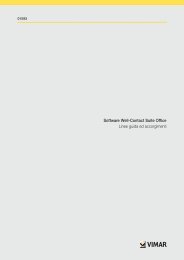Manuale utente - User instructions - Vimar
Manuale utente - User instructions - Vimar
Manuale utente - User instructions - Vimar
You also want an ePaper? Increase the reach of your titles
YUMPU automatically turns print PDFs into web optimized ePapers that Google loves.
<strong>Manuale</strong> <strong>utente</strong> - <strong>User</strong> <strong>instructions</strong>Modulo di automazione By-me per videocitofono.By-me automation module for video door entry unit.
IndiceINDICE1. Il modulo By-me…………………………………………………………………………………………………… 12. Descrizione………………………………………………………………………………………………………… 23. Menù principale…………………………………………………………………………………………………… 23.1 Impostazioni…………………………………………………………………………………………………… 33.1.1 Impostazioni parte domotica ……………………………………………………………………………… 3Ora e data ………………………………………………………………………………………………………… 3Unità di temperatura …………………………………………………………………………………………… 4Configurazione …………………………………………………………………………………………………… 4Informazioni ……………………………………………………………………………………………………… 53.1.2 Impostazioni videocitofono ………………………………………………………………………………… 53.1.3 Funzione "Pulizia"…………………………………………………………………………………………… 54. Controllo ambienti………………………………………………………………………………………………… 64.1 Comandi ON/OFF……………………………………………………………………………………………… 74.2 Comandi di regolazione (dimmer)…………………………………………………………………………… 74.3 Comando di tapparelle/veneziane con lamelle……………………………………………………………… 104.4 Scenari………………………………………………………………………………………………………… 124.5 Eventi…………………………………………………………………………………………………………… 124.6 Termoregolazione……………………………………………………………………………………………… 134.7 Diffusione sonora……………………………………………………………………………………………… 215. Antintrusione……………………………………………………………………………………………………… 246. Controllo carichi…………………………………………………………………………………………………… 267. Conformità normativa…………………………………………………………………………………………… 26
Il modulo By-me1. IL MODULO BY-MEIl modulo 01965 è un dispositivo che l'installatore integra nel videocitofono 19558 in modo da poter gestire, oltreall'impianto videocitofonico, anche tutte le funzioni del sistema di automazione By-me.Nella figura che segue, che illustra il videocitofono 19558 completo con il modulo By-me 01965, vengono evidenziatii softkey (tasti a sfioramento) attraverso i quali vengono effettuate tutte le operazioni di comando e gestionedell'impianto domotico.ADBC1
Descrizione - Menù principale2. DESCRIZIONEIn un impianto dove è installato sia il sistema di automazione By-me che quello videocitofonico Due Fili con videocitofono19558, il modulo 01965 espande le funzioni del videocitofono stesso permettendo il comando di luci,tapparelle, clima, diffusione sonora, scenari, funzioni automatizzate (eventi) e controllo carichi.Nel caso in cui sia installato anche il sistema antintrusione, il videocitofono permette di comandare l'impianto conmodalità e funzionalità analoghe a quelle di un tastierino digitale.3. MENU’ PRINCIPALE.Il menù principale per la gestione dell'impianto domotico che viene visualizzato quando il modulo 01965 è collegatoal videocitofono 19558, si presenta con le seguenti tre icone:- Controllo Carichi (se installato nell'impianto).- Automazione.- Antintrusione (se installato nell'impianto).Nella barra inferiore del menù principale sono presenti quattro icone associate ai corrispondenti quattro softkeydel videocitofono; in particolare:● icona● icona● icona● icona(softkey A): accesso al menù Impostazioni(softkey B): spostamento a sinistra tra le funzioni(softkey C): spostamento a destra tra le funzioni(softkey D): icona accesso al sottomenù della funzione sceltaNei menù che seguiranno verrà visualizzata anche l'iconaassociata al softkey A che permetterà di visualizzareil menù immediatamente precedente.2
Menù principale3.1 IMPOSTAZIONI.Toccando il softkey A si visualizza il menù Impostazioni.Attraverso questo menù è possibile effettuare tutte le impostazioni relative alla parte domotica (icona ) e aquella videocitofonica (icona ); infine, selezionando l'icona , verrà attivata la funzione "Pulizia" utileper effettuare in modo sicuro la pulizia del videocitofono.3.1.1 IMPOSTAZIONI PARTE DOMOTICASelezionare l'icona mediante i softkey B e C (icone e ) e confermare toccando il softkey D (icona).• Ora e DataSelezionare l'icona mediante i softkey B e C e confermare toccando il softkey D.3
Menù principale• InformazioniSelezionare l’icona mediante i softkey B e C e confermare toccando il softkey D; viene visualizzata lavideata che riporta la realase software e le caratteristiche hardware del videocitofono e del modulo By-me.3.1.2 IMPOSTAZIONI VIDEOCITOFONO.Selezionare l'icona mediante i softkey B e C e confermare toccando il softkey D.Per tutti i dettagli relativi a questo menù si consulti il manuale <strong>utente</strong> del videocitofono 19558.3.1.3 FUNZIONE "PULIZIA".Questa funzione permette di pulire il videocitofono evitando che la pressione involontaria dei softkeys possa causareattivazioni indesiderate.Selezionare l'icona mediante i softkey B e C e confermare toccando il softkey D.Una volta che la funzione è stata attivata, i softkeys vengono inibiti per 15 s al termine dei quali il videocitofonotorna alle normali condizioni di utilizzo.Pulire periodicamente il videocitofono con un panno morbido asciutto. Non utilizzare solventi e detergenti.5
Controllo ambienti4. CONTROLLO AMBIENTI.Dal menù principale, selezionare l’icona mediante i softkey B e C e confermare toccando il softkey D;si visualizza il menù che permette di selezionare i diversi ambienti dell’impianto ed effettuare il comando dei dispositiviad essi associati (luci, tapparelle, clima, ecc.).La configurazione degli ambienti è esclusivamente a cura dell'installatore che provvederà a personalizzarli inbase alle vostre esigenze.Ogni ambiente è caratterizzato dalla presenza di un’icona che ne indentifica la tipologia (tipo di stanza o gruppodi funzioni).Ad esempio, selezionando mediante i softkey B e C e confermando con D, l’ambiente denominato “Studio”,il display visualizza l’elenco tutte le funzioni associate al questo ambiente.Come si può vedere ogni funzione è composta da tre parti distinte:- a sinistra è visualizzata l'icona associata alla funzione;- al centro la descrizione della funzione;- a destra lo stato della funzione (dove previsto).Selezionando mediante i softkey B e C la funzione desiderata, attraverso il softkey D si potrà attivare/disattivare lafunzione selezionata oppure accedere al relativo sottomenù.Si illustrano ora le varie tipologie di funzioni e i comandi ad esse associati.6
Controllo ambienti4.1 COMANDI ON/OFFSe il punto luce è di tipo ON-OFF (acceso/spento) il controllo avviene direttamente dalla schermata principaledell’ambiente tramite il softkey D (comando di “ON” se il punto luce è spento e di “OFF” se è acceso).4.2 COMANDI DI REGOLAZIONE (DIMMER)In caso di punto luce reagolabile (dimmerabile), toccando il softkey D, il display visualizza la modalità di controlloche permette l’accensione/spegnimento/regolazione del punto luce.Le modalità di regolazione (a seconda della configurazione effettuata dal vostro installatore) possono essere duee sono quelle descritte nella pagina che segue.7
Controllo ambienti• Dimmer di tipo 1Il display visualizza una barra di avanzamento incrementale che durante la regolazione indica la percentualedi luminosità.Toccando il softkey A si effettua l'accensione/spegnimento del punto luce.Mediante i softkey B e C si effettua l'impostazione della luminosità il cui livello sarà evidenziato dalla barraorizzontale:- pressione breve = incremento o decremento singolo (circa il 5% della luminosità di partenza);- pressione lunga = incremento o decremento graduale veloce.Toccando il softkey D si conferma la regolazione effettuata (il punto luce assume lo stato impostato).8
Controllo ambienti• Dimmer di tipo 2Il display visualizza delle semplici icone di incremento e decremento al posto della barra di avanzamentoorizzontale.Toccando il softkey A si effettua l'accensione/spegnimento del punto luce.Mediante i softkey B e C si effettua l'impostazione della luminosità:- toccando e mantenendo il dito sul softkey = incremento o decremento;- togliendo il dito dal softkey = arresto della regolazione al livello desiderato.Toccando il softkey D si conferma la regolazione effettuata (il punto luce assume lo stato impostato).Si noti che, di fianco a destra delle icone di regolazione, è visualizzata la percentuale di luminosità (se ilpunto è luce acceso) oppure la dicitura OFF (se il punto luce è spento).9
Controllo ambienti4.3 COMANDO DI TAPPARELLE/VENEZIANE CON LAMELLEAttraverso questo menù si effettua l'apertura/chiusura di tapparelle e veneziane e si imposta l'orientamento dellelamelle.• TapparelleToccando il softkey D si visualizza il menù di comando.Toccando il softkey A si interrompe l'apertura/chiusura della tapparella nella posizione desiderata.Mediante i softkey B e C si attivano la chiusura e l'apertura rispettivamente.Toccando il softkey D si conferma la regolazione effettuata (la tapparella si porta nella posizione impostata).10
Controllo ambienti• Veneziane con lamelleToccando il softkey D si visualizza il menù che consente di scegliere se aprire/chiudere la venezianaoppure regolare la posizione delle lamelle.Mediante i softkey B e C selezionare la funzione desiderata e confermare toccando il softkey D.11
Controllo ambientiToccando il softkey A si interrompe l'apertura/chiusura della veneziana o delle lamelleMediante i softkey B e C si attivano la chiusura e l'apertura rispettivamente.Toccando il softkey D si conferma la regolazione effettuata (la veneziana e le lamelle si portano nella posizioneimpostata).4.4 SCENARI.Se si desidera attivare uno scenario presente in un ambiente, selezionarlo mediante i softkey B e C e toccare ilsoftkey D.L’icona che identifica lo scenario attivato si illuminerà per circa 10 secondi.4.5 EVENTI.Se si desidera attivare/disattivare un evento associato ad un ambiente, selezionarlo mediante i softkey B e C e toccareil softkey D per effettuare l'attivazione/disattivazione.L'icona associata al softkey D sarà se l'evento è già attivo mentre sarà se l'evento è da attivare.L’icona che identifica l'evento sarà illuminata quando quest'ultimo è attivo mentre sarà spenta se è disattivo.12
Controllo ambienti4.6 TERMOREGOLAZIONE.Se in un ambiente è presente una zona clima, il menù consentirà di visualizzare la temperatura misurata, di modificareil tipo di funzionamento, la temperatura impostata e la velocità (da 1 a 3) del fan coil.Come si può vedere la zona clima è composta da tre parti distinte:- a sinistra è visualizzata la temperatura misurata;- al centro la descrizione della zona;- a destra la modalità di funzionamento.Toccando il softkey D si visualizza la lista dei menù che consentono la gestione della zona clima selezionata.N.B. A prescindere dalla modalità di funzionamento iniziale, ogni menù della lista comporta un diverso ordine divisualizzazione delle schermate.• Impostazione manuale della temperaturaMediante i softkey B e C selezionare e confermare toccando il softkey D.13
Controllo ambientiMediante i softkey B e C effettuare l'impostazione della temperatura:- pressione breve = incremento o decremento singolo;- pressione lunga = incremento o decremento graduale veloce.Toccare il softkey D per confermare l'impostazione effettuata.ATTENZIONE:• Nel caso in cui la modalità di funzionamento corrente sia AUTO, il termostato passa in MANUALE A TEMPO edè necessario impostare il tempo di durata di tale modalità.Mediante i softkey B e C impostare l'intervallo di tempo al termine del quale il termostato tornerà nella modalitàdi funzionamento precedente.- pressione breve = incremento o decremento singolo;- pressione lunga = incremento o decremento graduale veloce.Toccare il softkey D per confermare l'impostazione effettuata.• Nel caso in cui il termostato si trovi in tutte le altre modalità di funzionamento, non viene visualizzata nessunacomferma dopo l'impostazione del nuovo valore di temperatura.14
Controllo ambienti• Impostazione velocità del fan coil (se presente)Mediante i softkey B e C selezionare e confermare toccando il softkey D.Mediante i softkey B e C effettuare l'impostazione della velocità:- pressione breve = incremento o decremento singolo;- pressione lunga = incremento o decremento graduale veloce.E' inoltre possibile spegnere il fan coil selezionando OFF oppure impostarlo nella modalità AUTO (in questo casola velocità viene definita in base alla differenza tra temperatura letta e quella impostata).Toccare il softkey D per confermare l'impostazione effettuata.15
Controllo ambienti• Impostazione della modalità di funzionamento.Mediante i softkey B e C selezionare .Toccando il softkey D si visualizza il menù che consente di selezionare la modalità di funzionamento della zona clima.• AUTOMediante i softkey B e C selezionare e confermare toccando il softkey D.La zona clima funzionerà quindi secondo i programmi impostati da centrale o da altri dispositivi quali touchscreen, ecc.• <strong>Manuale</strong>Selezionando questa modalità, dal menù principale della zona clima sarà possibile impostare il valore ditemperatura desiderato e la velocità dell’eventuale fancoil (si veda pag.13-14-15).Mediante i softkey B e C selezionare e confermare toccando il softkey D.16
Controllo ambientiDal menù principale della zona clima sarà possibile impostare il valore di temperatura desiderata e la velocitàdell’eventuale fancoil (si veda pag.13).• RiduzioneQuesta modalità è utile in caso di assenze prolungate dall’abitazione oppure per impostare la temperaturamanuale tipicamente utilizzata di notte (ad es. 15 °C in inverno).Mediante i softkey B e C selezionare e confermare toccando il softkey D.Dal menù principale della zona clima sarà possibile impostare il valore di temperatura desiderata e la velocitàdell’eventuale fancoil (si veda pag.13).18
Controllo ambienti• Riduzione a tempoMediante i softkey B e C selezionare e confermare toccando il softkey D.Mediante i softkey B e C impostare la durata di tempo nella quale il termostato funzionerà in riduzione eal termine del quale verrà ripristinata la modalità di funzionamento precedente .- pressione breve = incremento o decremento singolo;- pressione lunga = incremento o decremento graduale veloce.Toccare il softkey D per confermare l'impostazione effettuata.Dal menù principale della zona clima sarà possibile impostare il valore di temperatura desiderata e la velocitàdell’eventuale fancoil (si veda pag.13).19
Controllo ambienti• OFFMediante i softkey B e C selezionare e confermare toccando il softkey D.• OFF a tempoMediante i softkey B e C selezionare e confermare toccando il softkey D.Mediante i softkey B e C impostare l'intervallo di tempo nel quale il termostato rimarrà spento e al terminedel quale verrà ripristinata la modalità di funzionamento precedente.- pressione breve = incremento o decremento singolo;- pressione lunga = incremento o decremento graduale veloce.Toccare il softkey D per confermare l'impostazione effettuata.• AntigeloQuesta modalità, utilizzabile solo in riscaldamento, consente di impostare un livello minimo di temperaturatale da evitare il danneggiamento delle condutture o per non far scendere la temperatura al di sotto di unlivello di sicurezza.Mediante i softkey B e C selezionare e confermare toccando il softkey D.20
Controllo ambientiDal menù principale della zona clima sarà possibile impostare il valore della temperatura di antigelo desideratae la velocità dell’eventuale fancoil (si veda pag. 13).4.7 DIFFUSIONE SONORA.Se in un ambiente è presente una zona del sistema Diffusione sonora, il menù consentirà la gestione del segnaleaudio e delle relative sorgenti sonore.Come si può vedere la zona audio è composta da tre parti distinte:- a sinistra è visualizzata l'icona associata alla diffusione sonora (illuminata se l'impianto è ON, spenta se è OFF);- al centro il nome della zona;- a destra l'icona corrispondente al tipo di sorgente audio in uso.Se la zona audio è in OFF, toccando il softkey D si visualizza la schermata che consente di attvare la zona.Se la zona audio è in ON, toccando il softkey D si visualizza la direttamente la lista dei comandi di gestione della zona.21
Controllo ambientiToccando il softkey D si attiva la zona e vengono visualizzate tutte le funzioni di gestione audio disponibili.• Regolazione del volume audio.Mediante i softkey B e C selezionare .Mediante i softkey B e C effettuare l'impostazione del volume il cui livello sarà evidenziato dalla barra orizzontale edalla percentuale numerica visualizzata a destra:- pressione breve = incremento o decremento singolo;- pressione lunga = incremento o decremento graduale veloce.Toccare il softkey D per confermare l'impostazione effettuata.• Selezione della sorgente audio.Mediante i softkey B e C selezionare .L'icona identifica la possibilità di selezionare sequenzialmente le sorgenti audio disponibili mentre a destraè visualizzata l'icona della sorgente scelta.22
Controllo ambientiToccare più volte il softkey D fino a visualizzare la sorgente audio desiderata.Quando si seleziona il sintonizzatore FM , il modulo IR o la docking station , il display visualizza un'ulteriore opzione che, mediante il softkey D, consente di:- selezionare la stazione radio tra quelle memorizzate (sintonizzatore FM);- selezionare il brano (modulo IR e docking station).23
Antintrusione5. ANTINTRUSIONE.Dal menù principale, selezionare l’icona mediante i softkey B e C e confermare toccando il softkey D;il display visualizza la rappresentazione e lo stato delle parzializzazioni presenti, lo stato del sistema (attivo, disattivo,parzializzato) e la presenza o meno di uno o più allarmi.In verde sono visualizzate le zone attive mentre in rosso sono identificate le zone in allarme.In caso di allarme, la lista degli stessi (fino ad un massimo di tre) viene visualizzata sotto la griglia delle parzializzazionie identifica la zona allarmata, l’orario e l’icona associata al tipo di allarme.Per maggiori dettagli sugli allarmi rilevati consultare il menù "Lista allarmi" nella centrale (si veda il par. 7 del manuale<strong>utente</strong> della centrale By-me).Toccando il softkey D si visualizza la schermata di inserimento della password che permette l'accesso ai comandi diattivazione/disattivazione/parzializzazione dell'impianto.Mediante i softkey B (per inserire il numero) e C (per passare a quello successivo) inserire la password.Toccare il softkey D per confermare; il display visualizza la lista delle parzializzazioni disponibili (che possono esserediverse a seconda della password inserita).24
AntintrusioneLe icone e sono associate al comando di attivazione e disattivazione globale dell'impianto.Scorrendo la lista con i softkey B e C si pre-attivano o pre-disattivano le parzializzazioni desiderate; per confermarele modifiche e quindi il cambio di stato dell’impianto toccare il softkey D.25
Controllo carichi - Conformità normativa6. CONTROLLO CARICHI.Dal menù principale, selezionare l’icona mediante i softkey B e C e confermare toccando il softkey D;il display visualizza il consumo istantaneo e lo stato dei carichi controllati.Toccando il softkey D il display visualizza la lista dei carichi controllati.Mediante i softkey B e C si seleziona il carico desiderato; toccando il softkey D si attiva il carico selezionato e lacorrispondente spia si accende.Toccando nuovamente il softkey D quando il carico è in ON quest'ultimo viene disattivato.7. CONFORMITÀ NORMATIVA.Direttiva EMC.Norma EN 50428.26
ContentsCONTENTS1. The By-me module………………………………………………………………………………………………… 282. Description………………………………………………………………………………………………………… 293. Main menu………………………………………………………………………………………………………… 293.1 Settings………………………………………………………………………………………………………… 303.1.1 Home automation system settings……………………………………………………………………… 30Time and date ………………………………………………………………………………………………… 30Temperature unit ……………………………………………………………………………………………… 31Configuration ………………………………………………………………………………………………… 31Information …………………………………………………………………………………………………… 323.1.2 Video door entry unit settings …………………………………………………………………………… 323.1.3 "Cleaning" function………………………………………………………………………………………… 324. Room control……………………………………………………………………………………………………… 334.1 ON/OFF controls……………………………………………………………………………………………… 344.2 Adjustment controls (dimmer)………………………………………………………………………………… 344.3 Control of shutters / blinds with slats………………………………………………………………………… 374.4 Scenarios……………………………………………………………………………………………………… 394.5 Events…………………………………………………………………………………………………………… 394.6 Temperature control…………………………………………………………………………………………… 404.7 Sound system………………………………………………………………………………………………… 485. Intrusion detection alarm system……………………………………………………………………………… 516. Load control……………………………………………………………………………………………………… 537. Regulatory compliance…………………………………………………………………………………………… 5327
The By-me module1. THE BY-ME MODULEThe module 01965 is a device that the installer integrates in the video door entry unit 19558 so as to be ableto control not only the video door entry unit system but also all the functions of the By-me automation system.The following figure, which illustrates the video door entry unit 19558 complete with the By-me module 01965,highlights the softkeys (touch buttons) that are used to perform all the operations for home automation systemcontrol and management.ADBC28
Description - Main menu2. DESCRIPTIONIn a system where both the By-me automation system and the Due Fili (Two-Wire) video door entry system areinstalled with video door entry unit 19558, module 01965 expands the functions of the video door entry unit whileallowing control of lights, blinds, HVAC, sound system, scenarios, automated functions ( events) and load control.If the intrusion detection alarm system is also installed, the video door entry unit allows you to control the plantwith similar modes and features to those of a digital keypad.3. MAIN MENUThe main menu for managing the home automation system, that is displayed when module 01965 is connectedto the video door entry unit 19558, shows the following three icons:- Load Control (if installed in the system).- Automation.- Intrusion detection alarm system (if installed in the system).On the bottom bar of the main menu there are four icons associated with the corresponding four softkeys of thevideo door entry unit, in particular:● icon● icon● icon● icon(softkey A): access to the Settings menu(softkey B): move to the left among the functions(softkey C): move to the right among the functions(softkey D): icon for access to the submenu of the selected functionThe following menus will also show the iconpreceding menu.associated with the softkey A that will allow you to view the29
Main menu3.1 SETTINGS.Tapping the softkey A displays the Settings menu.From this menu you can make all the settings related to the home automation system (icon ) and to thevideo door entry system (icon ); lastly, selecting the icon will activate the "Cleaning" function that isuseful in order to safely clean the video door entry unit.3.1.1 HOME AUTOMATION SYSTEM SETTINGSSelect the icon using the softkeys B and C (icons and ) and confirm by tapping the softkey D(icon ).• Time and DateSelect the icon using the softkeys B and C and confirm by tapping the softkey D.30
Main menuUsing the softkeys B and C set the hours, minutes, day, month, year:- short pressure = single increase or decrease;- long pressure = gradually faster increase or decrease.• Temperature unitSelect the icon using the softkeys B and C and confirm by tapping the softkey D.Using the softkeys B and C select the unit of measurement in which the temperature of the various rooms of thesystem will be displayed.• ConfigurationUsing this menu (icon ) you configure the video door entry unit with the By-me module in the automationsystem. This operation is solely for the installer.31
Main menu• InformationSelect the icon using the softkeys B and C and confirm by tapping the softkey D; a screen will appearshowing the software release and the hardware specifications of the video door entry unit and the By-me module.3.1.2 VIDEO DOOR ENTRY UNIT SETTINGS.Select the icon using the softkeys B and C and confirm by tapping the softkey D.For all the details on this menu, please see the user manual of the video door entry unit 19558.3.1.3 "CLEANING" FUNCTION.This function allows you to clean the video door entry unit without involuntarily pressing the softkeys that maycause undesired operation.Select the icon using the softkeys B and C and confirm by tapping the softkey D.Once the function has been activated, the softkeys are disabled for 15 seconds after which the video door entryunit returns to its normal conditions of use.Periodically clean the video door entry unit with a soft dry cloth. Do not use any solvents or detergents.32
Room control4. ROOM CONTROL.From the main menu, select the icon using the softkeys B and C and confirm by tapping the softkey D;you will see the menu used to select the different rooms of the plant and control the devices associated with them(lights, shutters, HVAC, etc.).The configuration of the rooms is solely for the installer who will customize them to suit your needs.Each room is characterized by an icon that identifies its type (type of room or group of functions).For example, after selecting the room called “Studio” with softkeys B and C and confirming with D,the display will show a list of all the functions associated with this room.As you can see each function consists of three distinct parts:- on the left there is the icon associated with the function;- in the middle a description of the function;- on the right the state of the function (where applicable).After selecting the desired function with the softkeys B and C, with the softkey D you can activate / deactivate theselected function or access its submenu.The various types of functions and commands associated with them are now illustrated.33
Room control4.1 ON/OFF CONTROLSIf the lighting point is the ON-OFF type, control is directly from the main screen of the room with the softkey D(“ON” if the lighting point is off and "OFF" if it is on).4.2 ADJUSTMENT CONTROLS (DIMMER)In the case of an adjustable lighting point (dimmerable), on tapping the softkey D, the display will show the controlmode that allows switching on/off and dimming the lighting point.There may be two adjustment modes (depending on the configuration made by your installer) and they are asdescribed on the following page.34
Room control• Dimmer type 1The display shows an incremental progress bar that during the adjustment indicates the percentage ofbrightness.Tapping the softkey A switches the lighting point on/off.Using the softkeys B and C set the brightness whose level will be highlighted by the horizontal bar:- short pressure = single increase or decrease (approximately 5% of the original brightness);- long pressure = gradually faster increase or decrease.Tapping the softkey D confirms the adjustment made (the lighting point takes on the set status).35
Room control• Dimmer type 2The display shows simple increase and decrease icons instead of the horizontal progress bar.Tapping the softkey A switches the lighting point on/off.Using the softkeys B and C you set the brightness:- tapping and holding your finger on the softkey = increase or decrease;- lifting your finger off the softkey = stops the adjustment at the desired level.Tapping the softkey D confirms the adjustment made (the lighting point takes on the set status).Note that, on the right side of the adjustment icons, the display shows the percentage of brightness (if thelighting point is on) or the word OFF (if the lighting point is off).36
Room control4.3 CONTROL OF SHUTTERS / BLINDS WITH SLATSUsing this menu, you can open/close the shutters and blinds and set the angle of the slats.• ShuttersTapping the softkey D displays the control menu.Tapping the softkey A stops opening/closing the shutter in the desired position.Softkeys B and C activate closing and opening respectively.Tapping the softkey D confirms the adjustment made (the shutter goes into the set position).37
Room control• Venetian blinds with slatsTapping the softkey D displays the menu that lets you choose whether to open/close the blinds or adjustthe position of the slats.Use the softkeys B and C to select the desired function and confirm by touching the softkey D.38
Room controlTapping the softkey A stops opening/closing the Venetian blind or slatsSoftkeys B and C activate closing and opening respectively.Tapping the softkey D confirms the adjustment made (the blind and slats go into the set position).4.4 SCENARIOS.If you want to activate a scenario in a room, select it using the softkeys B and C and tap the softkey D.The icon identifying the activated scenario will illuminate for approximately 10 seconds.4.5 EVENTS.If you want to enable/disable an event associated with a room, select it using the softkeys B and C and tap thesoftkey D to enable/disable it.The icon associated with the softkey D will be if the event is already active and will be if the event is tobe activated.The icon identifying the event will be illuminated when the event is active and will be turned off when it is not.39
Room control4.6 TEMPERATURE CONTROL.If there is an HVAC zone in a room, the menu can display the measured temperature, modify the type of operation,the set temperature and the speed (from 1 to 3) of the fan coil.As you can see the HVAC zone is composed of three distinct parts:- the measured temperature is shown on the left;- a description of the zone in the middle;- the operating mode on the right.Tapping the softkey D displays a list of the menus used to control the selected HVAC zone.N.B. Regardless of the initial operating mode, each menu in the list has a different order for displaying the screens.• Manually setting the temperatureUsing the softkeys B and C select and confirm by tapping the softkey D.40
Room controlUsing the softkeys B and C set the temperature:- short pressure = single increase or decrease;- long pressure = gradually faster increase or decrease.Tap the softkey D to confirm your setting.CAUTION:• If the current operating mode is AUTO, the thermostat switches to TIMED MANUAL mode and you need to setthe duration of this mode.Using the softkeys B and C set the time interval at the end of which the thermostat will return to the previousoperating mode.- short pressure = single increase or decrease;- long pressure = gradually faster increase or decrease.Tap the softkey D to confirm your setting.• If the thermostat is in any of the other operating modes, no confirmation will be displayed after setting the newtemperature value.41
Room control• Setting the fan coil speed (where applicable)Using the softkeys B and C select and confirm by tapping the softkey D.Using the softkeys B and C set the speed:- short pressure = single increase or decrease;- long pressure = gradually faster increase or decrease.It is also possible to turn off the fan coil by selecting OFF or to set it on AUTO mode (in this case the speed isdefined according to the difference between the read temperature and the set temperature).Tap the softkey D to confirm your setting.42
Room control• Setting the operating mode.Using softkeys B and C select .Tapping the softkey D displays the menu that allows you to select the operating mode of the HVAC zone.• AUTOUsing the softkeys B and C select and confirm by tapping the softkey D.The HVAC zone will then work according to the programs set by the control panel or by other devicessuch as touch screens, etc.• ManualOn selecting this mode, with the main menu of the HVAC zone you can set the desired temperature andthe speed of any fan coils (see page 40-41-42).Using the softkeys B and C select and confirm by tapping the softkey D.43
Room control• Timed manualOn setting this mode, the thermostat will work in Manual mode for a certain period of time after which itwill revert to the previous operating mode.Using the softkeys B and C select and confirm by tapping the softkey D.Using the softkeys B and C set the time interval at the end of which the thermostat will return to theprevious operating mode.- short pressure = single increase or decrease;- long pressure = gradually faster increase or decrease.Tap the softkey D to confirm your setting.44
Room controlUsing the main menu of the HVAC zone you can set the desired temperature and the speed of any fancoils (see page 40).• ReductionThis mode is useful when you are away from home for a long time or for setting the manual temperaturetypically used at night (e.g. 15°C in winter).Using the softkeys B and C select and confirm by tapping the softkey D.Using the main menu of the HVAC zone you can set the desired temperature and the speed of any fancoils (see page 40).45
Room control• Timed reductionUsing the softkeys B and C select and confirm by tapping the softkey D.Using the softkeys B and C set the duration of time in which the thermostat will work on reduction andat the end of which it will revert to the previous operating mode .- short pressure = single increase or decrease;- long pressure = gradually faster increase or decrease.Tap the softkey D to confirm your setting.Using the main menu of the HVAC zone you can set the desired temperature and the speed of any fancoils (see page 40).46
Room control• OFFUsing the softkeys B and C select and confirm by tapping the softkey D.• Timed OFFUsing the softkeys B and C select and confirm by tapping the softkey D.Using the softkeys B and C set the interval of time in which the thermostat will be off and at the end ofwhich it will revert to the previous operating mode.- short pressure = single increase or decrease;- long pressure = gradually faster increase or decrease.Tap the softkey D to confirm your setting.• AntifreezeThis mode, which can only be used on heating, permits setting a minimum temperature level so as toavoid damage to the pipes or to prevent the temperature from falling under a safety level.Using the softkeys B and C select and confirm by tapping the softkey D.47
Room ControlUsing the main menu of the HVAC zone you can set the desired antifreeze temperature and the speed ofany fan coils (see page 40).4.7 SOUND SYSTEM.If there is a Sound system zone in a room, this menu allows you to control the audio signal and the correspondingsound sources.As you can see the audio zone is composed of three distinct parts:- the icon associated with the sound system is displayed on the left (lit if the system is ON, off if it is OFF );- the name of the zone in the middle;- the icon for the type of audio source you are using on the right.If the audio zone is OFF, tapping the softkey D displays the screen used to activate the zone.If the audio zone is ON, tapping the softkey D directly displays a list of the zone controls.48
Room ControlTapping the softkey D activates the zone and displays all the available audio control functions.• Adjusting the audio volume.Using softkeys B and C select .Using the softkeys B and C set the volume whose level will be highlighted by the horizontal bar and by the numericalpercentage shown on the right:- short pressure = single increase or decrease;- long pressure = gradually faster increase or decrease.Tap the softkey D to confirm your setting.• Selecting the audio source.Using softkeys B and C select .The icon indicates the possibility of sequentially selecting the available audio sources while the icon of theselected source is shown on the right.49
Room ControlTap the softkey D repeatedly until the desired audio source is displayed.When selecting the FM tuner , the IR module or the docking station , the display will show anotheroption that, with the softkey D, allows you to:- select the radio station from the saved ones (FM tuner);- select the song (IR module and docking station).50
Intrusion detection alarm system5. INTRUSION DETECTION ALARM SYSTEM.From the main menu, select the icon using the softkeys B and C and confirm by tapping the softkey D;the display will show a representation and the status of any partitions, the system status (on, off, partitioned) andwhether there are one or more alarms.The active zones are shown in green while the alarm zones are shown in red.In the event of an alarm, the alarms list (up to a maximum of three) is displayed under the partitions grid and identifiesthe alarm zone, the time and the icon associated with the type of alarm.For more details on alarms please refer to the "Alarms list" menu on the control panel (see par. 7 of the user manualof the By-me control panel).Tapping the softkey D displays the screen for entering the password that provides access to the system on/off/partition controls.Using softkeys B (to enter the number) and C (to move on to the next one) enter the password.Tap the softkey D to confirm; the display will show a list of the available partitions (which may be different dependingon the password you entered).51
Intrusion detection alarm systemIcons and are associated with the control for switching the entire system on and off.Scrolling through the list using the softkeys B and C pre-activates or pre-deactivates the desired partitions; toconfirm the changes and then the system status change tap the softkey D.52
Load control - Standard conformity6. LOAD CONTROL.From the main menu, select the icon using the softkeys B and C and confirm by tapping the softkey D;the display will show the instantaneous consumption and the state of the controlled loads.On tapping the softkey D the display will show a list of the controlled loads.Using the softkeys B and C select the desired load; tapping the softkey D activates the selected load and thecorresponding warning light will come on.Tapping the softkey D again when the load is ON will deactivate the load.7. STANDARD CONFORMITY.EMC directive.Standard EN 5042853
Viale Vicenza, 14I 36063 Marostica VITel. +39 0424 488 600Fax (Italia) 0424 488 188Fax (Export) 0424 488 709www.vimar.com49400491A0 01 1303VIMAR - Marostica - Italy