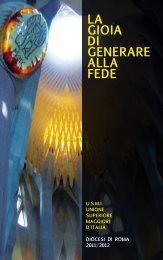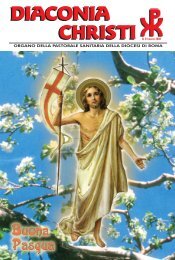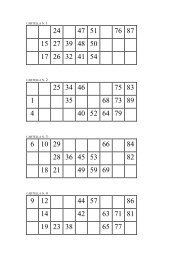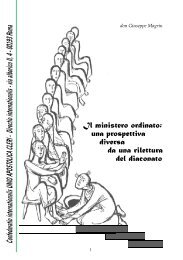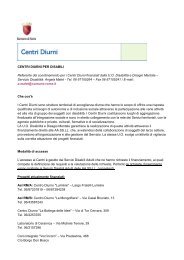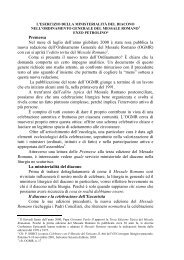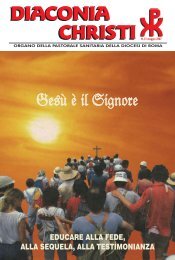OWA - Outlook Web Access - Diocesi di Roma
OWA - Outlook Web Access - Diocesi di Roma
OWA - Outlook Web Access - Diocesi di Roma
Create successful ePaper yourself
Turn your PDF publications into a flip-book with our unique Google optimized e-Paper software.
2Una volta accettato il certificato apparirà la finestra <strong>di</strong> autenticazione (Figura 3) dove sarà necessario inserire la Username ela Password:Figura 3• Nel campo “Domain\user name” dovete inserire l’account utente nella forma dell’in<strong>di</strong>rizzo <strong>di</strong> posta elettronicacompleto (es. PARxxx@VICARIATUSURBIS.ORG ) oppure scrivendo VICARIATUSURBIS\PARxxx• Nel campo “Password” la relativa facendo attenzione alle maiuscole/minuscoleNota bene:Si consiglia <strong>di</strong> selezionare l’opzione CLIENT ( mettere la spunta slla voce “Premium”) e SECURITY (mettere laspunta sulla voce “Public or shared computer”) al fine <strong>di</strong> aumentare le funzionalità ed il livello <strong>di</strong> sicurezzaFatto questo basterà premere sul tasto “Log On”Se l’autenticazione ha avuto successo si aprirà pagina web della posta elettronica.CED – CENTRO ELABORAZIONE DATIVicariato <strong>di</strong> <strong>Roma</strong>Piazza S. Giovanni in Laterano, 6A 00186 – <strong>Roma</strong> (RM) Tel. 06-69886341