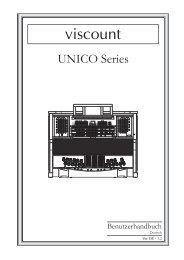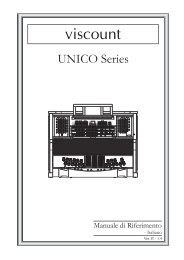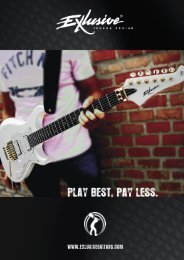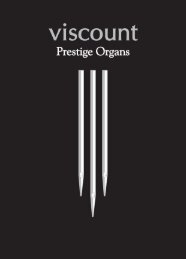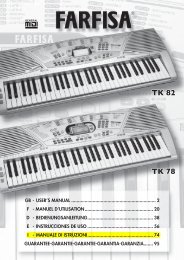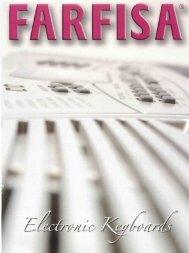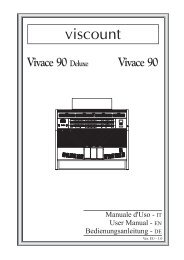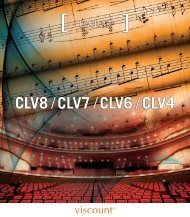Owner's Manual Manuale Istruzioni - Orla
Owner's Manual Manuale Istruzioni - Orla
Owner's Manual Manuale Istruzioni - Orla
You also want an ePaper? Increase the reach of your titles
YUMPU automatically turns print PDFs into web optimized ePapers that Google loves.
M u s i c a lI n s t r u m e n t sKX 10P o r t a b l e K e y b o a r dOwner’s <strong>Manual</strong><strong>Manual</strong>e <strong>Istruzioni</strong>
M u s i c a lI n s t r u m e n t sKX 10P o r t a b l e K e y b o a r dOwner’s <strong>Manual</strong>
SAFETY PRECAUTIONS AND INSTRUCTIONSWARNINGMake sure that the voltage set is suitable for the instrument (the voltage is indicated next to thepower inlet).When using electric products, always follow basic precautions, including the following:1 Read all of these instructions before using the product.2 To reduce the risk of injury, close supervision is necessary when the product is used nearchildren.3 Do not use this product near water - for example, near a bathtub, washbowl, kitchen sink,in a wet basement, near a swimming pool, or the like.4 This product, either alone or in combination with an amplifier and headphones, orspeakers may be capable of producing sound levels that could cause permanent hearingloss Do not operate for a long period of time at a high volume level, or at a level that isuncomfortable. If you experience any hearing loss, or ringing in your ears, you shouldconsult an audiologist.5 The product should be located so that its location, or position, does not interfere withproper ventilation.6 This product should only be located away from heat sources such as radiators, heatregisters, and other products that cause heat.7 The product should be connected only to the type of power supply described in theoperating instructions, or as marked on the product.8 This product may be equipped with a polarised plug. This is a safety feature. If you areunable to insert the plug into the outlet, contact an electrician to replace your obsoleteoutlet. Do not defeat the safety purpose of the plug.9 The power-supply cord of the product should be unplugged from the outlet when leftunused for a long period of time When re-plugging unit, turn on the instrument and leaveon for 3-5 hours to recharge internal battery. The battery may need to be replaced aftertwo or three years of use.10 Care should be taken so that objects do not fall, and liquids are not spilled, into thecabinet through openings11 The product should be serviced by qualified personnel when:a The power-supply cord or the plug has been damaged; orb Objects have fallen, or liquid has been spilled, into the product orc The product has been exposed to rain ord The product does not appear to operate normally, or exhibits a marked change inperformance, ore The product has been dropped, or the cabinet damaged12 Do not attempt to service the product beyond that described in the maintenanceinstructions. All other servicing should be referred to qualified service personnel.
GROUNDING INSTRUCTIONSThis product must be grounded (earthed). In the event of a malfunction or breakdown, groundingprovides a path of least resistance for electric current to reduce the risk of electric shock. Thisproduct is equipped with a cord having an equipment-grounding conductor and a groundingplug. The plug must be plugged into an appropriate outlet that is properly installed and groundedin accordance with the local codes and regulations.DANGERDo not modify the plug provided with the product - if it will not fit - have a proper outletinstalled by a qualified electrician.TEMPO / VALUE DISPLAYThe messages contained in the Display may not always match the display pages They are merelyexamples of the many features of the product.DISCLAIMERThe information contained in this manual has been very carefully revised. Due to the constanteffort to improve the product, the product specifications might differ to those in the manual. Thespecifications are subject to modification without prior notice.TAKING CARE OF YOUR INSTRUMENTYour instrument is a fine instrument and deserves careful treatment.Follow carefully the next few points, to keep it at it’s best for many years.- Never open the case and touch the internal circuits.- Always switch the power Off after use.- Use a cloth or a damp sponge. If the dirt is particularly persistent, use a neutral detergentto remove it. Never use solvents or alcohol.- Do not place your instrument near electric motors, neon or fluorescent lamps as thesemay generate disturbances.- In most cases you just need to change the position of the instrument to avoid interference.- Keep your instrument away from dusty environments, high humidity, and hightemperatures.- Do not use on the same AC outlet with electrical appliances, neon lights or variablelighting system.- Before turning on the instrument, make sure that any external amplifier and speakersystem that you have connected to your instrument are turned off.- Computer controlled instruments can be interrupted by spikes, surges and dropouts on thepower line. If your instrument stops working because of a power line disturbance, switchit off for a few seconds and then switch it on again.- Never disconnect the power cable without turning the power switch off.
GETTING STARTEDPREPARATIONThis section contains information about setting up your instrument and preparing to play. Be sureto go through this section carefully before using this instrument.POWER SUPPLYPlug the DC output cable from the power adapter into DC IN jack in the rear panel of yourinstrument, then plug the AC cable of your power adapter into a convenient wall AC powersocket.1. Turn on the instrument by pressing the POWER ON/OFF switch located in the back panel.2. Set the MASTER VOLUME to the desired level. The MASTER VOLUME controls theoverall volume for the entire instrument.USING HEADPHONES OR AN EXTERNAL SOUND SYSTEMA standard stereo headphone can be plugged into the PHONES socket for private practice orlate-night playing. The internal speaker system is automatically switched off, when theheadphone is plugged into the PHONE socket. There are two sockets available in the rear paneland allow the use of two headphone at the same time.The LINE OUT (Left and Right) socket can be used to deliver the output of the sound to anexternal amplifier, stereo sound system, mixing console or tape recorder.Double Pedal (Optional)The KX 10 can be used with a Double Programmable pedal.Connect it to the Pedal Input (SUSTAIN in the panel). It is now necessary to program thedouble pedal with the desired functions:SUSTAINIt has the same function as the ''sustain'' pedal on the piano. It provides sustain and letsthe sound slowly decay after the keys have been released.START / STOPIt controls the Start or the Stop function of the style section.FILL 1The Fill 1 will select Variation 1. The fill-in buttons let you add dynamic variations andbreaks in the rhythm to make your performance sound even more professional.6
FILL 2The Fill 2 will select Variation 2. The fill-in will play when selected as long as one of thefill-in buttons is pressed.FILLSThis feature allow to play Fill 1 and Fill 2 alternatively.EMPTYNo functions.To program the pedals follow these procedures:- Press the [FUNCTION] button a few times to select Pedal L on the display:- Press [ENTER] button to confirm the function. The display indicates the current status.- Use the [+/-] buttons or the Data Wheel to select : Sustain, Start Stop, Fill 1, Fill 2, Fills,Empty.- Press the [FUNCTION] button a few times to select Pedal L on the display:- Use the [+/-] buttons or the Data Wheel to select Pedal Right- Press [ENTER] button to confirm the function. The display indicates the current status.- Use the [+/-] buttons or the Data Wheel to select : Sustain, Start Stop, Fill 1, Fill 2, Fills,Empty.The display will return to the normal display mode and the Pedal Mode is now set.7
VOLUME PEDALThe optional ORLA volume pedal can be requested at any time. It is possible however tocustomize the keyboard to use most of the available volume pedals to be compatible with theinstrument. Most of them, maybe not all of them.Insert the volume pedal jack plug in the socket in the back of the instrument (FOOT VOLUMEin the panel).To program the volume pedal parameters follow these procedures:- Press the [FUNCTION] button a few times to select VolLock on the display:- Use the [+/-] buttons or the Data Wheel to select VolAuto on the display- Press [ENTER] button to confirm the function. The display indicates Lowest. This is toset the pedal volume value at the lowest volume level.Move the pedal to lowest volume position while the display indicates Lowest. Thedisplay will automatically go to normal mode and the lowest value is set.- Press the [FUNCTION] button again to display the VolAuto page and press the ENTERbutton again to select Highest on the display:Move the pedal to highest volume position while the display indicates Highest.The display will automatically go to normal mode and the highest value is set.8
PANEL DISPLAY INDICATIONSYour instrument features a large multi-function display (MULTI DISPLAY) that shows all theimportant settings for the instrument. The section below briefly explains most of the variousicons and indications that may appear in the display.(1) Message Display - This section displays the demo song, voice or style name and number you haveselected. Other important functions and parameters are also displayed in this section.(2) Active Input – Enables the user to make selection changes to the Main voice, the split point and theAccompaniment section (ON/OFF). The status of the MIDI IN/OUT, LOCK, DEMO/SONG and DISKfunctions can also be accessed. The arrow indicates the active feature – and points to which item can beinput.(3) Note Display - When you play a key on the keyboard, the note will be displayed. When the higher 2octave keys are played, the icon 8va will also display with the note.(4) Metronome - When the Metronome function is turned ON, the icon will be lit.(5) Voice Effect -These icons indicate the Dual, DSP and Touch functions.(6) Track Volume - Displays the volume of each track dynamically, when the demo song or a style isplayed.(7) Transpose - Displays the current key of the keyboard. The number 00 indicates No transpose.(8) Chord Type - Displays the current chord system in use on the keyboard accompaniment section.There are two chord systems available - Single or Fingered mode.(9) Measure - Displays the number of bars played of the demo song, style and record/play back of a songrecording.(10) Tempo - Displays the tempo of the demo song, style and song recording.(11) Octave - Display the octave value.(12) Registration Memory - Display the registration memory when recording.(13)Record and Play - Display the record and play status9
DEMO SONGSThere are 26 demo songs in the internal memory. Listen to the pre-programmed demonstrationsongs and they will give you a good idea of what the instrument can do.- With the Power ON and the Master Volume at half way.- Press the [STYLE] button and the [VOICE] button at the same time to activate theDEMO function. The name of the selected DEMO will appear on the INFORMATIONDISPLAY. You can select the demo songs by using the [+/-] buttons.- Press [STYLE] button and the [VOICE] button again to stop the DEMO song.SELECTING AND PLAYING THE VOICESYour instrument has 476 sounds in the internal sound library numbered from 01 to 476, and 8Drum Kits numbered from 477 to 484. Sound 485 is the SOUND EFFECT bank preset.The available sounds can be played in three different modes: Right 1, Right 2 and Left.Right 1 - plays a single voice over the entire range of the keyboard.Right 2 - mixes two different voices together for rich, complex sounds.Left - allows the player to select one sound for the Left part and up to two sounds for theRight part of the keyboard.The complete list of the available Sounds is available in the SOUND LIST pages at the end ofthis manual.GM Sound List01 - O8 Piano 65 - 72 WoodwindO9 - 16 Chromatic Perc. 73 - 80 Flute17- 24 Organ 81 - 88 Synth Lead25 - 32 Guitar 89 - 96 Synth Pad33 - 40 Bass 97 - 104 Synth Effects41 - 48 Strings 105 - 112 World49 - 56 Ensemble 113 - 120 Percussive57 - 64 Brass 121 - 128 Sound EffectsXM Sound List129 - 150 Piano 325 - 333 Flute151 - 161 Chromatic Perc. 334 - 347 Synth Lead162 - 190 Organ 348 - 357 Synth Pad191 - 217 Guitar 358 - 368 Synth Effects218 - 243 Bass 369 - 377 World244 - 252 Strings 378 - 390 Percussive253 - 279 Ensemble 391 - 436 Sound Effects280 - 306 Brass 437 - 476 Accordions307 - 324 Woodwind 477 - 485 Drum Kits10
The first 128 sounds are listed according to GM sound list from 1 to128. From 129 to 476 thesounds are listed according to ORLA XM Sound List that incorporate all the GM sounds plus allORLA sound variations.In GM mode the instruments allows the player to select the sounds according to the GMmapping and most of the player remember the sound numbers and therefore may be easier forthem.In the XM mode the complete sound list is available including not only all the GM sounds butalso the many sound variations specially developed by the ORLA musicians teamSOUND VOLUMEThe volume of each section can be controlled with the related volume buttons.The volume range is from 00 (no sound) to 127 (maximum volume).SELECTING THE SOUNDSSELECT RIGHT 1 SOUNDPress the VOICE button - the voice mode is selected and the current voice number and name willdisplay on the Message Display section.Press the numeric key-pad buttons, or the [+/-] buttons or the Data Wheel to select the desiredvoice number according to the Voice List.11
To select a sound which number is between 1 and 99, for example 65, press the or the [+/-]buttons or use the Data Wheel until the number 65 is selected on the display.To select the sound 65 using the numeric key-pad buttons follow the instructions:- press the number 6 button and than the number 5 to select the sound.- the sound number 65 Soprano Sax, is now selectedTo select a sound which number is higher than 99, for example 123, press the or the [+/-]buttons or use the Data Wheel until the number 123 is selected on the display.To select the sound 123 using the numeric key-pad buttons follow the instructions:- press the number 1 button and hold it until the number 1 appears on the display- press than the number 2 and the number 3 buttons to select the sound.- the sound number 123 Sea Shore, is now selectedTo set the RIGHT 1 Section off press the two buttons at the same time and the display willindicate: RIGHT1OFF.To select the RIGHT 1 section ON again press the two buttons and the display will indicate theselected sound.SELECT RIGHT 2 SOUNDPress the [RIGHT 2 +/-] volume buttons at the same time to select the RIGHT 2 sound. TheRIGHT 2 voice icon will be indicated on the display. In this mode you can play two differentsounds at the same time. The name of the RIGHT 2 sound will be indicated on the display for afew seconds.Press the numeric key-pad buttons or the [+/-] buttons or the Data Wheel to select the desiredvoice number according to the Voice List.Press the [RIGHT 2 +/-] volume buttons simultaneously to switch this section On or Off.SELECT LEFT SOUNDPress the [LEFT +/-] buttons simultaneously to select the LEFT sound. The current voice numberand name will display on the Message Display section. The keyboard is now divided in twosections: Left and Right. You can use left and right hands to play two different sounds at thesame time.12
Press the numeric key-pad buttons or the [+/-] buttons or the Data Wheel to select the desiredvoice number according to the Voice List.Press the [LEFT+/-] volume buttons simultaneously to switch the Left Voice On or Off.Note that it is possible to play the Left Sound together with the Auto Accompaniment.SELECT BASS SOUNDPress the [BASS +/-] buttons simultaneously to select the BASS sound. The current voicenumber and name will display on the Message Display section. The keyboard is now divided intwo sections: Left and Right. You can use left and right hands to play two different sounds at thesame time.Press the numeric key-pad buttons or the [+/-] buttons or the Data Wheel to select the desiredBASS voice number according to the Voice List. The BASS sound is monophonic.Press the [BASS+/-] volume buttons simultaneously to switch the BASS Voice On or Off.SELECT THE SPLIT POINTThe default position of the Split point is B2.The Split Point can be set to any other key as follows:- Press the [FUNCTION] button a few times to select on the display:- Press [ENTER] button to confirm the function. The display indicates the current SplitPoint position: 24 SplPoint.- Use the [+/-] buttons or the Data Wheel to set the Split Point Value. The default value is24 that corresponds to the note B2.- To set the Split Point on the E3 Position change the value to 28.The display will return to the normal display mode and the new Split Point is now set.The new Left Sound Split Point will remain active until the instrument is switched OFF.13
GRAND PIANOWhen pressed the [GRAND PIANO] button resets the instrument to the Grand Piano sound.DRUM KITS AND EFFECTSYour instrument has 8 different Drum kits that can be played on the keyboard when selectingvoice numbers - 477 through to 484.Sound No. Drum Kit Sound No. Drum Kit477 Standard 482 Jazz478 Room 483 Brush479 Power 484 Classic480 Electric 485 Effects481 DanceThe Sound number 485 is the Sound Effects preset.OMC – ORLA MAGIC CHORDWhenever you play a chord with the left hand, this function adds a complete chord to the melodyline played with the right hand based on the left hand notes that are being played. It is intendedto convert a single note melody into a full chord.When using the OMC it is important to play the lower manual in a legato fashion with sustainedleft hand chords.This feature provides a very full overall professional sound, however it has greater effect if it isnot used all of the time.DIGITAL REVERB – CHORUS EFFECTPress the [REVERB] button to turn the REVERB effect ON or OFF.While the Reverb setting is indicated on the display, the parameter can be changed. Use the [+/-]buttons or the Data Wheel to select the desired REVERB settings. The display will indicate theavailable Reverb types: REVERB OFF, Room1, Room2, Room3, HALL1, HALL2, Plate,Delay, Pan Delay.14
It is possible to adjust the Reverb effect for each section.- Press [FUNCTION] button to select R1 RevVo? on the display and use the [+/-] buttonsor the Data Wheel to select R2 RevVo? or Lf RevVo? page.- Press the [ENTER] button to select the Right 1 section.- Use the [+/-] buttons or the Data Wheel or use the numeric key-pad buttons to change theReverb value ( the range is from 00 to 63).- Press the [+/-] buttons at the same time to set the default value.After a few seconds the display will go back to the normal display mode and the new ReverbValue for Right 1 section is now saved.Press the [CHORUS] button to turn the CHORUS effect ON or OFF.Whilst the Chorus setting is indicated on the display, the sound can be changed. Use the [+/-]buttons or the Data Wheel to select the desired CHORUS types. The display will indicate theavailable Chorus type: CHORUS OFF,Chorus1,Chorus2,Chorus3,Chorus4, Feedback,Flanger, Short Delay, Feed Back Delay.It is possible to Change the Chorus effect for each section.- Press [FUNCTION] button to select R1 RevVo? on the display and use the [+/-] buttonsor the Data Wheel to select R1 Chr Vo? or Lf Chr Vo? or R2 ChrVo? R2 page.- Press the [ENTER] button to select the Right 1 section.- Use the [+/-] buttons or the Data Wheel or use the numeric key-pad buttons to changethe Chorus value ( the range is from 00 to 63).- Press the [+/-] buttons at the same time to set the default value.After a few seconds the display will go back to the normal display mode and the new ReverbValue for Right 1 section is now saved.TOUCH SENSITIVITYJust like an acoustic piano, your instrument has a keyboard with velocity control. This means thelevel of the audio signal will be in proportion with the velocity of the key pressed. If you playsoft you will have a quiet sound, while if you play very hard you will have a much louder sound.This function can be set to different levels to adjust the touch with you own playing style.After the [TOUCH] button is pressed the display will showUsing the + and – button select the available Touch Sensitivity value:15
00 No Touch Sensitivity - Sensitivity Off01 -05 - These 5 curves are offering 5 different touchresponse to the keyboard instrument. Use the datawheel to set the sensitivity value (1 - 5) that suitsyour playing taste.The Factory default Touch Curve is number 3.TRANSPOSEIt is possible to Transpose the natural key ( C ) of your instrument up or down.The default C natural setting is indicated as C0 in the following table.C C# D D# E F F# G G# A A# B C C# D D# E F F# G G# A A# B C-12 -11 -10 -9 -8 -7 -6 -5 -4 -3 -2 -1 0 +1 +2 +3 +4 +5 +6 +7 +8 +9 +10 +11 +12The examples below illustrate how to use the above table:- To Transpose the instrument to the key of E above C, press the Transpose [+] button 4 times.- To Transpose the instrument to the key of A# below C, press the Transpose [-] button 2 times.Press the [TRANSP/PITCH] buttons at the same time to restore the instrument to the key of C0.PITCH – FINE TUNINGThe PITCH feature enables the player to tune the pitch of the instrument to match otherinstruments.Press the two buttons for a few seconds and the display will display: PITCHUse the + and – buttons to set the desired Pitch value. The PITCH value on the display can bechanged between –64 and +63.Press the [TRANSP/PITCH] buttons at the same time to set the default value (0).16
AUTO ACCOMPANIMENT SECTIONYour instrument has 260 (01-260) accompaniment styles which can be used to provide fullyorchestratedAuto Accompaniment.When the Auto Accompaniment function is turned ON, the left part of the keyboard will be usedto play automatic accompaniments with orchestrated chords and bass lines, the right part of thekeyboard is available for playing the melody.SELECT A STYLEPress the [STYLE] button to enter the style select function. The current style number and namewill appear on the DisplayPress the numeric key-pad buttons or the [+/-] buttons to select the desired style number with thesame system used to select the sounds.You can see the complete Style List at the end of this manual.The Styles are listed in groups according to the following table:01 – 12 8 Beat 108 – 117 Blues & Gospel13 – 20 16 Beat 118 – 136 Country21 – 32 Ballad 137 – 158 Latin 133 – 43 Dance 159 – 182 Latin 244 – 56 Disco 183 – 212 Ballroom57 – 86 Big Band & Swing 213 – 241 World87 – 107 Rock & Boogie 242 – 260 WaltzAUTO CHORD RECOGNITIONWhen playing the Auto accompaniment it is possible to change chords using one or more fingerswithout selecting the One Finger Note system or the Multi Finger Chord system. The internalcomputer will automatically select it for you.SINGLE FINGER MODESINGLE FINGER Mode fingering makes it simple to produce beautifully orchestratedaccompaniment using major , seventh , minor and minor-seventh chords by pressing a minimumnumber of keys in the Auto Accompaniment section of the keyboard.17
There are two different Single Finger mode available in the instrument:- Chord System 1- Chord System 2.These two types refer to the most common Single Finger systems used in the portable keyboards.To select the desired Single Finger Type see the [FUNCTION] button paragraph.ChordSys 1 C Major Press the key C.C minorPress the key C + the 3rd key to the rightC Seventh Press the key C + the 2nd key to the leftC minor 7th Press the key C+ the 3rd key to the right+2nd key to the leftC chord - press C keyC minor - press C + 3rd key to rightC 7th - press C + 2nd key to leftC m 7th - press C + 2nd key to left and 3rd to rightChordSys 2 C Major Press the key C.C minorPress the key C + any black key to the leftC Seventh Press the key C + any white key to the leftC minor 7th Press the key C + any black + any white key to the leftC chord - press C keyC minor - press C + any black key to leftC 7th - press C + any white key to leftC minor 7th - press C + any black and any white to leftThe default system is Type 1.18
MULTI FINGERED MODEYour Instrument recognise the following chordsFULL KEYBOARDThis feature allows you to play automatic chords in the full length of the keyboard.Press the button and dedicated arrow will indicate it on the display. The Full Keyboard systemrequires a minimum of 3 notes played to recognise the desired chord.When in full keyboard the chords played by the Auto Accompaniment System will not bedisplayed on the screen.When selected the dedicated arrow will indicate the feature on the display.19
AUTO ACCOMPANIMENT SELECT AND CONTROLSA different accompaniment style can be selected at any time while the accompaniment isplaying. The style number and name on the Message Display will change as soon as the selectionis made, but the new style will start from the beginning of the next bar. If the Auto Set Upfunction is not activated, the tempo will not change when the new style is running.Your instrument provides a range of accompaniment features:Start/Stop, Auto Accompaniment, Intro/Ending, Fill-In 1, Fill-In 2, Key Start, SynchroStart, Start/Stop.AUTO ACCOMPANIMENTPress [ACCOMP. ON/OFF] button to activate the Auto Accompaniment feature. The indicatorwill appear on the display. Press it again to deactivate.INTRO/ENDINGIf you press this button before you start the rhythm, the normal rhythm pattern will be precededby a special introduction (INTRO). However, if you press the button when the rhythm is alreadyrunning, the instrument plays a final variation (ENDING) and the rhythm section will stopautomatically.All of your instrument accompaniment patterns can be started with an appropriate introductionby pressing the [INTRO/ENDING] button, once the style has been selected. When the INTROfinishes playing, the accompaniment will change to the main style pattern.If you press one of the [SYNCHRO START] buttons and then the [INTRO/ENDING] button,the accompaniment will start from the introduction as soon as a chord is detected.FILL IN 1 and FILL IN 2 - STYLE A/B VARIATIONSThere are 2 variations available for each style: Variation A and Variation B. Press the Fill 1 toselect Variation 1 and press Fill 2 to select Variation 2.The Auto Accompaniment pattern changes depending on the chords you play with your lefthand.The fill-in buttons let you add dynamic variations and breaks in the rhythm of theaccompaniment, to make your performance sound even more professional. At the end of the fillinthe appropriate Style Variation is automatically selected.The fill-in will play when selected as long as one of the fill-in buttons is pressed.AUTO STARTThere are two types of Auto Start features:- SYNCHRO START When this feature is selected the Auto Start will automatically startthe style when the first key or chord is pressed.20
- KEY START When this feature is selected the Auto Start will automatically startthe style when the first key or chord is pressed and automaticallystop the style when the key or chord is released.Press the desired [AUTO-START] button if you want the accompaniment to start when you playthe first note or chord on the AUTO ACCOMPANIMENT section of the keyboard.If you select the SYNCHRO START function the dedicated icon will light up indicating that theSynchro Start feature is activated. When you than press the first chord on the left part of thekeyboard the Led will work normally indicating the down-beat.If you select the KEY START function its arrow will light up on the display and the dedicatedicon will start blinking indicating that the Key Start feature is activated. When you than pressthe chord on the left part of the keyboard the Led will work normally indicating the down-beat.START/STOPThe [START/STOP] button starts the selected accompaniment style immediately.Press the [ACCOMP. ON/OFF] button to turn ACCOMPANIMENT on before starting the style.The accompaniment will start with the rhythm drum sound when the [START/STOP] button ispressed, then the bass and chord parts will play as soon as the first note or chord is played on thekeyboard.TEMPO CONTROLThe [-TEMPO+] buttons can be used to control the tempo of the Auto Accompaniment section,the DEMO songs and the record/play back of a song recording.Press the [-TEMPO+] buttons to set the desired tempo value (20-280). The current tempo (beatsper minute) will appear on the Message Display.The instrument also offers the ability to input TEMPO settings via the [+/-] buttons.Press the [TEMPO+] and [TEMPO-] buttons simultaneously to restore the default tempo setting.TAP TEMPOThis function allows you to set the rhythm tempo by tapping in tempo on the [TAP] button.Tap on the button while rhythm playing and the he rhythm tempo will automatically set at thedesired speed.To set the tempo before starting rhythm, tap on the button 4 times.METRONOMEThe Metronome is a convenient feature for practice, and it can also provide a rhythmic guidewhen recording.The metronome sound is alternately turned on and turned off by pressing the [METRONOME]button.21
The Time Signature of the metronome can be set by using [+/-] buttons when turning on themetronome function and while the Time Signature value is indicated on the display.To set the Time Signature (1/4, 2/4, 3/4, 4/4, 6/4, 3/8, 6/8, 9/8 ) press the [METRONOME]button for a few seconds and the Time Signature set for the metronome will be indicated on thedisplay, use the [+/-] buttons or the Data Wheel to select the new value.To change the Tempo use the [ - TEMPO +] buttons to set the desired tempo speed.To set the tempo of metronome , please see the details in TEMPO section.AUTOMATIC SET UPThis function enables the instrument to set an appropriate registration for each rhythm.When a style is selected and the AUTOMATIC SET UP is activated (the icon is activated on thedisplay), a nice registration for both the left hand and right hand parts will be automaticallyselected. The AUTOMATIC SET UP (ASU) will also select the optimum tempo for the styleselected. An indicator illuminates in the Message Display when the system is activated. Whenthe registration is changed with the ASU activated, the instrument will accept the changes but theregistration will not be changed in the internal memory.A good way to start exploring the instrument is to listen to the ASU registrations. By selectingthe desired rhythm with the AUTOMATIC SET UP system ON, you will hear 260 niceregistrations. The ASU system can be switched ON and OFF by pressing the [AUTOMATICSET UP] button.REGISTRATION MEMORYThe instrument can store 5 groups x 4 banks of panel settings. By pressing the correspondingmemory button, you can recall these settings rapidly. You can customise the panel settings toaccommodate your performance and store them to the registration memory positions.These setting will not be lost, even if the power is turned OFF.STORING THE PANEL SETTINGSIt is possible to load up to 20 panel registrations using the 5 Memory (M1 – M5) positions and 4memory banks.By pressing the [MEMORY/BANK] button four times, you can select 4 different banks. Thedisplay shows the available memory banks [1 to 4 MmryBank].The following panel settings can be saved: Left/Right Sounds, Volume levels, Pan settings,Tempo, Octave, Effects, Style and keyboard mode. Other global parameters are also memorised.- Select the desired style, tempo, sounds, volume and effects.22
- Select the Memory Bank where to store the new settings by pressing a few times the[MEMORY/BANK] button, for example BANK 3.- Press and hold [MEMORY/BANK] button, and then press one of the [M1-M5] buttonswhere to store the panel setting, for example M1.- The LCD displaysThe current panel settings are now stored in the memory in position BANK 3 – M1.It is possible to repeat this procedure for all available positions.RECALLING THE SETTINGSBy pressing the [M1-M5] buttons, the information you have stored previously can be recalled.Press [MEMORY/BANK] button to access the Memory banks ( press a few times).The LCD displays the panel settings and memory position number.LOCKBy pressing the [LOCK] button, turns the LOCK function ON/OFF. When the LOCK functionis ON, the sounds registrations stored in each memory location can be recalled, whilst the styleaccompaniment settings will be LOCKED. The display shows the related indicator arrow:This enables the player to make changes to the melody part(s) of the music ‘on the fly’. Theaccompaniment section will remain LOCKED, therefore all levels and other parameterspertaining to this section will remain unchanged.23
SAVE THE REGISTRATION MEMORIES ON USB DISKIt is possible to SAVE the Panel Memories Registrations Banks in the USB disk and save themin the USB Disk following the instructions:- Insert the USB Disk into the USB socket.- Press [SAVE ] button and the display will show :XX indicates the progressive file number001 indicates the registration file number- The display indicating your Panel Memory Registration Settings are saved into USBDisk, with 20 Registration Memories stored to a single file.New banks of Panel Memory Registration Settings can be stored in the USB disk and a newname will be automatically assigned to each bank as follows:01 REGST 00102 REGST 00203 REGST 003… REGST ......LOADING THE MEMORY REGISTRATIONS DATA FROM USB DISKInsert the USB Disk into the USB socket.Press and hold the [USB FILES] button to access the Setting files in the USB Disk. Select theSetting page by pressing the number 3 button.Use [+/-] button to select the desired Panel Memory Registration Setting file, then press[PLAY/LOAD] button, display shows “Load OK”.DELETE MEMORY REGISTRATIONS FROM USBInsert the USB Disk into the USB socket. Press and hold the [USB FILES] button to access theSetting files in the USB Disk. Select the Setting page by pressing the number 3 button.Use [+/-] button to select the desired Panel Memory Registration Setting file you want todelete, then hold down the [RECORD] button and press [PLAY/LOAD] button.LCD shows:Press [+] button to delete the file.Press [-] button to exit the function without deleting the file.24
NOTE –When a file is deleted from a list its progressive number will be cancelled andsaved in a special memory location inside the instrument. This number will beautomatically assigned to the next file of the same type that will be loaded.USB FILES MODE SELECTThe files listed in the USB disk can be accessed in two ways: by number or by alphabet letters.It is possible in fact to access the files recalling their numbers or scrolling the initial letters.To select these two systems follows these instructions.- Insert the USB disk in the USB socket- Press the USB FILES button- Press and hold the 0 (zero) on the numeric keypad until the display showsAlphabet or Number- Using the [+/-] buttons select on the display Alphabet or Number as you prefer.- The available files will now be listed according to your choice, by number or by letters.- to select the files by numbers simply select the desired number on the display using thenumeric keypad.- To select the files by letters refer to the below table that is similar to telephone letterindications:1 – no letters 2 – A,B,C 3 – D, E, F4 – G,H,I 5 – J,K,L 6 – M,N,O7 – P,Q,R,S 8 – T,U,V 9 – W,X,Y,Z- To select the desired letter press the related button as follow:D – press the 3 button one time. The display shows SEL DEFR – press the 7 button 3 times. The display shows SEL PQRSThe files are now listed by initial letter. If the selected initial letter is not available in the list theinstrument will select the nearest available letter.25
THE FUNCTION BUTTONSome of the features that you will find in the manual have been already explained in this manualbut since the [FUNCTION] button provides access to a wide range of functions that give yourinstrument extraordinary versatility we prefer to list all the features of this section again in a stepby step explanation.Switch the instrument On and press the [FUNCTION] button several times until we see all theavailable functions:PanReverb – ChorusOctaveStyle AccompanimentSplit PointMidiAll LocalAuto TrackChord TypePedalVolume LockPlay ModeTranspose SetPANIn this page you can set the stereo panoramic effect of each sound to create a nice stereo effect.Press [FUNCTION] button to select R1. PAN?, use [+/-] button to select R2. PAN? andLf.PAN?.R1 .PANRight 1 Voice PanR2 .PANRight 2 Voice PanLf .PANLeft Voice PanPress [ENTER] button to confirm the section , and use [+/-] button to set the pan value.Value –64 is the maximum value to the Left and value 63 is maximum value to the Right.To select centre pan effect, value 0 (zero) press the [+/-] buttons at the same time.REVERB AND CHORUS DEPTHIn this page you can adjust the reverb and chorus depth for the selected voice.Press [FUNCTION] button to select R1 RevVo?, use [+/-] button to select R2 RevVo?, LFRevVo?, R1 ChrVo?, R2 ChrVo?, Lf ChrVo?R1 RevVo?R2 RevVo?Lf RevVo?R1 ChrVo?R2 ChrVo?Lf ChrVo?Right 1 Voice Reverb DepthRight 2 Voice Reverb DepthLeft Voice Reverb DepthR1 Voice Chorus DepthR2 Voice Chorus DepthLeft Voice Chorus DepthPress [ENTER] button to confirm, use [+/-] button to adjust the value: 00-63To select the default value press the [+/-] buttons at the same time.26
OCTAVEPress the [FUNCTION] button to select R1 Octav?, use [+/-] button to select R2 Octav? and LfOctav?.R1 Octav?Right 1 Voice OctaveR2 Octav?Right 2 Voice OctaveLf Octav?Left Voice OctavePress [ENTER] button to confirm, and use [+/-] button to set the octave value: -2 to +2To select octave 0 (zero) press the [+/-] buttons at the same time.STYLE ACCOMP.In this page, you can select if you like to switch off the accompaniment tracks of the style. Onlythe Drum lines and the Bass lines will be playing.Press [FUNCTION] button to select “STYAcmp?”.Press [ENTER] button to select and use [+/-] buttons to select “AccompOn“ or “AcompOff“.SPLIT POINTIn this page, you can set the split point for your keyboard.Press [FUNCTION] button to select “SplPoin”.Press [ENTER] button to program the split point and use [+/-] button to set the split point.Range: 00-60.The default value is 24 and it corresponds to B2.MIDIIn this page, you can select MIDI settings.Press [FUNCTION] button to select MIDI R1?, use [+/-] button to select MIDI R0, MIDI R1,MIDI R2, MIDI S0, MIDI S1, MIDI S2, MIDI S3, MIDI S4.Press [ENTER] to confirm, and use [+/-] button to set the parameters.MIDI R0------Reception DisabledMIDI R1------Reception Enabled, this setting is dedicated for computer interface (default mode).MIDI R2------Typical configuration for a Midi Accordion or Master keyboard. The sections areset automatically as follows: R1 Ch 1R2 Ch 4Left Ch 2Bass Ch 3MIDI S0------Transmission OffMIDI S1------Selecting R1 ChMIDI S2------Selecting Lf ChMIDI S3------Selecting R2 ChMIDI S4------Selecting Bass ChWhen selecting “MIDI S1-S4” mode, the transmission is enabled automatically, and use [+/-]buttons or the numeric keypad to select MIDI channel (1-16) for which you want to specify anew transmission.27
LOCAL CONTROLIn this page, you can decide to send or not your music to the internal speaker system.Press [FUNCTION] button to select “ALLLocl ?“, press [ENTER] button to confirm, use [+/-]button to select “Local On“ or “Local Off“.Local ONLocal OFFNormal operation. Keyboard and Controllers are sent to the Sound Engine.There will be no sound produced by the brain's tone generator. MIDI function canwork as usual.If you press [FUNCTION] button to select “ALLLocl ?“, and you press the [+/-] buttons youcan select the following Local Functions:KBDLocl? This configuration will set Local Control for the keyboard only. Use the [+/-]buttons to select KBD On or KBD Off.USBLocl?STYLocl?This configuration will set Local Control for the USB Song Player only. Theinstrument will send the played notes only thru midi Out. . Use the [+/-] buttonsto select USB On or USB Off.This configuration will set Local Control for the STYLE only. The instrument willsend the played notes only thru midi Out. Use the [+/-] buttons to select STY Onor STY Off.AUTO TRACK RECORDING SYSTEMThis is a very useful system to automatically assign the Track number while doing Multi TrackRecording.It is possible to turn on or turn off the AUTO TRACK function for recording mode.The setting will be saved automatically when the power is off.Press [FUNCTION] button to select “AutoTrk?” , press the [ENTER] button to confirm, anduse [+/-] button to select OnAutoTrk and OffAutoTrk.OnAutoTrkOffAutoTrkif you want to record more tracks, select OnAutoTrk and the internal computerwill assign the next recording track automatically.if you want to select tracks by yourself, select Off AutoTrk function first, thenpress the [TRACK] button on the panel to select the track you want.SINGLE FINGER CHORD TYPEIn this page, you can decide your preferred Single Finger system.Press [FUNCTION] button to select “ChrType?“, press [ENTER] button to confirm, use [+/-]button to select “Type 1“ or “Type 2“.SINGLE FINGER Mode fingering makes it simple to produce beautifully orchestratedaccompaniment using major , seventh , minor and minor-seventh chords by pressing a minimumnumber of keys in the Auto Accompaniment section of the keyboard.28
PEDAL (only when using the optional 2 levers pedal)In this page, you can select the setting for the Double Pedal. Press [FUNCTION] button to select“Pedal L” on the display.Press [ENTER] button and use [+/-] button to select the available functions: Sustain, Start Stop,Fill 1, Fill 2, Fills, Empty.Press [FUNCTION] button until you select “Pedal L” again on the display.Use the [+/-] button to select “Pedal R”Press [ENTER] button and use [+/-] button to select the available functions: : Sustain, Start Stop,Fill 1, Fill 2, Fills, Empty.At the end of the programming time the display goes back in normal mode.VOLUME LOCKIn this page, you can select the Volume Pedal settings.Press the [FUNCTION] button a few times to select “VolLock” on the display.Use the [+/-] buttons or the Data Wheel to select “VolAuto” on the display.Press [ENTER] button to confirm the function. The display indicates Lowest. This is to set thepedal volume value at the lowest volume level.Move the pedal to lowest volume position while the display indicates Lowest. The display willautomatically go to normal mode and the lowest value is set.Press the [FUNCTION] button again to display the VolAuto page and press the ENTER buttonagain to select Highest on the display.Move the pedal to highest volume position while the display indicates Highest.The display will automatically go to normal mode and the highest value is set.PLAY MODEIn this page, you can select the setting for the song. It is possible in fact to play the songs listedin the USB disk.Press [FUNCTION] button to select “PlayMod?”. Press [ENTER] button to select and use [+/-]buttons to select “Single“ or “Loop“.SingleLoopThe selected song will be played after the Play button is pressed and will stop atthe end of it.The selected song will be played after the Play button is pressed and willautomatically play all the following songs without stopping until the [PLAY]button will not be pressed again.TRANSPOSE SETIn this page, you can select which sections of the instrument you would like to transpose.Press [FUNCTION] button to select “Tras.Set?”. Press [ENTER] button to select and use [+/-]buttons to select “ALL“ or “Panel“ or “Song”.ALLPanelSongThe all instrument will be transposed including the USB Song (this is the defaultmode).The all instrument will be transposed but not the USB song.Only the USB song will be transposed.29
MANAGING THE USB DISKWhen inserting the USB disk in its slot you will notice that the display will immediately indicatethe first available Midi File Song stored in the memory.It is possible to load different type of styles in the USB disk:1 Standard Midi File songs2 Style files3 Setting - Panel Memory RegistrationsThe display will only show the files related to each of the listed groups when selected.To select one of the groups follow the indications below:- Press and hold the [USB FILES] button- Using the [+/-] buttons select one of the 3 available options. It is also possible to selectthe desired option by pressing the buttons [1] or [2] or [3].When the desired option is selected the display will show only the USB files related to the typeof file selected until the instrument is switched off.At power up, the instrument will automatically restore the SMF song option.SAVING THE REGISTRATION DATA TO USB DISKIt is possible to SAVE the Panel Memories registrations in the USB disk and save them indifferent banks. See in this manual on previous pages.LOADING THE REGISTRATION DATA FROM USBIt is possible to LOAD the Panel Memories registrations from the USB disk and save them indifferent banks. See in this manual on previous pages.DELETE REGISTRATION FILES FROM USBIt is possible to DELETE the Panel Memories registrations in the USB.See in this manual on previous pages.SONG RECORDINGThe KX 10 lets you record your Songs and Registration settings to a USB Disk. It is possible torecord your song using up to sixteen independent tracks. The song will be stored into USB Diskmemory including the voices used for the melody line and accompaniment and the auto chordaccompaniment.There are two different ways of recording your song: Quick Recording and Multi TrackRecording.(All the recording data will be saved automatically as MIDI Format 0 File to your USB Disk).QUICK RECORDING1 Insert the USB Disk into the USB socket.2 Press the [RECORD] button to start recording.The display shows:30
As soon as RECORD is pressed the Metronome will automatically start. This can beswitched off at any time by pressing the Metronome button OFF.The display will show the down beat dot as long as the first key on the keyboard or the[START/STOP] button is pressed and will start recording.3 As soon as the recording is started the downbeat dots will indicate the recording runningstatus. During recording you can select sounds, volumes, effects, change styles and allwill be recorded in your performance.4 To stop recording press [RECORD] button again. The recording stops immediately andyour song is stored in the USB Disk memory. The internal computer will immediatelystore you song automatically assigning the name(XXX indicates the total file number. 001 indicates the recording file number).MULTI TRACK RECORDINGThis function allows you to modify a song edited with Quick Recording system making it morecomplex adding new tracks.Multi track recording provides two ways to record:- Insert the USB Disk into the USB socket.- The Auto Track function is activated by default.- Press the [RECORD] button to start recording. The display will show the down beat dotflashing as long as the first key on the keyboard or the [START/STOP] button is pressedand will start recording. During recording you can select sounds, volumes, effects,change styles and all will be recorded in your performance.- When the recording is finished, the song file will be saved with the name31
- Press [RECORD] button to save the song.- Select now MULTI by pressing the [USB FILES] button and the [RECORD] buttons atthe same time. ( hold down the[USB FILES] button and press [RECORD] button)The Metronome immediately start for two bars and the first recorded Track starts playing.Use the same operation as Step 4 and 5 to record more tracks. The name of the new filewill be saved in sequence.- To stop recording by pressing [RECORD] button again.- It is necessary to press the [RECORD] button at the end of each track.DELETE SONGInsert the USB Disk into the USB socket. Use [+/-] button to select the song file you want todelete, then hold down the [RECORD] button and press [PLAY/LOAD] button. The LCDshows:Press [+] button to delete the file.Press [-] button to exit the function without deleting the file.LOAD A NEW STYLEIt is possible to store in the USB from the computers new styles that ORLA will make availablefrom its web site.When the new style is loaded in the USB disk insert the USB Disk into the USB socket of theinstrument.To select the style list on the USB disk follow the indications below:- Press and hold the [USB FILES] button- Using the [+/-] buttons select one of the option 2. It is also possible to select the desiredoption by pressing the button [2].- Use [+/-] button to select the desired Style file, then press [PLAY/LOAD] button, displayshows “Load OK”.- To play the new style select now the [STYLE] button and the display show261 UserRhy.It is possible to load only 1 style at the time.At Power Off the User style is cancelled.USB FILE BUTTON32
Use this button you can switch to USB mode immediately even the keyboard is in any of othermode.TRACK ON/OFFUse this function can turn on or turn off any tracks even during Play Song.- Press [TRACK ON/OFF] button to select the desired track. Every time the button ispressed the Track Number will be updated to the next track.- Use [+] or [-] button to select “on” or “off”.NOTEThe [TRACK ON/OFF] button is disabled while recording.ADJUSTING USB SONG VOLUME- Press [USB.VOL] button while playing Disk MIDI file.- Use [+] and [-] button or number (0-9) buttons to adjust the song’s volume.- Range: 00-127 Default: 100RESETIf it should be necessary to completely erase the internal RAM memory, a very simple resetfeature is provided.1 - Make sure that the instrument is switched off.2 - Press and hold the (+) and (-) buttons3 - Switch on the instrument whilst holding the (+) and (-) buttons down.4 - The display shows ResetingDo not reset the instrument if is not necessary. All your information you have programmedwill be automatically erased from the internal RAM memory. The factory set programswill be automatically restored.CONNECTIONS33
BACK PANELMIDI IN/OUTThe Midi OUT connector transmits Midi data generated by the instrument to other Midiinstruments.The Midi IN connector receives the Midi data from an external Midi device.SUSTAIN – DOUBLE PEDAL SOCKETSThis is the connection for the programmable double pedal that can be used with the instrument.FOOT VOLUMEThis is the connection for the volume pedal that can be used with the instrument.LINE OUT SOCKETThere is a Stereo output socket (Left and Right) and this is used to send the audio signal out anexternal amplifier, mixer console or recording equipment. It is necessary to use a cable with oneStereo Jack in one end and two Mono Jacks at the other two ends.DC IN SOCKETThis is the connection to power. Connect the adapter to this socket to power the instrument.FRONT PANELHEADPHONEOne set of Headphones can be plugged in for private practice. The socket is located at the frontof the keyboard on the left side of the instrument and allows you to play without disturbinganyone else or being disturbed by outside noise.USB FLASH DRIVEThe connection for the USB disk is located at the center of the instrument. Connect the USBFlash Disk to load and save Standard Midi Files.34
M u s i c a lI n s t r u m e n t sKX 10P o r t a b l e K e y b o a r dM a n u a l e d’ u s o35
ISTRUZIONI E MISURE DI SICUREZZAAVVISO IMPORTANTEAccertarsi che il voltaggio impostato sia adatto allo strumento (il voltaggio è indicato a fiancodella presa di corrente).Quando si utilizza un'apparecchiatura elettrica, si devono sempre rispettare le basilari norme disicurezza, tra cui:1 Leggere le istruzioni prima di utilizzare lo strumento.2 Per ridurre il rischio di incidenti, occorre prestare particolare attenzione quando lostrumento viene utilizzato in presenza di bambini.3 Non utilizzare il prodotto in prossimità di acqua, ad esempio vicino ad una vasca dabagno, ad un lavandino o un lavabo, in un seminterrato umido, vicino ad una piscina osimili.4 Il prodotto, utilizzato da solo o in combinazione con un amplificatore e cuffie oppurealtoparlanti, può produrre livelli sonori che potrebbero arrecare danni permanentiall'udito. Non utilizzare a lungo lo strumento a volume elevato o ad un volume comunqueintollerabile. In caso di insorgenza di deficit uditivo o di ronzio alle orecchie, consultareuno specialista.5 Collocare lo strumento in modo tale che sia possibile un'adeguata ventilazione.6 Lo strumento deve essere collocato lontano da fonti di calore come radiatori, diffusori diaria calda e altri dispositivi che producono calore.7 Lo strumento deve essere esclusivamente collegato all'alimentazione specificata nelmanuale o indicata sullo strumento.8 Questo prodotto può essere dotato di spina polarizzata. Si tratta di un dispositivo disicurezza. Se non siete in grado di inserire la spina nella presa, rivolgetevi ad unelettricista per sostituire la vecchia presa. Non rinunciate agli scopi di sicurezza dellaspina.9 Il cavo di alimentazione dello strumento dovrebbe essere scollegato dalla presa dellacorrente in caso di inutilizzo per un lungo periodo di tempo. Quando si ricollega l'unità,accendere la tastiera e lasciarla accesa per 3-5 ore per ricaricare la batteria interna. Labatteria può dover essere sostituita dopo due o tre anni di utilizzo.10 Fare attenzione a non far cadere oggetti o liquidi, che potrebbero penetrare nellostrumento attraverso le fessure.11 La manutenzione deve essere effettuata da personale qualificato nei seguenti casi:a sono stati danneggiati il cavo di alimentazione e la spina;b sono caduti oggetti o liquidi all'interno dello strumento;c lo strumento è rimasto esposto alla pioggia;d lo strumento non sembra funzionare in modo corretto oppure le sue prestazionirisultano notevolmente alterate;e il prodotto è caduto o la struttura esterna è stata danneggiata.12 Limitatevi a seguire le istruzioni sopra elencate. Ogni altro tipo di intervento deve esserefatto da personale qualificato.36
ISTRUZIONI PER LA MESSA A TERRALo strumento deve essere collegato con messa a terra. In caso di mal funzionamento o guasto, lamessa a terra fornisce una via di resistenza minima per la corrente elettrica e riduce il rischio discossa elettrica. Lo strumento è dotato di cavo con conduttore e spina per la messa a terra. Laspina deve essere inserita nell'apposita presa della corrente che deve essere installata e messa aterra in conformità ai regolamenti e alle normative locali.ATTENZIONENon modificare la spina fornita con lo strumento. Qualora non fosse adatta, far installareun'adeguata presa della corrente da un elettricista qualificato.DISPLAY MULTI-INFORMAZIONII messaggi visualizzati sul Display multi-informazioni possono non corrispondere sempre allepagine relative al display. Si tratta solamente di esempi delle numerose funzioni dello strumento.CLAUSOLA ESONERATIVALe informazioni contenute in questo manuale sono state revisionate molto attentamente. A causadel continuo impegno volto a migliorare lo strumento, le specifiche dello strumento potrebberoessere diverse da quelle indicate nel manuale. Tali specifiche sono soggette a variazioni senzapreavviso.CURA E MANUTENZIONE DELLO STRUMENTOLa tastiera da Voi acquistata è uno strumento di qualità e merita di essere trattata con cura. Vipreghiamo di seguire attentamente le poche avvertenze sotto elencate per conservarla al meglioper molti anni.- Non aprire mai lo strumento e non toccare mai i circuiti interni.- Spegnere sempre lo strumento dopo l'uso tramite l'apposito interruttore.- Pulire lo strumento con un panno o una spugna umida. In caso di sporco particolarmenteostinato, usare un detergente neutro. Non usare mai solventi o alcool.- Non collocare lo strumento vicino a motori elettrici, lampade al neon o a fluorescenza inquanto potrebbero creare disturbi. Nella maggior parte dei casi, per evitare interferenze, èsufficiente cambiare posizione allo strumento.- Tenere lo strumento al riparo da polvere, umidità e temperature elevate.- Accertarsi che il voltaggio della rete locale corrisponda a quello indicato sulla targa postanella parte posteriore dello strumento. Collegare il cavo di alimentazione alla presa dicorrente.- Non collegare elettrodomestici, luci al neon o sistemi di lampade alogene alla stessa presadi corrente.- Nel caso di strumenti computerizzati, picchi, sovratensioni transitorie e cadute di tensionepossono provocare interruzioni. Se lo strumento smette di funzionare a causa di undisturbo della linea elettrica, spegnerlo per alcuni secondi e poi riaccenderlo.- Non scollegare mai il cavo di alimentazione senza aver prima spento lo strumentomediante l'apposito interruttore.37
INTRODUZIONEPREPARAZIONEBenvenuti nel mondo hi-tech degli strumenti elettronici. Lo strumento è stato progettato erealizzato utilizzando le più recenti tecnologie e sistemi computerizzati per offrire anni di svagosenza problemi. Leggere con attenzione questo manuale in modo da poter sfruttare al massimo lequalità dello strumento.ACCENSIONECollegare le prese dell’alimentatore allo strumento ed alla presa di corrente.Premere l’interruttore POWER ON\OFF posizionato alla sinistra nel pannello posterioreSettate il VOLUME MASTER fino al livello desiderato. Il volume MASTER controlla il volumegenerale di tutto lo strumento.USO DELLA CUFFIA O DI UN AMPLIFICAZIONE ESTERNAE’ possibile utilizzare una cuffia stereo che va inserita nella presa PHONES poste nella parteanteriore dello strumento per una pratica privata o per suonare a tarda notte. L’altoparlanteinterno viene automaticamente spento, quando il jack delle cuffie viene inserito.La presa LINE OUT (Left e Right) viene usata per inviare il suono dello strumento ad unamplificatore esterno, un sistema stereo Hi-Fi, una console mixer o ad un registratore.PEDALE DOPPIO (Opzionale)La KX 10 può essere collegata ad un pedale doppio programmabile.Collegarlo alla presa SUSTAIN . E’ necessario programmarlo con le funzioni desiderate:SUSTAINHa lo stesso funzionamento del pedale “sostegno” sul pianoforte acustico, ossia permettedi mantenere e far decadere lentamente il suono dopo il rilascio dei tasti.START / STOPControlla la funzione Start / Stop dello stile.FILL 1Controlla la funzione Fill 1 dello stile. Quando utilizzato seleziona automaticamente laVariazione 1 dello stile.38
FILL 2Controlla la funzione Fill 2 dello stile. Quando utilizzato seleziona automaticamente laVariazione 2 dello stile.FILLSControlla la funzione Fill 1 e FILL 2 in modo alternato.EMPTYNessuna funzioneCome programmare le varie funzioni:- Premere il pulsante [FUNCTION] alcune volte per selezionare Pedal L sul display:- Premere il pulsante [ENTER] per confermare la funzione. Il display indica l’attuale stato.- Usare i pulsanti [+] e [-] per selezionare le funzioni: Sustain, Start Stop, Fill 1, Fill 2,Fills, Empty.- Premere il pulsante [FUNCTION] alcune volte per selezionare Pedal L (Pedale Sinistro)sul display:- Usare i pulsanti [+] e [-] per selezionare Pedal Right- Premere il pulsante [ENTER] per confermare la funzione. Il display indica l’attuale stato.- Usare i pulsanti [+] e [-] per selezionare le funzioni: Sustain, Start Stop, Fill 1, Fill 2,Fills, Empty.Il display tornerà nella modalità normale e la modalità Pedal sarà ora memorizzata.39
PEDALE VOLUMEIl pedale Volume ORLA può essere richiesto in qualsiasi momento. E’ comunque possibileprogrammare la tastiera per poter essere utilizzata con la maggior parte dei pedali volume piùdiffusi.Inserire il jack del pedale volume nella presa FOOT VOLUME che si trova nella parteposteriore dello strumento. Per programmare il pedale seguire la procedura:- Premere il pulsante [FUNCTION] alcune volte per selezionare Vol Lock sul display- Usare i pulsanti [+] e [-] per selezionare Vol Auto sul display- Premere il pulsante [ENTER] per confermare la funzione. Il display indica Lowest.E’ ora possibile selezionare il valore del pedale a volume minimo.Muovere il pedale verso la posizione di volume minimo mentre il display indica Lowest.Il display tornerà nella modalità normale ed il valore di volume piu’ basso memorizzato.- Premere il pulsante [FUNCTION] alcune volte per selezionare Vol Auto sul display, epremere il pulsante [ENTER] per selezionare la funzione Highest sul display.Muovere il pedale verso la posizione volume massimo mentre il display indica Highest.Il display tornerà nella modalità normale ed il valore di volume piu’ alto memorizzato.40
LE INDICAZIONI DEL DISPLAYIl vostro strumento dispone di un display multi funzione (Information Display) che mostra tuttele più importanti funzioni dello strumento. Questa sezione spiega brevemente le varie icone eindicazioni che appaiono nel display.(1) Display Principale – In questa porzione del display vengono visualizzate la Demo Song, Ilnumero ed il nome dei suoni e dei ritmi selezionati, e tutte le informazioni più importanti dellostrumento.(2) Indicatori On/Off – Questi indicatori evidenziano la selezione di funzioni quali On/off disezioni, Auto Accompagnamento, le selezioni Midi, della funzione LOCK, DISK etc.(3) Indicatore Note – Qui vengono indicate le note suonate sulla tastiera ogni volta che vengonopremute.(4) Metronomo – L’icona del metronomo si accende all’avvio del Metronomo.(5) Effetti – Indicano se attivate le funzioni DSP (Reverbero), Dual, Touch Sensitivity.(6) Track Volume – Indica il volume delle singole tracce o sezioni dello strumento.(7) Transpose – Indica l’intonazione dello strumento. Se in DO il valore è 00.(8) Chord Type – Indica l’accordo che viene suonato sulla tastiera .(9) Measure – Indica il numero di battute suonate durante una Demo Song, durante uno style ola registrazione di un brano musicale.(10) Tempo – Indica la velocità di un brano o di un ritmo.(11) Octave – Indica il valore dell’ottava delle note suonate(12) Registration Memory – Indica il numero relativo alla memoria di pannello selezionata.(13) Record/Play – Indica il modo Record o Play41
DEMO SONGSCi sono 26 brani demo nella memoria interna. Ascolta le demo dimostrative pre-programmate cheti daranno un’idea di quello che lo strumento può fare.- Con lo strumento acceso regola il Master Volume a metà.- Per attivare la funzione DEMO premere i pulsanti [STYLE] e [VOICE] allo stesso tempo.DEMO apparirà sul display. Per selezionare le canzoni demo si utilizzano i pulsanti [+] [-].- Per disattivare la funzione DEMO premere di nuovo i pulsanti [STYLE] e [VOICE] allostesso tempo.SELEZIONARE I SUONIIl vostro strumento ha 476 suoni nella “libreria” interna numerati da 01 a 476, e 8 Drum Kitsnumerati da 477 a 484. Il numero 485 e’ relativo al banco suoni SOUND EFFECT.I suoni disponibili possono essere suonati in 3 modi differenti: Right 1, Right 2 and LeftRight 1 – suonare un singolo suono su tutta la tastieraRight 2 – due differenti suoni assieme per suoni più ricchi e complessi su tutta la tastiera.Left – permette a chi suona di selezionare un suono per la parte sinistra e fino a due suoniper la parte destra della tastiera.La lista completa dei suoni disponibili si può trovare nella pagina SOUND LIST alla fine di questomanuale.GM Sound List01 - O8 Piano 65 - 72 WoodwindO9 - 16 Chromatic Perc. 73 - 80 Flute17- 24 Organ 81 - 88 Synth Lead25 - 32 Guitar 89 - 96 Synth Pad33 - 40 Bass 97 - 104 Synth Effects41 - 48 Strings 105 - 112 World49 - 56 Ensemble 113 - 120 Percussive57 - 64 Brass 121 - 128 Sound EffectsXM Sound List129 - 150 Piano 325 - 333 Flute151 - 161 Chromatic Perc. 334 - 347 Synth Lead162 - 190 Organ 348 - 357 Synth Pad191 - 217 Guitar 358 - 368 Synth Effects218 - 243 Bass 369 - 377 World244 - 252 Strings 378 - 390 Percussive253 - 279 Ensemble 391 - 436 Sound Effects280 - 306 Brass 437 - 476 Accordions307 - 324 Woodwind 477 - 485 Drum Kits42
I primi 128 suoni sono elencati seguendo la lista General Midi dal 01 al 128. Dal 129 al 476 i suonisono elencati seguendo la lista ORLA XM la quale include tutti i suoni GM più tutti i suoni e levariazioni ORLA XM.In modalità GM lo strumento permette di selezionare i suoni elencati nella mappa GM e moltimusicisti ricordano il numero dei suoni preferiti ed è quindi forse più facile per loro.In modalità XM la lista suoni completa è disponibile non solamente con suoni GM ma anche con lemoltissime variazioni sviluppate dai musicisti ORLA.VOLUME DELLE SEZIONIIl volume di ciascuna sezione può essere controllato con i relativi pulsanti.Il range del volume va da 00 (volume a zero) a 127 (volume massimo).SELEZIONARE IL SUONOSELECT RIGHT 1 SOUNDPremere il pulsante [VOICE] – la modalità VOICE è selezionata e il numero corrente del suono e ilnome del suono appariranno sul display.Premere i pulsanti numerici o i pulsanti [+][-] per selezionare il numero del suono desideratoelencato nella lista Voice.43
Per selezionare i suoni numerati compresi dal 1 al 99 , per esempio 65 Soprano Sax, premere ipulsanti [+][-] fino a che non compare scritto il numero 65 sul display.Oppure usare i pulsanti numerici (da 1 a 9) come spiegato sotto:- premere il pulsante numero 6 e dopo il numero 5 per selezionare il suono- il suono numero 65 Soprano Sax, ora è selezionato.Per selezionare un suono numerato più alto di 99, per esempio 123 Sea Shore, premere i pulsanti [+]e [-] fino a che non compare scritto il numero 123 sul display.Per selezionare il suono numero 123 usando i pulsanti numerati (da 1 a 9):- premere il pulsante numero 1 e tienilo premuto finché non appare il numero 1 sul display.- premere adesso il pulsante numero 2 e il pulsante numero 3 per selezionare il suono- il suono numero 123 Sea Shore, ora è selezionato.Per spegnere la sezione Right 1 premere i due pulsanti allo stesso tempo e il display indicherà:RIGHT 1 OFFPer riaccendere la sezione Right 1 premere i due pulsanti allo stesso tempo e il display indicherà ilsuono selezionato.SELEZIONARE RIGHT 2Premere i pulsanti [RIGHT 2 +/-] per selezionare il suono di RIGHT 2. Selezionare il suonodesiderato come spiegato sopra. Il nome del suono di RIGHT 2 sarà indicato sul display.Per cambiare ancora il suono usare i pulsanti numerati (da 1 a 9) o i pulsanti [+] e [-] perselezionare il numero del suono desiderato elencato nella lista Voice.Premere i pulsanti [RIGHT 2] per accendere o spegnere la sezione.SELEZIONARE IL SUONO LEFTPremere i pulsanti [LEFT +/-] per selezionare i suoni di LEFT. Questo farà entrare lo strumento inmodalità SPLIT e automaticamente dividerà la tastiera in due parti.Quando il suono di sinistra è indicato nel display (ricorda – lo strumento ci mette circa 4 secondi adare l’input dei dati) il suono può essere cambiato.44
Premere i pulsanti numerati (da 1 a 9) o i pulsanti [+] e [-] per selezionare dalla lista dei suoniquello desiderato.Premere il pulsante [LEFT +/-] per accendere o spegnere la sezione.NOTA: E’ possibile suonare i suoni di LEFT insieme con un Auto Accompagnamento.SELEZIONARE IL SUONO BASSPremere i pulsanti [BASS +/-] per selezionare i suoni di LEFT. Questo farà entrare lo strumento inmodalità SPLIT e automaticamente dividerà la tastiera in due parti.Quando il suono di basso è indicato nel display (ricorda – lo strumento ci mette circa 4 secondi adare l’input dei dati) il suono può essere cambiato.Premere i pulsanti numerati (da 1 a 9) o i pulsanti [+] e [-] per selezionare dalla lista dei suoniquello desiderato.Premere il pulsante [BASS +/-] per accendere o spegnere la sezione.SELEZIONARE LO SPLIT POINTLa posizione iniziale dello Split Point è la nota SI 2 (Corrisponde al valore 24 del codice tastierainterno).Lo Split Point può essere settato a piacere sulla tastiera:- Premere il pulsante [FUNCTION] alcune volte per selezionarlo sul display:- Premere il pulsante [ENTER] per confermare la funzione. Il display indica la posizioneattuale dello Split Point: 24 SplPoint- Usare i pulsanti [+] e [-] per selezionare il valore dello Split Point. Il valore iniziale è 24 checorrisponde alla nota SI 2- Per settare lo Split Point nella posizione MI 3 cambiare il valore a 28.Il display ritornerà in modalità normale e il nuovo Split Point è ora settato.Il nuovo suono Split Point della parte sinistra della tastiera rimarrà attivo finché lo strumento nonverrà spento.45
GRAND PIANOPremendo il pulsante [GRAND PIANO] si seleziona in modo automatico il suono di Grand Pianosu tutta la tastiera indipendentemente dalla configurazione che si sta utilizzando.DRUM KITS ED EFFETTIIl vostro strumento ha 8 Drum Kit differenti il quale può essere usato sulla tastiera quando siselezionano i numeri dei suoni dal 477 al 484.Sound No. Drum Kit Sound No. Drum Kit477 Standard 482 Jazz478 Room 483 Brush479 Power 484 Classic480 Electric 485 Effects481 DanceIl suono numero 485 è il banco degli Effetti Sonori (EFFECTS).OMC – ORLA MAGIC CHORDQuando si suona un accordo con la mano sinistra, O.M.C. aggiunge un accordo completo allamelodia eseguita con la mano destra. Converte una nota singola in un accordo.Quando si usa l’OMC è importante suonare la parte sinistra in modo legato con accordi sostenutidella mano sinistra.RIVERBERO e CHORUS DIGITALEPremere il pulsante [REVERB] (RIVERBERO) per accendere o spegnere questo effetto.Mentre il settaggio del Riverbero viene indicato sul display, i parametri possono essere cambiati.Usare i pulsanti [+] e [-] per selezionare il settaggio del riverbero desiderato. Il display indicherà idiversi tipi di riverbero: REVERB OFF, Room1, Room2, Room3, HALL1, HALL2, Plate,Delay, Pan Delay.46
E’ possibile regolare l’effetto Riverbero per ogni sezione.- Premere il pulsante [FUNCTION] per selezionare R1 RevVo? sul display e usare i pulsanti[+] e [-] per selezionare la pagina R2 RevVo? o Lf RevVo?- Premere il pulsante [ENTER] per selezionare la sezione RIGHT 1.- Usare i pulsanti [+] e [-] o usare i pulsanti numerati (da 1 a 9) per cambiare il valore delRiverbero (il range varia da 00 a 63).- Premere i pulsanti [+] e [-] allo stesso tempo per settare il valore di default.Dopo pochi secondi il display tornerà in modalità normale e il nuovo valore del Riverbero per lasezione RIGHT 1 sarà memorizzato.Premere il pulsante [CHORUS] per accendere o spegnere l’effetto Chorus.Mentre il settaggio del Chorus è indicato sul display, il suono può essere cambiato.Usare i pulsanti [+] e [-] per selezionare il tipo di Chorus desiderato. Il display indicherà i diversitipi di Chorus: CHORUS OFF, Chorus1, Chorus2, Chorus3, Chorus4, Feedback, Flanger,Short Delay, Feedback Delay.E’ possibile cambiare l’effetto del Chorus per ogni sezione.- Premere il pulsante [FUNCTION] per selezionare R1 RevVo? sul display e usare i pulsanti[+] e [-] per selezionare la pagina R1 Chr Vo? o Lf Chr Vo? o R2 ChrVo? .- Premere il pulsante [ENTER] per selezionare la sezione RIGHT 1- Usare i pulsanti [+] e [-] o usare i pulsanti numerati (da 1 a 9) per cambiare il valore delChorus (il range varia da 00 a 63).- Premere i pulsanti [+] e [-] allo stesso tempo per settare il valore di default.Dopo pochi secondi il display tornerà in modalità normale e il nuovo valore del Riverbero per lasezione RIGHT1 sarà memorizzato.TOUCH SENSITIVITY - DINAMICAProprio come un piano acustico, il vostro strumento possiede una tastiera con il controllo dellasensibilità al tocco (dinamica). Questo significa che il livello del segnale audio sarà in proporzioneal livello della velocità con cui i tasti vengono premuti. Se si preme il tasto lentamente si avrà unsuono a volume basso e delicato, mentre se si suona più velocemente si avrà un suono con volumepiù alto e più aperto.Questa funzione si può settare su diversi livelli per regolare il tocco con il proprio stile.Dopo che il pulsante [TOUCH] viene premuto il display lo indicherà.Usare i pulsanti [+] e [-] per selezionare il cambio di valore di Touch Sensitivity:47
00 No Touch Sensitivity - la dinamica e’ disattivata.01 - 05 - Queste 5 curve offrono differenti tipi di rispostadinamica. Selezionare il valore che vi soddisfa con ipulsanti + e – .La curva di default e’ la curva 3.TRASPOSIZIONEE’ possibile trasporre la tonalità naturale (DO) del vostro strumento.Il settaggio della tonalità naturale del DO è indicata da C0 nella seguente tabella.C C# D D# E F F# G G# A A# B C C# D D# E F F# G G# A A# B C-12 -11 -10 -9 -8 -7 -6 -5 -4 -3 -2 -1 0 +1 +2 +3 +4 +5 +6 +7 +8 +9 +10 +11 +12L’esempio qui sotto illustra come si usa questa tabella:- Per trasporre lo strumento nella tonalità MI anziché DO, premere il pulsante[TRANSPOSE +] 4 volte.- Per trasporre lo strumento nella tonalità LA Diesis anziché DO, premere il pulsante[TRANSPOSE -] 2 volte.Premere il pulsante [TRANSP/PITCH] allo stesso tempo per riportare lo strumento alla tonalitàDO.PITCH - REGOLAZIONE FINESe necessario, è possibile una trasposizione ancora più accurata usando la funzione PITCH, chepermette di regolare l’intonazione dello strumento .Premere i due pulsanti [TRANSP/PITCH] per alcuni secondi e sul display apparirà: PITCHUsare i pulsanti [+] e [-] per settare il valore desiderato del Pitch. Il valore del Pitch sul display puòcambiare da -64 a +63.Premere i pulsanti [TRANSP/PITCH] allo stesso tempo per settare il valore di default (0).ACCOMPAGNAMENTO AUTOMATICO48
Il vostro strumento possiede 260 (01-260) stili di accompagnamento che offrono la possibilità diottenere degli accompagnamenti molto elaborati.Quando il pulsante [ACCOMPANIMENT ON/OFF] viene acceso, la parte sinistra della tastierasarà usata per gli accompagnamenti automatici con gradevoli arrangiamenti programmati daimusicisti ORLA , mentre la parte destra della tastiera è disponibile suonare la melodia dei vostribrani.SELEZIONARE LO STILEPremere il pulsante [STYLE] per selezionare lo stile desiderato. Il corrente numero di stile e ilnome appariranno sul display.Premere i pulsanti numerati (da 1 a 9) o i pulsanti [+] e [-] per selezionare il numero dello stiledesiderato, con lo stesso sistema usato per selezionare i suoni.Si può vedere la lista completa degli Stili alla fine di questo manuale.Gli stili sono elencati in gruppi raggruppati nella tabella seguente:01 – 12 8 Beat 108 – 117 Blues & Gospel13 – 20 16 Beat 118 – 136 Country21 – 32 Ballad 137 – 158 Latin 133 – 43 Dance 159 – 182 Latin 244 – 56 Disco 183 – 212 Ballroom57 – 86 Big Band & Swing 213 – 241 World87 – 107 Rock & Boogie 242 – 260 WaltzAUTO RICONOSCIMENTO DELL’ACCORDOQuando si suona lo strumento usando l’accompagnamento automatico è possibile cambiare gliaccordi usando una o più dita senza dover selezionare il sistema One Finger o il Multi Finger .Il computer interno lo selezionerà automaticamente.MODALITÀ SINGLE FINGERModalità SINGLE FINGER (con un solo dito) permette di ottenere un bellissimo arrangiamentoorchestrale usando accordi maggiori, minori, di settima e minore-settima premendo il minornumero di tasti nella sezione di Auto Accompagnamento della tastiera.Ci sono due diversi Finger Single disponibili nello strumento:49
- Chord System 1 - Chord System 2Questi due tipi di Single Finger sono i più usati dai maggiori marchi sul mercato.Per selezionare il tipo di Single Finger desiderato vedere il paragrafo del pulsante [FUNCTION].ChordSys 1 DO maggioreDO minoreDO settimaDO diminuitoSuonare la nota DOSuonare la nota DO + il 3° tasto a destraSuonare la nota DO + il 2° tasto a sinistraSuonare la nota DO + il 3° tasto a destra + il 4° tasto a sinistraaccordo di DO - suonare la nota DO DO minore - suonare la nota DO + il 3°tasto a destraDO settima - suonare la nota DO + il 2° tasto a sinistraDO minore settima - suonare la nota DO+ il 2° tasto a sinistra e il 3° a destraChordSys 2 DO maggioreDO minoreDO settimaDO minore settimaSuonare la nota DOSuonare la nota DO + qualsiasi tasto nero a sinistraSuonare la nota DO + qualsiasi tasto bianco a sinistraSuonare la nota DO + qualsiasi tasto nero + qualsiasi tastobianco a sinistraaccordo di DO - premere la nota DODO minore - suonare la nota DO + qualsiasi tasto nero asinistraDO settima - suonare la nota DO +qualsiasi tasto bianco a sinistraDO minore settima - suonare la nota DO + qualsiasitasto bianco e qualsiasi tasto nero a sinistraIl sistema di default è Type 1.MODALITÀ MULTI FINGER50
Il vostro strumento riconosce i seguenti accordiFULL KEYBOARDQuesto formato permette di suonare gli accordi automaticamente in tutta la tastiera.Premere il pulsante [FULL KEYBOARD] e la freccia lo indicherà sul display.Per suonare gli accordi in modo Full Keyboard e’ necessario premere almeno tre tasti perselezionare l’accordo desiderato.Quando in modo Full Keyboard i simboli degli accordi noncompariranno sul display.SELEZIONE E CONTROLLO DELL’ AUTO ACCOMPAGNAMENTO51
Gli stili desiderati di accompagnamento si possono selezionare in qualsiasi momento. Il numerodello stile e il nome vengono indicati sul display appena viene fatta la selezione, ma il nuovo stilepartirà dall’inizio della battuta successiva.Il vostro strumento fornisce un range di accompagnamenti diversi:Start\Stop, Auto Accompaniment, Intro\Ending, Fill-In 1, Fill-In 2, Key Start, Syncro Start,Start\Stop.ACOMPAGNAMENTO AUTOMATICOPremere il pulsante [ACOMP. ON\OFF] per attivare la funzione di auto accompagnamento.L’indicatore apparirà sul display. Premere di nuovo per disattivare.INTRO\ENDINGPremendo questo pulsante prima di azionare il ritmo, quest'ultimo inizierà con un'introduzione(INTRO) per poi continuare con il ritmo normale. Se invece questo pulsante viene premuto con ilritmo già in funzione, lo strumento esegue una variazione finale (ENDING) al termine della qualetutta la sezione ritmica si ferma automaticamente.Ognuno degli accompagnamenti automatici può iniziare con la propria introduzione seINTRO/ENDING viene selezionato. Alla fine dell’introduzione il ritmo inizia automaticamente asuonare l’accompagnamento principale (MAIN).Se si preme il pulsante [AUTO START] ed in seguito il pulsante [INTRO/ENDING]l’accompagnamento automatico inizia con la sua introduzione non appena un tasto o un accordoviene premuto.FILL IN 1 E FILL IN 2 – VARIAZIONI DI STILI A\BCi sono 2 variazioni a disposizione per ogni stile: Variazione A e Variazione B.Premere il pulsante [FILL 1] per selezionare la Variazione 1 e premere [FILL 2] per selezionare laVariazione 2.Il cambio dell’auto accompagnamento dipende dall’accordo che si suona con la mano sinistra.I pulsanti fill-in permettono variazioni dinamiche e pause nei ritmi di accompagnamento, perrendere i vostri brani ancora più professionali. Alla fine del Fill-In la variazione dello stileappropriato è selezionato automaticamente.Il fill-in dell’accompagnamento suonerà quando sarà selezionato finchè uno dei pulsanti Fill-in èpremuto.AUTO STARTCi sono 2 tipi di Auto Start:- SYNCHRO START Quando questa funzione è selezionata, Synchro Start farà partire lo stileautomaticamente quando la prima nota è premuta.52
- KEY START Quando questa funzione è selezionata, Key Start farà partire lo stileautomaticamente quando la prima nota è premuta e lo stile si fermeràautomaticamente quando la nota è rilasciata.Selezionare il pulsante [AUTO-START] desiderato se volete fare iniziare l’accompagnamentoautomatico non appena viene premuto il primo tasto della sezione accompagnamento della tastiera.Se si seleziona la funzione SYNCHRO START la sua icona verra indicata sul display indicandoche il Synchro Start è attivo. Quando viene premuto il primo accordo nella parte sinistra dellatastiera il Led funziona normalmente indicando il down-beat.Se si seleziona la funzione KEY START la sua icona verrà indicata sul display indicando che il KeyStart è attivo. Quando viene premuto il primo l’accordo nella parte sinistra della tastiera il Ledfunzionerà normalmente indicando il down-beat.START\STOPIl pulsante [START\STOP] aziona immediatamente lo stile dell’accompagnamento.Premere il pulsante [ACCOMP.ON\OFF] per attivare l’accompagnamento prima di far partire lostile.L'accompagnamento avrà inizio con il ritmo di batteria quando il pulsante [START / STOP] èpremuto, quindi aggiungerà il basso e le parti di accompagnamento automatico non appena laprima nota sarà suonata sulla tastiera.TEMPOI pulsanti [- TEMPO +] controllano il tempo (velocità) della sezione Auto Accompagnamento, ibrani DEMO e la registrazione / riproduzione di un brano in registrazione.Premete i pulsanti [- TEMPO +] per impostare il valore del tempo desiderato (20-280).Il tempo corrente (battiti al minuto) verrà visualizzato sul display.Premete i pulsanti [TEMPO +] e [TEMPO-] contemporaneamente per ripristinare le impostazionipredefinite del tempo di ogni ritmo.TAP TEMPOQuesta funzione consente di impostare il tempo di un ritmo battendo (TAP) il pulsante del [TAPTEMPO] in modo ritmico.Il tempo del ritmo della batteria verrà automaticamente impostato alla velocità desiderata.Per impostare il tempo, battere sul pulsante 4 volte. Il ritmo inizia automaticamente.METRONOMOIl Metronomo è una comoda funzione per la pratica musicale, e può anche fornire una guida ritmicadurante la registrazione.Il suono del metronomo può essere acceso o spento premendo il pulsante [METRONOME].Il tempo di riferimento del metronomo può essere impostato tramite i pulsanti [+] e [-] quando siaccende la funzione del metronomo e mentre il tempo di riferimento è indicato sul display.Per impostare la misura di riferimento (1/4, 2/4, 3/4, 4/4, 6/4, 3/8, 6/8, 9/8) premere il pulsante53
[METRONOME] per alcuni secondi e per impostare il valore di riferimento indicato sul display,utilizzare i pulsanti [+] e [-].Utilizzare i pulsanti [- TEMPO +] per regolare la velocità del tempo desiderata.AUTOMATIC SET UPQuesta funzione consente di selezionare la registrazione più adatta per ogni ritmo.Quando uno stile è selezionato e l’ AUTOMATIC SET UP è attivo (l'icona è attiva sul display),viene automaticamente selezionata la migliore registrazione sia per la parte della mano sinistra cheper la destra . L' AUTOMATIC SET UP seleziona il tempo ottimale per lo stile selezionato.Se viene selezionato un nuovo ritmo, la relativa registrazione viene automaticamente aggiornata.Se si selezionano altri suoni con AUTOMATIC SET UP in funzione lo strumento accetterà lemodifiche, ma la registrazione non cambierà nella memoria interna.Il sistema AUTOMATIC SET UP può essere attivato o disattivato premendo il pulsante[AUTOMATIC SET UP].REGISTRATION MEMORY (MEMORIA DI PANNELLO)Lo strumento è in grado di memorizzare 5 registrazioni del pannello in 4 banchi di memoria.Premendo il pulsante corrispondente, è possibile richiamare rapidamente le impostazioni.È possibile personalizzare le impostazioni del pannello adattandolo con le vostre preferenze ememorizzarle nella posizione desiderata.Queste impostazioni non saranno perse quando si spegnerà lo strumentoSALVARE REGISTRATION MEMORYÈ possibile caricare fino a 20 registrazioni di pannello utilizzando le 5 posizioni (M1 – M5) e i 4banchi di memoria.Premendo il pulsante [MEMORY / BANK] quattro volte, è possibile selezionare i 4 diversi banchi.Il display mostra il banco di memoria disponibile [da 1 a 4 MmryBank].Le seguenti impostazioni del pannello possono essere salvate: LEFT Sounds, RIGHT1 Sounds,RIGHT2 Sounds, i livelli di Volume, le impostazioni Pan, il Tempo, le Ottave, gli Effetti, gli Stili ele modalità della tastiera. Sono anche memorizzati altri parametri globali.- Selezionare lo stile desiderato, ritmo, suoni, effetti e volume.- Selezionare il banco di memoria dove memorizzare le nuove impostazioni premendo alcunevolte il pulsante [MEMORY / BANK], ad esempio BANK 3.- Premere e tenere premuto il pulsante [MEMORY / BANK], quindi premere uno dei pulsanti[M1-M5] dove memorizzare la registrazione desiderata, per esempio M1.- Il display LCD indica54
Le attuali impostazioni del pannello sono ora memorizzate nella memoria in posizione BANK 3 -M1.E' possibile ripetere questa procedura per tutte le posizioni disponibili.RICHIAMARE REGISTRATION MEMORYPremendo i pulsanti [M1-M5], le informazioni che avete precedentemente memorizzate possonoessere richiamate. Premere il pulsante [MEMORY / BANK] per accedere al banco della memoria.Il display LCD visualizza le impostazioni del pannello e il numero di posizione della memoria.LOCK (BLOCCO)Quando la funzione LOCK è attivata, i suoni delle registrazioni memorizzate in ogni locazione dimemoria possono essere richiamati, mentre le impostazioni dell’arrangiamento saranno bloccate(LOCK). Il display mostra il relativo indicatore a freccia:Questo consente al musicista di effettuare modifiche alle parti della melodia, mentre la sezioneaccompagnamento rimarrà bloccata, quindi tutti i livelli ed altri parametri relativi a questa sezionerimarranno invariati.SALVARE LE REGISTRAZIONI MEMORIZZATE SUL DISCO USBE’ possibile SALVARE i banchi di memoria delle registrazioni di pannello nel disco USB seguendole istruzioni:- Inserire il disco USB nella presa USB.- Premere il pulsante [SAVE] e il display mostrerà:55
XX indica il numero progressivo dei file000 indica il numero dei file di registrazione- Il display indica le vostre impostazioni di memoria delle registrazioni di pannello salvate neldisco USB, con 20 memorie di registrazione memorizzate in un singolo file.Nuovi banchi delle impostazioni di memoria delle registrazioni di pannello possono esserememorizzati nel disco USB e un nuovo nome verrà automaticamente assegnato a ciascun bancocome segue:01 REGST 00002 REGST 00103 REGST 002… REGST ......CARICAMENTO DELLE REGISTRAZIONI DI DATI IN MEMORIA DALDISCO USBInserire il disco USB nella presa USB. Premere e tenere premuto il pulsante [USB FILES] peraccedere al file Settings del disco USB. Selezionare l'impostazione della pagina premendo il tastonumerico 3. Utilizzare i pulsanti [+] e [-] per selezionare i file delle impostazioni di memoria delleregistrazioni di pannello salvate, quindi premere il pulsante [PLAY / LOAD], il display mostrerà"Load OK".RIMOZIONE DELLE REGISTRATION MEMORY DAL DISCO USBInserire il disco USB nella presa.Premere e tenere premuto il pulsante [USB FILES] per indicare il primo dei file disponibili suldisco USB. Selezionare l'impostazione della pagina premendo il tasto numerico 3.Utilizzare i pulsanti [+] e [-] per selezionare i file delle impostazioni di memoria delle registrazionidi pannello salvate che si desidera eliminare, quindi tenere premuto il tasto [RECORD] e premere ilpulsante [PLAY / LOAD].Il display LCD mostra:Premere il tasto [+] per eliminare il file.Premere il tasto [-] per uscire dalla funzione senza eliminare il file.56
NOTA - Quando un file viene eliminato da un elenco il suo numero progressivo sarà annullato esalvato in una speciale posizione di memoria all'interno dello strumento. Questo numerosarà assegnato automaticamente al file successivo dello stesso tipo che verrà caricato.SELEZIONARE I FILE DAL USB MEMORY DISKI file elencati nel disco USB possono essere letti in due modi: da un numero o da letteredell’alfabeto.E 'infatti possibile accedere ai file richiamando i loro numeri o scorrere le lettere iniziali.Per selezionare questi due sistemi seguire queste istruzioni.- Inserire il disco USB nella presa USB- Premere il pulsante [USB FILES]- Premere e mantenere premuto lo 0 (zero) sul tastierino numerico fino a quando il displaymostreràAlphabet or Number- Usare i pulsanti [+] e [-] per selezionare sul display l’Alfabeto o i Numeri come sipreferisce.- I file disponibili verranno elencati in base alla tua scelta, con numeri o con lettere.- Per selezionare i file con numeri semplicemente selezionare il numero desiderato sul displayutilizzando la tastiera numerica.- Per selezionare i file con lettere in riferimento alla tabella sottostante che è simile alleindicazioni delle lettere sui telefoni:1 – no letters 2 – A,B,C 3 – D, E, F4 – G,H,I 5 – J,K,L 6 – M,N,O7 – P,Q,R,S 8 – T,U,V 9 – W,X,Y,Z- Per selezionare la lettera desiderata premere il relativo pulsante come segue:D -premere il pulsante numero 3 una sola volta. Il display mostrerà SEL DEFR - premere il pulsante numero 7 per 3 volte. Il display mostrerà SEL PQRSI file sono ora elencati con la lettera iniziale. Se la lettera iniziale selezionata non è disponibile nellalista lo strumento selezionerà la lettera disponibile più vicina.57
IL PULSANTE FUNCTIONAlcune delle caratteristiche che si trovano nel manuale sono state già state spiegate in questomanuale, ma dato che il pulsante [FUNCTION] consente di accedere a una vasta gamma di funzioniche danno al tuo strumento una straordinaria versatilità si preferisce elencare tutte le caratteristichedi questa sezione spiegandole di nuovo passo dopo passo.Accendere lo strumento e premere il pulsante [FUNCTION] diverse volte fino a quando si vedonotutte le funzioni disponibili:PanReverb – ChorusOctaveStyle AccompanimentSplit PointMidiAll LocalAuto TrackChord TypePedalVolume LockPlay ModeTranspose SetPANIn questa pagina è possibile impostare l'effetto stereo Panoramic di ogni suono per creare unpiacevole effetto stereo.Premere il pulsante [FUNCTION] per selezionare R1. PAN?, usare i pulsanti [+] e [-] perselezionare R2. PAN? e Lf.PAN?R1 .PANR2 .PANLf .PANRIGHT 1 Voice PanRIGHT2 Voice PanLEFT Voice PanPremere il pulsante [ENTER] per confermare la sezione, e l'uso dei pulsanti [+] e [-] per impostareil valore di Pan.Il valore -64 è il valore massimo per la sinistra e il valore 63 è il valore massimo a destra.Per selezionare l’effetto Pan centrale,premere il valore 0 (zero) e i pulsanti [+] e [-] allo stessotempo.PROFONDITÀ DEL REVERB E DEL CHORUSIn questa pagina è possibile regolare la profondità del riverbero e del chorus per la voce selezionata.Premere il pulsante [FUNCTION] per selezionare R1 RevVo?, usare i pulsanti [+] e [-] perselezionare R2 RevVo?, LF RevVo?, R1 ChrVo?, R2 ChrVo?, ChrVo Lf?R1 RevVo?R2 RevVo?Lf RevVo?R1 ChrVo?R2 ChrVo?Lf ChrVo?RIGHT 1 Voice Reverb DepthRIGHT2 Voice Reverb DepthLEFT Voice Reverb DepthR1 Voice Chorus DepthR2 Voice Chorus DepthLEFT Voice Chorus Depth58
Premere il pulsante [ENTER] per conferma, usare i pulsanti [+] e [-] per regolare il valore: 00 – 63Per selezionare il valore di default premere i pulsanti [+] e [-] allo stesso tempo.OCTAVEPremete il pulsante [FUNCTION] per selezionare R1 Octav?, usare i pulsanti [+] e [-] perselezionare R2 Octav? e Octav Lf?.R1 Octav?R2 Octav?Lf Octav?RIGHT 1 Voice OctaveRIGHT2 Voice OctaveLEFT Voice OctavePremere il pulsante [ENTER] per confermare la scelta, e usare i pulsanti [+] e [-] per impostare ilvalore dell'ottava: da -2 a +2Per selezionare l’ottava 0 (zero), premere i pulsanti [+] e [-] allo stesso tempo.PUNTO DI SPLITIn questa pagina, è possibile impostare il punto di divisione della tastiera.Premere il pulsante [FUNCTION] per selezionare "SplPoin".Premere il pulsante [ENTER] per programmare il punto di divisione e usare i pulsanti [+] e [-] perimpostare il punto di divisione: Range: 00-60.Il valore predefinito è 24 che corrisponde a SI 2.MIDI R1In questa pagina si possono selezionare le impostazioni MIDI.Premere il pulsante [FUNCTION] per selezionare MIDI R1?, usare i pulsanti [+] e [-]perselezionare MIDI R0, MIDI R1, MIDI R2,MIDI S0, MIDI S1, MIDI S2, MIDI S3, MIDI S4.Premere ENTER per confermare, usare i pulsanti [+] e [-] per impostare i parametri.MIDI R0------Ricezione disabilitataMIDI R1------Ricezione attivata, questa impostazione è dedicata all'interfaccia del computer(modalità predefinita).MIDI R2------Tipica configurazione per Fisarmonica MIDI o master keyboard. Le sezioni sonoimpostate automaticamente come segue: R1 Ch 1R2 Ch 4Left Ch 2Bass Ch 3MIDI S0------Trasmissione OffMIDI S1------Selezione R1 ChMIDI S2------Selezione Lf ChMIDI S3------Selezione R2 ChMIDI S4------Selezione Bass Ch59
Quando si seleziona la modalità "MIDI S1-S4", la trasmissione è attivata automaticamente, e usarei pulsanti [+] e [-] o la tastiera numerica per selezionare il canale MIDI (1-16) per il quale sidesidera specificare una nuova trasmissione.LOCAL CONTROLIn questa pagina, è possibile decidere di inviare o meno, la tua musica al sistema di amplificazioneinterno..Premere il pulsante [FUNCTION] per selezionare "ALLLocl?", premere il pulsante [ENTER] perconfermare la scelta, usare i pulsanti [+] e [-] per selezionare "Local On" o "Local Off".Local ONLocal OFFNormale funzionamento. Controller e tastiera vengono inviati al Sound Engine.Non ci sono suoni prodotti dalla scheda interna. La funzione MIDI può funzionarecome al solito.Se si preme il pulsante [FUNCTION] per selezionare "ALLLocl?", e si premono i pulsanti [+] e [-] si possono selezionare le seguenti funzioni locali:KBDLocl?USBLocl?STYLocl?Questa configurazione permette di impostare il controllo locale soltanto per latastiera. Usare i pulsanti [+] e [-] per selezionare KBD On o KBD Off.Questa configurazione permette di impostare il controllo locale soltanto per la USBSong Player. Lo strumento permette di inviare le note suonate solo attraverso ilMIDI Out. . Usare i pulsanti [+] e [-]per selezionare USB On o USB Off.Questa configurazione permette di impostare il controllo locale soltanto per la USBSong Player. Lo strumento può inviare le note suonate solo attraverso il MIDI Out.Usare i pulsanti [+] e [-] per selezionare STY On o STY Off.SISTEMA DI REGISTRAZIONE AUTO TRACKQuesto è un sistema molto utile per assegnare automaticamente il numero del brano, mentre fa laregistrazione multi-traccia.E' possibile attivare o disattivare la funzione AUTO TRACK per la modalità di registrazione.L'impostazione verrà salvata automaticamente quando l'apparecchio verrà spento.Premere il pulsante [FUNZIONE] per selezionare "AutoTrk?", premere il pulsante [ENTER] perconfermare la scelta, e usare i pulsanti [+] e [-] per selezionare OnAutoTrk e OffAutoTrk.OnAutoTrkOffAutoTrkSe si desidera registrare più tracce, selezionare OnAutoTrk e il computer internoassegnerà la prossima traccia di registrazione automaticamente.Se si desidera selezionare le tracce da solo, selezionare prima la funzioneNo AutoTrk, quindi premere il pulsante [TRACK] sul pannello per selezionare latraccia che si desidera.TIPI DI ACCORDI A UN SOLO DITO (SINGLE FINGER)In questa pagina, è possibile decidere il vostro sistema Single Finger preferito.Premere il pulsante [FUNCTION] per selezionare "ChrType?", premere il pulsante [ENTER] perconfermare la scelta, usare i pulsanti [+] e [-] per selezionare "Type 1" o "Type 2".60
Con questo sistema sarà possibile suonare accordi elaborati usando il minimo numero di dita inmodo semplice e veloce.PEDALE (solo quando si utilizza il pedale opzionale a 2 leve)In questa pagina, è possibile selezionare l'impostazione per il doppio pedale programmabileopzionale.Premere il pulsante [FUNCTION] per selezionare "Pedal L?”Premere il pulsante [ENTER] ed utilizzare i pulsanti [+/-] per selezionare le funzioni disponibili:Sustain, Start Stop, Fill 1, Fill 2, Fills, Empty.Premere il pulsante [FUNCTION] per selezionare di nuovo "Pedal L?” . Tramite i pulsanti [+/-]selezionare "Pedal R?”Premere il pulsante [ENTER] per selezionare le funzioni disponibili: Sustain, Start Stop, Fill 1, Fill2, Fills, Empty.Alla fine della programmazione il display ritorna in modalita’ normale.VOLUME LOCKIn questa pagina e’ possibile selezionare i settaggi del Pedale Volume.Premere il pulsante [FUNCTION] alcune volte per selezionare Vol Lock sul displayUsare i pulsanti [+] e [-] per selezionare Vol Auto sul displayPremere il pulsante [ENTER] per confermare la funzione. Il display indica Lowest.E’ ora possibile selezionare il valore del pedale a volume minimo.Muovere il pedale verso la posizione di volume minimo mentre il display indica Lowest.Il display tornerà nella modalità normale ed il valore di volume piu’ basso memorizzato.Premere il pulsante [FUNCTION] alcune volte per selezionare Vol Auto sul display, e premere ilpulsante [ENTER] per selezionare la funzione Highest sul display.Muovere il pedale verso la posizione volume massimo mentre il display indica Highest.Il display tornerà nella modalità normale ed il valore di volume piu’ alto memorizzatoPLAY MODEIn questa pagina, è possibile eseguire i brani musicali desiderati contenuti nel disco USB.E' possibile infatti ascoltare i brani elencati nel disco USB.Premere il pulsante [FUNCTION] per selezionare "PlayMod?". Premere il pulsante [ENTER] perselezionare e utilizzare i pulsanti [+] e [-] per selezionare "Single" o "Loop".SingleLoopIl brano selezionato verrà riprodotto dopo che il pulsante [PLAY] viene premuto e siferma alla fine del brano.Il brano selezionato verrà riprodotto dopo che il pulsante [PLAY] viene premuto eriproduce automaticamente tutti i brani seguenti senza fermarsi fino a che il pulsante[PLAY] non verrà premuto di nuovo.STYLE ACCOMP.In questa pagina è possibile selezionare OFF , se si desidera, le tracce dell'accompagnamento dellostile. Solo le linee di batteria e le linee di Basso saranno riprodotte.Premere il pulsante [FUNCTION] per selezionare "STYAcmp?". Premere il pulsante [ENTER]per selezionare e utilizzare i pulsanti [+] e [-] per selezionare "AccompOn" o "AcompOff".61
TRANSPOSE SETIn questa pagina, è possibile selezionare quelle sezioni dello strumento che si desidera recepire.Premere il pulsante [FUNCTION] per selezionare "Tras.Set?". Premere il pulsante [ENTER] perselezionare e utilizzare i pulsanti [+] e [-] per selezionare "ALL" o "Panel" o "Song".ALLPanelSongTutto lo strumento sarà trasposto compreso il brano USB (questa è la modalitàpredefinita).Tutto lo strumento sarà trasposto ma non il brano USBSolo il brano USB sarà trasposto.LA GESTIONE DEL DISCO USBQuando si inserisce il disco USB nella sua slot si noterà che il display indica immediatamente ilprimo brano in formato MIDI file disponibile memorizzato nella memoria.È possibile caricare diversi tipi di stili nel disco USB:1 brano in formato Standard MIDI file2 Nuovi stili3 Panel MemoriesIl display mostra solo i file relativi a ciascuno dei gruppi elencati quando selezionato.Per selezionare uno dei gruppi seguire le indicazioni qui di seguito:- Premere e tenere premuto il pulsante [USB FILES]- Usare uno dei pulsanti [+] e [-] per selezionare una delle 3 opzioni disponibili. È anchepossibile selezionare l'opzione desiderata premendo i tasti [1] o [2] o [3].Quando l'opzione desiderata è selezionata il display mostra solo i file USB connessi al tipo di fileselezionato fino a quando lo strumento è spento.All’accensione, lo strumento automaticamente ripristinerà l’opzione canzone SMF.SALVARE LA REGISTRAZIONE DEI DATI SUL DISCO USBÈ possibile salvare il gruppo di memorie di pannello registrate nel nel disco USB e salvarlo indiversi banchi. Si veda in questo manuale nelle pagine precedenti.CARICARE LA REGISTRAZIONE DEI DATI DA USBE 'possibile caricare le memorie di pannello registrate nel disco USB e salvarle in diversi banchi. Siveda in questo manuale nelle pagine precedenti.CANCELLARE LA REGISTRAZIONE DI FILE DA USBE 'possibile cancellare il gruppo di memorie di pannello registrate nella USB.Si veda in questo manuale nelle pagine precedenti.62
REGISTRAZIONE DEI BRANILa KX 10 vi consente di registrare le vostre canzoni e le impostazioni di registrazione in un discoUSB. E 'possibile registrare il vostro brano utilizzando fino a sedici tracce indipendenti. La canzonesarà immagazzinata nella memoria del disco USB, comprese le voci utilizzate per la linea dimelodia e accompagnamento e l’accompagnamento automatico.Ci sono due modi diversi di registrazione del brano: Quick Recording e Multi Track Recording.(Tutti i dati di registrazione verranno salvati automaticamente come file MIDI Format 0 nel vostrodisco USB).QUICK RECORDING1 Inserire il disco USB nella presa USB.2 Premete il pulsante [RECORD] per avviare la registrazione.Il display mostra:Non appena viene premuto RECORD il metronomo si avvia automaticamente. Questo può esseredisattivato in qualsiasi momento premendo il pulsante [METRONOME] OFF.Il display mostra la battuta fino a che il primo tasto sulla tastiera o il pulsante [START] vienepremuto ed inizierà la registrazione.3 Non appena la registrazione viene avviata la down beat punti indica lo stato dellaregistrazione in esecuzione.Durante la registrazione è possibile selezionare i suoni, volumi, effetti, modificare gli stili etutti saranno registrati nelle vostre prestazioni.4 Per interrompere la registrazione premere nuovamente il pulsante [RECORD]. Laregistrazione si interrompe immediatamente e la tua canzone è memorizzata nella memoriadel disco USB. Il computer interno immagazzina immediatamente il nome assegnatoautomaticamente alle canzoni.(XXX indica il numero totale dei file. 000 indica il numero del file registrato).MULTI TRACK RECORDINGQuesta funzione consente di modificare un brano con sistema di registrazione rapida che rende piùcomplesso l'aggiunta di nuovi brani.63
Multi Track Recording prevede due modi per registrare:1 Usare assegnazione automatica della traccia.2 Selezionare le tracce da soli.USARE L’ASSEGNAZIONE AUTOMATICA DELLA TRACCIA- Inserire il disco USB nella presa USB.- La funzione Auto Track è attivata come impostazione predefinita.- Premete il pulsante [RECORD] per avviare la registrazione.Durante la registrazione è possibile selezionare i suoni, volumi, effetti, modificare gli stili etutti saranno registrati nelle vostro prestazioni.- Quando la registrazione è terminata, il file del brano verrà salvato con il nome- Premere RECORD per confermare la registrazione.- Ora selezionare MULTI premendo allo stesso tempo il pulsante [USB FILE] e il pulsante[RECORD].Il metronomo si avvierà immediatamente per due battute e la prima traccia registrata inizia asuonare. È ora possibile registrare un’altra traccia.Il display aggiornerà il numero del brano a ciascuna traccia.Quando la registrazione è terminata, sarà salvata come un nuovo file chiamatoUtilizzare la stessa operazione come Fase 4 e 5 per registrare più tracce. Il nome del nuovo fileverrà salvato in sequenza.- Per interrompere la registrazione premere nuovamente il pulsante [RECORD].CANCELLARE UN BRANOInserire il disco USB nella presa USB. Usare i pulsanti [+] e [-] per selezionare il file del brano chesi desidera eliminare, quindi tenere premuto il pulsante [RECORD] e premere il pulsante [PLAY/LOAD]. Il display LCD mostrerà:64
Premere il pulsante [+] per cancellare il file.Premere il pulsante [-] per uscire da questa funzione senza cancellare il file.CARICARE UN NUOVO STILEÈ possibile memorizzare, nella USB, con il computer nuovi stili.Quando il nuovo stile viene caricato nel disco USB, si deve inserire il disco USB nella presa USBdello strumento.Per selezionare l’elenco degli stili sul disco USB seguire le indicazioni qui di seguito:- Premere e tenere premuto il pulsante [USB FILES]- Usare i pulsanti [+] e [-] per selezionare una delle due opzioni. E’ anche possibileselezionare l’opzione desiderata premendo il pulsante numero 2.- Usare i pulsanti [+] e [-] per selezionare il file dello stile, quindi premere il pulsante[PLAY\LOAD], il display mostrerà “Load OK”- Per suonare un nuovo stile selezionare adesso il pulsante [STYLE] e il display mostrerà 261UserRhy.E’ possibile caricare un solo stile alla volta. Allo spegnimento dello strumento il nuovo stile nonrimane in memoria.PULSANTE DEL FILE USBUsare questo pulsante permette di passare alla modalità USB immediatamente anche se la tastiera èin una qualsiasi delle altre modalità.TRACK ON / OFFUsare questa funzione permette di attivare o disattivare eventuali tracce anche durante lariproduzione di una canzone.- Premere il pulsante [TRACK ON/OFF] per selezionare la traccia desiderata. Ogni volta cheil pulsante viene premuto il numero della traccia sarà aggiornato a quella successiva.- Usare i pulsanti [+] o [-] per selezionare ON o OFF.NOTEIl pulsante [TRACK ON/OFF] viene disattivato durante la registrazione.VOLUME DELLA CANZONE NELLA USB- Premere il pulsante [USB.VOL] durante la riproduzione del file Disk MIDI.- Usare i pulsanti [+] o [-] o i pulsanti numerati (da 1 a 9) per adeguare il volume dellacanzone.- Range: 00 – 127 Default: 100RESET65
Se è necessario cancellare completamente la memoria interna (RAM), è fornita una semplicefunzione di reset.1 - Assicurarsi che lo strumento è spento.2 - Premere allo stesso momento i pulsanti [+] e [-].3 - Accendere lo strumento mentre si premono i pulsanti [+] e [-].4 - Il display mostrerà RESETING.Non resettare lo strumento se non è necessario. Tutte le informazioni che avete programmatoverranno automaticamente cancellate dal interno della memoria RAM. Le impostazioni difabbrica programmate verranno automaticamente ripristinate.CONNESSIONI66
MIDI IN / OUTIl connettore MIDI OUT trasmette i dati generati dallo strumento ad altri strumenti MIDI.Il connettore MIDI IN riceve i dati MIDI da un dispositivo MIDI esterno.SUSTAIN – PEDALE DOPPIO PROGRAMMABILEE’ la connessione per il doppio pedale programmabile opzionale che può essere utilizzato con lostrumento.FOOT VOLUMEE’ la connessione per il pedale Volume opzionale che può essere utilizzato con lo strumento.LINE OUTLa presa Line Out stereo(sinistra e destra) è utilizzata per inviare il segnale audio ad un amplificatore esterno, mixer oapparecchio di registrazione. Per collegare lo strumento ad uno stereo o ad un altro sistema diamplificazione è necessario utilizzare un cavo con un jack stereo e due jack mono.Prese DCQuesta è la connessione alla presa. Collegare l'adattatore sulla sua presa dietro lo strumento.CUFFIALa presa per la cuffia è situate nella parte anteriore dello strumento, nella parte sinistra dellatastiera e ti permette di suonare senza disturbare chiunque altro possa essere disturbato da rumoriesterni.Prese USB Flash DriveLa connessione per la USB Flash Disk è situata al centro dello strumento.Inserire il Disco USB Flash per suonare o salvare i vostri Standard Midi Files.VOICE LISTNR PROG CHANGE BANK NAME NAME ON DISPLAY67
1 0 0 Grand Piano GrandPno2 1 0 Bright Piano BritePno3 2 0 Electric Grand El.Grand4 3 0 Honky Tonk HnkyTonk5 4 0 El. Piano 1 ElPiano16 5 0 El. Piano 2 ElPiano27 6 0 Harpsichord Harpsi 18 7 0 Clavinet Clavinet9 8 0 Celesta Celesta10 9 0 Glockenspiel Glocken11 10 0 Music Box MusicBox12 11 0 Vibraphone Vibes13 12 0 Marimba Marimba14 13 0 Xylophone Xylophon15 14 0 Tubolar Bells Chimes16 15 0 Dulcimer Dulcimer17 16 0 Drawbar Organ DrawOrgn18 17 0 Percussive Org. PercOrgn19 18 0 Rock Organ RockOrg320 19 0 Church Organ ChrcOrg121 20 0 Reed Organ ReedOrgn22 21 0 Accordion Accordio23 22 0 Harmonica Harmnica24 23 0 Tango Accord. TangoAcd25 24 0 Nylon Guitar NylonGt126 25 0 Steel Guitar SteelGtr27 26 0 Jazz Guitar JazzGtr128 27 0 Clean Guitar CleanGt129 28 0 Muted Guitar Mute Gtr30 29 0 Overdriven Guit. Ovrdrive31 30 0 Distortion Guitar Distort32 31 0 Guitar Harmaon. Gtr Harm33 32 0 Acoustic Bass Ac.Bass134 33 0 Finger Bass FngBass135 34 0 Pick Bass PickBass36 35 0 Fretless Bass Fretles137 36 0 Slap Bass 1 SlapBas138 37 0 Slapp Bass 2 Slap Bas339 38 0 Synth Bass 1 SynBass140 39 0 Synth Bass 2 SynBass241 40 0 Violin Violin42 41 0 Viola Viola43 42 0 Cello Cello44 43 0 Contrabass ContraBs45 44 0 Tremolo Strings TremStrg46 45 0 Pizzicato Strings Pizzicto47 46 0 Orchestral Harp Harp48 47 0 Timpani Timpani49 48 0 String Ensem. 1 Strings150 49 0 String Ensem. 2 Strings251 50 0 Synth Strings 1 SynStrg152 51 0 Synth Strings 2 SynStrg253 52 0 Choir Aahs ChoirAah54 53 0 Choir Oohs ScatVoicNR PROG CHANGE BANK NAME NAME ON DISPLAY55 54 0 Synth Voice SynVoice56 55 0 Orchestral Hit Orch Hit68
57 56 0 Trumpet Trumpet58 57 0 Trombone Trombon159 58 0 Tuba Tuba60 59 0 Muted Trumpet MuteTrum61 60 0 French Horn FrenchHr62 61 0 Brass Section Brass63 62 0 Synth Brass 1 SynBras164 63 0 Synth Brass 2 SynBras265 64 0 Soprano Sax SprnoSax66 65 0 Alto Sax Alto Sax67 66 0 Tenor Sax TenorSax68 67 0 Baritone Sax Bari Sax69 68 0 Oboe Oboe70 69 0 English Horn EnglHorn71 70 0 Basson Bassoon72 71 0 Clarinet Clarinet73 72 0 Piccolo Piccolo74 73 0 Flute Flute75 74 0 Recorder Recorder76 75 0 Pan Flute PanFlute77 76 0 Blown Bottle Bottle78 77 0 Shakuhachi Shakhchi79 78 0 Whistle Whistle80 79 0 Ocarina Ocarina81 80 0 Square Square182 81 0 Sawtooth Saw 183 82 0 Calliope Calliope84 83 0 Chiff Chiff85 84 0 Charang Charang86 85 0 Voice Voice87 86 0 Fifths Fifth88 87 0 Bass+Lead BasLead189 88 0 New Age New Age90 89 0 Warm Pad WarmPad91 90 0 Polisynth Polysynt92 91 0 Choir Choir93 92 0 Bowed Pad Bowed94 93 0 Metallic Pad Metallic95 94 0 Halo Pad Halo96 95 0 Sweep Pad Sweep97 96 0 Rain Ice Rain98 97 0 Sound Track SoundTrk99 98 0 Crystal Crystal100 99 0 Atmosphere Atmosph1101 100 0 Brightness Brightns102 101 0 Goblins Goblins103 102 0 Echoes Echoes104 103 0 Sci-Fi SciFi105 104 0 Sitar Sitar106 105 0 Banyo Banjo107 106 0 Shamisen Shamisen108 107 0 Koto Koto 1109 108 0 Kalimba Kalimba110 109 0 Bag Pipe BagpipeNR PROG CHANGE BANK NAME NAME ON DISPLAY111 110 0 Fidale Fiddle112 111 0 Shanai Shanai69
113 112 0 Tinkle Bell TnklBell114 113 0 Agogo Agogo115 114 0 Steel Drum Stl Drum116 115 0 Wood Block WoodBlok117 116 0 Taiko Drum TaikoDrm118 117 0 Melodic Tom MelTom1119 118 0 Synth Drum SynDrum1120 119 0 Reverse Cymbal RevCymbl121 120 0 Guit. Fret Noise FretNois122 121 0 Breath Noise BrthNois123 122 0 Seashore Seashore124 123 0 Birds Tweet125 124 0 Telephone Telphon1126 125 0 Helicopter Helicptr127 126 0 Applause Applause128 127 0 Gunshot GunShot129 0 0 Grand Piano GrandPno130 0 8 Grand Piano 2 GranPno2131 0 16 Grand Piano+Strings GPno+Str132 0 24 Octa Piano 1 OctPian1133 0 25 Octa Piano 2 OctPian2134 1 0 Bright Piano BritePno135 2 0 El.Grand Piano El.Grand136 3 0 Honky Tonk HnkyTonk137 4 0 E. Piano 1 ElPiano1138 4 7 Detune E.Piano1 DetPian1139 4 8 E.Piano 3 MalletEP140 4 16 Soft E.Piano SftE.Pno141 4 24 Mix E.Piano MixE.Pno142 5 0 E.Piano 2 ElPiano2143 5 8 Detune E.Piano2 DetPian2144 5 16 E.Piano 2 + Strings EPno+Str145 5 24 E.Piano 2 + Voice EPno+Vcl146 6 0 Harpsichord 1 Harpsi 1147 6 8 Harpsichord 2 Harpsi 2148 6 16 Harpsi + Strings Harps+St149 7 0 Clavinet Clavinet150 7 8 Funky Clavinet FnkyClav151 8 0 Celesta Celesta152 9 0 Glockenspiel Glocken153 10 0 Music Box MusicBox154 11 0 Vibes Vibes155 12 0 Marimba Marimba156 13 0 Xylophone Xylophon157 14 0 Chimes Chimes158 14 8 Church Bell ChrcBell159 14 9 Church Bell 2 ChrcBel2160 14 16 Tubular Bells TubulBel161 15 0 Dulcimer Dulcimer162 16 0 Drawbar Organ DrawOrgn163 16 8 Detune Organ 1 DetOrgn1164 16 13 Click Organ ClickOrg165 16 14 Theatre Organ 1 Theatre1166 16 15 Theatre Organ 2 Theatre2NR PROG CHANGE BANK NAME NAME ON DISPLAY167 16 16 60' Organ 60' Orgn168 16 17 Rock Organ 1 RockOrg170
169 16 18 Cool Organ CoolOrgn170 16 20 Tone Weel ToneWeel171 16 22 Rotor Organ RotorOrg172 16 23 Gospel Organ GosplOrg173 16 26 Jazz Organ 2 JazzOrg1174 16 27 Rock Organ 2 RockOrg2175 17 0 Jazz Organ 3 PercOrgn176 17 8 Jazz Organ 4 JazzOrg2177 17 16 Detune Organ 2 DetOrgn2178 18 0 Rock Organ 3 RockOrg3179 18 14 Chapel Organ ChaplOrg180 19 0 Church Organ 1 ChrcOrg1181 19 8 Church Organ 2 ChrcOrg2182 19 14 Lower Organ LowerOrg183 19 16 Church Organ 3 ChrcOrg3184 19 24 Church Org.// Dynamic Choir Chrc+Voc185 20 0 Reed Organ ReedOrgn186 21 0 Musette Accordio187 21 8 Master Master188 22 0 Harmonica Harmnica189 22 8 Blues Harmonica BlusHarp190 23 0 Tango Accordion TangoAcd191 24 0 Nylon Guitar NylonGt1192 24 8 Nylon Guitar 2 NylonGt2193 24 16 Nylon Guitar+Strings NylGt+St194 25 0 Steel Guitar SteelGtr195 25 8 12 Strings 12StrGtr196 25 16 Mandolin Mandolin197 26 0 Jazz Guitar JazzGtr1198 26 1 Jazz Guitar 2 JazzGtr2199 26 4 Double Jazz Guitar 1 2JazGtr1200 26 5 Double Jazz Guitar 2 2JazGtr2201 26 6 Jazz Guitar + Vibes JGtr+Vib202 26 8 Hawaiian Guitar 1 Hawaian1203 26 16 Hawaiian Guitar 2 Hawaian2204 26 24 Country Guitar CntrGtr1205 27 0 Clean Guitar 1 CleanGt1206 27 8 Clean Guitar 2 CleanGt2207 27 16 Electric Guitar ElectGtr208 27 24 60 's Guitar 60' Gtr209 28 0 Muted Guitar Mute Gtr210 28 8 Funk Guitar 1 FunkGtr1211 28 16 Funk Guitar 2 FunkGtr2212 29 0 Overdrive Guitar Ovrdrive213 30 0 Distortion Guitar Distort214 30 8 Feed Back Guitar FBakGtr1215 30 16 Distorted Guitar Vibr. DisGtrVb216 31 0 Guitar Harmonics Gtr Harm217 31 8 Guitar Feed Back 2 FBakGtr2218 32 0 Acoustic Bass 1 Ac.Bass1219 32 1 Acoustic Bass 2 Ac.Bass2220 32 8 Acoustic Bass 3 Ac.Bass3221 32 16 Bass + Ride Cymbal Bas+Ride222 33 0 Finger Bass 1 FngBass1NR PROG CHANGE BANK NAME NAME ON DISPLAY223 33 1 Finger Bass 2 FngBass2224 33 2 Finger // Slap Bass Fng Slap71
225 33 3 Finger Bass 3 FngBass3226 33 8 Big Bass BigBass227 33 16 Big Bass Sustain BigBassS228 33 24 Organ Bass 1 OrgBass1229 34 0 Pick Bass PickBass230 34 8 Bass 16+8 Bass16+8231 34 16 Bass 8 Bass 8232 34 24 Organ Bass 2 OrgBass2233 35 0 Fretlees Bass 1 Fretles1234 35 8 Fretless Bass 2 Fretles2235 36 0 Slap Bass 1 SlapBas1236 36 8 Slap Bass 2 SlapBas2237 37 0 Slap Bass 3 Slap Bas3238 37 8 Slap Bass 4 SlapBas4239 38 0 Synth Bass 1 SynBass1240 38 8 Synth Bass 3 SynBass3241 38 16 Synth Bass 5 SynBass5242 39 0 Synth Bass 2 SynBass2243 39 8 Synth Bass 4 SynBass4244 40 0 Violin 1 Violin245 40 8 Violin 2 Violin 2246 41 0 Viola Viola247 42 0 Cello Cello248 43 0 Contrabass ContraBs249 44 0 Tremolo Strings TremStrg250 45 0 Pizzicato Pizzicto251 46 0 Harp Harp252 47 0 Timpani Timpani253 48 0 Strings Ensemble 1 Strings1254 48 16 Dynamic Orchestra DynOrch255 48 25 Orchestra + Flute Orc+Flut256 48 26 Orchestra + Oboe Orc+Oboe257 48 27 Orchestra + Horn 1 Orc+Hor1258 48 28 Orchestra + Horn 2 Orc+Hor2259 49 0 Strings Ensemble 2 Strings2260 49 8 Octa Strings 1 OctaStr1261 49 16 Strings Ensemble 3 Strings3262 49 17 Octa Strings 2 OctaStr2263 49 18 Accomp. Strings 1 AccStr1264 49 19 Accomp. Strings 2 AccStr2265 50 0 Synth Strings 1 SynStrg1266 51 0 Synth Strings 2 SynStrg2267 52 0 Choir Aah ChoirAah268 52 4 Choir Aah + Voice Aah+Voic269 52 8 Big Choir BigChoir270 52 16 Choir+Strings 1 Voc+Str1271 52 17 Choir+Strings 2 Voc+Str2272 52 18 Strings + Voice Str+Voic273 52 24 Choir + Organ Voic+Org274 52 25 Choir + Principal 8' Voc+Prn8275 53 0 Scat Voice ScatVoic276 54 0 Synth Voice SynVoice277 54 8 Pop Voice PadVoice278 54 16 Soft Pad SoftPadNR PROG CHANGE BANK NAME NAME ON DISPLAY279 55 0 Orchestra Hit Orch Hit280 56 0 Trumpet Trumpet72
281 56 8 Trumpet2 Trumpet2282 56 16 Trumpet3 Trumpet3283 57 0 Trombone 1 Trombon1284 57 4 Trombone 2 Trombon2285 57 8 Mellow Trombone MelTromb286 57 24 Soft Trombone SoftTrom287 58 0 Tuba Tuba288 58 8 Tuba 2 Tuba2289 59 0 Muted Trumpet MuteTrum290 60 0 French Horn 1 FrenchHr291 60 8 French Horn 2 FrnchHr2292 60 16 Horn Section HornSec293 60 17 Flugel Horn FlugelHr294 61 0 Brass Brass295 61 3 Soft Brass 1 SoftBras296 61 4 Soft Brass 2 SftBras2297 61 8 Soft Brass 3 SftBras3298 61 9 Soft Brass 4 SftBras4299 61 16 Big Brass 1 BigBras1300 61 24 Big Brass 2 BigBras2301 61 25 Big Brass 3 BigBras3302 61 26 Big Brass 4 BigBras4303 62 0 Synth Brass 1 SynBras1304 62 8 Synth Brass 3 SynBras3305 63 0 Synth Brass 2 SynBras2306 63 8 Synth Brass 4 SynBras4307 64 0 Soprano Sax SprnoSax308 65 0 Alto Sax 1 Alto Sax309 65 8 Alto Sax 2 AltoSax2310 65 16 Circus Sax CircusSx311 66 0 Tenor Sax TenorSax312 66 16 Tenor Sax Vibrato TenSaxVb313 66 24 Sax Section 1 SaxSect1314 66 25 Sax Section 2 SaxSect2315 66 26 Sax Section 3 SaxSect3316 67 0 Baritone Sax Bari Sax317 68 0 Oboe Oboe318 69 0 English Horn EnglHorn319 70 0 Bassoon Bassoon320 71 0 Clarinet Clarinet321 71 4 Clarinet Vibrato ClarinVb322 71 8 Mellow Clarinet MelClari323 71 16 Circus Clarinet CircusCl324 71 24 Clarinet Section ClariSec325 72 0 Piccolo Piccolo326 73 0 Flute Flute327 73 8 Jazz Flute JazFlute328 74 0 Recorder Recorder329 75 0 Pan Flute PanFlute330 76 0 Blow Bottle Bottle331 77 0 Shakuhachi Shakhchi332 78 0 Whistle Whistle333 79 0 Ocarina Ocarina334 80 0 Square 1 Square1NR PROG CHANGE BANK NAME NAME ON DISPLAY335 80 1 Square 2 Square2336 80 8 Syn Wave SynWave73
337 81 0 Saw Tooth Saw 1338 81 1 Saw Tooth 2 Saw 2339 81 8 Syn Flute SynFlute340 82 0 Calliope Calliope341 83 0 Chiff Chiff342 84 0 Charang Charang343 85 0 Voice Voice344 85 8 Voice Sust. VoiceSus345 86 0 Fifths Fifth346 87 0 Bass Lead 1 BasLead1347 87 8 Bass Lead 2 BasLead2348 88 0 Fantasy 1 New Age349 88 8 Orchestra Bell OrchBell350 88 16 Fantasy 2 Fantasy351 89 0 Warm Pad WarmPad352 90 0 Polysynth Polysynt353 91 0 Choir Choir354 92 0 Bowed Bowed355 93 0 Metallic Metallic356 94 0 Halo Halo357 95 0 Sweep Sweep358 96 0 Ice Rain Ice Rain359 97 0 Soundtrack SoundTrk360 98 0 Crystal Crystal361 99 0 Atmosphere 1 Atmosph1362 99 8 Atmosphere 2 Atmosph2363 100 0 Brightness Brightns364 101 0 Goblins Goblins365 101 8 Ghost Ghost366 102 0 Echoes Echoes367 102 2 Echo Pan EchoPan368 103 0 Sci-fi SciFi369 104 0 Sitar Sitar370 105 0 Banjo Banjo371 106 0 Shamisen Shamisen372 107 0 Koto 1 Koto 1373 107 8 Koto 2 Koto 2374 108 0 Kalimba Kalimba375 109 0 Bagpipe Bagpipe376 110 0 Fidale Fiddle377 111 0 Shanai Shanai378 112 0 Tinkbell TnklBell379 113 0 Agogo Agogo380 114 0 Steel Drum Stl Drum381 115 0 Wood Block WoodBlok382 115 8 Castanet Castanet383 116 0 Taiko Drum TaikoDrm384 116 8 Concert Bass Drum ConBasDr385 117 0 Melodic Tom 1 MelTom1386 117 8 Melodic Tom 2 MelTom2387 118 0 Syn Drum 1 SynDrum1388 118 8 Syn Drum 2 SynDrum2389 118 9 Syn drum 3 SynDrum3390 119 0 Reverse Cymbal RevCymblNR PROG CHANGE BANK NAME NAME ON DISPLAY391 120 0 Guitar Fret Noise FretNois392 120 1 Guitar Cut Noise CutNois74
393 120 2 String Slap StrgSlap394 121 0 Breath Noise BrthNois395 121 1 Key Click KeyClick396 122 0 Sea Shore Seashore397 122 1 Rain Rain398 122 2 Thunder Thunder399 122 3 Wind Wind400 122 4 Strema Stream401 122 5 Bubbole Bubble402 123 0 Birds Tweet403 123 1 Dog Dog404 123 2 Horse Horse405 123 3 Birds 2 Birds406 124 0 Telephone 1 Telphon1407 124 1 Telephone 2 Telphon2408 124 2 Door Open DoorOpen409 124 3 Door Close DoorClos410 124 4 Scratch Scratch411 124 5 Wind Chime WndChime412 125 0 Helicopter Helicptr413 125 1 Car Start CarStart414 125 2 Car Break CarBreak415 125 3 Car Pass CarPass416 125 4 Car Crash CarCrash417 125 5 Police Police418 125 6 Train Train419 125 7 Jet Jet420 125 8 Star Ship StarShip421 125 9 Burst Noise Burst422 126 0 Applause Applause423 126 1 Laughing Laughtin424 126 2 Screaming Scramin425 126 3 Punch Punch426 126 4 Heart Beat Heart427 126 5 Foot Step FootStep428 126 6 Yeah Yeah429 126 7 One One430 126 8 Two Two431 126 9 Three Trhree432 126 10 Four Four433 127 0 Gun Shot GunShot434 127 1 Machine Machine435 127 2 Laser Gun LaserGun436 127 3 Explosio Explosion437 0 32 Bassoon Bassoon438 1 32 Cassotto Cassotto439 2 32 Double Basson D.Basson440 3 32 16+16+8 16+16+8441 4 32 Bandon1 Bandon1442 5 32 Bandon2 Bandon2443 6 32 Tuba Fisa TubaFisa444 7 32 Accordeon Accord445 8 32 Horn Horn446 9 32 Organ OrganNR PROG CHANGE BANK NAME NAME ON DISPLAY447 10 32 Harmonium Harmon448 11 32 Master 1 Master 175
449 12 32 Master 2 Master 2450 13 32 Master 3 Master 3451 14 32 Master 4 Master 4452 15 32 Master 5 Master 5453 16 32 Master 6 Master 6454 17 32 Musette Musette455 18 32 French French456 19 32 Italian Accordion Italian457 20 32 Brilliant Brillant458 21 32 Violino Violino459 22 32 Celeste Celeste460 23 32 Tremolo Tremolo461 24 32 American Tremolo AmerTrem462 25 32 Tango Accordion T.Accord463 26 32 Musette+Piccolo Mus+Picc464 27 32 Oboe1 Oboe 1465 28 32 Oboe 2 Oboe 2466 29 32 Clarinet Clarinet467 30 32 Flute Flute468 31 32 Piccolo Piccolo469 32 32 Diatonic Diatonic470 33 32 Diatonic Bass DiatBass471 34 32 Diatonic Chord DiatChrd472 35 32 Accordion Bass 1 AccBass1473 36 32 Accordion Bass 2 AccBass2474 37 32 Accordion Chord 1 AccChrd1475 38 32 Accordion Chord 2 AccChrd2476 39 32 Accordion Chord 3 AccChrd3477 Drum kits STANDARD Standard478 '' ROOM Room479 '' POWER Power480 '' ELECTRIC Electric481 '' DANCE Dance482 '' JAZZ Jazz483 '' BRUSH Brush484 '' CLASSIC Classic485 '' EFFECTS EffectsSTYLE LIST76
NR STYLE NAME NR STYLE NAME NR STYLE NAME8 BEAT DISCO 90 Rock & Roll01 8 Beat 44 Disco 91 50' Rock & Roll02 8 Beat 2 45 Disco 2 92 50' Rock03 8 Beat 3 46 Disco 3 93 Jazz Rock04 8 Beat 4 47 Disco 4 94 Jazz Rock 205 8 Beat 5 48 60' Disco 95 Boogie06 8 Beat 6 49 70' Disco 96 Boogie 207 60' Organ 50 70' Disco 2 97 Jive08 60' Pop 51 70' Disco 3 98 Piano Boogie09 Modern 3/4 52 70' Disco 4 99 Shuffle10 Folk Pop 53 Philly 100 Shuffle Piano11 8 Beat Modern 54 Soul 101 Twist12 60' 8 Beat 55 Swing Rock 102 Ragtime16 BEAT 56 Pick Up 103 Ragtime213 16 Beat BIG BAND & SWING 104 Stride14 16 Beat 2 57 Basie 105 Stride Piano15 16 Beat 3 58 Dance Band 106 Cool Jazz16 Pop Shuffle 59 Slow Band 107 Honky Tonk17 Pop Organ 60 Mute Band BLUES & GOSPEL18 Kool Shuffle 61 Siwng Band 108 Bluesy19 Fusion 62 Show Band 109 Blues20 New Age 63 Show Time 110 Blues 2BALLAD 64 Show Ballad 111 Rhithm & Blues21 Ballad 65 Big Band Ballad 112 Blues Man22 Ballad 2 66 Big Band fast 113 Gospel23 Soft Ballad 67 30' Swing 114 Gospel 224 New Ballad 68 Big Band Swing 115 Gospel 325 50' Ballad 69 Broadway 116 Gospel 426 Pop Ballad 70 Easy Jazz 117 Gospel Shuffle27 Nice&Esy 71 Easy Jazz 2 COUNTRY28 Love Song 72 Swing 118 Country 129 Slow Ballad 73 Slow Swing 119 Country 230 Slow Rock 74 Fast Swing 120 Country 331 Slow Rock 2 75 Fast Swng 2 121 Country 432 Slow Rock 3 76 20' Swing 122 Slow CountryDANCE 77 Bounce 123 Country Pop33 Swing House 78 Modern Jazz 124 Country 2/434 Club Latin 79 Jazz Man 125 Country ¾35 UK Pop 80 Piano Bar 126 Country Waltz36 British 81 Lounge Piano 127 8 Beat Country37 HH Groove 82 Dixie 128 Country 2 Beat38 Hip Hop 83 Dixie 2 129 Country Beat39 Techno 84 Dixie 3 130 Country Rock40 Motsound 85 Dixie Bar 131 Country Rok 241 Acid Jazz 86 Hully Gully 132 Bluegras42 Rap ROCK & BOOGIE 133 50' Shuffle43 Funk 87 Rock 134 70' Shuffle88 Rock 2 135 Sixtiees89 Rock 3 136 WesternNR STYLE NAME NR STYLE NAME NR STYLE NAMELATIN 1BALLROOM77
137 Bossa 183 Tango 230 Sirtos138 Bossa 2 184 Tango 2 231 Lullaby Waltz139 Bossa 3 185 Tango 3 232 Slow 6/8140 Jazz Bossa 186 Habanera 234 Piano Ballad141 Slow Bossa 187 Paso Doble 235 Baroque142 Benson Nova 188 Paso Doble 2 236 Baroque 2143 Modern Bossa 189 Flamenco 237 Calipso144 Modern Latin 190 Corrida 238 Arabic 1145 Latin Jazz 191 Argentino 239 Arabic 2146 Latin Jazz 2 192 Charleston 240 Zebekiko147 Samba 193 Slow Fox 241 Eastern148 Samba 2 194 Soft Shoe WALTZ149 Samba 3 195 Fox Trot 242 Waltz150 Samba Organ 196 Fox Trot 2 243 Standad Waltz151 Samba Pop 197 Fox Trot 3 244 Orchestra Walz152 Disco Samb 198 Fox Trot 4 245 Slow Waltz153 Disco Samb 2 199 Euro Fox 246 Slov Waltz 2154 Salsa 200 Vox Swing 247 Elegan Waltz155 Guaracha 201 Sing Song 248 Organ Waltz156 Macarena 202 Barndance 249 Jazz Waltz157 Bajon 203 Quick Step 250 Modern Waltz158 Limbo 204 Quick Step 2 251 MusetteLATIN 2 205 Quick Step 3 252 Oompah159 Rhumba 206 Quick Step 4 253 Tirol Waltz160 Rhumba 2 207 Organ Quick Step 254 Traditional Waltz161 Rhumba 3 208 Easy Quik 255 Mazurka162 Rhumba 4 209 Theatre 256 Mazurka 2163 Rhumba 5 210 Theat 2/4 257 Mazurka 3164 Beguine 211 Theat 6/8 258 Mazurka 4165 Beguine 2 212 Tip Tap 259 Vienna166 Mambo WORLD 260 Viennese167 Disco Mambo 213 March 2/4168 Cha Cha 214 March169 Cha Cha 2 215 March 6/8170 Cha Cha 3 216 March 68171 Bolero 217 Tarantella172 Bolero 2 218 Saltarello173 Meneito 219 Polka174 Meneito 2 220 Polka 2175 Talisman 221 Pop Polka176 Merengue 222 Polka Italiana177 Merengue 2 223 Party Polka178 Bamba 224 Ober Polka179 Gipsy 225 Quadriglia180 Reggae 226 Reel 2/4181 Reggae 2 227 Reel 6/8182 Lambada 228 Irish Jig229 HawaiianDrum Kit - a -STANDARD ROOM POWER ELECTRIC DANCE78
24 - C1 Fingers Snap Left Fingers Snap Left Fingers Snap Left Fingers Snap Left Fingers Snap Left25 - C#1 Finger Snap Right Finger Snap Right Finger Snap Right Finger Snap Right Finger Snap Right26 - D1 Snare Roll Snare Roll Snare Roll Snare Roll Snare Roll27 - D#1 High Q High Q High Q High Q High Q28 - E1 Slap Slap Slap Slap Slap29 - F1 Scratch Push Scratch Push Scratch Push Scratch Push Scratch Push30 - F#1 Scratch Pull Scratch Pull Scratch Pull Scratch Pull Scratch Pull31 - G1 Sticks Sticks Sticks Sticks Sticks32 - G#1 Square Click Square Click Square Click Square Click Square Click33 - A1 Metron. Click Metron. Click Metron. Click Metron. Click Metron. Click34 - A#1 Metron. Bell Metron. Bell Metron. Bell Metron. Bell Metron. Bell35 - B1 Bass Drum 2 Bass Drum 2 Bass Drum 2 El. Bass Drum 2 808 Bass Drum 236 - C2 Bass Drum 1 Bass Drum 1 Bass Drum 1 El. Bass Drum 1 808 Bass Drum 137 - C#2 Side Stick Side Stick Side Stick Side Stick Side Stick38 - D2 Snare Drum 1 Snare Drum 1 Gated Snare El. Snare Drum 1 808 Snare Drum39 - D#2 Hand Clap Hand Clap Hand Clap Hand Clap Hand Clap40 - E2 Snare Drum 2 Snare Drum 2 Snare Drum 2 Gated Snare Snare Drum 241 - F2 Low Floor Tom Room Low Tom 2 Room Low Tom 2 El. Low Tom 2 808 Low Tom 242 - F#2 Close Hi-Hat Close Hi-Hat Close Hi-Hat Close Hi-Hat 808 Close Hi-Hat43 - G2 H. Floor Tom Room Low Tom 1 Room Low Tom 1 El. Low Tom 1 808 Low Tom 144 - G#2 Pedal Hi-Hat Pedal Hi-Hat Pedal Hi-Hat Pedal Hi-Hat 808 Pedal Hi-Hat45 - A2 Low Tom Room Mid Tom 2 Room Mid Tom 2 El. Mid Tom 2 808 Mid Tom 246 - A#2 Open Hi-Hat Open Hi-Hat Open Hi-Hat Open Hi-Hat 808 open Hi-Hat47 - B2 Low Mid Tom Room Mid Tom 1 Room Mid Tom 1 El. Mid Tom 1 808 Mid Tom 148 - C3 Hi Mid Tom Room Hi Tom 2 Room Hi Tom 2 El. Hi Tom 2 808 Hi Tom 249 - C#3 Crash Cymbal1 Crash Cymbal1 Crash Cymbal1 Crash Cymbal1 808 Crash Cymb 150 - D3 High Tom Room Hi Tom 1 Room Hi Tom 1 El. Hi Tom 1 808 Hi Tom 151 - D#3 Ride Cymbal 1 Ride Cymbal 1 Ride Cymbal 1 Ride Cymbal 1 Ride Cymbal 152 - E3 Chinese Cymbal Chinese Cymbal Chinese Cymbal Reverse Cymbal Chinese Cymbal53 - F3 Ride Bell Ride Bell Ride Bell Ride Bell Ride Bell54 - F#3 Tambourine Tambourine Tambourine Tambourine Tambourine55 - G3 Splash Cymbal Splash Cymbal Splash Cymbal Splash Cymbal Splash Cymbal56 - G#3 Cowbell Cowbell Cowbell Cowbell 808 Cow Bell57 - A3 Crash Cymbal2 Crash Cymbal2 Crash Cymbal2 Crash Cymbal2 Crash Cymbal258 - A#3 Vibraslap Vibraslap Vibraslap Vibraslap Vibraslap59 - B3 Ride Cymbal 2 Ride Cymbal 2 Ride Cymbalal 2 Ride Cymbal 2 Ride Cymbal 260 - C4 Hi Bongo Hi Bongo Hi Bongo Hi Bongo Hi Bongo61 - C#4 Low Bongo Low Bongo Low Bongo Low Bongo Low Bongo62 - D4 Mute Hi Conga Mute Hi Conga Mute Hi Conga Mute Hi Conga 808 Mute Hi Cong63 - D#4 Open Hi Conga Open Hi Conga Open Hi Conga Open Hi Conga 808 Open Hi Cong64 - E4 Conga Low Conga Low Conga Low Conga Low 808Low Conga65 - F4 High Timbale High Timbale High Timbale High Timbale High Timbale66 - F#4 Low Timbale Low Timbale Low Timbale Low Timbale Low Timbale67 - G4 High Agogo High Agogo High Agogo High Agogo High Agogo68 - G#4 Low Agogo Low Agogo Low Agogo Low Agogo Low Agogo69 - A4 Cabasa Cabasa Cabasa Cabasa Cabala70 - A#4 Maracas Maracas Maracas Maracas 808 Maracas71 - B4 Short Whistle Short Whistle Short Whistle Short Whistle Short Whistle72 - C5 Long Whistle Long Whistle Long Whistle Long Whistle Long Whistle73 - C#5 Short Guiro Short Guiro Short Guiro Short Guiro Short Guiro74 - D5 Long Guiro Long Guiro Long Guiro Long Guiro Long Guiro75 - D#5 Claves Claves Claves Claves 808 Claves76 - E5 Hi Woodblok Hi Woodblok Hi Woodblok Hi Woodblok Hi Woodblok77 - F5 Low Woodblok Low Woodblok Low Woodblok Low Woodblok Low Woodblok78 - F#5 Mute Cuica Mute Cuica Mute Cuica Mute Cuica Mute Cuica79 - G5 Open Quica Open Quica Open Quica Open Quica Open Quica80 - G#5 Mute Triangle Mute Triangle Mute Triangle Mute Triangle Mute Triangle81 - A5 Open Triangle Open Triangle Open Triangle Open Triangle Open Triangle82 - A#5 Shaker Shaker Shaker Shaker Shaker83 - B5 Jingle Bell Jingle Bell Jingle Bell Jingle Bell Jingle Bell84 - C6 Bell Tree Bell Tree Bell Tree Bell Tree Bell Tree85 - C#6 Castanets Castanets Castanets Castanets Castanets86 - D6 Mute Surdo Mute Surdo Mute Surdo Mute Surdo Mute Surdo87 - D#6 Open Surdo Open Surdo Open Surdo Open Surdo Open Surdo88 - E6Drum Kit -b -JAZZ BRUSH CLASSIC SOUND FX79
24 - C1 Fingers Snap Left Fingers Snap Left Fingers Snap Left xxxxxxxxxxxxx25 - C#1 Finger Snap Right Finger Snap Right Finger Snap Right xxxxxxxxxxxxx26 - D1 Snare Roll Snare Roll Snare Roll xxxxxxxxxxxxx27 - D#1 High Q High Q Closed Hi-hat xxxxxxxxxxxxx28 - E1 Slap Slap Pedal Hi-Hat xxxxxxxxxxxxx29 - F1 Scratch Push Scratch Push Open Hi-Hat xxxxxxxxxxxxx30 - F#1 Scratch Pull Scratch Pull Ride Cymbal xxxxxxxxxxxxx31 - G1 Sticks Sticks Sticks xxxxxxxxxxxxx32 - G#1 Square Click Square Click Square Click xxxxxxxxxxxxx33 - A1 Metron. Click Metron. Click Metron. Click xxxxxxxxxxxxx34 - A#1 Metron. Bell Metron. Bell Metron. Bell xxxxxxxxxxxxx35 - B1 Bass Drum 2 Bass Drum 2 Bass Drum 2 xxxxxxxxxxxxx36 - C2 Bass Drum 1 Bass Drum 1 Bass Drum 1 xxxxxxxxxxxxx37 - C#2 Side Stick Side Stick Side Stick xxxxxxxxxxxxx38 - D2 Jazz Snare 2 Brush Tap Concert SD xxxxxxxxxxxxx39 - D#2 Hand Clap Brush Slap Castanets High Q40 - E2 Jazz Snare 1 Brush Swirl Concert SD Slap41 - F2 Low Floor Tom Low Floor Tom Timpani F Scratch Push42 - F#2 Close Hi-Hat Close Hi-Hat Timpani F# Scratch Pull43 - G2 H. Floor Tom H. Floor Tom Timpani G Sticks44 - G#2 Pedal Hi-Hat Pedal Hi-Hat Timpani G# Square Click45 - A2 Low Tom Low Tom Timpani A Metronome Click46 - A#2 Open Hi-Hat Open Hi-Hat Timpani A# Metronome Bell47 - B2 Low Mid Tom Low Mid Tom Timpani B Guitar Slide48 - C3 Hi Mid Tom Hi Mid Tom Timpani C Guitar Cut Noise 149 - C#3 Crash Cymbal1 Crash Cymbal1 Timpani C# Guitar Cut Noise 250 - D3 High Tom High Tom Timpani D Double Bass Slap51 - D#3 Ride Cymbal 1 Ride Cymbal 1 Timpani D# Key Click52 - E3 Chinese Cymbal Chinese Cymbal Timpani E Laughing53 - F3 Ride Bell Ride Bell Timpani F Screaming54 - F#3 Tambourine Tambourine Tambourine Punch55 - G3 Splash Cymbal Splash Cymbal Splash Cymbal Heart Beat56 - G#3 Cowbell Cowbell Cowbell Foot Step 157 - A3 Crash Cymbal2 Crash Cymbal2 Concert Cymb. 2 Foot Step 258 - A#3 Vibraslap Vibraslap Vibraslap Applause59 - B3 Ride Cymbal 2 Ride Cymbal 2 Concert Cymb. 1 Door Creaking60 - C4 Hi Bongo Hi Bongo Hi Bongo Door Closing61 - C#4 Low Bongo Low Bongo Low Bongo Scratch62 - D4 Mute Hi Conga Mute Hi Conga Mute Hi Conga Wind Chime63 - D#4 Open Hi Conga Open Hi Conga Open Hi Conga Car Start64 - E4 Conga Low Conga Low Conga Low Car Breaking65 - F4 High Timbale High Timbale High Timbale Carr Pass66 - F#4 Low Timbale Low Timbale Low Timbale Car Crash67 - G4 High Agogo High Agogo High Agogo Police68 - G#4 Low Agogo Low Agogo Low Agogo Train69 - A4 Cabasa Cabasa Cabasa Jet70 - A#4 Maracas Maracas Maracas Helicopter71 - B4 Short Whistle Short Whistle Short Whistle Starship72 - C5 Long Whistle Long Whistle Long Whistle Gun Shot73 - C#5 Short Guiro Short Guiro Short Guiro Machine Gun74 - D5 Long Guiro Long Guiro Long Guiro Laser75 - D#5 Claves Claves Claves Explosion76 - E5 Hi Woodblok Hi Woodblok Hi Woodblok Dog77 - F5 Low Woodblok Low Woodblok Low Woodblok Horse78 - F#5 Mute Cuica Mute Cuica Mute Cuica Birds79 - G5 Open Quica Open Quica Open Quica Rain80 - G#5 Mute Triangle Mute Triangle Mute Triangle Thunder81 - A5 Open Triangle Open Triangle Open Triangle Wind82 - A#5 Shaker Shaker Shaker Seashore83 - B5 Jingle Bell Jingle Bell Jingle Bell Rain 284 - C6 Bell Tree Bell Tree Bell Tree Bubbles85 - C#6 Castanets Castanets Castanets Yeha86 - D6 Mute Surdo Mute Surdo Mute Surdo xxxxxxxxxxxxx87 - D#6 Open Surdo Open Surdo Open Surdo F6 – One F#6 – Two88 - E6 Applause G6 – Three G#6 – Four80
NOTES…………………………………………………………………………………………………………………………………………………………………………………………………………………………………………………………………………………………………………………………………………………………………………………………………………………………………………………………………………………………………………………………………………………………………………………………………………………………………………………………………………………………………………………………………………………………………………………………………………………………………………………………………………………………………………………………………………………………………………………………………………………………………………………………………………………………………………………………………………………………………………………………………………………………………………………………………………………………………………………………………………………………………………………………………………………………………………………………………………………………………………………………………………………………………………………………………………………………………………………………………………………………………………………………………………………………………………………………………………………………………………………………………………………………………………………………………………………………………………………………………………………………………………………………………………………………………………………………………………………………………………………………………………………………………………………………………………………………………………………………………………………………………………………………………………………………………………………………………………………………………………………………………………………………………………………………………………………………………………………………………………………………………………………………………………………………………………82
NOTES…………………………………………………………………………………………………………………………………………………………………………………………………………………………………………………………………………………………………………………………………………………………………………………………………………………………………………………………………………………………………………………………………………………………………………………………………………………………………………………………………………………………………………………………………………………………………………………………………………………………………………………………………………………………………………………………………………………………………………………………………………………………………………………………………………………………………………………………………………………………………………………………………………………………………………………………………………………………………………………………………………………………………………………………………………………………………………………………………………………………………………………………………………………………………………………………………………………………………………………………………………………………………………………………………………………………………………………………………………………………………………………………………………………………………………………………………………………………………………………………………………………………………………………………………………………………………………………………………………………………………………………………………………………………………………………………………………………………………………………………………………………………………………………………………………………………………………………………………………………………………………………………………………………………………………………………………………………………………………………………………………………………………………………………………………………………………………83
info@orla.it - www.orla.it84