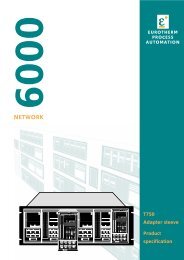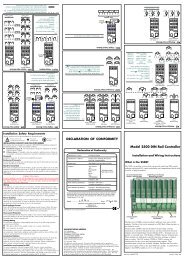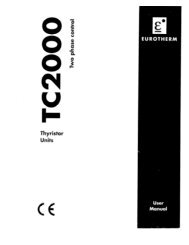MODEL 2604 CONTROLLER - USER GUIDE - d a n m a r k
MODEL 2604 CONTROLLER - USER GUIDE - d a n m a r k
MODEL 2604 CONTROLLER - USER GUIDE - d a n m a r k
Create successful ePaper yourself
Turn your PDF publications into a flip-book with our unique Google optimized e-Paper software.
<strong>2604</strong> Controller Contents<strong>MODEL</strong> <strong>2604</strong> <strong>CONTROLLER</strong><strong>USER</strong> <strong>GUIDE</strong>ContentsPageChapter 1 INTRODUCTION 1-1Chapter 2 INSTALLATION 2-1Chapter 3 OPERATION 3-1Chapter 4 PROGRAMMER OPERATION 4-1Chapter 5 ALARM OPERATION 5-1Appendix A ORDER CODE A-1Appendix B SAFETY AND EMC INFORMATION B-1Appendix C TECHNICAL SPECIFICATION C-1User Guide Part No HA026491 Issue 3.0 Apr-02 a-1
Contents<strong>2604</strong> ControllerIssue Status of this ManualSectionIssueContents 3.0Chapter 1 3.0Chapter 2 3.0Chapter 3 3.0Chapter 4 3.0Chapter5 3.0Appendix A 3.0Appendix B 3.0Appendix C 3.0Notes1. Section are up-dated independently and so may be at different issues2. The Contents section and the manual as a whole always take the issue number of themost recently up-dated section3. This issue applies to software version 5.1a-2 User Guide Part No HA026491 Issue 3.0 Apr-02
RESEARCHLETTERaReference beamHOEabObjective beamLens arrayPhotorefractivedevicebcFigure 5 | Telepresence system. a, Picture of a hologram recorded with the 3Dtelepresence system. Supplementary Movie 2 shows the recording and thedisplay of the telepresence hologram. b, Picture of a functional prototype of a12 inch 3 12 inch photorefractive device, held by W.-Y.H. Images of M.Y.(a) and W.-Y.H. (b) are used with permission.dFigure 4 | Full parallax recording sketch. a, The lens array focuses the objectbeam onto the photorefractive device. The reference beam is redirected andfocused by the HOE so that the lens array collimates the reference beams andthey intersect the object beams in the plane of the device. b–e, Variousperspectives of a full parallax hologram representing a castle and towers.Recording was done by simultaneously writing 100 hogels; perspectives arerespectively up right (b), up left (c), down right (d) and down left (e).respect to the direction of the external field vector do not produce ahologram. The combination of both principles allows the use of threeindependent pairs of recording beams for the red-green-blue colours.Our photorefractive polymers are mostly transparent in the visibleregion of the spectrum, allowing us to effectively reproduce full colourin the transmission geometry. We have recorded colour hologramsreproducing vivid colours, as shown in Fig. 3. The colour reproductionof the hologram can be changed according to the reading light sourcesused. The diffraction efficiency for each hologram is 0.5%, which islarge enough to be viewed under ambient light conditions.As perspective is mostly provided to human vision through the eyes’horizontal separation, HPO is acceptable for most 3D applications.However, full parallax is required for even better rendering or for somespecific applications, such as tabletop displays that can be observedfrom all positions. The challenge of full parallax derives from thenumber of hogels to be recorded, namely the square of that needed inHPO. For example, for a 4 inch 3 4 inch screen and 1-mm resolution,eHPO requires 100 hogels whereas full parallax requires 10,000 hogels.Even with the pulsed laser system we introduce here, the recording timebecomes more than 3 min for full parallax.To overcome this limitation, we used a lens array together with aholographic optical element to spatially multiplex the recording beams.A sketch of the optical system is presented in Fig. 4a. The focal distanceand the diffraction angle of the HOE were carefully designed to matchthe lens array focal length and lens separation so the reference beams arecollimated. By using this system, we demonstrated the simultaneousrecording of 100 hogels with a single pulse (Fig. 4b), decreasing therecording time by the same factor. A raster scan driven by high-speedtranslation stages was used to cover the entire area of the photorefractivedevice. The surface area illuminated with the multiplexing setup ina single exposure (1 cm 2 ) is the same as in the HPO geometry (1 mm3 10 cm 5 1cm 2 ), but the spatial distribution is different (multiplesquares instead of a line). Thus, the same laser source with an identicalpower can be used to obtain equivalent diffraction efficiency. Figure 4cshows resulting image obtained by this full parallax system.Holographic cinematography has previously been demonstrated 24 ,but the need to process the recording media after exposure (using silverhalides or photopolymer) prevents real-time operation and creates alarge delay between recording and replay. With the new photorefractivepolymer we describe here, quasi-real-time recording and replayingis achieved. Hogel generation in holographic stereography can be performedat video rate and does not require much computational power,as opposed to computer-generated holograms. The real-time recordingand viewing, together with the lack of a requirement for extensivecomputational power, opens the door to new applications, including3D telepresence—as we now demonstrate.Our 3D telepresence set-up consists of 16 Firewire cameras that takesimultaneous pictures of a real 3D scene every second. The 16 views areprocessed into hogel data by the host computer, and sent to the holographicrecording controller through a 100 Mbit s 21 Ethernet link thatis used at less than 10% of its capacity. For a 4 inch 3 4 inch display,120 hogels are processed for HPO conditions and sent every secondusing a general-purpose desktop PC. The pulsed holographic recordingset-up is used to continuously write the hologram according to theflow of data, so that the 3D images are refreshed continuously. Once ahologram has been written, the system uses the next available hogels toupdate the information.The hologram is read by light from a colour LED incident at theBragg angle. The advantage of the holographic transmission geometrywe are using is that the viewer is able to see the hologram all the time, asreading and writing occur simultaneously. The writing beams are onthe opposite side of the screen with respect to the diffracted read outlight; the writing beams are therefore blocked from the viewer, which is82 | NATURE | VOL 468 | 4 NOVEMBER 2010Macmillan Publishers Limited. All rights reserved©2010
Introduction<strong>2604</strong> Controller1. Chapter 1 INTRODUCTIONThank you for selecting the <strong>2604</strong> High Performance Programmer/Controller.This controller can be supplied or can be fully configured to be process specific.LIt is important to note, therefore, that the actual displays shown in this guidemay not be identical to those shown on your controller.This guide, therefore, is intended to describe the principle of operation andinstallation of the controller, and is intended as a ‘Getting Started Guide’.A detailed Engineering Handbook is also available, part no. HA026761, for those wishing toconfigure and commission the controller.1.1. WHAT IS <strong>2604</strong>The <strong>2604</strong> is a modular, fully configurable, highaccuracy, high stability temperature and processcontroller which is available in a single, dual orthree loop format.It is supplied in accordance with an ordering codewhich can be found printed on a label on the side ofthe instrument case. A description of the ordercode is given in Appendix A of this guide andshould be checked with that shown on the label.It has a dual 7-segment display of process value andsetpoint with a LCD panel for display ofinformation and user defined messages.. The userinterface is menu driven via the display and sevenfront panel keys.Features include:Figure 1-1: General View of 2704 Controller• Advanced ramp/dwell programmer with storage of up to 50 programs.• Application specific controllers such as Carbon Potential, Humidity and Melt Pressure• A wide variety of inputs which can be configured, including thermocouples, Pt100resistance thermometers and high level process inputs.• Each loop can be defined to be PID, On/Off or motorised valve position and can controlusing a variety of strategies including single, cascade, override and ratio control.• PID control outputs can be relay, logic, triac or dc with motorised valve position outputsbeing relay triac or logic.• Auto tuning and PID gain scheduling are available to simplify commissioning andoptimise the process1-2 User Guide Part No HA026491 Issue 3.0 Apr-02
<strong>2604</strong> Controller Introduction1.2. BEFORE YOU BEGIN1.2.1. UnpackingThe packaging is designed to withstand reasonable transit shocks. It is suggested that eachitem is unpacked carefully and the contents inspected for damage.If there is evidence of shipping damage, please notify your supplier within 72 hours. Thepackaging should be retained for inspection.All packaging contains anti-static materials to prevent the build up of static which can damageelectronic assemblies.1.2.2. Contents of PackagingEach box contains the following parts:-1. The <strong>2604</strong> controller fitted into its corresponding sleeve. Labels on the sleeve identify thecontroller code, its serial number, and the customer reference number. These detailsshould be checked against your requirements before installing the unit into the panel.2. Two panel retaining clips3. Burden resistors for use with mA inputs4. This User GuidePlease refer to Figure 1-2 showing a general view of the controller.1.2.3. Does the Controller Match the Process?Every controller is supplied with a specific hardware configuration to match the process whichit is designed to control. For example, there are five ‘slots’ which can contain different plugin modules. These are defined by a hardware code as shown in Appendix A. Before installingthe <strong>2604</strong> controller check the label on the side of the instrument against the instrument codinggiven in Appendix A for correct type.Where possible the controller is supplied with its software configured to match the process.This is defined by a quick start order code given in Appendix A. This should also be checkedon the instrument label to ensure that the controller is suitable for the process to be controlled.User Guide Part No HA026491 Issue 3.0 Apr-02 1-3
Introduction<strong>2604</strong> Controlleröìíí÷øó€úóöKEY€ Display screenó Latching earsì Panel sealing gasketö Panel retaining clipsú Label÷ Sleeveø Terminal coversRatchetsíFigure 1-2: General View of <strong>2604</strong> Controller1-4 User Guide Part No HA026491 Issue 3.0 Apr-02
<strong>2604</strong> Controller Introduction1.3.2. Operator ButtonsAUTOLP1LP1RUNMANLP2AUXHOLDAUTOMANAuto/ManualbuttonThe Auto/Manual button only operates fromthe loop view. When pressed, this togglesbetween automatic and manual mode:• If the controller is in automatic mode theAUTO light will be lit.• If the controller is in manual mode, the MANlight will be lit.The Auto/Manual button can be disabled inconfiguration level.LP1LP2LP1AUXLoop selectbuttonRepeat pressing to select:-Loop14 Loop2 4Loop 3 4Back to Loop1If any one loop is cascade, ratio or override theAUX indicator will illuminate as well as theloop indicator• Press once to start a program (RUN lighton.)RUNRun/Hold button• Press again to hold a program (HOLD lighton)HOLD• Press again to cancel hold and continuerunning (HOLD light off and RUN light ON)• Press and hold in for two seconds to reset aprogram (RUN and HOLD lights off)The RUN light will flash at the end of aprogram.The HOLD light will flash during holdback.Page buttonPress to select a new list of parameters.Scroll buttonPress to select a new parameter in a list.Down buttonPress to decrease a parameter value.Up buttonPress to increase a parameter value.Figure 1-4: Operator ButtonsUser Guide Part No HA026491 Issue 3.0 Apr-02 1-7
Introduction<strong>2604</strong> Controller1.4. INSTALLATION - OVERVIEWThe <strong>2604</strong> controller must be mounted and wired in accordance with the instructions given inChapter 2.The controller is intended to be mounted through a cut out in the front panel of an electricalcontrol cabinet. It is retained in position using the panel mounting clips supplied.All wires are connected to terminals at the rear of the instrument. Each block of six terminalsis protected by a hinged cover which clicks into closed position.DigitalI/OPVinputDCD1D2D3D4D5D6D7VHVIV+V-MODULE4MODULE5MODULE64A4B4C4D5A5B5C5D6A6B6C6DMODULE1****MODULE31A1B1C1D2A2B2C2D3A3B3C3DCOMMSMODULEHCOMMSMODULEJHAHBHCHDHEHFJAJBJCJDJEJFLND8E1E2AAABACBABBBCPowerSupplyDigitalInputI/OExpanderor DigitalinputRelayAnalogueinput0-10VAnalogueinputscreenThe functionality of the two outer rows of terminals iscommon to all instrument variants, as follows:-PV input VH, VI, V+, V-Analogue inputBA, BBI/O expanderE1, E2Fixed changeover relay AA, AB, ACDigital I/O channels D1 to D8 and DCPower supplyL, N, Earth* Terminals 2A, 2B, 2C, 2D must not be wired to.Hingedcover inopenpositionFigure 1-5: Rear Terminals1-8 User Guide Part No HA026491 Issue 3.0 Apr-02
<strong>2604</strong> Controller Introduction1.5. I/O MODULESThe <strong>2604</strong> controller has the facility to fit optional plug in modules. The connections for thesemodules are made to the inner three connector blocks as shown in Figure 1-6The modules are:• Communications modules See also section 2.4• I/O modules See also section 2.4These modules are fitted simply by sliding them into the relevant position as shown below.Figure 1-6: View of the Plug-in ModulesUser Guide Part No HA026491 Issue 3.0 Apr-02 1-9
<strong>2604</strong> Controller Installation2.1.3. Mounting the Controller1. Prepare the panel cut-out to the size shown in Figure 2-2. Ensure that there is sufficientspacing between instruments as shown by the minimum dimensions given in Figure 2-2.Ensure also that the controller is not mounted close to any device which is likely toproduce a significant amount of heat which may affect the performance of the controller.2. Insert the controller through the panel cut-out.3. Spring the upper and lower panel retaining clips into place. Secure the controller inposition by holding it level and pushing both retaining clips forward.Note:- If the retaining clips subsequently need removing, in order to extract the controllerfrom the control panel, they can be unhooked from the side with either your fingers or ascrewdriver.Panel cut-out92 x 92 mm3.62 x 3.62 in-0+0.8-0+0.03Recommendedminimumspacing ofcontrollers10mm(0.4in)38mm(1.5in)(Not toscale)Figure 2-2: Panel Cut-out and Minimum Spacing Requirements2.1.4. Unplugging and Plugging in the ControllerIf required, the controller can be unplugged from its sleeve by easing the latching earsoutwards and pulling the controller forward out of the sleeve. When plugging the controllerback into its sleeve, ensure that the latching ears click into place.It is recommended that the power to the controller is switched off when un-plugging orplugging the controller into its sleeve. This is to prevent premature wear on the controllerconnectors when current is flowing through them.User Guide Part No HA026491 Issue 3.0 Apr-02 2-3
<strong>2604</strong> Controller InstallationThe three central terminal strips are for optional plug in modules, as follows:-• Terminals marked 2A to 2D are reserved for a Memory Module only. No connectionsshould be made to these terminals• Terminals marked HA to HF are connections for optional RS232, RS485, or RS422communications modules• Terminals marked JA to JF are connections for an optional slave communications moduleor second communications port used to communicate with other instrumentsThe modules fitted into the above two communications slots can be inter-changedFor a full list of available modules refer to the Ordering code - Appendix A and the TechnicalSpecification - Appendix C.!Warning:- Take care that mains supplies are connected only to the powersupply terminals (85 to 254Vac only), the fixed relay terminals or to relay ortriac modules. Under no circumstances should mains supplies be connected toany other terminals.DigitalI/OPVinputDCD1D2D3D4D5D6D7VHV1V+V-MODULE4MODULE5MODULE64A4B4C4D5A5B5C5D6A6B6C6DMODULE1MODULE31A1B1C1D2A2B2C2D3A3B3C3DCOMMSMODULEHCOMMSMODULEJHAHBHCHDHEHFJAJBJCJDJEJFLND8E1E2AAABACBABBBCPowerSupplyDigitalInputI/OExpanderor DigitalinputRelayAnalogueinput HiLevel eg0-10VAnalogueinputscreenFigure 2-3: Rear Terminal ConnectionsUser Guide Part No HA026491 Issue 3.0 Apr-02 2-5
Installation<strong>2604</strong> Controller2.3. STANDARD CONNECTIONS2.3.1. Power Supply WiringControllers supplied with the VH Supply Voltage option are suitable for connection to apower supply of between 85 and 264Vac 50 or 60 Hz.Controllers supplied with the VL Supply Voltage option are suitable for connection to a powersupply of between 20 and 29Vac 50 or 60 Hz or 20 to 29Vdc. Polarity not important.Notes:1. Make sure the voltage corresponds to the description on the identification label2. It is the user’s responsibility to provide an external fuse or circuit breaker. Suitable fusesare :-85 to 264 volt supplyT type (EN60127 time-lag type) rated at 1A20 to 29 volt supply T type (EN60127 time-lag type) rated at 4A3. Use copper conductors only4. To avoid electric shock, connect the power line at the end of the wiring procedure5. Do not run power cables with signal wires such as input, output or digitalcommunications6. The safety requirements for Permanently Connected Equipment say:ŒŒŒŒA switch or circuit breaker shall be included in the building installationit shall be in close proximity to the equipment and within easy reach of the operatorit shall be marked as the disconnecting device for the equipmenta single switch or circuit breaker can drive more than one instrument85 to 264Vac Voltage Supply – Code VH20 to 29ac/dc Voltage Supply – Code VLLNLine 85 to264VacNeutral242420 to29Vac/dcEarthEarthFigure 2-4: Supply Voltage Connections2-6 User Guide Part No HA026491 Issue 3.0 Apr-02
<strong>2604</strong> Controller Installation2.3.2. Relay OutputA single changeover relay is provided as standard. It can be configured as a control output oran alarm or event output.Notes:1. To avoid electric shock, connect the power line at the end of the wiring procedure2. Use copper conductors only3. Do not run power wires with input or digital communications wiringFixed relay connectionsAAABACNormallyOpenCommonNormallyClosedRelay RatingMax264Vac, 2AMin1V, 1mAFigure 2-5: Wiring Connections For Fixed Relay OutputUser Guide Part No HA026491 Issue 3.0 Apr-02 2-7
Installation<strong>2604</strong> Controller2.3.3. Sensor Input ConnectionsThe fixed PV input can accept a range of sensors including Thermocouple, RTD (Pt100),Pyrometer, Voltage (e.g. 0-10Vdc) or Milliamp (e.g. 4-20mA) signals. These sensors are usedto provide inputs to Control Loop 1.Thermocouple or PyrometerUse the correct type ofcompensating cableto extend wiring+-VHVIV+V-RTD (Pt100)3-wireplatinumresistancethermometerFor 2-wirethis is alocal linkVHVIV+V-Voltage 0 to 10V or 0 to 2VCurrent 0 to 20mA (4 to 20mA)+0 - 10Voltsource-VHVIV+V-+Currentsource-2.49ΩresistorsuppliedVHVIV+V-mV (up to 80mV)+mVoltsource-VHVIV+V-Notes:1. Do not run input wires together withpower cables2. Pay attention to line resistance; a highline resistance may cause measurementerrors3. When shielded cable is used, it shouldbe grounded at one end only to avoidground loop currents4. The resistance of the 3 PRT wires mustbe the same5. For TC wiring use the appropriatecompensating cableFigure 2-6: Wiring Connections For PV Input2-8 User Guide Part No HA026491 Issue 3.0 Apr-02
<strong>2604</strong> Controller Installation2.3.4. Analogue Input ConnectionsThe analogue input is supplied as standard and is intended to accept 0 to 10 Vdc from avoltage source. A milli-amp current source can be used by connecting a 100Ω resistor acrossterminals BA and BB. This input can be used as a remote setpoint input, remote setpoint trimor as a high level PV input to a control loop. This input is not isolated from the digital IO.Non-isolated Voltage Source (0 to 10V)BABBBC+-If screened cable isused earth at the supplyendNonisolated0 to10VdcsourceNon-isolated Current Source (0 - 20mA) (4 - 20mA)BABBBC+-100ΩIf screened cable isused earth at the supplyendNonisolatedcurrentsourceIsolated Voltage Source (0 to 10V)BABBBC+-ScreenIsolated0 to10VdcsourceIsolated Current Source (0 - 20mA) (4 - 20mA)BABBBC+-100ΩScreenIsolatedcurrentsourceFigure 2-7: Wiring Connections For Analogue InputUser Guide Part No HA026491 Issue 3.0 Apr-02 2-9
Installation<strong>2604</strong> Controller2.3.5. I/O Expander (or Additional Digital Input)An I/O expander (Model No 2000IO) can be used with the <strong>2604</strong> to allow the number of I/Opoints to be increased by a further 20 digital inputs and 20 digital outputs. Data transfer isperformed serially via a two wire interface from instrument to expander.If the expander unit is not required it is possible to use terminals E1 & E2 as a secondarydigital input. These terminals are not part of the digital I/O terminals D1 to D8 and if used inthis way connect a 2K2, ¼ W limiting resistor in series with the input, see Figure 2-8.I/O expander connectionsE1E2DatatransferÂ20 InputsExpander20 OutputsÄI/O expander connectionsFigure 2-8: Wiring Connections for the I/O ExpanderFor details of the IO Expander refer to the Operating Instructions HA026893. Theconnections for this unit are reproduced below for convenience.E1E2Additional digital input if theexpander is not used2K2+-Limits:-1V, +35VCommsScreenTransmitterOutOutputs21 to 30E1E2+-ABCABCABCABCACACACACACAC21222324252627282930123456789102424E+-+-+-+-+-+-+-+-+-+-24V Supplyac or dcdc polaritynotimportantDigitalInputs1 to 10Outputs21 to 30Outputs31 to 40ACACACACACACACACACAC30 1010 IO Expander BoardAdditional IO ExpanderBoard31 11321233 13341435 15361637 173818391940 20+-+-+-+-+-+-+-+-+-+-DigitalInputs1 to 10DigitalInputs11 to 20Figure 2-9: IO Expander Connections2-10 User Guide Part No HA026491 Issue 3.0 Apr-02
<strong>2604</strong> Controller Installation2.3.6. Digital I/OEight digital I/O connections are provided as standard. They can be individually configuredas:1. Inputs Run, Hold, Reset, Auto/Manual, etc, - logic or contact closure.2. Outputs Configurable as Control outputs, Programmer Events, Alarms, etc.Digital IO is not isolated from instrument ground.Digital Inputs (Logic Inputs or Contact Closure in any combination)CommonLogicinputs (1)ContactclosureinputsDCD1D2D3D4D5D6D7D8CommonThis terminal can beused for DigitalInput only (not DO)Note 1:Logic inputs can accept drive signals froma voltage source where:4V = Inactive (0) Limit +35VThis action is reversed if the input hasbeen configured as ‘Inverted’Digital Outputs (Relay, Thyristor or SSR Drive in any combination)External power supply 10 to 35 Vdc.Each output is current limited to 40mARelay+_RelayOutputs areopen collectorDCD1D2RelayThyristorUnitSSRThyristorUnitSSRD3D4D5D6D7Figure 2-10: Wiring Connections for Digital I/OUser Guide Part No HA026491 Issue 3.0 Apr-02 2-11
Installation<strong>2604</strong> Controller2.4. OPTIONAL PLUG IN MODULE CONNECTIONS2.4.1. Digital Communications ConnectionsDigital Communications modules can be fitted in two positions in the <strong>2604</strong> controller. Theconnections are available on HA to HF or JA to JF depending on the position in which themodule is fitted. The two positions could be used, for example, to communicate with aconfiguration package, such as ‘iTools’ on one position and to a PC running a supervisorypackage on the second position OR with master/slave communications.The connections shown in the following diagrams show RS232, 2-wire RS485, 4-wire RS422and master/slave comms to a second controller.Do not run digital communications wiring with power cables. The following diagrams showconnections for ‘bench top test’ wiring. For a full description of the installation of acommunications link, including line resistors, see Communications Handbook, Part No.HA026230, and EMC Installation Guide, part no. HA025464.RS232PCHAHBRxTxComHCHDCommonHERxHFTxFigure 2-11: RS232 Communications ConnectionsRS485 - 2 wirePCConnections ‘daisychained’ to otherinstrumentsHAHBRS232 toRS4852-wireconverterRx Tx ComRxB TxBRxA Com TxAHCHDHEHFCommonA(+)B(-)Figure 2-12: RS485 2- Wire Communications Connections2-12 User Guide Part No HA026491 Issue 3.0 Apr-02
<strong>2604</strong> Controller InstallationRS485 4-wire(or RS422)Connections ‘daisychained’ to otherinstrumentsPCHAHBA’ (Rx+)Rx Tx ComRxB RxAComTxB TxARS232 toRS422/RS4854-wireconverterHCHDHEB’ (Rx-)CommonA(Tx+)HFB (Tx-)Figure 2-13: RS485 4-Wire Communications ConnectionsProfibusConnections ‘daisychained’ to otherinstrumentsHAHBShieldHCVP (+5V)HDRx/Tx +veMasterABHEHFRx/Tx -veDig GrndTwisted pairsHAHBShieldLast controller onlyrequires terminatingresistors390Ω220Ω390ΩHCHDHEHFVP (+5V)Rx/Tx +veRx/Tx -veDig GrndFigure 2-14: Profibus Wiring ConnectionsUser Guide Part No HA026491 Issue 3.0 Apr-02 2-13
Installation<strong>2604</strong> Controller2.4.3. Master/Slave CommunicationsThe following diagrams show connections for a range of different controllers using RS422.These are representative of typical slaves which may be used but could also include third partyproducts using Modbus protocol.RS422 or RS485 4-wire<strong>2604</strong>MasterSlave Terminal Numbers for Different InstrumentsTerminalFunction260027002200240094C 900EPC818/5 902/3/4Tx+ HE or JE HE 11 X1 15 F1Tx- HF or JF HF 12 X2 16 F2Rx+ HB or JB HB 13 X3 13 F3Rx- HC or JC HC 14 X4 14 F4Com HD or JD HD 15 X5 17 F5ComJDComms cable should be ‘daisy chained’ as shownfrom one instrument to the next and not connectedfrom a ‘star’ point. The screen should beconnected through as shown:-Tx-JFTx+JERx-JCRx+JB220 ohm terminationresistors across theRx terminals of themasterScreen groundedat one pointTwisted pairthroughoutController Type902Controller Type2200Up to 32 instrumentsController Type94C220 ohmterminationresistorsacross the Rxterminals of thelast controllerin the chainRx+ Tx-Rx- Com Tx+Rx+ Tx-Rx- Com Tx+Rx+ Tx-Rx- Com Tx+Rx+ Tx-Rx- Com Tx+Controller Type900EPCFigure 2-15: Example Wiring RS422 or RS485 4-wire for Different Slaves2-16 User Guide Part No HA026491 Issue 3.0 Apr-02
<strong>2604</strong> Controller InstallationRS485 2-wire<strong>2604</strong>MasterSlave Terminal NumbersTerminal 2200 2400 2600 2700FunctionA HE HE or JEB HF HF or JFCom HD HD or JDComJDAJEBJF220 ohm terminationresistors across theRx terminals of themasterComms cable should be ‘daisy chained’ as shown from oneinstrument to the next and not connected from a ‘star’ point.The screen should be linked through as shown:-Screen groundedat one pointTwisted pairthroughoutComHDA BHE HF2000 seriescontrollerComHDA BHE HF2000 seriescontrollerComHDA BHE HF2000 seriescontroller220 ohmterminationresistorsacross the Rxterminals of thelast controllerin the chainComHDA BHE HF2000 seriescontrollerUp to 32 instrumentsRS232Figure 2-16: Example Wiring RS485 2-wire for 2000 Series InstrumentsScreen groundedat one point<strong>2604</strong>MasterTx JFRx HERx JETx HF2000 seriescontrollerCom JDCom HDFigure 2-17: Example Wiring RS232 for 2000 Series InstrumentsUser Guide Part No HA026491 Issue 3.0 Apr-02 2-17
Installation<strong>2604</strong> Controller2.4.4. I/O ModulesThe <strong>2604</strong> controller contains five positions in which 4-terminal I/O modules can be fitted.These positions are marked Module 1, Module 3, Module 4, Module 5, Module 6, in Figure 2-3. Module 2 is reserved for the Memory Module which can only be fitted in this position. Tofind out which modules are fitted check the ordering code which is found on a label on theside of the instrument.Any module, listed in this section, can be fitted in any position, except the PV input - limitedto positions 3 and 6 only; and the Analogue Input module - cannot be fitted in slot 5. Careshould be taken, therefore, to ensure that modules are fitted as expected from the order code.The instrument can be interrogated in ‘View Config’ level to locate the positions in which themodules are fitted. See Chapter 4, Access Levels. If modules have been added, removed orchanged it is recommended that this is recorded on the instrument code label.I/O ModuleRelay (2 pin)andDual Relaymax264Vac, 2A,min12V, 100mATypicalusageHeating,cooling,alarm,programevent,valve raise,valve lowerH/WCodeConnections and examples of useNote: The order code and terminal number is pre-fixed by the module number.Module 1 is connected to terminals 1A, 1B, 1C, 1D; module 3 to 3A, 3B, 3C, 3D, etc.First relayContactorR2RelayAandPanel lampRRetcBContactorRelayPanel lampetcVoltagesupplyCDSecond relay(dual relay only)Change OverRelaymax264Vac, 2A,min12V, 10mAHeating,cooling,alarm,programevent, valveraise, valvelowerR4ContactorRelayPanel lampetcVoltagesupplyABCDIsolatedSingle LogicOutput18Vdc at24mA maxHeating,Cooling,ProgrameventsLOSSR orthyristorunit+-Output ACommon+_ABCD+_2-18 User Guide Part No HA026491 Issue 3.0 Apr-02
<strong>2604</strong> Controller InstallationI/O ModuleTypicalusageH/WCodeConnections and examples of useTriple LogicOutput(18Vdc at8mA max. perchannel)Heating,cooling,programeventsTPSSR orthyristorunit+-Output AOutput BOutput CCommon+++_ABCD+ _Triacand DualTriac(0.7A, 30 to264Vaccombinedrating)Heating,cooling,valve raise,valve lowerT2andTTMotorisedvalveRaiseVoltagesupplyLowerFirst triacABCDSecond triacNote: Dual relay modules may be used in placeof dual triac.Note:-The combined current rating for the twotriacs must not exceed 0.7A.DC Control(10Vdc, 20mAmax)Heating,coolinge.g. to a4-20mAprocessactuatorD4ActuatorA +0-20mAorB0-10Vdc -CDDC Retransmission(10Vdc, 20mAmax)Logging ofPV, SP,outputpower, etc.,(0 to 10Vdc,or0 to 20mA)D6To othercontrollers0-20mAor0-10VdcABCD+-User Guide Part No HA026491 Issue 3.0 Apr-02 2-19
Installation<strong>2604</strong> ControllerI/O ModuleTypicalusageH/WCodeConnections and examples of useDual DCOutput(each channelcan be 4-20mA or24Vdc powersupply)Controloutput 12 bitresolutionCan only befitted inslots 1,4 or5DOOutput 1Output 2+-+-ABCD4-20mA20V – 30VHighResolutionDC Output(one 15 bit 4-20mA plusone 24Vpower supplyRetransmission in‘feedbackmode’Can only befitted inslots 1,4 or5HROutput 1Output 2+-+-ABCD4-20mA20V – 30V2-20 User Guide Part No HA026491 Issue 3.0 Apr-02
<strong>2604</strong> Controller InstallationI/O ModuleTypicalusageOrderCodeConnections and examples of usePV Input(Modules3 & 6 only)Second orthird PVinputPV3-wire RTDAThermocoupleAandmV, V, mA,TC,RTD (Pt100)ZirconiaprobeBCD+-BCDAnalogueInput(Modules1, 3, 4 & 6only)Second orthird PVinputmV, mA,TC,RTD (Pt100)AMFor 2-wire thisis a local linkAM (up to 100mV)+ABmVoltsourceC-DVoltage 0 to 10V or 0 to 2V+0 - 10Voltsource-ABCDCurrent 0 to 20mA (4 to 20mA)+Currentsource-2.49ΩresistorsuppliedABCDUser Guide Part No HA026491 Issue 3.0 Apr-02 2-21
Installation<strong>2604</strong> ControllerI/O ModuleTypicalusageOrderCodeConnections and examples of useTriple LogicInputEventse.g. ProgramRun, Reset,HoldTLLogic inputs10.8V ONLimits:-3V, +30VInput 1Input 2Input 3CommonABCDTripleContactInputEventse.g. ProgramRun, Reset,HoldTKExternalSwitches orRelaysContactinputs28KW OFFInput 1Input 2Input 3CommonABCD24VTransmitterSupplyTo power anexternaltransmitterMSTransmitter+-AB(20mA)CD2-22 User Guide Part No HA026491 Issue 3.0 Apr-02
<strong>2604</strong> Controller InstallationTransducerPowerSupplyProvide 5Vor 10Vdc topower StrainGaugeTransducer+ShuntContactG3orG5ToFixedorModulePVInputBCExternal calibrationresistor (may be fittedin transducer).A+_ABCDDNote: To minimise noise pick up it isrecommended that screened cables are used forstrain gauge power supply connections.PotentiometerInput(100Ω to15KΩ)MotorisedvalvepositionfeedbackRemote SPVU+0.5vWiper0vABCDDual PVInput(Modules 3& 6 only)To accepttwo inputsfrom a highlevel and alow levelsource.The twoinputs arenot isolatedfrom eachother.DPCurrentsource+-+-Currentsource2.49Ω0-2Vinput100Ω0-20mAinputThe common connections to terminal D must bereturned separately to D as shown in the dualcurrent example above.ABCDFigure 2-18: Wiring Connections for IO ModulesUser Guide Part No HA026491 Issue 3.0 Apr-02 2-23
Installation<strong>2604</strong> Controller2.5. TO CONNECT ZIRCONIA (DUAL SIGNAL) PROBEA dual signal probe, such as a Zirconia probe, will normally be connected to a Dual PV Inputmodule (Code DP). The module presents two channels, A and C, where A is the voltage inputand C is the mV, thermocouple, RTD or mA input.Example 1 shown below uses the Dual PV Input module with both channels configured. Inthis configuration the module runs at 4.5Hz. The two channels are un-isolated from oneanotherbut isolated from the rest of the instrument.Example 2 uses two modules. The modules can either be two PV Input modules (code PV) ora Dual PV Input module (code DP) with Channel C configured as ‘None’ plus a PV Inputmodule. This combination runs at 9Hz and may be used if the loop is unusually fast.I/O ModuleDual PVInputTypicalusageZirconiaprobeOrderCodeDPConnections and examples of useExample 1:- Using the Dual PV Input Module.Channel C is shown configured for thermocouple.The temperature sensor of a zirconia probe isconnected to this input, terminals C & D. TheVolt Source is connected to the A channel,terminals A & D.-ZirconiaVoltsource ++-Note: The +ve of the voltsource must be connected tothe-ve of the thermocouple.ABCDTwo PVInputModulesPVExample 2:- Using Two ModulesThe temperature sensor of the zirconia probe canbe connected to the precision PV input of one I/Omodule, connections C & D, with the Volt Sourceconnected to the second module, terminals A &D.+AZirconiaBVolt+sourceC-C-DDFigure 2-19: Wiring Connections for Zirconia Probe2-24 User Guide Part No HA026491 Issue 3.0 Apr-02
<strong>2604</strong> Controller Installation2.5.1. Zirconia Probe Screening2.5.1.1. Zirconia Carbon Probe ConstructionHot EndZirconiaSensorOuter ElectrodeCeramic InsulatorInner ElectrodeOuter metallic shell of the probeScreen-Zirc. mV++Thermocouple-2.5.1.2. Screening connections when two modules are usedThe zirconia sensor wires should be screened and connected to the outer shell of the probe if itis situated in an area of high interference.A+BOuter ElectrodeInner ElectrodeScreenZirc. mV+-+Screened Cable-CDAT.C.-+BC-D2.5.1.3. Screening connections when a dual input module is usedBoth the thermocouple and the zirconia sensor wires must be screened and connected to theouter shell of the probe if it is situated in an area of high interference.Note the reverse connection of the zirconia sensor .Outer ElectrodeInner ElectrodeScreenZirc. mVT.C.+--+Screened CableScreened Compensating Cable-++-ABCDUser Guide Part No HA026491 Issue 3.0 Apr-02 2-25
Installation<strong>2604</strong> Controller2-26 User Guide Part No HA026491 Issue 3.0 Apr-02
<strong>2604</strong> Controller Operation3. CHAPTER 3 PRINCIPLE OF OPERATION................ 23.1. POWER UP ...............................................................................................33.1.1. The HOME Page...................................................................................33.2. THE OPERATOR BUTTONS ...............................................................43.3. THE AUTO MANUAL BUTTON .........................................................53.4. THE RUN/HOLD BUTTON ..................................................................5LP1 LP3LP2 AUX................................63.5. THE LOOP SELECT BUTTON3.5.1. To Change Setpoint (when the loop is in Auto) ....................................73.5.2. To Change Output Power (when the loop is in Manual) .......................73.6. PARAMETERS AND HOW TO ACCESS THEM..............................83.6.1. Pages .....................................................................................................83.6.2. To Step Through Page Headers.............................................................93.6.3. Sub-headers...........................................................................................93.6.4. To Step Through Parameters...............................................................103.6.5. To Change Parameter Values..............................................................113.6.6. Parameter Tables.................................................................................133.7. SPECIFIC DISPLAYS FOR CASCADE, RATIO, OVERRIDE ANDVALVE POSITION ..........................................................................................143.7.1. Loop Summary Parameters .................................................................153.8. BACKPAGE ..........................................................................................163.9. BACKSCROLL.....................................................................................163.10. JUMP TO HOME DISPLAY...............................................................163.11. INVALID KEY ACTIONS ...................................................................163.12. PARAMETER AVAILABILITY AND ALTERABILITY ................17User Guide Part No HA026491 Issue 3.0 Apr-02 3-1
Operation <strong>2604</strong> Controller3. Chapter 3 PRINCIPLE OF OPERATIONThis chapter explains how to locate and change the value of parameters using the front panelbuttons. Operation of these buttons changes the display view by bringing up different pages.The pages and the location of parameters within these pages follows a set order. This chapterdescribes how to navigate between the pages.Note: The <strong>2604</strong> controller is an application specific controller and can be configured tothe preferences of a particular process, site or even user. This means that the displaysshown in this and following chapters may not be identical to those shown in yourinstrument. Where the text on a display is user configurable it is shown in italics, egLoop1About this chapterThis chapter describes:◊ How to change setpoint◊ The operator buttons◊ Parameters and how to access them◊ Pages◊ How to step through pages◊ How to step through parameters◊ How to change parameter values◊ The navigation diagram◊ Parameter tables3-2 User Guide Part No HA026491 Issue 3.0 Apr-02
<strong>2604</strong> Controller Operation3.1. POWER UPInstall and wire up the controller in accordance with Chapter 2 and switch on. A short self testsequence takes place during which the controller identification is displayed together with theversion number of software fitted.3.1.1. The HOME PageThe controller then shows a default display, referred to as the HOME page. It is possible tocustomise all three readouts of this display but the format is shown in Figure 3-2. It is also thedefault display on a new controller.The HOME page will be displayed under the following conditions:-1. When the controller is switched on2. When the access mode is changed from configuration level to a different level3. When and are pressed together (see 3.10)4. When a timeout (if configured) occursThe upper and middle readouts can be configured to display any available parameter but thedefault is Process Variable and Setpoint respectively.The lower readout can be configured to show:-1. Loop Views - LP1 to LP3 as shown2. The Access page (see Chapter 4)3. The Summary page (see Chapter 5)4. The Run page (see Chapter 6)5. Cycle each loop. LP1 to LP3 pages are cycled in turnThe configuration of these displays is described in the Engineering manual, Part No.HA026761.Alarm BeaconSee Figure 1-4Standby ModeSee Figure 1-4LED statusindicators (seeFigure 1–4)Upper Display - (usually indicatesProcess Variable but can becustomised)Middle Display - (usually indicatesSetpoint when in Auto or OutputPower when in Manual but can becustomised)Lower Alpha/Numeric LCDDisplay (usually indicatesmessages)Operator buttons (see Figure 3-2)Figure 3-1: The ’HOME’ Page (default)User Guide Part No HA026491 Issue 3.0 Apr-02 3-3
Operation <strong>2604</strong> Controller3.2. THE OPERATOR BUTTONSAUTOLP1LP3RUNMANLP2AUXHOLDAUTOMANLP1 LP3LP2 AUXRUNHOLDAuto/ManualbuttonLoop selectbuttonThe auxiliaryloop (A) isused for ratio,cascade oroverridecontrol onlyProgrammerbuttonSee alsoChapter 4‘ProgrammerOperation’Page buttonScroll buttonDown buttonUp buttonWhen pressed, this toggles between automatic andmanual mode:• If the controller is in automatic mode the AUTO lightwill be on• If the controller is in manual mode, the MAN lightwill be onEach press selects:Loop 1 LP1 illuminatesLoop 1A LP1 + AUX illuminatesLoop 2 LP2 illuminatesLoop 2A LP2 + AUX illuminatesLoop 3 LP3 illuminatesLoop 3A LP3 + AUX illuminatesBack to Loop 1If configuredThis button operates the programmer on all loops• Press once to start a program (RUN light on.)• Press again to hold a program (HOLD light on)• Press again to cancel hold and continue running(HOLD light off and RUN light ON)• Press and hold in for two seconds to reset a program(RUN and HOLD lights off)The RUN light will flash at the end of a program.The HOLD light will flash during holdback.Press to select the Page Header ‘Menu’.Press to select a new parameter from the pageheading. If held down it will continuously scroll throughthe parameters.Press to decrease an analogue value, or to change thestate of a digital valuePress to increase an analogue value, or to change thestate of a digital valueNote:- If buttons do not operate they may have been disabled in configuration level.AUTO, LOOP, or PROG can be disabled individually OR all buttons may be disabled.Figure 3-2: Operator Buttons3-4 User Guide Part No HA026491 Issue 3.0 Apr-02
<strong>2604</strong> Controller Operation3.3. THE AUTO MANUAL BUTTONThe controller has two basic modes of operation:• Automatic Mode in which the output is automatically adjusted to maintain the processvalue at the setpoint .• Manual Mode in which you can adjust the output independently of the setpoint.The Auto/Manual button can only be operated from the loop view. Press the Loop Selectbutton to select the loop view, then press AUTO/MAN to toggle between auto and manual.When the controller is in AUTO, ‘AUT’ will be displayed on the loop summary page asshown in Figure 3-3 (LP1). The middle readout will default to the Working Setpoint in astandard controller.When the controller is in MANUAL, ‘MAN’ will be displayed on the loop summary page asshown in Figure 3-3 (LP2). The middle readout will default to Output Power in a standardcontroller.If the loop summary page is not being displayed, pressing the AUTO/MAN button will selectthe first available loop summary. Subsequent presses will change between Auto and Manualfor the selected loop as above.3.4. THE RUN/HOLD BUTTONIf the controller is configured as a programmer this button has three functions:• To put the programmer into RUN mode. This causes the working setpoint to follow theprofile set in the program being used.• To put the programmer into HOLD mode. This stops the program from running andmaintains the setpoint at the current level..• To put the programmer into RESET mode. This resets the programmer to the controllersetpoint, the working setpoint can be changed manually using the Raise/Lower buttons.If the controller is in reset or hold mode, press the RUN/HOLD button. The program beginsto run, and the RUN LED illuminates.If the controller is in run mode, press the RUN/HOLD button. The program will hold at itscurrent conditions, and the HOLD LED illuminates.If the controller is in run or hold mode, press the RUN/HOLD button and hold it pressed fortwo seconds. The program will reset, and the RUN and HOLD LEDs will extinguish.This button operates all programmer loops simultaneously.See also Chapter 4, ‘Programmer Operation’.User Guide Part No HA026491 Issue 3.0 Apr-02 3-5
Operation <strong>2604</strong> Controller3.5. THE LOOP SELECT BUTTONLP1LP2LP3AUXThe <strong>2604</strong> controller can be supplied with up to three control loops. The Loop Select buttonallows you to select a summary of each loop from whatever page is being displayed at thetime. Each press of the Loop Select button will change the display to the next loop summary.(If only one loop is configured further presses of the loop button have no effect).A loop is designated by the mnemonic ‘LP’ followed by the loop number. If the loop is ratio,cascade or override the loop number may be followed by the character ‘A’. This shows asummary of the ‘inner’ or ‘auxiliary’ loop. This text could, however, have been replaced byuser defined text.In addition, each press of the loop select button causes the relevant beacon, LP1 to LP3, toilluminate to indicate which main loop is selected. If the auxiliary loop is configured theAUX beacon will also illuminate.The upper and middle displays will show the PV and SP of the loop selected, (see alsosection 3.7).To return to the original page view at any time, press the page button, . Alternatively, atimeout may have been set which will return the display to the HOME page view after a setperiod. The timeout and period is set in configuration level, see Engineering Manual part noHA026761.Typical example of the loop summary display - the bar graph shows output powerField 1 Field 2(A = Auxiliary)Units Field 3-Page header(or parameter view)LP1>C@AUTPRG LP1A AUT PRGLP2MAN SP1Notes:Field 1UnitsField 2Field 3Loop number or user defined loop name.Can be up to 16 characters in length.If loop name > 6 characters (approx) - units are not shownIf loop name > 8 characters (approx) - Field 2 is not shownIf loop name > 12 characters (approx) - Field 3 is not shownOptionalAUT(o)/MAN(ual) or CSD(cascade)/RAT(io)/OVR(override).Setpoint source - SP1/SP2/REM(ote)/PRG(program)Repeat pressingof the LoopSelect buttonwill displayfurther loops (iffitted), returningto LP1Figure 3-3: Operation of the Loop Button3-6 User Guide Part No HA026491 Issue 3.0 Apr-02
<strong>2604</strong> Controller Operation3.5.1. To Change Setpoint (when the loop is in Auto)Do This1. From any display press theLoop Select button,LP1 LP3LP2 AUX , as manytimes as necessary toselect the required loopnumberThis Is The Display YouShould SeeLP1>C@AUTSP1Additional NotesThis is the loop overview2. Press or to selectthe Target SPTarget SPv0.0If no key is pressed for5secs the display returnsto the loop overview3. Press or again toraise or lower the setpoint.Target SPv200.0The lower readout willblink to accept the newvalue. At the same timethe middle readout willalso update.3.5.2. To Change Output Power (when the loop is in Manual)Do This1. From any display press theLoop Select button,LP1 LP3LP2 AUX , as manytimes as necessary toselect the required loopnumberThis Is The Display YouShould SeeLP1>C@MAN SP1Additional NotesThis is the loop overview2. Press or to selectthe Target OPTarget OPv0.0If no key is pressed for5secs the display returnsto the loop overview3. Press or again toraise or lower the outputpower.Target OPv30.0The output powerincreases or decreasescontinuously whilst theraise/lower keys are helddown. At the same timethe middle readout willalso update.If a loop is configured as Cascade, Ratio, Override or motor valve position the names ofparameters shown above will differ slightly. These are explained in section 3.7.User Guide Part No HA026491 Issue 3.0 Apr-02 3-7
Operation <strong>2604</strong> Controller3.6. PARAMETERS AND HOW TO ACCESS THEMParameters are settings, within the controller, which determine how the controller will operate.They are accessed using the lower alpha-numeric display and can be changed by the user tosuit the process. Selected parameters may be protected under different security access levels.Examples of parameters are:-Values - such as setpoints, alarm trip levels, high and low limits, etc.,orStates - such as auto/manual, on/off, etc. These are often referred to as enumerated values.3.6.1. PagesThe parameters are organised into different pages. A page shows information such as pageheaders, parameter names and parameter values.Parameters are grouped in accordance with the function they perform. Each group is given a‘Page Header’ which is a generic description of the parameter group. Examples are ‘TheAlarm Page’, ‘The Programmer Page’, etc,. A complete list of pages is shown in thenavigation diagram in the Engineering manual.The <strong>2604</strong> contains a set of default pages for most applications. It is possible to configuredifferent start up pages as the Home page, but the principle of navigation is the same as thedefault pages.Note:-A page only appears on the controller if the function has been ordered and has beenenabled in Configuration mode. For example, if a programmer is not configured theRUN page and the EDIT PROGRAM pages will not be displayed.P:PAGE HEADERvSub HeaderS:Parameter 1vValueS:Parameter 2vValueS:Parameter 3vValueFigure 3-4: Page Concept3-8 User Guide Part No HA026491 Issue 3.0 Apr-02
<strong>2604</strong> Controller Operation3.6.2. To Step Through Page HeadersPress- (The Page Button).At each press the first line of the alpha-numeric display will change to the name of the pageheader. This is a continuous list which will eventually return to the starting point, as shownin Figure 3-5 below. If the page button, , is held down continuously the pages autoadvance.This symbol is used as a prompt to select thenext page header. It also indicates that thecurrent message is the page headerHomeP:RUNP: PROGRAM EDITJ Tip: See ‘Backpage’ Section 3.7P:More PageHeaders3.6.3. Sub-headersFigure 3-5: Stepping Through Page HeadersThe page header shown in Figure 3-6 contains sub-headers.. The sub-header appears in thelower right hand corner of the alpha-numeric display.The sub-header can be changed using the or buttons, as prompted by the v symbol.This is a continuous list which will return to the first sub-header.P:ALARMSvSummary PageThis symbol is used as a promptto select the next sub-headerJ Tip: See ‘Backscroll’ Section 3.8P:ALARMSvPV Input PageP:ALARMSvMore sub-headersThis is acontinuousloop.Pressingreverses thedirectionFigure 3-6: Sub-header SelectionUser Guide Part No HA026491 Issue 3.0 Apr-02 3-9
Operation <strong>2604</strong> Controller3.6.4. To Step Through ParametersWhen the page header (and sub-header) which contains the required parameter has beenselected :-Press- (The Scroll Button)This will access the first parameter on the page. At each subsequent press the next parameterin the list is displayed. This is a continuous list which will eventually return to the list header.If the scroll button, , is held down the parameters auto advance.P:LOOP 1 SETUPvOutput PagePress to go to the nextpage header.This is acontinuous loopThis symbol is usedas a prompt to selectthe next parameter ina list.It also indicates that aparameter is beingdisplayedS:Pwr Low Limit[%] v0S:Pwr High Limit% v100.0S:OP Rate LimitvOffThis symbol is onlydisplayed if theparameter is alterableS:More ParametersvMore valuesJ Tip: See ‘Backscroll’ Section 3.8Figure 3-7: Parameter SelectionJ Tip:- To return to the Page Header at any time press .3-10 User Guide Part No HA026491 Issue 3.0 Apr-02
<strong>2604</strong> Controller Operation3.6.5. To Change Parameter ValuesWhen the required parameter has been selected its value is shown in the lower part of thealpha-numeric readout.To change a parameter value press or - (The Raise or Lower Buttons)If an attempt is made to change a read only parameter, the parameter value will be replaced by------ as long as the or buttons are held. For many parameters an upper and lowerlimit can be set. When changing a parameter value its new value must be within these limits.Parameter values can be displayed in different ways depending upon the parameter type.Figure 3-8 below shows the different types of parameter and how their values are changed.1. Numerical ValuesS:Pwr High Limitv100.0PressPressto increase the valueto decrrease the value2. Enumerated ValuesS:Program StatusvResetPressPressto show next stateto show previous state3. Digital Values (e.g. programmer event outputs)Prg: 1 Seg: 4Press to step along the values. The selected value flashes.Press or to turn the value on or off4. Parameter AddressesS:Upper Paramv00001: L1.PVPress or to change the Parameter address. Acursor flashes under the parameter address indicating that itcan be changedThe parameter name for that address (if it exists) is shown inthe lower right of the readoutPressto change from parameter address to parameter nameS:Upper Paramv00001: L1.PVPress or to change the parameter name. A cursorflashes under the parameter name indicating that it can bechangedNote:- The above examples are generally only available in configuration level, but areincluded here to illustrate the principle of operation.Figure 3-8: Changing a Parameter ValueUser Guide Part No HA026491 Issue 3.0 Apr-02 3-11
Operation <strong>2604</strong> Controller5. Text (User definable)The first character alternates between the character and _ indicating that it can be changedS:Program NameProgram 1Press or to change the character.Pressto change to the next characterS:Program NameProgram 1Press or to change the character.Up to 16 characters can be configuredJ Tip: See ‘Backscroll’ Section 3.8 to if you need to re-enter a previously enteredcharacter.6. TimePSP1 Dwell Time Press or to increase or decrease the time setting.This is an accelerating display.v0:00:00Figure 3-9: Changing a Parameter Value (continued)3.6.5.1. CONFIRMATION MECHANISMWhen the or key is released, the display will blink after a period of 1.5 seconds,indicating that the new parameter value has been accepted. If any other key is pressed duringthe 1.5 second period the parameter value is accepted immediately.There are exceptions for specific parameters. Examples of these are:-Output Power adjustment when in Manual mode. The value is written continuously as thevalue is changed.Alarm Acknowledge. If the Alarm Acknowledge is changed from ‘No’ to ‘Acknowledge’ aconfirmation message appears. Press key to confirm the change. If no key is pressed for10 seconds the value is restored to its previous value.3-12 User Guide Part No HA026491 Issue 3.0 Apr-02
<strong>2604</strong> Controller Operation3.6.6. Parameter TablesIn subsequent chapters parameters are listed in tables. The format of these tables is shown inthe example below:-Column 1 gives the name of the parameter as it appears on the lower readout of the alphanumericdisplay.Column 2 is a description and possible usage of the parameterColumn 3 is the range of values which can be set. . This may be a numerical value, eg -nto +n, or the condition (enumeration) of a parameter, eg the parameter ‘ProgramStatus’ has enumerations ‘Run’, ‘Hold’, ‘Reset’.Column 4 is the default value of the parameter set during manufactureColumn 5 is the access level required to change the value of the parameter. R/O is ReadOnly.Table Number:(same as section)Description of the pagePageHeader1Parameter Name2Parameter Description3Value4Default5AccessLevelProgram Number The number of the selected program L1Segment Number The currently running segmentnumberL1PSP1 Type Program Setpoint 1 type L1PSP1 Working SP Program Setpoint 1 working setpoint L1PSP1 Target Program Setpoint 1 target setpoint L1PSP1 Dwell Time Program Setpoint 1 dwell time L1This is a continuous loop which returns to the list headerThis User Guide generally includes parameters in Operation Level (Level 1). In some cases,where it is relevant to the description of a feature, a parameter shown in Level 2 or 3 may alsobe included.It should also be noted that a parameter or a list of parameters can be promoted from a higherlevel (L3) to a lower level (L1) when the controller is configured by the user. If this has beendone it will be necessary to refer to the <strong>2604</strong> Engineering Handbook, part number HA026761,for further information.Any parameter available in a lower access level is also available in a higher level.Note:-A parameter only appears if it is relevant to the configuration of the controller. Forexample, a programmer configured as Time to Target will not display the Rateparameter.User Guide Part No HA026491 Issue 3.0 Apr-02 3-13
Operation <strong>2604</strong> Controller3.7. SPECIFIC DISPLAYS FOR CASCADE, RATIO, OVERRIDEAND VALVE POSITIONWhen the loop select button is pressed the upper and middle readouts generally show PV andSP, see section 3.5. If the loops are configured as Cascade, Ratio, Override or Motor ValveControl the parameters displayed, specific to these configurations, are shown in the tablebelow:-Loop Main AuxType Auto Manual Auto ManualUpper Middle Upper Middle Upper Middle Upper MiddleSingle PV WSP PV WOP - - - -Cascade PV WSP PV WOP AuxPVOverride PV WSP PV WOP AuxPVRatio PV WSP PV WOP RatioPVAuxWSPAuxWSPRatioSPAuxPVAuxPVRatioPVIf any loop is configured as Valve Position, WOP is replaced by Valve PositionWOPWOPWOPIn sections 3.5.1 and 3.5.2 it was shown how to access and change Setpoint when in Auto andOutput Power when in Manual. If the loops are configured as Cascade, Ratio, Override orMotor Valve Control the specific parameters displayed are shown in the table below:-From the bar-graph display pressorLoop Main AuxType Auto Main Loop Manual Main Auto Aux Loop Manual Aux LoopLoopSingle Target SP Target OP - -Cascade Target SP Target OP Target SP Target OPOverride Target SP Target OP Override SP Target OPRatio Target SP Target OP Ratio SP Target OPIf any loop is configured as Valve Position, Target OP is replaced by Valve PositionIf cascade is disabled Target SP reverts to Local SP.3-14 User Guide Part No HA026491 Issue 3.0 Apr-02
<strong>2604</strong> Controller Operation3.7.1. Loop Summary ParametersWhen the Loop Select Button is pressed a summary of the loop is displayed as shown inFigure 3-3.Press button to access up to 10 additional parameters which may have been promoted, inconfiguration level, to the loop summary page. If the loop types are configured as cascade,ratio or override some of these 10 parameters are pre-defined as shown in the following table.Loop Main AuxTypeSingle Working OPTarget SPPlus up to 8 promotedparameters-CascadeOverrideRatioWorking OPTarget SPDisable CsdPlus up to 7 promotedparametersWorking OPTarget SPDisable OVRActive LoopMain OPOverride OPPlus up to 4 promotedparametersWorking OPTarget SPEnable RatioRatio TrimLead PVPlus up to 5 promotedparametersWorking OPTarget SPDisable CsdPlus up to 7 promotedparametersWorking OPOVR Target SPDisable OVRActive LoopMain OPOverride OPPlus up to 4 promotedparametersWorking OPRatio SPEnable RatioRatio TrimLead PVPlus up to 5 promotedparametersNote. If any of the loops have been configured as a programmer, the Working OP parameteris preceded by the Program Loop Summary display shown below:-Prg: 1 Seg: 4Program NameUser Guide Part No HA026491 Issue 3.0 Apr-02 3-15
Operation <strong>2604</strong> Controller3.8. BACKPAGEWhen stepping through list headers, a backpage short cut is provided by holding downand press . Each press of will step back one position of the list header in acontinuous loop.This function is provided as a short cut and is not necessary to navigate through the pages.3.9. BACKSCROLLWhen stepping through parameters in a list, a backscroll short cut is provided by holding downand pressing . Each press of will step back to the previous parameter, until thepage header is reached.This function is provided as a short cut and is not necessary to navigate through theparameters.3.10. JUMP TO HOME DISPLAYPress and together to return the display to the configured HOME screen.3.11. INVALID KEY ACTIONSAt any time some state transitions may be invalid, due, for example, to contention with digitalinputs or to the current operating state of the instrument.Examples are:-1. Digital inputs have priority over the operator buttons.2. If a parameter value cannot be changed the v prompt is not shown3. If the or button is pressed for a read only parameter a number of dashes, ----, isdisplayed.3-16 User Guide Part No HA026491 Issue 3.0 Apr-02
<strong>2604</strong> Controller Operation3.12. PARAMETER AVAILABILITY AND ALTERABILITYA parameter which appears on a page is described as available. Parameters are not available ifthey are not appropriate for a particular configuration or instrument status. For example,relative cool gain does not appear in a heat only controller, and integral time does not appearin an On/Off controller.A parameter described as alterable is, generally, preceded by the v symbol which indicatesthat its value can be changed. A parameter which is not alterable may be viewed (subject toavailability), but may be changed by an instrument algorithm.A parameter is alterable only if the following conditions are satisfied:-• The parameter is READ/WRITE• The parameter does not conflict with the status of the instrument. For example, theproportional band will not be alterable if autotune is active• The instrument keys must be enabled. Keys can be disabled by a logic input, turned off inconfiguration level or via digital communications. A logic input can be configured todisable front panel keys; this will not remove remote control of the user interface viadigital communications.The Navigation Diagram which follows shows all pages which are available at Level 3. For aparticular configuration not all pages are displayed on the controller. For example:-the programmer pages do not appear if a programmer is not configured; the Loop 2 and 3 setup pages do not appear for a single loop controller.Any one or all of the pages shown in the navigation diagram can also be displayed at Level 1& 2. This, however, will have been pre-set in Configuration Level (see <strong>2604</strong> EngineeringManual Part No HA026761).User Guide Part No HA026491 Issue 3.0 Apr-02 3-17
Operation <strong>2604</strong> Controller3-18 User Guide Part No HA026491 Issue 3.0 Apr-02
<strong>2604</strong> Controller Programmer Operation4. CHAPTER 4 PROGRAMMER OPERATION ............. 24.1. CUSTOMISABLE PARAMETER NAMES.........................................24.2. WHAT IS SETPOINT PROGRAMMING ? ........................................34.3. SETPOINT PROGRAMMER DEFINITIONS ....................................44.3.1. Run........................................................................................................44.3.2. Hold ......................................................................................................44.3.3. Reset......................................................................................................44.3.4. Servo .....................................................................................................44.3.5. Hot Start................................................................................................44.3.6. Power Fail Recovery.............................................................................44.3.7. Holdback (Guaranteed Soak) ................................................................54.3.8. External Program Inputs........................................................................54.3.9. Wait.......................................................................................................64.4. PROGRAMMER TYPES.......................................................................74.4.1. Time To Target Programmer.................................................................74.4.2. Ramp Rate Programmer ........................................................................74.5. SEGMENT TYPES .................................................................................74.5.1. Profile....................................................................................................74.5.2. Go Back Segment..................................................................................84.5.3. End Segment .........................................................................................84.6. OTHER FEATURES NOT COVERED IN THIS <strong>USER</strong> <strong>GUIDE</strong>.......84.7. PROGRAMMER OPERATION............................................................94.7.1. To Run, Hold or Reset a Program.........................................................94.7.2. Run Parameters ...................................................................................104.8. TO CREATE OR EDIT A PROGRAM ..............................................144.8.1. To Define Parameters Common To A Program ..................................154.8.2. PROGRAM EDIT (Program Page) Parameters ..................................164.8.3. To Set Up Each Segment Of A Program.............................................184.8.4. PROGRAM EDIT(Segment Page) Parameters ...................................194.9. EXAMPLES...........................................................................................214.9.1. Program Data Entry Example in a Ramp Rate Programmer ...............214.9.2. Prog Data Entry Example - Time to Target Programmer....................234.9.3. Holdback Example..............................................................................244.9.4. Wait Example......................................................................................254.9.5. Program Names example.....................................................................27User Guide. Part No HA026491 Issue 3.0 Apr-02 4-1
Programmer Operation<strong>2604</strong> Controller4. Chapter 4 PROGRAMMER OPERATIONThis chapter explains Setpoint Programming and how to Create, Edit and Run programs.Parameters which are associated with setpoint program operation are also listed in tables as ageneral reference.Note: The <strong>2604</strong> controller is an application specific controller and can be configured tothe preferences of a particular process, site or even user. This means that the displaysshown in this and following chapters may not be identical to those shown in yourinstrument. Displays shown in italics are user definable and may, therefore, varybetween instruments.About this ChapterThis chapter describes:◊◊◊◊◊◊The meaning of setpoint programsSetpoint programming terminologyProgrammer typesHow to run, hold or reset a programHow to create or edit a programExamples of how to set up specific features of a program4.1. CUSTOMISABLE PARAMETER NAMESThroughout this chapter parameter names shown in italics are customisable by the userwhen in configuration access level. The name of the parameter may vary, therefore,from instrument to instrument.Typical customisable parameter names are:ŒŒŒProgram namesProfile Setpoint namesSegment names4-2 User Guide Part No HA026491 Issue 3.0 Apr-02
<strong>2604</strong> Controller Programmer Operation4.2. WHAT IS SETPOINT PROGRAMMING ?In a setpoint programmer you can set up a profile in the controller in which the setpoint variesin a pre-determind way over a period of time. Temperature is a very common applicationwhere it is required to ‘ramp’ the process value from one level to another over a set period oftime.The <strong>2604</strong> controller will program up to three separate profiles. These may be temperature,pressure, light level, humidity, etc., depending on the application, and are referred to asProfiled Setpoints (PSPs).The Program is divided into a flexible number of Segments - each being a single timeduration, - and containing details for each profiled setpoint. The total number of segmentsavailable is 100 per program with a maximum of 500.The <strong>2604</strong> programmer may store up to 20 programs as standard, with up to 50 if purchased,and works on a single timebase for all programs.It is often necessary to switch external devices at particular times during the program. Digital‘event’ outputs can be programmed to operate during those segments.An example containing three profile setpoints and two event outputs is shown below.ProgramPVSegment 1TimeSegment 1TargetSegmentProfileSetpoint1ProfileSetpoint 2ProfileSetpoint 3Start (Run)1h 2h 3h 4h 5h 6h 7h 8h Time1216 X Digital EventsFigure 4-1: A Setpoint ProgramUser Guide. Part No HA026491 Issue 3.0 Apr-02 4-3
Programmer Operation<strong>2604</strong> Controller4.3. SETPOINT PROGRAMMER DEFINITIONSThis section defines the more common parameters to be found when running a <strong>2604</strong>programmer /controller. For an explanation of further features see the Engineering Handbookpart no HA026761.4.3.1. RunIn run the programmer varies the setpoint in accordance with the profile set in the activeprogram.4.3.2. HoldIn hold the programmer is frozen at its current point. In this state you can make temporarychanges to program parameters such as a target setpoint, ramp rates and dwells (if programmerconfigured for ramp rate) or segment duration (if programmer configured as Time to Target).Such changes will only remain effective until the end of the currently running segment, whenthey will be overwritten by the stored program values.4.3.3. ResetIn reset the programmer is inactive and the controller behaves as a standard controller, withthe setpoint determined by the raise/lower buttons.4.3.4. ServoServo can be set in configuration so that when a program is run the setpoint can start from theinitial controller setpoint or from the current process value. Whichever it is, the starting pointis called the servo point. This can be set in the program.Servo to PV will produce a smooth and bumpless start to the process.Servo to SP may be used in a Ramp Rate programmer to guarantee the time period of the firstsegment. (Note: in a Time to Target programmer the segment duration will always bedetermined by the setting of the Segment Duration parameter.)4.3.5. Hot StartHot start can occur in any segment type, for any PSP but is most useful to ramp segments.When run is initiated it allows the program to automatically advance to the correct point in theprofile which corresponds to the operating temperature of the process. Hot start is enabled inconfiguration level and specifies which programmed variable to use when deciding the correctsegment.4.3.6. Power Fail RecoveryIn the event of power fail to the controller, a strategy may be set in configuration level, whichdefines how the controller behaves on restoration of the power. These strategies include:ContinueRamp backResetThe program runs from the last setpoint. This may cause fullpower to be applied to the process for a short period to heat theprocess back to its value prior to the power failureThis will ramp the process value back to its original value at acontrolled rate. This will be the last encountered rate.The process is aborted by resetting the program4-4 User Guide Part No HA026491 Issue 3.0 Apr-02
<strong>2604</strong> Controller Programmer Operation4.3.7. Holdback (Guaranteed Soak)Holdback freezes the program if the process value (PV) does not track the setpoint (SP) by anamount that can be set by the user. It may operate in any PSP type.In a Ramp it indicates that the PV is lagging the SP by more than a settable amount and thatthe program is waiting for the process to catch up.In a Dwell it freezes the dwell time if the difference between the SP and PV exceeds settablelimits.In both cases it guarantees the correct soak period for the product.Example: Holdback applied to a ramp up and a dwell.Dwell starts when PVreaches correct valueDwell held if PVfalls beyond limitsDwell extendedby t1+t2SP/PVt1t2PV lags SP.Holdback stops theramp until SP catchesup.Set by a deviation lowalarmPVSP as modified by holdback follows therate at which the process is capableSP as set inthe programTimeFigure 4-2: Effect of Holdback to Produce Guaranteed Soak4.3.8. External Program InputsDigital inputs may have been configured to allow the program to be operated by externalsources.RunHoldResetRun/HoldRun/ResetAdvance SegmentAdvance ProgramHoldback disabledAllows the program to be run from a pushbutton or other eventAllows the program to be held from a switch or other event.Allows the program to be reset from a pushbutton or other event.Allows the program to be run or held from a single external sourceAllows the program to be run or reset from a single external sourceSelects the next segment from an external sourceSelects the next program from an external source. When this eventoccurs, the controller display will change to programmer view.Subsequent changes of this source will cause the program number toincrement.Disables holdback from an external sourceUser Guide. Part No HA026491 Issue 3.0 Apr-02 4-5
Programmer Operation<strong>2604</strong> Controller4.3.9. WaitAn event can be configured at the end of each segment, which, when active, will cause theprogram to wait before progressing to the next segment. Three wait conditions are providedwhich may be wired, in configuration level, to an external source using digital inputs or tointernal sources, e.g. a loop alarm. Each segment may then select No-Wait, Wait on Event A,Wait on Event B or Wait on Event C. The program will not proceed until all profile segmentsare complete.ProgrammerEvent Aor digitalinputEvent OPWaitAWaitBWaitCEvent Bor digitalinputEvent OPSegment 1 extendedby the wait periodSegment 3 extendedby the wait periodSegment 1 Segment 2 Segment 3Wait = Wait onEvent BWait = Wait onEvent AWait = OFFFigure 4-3: Wait Events4-6 User Guide Part No HA026491 Issue 3.0 Apr-02
<strong>2604</strong> Controller Programmer Operation4.4. PROGRAMMER TYPESThe programmer can be configured as Time to Target or Ramp Rate. A time to targetprogrammer requires fewer settings and is simple to use since all segments are the same. Atime to target programmer can, in general contain more segments than a ramp rate.4.4.1. Time To Target ProgrammerEach segment consists of a single duration parameter and a set of target values for theprofiled variables.1. The duration specifies the time that the segment takes to change the profiled variablesfrom their current values to the new targets.2. A dwell type segment is set up by leaving the target setpoint at the previous value.3. A Step type segment is set up by setting the segment time to zero.4.4.2. Ramp Rate ProgrammerEach segment can be specified as Ramp Rate, Dwell or Step.1. Each profiled setpoint must complete its segment before the programmer will move to thenext segment. If one ramp reaches its target setpoint ahead of the other variables, it willdwell at that value until the other variables have completed. The program will then moveto the next segment.2. The duration parameter for a segment is read only unless the segment contains onlydwells. In this case the dwell period can be changed when the program is in Hold..3. The duration is determined by the longest profile setting.4.5. SEGMENT TYPESA segment type can be defined as Profile, Go Back or End.4.5.1. ProfileA profile segment may be set as:-RampDwellStepThe setpoint ramps linearly, from its current value to a newvalue, either at a set rate (called ramp-rate programming), or in aset time (called time-to-target programming). You must specifythe ramp rate or the ramp time, and the target setpoint, whencreating or modifying a program.The setpoint remains constant for a specified period at thespecified target. When creating programs the target is inheritedfrom the previous segment. When editing an existing program itis necessary to re-enter the target value. This allows the dwelltarget to be matched to a go-back segment.The setpoint steps instantaneously from its current value to anew value at the beginning of a segment.User Guide. Part No HA026491 Issue 3.0 Apr-02 4-7
Programmer Operation<strong>2604</strong> Controller4.5.2. Go Back SegmentGo Back allows segments in a program to be repeated by a set number of times. It is theequivalent of inserting ‘sub-programs’ on some controllers. Figure 4-4 shows an example of aprogram which is required to repeat the same section a number of times and then continue theprogram.A Go Back segment is used to save the total number of segments required in a program and tosimplify setting up. When planning a program it is advisable to ensure that the end and startsetpoints of the program are the same otherwise it will step to the different levels. A Go Backsegment is defined when editing a program.PVThis section is repeated ‘n’ timesSegment 6 isdefined as a GoBack segmentAt this point Go Back to segment 3Time→Segment 1 Segment 2 Segments 3 to 6Segment 7Figure 4-4: An Example of a Program with Repeating Section4.5.3. End SegmentThe last segment in a program is normally defined as an End segmentThe program either ends, repeats or resets in this segment. You specify which is the casewhen you create, or modify, the program. When the program ends, the programmer is put intoeither, a continuous dwell state with all outputs staying unchanged, or the reset state.4.6. OTHER FEATURES NOT COVERED IN THIS <strong>USER</strong> <strong>GUIDE</strong>Other programmer features, described in the Engineering Handbook, are:-Œ Program User Values Chapter 6Œ Pattern Generator Chapter 14Œ Program, Segment and other user defined names Chapter 64-8 User Guide Part No HA026491 Issue 3.0 Apr-02
<strong>2604</strong> Controller Programmer Operation4.7. PROGRAMMER OPERATION4.7.1. To Run, Hold or Reset a ProgramA selected program may be run, reset or held as follows:1. Press the RUN/HOLD button once, the RUN beacon will illuminate. Press theRUN/HOLD button again, the HOLD beacon will illuminate. Press and hold theRUN/HOLD button for 3 seconds, the program will reset and both beacons willextinguish.2. If digital inputs have been configured and wired for an external RUN, HOLD or RESET,activate the relevant digital input.3. By selecting the Program Status parameter (in the Run List). This method may bepreferred if the number of the program to be run must also be selected.4.7.1.1. To Run, Hold or Reset a Program from the Run ListDo This1. From any display pressas many times asnecessary until the‘PROGRAM RUN’(General Page) header isdisplayed2. Press3. PressThis Is The Display YouShould SeeP:PROGRAM RUNvGeneral PagePrg: 1 Seg 1Program 1Prg: 1 Seg 1vAdditional NotesThis page providesaccess to parameters of arunning program.Shows selected programnumber, current segmentnumber and name of theprogram. Text shown initalics is user definableShows the current statusof the event ouputs.Ã Ã(YHQWÃ2Q= Event OffUp to 16 may beconfigured4. PressPrg: 1 Seg 10:06:56Shows the program timeremaining5. Press until ‘ProgramStatus’ is displayedS:Program StatusvResetThe choices are:-Run see 4.3.1Hold see 4.3.2Reset see 4.3.36. Press or to select‘Run’User Guide. Part No HA026491 Issue 3.0 Apr-02 4-9
Programmer Operation<strong>2604</strong> Controller4.7.2. Run ParametersThe Run list provides status information on a running program, as follows:-Table Number:4.7.2a.These parameters show the status of theoverall programPROGRAM RUN(General Page)ParameterNameThesedisplays may beParameter Description Value Default AccessLevelProgram NumberSegment NumberProgram Namepromoted by the Digital outputs states. L1. Can beuser as anPrg: 1 Seg: 4Only appears if digital changed inover-view of the outputs configured Holdprogram statusFast RunProgram StatusAllows the program to fastrunWarning!Fast run allows the programto be tested by quicklyrunning through the programsegments. If the controller isconnected to the process,ensure that it is not affected iffast run is selected.The default value, No, meansthat the program will run atthe set rateDisplays the status of theprogramProgramTimeRemainingNoYesResetRunHoldCompleteProg Time Elap Program time elapsed d: h: m: s R/OProg Cycle Rem Remaining number of cycles 1 to 999 R/OTotal SegmentsSegmentNumberSegment TypePrg: 1 Seg: 4Program NamePrg: 1 Seg: 4d h: m: sNumber of segments in therunning programThe currently runningsegment numberRunning program segmenttypeProfile = normal segmentGo Back =repeat part of progR/OR/OL3. Alterablein reset orcompleteL1.0 to 100 R/O1 to 100 R/OProfileEndSegmentGo BackR/O4-10 User Guide Part No HA026491 Issue 3.0 Apr-02
<strong>2604</strong> Controller Programmer OperationSeg Time RemTime remaining in the currentsegmentWait Status Wait Status No WaitEvent AEvent BEvent CWait ConditionWait condition for the runningsegmentProg User Val 1 Programmer User Value 1currently activeProg User Val 2 Programmer User Value 2currently activePID SetGoback RemEnd ActionProg Reset DOPID values used in runningprogramNumber of repeat cyclesremainingThe state required in the endsegmentThese are the digital eventsin ResetS:Prg Reset DOd: h: m: s L1. Read oralterable ifTime ToTarget progand in HoldNo WaitEvent AEvent BEvent CUsr 0 to 99Usr 0 to 99PID Set 1to PID Set3R/OL1. Alterablein HoldL1L11 to 999 R/ODwellResetR/O - Onlyshown ifconfiguredR/OR/OOnly shownif configured.Note:The above table shows a complete list of all possible parameters. If a feature is not configuredparameters associated with that feature will not show.User Guide. Part No HA026491 Issue 3.0 Apr-02 4-11
Programmer Operation<strong>2604</strong> ControllerTable Number:4.7.2b.These parameters are associated withProfiled Setpoint number 1PROGRAM RUN(PSP1 Page)Parameter Name Parameter Description Value Default AccessLevelSeg Time Rem Segment time remaining h: m: sPSP1 TypePSP1 WSPPSP1 TargetPSP1 Dwell TmPSP1 RatePSP1 HBk ApplRunning segment type forprofiled setpoint 1Working setpoint for profiledsetpoint 1Running segment target forprofiled setpoint 1Time remaining in runningsegment for profiled SP 1Running segment rate forprofiled setpoint 1Holdback applied for profiledsetpoint 11. Range limited by user defined upper and lower limitsStepDwellRampDisplayrange 1Displayrange 1DisplayrangeDisplayrange 1NoYesR/O - shownin RampRate prog.L1. Alterablein HoldL1. Alterablein HoldL1. Alterablein HoldL1. Not inTime ToTarget progR/O - shownif configuredNote:The above table shows a complete list of all possible parameters. If a feature is not configuredparameters associated with that feature will not show.4-12 User Guide Part No HA026491 Issue 3.0 Apr-02
<strong>2604</strong> Controller Programmer OperationTable Number:4.7.2cThese parameters are associated withPSP2 and only appear if PSP2 isconfiguredPROGRAM RUN(PSP2 Page)Parameter Name Parameter Description Value Default AccessLevelSeg Time Rem Segment time remaining h: m: sPSP2 TypePSP2 WSPPSP2 TargetPSP2 Dwell TmPSP2 RatePSP2 HBk ApplRunning segment type forprofiled setpoint 2Working setpoint for profiledsetpoint 2Running segment target forprofiled setpoint 2Time remaining in runningsegment for profiled SP 2Running segment rate forprofiled setpoint 2Holdback applied for profiledsetpoint 2StepDwellRampDisplayrange 1Displayrange 1DisplayrangeDisplayrange 1NoYesL1. ReadOnly shownin RampRate prog.L1. Alterablein HoldL1. Alterablein HoldL1. Alterablein HoldL1. Not inTime ToTarget progL1. Readonly shownif configured1. Range limited by user defined upper and lower limitsNote:The above table shows a complete list of all possible parameters. If a feature is not configuredparameters associated with that feature will not show.User Guide. Part No HA026491 Issue 3.0 Apr-02 4-13
Programmer Operation<strong>2604</strong> ControllerTable Number:4.7.2dThese parameters are associated withPSP3 and only appear if PSP3 isconfiguredPROGRAM RUN(PSP3 Page)Parameter Name Parameter Description Value Default AccessLevelSeg Time Rem Segment time remaining h: m: sPSP3 TypePSP3 WSPPSP3 TargetPSP3 Dwell TmPSP3 RatePSP3 HBk ApplRunning segment type forprofiled setpoint 3Working setpoint for profiledsetpoint 3 1Running segment target forprofiled setpoint 3 1Time remaining in runningsegment for profiled SP 3Running segment rate forprofiled setpoint 3 1Holdback applied for profiledsetpoint 3StepDwellRampDisplayrangeDisplayrangeDisplayrangeDisplayrangeNoYesL1. ReadOnly shownin RampRate prog.L1. Alterablein HoldL1. Alterablein HoldL1. Alterablein HoldL1. Not inTime ToTarget progL1. Readonly shownif configured1Range limited by user defined upper and lower limitsNote:The above table shows a complete list of all possible parameters. If a feature is not configuredparameters associated with that feature will not show.4.8. TO CREATE OR EDIT A PROGRAM• A running program cannot be edited, it must be put into Reset mode.• Changes can be made to remaining segments of a running program but these are‘temporary’ changes which apply only to the current run. These changes will not apply tosubsequent runs.• Other programs can be created or edited when another program is running.To create or edit a program it is first necessary to define the effect that various parameters willhave on the overall program. These parameters will be found under the page headerPROGRAM EDIT (Program Page), see section 4.8.1. and 4.8.2.When these parameters have been defined then set up the parameters which define eachindividual segment. These parameters will be found under the page header PROGRAMEDIT (Segments Page), see section 4.8.3. and 4.8.4.4-14 User Guide Part No HA026491 Issue 3.0 Apr-02
<strong>2604</strong> Controller Programmer Operation4.8.1. To Define Parameters Common To A ProgramDo This1. From any display pressas many times asnecessary until the‘PROGRAM EDIT’ pageheader is displayed2. Press if necessary toselect ‘Program Page’This Is The Display YouShould SeeP:PROGRAM EDITvProgram PageAdditional NotesThe PROGRAM EDITpage is not available inAccess levels 1 & 2.It is available as read onlyin View Config level3. Press . to select ‘EditProg: 1’. This is the firstparameter in the list4. Press or tochoose the programnumber to be edited.The second line of thelower readout will changeto the program name. Thisis shown in italics toindicate that the programname is user definable.5. Press . to select. thenext parameter in the list.This is ‘HBk Mode’.0vEdit Prg: 1Program 1S-HBk ModevNoneThe upper display showsthe selected programnumber.The middle display showsthe total number ofsegmentsUp to 20 programs asstandard.50 programs as an option.This enables Holdback. Thechoices are:-NonePer ProgramPer Segment6. Continue pressing toaccess the furtherparameters in this page7. Continue pressing orto change theparameter values or statesS:PSP1 HBk TypevLowFurther parameters may beset up in the same way.These are listed togetherwith an explanation of theirfunction in the followingtableÄUser Guide. Part No HA026491 Issue 3.0 Apr-02 4-15
Programmer Operation<strong>2604</strong> Controller4.8.2. PROGRAM EDIT (Program Page) ParametersTableNumber:4.8.2These parameters affect the overallprogram. Only shown at Level 3.PROGRAM EDIT(Program Page)ParameterNameEdit Prg: 1Hbk ModePSP1 HBkTypeParameter Description Value Default Access LevelSelects the programnumber to be editedHoldback modeNone = no holdbackappliedPer prog = common toprogPer seg = active in everysegmentHoldback type for PSP1These are deviationvalues between setpointand process value1 to 20 or1 to 50NonePer ProgramPerSegmentOffLowHighBand1 L1NoneOffL1L1Only displayedif HoldbackMode = PerProgramPSP1 HbkValueHoldback value for PSP1 SP1 hi limittoSP1 lo limit0 L1Only displayedif HBk Type žOffThe next four parameters are only displayed if PSP2 and PSP3 are configuredPSP2 HbkTypePSP2 HbkValuePSP3 HbkTypePSP3 HbkValueHoldback type for PSP2These are deviationvalues between setpointand process valueHoldback value for PSP2Holdback type for PSP3These are deviationvalues between setpointand process valueHoldback value for PSP3OffLowHighBandSP1 hi limittoSP1 lo limitOffLowHighBandSP1 hi limittoSP1 lo limitOffL30 L3OffL30 L34-16 User Guide Part No HA026491 Issue 3.0 Apr-02
<strong>2604</strong> Controller Programmer OperationHot StartPSPAllows hot start to beapplied to each PSP.See also 6.2.5.NonePSP1PSP2PSP3NoneL3. Onlyappears if HotStart option hasbeen enabled inconfig level.Rate UnitsRate units for a RampRate ProgrammerPer SecondPer MinutePer HourL3. Onlydisplayed if theprogrammer isRamp RateProg CyclesSets the number of timesthe complete program isexecuted.Continuousto 999ContinuousL1End ActionDefines the action in theend segment.Dwell - the program willdwell indefinitely at theconditions set in the endsegment, see 6.5.3.DwellResetL1Reset - the program willreset to the startconditions.ProgramNameAllows a user definedname to be given to theprogram numberUser stringL1User Guide. Part No HA026491 Issue 3.0 Apr-02 4-17
Programmer Operation<strong>2604</strong> Controller4.8.3. To Set Up Each Segment Of A ProgramDo ThisThis Is The Display YouShould SeeAdditional Notes1. From any display pressas many times asnecessary until the‘PROGRAM EDIT’ pageheader is displayedP: PROGRAM EDITvSegment PageThis page allows eachsegment to be edited.2. Press if necessary toselect Segment Page3. Press . To select. EditPrg: 1. This is the firstparameter in the list4. Press or tochoose the programnumber to be edited0D DvEdit Prg: 1Program 1The upper display showsthe selected programnumberThe middle display showsthe current segmentnumberIf the programexists, go tonext parameter.If the program is new,confirm as instructed on the displayEdit Prg: 2P“Cancel S“OKAfter x secs orwhen P ispressed thedisplay returns tothat shown above5. Press . To select.Segment Number.6. Press or tochoose the segment to beeditedS:Segment Numberv1Up to 100 segments areavailable per program7. Continue pressing toaccess the furtherparameters in this page8. Continue pressing or.to change theparameter value or stateFurther parameters may beset up in the same way.These are listed togetherwith an explanation of theirfunction in the followingtableÄ4-18 User Guide Part No HA026491 Issue 3.0 Apr-02
<strong>2604</strong> Controller Programmer Operation4.8.4. PROGRAM EDIT(Segment Page) ParametersTable Number:4.8.4.These parameters allow you to set upeach segment in the programPROGRAM EDIT(Segment Page)ParameterNameEdit Prg: 1(to 20 or 50)SegmentNumberSegment TypeParameter Description Value Default AccessLevelSelects the program numberand nameSelects the segment numberto be editedSegment typeProfile = a normal segmentEnd Segment = the lastsegment in the program(press S to confirm)Go Back = repeat part ofprog. Not shown for segment1.1 to 20(or 50)L11 to 100 L1ProfileEndSegmentGo BackPSP1 Type Profile setpoint 1 type StepDwellRampPSP1 Target Profile setpoint 1 target value SP1 lo limittoSP1 hi limitProfileL10 L1L1. Onlyshown forRamp Rateprogrammerand not EndPSP1 Dwell Tm Profile setpoint 1 dwell time d : h : m : s L1. Onlyshown forRamp Rateprogrammer, a Dwellsegmentand not EndPSP1 Rate Profile setpoint 1 rate L1. Onlyshown forRamp Rateprogrammer, a rampsegmentand not EndPSP1 Hbk TypeProfile setpoint 1 holdbacktypeOffLowHighBandOffL1. Onlyshown ifholdback isconfiguredper segmentUser Guide. Part No HA026491 Issue 3.0 Apr-02 4-19
Programmer Operation<strong>2604</strong> ControllerThe above five parameters are repeated for PSP2 and PSP3 if they are configuredSeg DurationDuration for Time to Targetprogrammerd : h : m : sWait Event Wait if selected event is true No waitEvent AEvent BEvent CProg User Val 1 Allows a programmer uservalue to be chosen.Only appears if Prog UserVal 1 is configuredProg User Val 2Allows a programmer uservalue to be chosen.Only appears if Prog UserVal 2 is configuredPID Set Selects a set of PID values PID Set 1toPID Set 3Prog DO ValuesGo Back SegGo Back CyclesSets programmer eventoutputs on or offAllows repeat segments to beset up within a profile. Goback defines the point in theprogram where the repeatsegments are entered.Sets up the number of timesthe segments are repeatedNo Wait0 to 100 0 L10 to 100 0 L11 tonumber ofsegmentsL1. Doesnot appearfor RampRateProgrammeror EndsegmentL1. Onlyshown if waiteventsconfiguredL3. Onlyshown if PIDsetsconfiguredL1. Onlyshown ifDoutconfiguredL1. Onlyshown ifsegment.type is GoBack1 to 999 1 L1. Onlyshown ifsegment.type is GoBack4-20 User Guide Part No HA026491 Issue 3.0 Apr-02
<strong>2604</strong> Controller Programmer Operation4.9. EXAMPLES4.9.1. Program Data Entry Example in a Ramp Rate ProgrammerDo This The Display You Should See Additional Notes1. Select the PROGRAMEDIT (Segment Page)P:PROGRAM EDITvSegment Page2. Press to select EditPrg: 13. Press or to selectthe program to be edited4. Press to selectSegment Number5. Press or to selectsegment (1)6. Press to selectSegment Type7. Press or to selectProfile8. Press to select PSP1Type 19. Press or to selectRamp10. Press to select PSP1TargetEdit Prg: 1Program 1S:Segment Numberv1S:Segment TypevProfileS:PSP1 TypevRampS:PSP1 Targetv40The name of the programmay have beencustomisedIf this is a new program,the message‘Create Prog 1?’ will bedisplayed.Press to confirmSelect:-Profile for a normalsegmentEnd for an end segmentGoBack to repeatsegments in the programSelect:-Ramp to ramp the setpointup or downDwell to dwellStep to jump from thecurrent setpoint to a newtargetThe setpoint will ramp to4011. Press or to setthe setpoint which to rampto12. Press to select PSP1Rate13. Press or to setthe rate at which you wishto ramp to setpointS:PSP1 Ratev1The setpoint will ramp to 40at the rate of 1 unit per sec,min or hour.If PSP1 Type = DwellThis parameter is Dwell TmIf PSP1 Type = StepThis parameter is omittedUser Guide. Part No HA026491 Issue 3.0 Apr-02 4-21
Programmer Operation<strong>2604</strong> ControllerIf PSP 2 is configured, steps 4 to 7 are repeated for PSP2.If PSP 3 is configured, steps 4 to 7 are again repeated for PSP3.If Wait Events are configured:-14. Press to select WaitEvent15. Press or to selectthe wait eventS:Wait EventvNo WaitThe choice are:-No WaitEvent AEvent BEventCSee also 6.6.4If Digital Event Outputs have been Configured:-16. Press to select PrgDO Values17. Press or toselect the digital outputevent to be On or OffS:Prg DO ValuesThe first digital output willalternate between andindicating that it can bechanged.= Off= On18. Press to scrollthrough each eventoutput in turnS:Prg DO Values19. Press to return toSegment Number20. Press or toselect the next requiredsegment and repeat theabove.S:Segment Numberv1J Tip:- To avoid scrolling through parameters you do not need to change, pressreturn to the page header, then to select Segment Number.to4-22 User Guide Part No HA026491 Issue 3.0 Apr-02
<strong>2604</strong> Controller Programmer Operation4.9.2. Prog Data Entry Example - Time to Target ProgrammerThis is the same as the previous procedure except that there are no Dwell, Rate or Stepsegments. They are all Time segments.From the PROGRAM EDIT (segment Page) header:-Do This1. Press to selectSegment Number2. Press or toselect the segmentThis Is The Display YouShould SeeS:Segment Numberv1Additional Notes3. Press to selectSegment Type4. Press or toselect Profile5. Press to select PSP1Target6. Press or to setthe start level of thesegment (if necessary)7. Press to select SegDuration8. Press or to setthe segment timeS:Segment TypevProfileS:PSP1 Targetv40S:Seg Durationv0:01:00The choices are :-ProfileEnd SegmentGo Back for segmentsafter the firstFor any segment ž 1, thisvalue will normally beinherited from the Targetlevel of the previoussegment.The setpoint will ramp to40 at the rate of 1 unit persec, min or hourAs in the previousexample, if PSP2, PSP3,Wait Events and EventOutputs have beenconfigured they willappear here.9. Press as many timesas necessary to selectSegment Number again10. Press or toselect the next segment (2)and repeat the above.S:Segment Numberv2For a ramp PSP1 - SegNo. 1& PSP1 - Seg No. 2will be different values.For a dwell PSP1 Seg No.1& PSP1 - Seg No. 2 willbe the same value.J Tip:- To avoid scrolling through parameters you do not need to change, pressreturn to the page header, then to select Segment Number.toUser Guide. Part No HA026491 Issue 3.0 Apr-02 4-23
Programmer Operation<strong>2604</strong> Controller4.9.3. Holdback ExampleTo apply holdback (see also 6.2.8) to each segment of the program or to the overall program,follow this procedure:-Do This1. Select the PROGRAM EDIT(Program Page)This Is The Display YouShould SeeP:PROGRAM EDITvProgram PageAdditional NotesTo select the page headerwhich contains theholdback parameters2. Press until Edit Prg: isdisplayed3. Press or tochoose the requiredprogram4. Press to display HBkMode5. Press or tochoose Per Program (or PerSegment)Edit Prg: 2Program 2S:Hbk ModevPer ProgramOnly appears if Holdbackhas been configured.If per program is chosenpress or tochoose the holdback typeto be applied to the wholeprogram.If per segment is chosenthe parameter HoldbackType does not appear.6. Press to select PSP1HBk TypeS:PSP1 HBk TypevLow7. Press or tochoose Low, (or High orBand)8. Press to select PSP1HBk Val9. Press or tochoose the value which willhold the program10. Repeat the above steps forPSP2 and PSP3 ifconfiguredP:PSP1 HBk Valv5In this example holdbackwill occur in any segmentof the program if the PVfalls by more than 5 unitsbelow the SP.If holdback per segmentis chosen the holdbacktype can be chosen foreach segment but theholdback value is thesame for each segment.4-24 User Guide Part No HA026491 Issue 3.0 Apr-02
<strong>2604</strong> Controller Programmer Operation4.9.4. Wait ExampleThe wait feature prevents the programmer from proceeding to the next segment if an event istrue (see also section 4.3.9.). It only applies to controllers which have been ‘wired’ for waitevents in configuration level. If the controller has been configured for ‘Wait’, the operator canset up the conditions as follows:-Do This1. Select the PROGRAM EDITpage header, and selectSegment PageThis Is The Display YouShould SeeP:PROGRAM EDITvSegment PageAdditional Notes2. Press until theparameter Wait Event isdisplayed3. Press or tochoose the event on whichthe programmer should waiteg Event AS:Wait EventvEvent AThis selects the WaitEvent which will preventthe program fromproceeding to the nextsegment.The choices are:-NoWaitEventA (Bor C)The waitconditiondoes notapply to theselectedsegmentThe selectedsegment willwait for eventA (B or C) tobecome falsebefore theprogramcontinuesUser Guide. Part No HA026491 Issue 3.0 Apr-02 4-25
Programmer Operation<strong>2604</strong> Controller4.9.4.1. Wait Example - How Wait is Displayed in Run ModeThe status of the Wait condition is displayed in a running program as follows:-Do ThisThis Is The Display YouShould SeeAdditional Notes1. Select the PROGRAMRUN (General Page)P:PROGRAM RUNvGeneral Page2. Press until theparameter Wait Status isdisplayedS:Wait StatusvNo WaitThe status is off if notwaiting and true if waiting.The choices are:-No The programWait is not waitingEventA (Bor C)The programis waiting onevent A (B orC)3. Press once - theparameter Wait Conditionis displayedS:Wait ConditionvEvent AThe condition for therunning segment isdisplayed.The choices are:-No The programWait is not waitingEventA (Bor C)The programis waiting onevent A (B orC)4. Press or tooverride the condition (NoWait), or to select adifferent event (Event A (Bor C).S:Wait ConditionvNo WaitThe condition can bechanged if the program isin Hold4-26 User Guide Part No HA026491 Issue 3.0 Apr-02
<strong>2604</strong> Controller Programmer Operation4.9.5. Program Names exampleTo produce a user defined program name:-Do ThisThis Is The Display YouShould SeeAdditional Notes1. Select the PROGRAMEDIT (Program Page)page headerP:PROGRAM EDITvProgram Page2. Press until ProgramName is displayed3. The first characteralternates between _ and P4. . Press or tochange the character toone of your choiceS:Program NameProgram 1Program 1 is the defaultname of a program.A full range of charactersis available includingcapitals, numbers andcommon symbols5. Press to select thenext characterS:Program NameProgram 16. Press or tochange the next characterto one of your choiceRepeat the above steps until the program name of your choice is displayed. A name of up to16 characters can be entered.This name will be displayed on every view which contains Program Name.User Guide. Part No HA026491 Issue 3.0 Apr-02 4-27
Programmer Operation<strong>2604</strong> Controller4-28 User Guide Part No HA026491 Issue 3.0 Apr-02
<strong>2604</strong> Controller Alarm Operation5. CHAPTER 5 ALARM OPERATION ........................... 25.1. DEFINITION OF ALARMS AND EVENTS........................................25.1.1. Customisable Parameter Names ............................................................25.2. TYPES OF ALARM USED IN <strong>2604</strong> <strong>CONTROLLER</strong>.........................35.2.1. Grouped Alarms....................................................................................45.3. HOW ALARMS ARE INDICATED......................................................55.3.1. To Acknowledge an Alarm ...................................................................55.3.2. Alarm Delay Time.................................................................................65.4. THE ALARM SUMMARY PAGE ........................................................75.4.1. Alarms (Summary) Parameters..............................................................85.5. ALARM ACKNOWLEDGEMENT ......................................................95.6. TO SET ALARM TRIP LEVELS........................................................115.7. ALARM PARAMETERS .....................................................................125.7.1. ALARMS (LP1 Page) Parameters.......................................................125.7.2. ALARMS (PV Input Page) Parameters...............................................135.7.3. ALARMS (An Input Page) Parameters ...............................................135.7.4. ALARMS (Module 1 Page) Parameters..............................................145.7.5. ALARMS (User 1 Page) Parameters...................................................14User Guide Part No HA026491 Issue 3.0 Apr-02 5-1
Alarm Operation<strong>2604</strong> Controller5. Chapter 5 ALARM OPERATION5.1. DEFINITION OF ALARMS AND EVENTSAlarms are used to alert an operator when a pre-set level has been exceeded. They arenormally used to switch an output – usually a relay – to provide external actions to theprocess.Soft Alarms are indication only and do not operate an output.Events are generally defined as conditions, which occur as part of the operation of the plant.They do not require operator intervention and, therefore, do not cause an alarm message to bedisplayed. They can be attached to operate an output (relay) in the same way as an alarm.5.1.1. Customisable Parameter NamesThroughout this chapter parameter names shown in italics are customisable by the userwhen in configuration access level. The name of the parameter may vary, therefore,from instrument to instrument.Typical customisable parameter names are:Œ Alarm namesŒŒŒŒLoop namesModule and input namesCustom unitsPromoted parameters5-2 User Guide Part No HA026491 Issue 3.0 Apr-02
<strong>2604</strong> Controller Alarm Operation5.2. TYPES OF ALARM USED IN <strong>2604</strong> <strong>CONTROLLER</strong>This section shows graphically the operation of different types of alarm used in the controller.The graphs show changes in PV plotted against time.AlarmType PVFull ScaleHighDeviationHighDeviationLowFull ScaleLowRate ofChangeDeviationBandProcess Variable (PV)Setpoint (SP)OutputStateFull ScaleLowOnOnDeviationLowOnOnDeviationHighDeviationBandFull ScaleHighRate ofChangeOnOn On OnOnOnFigure 5-1: Types of AlarmTimeRate of change alarms detect if the rate of change in PV, set as units per minute or persecond, exceeds the setpoint value. An alarm setpoint set + will detect positive rates ofchange. An alarm setpoint set - will detect negative rates of change. Therefore, if it isrequired to measure the rate of change in both directions then two alarms must have beenconfigured. Since rate of change alarms are calculated over a period of time a small delaymay be apparent before the alarm is indicated. This is generally only noticeable if the PVchanges very quickly.User Guide Part No HA026491 Issue 3.0 Apr-02 5-3
Alarm Operation<strong>2604</strong> ControllerDeviation Alarms. The setpoint used for deviation alarms is normally derived as a remoteinput from another device - for example, a temperature controller. The setpoint can also beinternally set within the controller - in this case called the local setpoint value.Blocking Alarms only occur after the start up phase when the alarm has first entered a safestate. The alarm is only indicated the next time it is active. It is used, for example, to ignorestart up conditions which are not representative of running conditions.Hysteresis is the difference between the point at which the alarm switches ON and the pointat which it switches OFF.It is used to prevent relay chatter.Delay a settable time between an alarm occurring and it being displayed on the indicatorLatching Alarms The alarm is indicated until it is acknowledged by the user.Acknowledgement of an alarm can be through the controller front buttons, from an externalsource using a digital input to the controller or through digital communications.There are two ways that the alarm can be acknowledged:1. Automatic Reset. The alarm continues to be active until both the alarm condition isremoved AND the alarm is acknowledged. The acknowledgement can occur BEFOREthe alarm condition is removed.2. Manual Reset. The alarm continues to be active until both the alarm condition isremoved AND the alarm is acknowledged. The acknowledgement can only occurAFTER the alarm condition is removed.5.2.1. Grouped AlarmsAlarms can be associated with different aspects of the process. They are grouped inaccordance with the functions they perform as follows:Loop AlarmsPV Input AlarmsAnalogue InputAlarmsModule AlarmsUser AlarmsAlarms associated with each control loop. Examples are: High,Low, Deviation and Rate of Change. Two alarms are available foreach loop. On a new controller these are the only alarms which areconfigured - those listed below must be enabled in configurationlevel, see <strong>2604</strong> Engineering Handbook HA026761.Alarms which operate on the PV input. Examples are: High andLow. Two alarms are available with this input.Alarms which operate on the analogue input. Examples are: Highand Low. Two alarms are available with this input.Alarms which operate on each plug in module. These can be inputor output alarms depending upon the function of the module fitted.These alarms are associated with modules 1, 3, 4, 5, & 6, sincemodule 2 is reserved as a an extra memory moduleEight undedicated alarms which can be wired to any variable.5-4 User Guide Part No HA026491 Issue 3.0 Apr-02
<strong>2604</strong> Controller Alarm Operation5.3. HOW ALARMS ARE INDICATEDWhen an alarm occurs the red ALM beacon in the middle display will flash. This will beaccompanied by a message on the lower display which will indicate the source and the type ofalarm. The format of this alarm message is:Alarm source (user definable text)Alarm message%:LP1Full Scale Low%:LP1Press P+S to AckAlternatingmessageAlarm sourceInstructionIf a relay has been connected to the output of the alarm the relay it will operate to allow anexternal beacon or audible device to be activated.Events will not cause either a message or the beacon to be illuminated.5.3.1. To Acknowledge an AlarmPress P+S as instructed.The action which follows depends upon the type of alarm configured.If the alarm is non latchingAlarm is latching – ‘Auto’Alarm is latching – ‘Manual’Any relay connected to the alarm output will be resetThe red alarm beacon will illuminate permanently if thealarm condition still existsThe red alarm beacon will extinguish as soon as the alarmcondition no longer existsAny relay connected to the alarm output will remain set if thealarm condition still existsThe red alarm beacon will illuminate permanently if thealarm condition still existsAs soon as the alarm condition is no longer present the alarmbeacon will extinguish and any relay will be resetAny relay connected to the alarm output will remain set if thealarm condition still existsThe red alarm beacon will illuminate permanently if thealarm condition still existsThe alarm indication and any relay connected to it must nowbe reset. This may be done as described in section 5.4 ‘TheAlarm Summary Page’, or by choosing the appropriateAlarm Page, select ‘Alarm Ack’ - set to ‘Yes’, Press S asinstructed.This section describes the usual method to acknowledge an alarm. Section 5.5 describesalternative ways.User Guide Part No HA026491 Issue 3.0 Apr-02 5-5
Alarm Operation<strong>2604</strong> Controller5.3.2. Alarm Delay TimeA delay time may have been set for each alarm between the occurrence of the alarm and theindication of the alarm in the controller. This is useful to prevent spurious alarms from beingindicated in some noisy or rapidly changing processes.To set delay time the controller must be placed in Configuration level. This is described in the<strong>2604</strong> Engineering Handbook Part No HA026761.LIf you notice a delay between an alarm occurring and it being indicated by thecontroller then a delay may have been set in configuration level.5-6 User Guide Part No HA026491 Issue 3.0 Apr-02
<strong>2604</strong> Controller Alarm Operation5.4. THE ALARM SUMMARY PAGEThe status of alarms is displayed in the Alarm Summary page. To inspect the status:Do This1. From any display pressas many times asnecessary until the‘Alarms’ page(Summary) header isdisplayedThis Is The Display YouShould SeeP:ALARMSvSummary PageAdditional NotesTo access the AlarmSummary page header.2. Press The firstparameter displayed is‘New Alarm’S:New AlarmNoNoYesThere are no newalarmsOne or more newalarms haveoccurred since thelastacknowledgement3. Press to see thealarmS:LP1 Alm 1 & 2Ack: vNoS: LP1 Alm 1 & 2Full Scale LowFurther pages only appear ifthe alarms have beenconfigured.The first of these pages is‘LP1 Alm 1-2’This shows the name of thealarm in the upper readoutThe lower readout alternatesbetween the alarm type andan invitation to acknowledgeNote: Customised Parametername in italics4. Press . or toacknowledge - ‘Yes’:LP1 Alm 1 & 2P→Cancel S→OK5. Press as instructedA full list of possible alarmparameters in this page isgiven in the following tableÄUser Guide Part No HA026491 Issue 3.0 Apr-02 5-7
Alarm Operation<strong>2604</strong> Controller5.4.1. Alarms (Summary) ParametersTable Number:5.4.1These parameters indicate alarm statusALARMS(Summary Page)Parameter Name Parameter Description Value Default AccessLevelNew AlarmLP1 AckLP2 AckLP3 AckPV Input AckAn Input AckModule 1 AckModule 3 AckModule 4 AckModule 5 AckModule 6 AckUser 1 AcktoUser 8 AckOnly available over digitalcommunications to flag thata new alarm has occurredStatus and acknowledgeloop 1 alarmsStatus and acknowledgeloop 2 alarmsStatus and acknowledgeloop 3 alarmsStatus and acknowledge PVinput alarmsStatus and acknowledgeanalogue input alarmsStatus and acknowledgemodule 1 alarmsStatus and acknowledgemodule 3 alarmsStatus and acknowledgemodule 4 alarmsStatus and acknowledgemodule 5 alarmsStatus and acknowledgemodule 6 alarmsStatus and acknowledgeUser 1alarmtoStatus and acknowledgeUser 8 alarmNoYesNoYesNoYesNoYesNoYesNoYesNoYesNoYesNoYesNoYesNoYesNoYesNoYesAck All Acknowledges all alarms NoYesL1 R/OL1L1L1L1L1L1L1L1L1L1L1L1L15-8 User Guide Part No HA026491 Issue 3.0 Apr-02
<strong>2604</strong> Controller Alarm Operation5.5. ALARM ACKNOWLEDGEMENTA new alarm can be acknowledged in five ways:1. By pressing and simultaneously2. Through the alarms ‘Summary’ page3. Through the ‘Alarms’ page4. From an external source, such as a pushbutton, connected to a suitably configured digitalinput5. Through digital communicationsThe message will remain on the screen and the alarm symbol, %, will continue to flash untilthe alarm is acknowledged - you are prompted to do this by pressing andsimultaneously. The symbol will stop flashing and remain illuminated until all alarmconditions are removed. If a further alarm occurs the symbol will start flashing again and anew alarm message will pop up.The message displayed indicates the source of the alarm and may be customised to the usersterminology. The source will inherit the name of the channel or the loop or the user alarmname.The operation of the alarm acknowledgement depends whether the alarm is non-latching orlatching, auto or manual reset. This is shown in the following tables:-Non Latched AlarmsAlarmConditionAcknowledge Symbol % Message Ext relay(if fitted)ON No Flashing Alarm message OnOff No Off Former display OffAlarmConditionAcknowledge Symbol % Alarm message Ext relay(if fitted)ON No Flashing Alarm message OnOn Yes Steady Former display OffOff Off Former message OffLatched Alarm - AutoAlarmConditionAcknowledge Symbol % Message Ext relay(if fitted)ON No Flashing Alarm message OnOff No Flashing Alarm message OnOffYesAlarmConditionAcknowledge Symbol % Message Ext relay(if fitted)ON No Flashing Alarm message OnON Yes Steady S:Access Level OffOff - Off Normal display OffUser Guide Part No HA026491 Issue 3.0 Apr-02 5-9
Alarm Operation<strong>2604</strong> ControllerLatched Alarm - ManualAlarmConditionAcknowledge Symbol % Message Ext relay(if fitted)ON No Flashing Alarm message OnOff No Flashing Alarm message OnOff Yes Off Access Level OffAlarmConditionAcknowledge Symbol % Message Ext relay(if fitted)ON No Flashing Alarm message OnON Yes Steady Former display OffOff - Steady Former display OffOffTo acknowledgesee belowOff Former display Off5-10 User Guide Part No HA026491 Issue 3.0 Apr-02
<strong>2604</strong> Controller Alarm Operation5.6. TO SET ALARM TRIP LEVELSThe alarm trip level (setpoint) is available in access level 1 and is adjusted by accessing thepage header for the chosen alarm. The following example adjusts these parameters for Alarm1/Loop 1:Do This1. From any display pressas many times as necessaryto access the ‘ALARMS’menu2. Press or to selectthe source of the alarm, inthis example ‘LP1’This Is The Display YouShould SeeP:ALARMSvLP1 PageAdditional NotesText ‘LP1’ is userdefinable.The alarm type must havebeen selected in configlevel, otherwise the alarmparameters will not beavailable3. Press to display theAlarm TypeS:Alm1 TypeFull Scale HighAlm1 Type is read only.The alarm type is set inconfiguration level4. Press again to displaythe ‘Alm1 setpoint’5. Press or to adjustthe valueS:Alm1 Setpoint[ o C] v173.0This example sets thealarm trip level to 173 O C.Other units will be shownif they have beenconfigured.User Guide Part No HA026491 Issue 3.0 Apr-02 5-11
Alarm Operation<strong>2604</strong> Controller5.7. ALARM PARAMETERSThe parameter tables listed in this section are only displayed if an alarm has been configuredfor the particular loop, input or module.5.7.1. ALARMS (LP1 Page) ParametersTable Number:5.7.1.These parameters set up the Loop 1 alarmsALARMS(LP1) PageParameter Name Parameter Description Value Default AccessLevelAlm1 Type Alarm 1 Type OffFull Scale LowFull ScaleHighDeviationBandDeviation HighDeviation LowRate ofChangeIf TrueIf FalseGoes TrueGoes FalseIf ChangedR/OLP1 AckAcknowledges alarms onloop 1NoYesAlm1 Setpoint Alarm 1 Setpoint ControllerrangeAlm1 Output Alarm 1 output OffOnAlm2 Type Alarm 2 Type As Alm1 Type R/OAlm2 Setpoint Alarm 2 Setpoint ControllerrangeAlm2 Output Alarm 2 output OffOnThe above table is repeated for LP2 and LP3 if these control loops have been configured.OffOffL1L1R/OL1R/O5-12 User Guide Part No HA026491 Issue 3.0 Apr-02
<strong>2604</strong> Controller Alarm Operation5.7.2. ALARMS (PV Input Page) ParametersTable Number:5.7.2.These parameters set up the alarmsassociated with the PV input signal.ALARMS(PV Input Page)Parameter Name Parameter Description Value Default AccessLevelPV Alarm AckAlarm acknowledge for PVinputFS Hi Setpoint Full Scale High Alarm (1)SetpointFS Hi Output Full Scale High alarm (1)outputFS Lo Setpoint Full Scale Low Alarm (2)SetpointFS Lo Output Full Scale Low alarm (2)outputNoYesControllerrangeOffOnControllerrangeOffOnNoOffOffL1L1R/OL1R/O5.7.3. ALARMS (An Input Page) ParametersTable Number:5.7.3.These parameters set up the alarms associatedwith the analogue input signal.ALARMS(An Input Page)Parameter Name Parameter Description Value Default AccessLevelAn Alm AckGroup alarm acknowledgefor analogue inputFS Hi Setpoint Full Scale High alarm (1)SetpointFS Hi Output Full Scale High alarm (1)outputFS Lo Setpoint Full Scale Low Alarm (2)SetpointFS Lo Output Full Scale Low alarm (2)outputNoYesControllerrangeOffOnControllerrangeOffOnNoOffOffL1L1R/OL1R/OUser Guide Part No HA026491 Issue 3.0 Apr-02 5-13
Alarm Operation<strong>2604</strong> Controller5.7.4. ALARMS (Module 1 Page) ParametersTable Number:5.7.4.These parameters set up the alarmsassociated with module 1.ALARMS(Module 1 Page)Parameter Name Parameter Description Value Default AccessLevelModule 1 AckGroup alarm acknowledgefor module 1FS Hi Setpoint Full Scale High alarm (1)SetpointFS Hi Output Full Scale High alarm (1)outputFS Lo Setpoint Full Scale Low Alarm (3)SetpointFS Lo Output Full Scale Low alarm (3)outputThe above table is repeated for:NoYesControllerrangeOffOnControllerrangeOffOnModule 3 Module 4 Module 5 Module 6NoOffOffL1L1R/OL1R/O5.7.5. ALARMS (User 1 Page) ParametersTable Number:5.7.5.These parameters set up user definedalarms.ALARMS(User 1 Page)Parameter Name Parameter Description Value Default AccessLevelAlm1 Type Alarm 1 Type Same as5.7.1.R/OUser 1 AckGroup alarm acknowledgefor user alarm 1NoYesSetpoint Alarm 1 Setpoint ControllerrangeOutput Alarm 1 output OffOnThe above table is repeated for:NoOffL1L1R/O atL1User alarm 2 User alarm 3 User alarm 4 User alarm 5 User alarm 6User alarm 7 User alarm 85-14 User Guide Part No HA026491 Issue 3.0 Apr-02
<strong>2604</strong> Controller Appendix AA. APPENDIX A ORDER CODE .................................... 2A.1. HARDWARE CODE ..............................................................................2A.2. CONFIGURATION CODING (OPTIONAL) ......................................3A.3. QUICK START CODE EXAMPLE:.....................................................4User Guide. Part No HA026491 Issue 3.0 Apr-02 A-1
Appendix A<strong>2604</strong> ControllerA. Appendix A Order CodeA.1. HARDWARE CODEThe <strong>2604</strong> has a modular hardware construction, which accepts up to six plug-in modules andtwo comms modules. Eight digital IO and a relay form part of the fixed hardware build.1 2 3 4 5 6 7 8 9 10 11 12 13 14 151 Controller Type 5 - 9 I/O Slots 1 3 4 5 6 10 Memory Module<strong>2604</strong> StandardXX None FittedXX Not Fitted<strong>2604</strong>f ProfibusR4 Change Over RelayR2 2 Pin Relay11 - Comms H2 Supply Voltage RR Dual RelayXX None FittedVH 85-264VacT2 TriacA2 232 ModbusVL 20-29Vac/dc TT Dual TriacY2 2 wire EIA-485D4 DC ControlF2 4 wire EIA-4853 Loops/Programs D6 DC Retransmission AE 232 BisynchFirst DigitPV PV Input(slots 3 & 6 YE 2 Wire 485 Bisync1_ _ One Looponly)FE 4 Wire 485 Bisync2_ _ Two LoopTL Triple Logic Input PB Profibus3_ _ Three LoopTK Triple Contact Input DN DeviceNetSecond DigitTP Triple Logic Output_XX No Programs MS 24Vdc Transmitter12 Comms J_2_ 20 Programs (1)PSUXX None Fitted_5_ 50 Programs VU Potentiometer Input A2 232 ModbusThird DigitG3 5Vdc transducer PSU Y2 2 wire EIA-485_ XX No ProgramsG5 10Vdc transducer PSU F2 4 wire EIA-485_ _1 1 ProfileLO Isolated single logic M1 232 Master_ _2 2 ProfileOPM2 2-wire 485 Master_ _3 3 ProfileDO Dual 4-20mAM3 4-wire 485 MasterOP/24Vdc PSU(slots 1,4,5 only)4 Application13 ManualHR Hi resloution DCXX StandardENG Englishretrans & 24Vdc PSUZC ZirconiaFRA French(slots 1,4,5 only)V1 1 Gauge VacuumGER GermanV3 3 Gauge VacuumNED DutchSPA SpainHardware notes:SWE Sweden1. Basic controller includes 8 digital registers, 4 timers, 4 totalisers2. Toolkit 1 includes 16 analogue, 16 digital, pattern generator, pulseITA Italian3.programmer & 4 user valuesToolkit 2 includes Toolkit 1 plus extra 8 analogue, 16 digital14 Toolkit Blocksoperations and 8 user valuesXX Standard4. Dual analogue input suitable for carbon probes.(iputs not isolated U1 16 An & 16 Digfrom each other)U2 24 An & 32 Dig5. EI-Bisynch includes only a subset of parameters6. The HR module has one high resolution DC output and one 24Vdc15 Config Toolspower supplyXX NoneHardware Code Example<strong>2604</strong>/VH/323/XX/RR/PV/D4/TP/PV/XX/A2/XX/ENG/U1/ITIT iToolsThree loop controller with capability to store 20 three profile programs. Supply voltage 85 - 264 Vac.Modules: 2 x PV input, 1 x Dual relay, 1 x DC control, 1 x Triple logic output, EIA-232 Comms.16 analogue and 32 digital operations and iTools supplied with controller.A-2 User Guide. Part No HA026491 Issue 3.0 Apr-02
<strong>2604</strong> Controller Appendix AA.2. CONFIGURATION CODING (OPTIONAL)The controller supplied in accordance with the hardware code on the previous page requires tobe configured. Configuration is carried out using iTools. Alternatively, for simpleapplications the controller may be supplied pre-configured using the following code:-1 2 3 4 5 6 7 8 9 10 11 121 - 3 Loop functionFirst DigitXXXX NoneS___ Standard PIDC___ CascadeR___ RatioO___ Override (7)Other Digits_PID PID control_ONF On/Off control_PIF PID/OnOff control_VP1 VP w/o feedback_VP2 VP with feedback_VP3 Dual VP w/ofeedback_VP4 Dual VPw/ithfeedback4 - 6 PV InputsX NoneJ J ThermocoupleK K ThermocoupleT T ThermocoupleL L ThermocoupleN N ThermocoupleR R ThermocoupleS S ThermocoupleB B ThermocoupleP P ThermocoupleC C ThermocoupleZ RTD/PT100A 4-20mA linearY 0-20mA linearV 0-10Vdc linearW 0-5Vdc linearG 1-5Vdc linearCustom (Replace C)Q Custom curveD D ThermocoupleE E Thermocouple1 Ni/Ni18%Mo2 Pt20%Rh/Pt40%Rh3 W/W26%Re(Eng)4 W/W26%Re(Hos)5 W5%Re/W26%Re(Eng)6 W5%Re/W26%Re(Hos)7 Pt10%Rh/Pt40%Rh8 Exergen K80 IR Pyro7 Analogue InputXXX NoneP2_ PV Loop 2P3_ PV Loop 3S1_ SP Loop 1S2_ SP Loop 2S3_ SP Loop 3A1_ Aux PV Loop 1A2_ Aux PV Loop 2A3_ Aux PV Loop 3L1_ Ratio lead PV Loop1L2_ Ratio lead PV Loop2L3_ Ratio lead PV Loop3Input rangeSelect third digit from table 1AYVWGTable 14-20mA linear0-20mA linear0-10Vdc linear0-5Vdc linear1-5Vdc linearDual 4-20mA/24Vdc Tx OPHHX Heat OP Lps 1 & 2_HC Heat Cool_HT Ch 1 Heat, Ch 2 TxTTX Both chs TxmtrChangeover Relay_HX Heat_CX CoolPotentiometer input_VF VP Heat Feedback_VZ VP Cool Feedback_RS Remote SPAnalogue Input *_R_ SetpointAux & lead PV inputs *_L_ Ratio lead input_B_ Aux PV input* For input range select thirddigit from table 1High Res DC Output-TA 4-20mA PV retran-TV 0-10V PV retran-SA 4-20mA SP retran-SV 0-10V SP retran8 - 12 Slot functionLoop numberXXX Unconfigured1__ Loop No 12__ Loop No 23__ Loop No 3Single relay or triac_HX Heat_CX CoolDual relay or triac_HC PID Heat & Cool_VH VP Heat_VC VP Cool_AA FSH & FSH_AB FSH & FSL_AC DH & DL_AD FSH & DH_AE FSL & DL_AF FSH & FSL_AG FSH & DB_AH FSL & DB_AJ DB & DBHHX Heat O/P lps 1 & 2CCX Cool O/P lps 1 & 2P12 Prog events 1 & 2P34 Prog events 3 & 4P56 Prog events 5 & 6P78 Prog events 7 & 8Triple logic output_HX Ch1 Heat_CX Ch1 Cool_HC Ch1 Heat, Ch2 CoolHHX Heat O/P lps 1 & 2HHH Heat O/P lps 1,2 & 3Single DC outputs_H_ PID Heat_C_ PID Cool_T_ PV Retransmission_S_ SP RetransmissionFor output range select third digitfrom table 1Precision PV input_PV PV input Module_PA Aux PV Input (8)_PL Ratio lead inputUser Guide. Part No HA026491 Issue 3.0 Apr-02 A-3
Appendix A<strong>2604</strong> ControllerGeneral Notes1. Loop 1 PV defaults to main input on microboard. Loop 2 and 3 PV inputs must be fittedin I/O slots 3 or 6 or be assigned to the analogue input.2. This alarm configuration refers to loop alarms only. One selection per loop is allowed.Additional alarms are available for the user to configure.3. Thermocouple and RTD inputs assume sensor min and max values with no decimal point.4. Linear inputs are ranged 0-100%, no decimal point.5. Temperature inputs will be C unless ordered by USA where F will be supplied.6. Remote setpoints assume loop min & max ranges.7. VP1 or VP2 not available with override function.8. For cascade and override inputs only.9. HR module should be used in feedback mode.A.3. QUICK START CODE EXAMPLE:SVP1/SPID/SPID/K/Z/A/S1A/1VH/2PV/2HV/3HC/3PVThis code configures the hardware specified on page A2 to be:Loop1: Valve position control, Type K input, Ch1 VP output in slot 1, 4-20mA remotesetpoint input.Loop 2: PID control, RTD input in slot 3, 0-10Vdc Ch1 output in slot 4.Loop 3: PID control, 4-20mA input in slot 6, Logic Ch1/Ch2 output in slot 5.A-4 User Guide. Part No HA026491 Issue 3.0 Apr-02
<strong>2604</strong> Controller Safety and EMC InformationB. APPENDIX B SAFETY AND EMC INFORMATION ........... 2B.1. SAFETY .......................................................................................................2B.1.1. Electromagnetic compatibility....................................................................2B.2. SERVICE AND REPAIR............................................................................2B.2.1. Electrostatic discharge precautions.............................................................2B.2.2. Cleaning......................................................................................................2B.3. INSTALLATION SAFETY REQUIREMENTS.......................................3B.3.1. Safety Symbols ...........................................................................................3B.3.2. Personnel ....................................................................................................3B.3.3. Enclosure of live parts ................................................................................3B.3.4. Isolation......................................................................................................3B.3.5. Wiring.........................................................................................................4B.3.6. Power Isolation...........................................................................................4B.3.7. Earth leakage current ..................................................................................4B.3.8. Overcurrent protection................................................................................5B.3.9. Voltage rating .............................................................................................5B.3.10. Conductive pollution ................................................................................5B.3.11. Over-temperature protection.....................................................................6B.3.12. Grounding of the temperature sensor shield .............................................6B.4. INSTALLATION REQUIREMENTS FOR EMC ...................................6B.4.1. Routing of wires .........................................................................................6User Guide. Part No HA026491 Issue 3.0 Apr-02 B-1
Safety and EMC Information<strong>2604</strong> ControllerB. Appendix B Safety and EMC InformationThis controller is manufactured in the UK by Eurotherm Controls Ltd.Please read this section carefully before installing the controllerThis controller is intended for industrial temperature and process control applications when itwill meet the requirements of the European Directives on Safety and EMC. Use in otherapplications, or failure to observe the installation instructions of this handbook may impair thesafety or EMC protection provided by the controller. It is the responsibility of the installer toensure the safety and EMC of any particular installation.B.1.SAFETYThis controller complies with the European Low Voltage Directive 73/23/EEC, amended by93/68/EEC, by the application of the safety standard EN 61010.B.1.1. Electromagnetic compatibilityThis controller conforms with the essential protection requirements of the EMC Directive89/336/EEC, amended by 93/68/EEC, by the application of a Technical Construction File.This instrument satisfies the general requirements for heavy/light industrial andresidential/commercial environments as described by EN 50081-1 and EN 50082-1. For moreinformation on product compliance refer to the Technical Construction File.B.2.SERVICE AND REPAIRThis controller has no user serviceable parts. Contact your supplier for repair.Caution: Charged capacitorsBefore removing an instrument from its sleeve, disconnect the supply and wait at least twominutes to allow capacitors to discharge. Failure to observe this precaution will exposecapacitors that may be charged with hazardous voltages. In any case, avoid touching theexposed electronics of an instrument when withdrawing it from the sleeve.B.2.1. Electrostatic discharge precautionsWhen the controller is removed from its sleeve, some of the exposed electronic componentsare vulnerable to damage by electrostatic discharge from someone handling the controller. Toavoid this, before handling the unplugged controller discharge yourself to ground.B.2.2. CleaningDo not use water or water based products to clean labels or they will become illegible.Isopropyl alcohol may be used to clean labels. A mild soap solution may be used to cleanother exterior surfaces of the product.B-2 User Guide. Part No HA026491 Issue 3.0 Apr-02
<strong>2604</strong> Controller Safety and EMC InformationB.3.INSTALLATION SAFETY REQUIREMENTSB.3.1. Safety SymbolsVarious symbols are used on the instrument, they have the following meaning:!Caution, (refer to theaccompanying documents)Functional earth(ground) terminalThe functional earth connection is not required for safety purposes but to ground RFI filters.B.3.2. PersonnelInstallation must only be carried out by qualified personnel.B.3.3. Enclosure of live partsTo prevent hands or metal tools touching parts that may be electrically live, the controllermust be installed in an enclosure.B.3.4. IsolationThe fixed digital I/O and analogue input are not isolated. The PV Input and all plug inmodules are fully isolated. This is shown in Figure B-1.The Analogue Input is a self biased differential input suitable for either grounded or floatingtransducers of low output impedance generating signal in the range of +/-10V or +/-20mA(with a burden resistor of 100 Ohms across + and - terminals).This input is neither isolated from the instrument ground (which can be earthed via fixed I/Oports) nor isolated from the instrument earth terminal, therefore, under no circumstancesshould mains potentials be applied to any of its inputs.In order for the Input to operate safely the common voltage at the inputs measured withrespect to instrument ground should not exceed +/-120Vdc or ac rms. For actively enhancedcommon mode rejection (i.e. operation within the spec.) this voltage should be limited to +/-40Vdc.Floating transducers will automatically be biased to +2.5V with respect to instrument groundupon connection.Note: All the other I/Os are fully isolated from the instrument ground and eachother.User Guide. Part No HA026491 Issue 3.0 Apr-02 B-3
Safety and EMC Information<strong>2604</strong> Controller+AnalogueInputDigital InputCommonVoltageControlVoltageScreen-220K220K100R FuseResistor2.5VInstrument Ground2MW BleedResistorDigital IOComNLFigure B-1: Analogue Input and Fixed Digital I/O Equivalent CircuitB.3.5. WiringIt is important to connect the controller in accordance with the wiring data given in thishandbook. Take particular care not to connect AC supplies to the low voltage sensor input orother low level inputs and outputs. Only use copper conductors for connections (exceptthermocouple inputs) and ensure that the wiring of installations comply with all local wiringregulations. For example in the in the UK use the latest version of the IEE wiring regulations,(BS7671). In the USA use NEC Class 1 wiring methods.B.3.6. Power IsolationThe installation must include a power isolating switch or circuit breaker. This device shouldbe in close proximity to the controller, within easy reach of the operator and marked as thedisconnecting device for the instrument.B.3.7. Earth leakage currentDue to RFI Filtering there is an earth leakage current of less than 0.5mA. This may affect thedesign of an installation of multiple controllers protected by Residual Current Device, (RCD)or Ground Fault Detector, (GFD) type circuit breakers.B-4 User Guide. Part No HA026491 Issue 3.0 Apr-02
<strong>2604</strong> Controller Safety and EMC InformationB.3.8. Overcurrent protectionTo protect the internal PCB tracking within the controller against excess currents, the ACpower supply to the controller and power outputs must be wired through the fuse or circuitbreaker specified in the technical specification.B.3.9. Voltage ratingThe maximum continuous voltage applied between any of the following terminals must notexceed 264Vac:• line or neutral to any other connection;• relay or triac output to logic, dc or sensor connections;• any connection to ground.The controller should not be wired to a three phase supply with an unearthed star connection.Under fault conditions such a supply could rise above 264Vac with respect to ground and theproduct would not be safe.Voltage transients across the power supply connections, and between the power supply andground, must not exceed 2.5kV. Where occasional voltage transients over 2.5kV are expectedor measured, the power installation to both the instrument supply and load circuits shouldinclude a transient limiting device.These units will typically include gas discharge tubes and metal oxide varistors that limit andcontrol voltage transients on the supply line due to lightning strikes or inductive loadswitching. Devices are available in a range of energy ratings and should be selected to suitconditions at the installation.B.3.10. Conductive pollutionElectrically conductive pollution must be excluded from the cabinet in which the controller ismounted. For example, carbon dust is a form of electrically conductive pollution. To secure asuitable atmosphere in conditions of conductive pollution, fit an air filter to the air intake ofthe cabinet. Where condensation is likely, for example at low temperatures, include athermostatically controlled heater in the cabinet.User Guide. Part No HA026491 Issue 3.0 Apr-02 B-5
Safety and EMC Information<strong>2604</strong> ControllerB.3.11. Over-temperature protectionWhen designing any control system it is essential to consider what will happen if any part ofthe system should fail. In temperature control applications the primary danger is that theheating will remain constantly on. Apart from spoiling the product, this could damage anyprocess machinery being controlled, or even cause a fire.Reasons why the heating might remain constantly on include:• the temperature sensor becoming detached from the process;• thermocouple wiring becoming short circuit;• the controller failing with its heating output constantly on;• an external valve or contactor sticking in the heating condition;• the controller setpoint set too high.Where damage or injury is possible, we recommend fitting a separate over-temperatureprotection unit, with an independent temperature sensor, which will isolate the heating circuit.Please note that the alarm relays within the controller will not give protection under all failureconditions.B.3.12. Grounding of the temperature sensor shieldIn some installations it is common practice to replace the temperature sensor while thecontroller is still powered up. Under these conditions, as additional protection against electricshock, we recommend that the shield of the temperature sensor is grounded. Do not rely ongrounding through the framework of the machine.B.4.INSTALLATION REQUIREMENTS FOR EMCTo ensure compliance with the European EMC directive certain installation precautions arenecessary as follows:• For general guidance refer to EMC Installation Guide, HA025464.• When using relay or triac outputs it may be necessary to fit a filter suitable for suppressingthe emissions. The filter requirements will depend on the type of load. For typicalapplications we recommend Schaffner FN321 or FN612.• If the unit is used in a portable enclosure which is plugged into a standard power socket,then it is likely that compliance to the commercial and light industrial emissions standardis required. In this case to meet the conducted emissions requirement, a suitable mainsfilter should be installed. We recommend Schaffner types FN321 and FN612.B.4.1. Routing of wiresTo minimise the pick-up of electrical noise, the wiring for low voltage dc and particularly thesensor input should be routed away from high-current power cables. Where it is impractical todo this, use shielded cables with the shield grounded at both ends.B-6 User Guide. Part No HA026491 Issue 3.0 Apr-02
<strong>2604</strong> Controller Technical SpecificationC. APPENDIX C TECHNICAL SPECIFICATION ........... 2C.1. ALL ANALOGUE, DUAL AND PV INPUTS ......................................2C.2. PRECISION PV INPUT / MODULE ....................................................3C.3. DUAL (PROBE) INPUT MODULE ......................................................3C.4. ANALOGUE INPUT...............................................................................4C.5. ANALOGUE INPUT MODULE............................................................4C.6. STANDARD DIGITAL I/O ....................................................................5C.7. DIGITAL INPUT MODULES ...............................................................5C.8. DIGITAL OUTPUT MODULES ...........................................................5C.9. ANALOGUE OUTPUT MODULES .....................................................5C.10. TRANSMITTER PSU.............................................................................5C.11. TRANSDUCER PSU...............................................................................6C.12. DUAL DC OUTPUT ...............................................................................6C.13. HIGH RESOLUTION DC OUTPUT ....................................................6C.14. POTENTIOMETER INPUT ..................................................................6C.15. DIGITAL COMMUNICATIONS..........................................................6C.16. ALARMS..................................................................................................6C.17. <strong>USER</strong> MESSAGES..................................................................................7C.18. CONTROL FUNCTIONS ......................................................................7C.19. SETPOINT PROGRAMMER................................................................7C.20. ADVANCED FUNCTIONS....................................................................7C.21. GENERAL SPECIFICATION...............................................................8C.22. GRAPHICAL REPRESENTATION OF ERRORS.............................9C.22.1. mV Input...........................................................................................9C.22.2. Mid range high impedance Input ....................................................10C.22.3. High Level Input.............................................................................11C.22.4. RTD (Pt-100) Input type................................................................12C.22.5. Thermocouple Input type................................................................14User Guide. Part No HA026491 Issue 3.0 Apr-02 C-1
Technical Specification<strong>2604</strong> ControllerC. Appendix C Technical SpecificationAll figures quoted at 0 to 50 o C unless otherwise stated.C.1.Sample rateInput filteringUser calibrationSensor breakThermocoupletypesGeneralALL ANALOGUE, DUAL AND PV INPUTS9Hz (110msec.)OFF to 999.9 seconds of filter time constant (f.t.c.). Default setting is0.4 seconds unless stated otherwiseBoth the user calibration and a transducer scaling can be applied.a.c. sensor break on each input (i.e. fast responding and no dc errorswith high impedance sources).Most linearisations including K,J,T,R,B,S,N,L,PII,C,D,E withlinearisation error < ±0.2°CResolution (noise free) is quoted as a typical figure with f.t.c. set to thedefault value = 0.4 second.Resolution generally improves by a factor of two with everyquadrupling of f.t.c.Calibration is quoted as offset error + percentage error of absolutereading at ambient temperature of 25 O CDrift is quoted as extra offset and absolute reading errors per degree ofambient change from 25 O C.C-2 User Guide. Part No HA026491 Issue 3.0 Apr-02
<strong>2604</strong> Controller Technical SpecificationC.2.Allocation(isolated)mV inputPRECISION PV INPUT / MODULEOne standard and up to two additional PV input modules can be fittedin I/O slots 3 and 6Two ranges: ±40mV & ±80mV, used for thermocouple, linear mVsource or 0 - 20mA with 2.49WCalibration: ±(1.5µV + 0.05% of reading), Resolution: 0.5µV for40mV range & 1µV for 80mV rangeDrift: 100MW, Leakage: < 1nA0 - 2V input -1.4V to +2V, used for zirconiaCalibration: ±(0.5mV + 0.05% of reading)Resolution: 60µVDrift: < ±(0.05mV + 0.003% of reading) per °CInput impedance: >100MW, Leakage: < 1nA0 - 10V input -3V to +10V, used for voltage inputCalibration: ±(0.5mV + 0.1% of reading)Resolution: 180µVDrift: 40:1 typical.CJ Temperature calibration error at 25 O C:
Technical Specification<strong>2604</strong> ControllerC.4.ANALOGUE INPUTNo of inputs One fixed (Not isolated)Can be used with either floating or ground referenced transducers oflow impedance.Input range -10V to +10V linear or 0 -20 mA with burden resistor of 100W.Calibration: ±(1.5mV + 0.1% of reading)Resolution: 0.9mVDrift: < ±(0.1mV + 0.006% of reading) per °CInput Impedance: 0.46MΩ (floating input), 0.23MΩ (groundreferenced input)IsolationNot isolated from standard digital I/O . Differential type input withcommon mode range of + 42Vdc (the average voltage of the two inputswith respect to ‘Screen’ or ‘Common’ terminals should be within+42Vdc.CMRR : >110dB at 50/60Hz, >80dB at DCFunctionsProcess variable, remote setpoint, power limit, feedforward, etc.C.5.ANALOGUE INPUT MODULEAllocation Up to 4 analogue input modules can be fitted in I/O slots 1,3,4 & 6mV input100mV range - used for thermocouple, linear mV source, or 0-20mAwith 2.49Ω external burden resistor.Calibration: + 10µV + 0.2% of readingResolution: 6µVDrift: < + 0.2µV + 0.004% of reading per O CInput impedance: >10MΩ, Leakage: 10MΩ, Leakage: 69KΩPt100 input 0 to 400ohms (-200°C to +850°C), 3 matched wires - up to 22W ineach lead without errors.Calibration: ±(0.4°C + 0.15% of reading in °C)Resolution: 0.08°CDrift: < ±(0.015°C + 0.005% of reading in °C) per °CBulb current: 0.3mA.Thermocouple Internal compensation: CJC rejection ratio >25:1 typical.CJ Temperature calibration error at 25 O C:
<strong>2604</strong> Controller Technical SpecificationC.6.Allocationnot isolatedDigital inputsDigital outputsSTANDARD DIGITAL I/O1 digital input standard and 7 I/O which can be configured as inputs oroutputs plus 1 changeover relayVoltage level : input active < 2Vdc, inactive >4VdcContact closure : input active 28kohmsOpen collector, 24Vdc at 40mA drive capability, requires externalsupplyContact rating 2A at 264Vac resistiveChangeover relayFunctions Refer to Chapter 17Operations 1,000,000 operations with addition of external snubberC.7.DIGITAL INPUT MODULESModule type Triple contact input, Triple logic inputAllocation Can be fitted into slots 1, 3, 4, 5 or 6Contact closure Active 28kohmsLogic inputs Current sinking : active 10.8Vdc to 30Vdc at 2.5mAinactive -3 to 5Vdc at
Technical Specification<strong>2604</strong> ControllerC.11. TRANSDUCER PSUBridge voltageBridge resistanceInternal shuntresistorSoftware selectable 5 or 10Vdc300Ω to 15KΩ30.1KΩ at 0.25%, used for calibration of 350Ω bridgeC.12. DUAL DC OUTPUTCurrent OutputAccuracySpeedTransmitter/logicPSU4-20mA, 20V output span1%, 11 bit noise free resolution50ms response20V min at full 22mA current load.30V max at open circuitshort circuit protected at 22-24mAC.13. HIGH RESOLUTION DC OUTPUTCurrent OutputAccuracySpeedTransmitter/logicPSU4-20mA, 20V output span1%, 15 bit noise free resolution40ms response20V min at full 22mA current load.30V max at open circuitshort circuit protected at 21-28mAC.14. POTENTIOMETER INPUTPotentiometerresistance330Ω to 15KΩ, excitation of 0.5 voltsC.15. DIGITAL COMMUNICATIONSAllocationModbusProfibus-DP2 modules fitted in slots H & J (isolated)RS232, 2 wire or 4 wire RS485, max baud 19.2KB in H module &9.6KB in J moduleHigh speed, RS485, 1.5MbaudC.16. ALARMSNo of Alarms Input alarms (2), loop alarms (2) User alarms (8)Alarm types Full scale, deviation, rate of change, sensor break plus applicationspecificModesLatching or non-latching, blocking, time delayParameters Refer to Chapter 8C-6 User Guide. Part No HA026491 Issue 3.0 Apr-02
<strong>2604</strong> Controller Technical SpecificationC.17. <strong>USER</strong> MESSAGESNo of messagesFormatMaximum 50, triggered by operator or alarm or used for customparameter namesUp to 16 charactersC.18. CONTROL FUNCTIONSNo of loopsModesOptionsCooling algorithmsPID setsManual modeSetpoint rate limitOne, two or threeOn/off, PID, motorised valve with or without feedbackCascade, ratio, override or feed forwardLinear, water, oil or fan3 per loop (Cascade loop includes master and slave parameters)Bumpless transfer or forced manual output, manual tracking availableDisplay units per second, minute or hourC.19. SETPOINT PROGRAMMERNo of programsEvent outputsA maximum of 50 programs assignable over 500 segments for a timeto target programmer and 400 segments for a ramp rate programmer.A program can consist of up to 3 variables. Programs can be givenuser defined 16 character namesUp to 16, can be assigned individually to segments or called as part ofan event groupC.20. ADVANCED FUNCTIONSApplication blocksTimersTotalisersReal time clockPattern generators32 digital operations24 Analogue calculations4, On Pulse, Off delay, one shot and min-On4, trigger level & reset inputDay of week and time16 x 16, 2 offUser Guide. Part No HA026491 Issue 3.0 Apr-02 C-7
Technical Specification<strong>2604</strong> ControllerC.21. GENERAL SPECIFICATIONDisplay range 5 digits including up to 3 decimal placesSupply85-264Vac, 20Watts (max)Operating ambient 0 - 50°C and 5 to 95% RH non condensingStorage temp -10 to +70°CPanel sealing IP54Dimensions 96H x 96W x 150D (mm)EMC standards EN50081-1 & EN50082-2 generic standards - suitable for domestic,commercial and light industrial as well as heavy industrialenvironmentsSafety standards Meets EN61010 installation category II, pollution degree 2Atmospheres Not suitable for use above 2000m or in explosive or corrosiveatmospheresInrush Current High Voltage controller – 30A duration 100•sLow Voltage controller – 15A duration 100•sC-8 User Guide. Part No HA026491 Issue 3.0 Apr-02
<strong>2604</strong> Controller Technical SpecificationC.22. GRAPHICAL REPRESENTATION OF ERRORSThis section shows graphically the effects of adding all contributions of different errors foreach input type and range. The errors are a combination of:Calibration accuracy, Drift with ambient temperature, Linearity error, LeakageC.22.1. mV InputTwo ranges:working range+40mVfull linear range+60mVnoise (resolution) 1uV - OFF, 0.5uV - 0.4sec, 0.25uV - 1.6secworking range+80mVfull linear range+105mVnoise (resolution) 2uV - OFF, 1uV - 0.4sec, 0.5uV - 1.6secCalibration accuracy @ 25 O C< + (1.5uV + 0.05% of |reading|)Drift with ambient temperature< +(0.05uV + 0.003% of |reading|) per o CLinearity error< +0.002% of span (i.e.
Technical Specification<strong>2604</strong> ControllerC.22.2.0 - 2V Input typeMid range high impedance InputRange:working range -1.4V to +2Vfull linear range-1.8V to +2.4Vnoise (resolution) 100uV - OFF, 50uV - 0.4sec, 35uV - 1.6secCalibration accuracy @ 25 O C< + (0.5mV + 0.05% of |reading|)Drift with ambient temperature< +(0.05mV + 0.003% of |reading|) per o CLinearity error< + 0.01% of span (i.e. + 200uV)Input Impedance & Leakage>100MΩ < 1nA| Error |[mV]432Worst caseMax. errorsat 0 - 50 o CTypicalcase.10.5Maximumerror at 25 o C-1.8-1.4 +1+2Input[V]Figure C-2: Error Graph - 0 - 2V InputC-10 User Guide. Part No HA026491 Issue 3.0 Apr-02
<strong>2604</strong> Controller Technical SpecificationC.22.3.0 - 10V Input typeHigh Level InputRange:working range -3V to +10Vfull linear range - 5V to +14Vnoise (resolution) 300uV - OFF, 150uV - 0.4sec, 100uV - 1.6secCalibration accuracy @ 25 O C< + (0.5mV + 0.1% of |reading|)Drift with ambient temperature< +(0.01mV + 0.006% of |reading|) per o CLinearity error< +0.02% of span (i.e. + 2mV)Input Impedance0.66 MW| Error |[mV]403020WorstcaseMax. errorsat 0 - 50 o CTypicalcase105Maximumerror at-5-3 +5 +10+12Input[V]Figure C-3: Error Graph - 0 - 10V InputUser Guide. Part No HA026491 Issue 3.0 Apr-02 C-11
Technical Specification<strong>2604</strong> ControllerC.22.4.RTD (Pt-100) Input typeResistance measurement specification in Ohms:Range0 to 400Ω with up to 22Ωin each connecting leadNoise (resolution)8mΩ - 0.4sec,4mΩ - 1.6secCalibration accuracy limits @ 25 O C< + (35mΩ @110Ω + 0.03% of |reading - 110Ω|)Drift with ambient temperature+ (0.002% of |reading|) per o CLinearity error< +15 mΩPt-100 measurement specification in o C:Range-200 o C to +850 o CNoise (resolution)0.02 o C - 0.4sec, 0.01 o C - 1.6secCalibration accuracy limit @ 25 O C< + (0.1 o C + 0.03% of |reading in o C|)Drift with ambient temperature< +(0.0055 o C + 0.002% of |reading in o C|) per o C of ambient changeLinearity + Linearisation error< + 55 o mC (i.e. 50 o mC + 5 o mC )C-12 User Guide. Part No HA026491 Issue 3.0 Apr-02
<strong>2604</strong> Controller Technical Specification| Error |[ o C]0.7 Specified limitof max. errorsat 0 to 50 o C0.60.50.4The actual andtypical errorsat 0 to 50 o C-2000.30.20.10The actualmaximumerror atambient 25 o C200 400 600800Specified limitof max. error atambient 25 o CInput[ o C]Figure C-4: Error Graph - RTD InputUser Guide. Part No HA026491 Issue 3.0 Apr-02 C-13
Technical Specification<strong>2604</strong> ControllerC.22.5. Thermocouple Input typeInternal CJT sensing specCalibration error @ 25 o C (including temp. difference between top and bottom screws)< + 0.5 o CTotal CJT error< + (0.5 o C + 0.012 o C per 1 o C of ambient change)( i.e. CJC Rejection for measured temperatures above 0 o C is > 80 : 1 )Noise (resolution)0.01 o C| CJT Error |10 25 50 75Ambient TemperatureFigure C-5: Overall CJT Error at Different Ambient TemperaturesC-14 User Guide. Part No HA026491 Issue 3.0 Apr-02