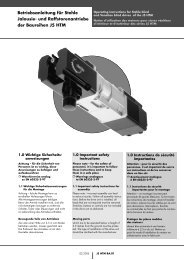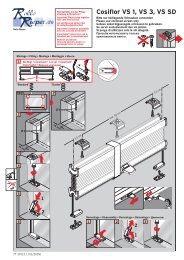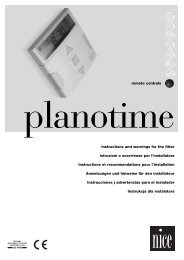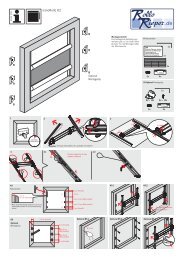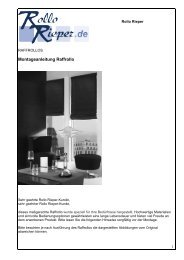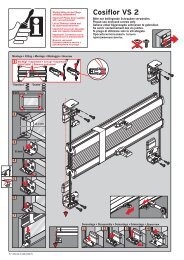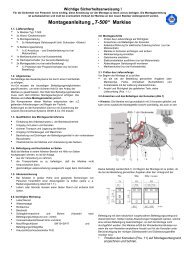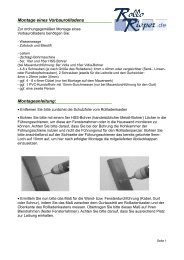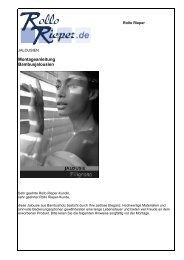Neomat A 89.028 NS rev1 - Rollo Rieper
Neomat A 89.028 NS rev1 - Rollo Rieper
Neomat A 89.028 NS rev1 - Rollo Rieper
You also want an ePaper? Increase the reach of your titles
YUMPU automatically turns print PDFs into web optimized ePapers that Google loves.
4) Programming<br />
Programming is divided into three stages:<br />
1. Memorising the transmitters<br />
2. Programming the “0” and “1” positions<br />
3. Optional programming<br />
! WARNING: All the transmitter memorisation and parameter<br />
programming sequences are timed, i.e. they must<br />
be carried out within set time limits.<br />
• For radio controls designed to handle multiple “units”,<br />
before proceeding with the memorisation you need to<br />
select the unit to which the motor should be associated.<br />
• All the motors within the range of the transmitter can be<br />
programmed by radio; therefore, only the motor involved<br />
in the operation should be kept switched on.<br />
4.1) Memorizing the transmitters<br />
Each radio control is recognised by the receiver incorporated in the NEOMAT A control unit through an individual “code” that is unlike any<br />
other. The control unit must therefore be programmed to recognise each separate radio control through a “memorisation” process.<br />
When the memory does not contain any code, you can proceed to program the first radio control by operating as follows:<br />
Table “A1” Memorising the first transmitter (fig. 7) Example<br />
1. When the control unit is switched on, you will hear two long beeps.<br />
2. Within 5 seconds, press and hold down (for approx. 3 seconds) key ■ on the transmitter<br />
that must be memorised<br />
3. When you hear the first of the 3 beeps confirming the memorisation, release key ■.<br />
3s<br />
Note: If the control unit already contains codes, 2 short beeps will be heard when it is switched on. In this case you cannot proceed as<br />
described above but must use the other memorisation method (Table “A2”).<br />
When one or more transmitters have already been memorised, additional ones can be enabled by proceeding as follows:<br />
Table “A2” Memorizing additional transmitters (fig 8) Example<br />
1. Press and hold down (approx. 5 seconds) key ■ on the new transmitter until you hear<br />
the beep. New 5s<br />
2. Slowly press key ■ on a previously enabled (old) transmitter 3 times<br />
Old<br />
X3<br />
3. Press again key ■ on the new transmitter.<br />
New<br />
4. Finally, 3 beeps will signal that the new transmitter has been correctly memorised.<br />
Note: If the memory is already full (14 codes), 6 beeps will indicate that the transmitter cannot be memorised.<br />
4.2) Programming the “0” and “1” positions<br />
Three basic situations may occur when using rolling shutter automations, ascribable to the presence, or lack, of those elements used to<br />
“block” the travel of the rolling shutter: limit switch “rubber stops” during ascent (which limit the maximum opening) and/or “anti-burglar latches”<br />
(which block the possibility to raise the rolling-shutter manually when it is completely closed).<br />
The limit-switches can be programmed differently depending on whether these mechanical stops (rubber stops and/or latches) are present<br />
or not:<br />
Manual programming of the limit-switches (no rubber stops or anti-burglar latches are required)<br />
Semi-automatic programming of the limit-switches (rubber stops are required during ascent)<br />
Automatic programming of the limit-switches (Both rubber stops during ascent, and anti-burglar latches during descent are required)<br />
To program the positions you need to use a previously memorised remote control. Unless the “0” and “1” positions have been memorised in<br />
the control unit, the movements require manual control. Initially the direction of the motor is not defined, but when programming has been<br />
executed, the direction of the motor will be automatically assigned to the remote control keys.<br />
4