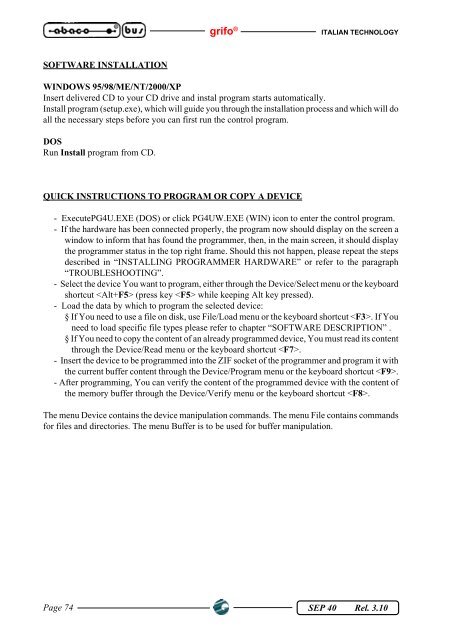SEP 40
SEP 40
SEP 40
You also want an ePaper? Increase the reach of your titles
YUMPU automatically turns print PDFs into web optimized ePapers that Google loves.
SOFTWARE INSTALLATION<br />
grifo ® ITALIAN TECHNOLOGY<br />
WINDOWS 95/98/ME/NT/2000/XP<br />
Insert delivered CD to your CD drive and instal program starts automatically.<br />
Install program (setup.exe), which will guide you through the installation process and which will do<br />
all the necessary steps before you can first run the control program.<br />
DOS<br />
Run Install program from CD.<br />
QUICK INSTRUCTIONS TO PROGRAM OR COPY A DEVICE<br />
- ExecutePG4U.EXE (DOS) or click PG4UW.EXE (WIN) icon to enter the control program.<br />
- If the hardware has been connected properly, the program now should display on the screen a<br />
window to inform that has found the programmer, then, in the main screen, it should display<br />
the programmer status in the top right frame. Should this not happen, please repeat the steps<br />
described in “INSTALLING PROGRAMMER HARDWARE” or refer to the paragraph<br />
“TROUBLESHOOTING”.<br />
- Select the device You want to program, either through the Device/Select menu or the keyboard<br />
shortcut (press key while keeping Alt key pressed).<br />
- Load the data by which to program the selected device:<br />
§ If You need to use a file on disk, use File/Load menu or the keyboard shortcut . If You<br />
need to load specific file types please refer to chapter “SOFTWARE DESCRIPTION” .<br />
§ If You need to copy the content of an already programmed device, You must read its content<br />
through the Device/Read menu or the keyboard shortcut .<br />
- Insert the device to be programmed into the ZIF socket of the programmer and program it with<br />
the current buffer content through the Device/Program menu or the keyboard shortcut .<br />
- After programming, You can verify the content of the programmed device with the content of<br />
the memory buffer through the Device/Verify menu or the keyboard shortcut .<br />
The menu Device contains the device manipulation commands. The menu File contains commands<br />
for files and directories. The menu Buffer is to be used for buffer manipulation.<br />
Page 74 <strong>SEP</strong> <strong>40</strong> Rel. 3.10