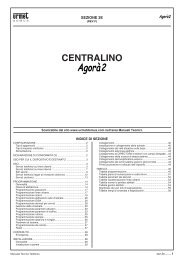1332-70 interfaccia stampante urmet.pdf - Da.Ca. Electric
1332-70 interfaccia stampante urmet.pdf - Da.Ca. Electric
1332-70 interfaccia stampante urmet.pdf - Da.Ca. Electric
You also want an ePaper? Increase the reach of your titles
YUMPU automatically turns print PDFs into web optimized ePapers that Google loves.
INSTALLAZIONE DEL SOFTWARE DI<br />
INTERFACCIA IN AMBIENTE WINDOWS 95<br />
“SCAITERM” E CAMPO LAMPADE<br />
Prima di installare il programma “Scaiterm” vi consigliamo<br />
di aprire e leggere attentamente il fi le “Leggimi<br />
.txt”, in quanto vi sono contenute le informazioni<br />
utili all’installazione.<br />
Successivamente cliccare sull’icona “Setup.exe” e<br />
seguire le istruzioni in esso contenute per l’installazione<br />
completa.<br />
Per avviare il programma è necessario entrare nel<br />
menù avvio del vostro computer, sotto i “Programmi”<br />
e “Urmet Domus” (oppure nella cartella da voi scelta<br />
al posto di Urmet Domus) troverete le icone relative<br />
a “Sterm.exe”, “<strong>Ca</strong>mp.exe” e “Help”, cliccate su<br />
quella che vi interessa utilizzare e, se richiesta, inserite<br />
la password principale e premete invio.<br />
Automaticamente il programma selezionerà la porta<br />
seriale connessa al vostro centralino (che dovrà<br />
essere alimentato e connesso ad una porta seriale<br />
del vostro computer) e vi aprirà una fi nestra con delle<br />
icone che vi aiuteranno nelle varie programmazioni.<br />
All’interno del programma è predisposta una funzione<br />
di Help che vi aiuterà nell’utilizzo dello stesso.<br />
I requisiti minimi del vostro sistema dovranno essere<br />
i seguenti:<br />
• Processore: 486 o superiore<br />
• Clock 100 Mhz o superiore<br />
• Memoria Ram 16 MB<br />
• Spazio libero su HD 5MB<br />
NB Per l’utilizzo delle prestazioni sotto elencate<br />
occorre installare il software di <strong>interfaccia</strong> per<br />
Windows 95/98 “Scaiterm”.<br />
INTERFACCIA PC<br />
Tramite il collegamento alla porta seriale del vostro<br />
PC e il software di <strong>interfaccia</strong> “Scaiterm” è possibile<br />
accedere ad una serie di prestazioni con <strong>interfaccia</strong><br />
utente in ambiente windows ad esempio:<br />
• Programmazione di tutti i parametri del centralino<br />
• Controllo impegno linee e derivati<br />
• Verifi ca e stampa dei numeri telefonici in rubrica<br />
(rubrica estesa)<br />
• Abilitazioni delle funzioni sui derivati<br />
• Lettura e scrittura delle programmazioni impostate<br />
• Test relè attuatori<br />
Per tutte queste prestazioni è prevista una <strong>interfaccia</strong><br />
utente semplifi cata tramite icone grafi che.<br />
LETTURA E SCRITTURA DELLE PROGRAMMAZIONI<br />
IMPOSTATE<br />
Tramite il programma di <strong>interfaccia</strong> “Scaiterm” e il collegamento<br />
alla porta seriale del vostro PC è possibile<br />
effettuare la lettura o la scrittura di tutti i parametri di<br />
programmazione del vostro centralino e il loro salvataggio<br />
sotto forma di fi le. Questa operazione si può<br />
effettuare sia dal centralino verso il PC che viceversa.<br />
MONITOR IMPEGNO DERIVATI E LINEA URBANA<br />
(CAMPO LAMPADE SU PC)<br />
In alternativa al collegamento del circuito opzionale<br />
di campo lampade sch. <strong>1332</strong>/54 si può utilizzare il<br />
programma che permette, tramite la connessione<br />
della porta seriale del vostro PC al centralino la<br />
visualizzazione diretta del traffi co telefonico (dell’impegno<br />
della linea urbana, dei derivati e del citofono)<br />
sul vostro PC.<br />
Per attivare questa funzione sul vostro PC è<br />
suffi ciente cliccare sull’icona del programma<br />
“<strong>Ca</strong>mp.exe”<br />
TEST RELE’ ATTUATORI<br />
Tramite il programma di <strong>interfaccia</strong> “Scaiterm” e il<br />
collegamento seriale del vostro PC al centralino è<br />
possibile selezionare direttamente l’attuazione dei<br />
relè per verifi care il corretto funzionamento del vostro<br />
impianto.<br />
ENGLISH<br />
CONTENTS OF THE BOX<br />
• Printer interface board<br />
• Instruction sheet<br />
• Windows 95/98 interface software diskette (Italian<br />
and English version)<br />
• Serial cable with female 9-pin PC9 connector<br />
DESCRIPTION<br />
This circuit can be fi tted in PABX Ref.<strong>1332</strong>/515,<br />
<strong>1332</strong>/528 and <strong>1332</strong>/512.<br />
The printer interface board Ref. <strong>1332</strong>/<strong>70</strong> is used to<br />
connect your switchboard to a printer or to the serial<br />
port of your PC to exploit the following additional<br />
performances and services.<br />
• Enabling/disabling telephone traffi c form print and<br />
storing in buffer<br />
• Printing incoming telephone traffi c information<br />
• Deleting incoming traffi c buffer<br />
• Printing outgoing telephone traffi c information<br />
• Deleting outgoing traffi c buffer<br />
• Printing incoming and outgoing telephone traffi c<br />
information<br />
• Deleting incoming and outgoing traffi c buffer<br />
• Indicating contents of incoming and outgoing traffi c<br />
buffer<br />
• Signally buffer full over 80%<br />
• Printing telephone carrer, telephone carrer codes<br />
and enabled telephone code tables<br />
• Printing programming data<br />
• Printing stored directory telephone numbers<br />
• PC INTERFACE<br />
• Reading and writing programming settings<br />
• Monitoring station and local line use (LED block on PC)<br />
• Actuator relay test<br />
INSTALLATION AND CONNECTIONS<br />
Proceed as follows to install the interface with the<br />
switchboard not powered:<br />
• Remove the covers over the connection terminal<br />
boards. To do so, you will fi rstly need to release<br />
them from the base by loosening the screws shown<br />
in the drawing with a screwdriver.<br />
• Then remove the covers forcing the side grooves<br />
with your fi ngers.<br />
• Remove the circuit shown in the drawing (the one<br />
of the terminals for connecting to the printer or<br />
RS232 and to the LED block).<br />
• Remove the main cover by loosening the two<br />
screws shown in the drawing with a screwdriver.<br />
• Fit the printer interface board ref. <strong>1332</strong>/<strong>70</strong> being<br />
careful to respect the direction of connector JP3<br />
shown in the drawing.<br />
• Close the main cover with two screws.<br />
• Fit the circuit as shown in the fi gure (the one of the<br />
terminals for connecting to the printer or RS232<br />
and to the LED block).<br />
• Make the TX, RX, GND connections to the printer<br />
as required (refer to the connection diagram in your<br />
switchboard manual). Use the cable with a female<br />
9-pin PC9 connector provided with the interface<br />
(see connection details below). Alternatively, use<br />
a new cable respecting the connection indications<br />
given (if required, check the connections in the<br />
manual provided with your printer).<br />
• Close the two covers.<br />
4 DS<strong>1332</strong>-092B DS<strong>1332</strong>-092B<br />
5