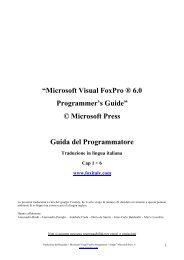Users Guide Visual FoxPro®" di Microsoft
Users Guide Visual FoxPro®" di Microsoft
Users Guide Visual FoxPro®" di Microsoft
You also want an ePaper? Increase the reach of your titles
YUMPU automatically turns print PDFs into web optimized ePapers that Google loves.
E<strong>di</strong>tare i campi della tabella<br />
Per cambiare i dati <strong>di</strong> un campo Character, Numeric, Logical, Date or DateTime, potete cliccare col mouse nel<br />
campo e cambiare l’informazione o selezionare l’intero campo e inserire i nuovi dati.<br />
Per e<strong>di</strong>tare i dati in un campo <strong>di</strong> tipo Memo, fate un doppio click nel campo oppure premete i tasti CTRL+PGDN,<br />
apparirà una finestra <strong>di</strong> e<strong>di</strong>ting con il contenuto attuale <strong>di</strong> quel campo.<br />
Un campo General contiene un oggetto <strong>di</strong> tipo OLE ( sia linkato che incluso ). Potete e<strong>di</strong>tare questo oggetto facendo<br />
un doppio click nel campo General della finestra Browse oppure e<strong>di</strong>tare il documento <strong>di</strong>rettamente ( come con un<br />
documento <strong>Microsoft</strong> Word o Excel ) oppure facendo un doppio click sull’oggetto per aprire l’applicazione<br />
generatrice come ad esempio un oggetto creato con <strong>Microsoft</strong> Paint.<br />
Aggiungere record a una tabella<br />
Per aggiungere velocemente record ad una tabella, potete impostare la finestra <strong>di</strong> Browse o <strong>di</strong> E<strong>di</strong>t in modalità<br />
Append. In modalità Append, una serie <strong>di</strong> campi vuoti appariranno in fondo alla tabella, così potete inserirvi i dati<br />
per creare il nuovo record.<br />
Per aggiungere un nuovo record vuoto<br />
Dal menu View, selezionate Append Mode.<br />
Riempite i campi del nuovo record, spostandovi col tasto TAB da una campo all’altro, ogni volta che completerete il<br />
record verrà creata una nuova riga <strong>di</strong> campi vuoti pronti per l’inserimento <strong>di</strong> dati.<br />
Modalità Append della finestra Browse<br />
Cancellare i record<br />
La cancellazione <strong>di</strong> record in una tabella è un processo composto da due fasi. Prima dovete spuntare i record da<br />
cancellare cliccando nella casella all’estrema sinistra <strong>di</strong> ogni record.<br />
Record spuntati per la cancellazione