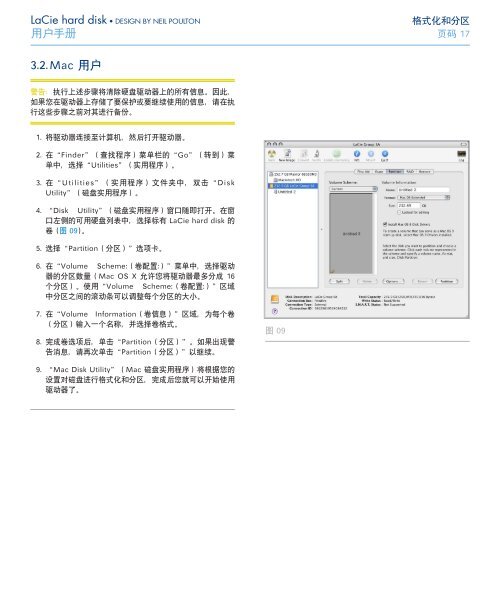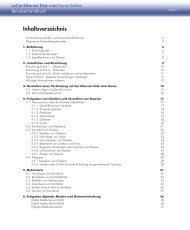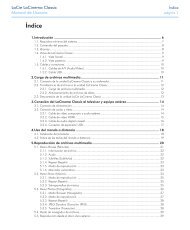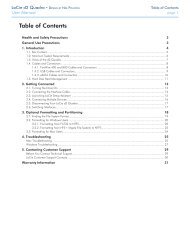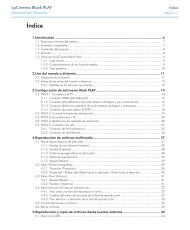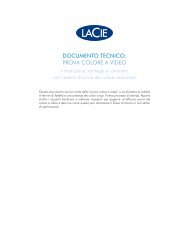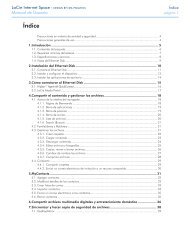You also want an ePaper? Increase the reach of your titles
YUMPU automatically turns print PDFs into web optimized ePapers that Google loves.
<strong>LaCie</strong> hard disk • DESIGN BY NEIL POULTON 格式化和分区<br />
用户<strong>手册</strong> 页码 17<br />
3.2. Mac 用户<br />
警告:执行上述步骤将清除硬盘驱动器上的所有信息。因此,<br />
如果您在驱动器上存储了要保护或要继续使用的信息,请在执<br />
行这些步骤之前对其进行备份。<br />
1. 将驱动器连接至计算机,然后打开驱动器。<br />
2. 在“Finder”(查找程序)菜单栏的“Go”(转到)菜<br />
单中,选择“Utilities”(实用程序)。<br />
3. 在“Utilities”(实用程序)文件夹中,双击“Disk<br />
Utility”(磁盘实用程序)。<br />
4. “Disk Utility”(磁盘实用程序)窗口随即打开。在窗<br />
口左侧的可用硬盘列表中,选择标有 <strong>LaCie</strong> hard disk 的<br />
卷 (图 09)。<br />
5. 选择“Partition(分区)”选项卡。<br />
6. 在“Volume Scheme:(卷配置:)”菜单中,选择驱动<br />
器的分区数量(Mac OS X 允许您将驱动器最多分成 16<br />
个分区)。使用“Volume Scheme:(卷配置:)”区域<br />
中分区之间的滚动条可以调整每个分区的大小。<br />
7. 在“Volume Information(卷信息)”区域,为每个卷<br />
(分区)输入一个名称,并选择卷格式。<br />
8. 完成卷选项后,单击“Partition(分区)”。如果出现警<br />
告消息,请再次单击“Partition(分区)”以继续。<br />
9. “Mac Disk Utility”(Mac 磁盘实用程序)将根据您的<br />
设置对磁盘进行格式化和分区,完成后您就可以开始使用<br />
驱动器了。<br />
图 09