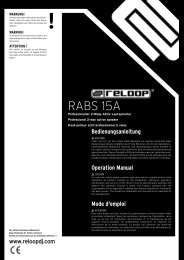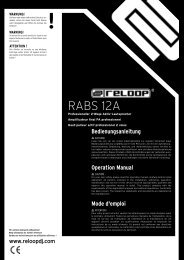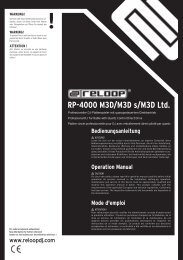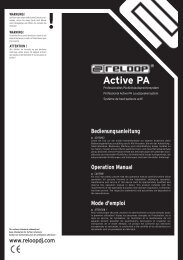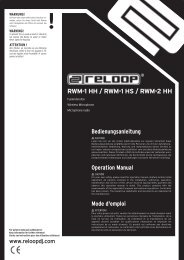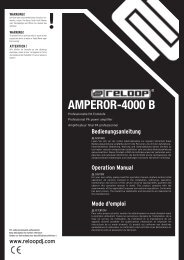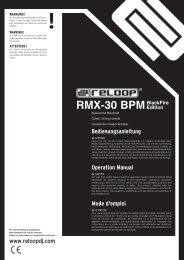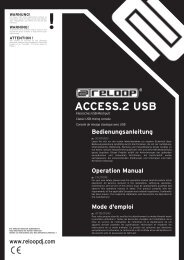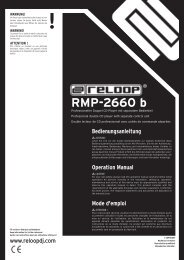Create successful ePaper yourself
Turn your PDF publications into a flip-book with our unique Google optimized e-Paper software.
ENGLISH<br />
46<br />
3.3. Transport Controls<br />
Below the jog wheel -18 H- you can find three buttons for the play, cue or pause<br />
functions of a track.<br />
Via the play button -6 H- you can play the previously selected track. By<br />
repeatedly pushing the play button -6 H- again the track will be played in a<br />
stutter style from the last set cue point (bop function).<br />
In order to pause a track push the pause button -5 H-.<br />
Via the cue button -4 H- you will return to the last set cue point while in play<br />
mode. Temporary pushing in pause mode will continue the track from the cue<br />
point until the button is being pushed.<br />
3.4. Cue points<br />
There are two possibilities to set a cue point.<br />
a) The first possibility is via frame search. In pause mode navigate via the jog<br />
wheel -18 HS- to the desired point and press the play button -6 H / S-. The cue<br />
point is now set at the play point.<br />
b) The second possibility is via the loop in function. During playback push the<br />
Loop In button -24 H / S- in order to set a cue point.<br />
3.5. Mixer section<br />
Via the crossfader -7 H- you can fade from deck A to deck B and vice versa. The<br />
channels' output volume can be adjusted by using the linefaders -8 H / S-. Your<br />
software features a 3-band equalizer -9 H / S- which you can operate via the<br />
controller. By pushing the equalizer potentiometers -9 H- the kill function of the<br />
respective wave band will be activated. The corresponding kill LED shines while<br />
the kill function is activated. By pushing the potentiometer again you will<br />
deactivate the kill function.<br />
Via the gain knob -10 H / S- you can do a vernier adjustment.<br />
The master volume is adjusted via the master knob -11 H-. Via the cue volume<br />
knob -12 H / S- you can adjust the headphones' volume.<br />
Use the cue mix knob -13 H / S- in order to adjust the relation of the master signal<br />
and cue channel. This makes sense when trying out a mix via your headphones.<br />
The level display -38 S- shows the volume level of a track.<br />
The headphones can be enabled for each side via the cue buttons -22 H / S-. This<br />
way you can monitor a track while another track is being played via the master<br />
output.<br />
NOTE!<br />
Use the cue mix knob -13 H / S- in order to simulate a pre-mix from to cue<br />
to master in your headphones.<br />
Via the mic volume knob -39 S- you can adjust the volume of an optionally<br />
connected microphone.<br />
Use the long/cut knob -41 S- in order to change the crossfader curve from hard<br />
to smooth. You find the according knob on the device`s front side -60 H-.<br />
NOTE!<br />
Please also observe chapter 1.2 Peripheral connections.