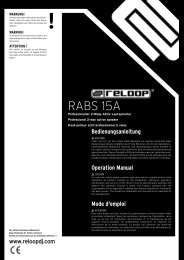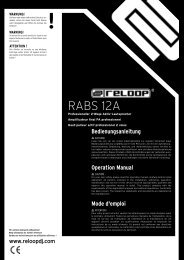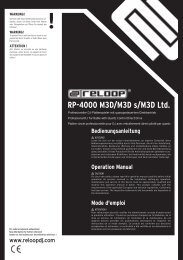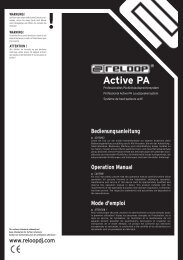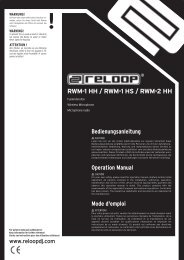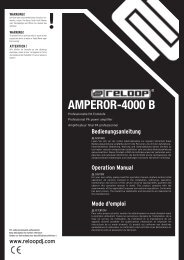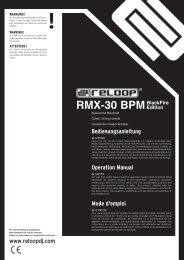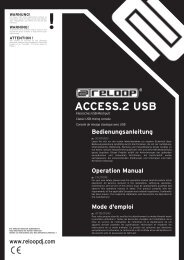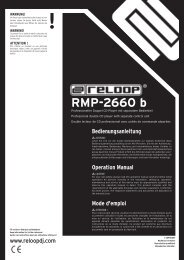Create successful ePaper yourself
Turn your PDF publications into a flip-book with our unique Google optimized e-Paper software.
ENGLISH<br />
38<br />
AUDIO DEVICES<br />
Please open the rider „audio devices“.<br />
In the menue „Used Audio Devices“ please choose „ASIO device“.<br />
Open the sub rider „ASIO Device Setting Page“ and in the preferences „Audio<br />
Device“ select „Digital Jockey Interface ASIO“.<br />
In the lower type select „4 channels“.<br />
Under the option „Stero Mixed Output plus Monitoring Headphones“ under the<br />
item „Mixed Output“ select „OUT 0-DIGITAL JOCKEY-I“ for the left side and<br />
„OUT 1-DIGITAL JOCKEY-I“ for the right side.<br />
Under the item „Headphones“ select „OUT 2-DIGITAL JOCKEY-I“ for the left<br />
side and „OUT 3-DIGITAL JOCKEY-I“ for the right side.<br />
In order to enable the the inputs (microphone or phono/line source) the<br />
following adjustments have to be carried out:<br />
Checkmark „Enable Audio Input“.<br />
If you would like to use a microphone select „IN 0-DIGITAL JOCKEY-I“ for the<br />
left side and „IN 1-DIGITAL JOCKEY-I“ for the right side.<br />
If you want to integrate the phono/line input select „IN 2-DIGITAL JOCKEY-I“ for<br />
the left side and „IN 3-DIGITAL JOCKEY-I“ for the right side. Confirm your<br />
adjustments with „OK“.<br />
NOTE!<br />
These settings have to carried out only once.