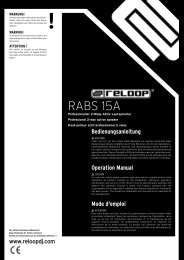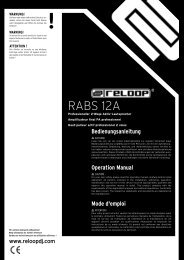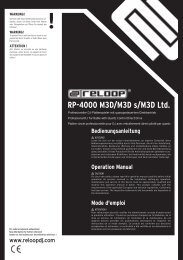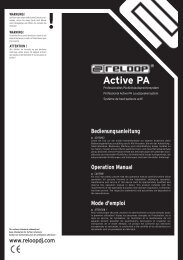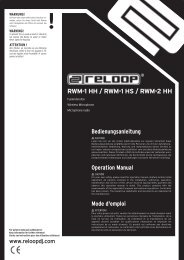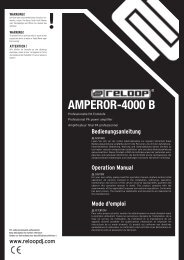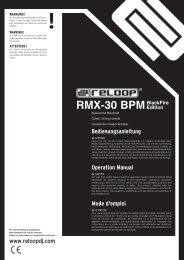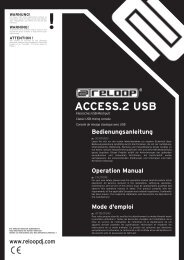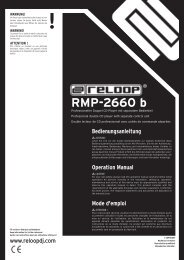You also want an ePaper? Increase the reach of your titles
YUMPU automatically turns print PDFs into web optimized ePapers that Google loves.
ENGLISH<br />
32<br />
MAINTENANCE<br />
- Check the technical safety of the device regularly for damage to the mains<br />
line or the casing, as well as for wearout of wear parts such as rotary and<br />
sliding switches.<br />
- If it is to be assumed that a safe operation is no longer feasible then the<br />
device must be disconnected and secured against accidental use. Always<br />
disconnect the mains plug from the outlet!<br />
- It must be assumed that a safe operation is no longer feasible if the device<br />
bears visible defects, if the device no longer functions, following longer<br />
storage under unfavourable conditions or after major transport stress.<br />
1. FIRST STEPS:<br />
1.1. Hardware connections<br />
Take the <strong>Reloop</strong> Digital Jockey out of its packaging and connect the mains<br />
adapter to the DC jack on the backside of the device.<br />
Turn on the device via the power button. The Load A and Load B buttons should<br />
light up. Please connect the provided USB cord to the controller and a free USB<br />
port of your computer.<br />
When connecting the Digital Jockey for the first time the following messages<br />
should be displayed on your monitor, as seen under Windows XP:<br />
a) New hardware found – Digital Jockey<br />
b) New hardware found – USB audio device<br />
c) New hardware found - Your new hardware is installed and ready to use.<br />
The controller will automatically be recognised under Windows XP, Vista and Mac<br />
OS.X as Plug 'n' Play, without need for special drivers.<br />
Now your hardware is appropriately connected to your computer.<br />
1.2. Peripheral connections<br />
Your Digital Jockey features an integrated professional audio interface. An<br />
additional external or integrated PC sound card becomes unnecessary. Below<br />
you can find a list of all possible connections.<br />
a) Output connection (rear panel)<br />
Here you can plug in your main stereo system, for example an amplifier or active<br />
speakers.<br />
b) Input connection (rear panel)<br />
You can connect a playback device to this input, such as turntables or CD players<br />
in order to integrate external medias to your setup.