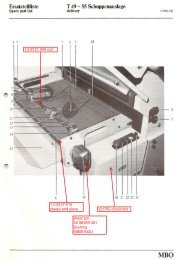Honeywell TL8100
You also want an ePaper? Increase the reach of your titles
YUMPU automatically turns print PDFs into web optimized ePapers that Google loves.
<strong>TL8100</strong><br />
SET THE TIME AND DAY<br />
1. Set the time, using the HOUR and MINUTE buttons.<br />
2. Set the day, using the DAY button.<br />
AUTOMATIC MODE<br />
Use automatic mode if you want the<br />
thermostat to follow the programmed<br />
schedule. The thermostat will switch from<br />
the Comfort temperature to the Economy<br />
temperature, or vice versa according to<br />
the schedule.<br />
To use the automatic mode, press the<br />
Manual/Auto button repeatedly until<br />
appears on the screen.<br />
Temporary Bypass<br />
You can bypass the temperature setpoint of the current<br />
period when the thermostat is in Automatic mode.<br />
To do so, press one of button until the desired<br />
temperature is displayed or select a preset temperature<br />
by pressing the corresponding button ( , or ).<br />
You can cancel the bypass, by pressing the Manual/Auto<br />
button twice, before it cancels automatically at the start of<br />
the next period.<br />
Schedule Programming<br />
You can program up to 4 periods in a day. The Comfort<br />
temperaure is used in periods 1 and 3 and the Economy<br />
temperature is used in periods 2 and 4. The start time of<br />
each period can be different for each day of the week.<br />
For each day, enter the time you wake up (period 1), the<br />
time you leave for work (period 2), the time you return<br />
home (period 3) and the time you go to sleep (period 4):<br />
Period Associated Temperature Time<br />
1 Comfort Wake up<br />
2 Economy Leave home<br />
3 Comfort Return home<br />
4 Economy Sleep<br />
NOTE: For periods 1 and 3, set the start time earlier by<br />
at least 15 minutes for every 2°F (1°C) that the<br />
temperature needs to rise. For example, if you<br />
lower the temperature by 6°F (3°C) at night and<br />
you wake up at 7:00 a.m., set period 1 to<br />
6:15 a.m.<br />
• Press Program to enter the programming mode. The<br />
thermostat will display MO (Monday) and PROG 1<br />
(period 1).<br />
• To select another day, press Day.<br />
• NOTE: To select all 7 days, hold Day for 3 seconds.<br />
When all 7 days are selected, the start time of the<br />
period being displayed will be the same every day.<br />
• To select another period, press Program.<br />
• Press Hour and Min to set the start time for the<br />
displayed period. If you want the thermostat to skip a<br />
period, press Clear, the time display of the displayed<br />
period becomes --:--.<br />
• Press Manual/Auto to exit.<br />
NOTE: If you do not press any button for 60 seconds,<br />
the thermostat will automatically exit the programming<br />
mode and save any changes made.<br />
MANUAL MODE<br />
In manual mode, the programmed<br />
schedule is not followed. Use this mode if<br />
you wish to set the temperature manually<br />
or maintain the same temperature all the<br />
time.<br />
To use the manual mode, press the<br />
Manual/Auto button repeatedly until the<br />
hand icon appears on the screen.<br />
Press one of buttons until the<br />
desired temperature is displayed or select a preset<br />
temperature by pressing the corresponding button ( ,<br />
or ).<br />
VACATION MODE<br />
In Vacation mode, the thermostat is set to<br />
the Vacation temperature. There are 2<br />
ways to place the thermostat in Vacation<br />
mode.<br />
• Press on the thermostat.<br />
• From the remote control system or<br />
home automation system.<br />
NOTE: The Vacation mode can only be<br />
deactivated remotely if it has<br />
been activated remotely.<br />
BATTERY REPLACEMENT<br />
An icon appears when<br />
the batteries must be<br />
replaced. The icon<br />
remains on the display<br />
for 60 days.<br />
Afterwards, the<br />
thermostat will cut<br />
power to the heating<br />
system.<br />
The time and<br />
programming are saved for the first 15 seconds when the<br />
batteries are removed.<br />
69-2018EFS—03 2