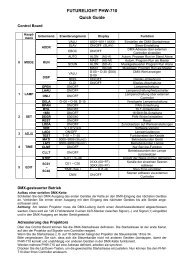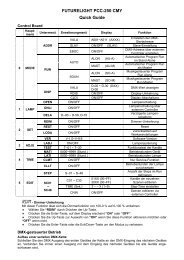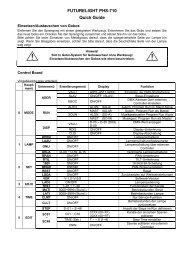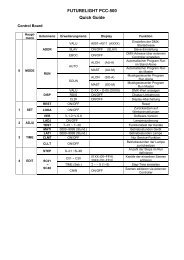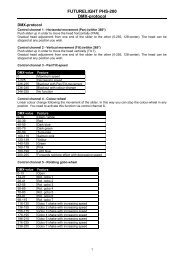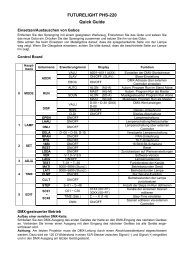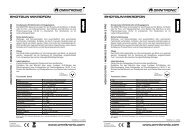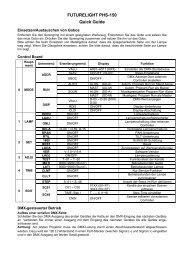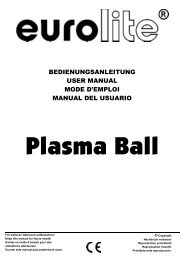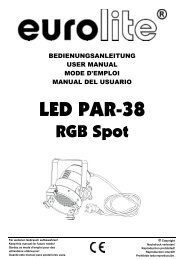Pro-Head-Spot
Pro-Head-Spot
Pro-Head-Spot
You also want an ePaper? Increase the reach of your titles
YUMPU automatically turns print PDFs into web optimized ePapers that Google loves.
- Clear lamp time• With this function you can clear the running time of the lamp. Please clear the lamp time every time youreplace the lamp.• Select “CLLT” by pressing [UP] or [DN].• Press [MODE/ENTER], the display shows “ON” or “OFF”.• Press [UP] or [DN] to select “ON” if you wish to enable this function or “OFF” if you don’t.• Press [MODE/ENTER] to confirm.• Press [EXIT] in order to return to the main menu.- Main menu 5• Press [MODE/ENTER] to enter the main menu (display flashing).• Press [UP] to select “EDIT”.- Define the number of steps in RunWith this function you can define the number of steps in the <strong>Pro</strong>gram Run.• Select “STEP” by pressing [UP] or [DN].• Press [MODE/ENTER], the display shows“S-XX”, “X” stands for the total amount of steps you want tosave, so you can call up to 48 scenes in “RUN”. For example if the “XX” is 05, it means that “RUN” will runthe first 5 scenes you saved in “EDIT”.• Press [MODE/ENTER] to save and exit.- Editing the channels of the individual scenesWith this function you can edit the program to be called up in Run.a) Editing via the Control Board• Select “SC01” by pressing [UP] or [DN].• Press [MODE/ENTER], the display shows “SCXX”, “X”stands for the scene no. to be edited.• Change the scene no. by pressing [UP] or [DN].• Press [MODE/ENTER], the display shows “C-XX”, “XX”stands for the channel no. Such as “C-01”, it means youare editing channel 1 of the selected scene.• Select the channel no. you would like to edit by pressing[UP].• Press [MODE/ENTER] to enter editing for the selectedchannel , the fixture reacts to your settings. The displayshows the DMX value of the edited channel. Such as “11XX”, it stands for channel 11 of the current scene, theDMX value is XX , XX is a hexadecimal number value “01-FF”.• Adjust the desired DMX value by pressing [UP] or [DN].• Press [MODE/ENTER] in order to edit other channels ofthis scene.• Repeat above steps until you finish setting all the DMXvalues for all channels of this scene.• Once all the channels completed, the display will flash“tIME”.• Press [MODE/ENTER] to edit the time needed, thedisplay shows “t--X”,“X” stands for the time needed to runthe current scene, value “1-9”. For example, “t--2” meansyou need 2 seconds to run the current scene.• Adjust the desired time by pressing [UP] or [DN].• Press [MODE/ENTER] to save the settings for the sceneyou are editing, the display will change to the next sceneautomatically.• Repeat above steps to edit and other scenes, you canedit and save a maximum of 48 scenes.• Press [EXIT] to exit. The number of steps can be definedunder “STEP” and the scenes can be called up under “RUN”53/11351838326_V_1_2.DOC