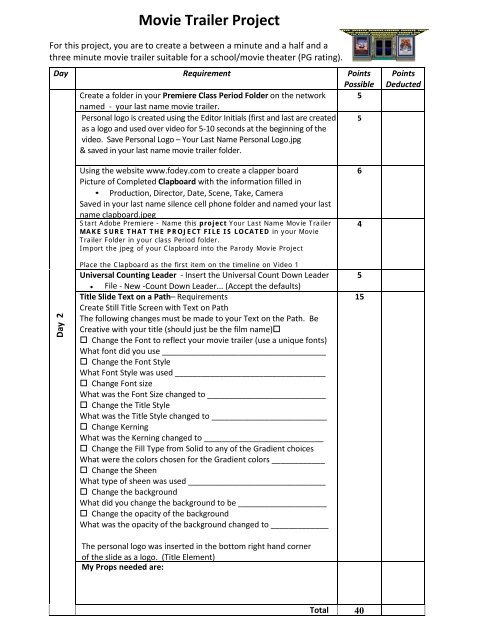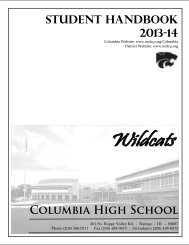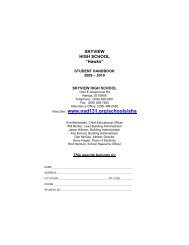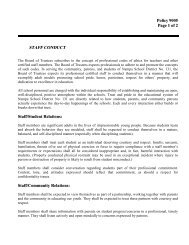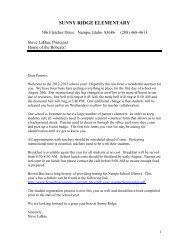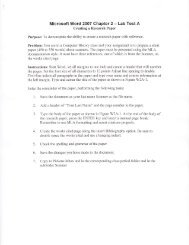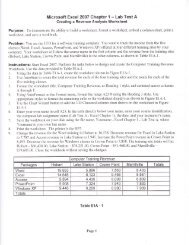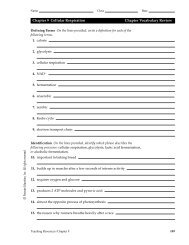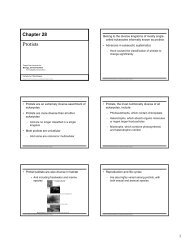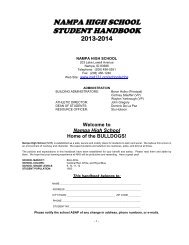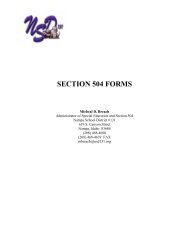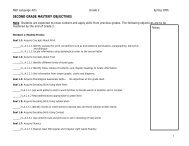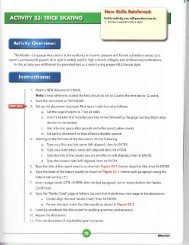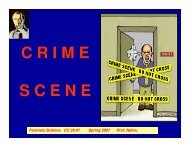Movie Trailer Project Rubric Day 2.pdf
Movie Trailer Project Rubric Day 2.pdf
Movie Trailer Project Rubric Day 2.pdf
You also want an ePaper? Increase the reach of your titles
YUMPU automatically turns print PDFs into web optimized ePapers that Google loves.
<strong>Movie</strong> <strong>Trailer</strong> <strong>Project</strong>For this project, you are to create a between a minute and a half and athree minute movie trailer suitable for a school/movie theater (PG rating).<strong>Day</strong> Requirement PointsPossibleCreate a folder in your Premiere Class Period Folder on the network 5named - your last name movie trailer.Personal logo is created using the Editor Initials (first and last are created 5as a logo and used over video for 5-10 seconds at the beginning of thevideo. Save Personal Logo – Your Last Name Personal Logo.jpg& saved in your last name movie trailer folder.PointsDeductedUsing the website www.fodey.com to create a clapper boardPicture of Completed Clapboard with the information filled in• Production, Director, Date, Scene, Take, CameraSaved in your last name silence cell phone folder and named your lastname clapboard.jpegStart Adobe Premiere - Name this project Your Last Name <strong>Movie</strong> <strong>Trailer</strong>MAKE SURE THAT THE PROJECT FILE IS LOCATED in your <strong>Movie</strong><strong>Trailer</strong> Folder in your class Period folder.Import the jpeg of your Clapboard into the Parody <strong>Movie</strong> <strong>Project</strong>64<strong>Day</strong> 2Place the Clapboard as the first item on the timeline on Video 1Universal Counting Leader - Insert the Universal Count Down Leader• File - New -Count Down Leader... (Accept the defaults)Title Slide Text on a Path– RequirementsCreate Still Title Screen with Text on PathThe following changes must be made to your Text on the Path. BeCreative with your title (should just be the film name) Change the Font to reflect your movie trailer (use a unique fonts)What font did you use _____________________________________ Change the Font StyleWhat Font Style was used __________________________________ Change Font sizeWhat was the Font Size changed to ___________________________ Change the Title StyleWhat was the Title Style changed to __________________________ Change KerningWhat was the Kerning changed to ___________________________ Change the Fill Type from Solid to any of the Gradient choicesWhat were the colors chosen for the Gradient colors ____________ Change the SheenWhat type of sheen was used _______________________________ Change the backgroundWhat did you change the background to be ____________________ Change the opacity of the backgroundWhat was the opacity of the background changed to _____________515The personal logo was inserted in the bottom right hand cornerof the slide as a logo. (Title Element)My Props needed are:Total 40