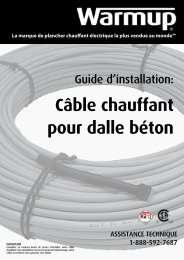USER MANUAL - In Floor Heating
USER MANUAL - In Floor Heating
USER MANUAL - In Floor Heating
Create successful ePaper yourself
Turn your PDF publications into a flip-book with our unique Google optimized e-Paper software.
Type UCG/UDGEnglishAdjust the setpoint until the heating symbol ( ) appears. Use the Upbutton to increase the heating demand and then press the OK buttonWait 10 seconds to allow the thermostat to adjust to the new setpoint.Then press the TEST button on the top of the thermostat.The test is successful if the red light in the TEST button lights up andGROUND FAULT is shown on the display. If this does not occur, checkthe installation/contact your electrical installer.Press the Standby/Reset button to reset the GFCI.The red light should go out and the display returns to normal appearance.Press the Down button to return to the original temperature setting.If the test fails, check the heating cable and thermostat.7:0 will give you individual settings for each day from Monday to Sunday.1 Press the OK button to activate the menu.2 Press the Up or Down buttons until the Schedule option flashes.3 Press the OK button.4 Press the Up or Down buttons until the required program (5:2, 6:1 or7:0) flashes in the lower part of the display.5 Press the OK button.SCHEDULEIf during normal operation the GFCI trips without the TEST button beingpressed, there could be a ground fault! To check whether it is a groundfault or nuisance tripping, press Standby/Reset.If this causes the red light to go off and stay off, it was nuisance trippingand the system is operating correctly. If this does not occur, there is aground fault! Contact your electrical installer.4-Event ProgramI want the temperature to be controlled automatically in accordancewith a program of individual temperature settings for fourseparate events during a day:• when I wake up in the morning,• when I am away at work,• when I come home,• and at night.MON TUE WED THUFRIStep 3: Select the time and temperature settings for each eventin the program of days selected in the previous step.SET TEMPTo do so, you must perform the following 3 steps:PROGRAMStep 1: Select automatic temperature control.1 Press the OK button to activate the menu.2 Press the Up or Down buttons until the Mode option flashes.3 Press the OK button.4 Press the Up or Down buttons until the Auto options flashes in theupper part of the display.5 Press the OK button.Factory setting: Auto modeAt workMorningMONFRIEXITTUE WED THUAt homeNightAUTOOVERRIDEMAN. MODEHour Minutes 5-day periodPlease note: The following description illustrates an example in whichsettings are made for the daily events in a 5:2 program.MODESCHEDULEPROGRAMSETTINGSEXITStep 2: Choosing the weekly schedule for your program.You have the following options:5:2 will give you 5 days (Monday to Friday) with the same four events(Morning, Out, Home, Night) and 2 days (Saturday and Sunday) with thesame two events (Morning and Night).6:1 will give you 6 days (Monday to Saturday) with the same four events(Morning, Out, Home, Night) and 1 day (Sunday) with the same twoevents (Day and Night).1 Press the Up or Down buttons until the Program option flashes.2 Press the OK button.3 Press the Up or Down buttons until the day(s) that you wish toprogram flash in the lower part of the display, e.g. Mon Tue Wed ThuFri.4 Press the OK button. The symbol for the first event (e.g. morning) willnow flash.5 Press the OK button. The hour will flash, allowing you to set the hourat which you want the morning period to begin.6 Press the Up or Down buttons until the required hour is displayed.7 Press the OK button. The minutes will flash.8 Press the Up or Down buttons until the required minutes are displayed.9 Press the OK button. The temperature setting will now flash in theupper part of the display.10 Press the Up or Down buttons to set the required temperature.2