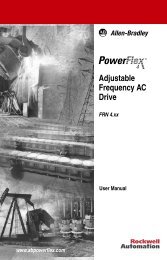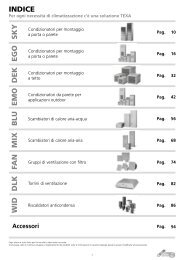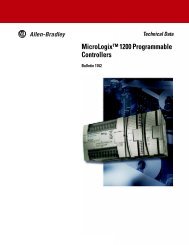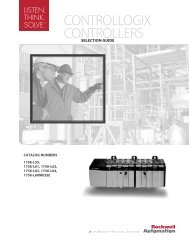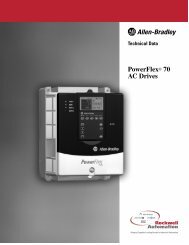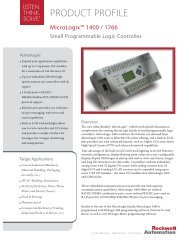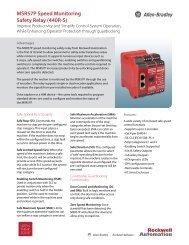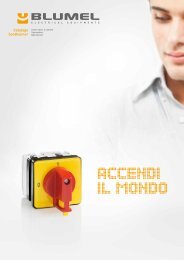PanelView 300 Micro Terminal
PanelView 300 Micro Terminal
PanelView 300 Micro Terminal
Create successful ePaper yourself
Turn your PDF publications into a flip-book with our unique Google optimized e-Paper software.
Installation Instructions<strong>PanelView</strong> <strong>300</strong> <strong>Micro</strong> <strong>Terminal</strong>s(Catalog Numbers 2711-M3A18L1, 2711-M3A19L1)Inside:English..................................................................................................... 3Français................................................................................................. 25Deutsch ................................................................................................. 47Español.................................................................................................. 69Italiano .................................................................................................. 9141061-156-01(A)
2 <strong>PanelView</strong> <strong>300</strong> <strong>Micro</strong> <strong>Terminal</strong>s41061-156-01(A)
Installation InstructionsEnglish<strong>PanelView</strong> <strong>300</strong> <strong>Micro</strong> <strong>Terminal</strong>(Catalog Numbers 2711-M3A18L1, 2711-M3A19L1)Inside:For More Information.............................................................................. 4European Communities (EC) Directive Compliance ................................ 4Hazardous Locations............................................................................... 5Wiring and Safety Guidelines................................................................. 6Mounting the <strong>Terminal</strong>............................................................................ 6Connecting DC Power ........................................................................... 10Using the Communications Port ........................................................... 13Accessing Configuration Mode ............................................................ 18Resetting the <strong>Terminal</strong>.......................................................................... 18Comm and Fault Indicators ................................................................... 19Troubleshooting and Maintenance....................................................... 20Accessories........................................................................................... 22Specifications ....................................................................................... 2341061-156-01(A)
4 <strong>PanelView</strong> <strong>300</strong> <strong>Micro</strong> <strong>Terminal</strong>For More InformationFor Refer to Refer toMore detailed information on the <strong>300</strong> <strong>Micro</strong> andthe other Standard <strong>PanelView</strong> terminals.Standard <strong>PanelView</strong><strong>Terminal</strong>s User ManualIf you would like a publication, you can:• download a free electronic version from the PanelBuilder32 installation CD• download a free electronic version from the internet:www.ab.com/manuals/eoi or www.theautomationbookstore.comTo purchase a publication:• visit the www.theautomationbookstore.com and place your order• contact your local distributor or Rockwell Automation RepresentativeEuropean Communities (EC) DirectiveComplianceThis product has the CE mark and is approved for installation within theEuropean Union and EEA regions. It has been designed and tested to meet thefollowing directives.EMC DirectiveThis product is tested to meet the Council Directive 89/336/EC ElectromagneticCompatibility (EMC) by applying the following standards:• EN 50081-2 EMC - Generic Emission Standard, Part 2 - IndustrialEnvironment• EN 61000-6-2 EMC - Generic Standard, Immunity for IndustrialEnvironments.This product is intended for use in an industrial environment.2711-UM014A-EN-P41061-156-01(A)
<strong>PanelView</strong> <strong>300</strong> <strong>Micro</strong> <strong>Terminal</strong> 5Hazardous LocationsThis equipment is suitable for use in Class 1, Division 2, Groups A, B, C, D ornon-hazardous locations only. The following DANGER statement applies to usein hazardous locations.DANGER!Explosion Hazard• Substitution of components may impair suitability for ClassI, Division 2.• Do not disconnect equipment unless power has beenswitched off and area is known to be non-hazardous.• Do not connect or disconnect components unless power hasbeen switched off.• All wiring must comply with N.E.C. article 501-4(b).• Peripheral equipment must be suitable for the location it isused in.Use only the following communication cables in Class 1, Division 2, HazardousLocations.Environmental ClassificationClass I, Division 2, Hazardous LocationsCommunication Cable1761-CBL-PM01, Series C1761-CBL-HM02, Series C1761-CBL-AM00, Series C1761-CBL-AP00, Series C2711-CBL-PM05, Series C2711-CBL-HM05, Series C2711-CBL-PM10, Series C2711-CBL-HM10, Series C41061-156-01(A)
6 <strong>PanelView</strong> <strong>300</strong> <strong>Micro</strong> <strong>Terminal</strong>Wiring and Safety GuidelinesInstall the <strong>PanelView</strong> <strong>300</strong> <strong>Micro</strong> terminal using publication 70E, ElectricalSafety Requirements for Employee Workplaces. In addition to the NFPA generalguidelines, follow these recommendations:• Route incoming power to the <strong>PanelView</strong> <strong>300</strong> <strong>Micro</strong> by a separate path fromthe communication cable.• Where power and communication lines must cross, they should cross at rightangles. Communication lines can be installed in the same conduit as low levelDC I/O lines (less than 10 Volts).• Grounding minimizes noise from Electromagnetic Interference (EMI) and is asafety measure in electrical installations. To avoid EMI, shield and groundcables appropriately.A source for grounding recommendations is the National Electrical Codepublished by the National Fire Protection Association of Boston.Mounting the <strong>Terminal</strong>EnclosuresMount the <strong>PanelView</strong> <strong>300</strong> <strong>Micro</strong> terminal in a panel or enclosure to protect theinternal circuitry. The terminal meets NEMA 12/13 and 4X (indoor use) ratingsonly when properly mounted in a panel or enclosure with the equivalent rating.Allow enough space within the enclosure for adequate ventilation. Consider heatproduced by other devices in the enclosure. The ambient temperature around the<strong>PanelView</strong> <strong>300</strong> <strong>Micro</strong> must be between 0° and 55° C (32° and 131° F).Make provisions for accessing the side panel of the terminal for wiring,maintenance and troubleshooting.Mounting Dimensions111 mm(4.38 in.)35 mm(1.39 in.)48 mm(1.87 in.)133 mm(5.23 in.)41061-156-01(A)
<strong>PanelView</strong> <strong>300</strong> <strong>Micro</strong> <strong>Terminal</strong> 7Cutout DimensionsUse the full size template shipped with the PV<strong>300</strong> <strong>Micro</strong> to mark the cutoutdimensions. The figure below shows a reduced scale cutout. A full scale templateis also available inside the back cover of this document.4.42 in. (112 mm)4.0 in. (102 mm)0.178 in. (4.5 mm)Diameter3.62 in.(92 mm)2.12 in.(54 mm)ClearancesAllow 51 mm (2.0 inches) of space on all sides of the terminal for adequateventilation and maintenance.2.0 in. (51 mm)2.0 in. (51 mm)41061-156-01(A)
8 <strong>PanelView</strong> <strong>300</strong> <strong>Micro</strong> <strong>Terminal</strong>Installing <strong>Terminal</strong> in PanelOther than the tools required to make the panel cutout, the tools required forinstallation are:• 7 mm (M4) deep well socket wrench or nut driver• small slotted screwdriver• torque wrench (in. / lbs.)To install the PV<strong>300</strong> <strong>Micro</strong> in a panel:ATTENTION!• Disconnect all electrical power from the panel beforemaking cutout.• Make sure area around the panel cutout is clear.• Take precautions so that metal cuttings do not enter anycomponents already installed in panel.• Failure to follow this warning may result in personal injuryor damage to the panel components.1. Cut an opening in the panel using the panel cutout provided with the terminal.Remove sharp edges or burrs.2. Make sure the sealing gasket is properly positioned on the terminal (as shownbelow). This gasket forms a compression type seal. Do not use sealingcompounds.Sealing Gasket3. Place the terminal in the panel cutout.41061-156-01(A)
<strong>PanelView</strong> <strong>300</strong> <strong>Micro</strong> <strong>Terminal</strong> 94. Install the 4 self-locking nuts, hand tight.Self-Locking Nuts(4 used, 6 provided)5. Alternately tighten the self-locking nuts until the terminal is held firmlyagainst the panel. Tighten the nuts to a torque of 10 inch-pounds. Do notovertighten.ATTENTION!Mounting nuts must be tightened to a torque of 10inch-pounds to provide a proper seal and to preventpotential damage to the terminal. Allen-Bradley assumes noresponsibility for water or chemical damage to the terminalor other equipment within the enclosure because ofimproper installation.41061-156-01(A)
10 <strong>PanelView</strong> <strong>300</strong> <strong>Micro</strong> <strong>Terminal</strong>Connecting DC PowerThe PV<strong>300</strong> <strong>Micro</strong> terminal connects to a 24V dc power source. The table belowshows the electrical ratings for the DC versions of the terminals. Electroniccircuitry and an internal fuse protect the terminals from reverse polarity andover-voltage conditions.<strong>Terminal</strong> Type Supply Voltage Power ConsumptionPV<strong>300</strong> <strong>Micro</strong>11 to 30V dc2.5 Watts maximum(24V dc nominal)(0.105 Amps @24V dc)PV<strong>300</strong> <strong>Micro</strong> terminal is designed for safe use when installed in a suitably ratedNEMA Type 12, 13, 4X (indoor use only), IP54 or IP65 enclosure.ATTENTION!• Do not connect the <strong>PanelView</strong> terminal to an AC powersource. Connecting to an AC power source will damage theterminal.• Use only a Safety Extra Low-Voltage (SELV) power supplywith an output rated between 11 - 30V dc as a power sourcefor the <strong>PanelView</strong> <strong>300</strong> <strong>Micro</strong>. A SELV power supply doesnot exceed 42.4V dc.The input power terminal block on the <strong>PanelView</strong> <strong>300</strong> <strong>Micro</strong> is removable andsupports the following wiring types.Wire TypeSolidStrandedWire Size (2-wire maximum per terminal)#16 to #22 AWG#18 to #22 AWG41061-156-01(A)
<strong>PanelView</strong> <strong>300</strong> <strong>Micro</strong> <strong>Terminal</strong> 11To connect DC power to the <strong>PanelView</strong> <strong>300</strong> <strong>Micro</strong> terminal:1. Secure the DC power wires to the screw terminal block.2. Secure the Functional Earth Ground wire to the screw terminal block.DANGER!Explosion Hazard• Substitution of components may impair suitability for ClassI, Division 2.• Do not disconnect equipment unless power has beenswitched off and area is known to be non-hazardous.• Do not connect or disconnect components unless power hasbeen switched off.• All wiring must comply with N.E.C. article 501-4(b).3. Apply power (24V dc nominal) to the terminal.+ DC Positive- DC NegativeFunctional Earth GroundRemoving and Installing the Power <strong>Terminal</strong> BlockYou can remove and re-install the power terminal block for ease of installation,wiring and maintenance. The terminal block is pre-installed when shipped.Additional terminal blocks (quantity of 10) are available by ordering CatalogNumber 2711-TBDC.To remove the DC power terminal block:1. Disconnect all electrical power from the panel. See Explosion Hazard Warningabove.2. Insert tip of small flat-blade screw driver into DC power terminal access slot.41061-156-01(A)
12 <strong>PanelView</strong> <strong>300</strong> <strong>Micro</strong> <strong>Terminal</strong>Insert tip of screw driver here.3. Gently push the blade of the screw driver away from the terminal block torelease locking mechanism.4. Remove DC power terminal block.To re-install the DC power terminal blockNote: Install the terminal block with or without the power wires connected.1. Disconnect all electrical power from the panel prior to installation. SeeExplosion Hazard Warning on previous page.2. Position the terminal block at a 45° angle to the base surface and place loweredge of the wire connection side into the base.3. Gently push the top of the terminal block back to a vertical position to snap inthe locking tab.Press terminal blockbase in first withblock leaning outwardPush top back tovertical positionto lock-in.41061-156-01(A)
<strong>PanelView</strong> <strong>300</strong> <strong>Micro</strong> <strong>Terminal</strong> 13Using the Communications PortThe <strong>PanelView</strong> <strong>300</strong> <strong>Micro</strong> terminal is available in 2 versions.Catalog Number Communication Port Communication Protocol2711-M3A18L1 RS-232 DF12711-M3A19L1 RS-232 DH485Both versions have an identical RS-232 communications port with a <strong>Micro</strong>Logix8-pin mini-DIN style connector. The only difference is the protocol firmware(DF1 or DH485) pre-loaded at the factory. Both versions of the protocolfirmware are supplied with the PanelBuilder32 software. You can change theprotocol by downloading the firmware to the terminal using the Windows<strong>PanelView</strong> MotherBoard Firmware Download Utility (WinMBFWDL) utility.This utility is included with the PanelBuilder32 software.25413RS-2328-pin mini-DINconnectorPort is used for bothcommunications with a controllerand to transfer application files.8 7 6Pin # Signal1 NC (No Connection)2 GND3 RTS4 RXD5 NC (No Connection)6 CTS7 TXD8 GNDThe following table lists the communication parameters supported by each of theprotocols on the RS-232 communications port.Communication LinkRS-232 or DH-485 Link Point-to-PointBaud Rate:Maximum DistanceDF1 - Full Duplex CommunicationBaud RateMaximum DistanceCommunication Parameters1200, 2400, 9600, 19.2K Baud6.1 meters (20 feet)1200, 2400, 4800, 9600, 19.2K Baud15.24 meters (50 feet)41061-156-01(A)
14 <strong>PanelView</strong> <strong>300</strong> <strong>Micro</strong> <strong>Terminal</strong>Connecting to ControllersThis section lists the cables used by the <strong>PanelView</strong> <strong>300</strong> <strong>Micro</strong> to communicatewith Allen-Bradley controllers and to operate on a DH-485 or DeviceNetnetwork.<strong>Micro</strong>Logix Controller Cable Cable LengthPoint-to-Point Communications with a 1761-CBL-AM00, Series C 0.5 meter (1.5 ft)<strong>Micro</strong>Logix 1000/1200/1500 controller1761-CBL-HM02, Series C 2 meter (6.5 ft)using either DF1 or DH485 protocol over anRS-232 link.2711-CBL-HM05, Series C 5 meter (15 ft)2711-CBL-HM10, Series C 10 meter (30 ft)SLC/PLC-5/ControlLogix Controller Cables Cable LengthPoint-to-Point Communications with a SLC, 1761-CBL-AP00, Series C 0.5 meter (1.5 ft)PLC-5 or ControlLogix processor or module1761-CBL-PM02, Series C 2 meter (6.5 ft)using either DF1 or DH485 protocol over anRS-232 link.2711-CBL-PM05, Series C 5 meter (15 ft)2711-CBL-PM10, Series C 10 meter (30 ft)Advanced Interface Converter (AIC+) Cables Cable LengthPoint-to-point connection between the 1761-CBL-AM00, Series C 0.5 meter (1.5 ft)<strong>PanelView</strong> <strong>300</strong> <strong>Micro</strong> and an AIC+ module1761-CBL-APOO, Series C 0.5 meter (1.5 ft)(Cat. No. 1761-NET-AIC). This connectionallows the DH-485 version of the <strong>300</strong> 1761-CBL-PM02, Series C 2 meter (6.5 ft)<strong>Micro</strong> to operate on a DH-485 network. 1761-CBL-HM02, Series C 2 meter (6.5 ft)2711-CBL-PM05, Series C 5 meter (15 ft)2711-CBL-HM05, Series C 5 meter (15 ft)2711-CBL-PM10, Series C 10 meter (30 ft)2711-CBL-HM10, Series C 10 meter (30 ft)DeviceNet Interface (DNI) Cables Cable LengthPoint-to-Point connection between a 1761-CBL-AM00, Series C 0.5 meter (1.5 ft)<strong>PanelView</strong> <strong>300</strong> <strong>Micro</strong> and the DNI module1761-CBL-HM02, Series C 2 meter (6.5 ft)(Cat. No. 1761-NET-DNI). This connectionallows the DF1 version of the <strong>Micro</strong> <strong>300</strong> to 2711-CBL-HM05, Series C 5 meter (15 ft)operate on a DeviceNet network. 2711-CBL-HM10, Series C 10 meter (30 ft)41061-156-01(A)
<strong>PanelView</strong> <strong>300</strong> <strong>Micro</strong> <strong>Terminal</strong> 15Bulletin 1761 or 2711-CBL-HMxx Cable PinoutsThese cables connect the <strong>PanelView</strong> <strong>300</strong> <strong>Micro</strong> terminal directly to a <strong>Micro</strong>Logixcontroller, AIC+ or DNI module for runtime communications.8-Pin mini-DIN1 24V2 GND3 RTS4 CTS5 DCD6 RXD7 TXD8 GND8-Pin mini-DIN24V 1GND 2RTS 3CTS 6DCD 5RXD 4TXD 7GND 8Bulletin 1761 or 2711-CBL-PMxx Cable PinoutsThese cables connect the <strong>PanelView</strong> <strong>300</strong> <strong>Micro</strong> terminal directly to a personalcomputer for application file transfers or to an SLC, PLC-5 or ControlLogixcontroller for runtime communications.9-Pin D-Shell9 RI5 GND7 RTS8 CTS1 DCD2 RXD3 TXD4 DTR6 DSR8-pin mini-DIN24V 1GND 2RTS 3CTS 6DCD 5RXD 4TXD 7GND 841061-156-01(A)
16 <strong>PanelView</strong> <strong>300</strong> <strong>Micro</strong> <strong>Terminal</strong>Transferring Application FilesApplications for the <strong>PanelView</strong> <strong>300</strong> <strong>Micro</strong> terminal are developed usingPanelBuilder32 Software (Catalog Number 2711-ND3, V3.60 or later). You cantransfer application files between a computer and the terminal over an RS-232communication link using one of the following cables.Download Cable1761-CBL-PM02, Series C2711-CBL-PM05, Series C2711-CBL-PM10, Series CCable Length2 meter (6.5 ft)5 meter (15 ft)10 meter (30 ft)Three file transfer methods are available for the <strong>PanelView</strong> <strong>300</strong> <strong>Micro</strong>:PanelBuilder32 SoftwareSupports the direct transfer of application files from PanelBuilder32 using anRS-232 link.Windows <strong>PanelView</strong> File Transfer (WinPFT) UtilitySupports the direct transfer of PanelBuilder32 application files from WinPFTover an RS-232 link. The WinPFT utility is included with the PanelBuilder32Software. RSLinx software may be required to transfer applications to theterminal for DH-485 and DF1 protocols.This method is recommended for direct downloads to installed <strong>PanelView</strong> <strong>300</strong><strong>Micro</strong> terminals using a portable or laptop computer.Windows CE Pocket <strong>PanelView</strong> File Transfer (PocketPFT) UtilitySupports the direct transfer of PanelBuilder32 application files from thePocketPFT software over an RS-232 link. The PocketPFT software and anRS232 cable is available from Rockwell Software as part of the MaintenCE suiteof tools. You will also need one of the recommended download cables.This method is recommended for direct downloads to installed <strong>PanelView</strong> <strong>300</strong><strong>Micro</strong> terminals using an HPC JORNADA portable CE computer, available onlyfrom Rockwell Software.41061-156-01(A)
<strong>PanelView</strong> <strong>300</strong> <strong>Micro</strong> <strong>Terminal</strong> 17File Transfer ConsiderationsBecause the communication port supports both runtime communications andapplication transfers,you must make sure the port is set properly.For successful communications, the PV<strong>300</strong> <strong>Micro</strong> and the communicating devicemust be set to the same communications settings and baud rate. The factorydefault setting is 9600 baud.Downloaded Baud Rate Changes - After a successful application download,you may not be able to download another application. It is possible, thedownloaded application was configured with a different run-time communicationbaud rate in the PanelBuilder32 software.Run-Time Baud Rate Changes - After a successful application download, the<strong>PanelView</strong> <strong>300</strong> <strong>Micro</strong> may not be communicating with the logic controller. It ispossible, the downloaded application was configured with a differentcommunication baud rate than the connected logic controller.To adjust the baud rate, you can either:• enter Configuration Mode on the terminal and select the CommunicationSetup screen (looks similar to screen below). See page 18 to accessConfiguration Mode.Press F2 to changebaud rate setting.DF1 - Full DuplexF1 Comms N/8/1F2 Baud 9600F3 MORE F4 EXITCurrent baudrate setting.Press F4 to savesetting and exit.• access the Communication Setup dialog from the Application Settings dialogin PanelBuilder32 and then redownload the application to the PV<strong>300</strong> <strong>Micro</strong>.41061-156-01(A)
18 <strong>PanelView</strong> <strong>300</strong> <strong>Micro</strong> <strong>Terminal</strong>Accessing Configuration ModeThe <strong>PanelView</strong> <strong>300</strong> <strong>Micro</strong> terminal, like all standard <strong>PanelView</strong> terminals, hasconfiguration screens you can access to review or modify terminal settings.1. Apply power to the <strong>PanelView</strong> <strong>300</strong> <strong>Micro</strong> as described in previous sections.2. Simultaneously press both the Left and Right arrow keys on the front panel.You will not be able to access Configuration mode if the arrow keys areassigned to objects in the terminal application.Press and release both theLeft and Right arrow keyssimultaneously to enterConfiguration Mode.CONFIGURATION MODELanguageCommunicationPreset OperationsF1 RUN MODE CF2 RESET VIDEO FEnter Key3. The Configuration Mode menu displays the various options. Using the up anddown arrow keys, navigate through the configuration screens to reviewterminal information, communication settings, time/date settings, displaysettings, and the current language setting.Changes to settings take affect immediately (without powering off the terminal).Resetting the <strong>Terminal</strong>You can reset the <strong>PanelView</strong> <strong>300</strong> <strong>Micro</strong> from the front panel without having toremove and then re-apply power. A 3-key reset from the front panel is equivalentto a power cycle.To reset, the <strong>PanelView</strong> <strong>300</strong> <strong>Micro</strong>:Press and release both the Left and Right arrow keys and the Enter keysimultaneously. The terminal resets.41061-156-01(A)
<strong>PanelView</strong> <strong>300</strong> <strong>Micro</strong> <strong>Terminal</strong> 19Comm and Fault IndicatorsThe <strong>PanelView</strong> <strong>300</strong> <strong>Micro</strong> has a Comm (communication) and Fault (error) statusindicator. These indicators are visible from Configuration Mode when selectingthe Communication screen. Use the Comm and Fault indicators to isolateoperating problems.CONFIGURATION MODELanguageCommunicationPreset OperationsF1 RUN MODE CF2 RESET VIDEO FDF1 - Full DuplexComm Fault<strong>PanelView</strong> OnlineF3 MORE F4 EXITIndicator State IndicatesComm ON (steady state solid fill) Normal Operating (no communications fault)OFF (no fill)Fault detected. Verify:• controller is in run mode.• communication settings for terminal andcontroller.• terminal and controller node addresses.• terminal to controller connections.Blinking (flashing)No communications established. For DF1 terminals,the Comm indicator flashes until an application isloaded.Fault OFF (no fill pattern) Normal operating stateON (steady state solid fill) Fault detected. Reset or cycle power to the terminal.If the fault remains the terminal requires servicing.Blinking (flashing)Hardware is functioning but no application is loadedin the terminal or the current application iscorrupted. Reload the application file into theterminal.41061-156-01(A)
20 <strong>PanelView</strong> <strong>300</strong> <strong>Micro</strong> <strong>Terminal</strong>Troubleshooting and MaintenanceThe troubleshooting chart below lists common operating problems, causes andcorrective steps.Problem Causes Corrective Action<strong>Terminal</strong> does not powerup 1. Improper connection topower source.2. Incorrect input voltage level.Application File will notdownload (first download)Application File will notdownload (subsequentdownloads)No communication with<strong>Micro</strong>Logix, ControlLogix, SLCor PLC controller.No communication withcontroller but Comm indicatoris active.Clock Module Battery Lowmessage displayed.Screen objects do notfunction.3. Power terminal blockremoved.4. DC power wires reversed.1. Communication cabledisconnected.2. Incorrect baud rate orcommunication settings.3. Incorrect computer COMport selection.1. Incorrect communication orbaud rate settings.1. Communications Commfault.2. Incorrect baud rates.3. Controller not in run mode.4. Incorrect terminal node andmax node addresses.1. Incorrect node address ofcontroller.2. Inhibit bit set as default onPLC channel status screen.1. Verify correct voltage atpower terminals.2. Verify power source outputis between 11 - 30V dc.3. Snap power terminal blockonto base on back ofterminal.4. Connect DC power positiveand negative wires tocorrect terminals.1. Check communication cabletype and connections.2. Verify computer andterminal are set to samecommunication settings.3. Verify correct COM portnumber in WinPFT orPanelBuilder32 software.1. Verify computer andterminal have samecommunication settings.Change settings inCommunication setupscreen of terminal.1. Check Comm indicator. Seepage 19.2. Verify controller andterminal set to same baud.3. Place controller in run mode.4. Verify node addresses.1. Verify node address ofcontroller.2. Change inhibit bit setting.1. Internal parameters corrupt. 1. Reload application and cyclepower to terminal.2. Clock module battery failure. 2. Replace terminal.1. Communication problem. 1. Check status of Commindicator.41061-156-01(A)
<strong>PanelView</strong> <strong>300</strong> <strong>Micro</strong> <strong>Terminal</strong> 21Problem Causes Corrective ActionNo communications withcomputer.Application filename appearsas ****** on <strong>Terminal</strong> Infoscreen.Screen objects not visible.Values do not update ondisplay but appear as asterisks****1. Communications Commfault.2. Incorrect baud rate orcommunication settings.3. Incorrect terminal node ormax node address.4. Computer fault.5. Communications driver notproperly loaded.1. Application file invalid.2. Application unusablebecause of error.1. Correct power not applied.2. Contrast not set correctly.3. <strong>Terminal</strong> in screen savermode.1. <strong>Terminal</strong> not communicatingwith logic controller.2. Value is invalid or exceedsthe field width for object.LCD display is difficult to view. 1. Display contrast level setincorrectly.Can’t Configuration Modewhen pressing Left and Rightarrow keys simultaneously.No network found.1. Left and right arrow keys areassigned to screen objectsin the terminal application.1. Node setting of controllerdoes not match application.2. Controller data file does nothave enough elements.1. Check Comm indicator. Seepage 19.2. Verify computer andterminal are at same baud.3. Verify node addresses.4. Refer to computer manual.5. Refer to RSLinx online helpor manual.1. Download application toterminal.2. Download new application.1. Verify power connections.2. Access Screen Setup fromConfiguration Mode andadjust display contrast.3. Access Screen Setup fromConfiguration Mode tocheck if terminal is in ScreenSaver Mode.1. Check status of Commindicator. See problem “Nocommunication withcontroller” for details.2. Change the field width setfor the object.1. Access Configuration modeand adjust the displaycontrast level.1. Contact Technical Supportfor assistance.1. Change node address inapplication to matchcontroller node address.2. Verify data file elements forall tag addresses.41061-156-01(A)
22 <strong>PanelView</strong> <strong>300</strong> <strong>Micro</strong> <strong>Terminal</strong>MaintenanceThe <strong>PanelView</strong> <strong>300</strong> <strong>Micro</strong> has no internal components that are user accessible.The rear cover is not removable, therefore, you should not remove it fortroubleshooting or maintenance. The real-time clock battery and the LCD displaybacklight are not replaceable.To clean the display window of the <strong>PanelView</strong> <strong>300</strong> <strong>Micro</strong>:1. Disconnect power from the terminal at the power source.2. Use a clean sponge or soft cloth to clean with a mild soap or detergent to cleanthe display. Do not scrub, use brushes, abrasive cleaners or solvents.3. Dry the display with a chamois or moist cellulose sponge to avoid water spots.AccessoriesThe following accessories are available for the <strong>PanelView</strong> <strong>300</strong> <strong>Micro</strong>.PanelBuilder32 SoftwareCatalog No. Description Version2711-ND3 PanelBuilder32 Software for developing applications 3.60 or laterfor the line of Standard <strong>PanelView</strong> terminals.DC Power Input <strong>Terminal</strong> BlockCatalog No. Description Quantity2711-TBDC Removable (3-position screw) DC Power Input <strong>Terminal</strong> Block 10Communication CablesCable Connector Type Cable Length1761-CBL-AM00, Series C 8-pin mini-DIN to 8-pin mini-DIN 0.5 meter (1.5 ft)1761-CBL-AP00, Series C 8-pin mini-DIN to 9-pin D-Shell 0.5 meter (1.5 ft)1761-CBL-PM02, Series C 8-pin mini-DIN to 9-pin D-Shell 2 meter (6.5 ft)1761-CBL-HM02, Series C 8-pin mini-DIN to 8-pin mini-DIN 2 meter (6.5 ft)2711-CBL-PM05, Series C 8-pin mini-DIN to 9-pin D-Shell 5 meter (15 ft)2711-CBL-HM05, Series C 8-pin mini-DIN to 8-pin mini-DIN 5 meter (15 ft)2711-CBL-PM10, Series C 8-pin mini-DIN to 9-pin D-Shell 10 meter (30 ft)2711-CBL-HM10, Series C 8-pin mini-DIN to 8-pin mini-DIN 10 meter (30 ft)41061-156-01(A)
<strong>PanelView</strong> <strong>300</strong> <strong>Micro</strong> <strong>Terminal</strong> 23SpecificationsElectricalSupply Voltage Limits 11 to 30V dc (24V dc nominal)Power Consumption2.5W maximum (0.105A @24V dc)MechanicalEnclosureNEMA Type 12/13, 4X (indoor use only), IP54, IP65Weight284 grams (10 oz.)Dimensions133 (H) x 111 (W) x 48 (D) mm5.23 (H) x 4.38 (W) x 1.87 (D) inchesInstalled Depth35 mm (1.39 inches)DisplayTypeLiquid Crystal Display (LCD) with LED backlightingSize73 mm (w) x 42 mm (h)2.87 in. (w) x 1.67 in. (h)Pixels 128 x 64EnvironmentOperating Temperature 0° to 55° C (32° to 131° F)Storage Temperature -20° to 85° C (-4° to 188° F)Humidity (non-condensing) 5 to 95% at 0° to 55° C (32° to 131° F)Heat Dissipation2.5W (8.5 BTU/Hour)Impulse Shock30G operating, 50G non-operatingVibration2G up to 2,000 Hz operatingAgency CertificationsWhen product is marked: ULCE marked for all applicable directivesc-UL Class I Div 2 Hazardous (1)(1) CSA certification - Class I, Division 2, Group A,B,C,D or nonhazardous locations41061-156-01(A)
24 <strong>PanelView</strong> <strong>300</strong> <strong>Micro</strong> <strong>Terminal</strong>41061-156-01(A)
Notice d’installationFrançais<strong>Terminal</strong> <strong>PanelView</strong> <strong>300</strong> <strong>Micro</strong>(Références 2711-M3A18L1, 2711-M3A19L1)Sommaire :Pour plus d’informations....................................................................... 26Conformité aux directives de l’Union européenne ............................... 26Emplacements dangereux..................................................................... 27Câblage et consignes de sécurité......................................................... 28Dimensions de montage ....................................................................... 28Branchement de l’alimentation c.c....................................................... 32Utilisation du port de communication .................................................. 35Accès au mode de configuration .......................................................... 40Réinitialisation du terminal .................................................................. 40Indicateurs de communication et de défauts ....................................... 41Dépannage et maintenance.................................................................. 42Maintenance......................................................................................... 45Caractéristiques.................................................................................... 4641061-156-01(A)
26 <strong>Terminal</strong> <strong>PanelView</strong> <strong>300</strong> <strong>Micro</strong>Pour plus d’informationsPourUne description plus détaillée sur le <strong>300</strong> <strong>Micro</strong>et autres terminaux <strong>PanelView</strong> standard.Se reporter audocumentManuel d’utilisation desterminaux <strong>PanelView</strong>N° de publication2711-UM014A-FR-PPour obtenir l’une de ces publications, vous pouvez :• charger une version électronique gratuite à partir du CD d’installationPanelBuilder32• charger une version électronique gratuite à partir d’internet à l’adresse suivante :www.ab.com/manuals/eoi or www.theautomationbookstore.comPour acheter une publication :• visitez le site www.theautomationbookstore.com et passez votre commande• contactez votre distributeur local ou votre représentant de RockwellAutomationConformité aux directives de l’Union européenneSi ce produit porte le marquage CE, son installation dans les pays de l’Unioneuropéenne et de l’Espace Economique Européen a été approuvée. Il a été conçuet testé en conformité avec les directives suivantes.Directive CEMCet appareil a été testé en termes de compatibilité électromagnétique (CEM)selon la directive 89/336/EEC à l'aide d'un cahier des charges et d'après lesnormes suivantes, en totalité ou partie :• EN 50081-2 Compatibilité électromagnétique – Norme générique émission –Partie 2 : Environnement industriel• EN 50082-2 Compatibilité électromagnétique – Norme générique immunité –Partie 2 : Environnement industriel.Ce produit décrit dans le présent document est conçu pour une utilisation enenvironnement industriel.41061-156-01(A)
<strong>Terminal</strong> <strong>PanelView</strong> <strong>300</strong> <strong>Micro</strong> 27Emplacements dangereuxCet équipement ne convient qu’à une utilisation dans un environnement deClasse 1, Division 2, Groupes A, B, C, D ou non dangereux. L’avertissementATTENTION suivant concerne l’utilisation en environnements dangereux.DANGER!Risque d’explosion• La substitution de composants peut rendre cet équipementimpropre à une utilisation en environnement de Classe I,Division 2.• Ne pas débrancher l’équipement tant que l’alimentationélectrique n’a pas été coupée et que la zone n’est pas sansdanger.• Ne pas brancher ou débrancher de composants tant quel’alimentation électrique n’a pas été coupée.• Les câblages doivent tous être conformes à la norme N.E.C.article 501-4(b).• Les équipements périphériques doivent être appropriés àl’endroit dans lequel ils seront utilisés.Utiliser exclusivement les câbles de communication suivants dans lesenvironnements dangereux de Classe 1, Division 2.Classification relative auxenvironnementsEmplacements dangereux de Classe 1,Division 2Câbles de communication1761-CBL-PM01, série C1761-CBL-HM02, série C1761-CBL-AM00, série C1761-CBL-AP00, série C2711-CBL-PM05, série C2711-CBL-HM05, série C2711-CBL-PM10, série C2711-CBL-HM10, série C41061-156-01(A)
28 <strong>Terminal</strong> <strong>PanelView</strong> <strong>300</strong> <strong>Micro</strong>Câblage et consignes de sécuritéInstaller le terminal <strong>PanelView</strong> <strong>300</strong> <strong>Micro</strong> en suivant les instructions figurantdans la publication américaine 70E, Electrical Safety Requirements forEmployee Workplaces. Outre les consignes de sécurité générales NFPA(Association nationale de protection contre l’incendie), il convient de suivre lesrecommandations suivantes :• Acheminer l’alimentation d’arrivée du <strong>PanelView</strong> <strong>300</strong> <strong>Micro</strong> par le biais d’unchemin séparé du câble de communication.• Lorsque les lignes de courant et de communication doivent se croiser, ellesdoivent se croiser à angle droit. Les lignes de communication peuvent êtreinstallées dans le même conduit que les lignes d’E/S c.c. de bas niveau (demoins de 10 volts).• La mise à la terre permet de réduire les interférences électromagnétiques(EMI) et constitue une mesure de sécurité sur les installations électriques. Pouréviter les interférences électromagnétiques, il convient de blinder les câbles etde les relier à la terre de manière appropriée.Pour plus d’informations relatives aux recommandations en matière de mise à laterre, se reporter au National Electrical Code publié par la National FireProtection Association of Boston.Montage du terminalArmoiresMonter le terminal <strong>PanelView</strong> <strong>300</strong> <strong>Micro</strong> dans un panneau ou une armoire pourprotéger les circuits internes. Le terminal est conforme aux normes NEMA 12/13et 4X (s’appliquant à une utilisation sous-abri), à condition qu’il soit montécorrectement dans un panneau ou une armoire conformément aux normesappropriées. Veiller à laisser un espace suffisant à l’intérieur de l’armoire pourpermettre une ventilation adéquate. Prendre en compte la chaleur produite par lesautres dispositifs installés dans l’armoire. La température ambiante autour du<strong>PanelView</strong> <strong>300</strong> <strong>Micro</strong> doit être comprise entre 0 ° et 55 °C (32 ° et 131 °F).Prévoir les accès au panneau latéral du terminal pour le câblage, la maintenanceet le dépannage.Dimensions de montage111 mm(4,38 in.)133 mm(5,23 in.)35 mm(1,39 in.)48 mm(1,87 in.)41061-156-01(A)
<strong>Terminal</strong> <strong>PanelView</strong> <strong>300</strong> <strong>Micro</strong> 29Dimensions de la découpeUtiliser le gabarit grandeur nature fourni avec le PV<strong>300</strong> <strong>Micro</strong> pour déterminerles dimensions de la découpe. La figure ci-dessous montre la découpe à échelleréduite. Un gabarit grandeur nature est également disponible dansl’avant-derrière de couverture de ce document.112 mm (4,42 in.)102 mm (4,0 in.)4,5 mm (0,178 in.)Diamètre92 mm(3,62 in.)54 mm(2,12 in.)EspacementsLaisser 51 mm (2,0 in.) d’espace sur tous les côtés du terminal afin d’assurer uneventilation adéquate et un accès pour la maintenance.51 mm (2,0 in.)51 mm (2,0 in.)41061-156-01(A)
30 <strong>Terminal</strong> <strong>PanelView</strong> <strong>300</strong> <strong>Micro</strong>Installation du terminal dans un panneauOutre les outils requis pour découper le panneau, les outils suivants sontnécessaires pour l’installation :• une clé à tube de grande profondeur de 7 mm (M4) ou une clé à pipe• un petit tournevis pour écrous à fente• une clé dynamométriquePour installer le terminal PV<strong>300</strong> <strong>Micro</strong> dans un panneau :ATTENTION!• Déconnecter toute alimentation électrique du panneau avantde réaliser la découpe.• Vérifier que l’espace environnant la découpe du panneauest dégagé.• Prendre des précautions afin d’éviter que des copeauxmétalliques ne pénètrent dans les composants, quels qu’ilssoient, déjà installés dans le panneau.• Si ces recommandations ne sont pas respectées, il y a risquede blessures ou dommages.1. Couper une ouverture dans le panneau à l’aide du gabarit fourni avec leterminal. Eliminer les arêtes vives.2. Veiller à ce que le joint d’étanchéité soit correctement positionné sur leterminal (comme indiqué ci-dessous). Ce joint forme une étanchéité de typecompression. Ne pas utiliser de produit d’étanchéité.Joint d'étanchéité3. Placer le terminal dans la découpe du panneau.41061-156-01(A)
<strong>Terminal</strong> <strong>PanelView</strong> <strong>300</strong> <strong>Micro</strong> 314. Installer les 4 écrous autobloquants en les serrant à la main.Ecrousautobloquants(4 utilisés, 6 fournis)5. Serrer les écrous autobloquants en alternance jusqu’à ce que le terminal soitfermement maintenu contre le panneau. Serrer les écrous à un couple de10 lb-in (1,2 Nm). Ne pas trop serrer.ATTENTION!Les écrous de montage doivent être serrés à un couple de10 lb-in (1,2 Nm) afin d’assurer un joint approprié etd’éviter des dommages potentiels au terminal.Allen-Bradley ne saurait être tenu pour responsable desdommages qui auraient été engendrés par de l’eau ou desproduits chimiques sur le terminal ou autre équipement,inclus dans l’armoire, du fait d’une mauvaise installation.41061-156-01(A)
32 <strong>Terminal</strong> <strong>PanelView</strong> <strong>300</strong> <strong>Micro</strong>Branchement de l’alimentation c.c.Le terminal PV<strong>300</strong> <strong>Micro</strong> est raccordé à une source d’alimentation de 24 V c.c.Le tableau ci-dessous indique les valeurs électriques nominales pour lesterminaux version c.c. Les circuits électroniques et les fusibles internes protègentle terminal contre l’inversion de polarité et les surtensions.Type de terminal Tension d’alimentation Consommation d’énergiePV<strong>300</strong> <strong>Micro</strong>de 11 à 30 V c.c.2,5 Watts maximum(24 V c.c. nominal)(0,105 A @ 24 V c.c.)Le terminal PV<strong>300</strong> <strong>Micro</strong> a été conçu pour une utilisation en toute sécuritélorsqu’il est installé dans un panneau conforme aux normes NEMA Type 12, 13,4X (uniquement utilisation sous abri), IP54 ou IP65.ATTENTION!• Ne pas raccorder le terminal <strong>PanelView</strong> à une source decourant c.a. Le fait de le raccorder à une source de courantc.a. risque d’endommager le terminal.• Pour l’alimentation du <strong>PanelView</strong> <strong>300</strong> <strong>Micro</strong>, utiliseruniquement une source de courant à tension extrêmementfaible de type haute sécurité (SELV) avec une sortiecomprise entre 11 et 30 V c.c. Une alimentation de typehaute sécurité (SELV) ne dépasse pas 42,4 V c.c.Le bornier d’alimentation d’entrée est amovible sur le <strong>PanelView</strong> <strong>300</strong> <strong>Micro</strong> etpermet l’utilisation des types de câblage suivants.Type de câble Section des câbles(2 câbles maximum par borne)Plein calibre de 16 à 22Torsadé calibre de 18 à 2241061-156-01(A)
<strong>Terminal</strong> <strong>PanelView</strong> <strong>300</strong> <strong>Micro</strong> 33Pour raccorder le terminal <strong>PanelView</strong> <strong>300</strong> <strong>Micro</strong> à une source de courantc.c. :1. Fixer les câbles d’alimentation c.c. au bornier à vis.2. Fixer le câble de mise à la terre au bornier à vis.DANGER!Risque d’explosion• La substitution de composants peut rendre cet équipementimpropre à une utilisation en environnement de Classe 1,Division 2.• Ne pas débrancher l’équipement tant que l’alimentationélectrique n’a pas été coupée et que la zone n’est pas sansdanger.• Ne pas brancher ou débrancher de composants tant quel’alimentation électrique n’a pas été coupée.• Les câblages doivent tous être conformes à la norme N.E.C.article 501-4(b).3. Appliquer la source d’alimentation (24 V c.c. nominal) au terminal.+ c.c. positif- c.c. négatifMise à la terreRetrait et installation du bornier d’alimentationLe bornier d’alimentation peut être retiré et réinstallé afin de faciliterl’installation, le câblage et la maintenance. Le bornier externe est préinstallé à lalivraison. Les terminaux supplémentaires (au nombre de 10) sont disponibles surcommande, référence 2711-TBDC.Pour retirer le bornier d’alimentation c.c. :1. Déconnecter toute alimentation électrique du panneau. Se reporter àl’avertissement relatif au Risque d’explosion.2. Insérer le bout d’un tournevis fin à lame plate dans la fente d’accès du bornierd’alimentation c.c.41061-156-01(A)
34 <strong>Terminal</strong> <strong>PanelView</strong> <strong>300</strong> <strong>Micro</strong>Insérer le bout du tournevis àcet endroit.3. Ecarter doucement la lame du tournevis du bornier en poussant afin de libérerle mécanisme de verrouillage.4. Retirer le bornier d’alimentation c.c.Pour réinstaller le bornier d'alimentation c.c.Remarque : Le bornier peut être installé, que les câbles d’alimentation soientconnectés ou non.1. Déconnecter toute alimentation électrique du panneau avant de procéder àl’installation. Se reporter à l’avertissement relatif au Risque d’explosion, pageprécédente.2. Incliner le bornier à 45° et placer le côté connecteurs dans la base.3. Pousser doucement le haut du bornier à nouveau en position verticale pourqu’il s’enclenche dans l’ergot de blocage.Enfoncer d’abord labase du bornier,câbles orientésvers l'extérieurPousser le haut dubornier en arrière enposition verticale afin dele verrouiller.41061-156-01(A)
<strong>Terminal</strong> <strong>PanelView</strong> <strong>300</strong> <strong>Micro</strong> 35Utilisation du port de communicationDeux versions de terminal <strong>PanelView</strong> <strong>300</strong> <strong>Micro</strong> sont disponibles.RéférencePort de communication Protocole decommunication2711-M3A18L1 RS-232 DF12711-M3A19L1 RS-232 DH485Les deux versions sont pourvues d’un port identique de communication RS-232avec un connecteur à 8 broches de type mini-DIN. La seule différence résidedans le firmware du protocole (DF1 ou DH485) qui est préchargé en usine. Lesdeux versions de firmware sont fournies avec le logiciel PanelBuilder32. Leprotocole peut être changé en chargeant le firmware sur le terminal à l’aide del’utilitaire Windows WinMBFWDL (Windows <strong>PanelView</strong> MotherBoardFirmware Download Utility). Cet utilitaire est inclus dans le logicielPanelBuilder32.25413RS-232avec connecteur 8 brochesde type mini-DINCe port est utilisé pour les deuxtypes de communication avec unautomate et pour transférer desfichiers d'application.8 7 6Broche n° Signal1 NC (Pas de connexion)2 GND3 RTS4 RXD5 NC (Pas de connexion)6 CTS7 TXD8 GNDLe tableau suivant énumère les paramètres de communication reconnus parchacun des protocoles sur le port de communication RS-232.Interface de communicationInterface point à point RS-232 ou DH-485Vitesse en baudsDistance maximaleDF1 – Communication full duplexVitesse en baudsDistance maximaleParamètres de communication1200, 2400, 9600, 19,2 Kbauds6,1 mètres (20 pieds)1200, 2400, 4800, 9600, 19,2 Kbauds15,24 mètres (50 pieds)41061-156-01(A)
36 <strong>Terminal</strong> <strong>PanelView</strong> <strong>300</strong> <strong>Micro</strong>Connexion à des automatesCette section énumère les câbles utilisés pour la communication entre le terminal<strong>PanelView</strong> <strong>300</strong> <strong>Micro</strong> et les automates Allen-Bradley, ainsi que pour lefonctionnement sur un réseau DH-485 ou DeviceNet.Automate <strong>Micro</strong>Logix Câble Longueur de câbleCommunications point à point avec un 1761-CBL-AM00, série C 0,5 mètre (1,5 pied)automate <strong>Micro</strong>Logix 1000/1200/1500 à1761-CBL-HM02, série C 2 mètres (6,5 pieds)l’aide du protocole DF1 ou DH485 par lebiais d’une interface RS-232.2711-CBL-HM05, série C 5 mètres (15 pieds)2711-CBL-HM10, série C 10 mètres (30 pieds)Automate SLC/PLC-5/ControlLogix Câbles Longueur de câbleCommunications point à point avec un 1761-CBL-AP00, série C 0,5 mètre (1,5 pied)module ou un automate SLC, PLC-5 ou1761-CBL-PM02, série C 2 mètres (6,5 pieds)ControlLogix à l’aide du protocole DF1 ouDH485 par le biais d’une interface RS-232. 2711-CBL-PM05, série C 5 mètres (15 pieds)2711-CBL-PM10, série C 10 mètres (30 pieds)Convertisseur d’interface avancé Câbles(AIC+)Connexion point à point entre le <strong>PanelView</strong> 1761-CBL-AM00, série C<strong>300</strong> <strong>Micro</strong> et un module AIC+1761-CBL-APOO, série C(réf. 1761-NET-AIC). Cette version permet àla version DH-485 du terminal <strong>300</strong> <strong>Micro</strong> 1761-CBL-PM02, série Cde fonctionner dans un réseau DH-485. 1761-CBL-HM02, série C2711-CBL-PM05, série C2711-CBL-HM05, série C2711-CBL-PM10, série C2711-CBL-HM10, série CLongueur de câble0,5 mètre (1,5 pied)0,5 mètre (1,5 pied)2 mètres (6,5 pieds)2 mètres (6,5 pieds)5 mètres (15 pieds)5 mètres (15 pieds)10 mètres (30 pieds)10 mètres (30 pieds)Interface DeviceNet (DNI) Câbles Longueur de câbleConnexion point à point entre un 1761-CBL-AM00, série C 0,5 mètre (1,5 pied)<strong>PanelView</strong> <strong>300</strong> <strong>Micro</strong> et le module DNI1761-CBL-HM02, série C 2 mètres (6,5 pieds)(réf. 1761-NET-DNI). Cette connexionpermet à la version DF1 du terminal 2711-CBL-HM05, série C 5 mètres (15 pieds)<strong>Micro</strong> <strong>300</strong> de fonctionner dans un réseauDeviceNet.2711-CBL-HM10, série C 10 mètres (30 pieds)41061-156-01(A)
<strong>Terminal</strong> <strong>PanelView</strong> <strong>300</strong> <strong>Micro</strong> 37Brochages des câbles 1761 ou 2711-CBL-HMxxCes câbles permettent de raccorder directement le terminal <strong>PanelView</strong> <strong>300</strong> <strong>Micro</strong>à un automate <strong>Micro</strong>Logix, à un module AIC+ ou DNI pour des communicationsen temps réel.8 broches mini-DIN 8 broches mini-DIN1 24V24V 12 GNDGND 23 RTSRTS 34 CTSCTS 65 DCDDCD 56 RXDRXD 47 TXDTXD 78 GNDGND 8Brochages des câbles 1761 ou 2711-CBL-PMxxCes câbles permettent de raccorder directement le terminal <strong>PanelView</strong> <strong>300</strong> <strong>Micro</strong>à un ordinateur individuel pour transférer des fichiers, ou à un automate SLC,PLC-5 ou ControlLogix pour des communications en temps réel.9 broches D-Shell 8 broches mini-DIN9 RI5 GND7 RTS8 CTS1 DCD2 RXD3 TXD4 DTR6 DSR24V 1GND 2RTS 3CTS 6DCD 5RXD 4TXD 7GND 841061-156-01(A)
38 <strong>Terminal</strong> <strong>PanelView</strong> <strong>300</strong> <strong>Micro</strong>Transfert de fichiers d’applicationLes applications destinées au terminal <strong>PanelView</strong> <strong>300</strong> <strong>Micro</strong> ont été développéesà l’aide du logiciel PanelBuilder32 (référence 2711-ND3, V3.60 ou ultérieure).Les fichiers d’application peuvent être transférés entre un ordinateur et leterminal par le biais d’une interface de communication RS-232 au moyen d’undes câbles suivants.Câble de chargement1761-CBL-PM02, série C2711-CBL-PM05, série C2711-CBL-PM10, série CLongueur de câble2 mètres (6,5 pieds)5 mètres (15 pieds)10 mètres (30 pieds)Trois méthodes de transfert de fichiers sont disponibles pour le <strong>PanelView</strong><strong>300</strong> <strong>Micro</strong> :Logiciel PanelBuilder32Pour le transfert direct de fichiers d’application à partir de PanelBuilder32 àl’aide d’une interface RS-232.Utilitaire de transfert de fichiers <strong>PanelView</strong> Windows (WinPFT)Pour le transfert direct de fichiers d’application PanelBuilder32 à partir deWinPFT par le biais d’une interface RS-232. L’utilitaire WinPFT est inclus dansle logiciel PanelBuilder32. Le logiciel RSLinx peut être requis pour lesapplications de transfert vers le terminal pour les protocoles DH-485 et DF1.Cette méthode est recommandée pour les chargements directs lors del’installation des terminaux <strong>PanelView</strong> <strong>300</strong> <strong>Micro</strong> à l’aide d’un ordinateurportable.Utilitaire de transfert de fichiers Pocket <strong>PanelView</strong> Windows CE(PocketPFT)Pour le transfert direct de fichiers d’application PanelBuilder32 à partir dulogiciel PocketPFT par le biais d’une interface RS-232. Le logiciel PocketPFT etun câble RS232 sont fournis par Rockwell Software dans le kit d’outils demaintenance. Un des câbles de chargement recommandés sera également requis.Cette méthode est recommandée pour le chargement direct dans des terminaux<strong>PanelView</strong> <strong>300</strong> <strong>Micro</strong> installés à l’aide d’un ordinateur CE portable HPCJORNADA, uniquement fourni par Rockwell Software.41061-156-01(A)
<strong>Terminal</strong> <strong>PanelView</strong> <strong>300</strong> <strong>Micro</strong> 39Informations relatives au transfert de fichiersEtant donné que le port de communication reconnaît à la fois les communicationsen temps réel et les transferts d’application, il faut veiller à ce que le port soitcorrectement configuré.Pour qu’une communication aboutisse, les paramètres de configuration decommunication et de vitesse de transmission doivent être identiques pour leterminal PV<strong>300</strong> <strong>Micro</strong> et le dispositif de communication. La valeur par défaut est9600 bauds.Modification de la vitesse de transmission chargée – Une fois qu’unchargement d’application a abouti, il se peut qu’il ne soit pas possible de chargerune autre application. Ceci peut provenir du fait que l’application chargée étaitconfigurée à une vitesse de transmission différente pour la communication entemps réel dans le logiciel PanelBuilder32.Modification de la vitesse de transmission en temps réel – Une fois qu’unchargement d’application a abouti, il se peut que le terminal <strong>PanelView</strong> <strong>300</strong><strong>Micro</strong> ne communique pas avec l’automate. Ceci peut provenir du fait quel’application chargée était configurée à une vitesse de transmission différente decelle de l’automate.Pour régler la vitesse de transmission, vous pouvez :• Soit activer le mode Configuration sur le terminal et sélectionner l’écranConfiguration de communication (analogue à l’écran ci-dessous).Voir page 40 pour accéder au mode Configuration.Appuyer sur F2pour changer leréglage de vitesseen bauds.DF1 – Full DuplexF1 Comms N/8/1F2 Baud 9600F3 MORE F4 EXITRéglage en coursde la vitesse detransmission.Appuyer sur F4pour enregistrerle réglage etquitter.• Soit accéder à la boîte de dialogue Configuration de communication à partir dela boîte de dialogue Configuration de l’application dans PanelBuilder32, puischarger à nouveau l’application sur le terminal PV<strong>300</strong> <strong>Micro</strong>.41061-156-01(A)
40 <strong>Terminal</strong> <strong>PanelView</strong> <strong>300</strong> <strong>Micro</strong>Accès au mode de configurationLe <strong>PanelView</strong> <strong>300</strong> <strong>Micro</strong>, comme tous les terminaux <strong>PanelView</strong> standard,présente des écrans de configuration auxquels il est possible d’accéder pourrevoir ou modifier la configuration du terminal.1. Raccorder la source d’alimentation au terminal <strong>PanelView</strong> <strong>300</strong> <strong>Micro</strong> commedécrit dans les sections précédentes.2. Appuyer simultanément sur les touches fléchées Gauche et Droite situées surle panneau avant.Il n’est pas possible d’accéder au mode Configuration si les touches fléchéessont affectées aux objets dans l’application du terminal.Appuyer et libérersimultanément les deuxtouches fléchées Gaucheet Droite pour activer lemode Configuration.CONFIGURATION MODELanguageCommunicationPreset OperationsF1 RUN MODE CF2 RESET VIDEO FTouche Entrée3. Le menu Mode configuration propose différentes options. A l’aide des touchesfléchées Haut et Bas, parcourir les écrans de configuration pour revoir lesinformations relatives au terminal telles que paramètres de communication,date/heure, configuration de l’affichage ainsi que sélection de la langue.Les modifications apportées à la configuration sont immédiatement prises enconsidération (sans qu’il soit nécessaire de mettre le terminal hors tension).Réinitialisation du terminalLe terminal <strong>PanelView</strong> <strong>300</strong> <strong>Micro</strong> peut être réinitialisé à partir du panneau avantsans avoir à le mettre hors puis sous tension. Une réinitialisation commandée àl’aide de 3 touches équivaut à une remise sous tension.Pour réinitialiser le <strong>PanelView</strong> <strong>300</strong> <strong>Micro</strong> :Appuyer et libérer simultanément les deux touches fléchées Gauche et Droite,puis appuyer simultanément sur la touche Entrée. Le terminal est réinitialisé.41061-156-01(A)
<strong>Terminal</strong> <strong>PanelView</strong> <strong>300</strong> <strong>Micro</strong> 41Indicateurs de communication et de défautsLe terminal <strong>PanelView</strong> <strong>300</strong> <strong>Micro</strong> présente des indicateurs d’état Comm(communication) et Fault (défaut). Ces indicateurs apparaissent en modeConfiguration lorsque l’écran Communication est activé. Les indicateurs Commet Fault permettent d’identifier les dysfonctionnements.CONFIGURATION MODELanguageCommunicationPreset OperationsF1 RUN MODE CF2 RESET VIDEO FDF1 – Full DuplexComm Fault<strong>PanelView</strong> OnlineF3 MORE F4 EXITIndicateur Etat SignificationComm Allumé (fixe) Fonctionnement normal(pas de défaut de communication)Eteint (aucune couleur) Dysfonctionnement détecté. Vérifier :• si l’automate est en mode d’exécution.• les paramètres de communication du terminal etde l’automate.• les adresses de station du terminal et del’automate.• les connexions reliant le terminal à l’automate.ClignotantAucune communication n’a été établie. Dans le casdes terminaux DF1, l’indicateur Comm clignotejusqu’à ce qu’une application soit chargée.Fault Eteint (pas de motif de Etat de fonctionnement normalremplissage)Allumé (fixe)Dysfonctionnement détecté. Réinitialiser ou mettrehors tension puis sous tension le terminal. Si ledysfonctionnement persiste, le terminal requiertune maintenance.ClignotantLe matériel fonctionne mais aucune applicationn’est chargée sur le terminal ou l’applicationcourante est altérée. Le fichier d’application doitêtre chargé à nouveau sur le terminal.41061-156-01(A)
42 <strong>Terminal</strong> <strong>PanelView</strong> <strong>300</strong> <strong>Micro</strong>Dépannage et maintenanceLe tableau de dépannage ci-dessous énumère les principaux problèmes defonctionnement, leurs causes et leurs remèdes.Problème Causes RemèdesLe terminal n’est pas alimentéen courantImpossible de charger lefichier d’application (premierchargement)Impossible de charger lefichier d’application(chargements suivants)Absence de communicationentre <strong>Micro</strong>Logix,ControlLogix, SLC ou automatePLC1. Connexion impropre à lasource d’alimentation.2. Niveau de tension d’entréeincorrect.3. Bornier d’alimentationretiré.4. Les câbles d’alimentationc.c. ont été inversés.1. Le câble de communicationest déconnecté.2. Configuration nonappropriée de la vitesse detransmission ou decommunication.3. Sélection incorrecte de portCOM de l’ordinateur.1. Configuration de la vitessede transmission ou decommunication nonappropriée.1. Défaut de communications2. Vitesse en baudsinappropriée.3. L’automate n’est pas enmode d’exécution.4. Adresses de station determinal et de station maxiincorrectes.1. Vérifier que la tensioncorrecte est appliquée auxbornes d’alimentation.2. Vérifier que la tension desortie est comprise entre 11et 30 V c.c.3. Enclencher le bornierd’alimentation sur la base àl’arrière du terminal.4. Raccorder les câblesd’alimentation c.c. positifset négatifs aux bornesappropriées.1. Vérifier le type de câble decommunication et lesconnexions.2. Vérifier que les paramètresde communication del’ordinateur et du terminalsont identiques.3. Vérifier que le numéro deport COM est correct dans lelogiciel WinPFT ouPanelBuilder32.1. Vérifier que les paramètresde communication del’ordinateur et du terminalsont identiques. Modifier lesparamètres sur l’écranConfiguration decommunication du terminal.1. Contrôler l’indicateur Comm.Voir page 41.2. Vérifier que la vitesse detransmission est identiquesur l’automate et leterminal.3. Sélectionner le moded’exécution sur l’automate.4. Vérifier les adresses destation.41061-156-01(A)
<strong>Terminal</strong> <strong>PanelView</strong> <strong>300</strong> <strong>Micro</strong> 43Problème Causes RemèdesAbsence de communicationavec l’automate maisl’indicateur Comm est actifUn message indique que labatterie du module Horlogeest faibleLes objets affichés à l’écran nesont pas opérationnelsAbsence de communicationavec l’ordinateurLe nom du fichier applicationapparaît en tant que ******sur l’écran d’information duterminalLes objets d’écran ne sont pasvisibles1. Adresse de station del’automate incorrecte.2. Le bit d’inhibition est réglépar défaut sur l’écran d’étatdu canal du PLC.1. Paramètres internes altérés.2. Défaillance de la batterie dumodule Horloge.1. Problèmes decommunication.1. Défaut de communicationComm.2. Configuration de la vitessede transmission ou decommunication nonappropriée.3. Adresse de station determinal ou de station maxiincorrecte.4. Défaillance de l’ordinateur.5. Le module de gestion decommunication n’est pascorrectement chargé.1. Le fichier d’application n’estpas valide.2. L’application est inutilisableà cause d’une erreur.1. La tension d’alimentationappliquée ne convient pas.2. Le contraste de l’affichagen’est pas correctementréglé.3. Le terminal se trouve enmode économiseur d’écran.1. Vérifier l’adresse de stationde l’automate.2. Changer le réglage du bitd’inhibition.1. Recharger l’application etmettre le terminal horstension puis sous tension.2. Remplacer le terminal.1. Vérifier l’état de l’indicateurComm.1. Contrôler l’indicateur Comm.Voir page 41.2. Vérifier que les paramètresde communication del’ordinateur et du terminalsont identiques.3. Vérifier les adresses destation.4. Se reporter au manuel relatifà l’ordinateur.5. Se reporter à l’aide en ligneou au manuel relatif àRSLinx.1. Charger l’application sur leterminal.2. Charger une nouvelleapplication.1. Contrôler les connexionsd’alimentation.2. Accéder aux paramètres deconfiguration de l’écran àpartir du mode Configurationet régler les contrastes del’affichage.3. Accéder aux paramètres deconfiguration de l’écran àpartir du mode Configurationafin de vérifier si le modeéconomiseur d’écran estactivé sur le terminal.41061-156-01(A)
44 <strong>Terminal</strong> <strong>PanelView</strong> <strong>300</strong> <strong>Micro</strong>Problème Causes RemèdesLes valeurs ne sont pas misesà jour à l’écran et sontremplacées par desastérisques ****L’affichage à cristaux liquidesest difficilement lisibleImpossible d’accéder au modeConfiguration lorsque les deuxtouches fléchées Gauche etDroite sont enfoncéessimultanémentAucun réseau n’a été trouvé1. Absence de communicationentre le terminal etl’automate.2. La valeur n’est pas valide ouexcède la zonecorrespondant à l’objet.1. Le niveau de contrasted’affichage n’est pascorrect.1. Les touches fléchéesGauche et Droite sontaffectées à des objetsd’écran dans l’application duterminal.1. Le réglage de station surl’automate ne correspondpas à l’application.2. Le fichier relatif auxdonnées de l’automate n’apas suffisammentd’éléments.1. Vérifier l’état de l’indicateurComm. Se reporter à«Absence de communicationavec l’automate» pour plusde détails.2. Modifier la longueur de lazone de l’objet.1. Accéder au modeConfiguration et régler leniveau de contraste del’affichage.1. Contacter le servicetechnique pour obtenir del’assistance.1. Modifier l’adresse destation dans l’applicationpour qu’elle corresponde àl’adresse de station del’automate.2. Contrôler les éléments defichier de données pourtoutes les adresses depoints.41061-156-01(A)
<strong>Terminal</strong> <strong>PanelView</strong> <strong>300</strong> <strong>Micro</strong> 45MaintenanceAucun composant interne du terminal <strong>PanelView</strong> <strong>300</strong> <strong>Micro</strong> n’est accessible pourl’utilisateur. Le capot arrière n’étant pas amovible, il ne doit donc pas être retirépour le dépannage ou la maintenance. La batterie de l’horloge en temps réel et lerétro-éclairage de l’affichage à cristaux liquides ne peuvent pas être remplacés.Pour nettoyer la fenêtre d'affichage du terminal <strong>PanelView</strong> <strong>300</strong> <strong>Micro</strong> :1. Déconnecter le terminal de la source d’alimentation.2. Pour nettoyer l’écran d’affichage, utiliser une éponge propre ou un chiffondoux avec une solution d’eau savonneuse ou un détergent doux. Ne pasgratter, utiliser de brosse, d’agent de nettoyage abrasif ou de dissolvant.3. Sécher l’écran à l’aide d’une peau de chamois ou d’une éponge en cellulosehumide pour éviter les traces d’eau.AccessoiresLes accessoires suivants sont disponibles pour le terminal <strong>PanelView</strong> <strong>300</strong> <strong>Micro</strong>.Logiciel PanelBuilder32Référence Description Version2711-ND3 Logiciel PanelBuilder32 pour les applications dedéveloppement destinées à la gamme de terminaux<strong>PanelView</strong> standard.3.60 ouultérieureBornier d'entrée c.c.Référence Description Quantité2711-TBDC Bornier d’entrée c.c. amovible (3 positions de vis) 10Câbles de communicationCâble Type de connecteur Longueur de câble1761-CBL-AM00, série C de 8 broches mini-DIN à 8 brochesmini-DIN0,5 mètre (1,5 pied)1761-CBL-AP00, série C de 8 broches mini-DIN à 9 brochesD-Shell0,5 mètre (1,5 pied)1761-CBL-PM02, série C de 8 broches mini-DIN à 9 brochesD-Shell2 mètres (6,5 pieds)1761-CBL-HM02, série C de 8 broches mini-DIN à 8 brochesmini-DIN2 mètres (6,5 pieds)2711-CBL-PM05, série C de 8 broches mini-DIN à 9 brochesD-Shell5 mètres (15 pieds)2711-CBL-HM05, série C de 8 broches mini-DIN à 8 brochesmini-DIN5 mètres (15 pieds)2711-CBL-PM10, série C de 8 broches mini-DIN à 9 brochesD-Shell10 mètres (30 pieds)2711-CBL-HM10, série C de 8 broches mini-DIN à 8 brochesmini-DIN10 mètres (30 pieds)41061-156-01(A)
46 <strong>Terminal</strong> <strong>PanelView</strong> <strong>300</strong> <strong>Micro</strong>CaractéristiquesElectriquesPlage de tension d’alimentation de 11 à 30 V c.c. (24 V c.c. nominal)Consommation de courant 2,5 W maxi (0,105 A à 24 V c.c.)MécaniquesArmoireNEMA Type 12/13, 4X (sous abri exclusivement), IP54, IP65Poids284 grammes (10 oz.)Dimensions133 (H) x 111 (L) x 48 (P) mm5,23 (H) x 4,38 (L) x 1,87 (P) in.Profondeur installée35 mm (1,39 in.)AffichageTypeAffichage à cristaux liquides (LCD) avec rétro-éclairageDimensions73 mm (L) x 42 mm (H)2,87 in. (L) x 1,67 in. (H)Résolution 128 x 64Conditions ambiantesTempérature de fonctionnement de 0 ° à 55 °C (de 32 ° à 131 °F)Température de stockagede -20 ° à 85 °C (de -4 ° à 188 °F)Humidité (sans condensation) de 5 à 95 % à une température de 0 ° à 55 °C(de 32 ° à 131 °F)Dissipation thermique 2,5 WTenue aux chocsFonctionnement : 30 G, Hors fonctionnement : 50 GRésistance aux vibrations de 2 G à 2 000 Hz en serviceHomologationsSi le produit porte marquage : ULCE pour toutes les directives en vigueurc-UL Classe 1 Div 2 emplacements dangereux (1)(1) Homologation CSA – Classe 1, Division 2, Groupe A,B,C,D ou emplacements non dangereux41061-156-01(A)
InstallationsanleitungDeutsch<strong>PanelView</strong> <strong>300</strong>-<strong>Micro</strong>terminal(Produkt-Bestellnummern: 2711-M3A18L1, 2711-M3A19L1)Inhalt:Weitere Informationen ......................................................................... 48Erläuterung der EU-Richtlinie .............................................................. 48Gefährliche Bereiche ........................................................................... 49Verdrahtungs- und Sicherheitsrichtlinien ............................................ 50Montage des <strong>Terminal</strong>s ....................................................................... 50Anschluss von Gleichstrom .................................................................. 54Verwenden des Kommunikationsanschlusses ..................................... 57Zugriff auf den Konfigurationsmodus .................................................. 62Zurücksetzen des <strong>Terminal</strong>s ................................................................. 62Kommunikations- und Fehleranzeigen ................................................. 63Fehlersuche und Wartung .................................................................... 64Zubehör ................................................................................................ 66Technische Daten ................................................................................. 67Publikation 41061-156-01(A)
48 <strong>PanelView</strong> <strong>300</strong>-<strong>Micro</strong>terminalWeitere InformationenThema Siehe SieheAusführliche Informationen zum<strong>300</strong>-<strong>Micro</strong>terminal und den anderen <strong>PanelView</strong>-Standardterminals.Zum Herunterladen einer Publikation können Sie:• eine kostenlose elektronische Version von der PanelBuilder32Installations-CD herunterladen• unter folgender Internet-Adresse eine kostenlose elektronische Versionherunterladen:www.ab.com/manuals/eoi oder www.theautomationbookstore.comZum Erwerben einer Publikation können Sie:• unter der Internet-Adresse www.theautomationbookstore.com Ihre Bestellungaufgeben• sich an Ihren lokalen Distributor bzw. den Vertreter von Rockwell AutomationwendenErläuterung der EU-RichtlinieBenutzerhandbuch für<strong>PanelView</strong>Standardterminals2711-UM014A-DE-PTrägt dieses Produkt das CE-Zeichen, ist es für die Installation in EU-Ländernund EWR-Regionen zugelassen. Es wurde entsprechend den folgendenRichtlinien entwickelt und geprüft:EMV-RichtlinieDieses Produkt wurde gemäß den Anforderungen der Richtlinie 89/336/EWR fürElektromagnetische Verträglichkeit (EMV) des Rates der EuropäischenGemeinschaft geprüft und erfüllt die folgenden technischen Spezifikationen:• EN 50081-2 EMV Fachgrundnorm Störaussendung, Teil 2 - Industriebereich• EN 61000-6-2 EMV Fachgrundnorm Störfestigkeit - Industriebereich.Dieses Produkt ist für den Einsatz in einer industriellen Umgebung bestimmt.41061-156-01(A)
<strong>PanelView</strong> <strong>300</strong>-<strong>Micro</strong>terminal 49Gefährliche BereicheDieses Gerät ist nur für den Einsatz in Bereichen der Klasse I, Division 2,Gruppen A, B, C, D bzw. für nicht gefährliche Bereiche ausgelegt. Der folgendeWARNHINWEIS ist beim Betrieb in gefährlichen Bereichen zu beachten.ACHTUNG!EXPLOSIONSGEFAHR• Ein Austausch von Komponenten kann die Eignung fürKlasse I, Division 2 einschränken.• Klemmen Sie die Geräte erst ab, wenn die Stromversorgungunterbrochen wurde, und Sie sich in einem nichtgefährlichen Bereich befinden.• Der Anschluss bzw. das Abklemmen von Komponentendarf erst nach Unterbrechen der Stromversorgung erfolgen.• Die Verdrahtung muss stets gemäß N.E.C.-Artikel 501-4(b)vorgenommen werden.• Peripheriegeräte müssen für die Umgebung, in der sieinstalliert werden, geeignet sein.In gefährlichen Bereichen der Klasse I, Division 2, sind ausschließlich folgendeKabel zu verwenden.UmgebungsklassifizierungGefährliche Bereicheder Klasse I, Division 2Kommunikationskabel1761-CBL-PM01, Serie C1761-CBL-HM02, Serie C1761-CBL-AM00, Serie C1761-CBL-AP00, Serie C2711-CBL-PM05, Serie C2711-CBL-HM05, Serie C2711-CBL-PM10, Serie C2711-CBL-HM10, Serie C41061-156-01(A)
50 <strong>PanelView</strong> <strong>300</strong>-<strong>Micro</strong>terminalVerdrahtungs- und SicherheitsrichtlinienInstallieren Sie das <strong>PanelView</strong> <strong>300</strong>-<strong>Micro</strong>terminal mit Hilfe der Publikation 70E,„Electrical Safety Requirements for Employee Workplaces“. Neben denallgemeinen NFPA-Richtlinien sollten Sie folgende Empfehlungen befolgen:• Verlegen Sie ankommende Spannungsversorgungskabel zum <strong>PanelView</strong> <strong>300</strong>-<strong>Micro</strong>terminal getrennt vom Kommunikationskabel.• Spannungsversorgungs- und Kommunikationskabel müssen sich im rechtenWinkel kreuzen. Kommunikationskabel können im gleichen Kabelkanal mitDC E/A-Niederspannungskabel (unter 10 Volt) installiert werden.• Eine korrekte Erdung minimiert Störungen durch elektromagnetischeInterferenz (EMI) und stellt eine Sicherheitsmaßnahme beiElektroinstallationen dar. Zur Vermeidung elektromagnetischer Störungensind die Kabel korrekt abzuschirmen und zu erden.Eine Beschreibung der maßgeblichen Erdungsanforderungen enthält der NationalElectrical Code, der von der National Fire Protection Association in Boston,USA, veröffentlicht wurde.Montage des <strong>Terminal</strong>sGehäuseZum Schutz des inneren Schaltkreises muss das <strong>PanelView</strong> <strong>300</strong> <strong>Micro</strong>terminal ineinen Schaltschrank oder ein Gehäuse eingebaut werden. Das <strong>Terminal</strong>entspricht den NEMA-Typen 12/13 und 4X (Innenräume) nur, wenn es in einemSchaltschrank oder einem gleichwertigen Gehäuse eingebaut ist. Sehen Sieausreichend Abstand für eine angemessene Ventilation innerhalb des Gehäusesvor. Berücksichtigen Sie außerdem die Wärmeentwicklung durch andereVorrichtungen innerhalb des Schaltschranks. Die Umgebungstemperatur um das<strong>PanelView</strong> <strong>300</strong> <strong>Micro</strong>terminal muss zwischen 0 und 55 °C liegen.Treffen Sie Vorkehrungen, um den Zugriff auf die Seitenwand des <strong>Terminal</strong>s(für Verdrahtung, Wartung und Fehlersuche) zu ermöglichen.Montageabmessungen111 mm35 mm48 mm133 mm41061-156-01(A)
<strong>PanelView</strong> <strong>300</strong>-<strong>Micro</strong>terminal 51AusschnittsabmessungenVerwenden Sie die Originalschablone, die mit dem PV<strong>300</strong> <strong>Micro</strong>terminalgeliefert wird, um die Ausschnittsabmessungen aufzuzeichnen. Die nachfolgendeAbbildung zeigt eine verkleinerte Schablone. Eine Schablone imOriginalmaßstab finden Sie innen auf der Rückseite dieses Dokuments.112 mm102 mm4,5 mmDurchmesser92 mm54 mmAbständeBerücksichtigen Sie 51 mm Abstand auf allen Seiten des <strong>Terminal</strong>s, um eineausreichende Belüftung zu gewährleisten und die Wartung zu vereinfachen.51 mm51 mm41061-156-01(A)
52 <strong>PanelView</strong> <strong>300</strong>-<strong>Micro</strong>terminalEinbauen eines <strong>Terminal</strong>s in einen SchaltschrankDie folgenden Werkzeuge werden für den Einbau in einen Paneelausschnittbenötigt:• 7 mm (M4) Schrauben- oder Steckschlüssel• Kleiner Schlitzschraubendreher• Drehmomentschlüssel (Nm)Zum Einbauen des PV<strong>300</strong> <strong>Micro</strong>terminals in einen Schaltschrank gehen Siewie folgt vor:ACHTUNG!• Unterbrechen Sie vor dem Anfertigen des Ausschnitts dieStromversorgung zum Schaltschrank.• Vergewissern Sie sich, dass der Bereich um denSchaltschrankausschnitt frei ist.• Treffen Sie Vorsichtsmaßnahmen, damit keine Metallspänein ein vorhandenes Bauteil des Schaltschranks eindringenkönnen.• Ein Nichtbeachten dieser Warnung kann die Verletzung vonPersonen oder die Beschädigung vonSchaltschrankbauteilen zur Folge haben.1. Bringen Sie die Öffnung mit Hilfe der mitgelieferten Originalschablone amSchaltschrank an. Entfernen Sie scharfe Kanten oder Grate.2. Vergewissern Sie sich, dass sich die <strong>Terminal</strong>dichtung in der richtigen Positionbefindet (siehe Abbildung). Die Dichtung wird durch Kompression wirksam.Verwenden Sie keine zusätzlichen Dichtungsmittel.Dichtung3. Setzen Sie das <strong>Terminal</strong> in den Ausschnitt ein.41061-156-01(A)
<strong>PanelView</strong> <strong>300</strong>-<strong>Micro</strong>terminal 534. Bringen Sie die vier selbstsichernden Muttern an, und drehen Sie diesemanuell fest.Selbstsichernde Muttern(4 benutzt, 6 geliefert)5. Ziehen Sie abwechselnd die Montagemuttern an, bis das <strong>Terminal</strong> bündig undfest am Schaltschrank anliegt. Ziehen Sie Montagemuttern mit einemDrehmoment von 1,13 Nm fest. Überdrehen Sie die Schrauben nicht.ACHTUNG!Um eine korrekte Abdichtung zu erzielen und potentielleSchäden am <strong>Terminal</strong> zu verhindern, müssen dieMontagemuttern mit einem Drehmoment von 1,13 Nmfestgezogen werden. Allen-Bradley übernimmt keineVerantwortung für Schäden durch Wasser oderChemikalien am <strong>Terminal</strong> oder anderen Geräten innerhalbdes Gehäuses, die durch unsachgemäße Installationhervorgerufen werden.41061-156-01(A)
54 <strong>PanelView</strong> <strong>300</strong>-<strong>Micro</strong>terminalAnschluss von GleichstromDas PV<strong>300</strong> <strong>Micro</strong>terminal wird an eine 24-V-DC-Stromquelle angeschlossen. Inder nachfolgenden Tabelle sind die elektrischen Werte der DC-<strong>Terminal</strong>saufgeführt. Ein elektronischer Schaltkreis und eine interne Sicherung schützendie <strong>Terminal</strong>s vor Polaritätswechsel und Überspannungszuständen.<strong>Terminal</strong>typ Versorgungsspannung StromverbrauchPV<strong>300</strong> <strong>Micro</strong>11 bis 30 V DC2,5 W maximal(24 V DC Nennwert) (0,105 A bei 24 V DC)Das PV<strong>300</strong> <strong>Micro</strong>terminal entspricht den NEMA-Typen 12, 13, 4X (nur fürInnenräume), IP54 oder IP65, wenn es in einem Schaltschrank oder Gehäuse mitderselben Spezifikation eingebaut ist.ACHTUNG!• Schließen Sie das DC-<strong>PanelView</strong> <strong>Terminal</strong> nicht an einerAC-Stromquelle an. Das Anschließen an eineAC-Stromquelle kann das <strong>Terminal</strong> beschädigen.• Verwenden Sie ausschließlich ein Schutz-Kleinspannungs-(SELV) Netzteil, dessen Ausgang die Spezifikationzwischen 11 und 30 V DC als Stromquelle für das<strong>PanelView</strong> <strong>300</strong> <strong>Micro</strong>terminal aufweist. Ein SELV-Netzteilliefert maximal 42,4 V DC.Die Eingangs-Klemmenleiste des <strong>PanelView</strong> <strong>300</strong> <strong>Micro</strong>terminals ist abnehmbarund unterstützt folgende Drahttypen:DrahttypMassivVerseiltDrahtstärke (max. 2 Drähte je Klemme)16 bis 22 AWG18 bis 22 AWG41061-156-01(A)
<strong>PanelView</strong> <strong>300</strong>-<strong>Micro</strong>terminal 55Gehen Sie zum Anschließen von Gleichstrom an das <strong>PanelView</strong> <strong>300</strong><strong>Micro</strong>terminal wie folgt vor:1. Schließen Sie die DC-Stromzuführungen an die Schraubklemmenleiste an.2. Befestigen Sie den Erdungsdraht an der Schraubklemmenleiste.ACHTUNG!EXPLOSIONSGEFAHR• Ein Austausch von Komponenten kann die Eignung fürKlasse I, Division 2, beeinträchtigen.• Klemmen Sie die Geräte erst ab, wenn die Stromversorgungunterbrochen ist, und Sie sich in einem nicht gefährlichenBereich befinden.• Der Anschluss bzw. das Abklemmen von Komponentendarf erst nach Unterbrechen der Stromversorgung erfolgen.• Die Verdrahtung muss gemäß N.E.C.-Artikel 501-4(b)vorgenommen werden.3. Legen Sie die Spannung (Nennwert: 24 V DC) am <strong>Terminal</strong> an.+ DC Positiv– DC NegativErdungAus- und Einbauen der StromklemmenleisteDie Netzklemmenleiste lässt sich aus- und wieder einbauen, und erleichtert sodie Installation, Verdrahtung und Wartung. Die Klemmenleiste ist ab Werkeingebaut. Zusätzliche Klemmenleisten können (zu je 10 Stück) über dieBestell-Nr. 2711-TBDC bezogen werden.Gehen Sie zum Ausbauen der Gleichstrom-Klemmenleisten wie folgt vor:1. Schalten Sie den Strom für den Schaltschrank ab. Siehe Explosionswarnungweiter oben.2. Führen Sie die Spitze eines kleinen Schlitzschraubendrehers in dieZugriffsöffnung für die Gleichstromklemmen ein.41061-156-01(A)
56 <strong>PanelView</strong> <strong>300</strong>-<strong>Micro</strong>terminalHier die Spitze desSchraubendrehers einführen.3. Drücken Sie den Schraubendreher vorsichtig von der Klemmenleiste weg, umden Verriegelungsmechanismus zu lösen.4. Nehmen Sie die Gleichstrom-Klemmenleisten heraus.Gehen Sie zum Einbauen der Gleichstrom-Klemmenleisten wie folgt vor:Hinweis: Bauen Sie die Klemmenleiste mit oder ohne angeschlossene Drähte ein.1. Unterbrechen Sie die Stromversorgung zum Schaltschrank, bevor Sie mit demEinbau beginnen. Siehe die Explosionswarnung auf der vorherigen Seite.2. Positionieren Sie die Klemmenleiste in einem Winkel von 45° zurArbeitsfläche, und führen Sie die untere Kante des Drahtanschlusses in dieBasis ein.3. Drücken Sie die Oberseite der Klemmenleiste vorsichtig wieder in dievertikale Position, bis diese in die Verriegelungslasche einrastet.Drücken Sie zunächstdie Basis derKlemmenleiste nachinnen, während dieLeiste noch nachaußen zeigt.Drücken Sie dieOberseite wieder in dievertikale Position, bis dieKlemmenleiste einrastet.41061-156-01(A)
<strong>PanelView</strong> <strong>300</strong>-<strong>Micro</strong>terminal 57Verwenden des KommunikationsanschlussesDas <strong>PanelView</strong> <strong>300</strong> <strong>Micro</strong>terminal steht in zwei Versionen zur Verfügung.Bestell-Nr. Kommunikationsanschluss Kommunikationsprotokoll2711-M3A18L1 RS-232 DF12711-M3A19L1 RS-232 DH485Beide Versionen verfügen über einen identischen RS-232-Kommunikationsanschlussmit einem 8-poligen <strong>Micro</strong>Logix Mini-DIN-Anschluss. Der einzigeUnterschied besteht in der ab Werk vorinstallierten Protokollfirmware (DF1 oderDH485). Beide Versionen der Protokollfirmware werden mit der SoftwarePanelBuilder32 geliefert. Sie können das Protokoll durch Herunterladen derFirmware auf das <strong>Terminal</strong> ändern. Verwenden Sie hierfür das Windows-Dienstprogramm <strong>PanelView</strong> MotherBoard Firmware Download(WinMBFWDL). Dieses Dienstprogramm ist Teil der Software PanelBuilder32.25413RS-2328-poliger Mini-DIN-AnschlussDer Anschluss wird für beideKommunikationstypen verwendet(Kommunikation über eineSteuerung und Übertragen vonApplikationsfiles).8 7 6Stift Nr.Signal1 NC (No Connection)2 GND3 RTS4 RXD5 NC (No Connection)6 CTS7 TXD8 GNDIn der folgenden Tabelle sind die Kommunikationsparameter aufgeführt, die vonden Protokollen des RS-232-Kommunikationsanschlusses unterstützt werden.KommunikationsverbindungRS-232 oder DH-485 Punkt-zu-PunktBaudrate:Maximale EntfernungDF1 Voll-Duplex-KommunikationBaudrateMaximale EntfernungKommunikationsparameter1200, 2400, 9600, 19.200 Baud6,1 m1200, 2400, 4800, 9600, 19.200 Baud15,24 m41061-156-01(A)
58 <strong>PanelView</strong> <strong>300</strong>-<strong>Micro</strong>terminalAnschluss an SteuerungenIn diesem Abschnitt werden die Kabel aufgeführt, die mit dem <strong>PanelView</strong> <strong>300</strong><strong>Micro</strong>terminal zur Kommunikation mit Steuerungen von Allen-Bradley und zumArbeiten mit einem DH-485- oder DeviceNet Netzwerk geeignet sind.<strong>Micro</strong>Logix-Steuerung Kabel KabellängeFür Punkt-zu-Punkt-Kommunikation mit 1761-CBL-AM00, Serie C 0,5 meiner <strong>Micro</strong>Logix 1000/1200/15001761-CBL-HM02, Serie C 2 mSteuerung unter Verwendung des DF1-oder DH485-Protokolls über eine 2711-CBL-HM05, Serie C 5 mRS-232-Verbindung.2711-CBL-HM10, Serie C 10 mSLC/PLC-5/ControlLogix-Steuerung Kabel KabellängeFür Punkt-zu-Punkt-Kommunikation mit 1761-CBL-AP00, Serie C 0,5 meinem SLC-, PLC-5- oder ControlLogix-1761-CBL-PM02, Serie C 2 mProzessor oder Modul unter Verwendungdes DF1- oder DH485-Protokolls über eine 2711-CBL-PM05, Serie C 5 mRS-232-Verbindung.2711-CBL-PM10, Serie C 10 mErweiterter Schnittstellenwandler(AIC+)Punkt-zu-Punkt-Anschluss zwischendem <strong>PanelView</strong> <strong>300</strong>-<strong>Micro</strong>terminal undeinem AIC+-Modul (Bestell-Nr.1761-NET-AIC). Diese Verbindungermöglicht den Einsatz der DH-485-Versiondes <strong>300</strong> <strong>Micro</strong>terminals auf einemDH-485-Netzwerk.Kabel1761-CBL-AM00, Serie C1761-CBL-APOO, Serie C1761-CBL-PM02, Serie C1761-CBL-HM02, Serie C2711-CBL-PM05, Serie C2711-CBL-HM05, Serie C2711-CBL-PM10, Serie C2711-CBL-HM10, Serie CKabellänge0,5 m0,5 m2 m2 m5 m5 m10 m10 mDeviceNet Schnittstelle (DNI) Kabel KabellängePunkt-zu-Punkt-Anschluss zwischen 1761-CBL-AM00, Serie C 0,5 meinem <strong>PanelView</strong> <strong>300</strong>-<strong>Micro</strong>terminal1761-CBL-HM02, Serie C 2 mund dem DNI-Modul (Bestell-Nr.1761-NET-DNI). Diese Verbindung 2711-CBL-HM05, Serie C 5 mermöglicht den Einsatz der DF1-Ausführung 2711-CBL-HM10, Serie Cdes <strong>300</strong>-<strong>Micro</strong>terminals auf einem10 mDeviceNet Netzwerk.41061-156-01(A)
<strong>PanelView</strong> <strong>300</strong>-<strong>Micro</strong>terminal 59Bulletin 1761 oder 2711-CBL-HMxx KabelkontaktstifteMit diesen Kabeln kann das <strong>PanelView</strong> <strong>300</strong>-<strong>Micro</strong>terminal direkt an einer<strong>Micro</strong>Logix-Steuerung, ein AIC+- oder ein DNI-Modul zur Runtime-Kommunikation angeschlossen werden.8-poliger Mini-DIN1 24 V2 GND3 RTS4 CTS5 DCD6 RXD7 TXD8 GND8-poliger Mini-DIN24 V 1GND 2RTS 3CTS 6DCD 5RXD 4TXD 7GND 8Bulletin 1761 oder 2711-CBL-PMxx KabelkontaktstifteMit diesen Kabeln kann das <strong>PanelView</strong> <strong>300</strong>-<strong>Micro</strong>terminal direkt an einen PCzur Übertragung von Applikationsfiles bzw. an eine SLC-, PLC-5- oderControlLogix-Steuerung zur Runtime-Kommunikation angeschlossen werden.9-polig mit D-Gehäuse9 RI5 GND7 RTS8 CTS1 DCD2 RXD3 TXD4 DTR6 DSR8-poliger Mini-DIN24 V 1GND 2RTS 3CTS 6DCD 5RXD 4TXD 7GND 841061-156-01(A)
60 <strong>PanelView</strong> <strong>300</strong>-<strong>Micro</strong>terminalÜbertragen von ApplikationsfilesDie Applikationen für das <strong>PanelView</strong> <strong>300</strong>-<strong>Micro</strong>terminal werden mit Hilfe derSoftware PanelBuilder32 (Bestell-Nr. 2711-ND3, V3.60 oder höher) entwickelt.Sie können die Applikationsfiles zwischen einem Computer und dem <strong>Terminal</strong>über eine RS-232-Kommunikationsverbindung mit Hilfe eines der folgendenKabel übertragen:Kabel zum Herunterladen1761-CBL-PM02, Serie C2711-CBL-PM05, Serie C2711-CBL-PM10, Serie CKabellänge2 m5 m10 mFür das <strong>PanelView</strong> <strong>300</strong>-<strong>Micro</strong>terminal stehen drei Methoden zur Fileübertragungzur Verfügung:Die Software PanelBuilder32Unterstützt die direkte Übertragung der Applikationsfiles von PanelBuilder32mit Hilfe einer RS-232-Verbindung.Das Dienstprogramm Windows <strong>PanelView</strong> File Transfer (WinPFT)Unterstützt die direkte Übertragung der PanelBuilder32- Applikationsfiles vonWinPFT über eine RS-232-Verbindung. Das Dienstprogramm WinPFT ist Teilder Software PanelBuilder32. Eventuell ist für die DH-485- und DF1-Protokolledie Software RSLinx zur Übertragung der Applikationen zum <strong>Terminal</strong>erforderlich.Diese Methode wird für direktes Herunterladen auf installierte <strong>PanelView</strong> <strong>300</strong>-<strong>Micro</strong>terminals mit Hilfe eines tragbaren oder Laptop-Computers empfohlen.Das Dienstprogramm Windows CE Pocket <strong>PanelView</strong> File Transfer(PocketPFT)Unterstützt die direkte Übertragung der PanelBuilder32 Applikationsfiles von derSoftware PocketPFT über eine RS-232-Verbindung. Die Software PocketPFTund ein RS232-Kabel stehen über Rockwell Software als Teil des MaintenCE-Werkzeugpakets zur Verfügung. Außerdem benötigen Sie eines der empfohlenenKabel zum Herunterladen.Diese Methode wird für direktes Herunterladen auf installierte <strong>PanelView</strong> <strong>300</strong>-<strong>Micro</strong>terminals mit Hilfe eines tragbaren CE-Computers HPC JORNADAempfohlen, der nur von Rockwell Software erhältlich ist.41061-156-01(A)
<strong>PanelView</strong> <strong>300</strong>-<strong>Micro</strong>terminal 61Erläuterungen zur FileübertragungDa der Kommunikationsanschluss Runtime-Kommunikation undApplikationsübertragungen unterstützt, müssen Sie sicherstellen, dass derAnschluss korrekt konfiguriert ist.Für eine erfolgreiche Kommunikation müssen das PV<strong>300</strong>-<strong>Micro</strong>terminal und dasKommunikationsgerät mit denselben Einstellungen und derselben Baudratekonfiguriert sein. Die Standardeinstellung ist 9600 Baud.Heruntergeladene Änderungen der Baudraten – Nach dem erfolgreichenHerunterladen einer Applikation können Sie eventuell keine weitere Applikationherunterladen. Eventuell war die heruntergeladene Applikation in der SoftwarePanelBuilder32 mit einer anderen Baudrate für Runtime-Kommunikationkonfiguriert.Runtime-Änderungen der Baudraten – Nach dem erfolgreichen Herunterladeneiner Applikation kann das <strong>PanelView</strong> <strong>300</strong>-<strong>Micro</strong>terminal eventuell nicht mit derLogiksteuerung kommunizieren. Eventuell war die heruntergeladene Applikationmit einer anderen Kommunikations-Baudrate konfiguriert als die angeschlosseneLogiksteuerung.Verwenden Sie zum Anpassen der Baudrate eine der folgenden Methoden:• Geben Sie den Konfigurationsmodus am <strong>Terminal</strong> ein, und wählen Sie denBildschirm zur Kommunikationskonfiguration aus, der etwa wie dernachfolgend abgebildete Bildschirm aussieht. Informationen dazu, wie Sie aufden Konfigurationsmodus zugreifen, finden Sie auf Seite 62.Drücken Sie F2, umdie Einstellung fürdie Baudrate zuändern.DF1 Full DuplexF1 Comms N/8/1F2 Baud 9600F3 MORE F4 EXITAktuelle Einstellungfür die Baudrate.Drücken Sie F4, umdie Einstellungen zuspeichern und dasMenü zu verlassen.• Öffnen Sie in PanelBuilder32 das Dialogfenster für dieKommunikationskonfiguration (über das Dialogfenster für dieApplikationseinstellungen), und laden Sie erneut die Applikation auf dasPV<strong>300</strong>-<strong>Micro</strong>terminal herunter.41061-156-01(A)
62 <strong>PanelView</strong> <strong>300</strong>-<strong>Micro</strong>terminalZugriff auf den KonfigurationsmodusDas <strong>PanelView</strong> <strong>300</strong>-<strong>Micro</strong>terminal verfügt wie alle<strong>PanelView</strong>-Standardterminals über Konfigurationsbildschirme, auf die Siezugreifen können, um die <strong>Terminal</strong>einstellungen zu überprüfen bzw. zu ändern.1. Schalten Sie das <strong>PanelView</strong> <strong>300</strong>-<strong>Micro</strong>terminal wie im vorherigen Abschnittbeschrieben ein.2. Drücken Sie gleichzeitig im Bedienfeld der Frontabdeckung die Pfeiltastennach rechts und links.Wenn die Pfeiltasten Objekten in der <strong>Terminal</strong>applikation zugeordnet sind,können Sie nicht auf den Konfigurationsmodus zugreifen.Drücken Sie gleichzeitigdie Pfeiltasten nach linksund rechts, und lassenSie diese anschließendwieder los, um auf denKonfigurationsmoduszuzugreifen.CONFIGURATION MODELanguageCommunicationPreset OperationsF1 RUN MODE CF2 RESET VIDEO FEingabetaste3. Das Menü für den Konfigurationsmodus zeigt die verschiedenen Optionen an.Blättern Sie mit Hilfe der Pfeiltasten nach oben und unten durch dieKonfigurationsbildschirme, um die <strong>Terminal</strong>daten, Kommunikationseinstellungen,Einstellungen von Uhrzeit und Datum sowie die aktuelleSpracheinstellungen zu überprüfen.Änderungen der Einstellungen wirken sich sofort aus (das <strong>Terminal</strong> brauchthierfür nicht ausgeschaltet zu werden).Zurücksetzen des <strong>Terminal</strong>sSie können das <strong>PanelView</strong> <strong>300</strong>-<strong>Micro</strong>terminal über das Bedienfeld an derFrontabdeckung zurücksetzen, ohne das <strong>Terminal</strong> aus- und anschließend wiedereinzuschalten. Ein Zurücksetzen mit Hilfe dreier Tasten des Bedienfelds an derFrontabdeckung entspricht dem Aus- und Einschalten des <strong>Terminal</strong>s.Gehen Sie zum Zurücksetzen des <strong>PanelView</strong> <strong>300</strong> <strong>Micro</strong>terminals wie folgtvor:Drücken Sie gleichzeitig die Pfeiltasten nach links und rechts sowie dieEingabetaste, und lassen Sie die Tasten anschließend wieder los. Das <strong>Terminal</strong>wird zurückgesetzt.41061-156-01(A)
<strong>PanelView</strong> <strong>300</strong>-<strong>Micro</strong>terminal 63Kommunikations- und FehleranzeigenDas <strong>PanelView</strong> <strong>300</strong>-<strong>Micro</strong>terminal verfügt über Statusanzeigen fürKommunikation (Comm) und Fehler (Fault). Diese Anzeigen werden imKonfigurationsmodus aufgerufen, wenn Sie den Kommunikationsbildschirmauswählen. Verwenden Sie die COMM- und Fault-Anzeigen, um Fehler währenddes Betriebs zu lokalisieren.CONFIGURATION MODELanguageCommunicationPreset OperationsF1 RUN MODE CF2 RESET VIDEO FDF1 Full DuplexComm Fault<strong>PanelView</strong> OnlineF3 MORE F4 EXITAnzeige Status AnzeigeComm EIN (ist ausgefüllt und Normalbetrieb (keine Kommunikationsfehler)leuchtet ständig auf)AUS (nicht ausgefüllt) Fehler erkannt. Folgendes ist zu überprüfen:• Steuerung befindet sich im Run-Modus.• Kommunikationseinstellungen für <strong>Terminal</strong> undSteuerung.• Netzknotenadressen von <strong>Terminal</strong> undSteuerung.• Anschlüsse zwischen <strong>Terminal</strong> und Steuerung.BlinkendKeine Kommunikation eingerichtet. BeiDF1-<strong>Terminal</strong>s blinkt die Comm-Anzeige, bis eineApplikation geladen wurde.Fehler AUS (ohne Füllmuster) NormalbetriebEIN (konstant, ausgefüllt) Fehler erkannt. Setzen Sie das <strong>Terminal</strong> zurück, oderschalten Sie es aus und anschließend wieder ein.Existiert der Fehler danach immer noch, muss das<strong>Terminal</strong> gewartet werden.BlinkendDie Hardware funktioniert, aber im <strong>Terminal</strong> istkeine Applikation geladen bzw. die aktuelleApplikation ist fehlerhaft. Laden Sie denApplikationsfile erneut in das <strong>Terminal</strong>.41061-156-01(A)
64 <strong>PanelView</strong> <strong>300</strong>-<strong>Micro</strong>terminalFehlersuche und WartungIn der nachfolgenden Fehlersuchetabelle sind allgemeine Betriebsprobleme,deren Ursachen und entsprechende Gegenmaßnahmen aufgeführt.Problem Ursachen MaßnahmeDas <strong>Terminal</strong> lässtsich nichteinschalten.Der Applikationsfilelässt sich nichtherunterladen (erstesHerunterladen)Der Applikationsfilelässt sich nichtherunterladen(aufeinander folgendeHerunterladeprozesse)Keine Kommunikationmit <strong>Micro</strong>Logix-,ControlLogix-, SLCoderPLC-Steuerungen.Keine Kommunikationmit der Steuerung,doch Comm-Anzeigeist aktiv.Die Meldung „ClockModule Battery Low“wird angezeigt.Bildschirmobjektefunktionieren nicht.1. Unsachgemäßer Anschluss andie Stromquelle.2. Falsche Eingangsspannung.3. Stromklemmenleisteabgenommen.4. Gleichstromdrähte umgekehrt.1. Das Kommunikationskabel istnicht angeschlossen.2. Falsche Baudrate oderKommunikationseinstellung.3. Falsche Auswahl desCOM-Anschlusses amComputer.1. Falsche KommunikationsoderBaudrateneinstellungen.1. Kommunikationsfehler(COMM)2. Falsche Baudraten.3. Steuerung ist nicht imRun-Modus4. Falsche <strong>Terminal</strong>knoten- undMax-Netzknotenadressen.1. Falsche Netzknotenadresseder Steuerung.2. Das Sperr-Bit ist alsStandardeinstellung auf demKanalstatusbildschirm der PLCgesetzt.1. Interne Parameter sindfehlerhaft.2. Fehler der Batterie desUhr-Moduls.1. Kontrollieren Sie, ob die korrekteSpannung an der Versorgungsklemmedes <strong>Terminal</strong>s anliegt.2. Überprüfen Sie, ob derStromquellenausgang zwischen11 – 30 V DC liegt.3. Lassen Sie die Stromklemmenleiste in dieBasis an der Rückseite des <strong>Terminal</strong>seinrasten.4. Schließen Sie die DC-Drähte (positiv undnegativ) an die entsprechenden Klemmenan.1. Überprüfen Sie denKommunikationskabeltyp und dieAnschlüsse.2. Überprüfen Sie, ob Computer und<strong>Terminal</strong> dieselbenKommunikationseinstellungen aufweisen.3. Überprüfen Sie, ob die Nummer desCOM-Anschlusses in der SoftwareWinPFT oder PanelBuilder32 korrekt ist.1. Überprüfen Sie, ob Computer und<strong>Terminal</strong> dieselbenKommunikationseinstellungen aufweisen.Ändern Sie am <strong>Terminal</strong> die Einstellungenim Bildschirm mit denKommunikationseinstellungen.1. Überprüfen Sie die Comm-Anzeige.Siehe Seite 63.2. Überprüfen Sie, ob für Steuerung und<strong>Terminal</strong> dieselbe Baudrate eingestellt ist.3. Bringen Sie die Steuerung in denRun-Modus.4. Überprüfen Sie die Netzknotenadressen.1. Überprüfen Sie die Netzknotenadresseder Steuerung.2. Ändern Sie die Einstellung des Sperr-Bits.1. Laden Sie die Applikation erneut, undschalten Sie das <strong>Terminal</strong> ein.2. Ersetzen Sie das <strong>Terminal</strong>.1. Kommunikationsproblem. 1. Überprüfen Sie den Status derComm-Anzeige.41061-156-01(A)
<strong>PanelView</strong> <strong>300</strong>-<strong>Micro</strong>terminal 65Problem Ursachen MaßnahmeKeine Kommunikationmit dem Computer.Applikations-Filenameerscheint alsSternchen (*******)auf demInformationsbildschirmdes <strong>Terminal</strong>s.Bildschirmobjektesind nicht sichtbar.Die Werte in derAnzeige werden nichtaktualisiert, sondernerscheinen alsSternchen (****)Die LCD-Anzeige istunleserlich.Konfigurationsmoduswird nicht aktiviert,wenn die Pfeiltastennach links und rechtsgleichzeitig gedrücktwerden.Kein Netzwerkgefunden.1. Kommunikationsfehler(COMM)2. Falsche Baudrate oderKommunikationseinstellung.3. Falsche <strong>Terminal</strong>knoten- oderMax-Netzknotenadressen.4. Computerfehler.5. Kommunikationstreiber nichtkorrekt geladen.1. Applikationsfile ist ungültig.2. Applikation ist wegen einesFehlers unbrauchbar.1. VerwendeteSpannungsversorgung istfalsch.2. Kontrast ist nicht korrekteingestellt.3. <strong>Terminal</strong> befindet sich imBildschirmschoner-Modus.1. <strong>Terminal</strong> kommuniziert nichtmit der Logiksteuerung.2. Der Wert ist ungültig oderüberschreitet die Feldbreitefür das Objekt.1. Überprüfen Sie die Comm-Anzeige.Siehe Seite 63.2. Überprüfen Sie, ob Computer und<strong>Terminal</strong> dieselbe Baudrate aufweisen.3. Überprüfen Sie die Netzknotenadressen.4. Lesen Sie das Handbuch des Computers.5. Siehe RSLinx-Online-Hilfe oder Handbuch.1. Laden Sie die Applikation auf das<strong>Terminal</strong> herunter.2. Laden Sie eine neue Applikation herunter.1. Überprüfen Sie dieSpannungsversorgungsanschlüsse.2. Greifen Sie im Konfigurationsmodus aufdie Bildschirmkonfiguration zu, undpassen Sie den Anzeigenkontrast an.3. Greifen Sie im Konfigurationsmodus aufdie Bildschirmkonfiguration zu, umfestzustellen, ob sich das <strong>Terminal</strong> imBildschirmschoner-Modus befindet.1. Überprüfen Sie den Status derComm-Anzeige. AusführlicheInformationen finden Sie unter demProblem „Keine Kommunikation mit derSteuerung“.2. Ändern Sie die Feldbreite für das Objekt.1. Falsch eingestellter Kontrast. 1. Wechseln Sie in denKonfigurationsmodus, und passen Sie denKontrast der Anzeige an.1. Die Pfeiltasten nach links undrechts sind in der<strong>Terminal</strong>applikationBildschirmobjektenzugeordnet.1. Die Einstellung desNetzknotens der Steuerungentspricht nicht derApplikation.2. Der Datenfile der Steuerungverfügt über zu wenigElemente.1. Unterstützung erhalten Sie über dentechnischen Support.1. Ändern Sie die Netzknotenadresse in derApplikation so, dass diese mit derNetzknotenadresse der Steuerungübereinstimmt.2. Überprüfen Sie die Datenfileelementealler Tagadressen.41061-156-01(A)
66 <strong>PanelView</strong> <strong>300</strong>-<strong>Micro</strong>terminalWartungDas <strong>PanelView</strong> <strong>300</strong>-<strong>Micro</strong>terminal verfügt über keine anwenderzugänglicheninternen Komponenten. Die hintere Abdeckung lässt sich nicht abnehmen. Daherdarf sie zur Fehlerbehebung oder Wartung nicht entfernt werden. Die Batterie derEchtzeituhr und die Hintergrundbeleuchtung der LCD-Anzeige sind nichtaustauschbar.Gehen Sie zum Reinigen des Anzeigefensters des <strong>PanelView</strong> <strong>300</strong>-<strong>Micro</strong>terminals wie folgt vor:1. Unterbrechen Sie die Stromversorgung des <strong>Terminal</strong>s an der Stromquelle.2. Reinigen Sie die Anzeige mit einem sauberen Schwamm oder einem weichenTuch. Verwenden Sie eine milde Seife oder ein mildes Reinigungsmittel.Scheuern Sie nicht, und verwenden Sie keine Bürsten oder scharfenReinigungs- bzw. Lösungsmittel.3. Trocknen Sie das Anzeigefenster zur Vermeidung von Wasserflecken miteinem Fensterleder oder einem feuchten Zellulose-Schwamm.ZubehörFür das <strong>PanelView</strong> <strong>300</strong>-<strong>Micro</strong>terminal ist folgendes Zubehör erhältlich:Software PanelBuilder32Bestell-Nr. Beschreibung Version2711-ND3 Software PanelBuilder32 zur Entwicklung von 3,60 oderApplikationen für die <strong>PanelView</strong>-Standardterminals. höherDC-EingangsklemmenleisteBestell-Nr. Beschreibung Menge2711-TBDC Abnehmbare DC-Eingangsklemmenleiste10(Schraube mit 3 Positionen)KommunikationskabelKabel Anschlusstyp Kabellänge1761-CBL-AM00, Serie C 8-polig Mini-DIN zu 8-polig Mini-DIN 0,5 m1761-CBL-AP00, Serie C 8-polig Mini-DIN zu 9-polig D-Gehäuse 0,5 m1761-CBL-PM02, Serie C 8-polig Mini-DIN zu 9-polig D-Gehäuse 2 m1761-CBL-HM02, Serie C 8-polig Mini-DIN zu 8-polig Mini-DIN 2 m2711-CBL-PM05, Serie C 8-polig Mini-DIN zu 9-polig D-Gehäuse 5 m2711-CBL-HM05, Serie C 8-polig Mini-DIN zu 8-polig Mini-DIN 5 m2711-CBL-PM10, Serie C 8-polig Mini-DIN zu 9-polig D-Gehäuse 10 m2711-CBL-HM10, Serie C 8-polig Mini-DIN zu 8-polig Mini-DIN 10 m41061-156-01(A)
<strong>PanelView</strong> <strong>300</strong>-<strong>Micro</strong>terminal 67Technische DatenElektrikSpannungsgrenzen11 bis 30 V DC (24 V DC Nennwert)Stromverbrauch2,5 W maximal (0,105 A bei 24 V DC)MechanikGehäuseNEMA-Typ 12/13, 4X (nur für Innenräume), IP54, IP65Gewicht284 gAbmessungen 133 x 111 x 48 mm (H x B x T)EinbautiefeAnzeigeTyp35 mmLCD (Liquid Crystal Display) mitLED-HintergrundbeleuchtungGröße 73 mm x 42 mm (B x H)Pixel 128 x 64UmgebungsbedingungenBetriebstemperatur 0° bis 55 °CLagertemperatur –20° bis 85 °CRelative Luftfeuchtigkeit (ohne 5 bis 95% bei 0° bis 55 °CKondensation)Wärmeverlust2,5 W (8,5 BTU/Stunde)Stoßimpuls30 G im Betrieb, 50 G im RuhezustandVibration2 G bis zu 2000 Hz (im Betrieb)Amtliche ZertifizierungenSofern auf Produkt vermerkt: ULCE-Zeichen bei Erfüllung aller anwendbarenCE-RichtlinienExplosionsgefährdete Standorte der c-UL-Klasse I,Div. 2 (1)(1) CSA-Zertifizierung Klasse I, Division 2, Gruppe A, B, C, D oder nicht explosionsgefährdeteStandorte41061-156-01(A)
68 <strong>PanelView</strong> <strong>300</strong>-<strong>Micro</strong>terminal41061-156-01(A)
Instrucciones de instalaciónEspañol<strong>Terminal</strong> <strong>PanelView</strong> <strong>300</strong> <strong>Micro</strong>(Números de catálogo de productos 2711-M3A18L1,2711-M3A19L1)Contenido:Para obtener más información ............................................................. 70Cumplimiento con las directivas de la Unión Europea (CE) ................. 70Lugares peligrosos ............................................................................... 71Pautas de cableado y seguridad .......................................................... 72Montaje del terminal ........................................................................... 72Conexión de la alimentación de CC ..................................................... 76Uso del puerto de comunicaciones ...................................................... 79Acceso al modo Configuración ............................................................ 84Restablecimiento del terminal ............................................................. 84Indicadores de comunicación y fallo ................................................... 85Resolución de problemas y mantenimiento ........................................ 86Accesorios ............................................................................................ 89Especificaciones .................................................................................. 9041061-156-01(A)
70 <strong>Terminal</strong> <strong>PanelView</strong> <strong>300</strong> <strong>Micro</strong>Para obtener más informaciónPara Consulte ConsulteInformación más detallada sobre el <strong>300</strong> <strong>Micro</strong>y los otros terminales <strong>PanelView</strong> estándar.Manual del usuario de losterminales <strong>PanelView</strong>estándar2711-UM014A-ES-PSi desea una publicación, puede:• descargar una versión electrónica gratis del CD de instalación dePanelBuilder32• descargar una versión electrónica gratis de la Internet:www.ab.com/manuals/eoi o bien www.theautomationbookstore.comPara comprar una publicación:• visite el sitio web www.theautomationbookstore.com y haga su pedido• comuníquese con su distribuidor o representante regional de RockwellAutomationCumplimiento con las directivas de la UniónEuropea (CE)Este producto lleva la marca CE y ha sido aprobado para instalación dentro de laUnión Europea y regiones de EEA. Ha sido diseñado y probado para cumplir conlas directivas siguientes.Directiva EMCEste aparato está diseñado para cumplir con la Directiva del Consejo 89/336/EECsobre Compatibilidad Electromagnética (EMC), aplicando los siguientes estándares:• EN 50081-2 EMC – Estándar sobre Emisiones Genéricas, Parte 2 –Ambiente Industrial• EN 61000-6-2 EMC – Estándar genérico, Inmunidad para ambientes industrialesEste producto ha sido diseñado para usarse en un ambiente industrial.41061-156-01(A)
<strong>Terminal</strong> <strong>PanelView</strong> <strong>300</strong> <strong>Micro</strong> 71Lugares peligrososEste equipo es apropiado para uso en lugares con clasificación Clase 1, División2,Grupos A, B, C, D o lugares no peligrosos solamente. El siguiente enunciado dePELIGRO se aplica para uso en lugares peligrosos.PELIGRO!Peligro de explosión• La sustitución de componentes puede menoscabar laidoneidad para Clase I, División2.• No desconecte el equipo a menos que haya desconectado laalimentación eléctrica y el área es considerada no peligrosa.• No conecte ni desconecte los componentes a menos quehaya desconectado la alimentación eléctrica.• Todo el cableado debe cumplir con las especificaciones deN.E.C. artículo 501-4(b).• El equipo periférico debe ser apropiado para el lugar dondese usa.Use sólo los siguientes cables de comunicación en lugares Peligrosos Clase 1,División 2.Clasificación ambientalLugares peligrosos Clase I, División 2Cable de comunicación1761-CBL-PM01, Serie C1761-CBL-HM02, Serie C1761-CBL-AM00, Serie C1761-CBL-AP00, Serie C2711-CBL-PM05, Serie C2711-CBL-HM05, Serie C2711-CBL-PM10, Serie C2711-CBL-HM10, Serie C41061-156-01(A)
72 <strong>Terminal</strong> <strong>PanelView</strong> <strong>300</strong> <strong>Micro</strong>Pautas de cableado y seguridadInstale el terminal <strong>PanelView</strong> <strong>300</strong> <strong>Micro</strong> usando la publicación 70E, ElectricalSafety Requirements for Employee Workplaces. Además de las pautas generalesde la NFPA, siga estas recomendaciones:• Encamine la alimentación de entrada al <strong>PanelView</strong> <strong>300</strong> <strong>Micro</strong> a través de unaruta separada del cable de comunicación.• Donde las líneas de alimentación y comunicación deben cruzarse, debenhacerlo en ángulo recto. Las líneas de comunicación se pueden instalar en lamisma canaleta que las líneas de E/S de CC de bajo nivel (menos de 10 Volts).• La conexión a tierra minimiza el ruido de las interferencias electromagnéticas(EMI) y es una medida de seguridad en las instalaciones eléctricas. Para evitarEMI, realice el blindaje y la conexión a tierra de los cables como es debido.Una fuente para obtener recomendaciones de conexión a tierra es el CódigoEléctrico Nacional publicado por la Asociación Nacional de Protección contraIncendios de Boston.Montaje del terminalEnvolventesMonte el terminal <strong>PanelView</strong> <strong>300</strong> <strong>Micro</strong> en un panel o envolvente para protegerlos circuitos internos. El terminal cumple con las especificaciones de NEMA 12/13 y 4X (uso en interiores) sólo cuando está montado correctamente en un panelo envolvente con la clasificación equivalente. Deje suficiente espacio dentro delenvolvente para una adecuada ventilación. Tenga en cuenta el calor producidopor los otros dispositivos en el envolvente. La temperatura ambiente alrededordel <strong>PanelView</strong> <strong>300</strong> <strong>Micro</strong> debe ser entre 0 y 55 °C (32 y 131 °F).Haga las provisiones debidas para obtener acceso al panel lateral del terminalpara el cableado, el mantenimiento y la resolución de problemas.Dimensiones de montaje111 mm(4.38 pulg.)133 mm(5.23 pulg.)35 mm(1.39 pulg.)48 mm(1.87 pulg.)41061-156-01(A)
<strong>Terminal</strong> <strong>PanelView</strong> <strong>300</strong> <strong>Micro</strong> 73Dimensiones de corteUse la plantilla de tamaño natural enviada con el PV<strong>300</strong> <strong>Micro</strong> para marcar lasdimensiones de corte. La siguiente figura muestra un corte a escala reducida.Dentro de la contraportada de este documento encontrará también una plantilla aescala total.4.42 pulg. (112 mm)4.0 pulg. (102 mm)0.178 pulg. (4.5 mm)Diámetro2.12 pulg.(54 mm)3.62 pulg.(92 mm)Espacios libresDeje 51 mm (2.0 pulgadas) de espacio a todos los lados del terminal para unaadecuada ventilación y mantenimiento.2.0 pulg. (51 mm)2.0 pulg. (51 mm)41061-156-01(A)
74 <strong>Terminal</strong> <strong>PanelView</strong> <strong>300</strong> <strong>Micro</strong>Instalación del terminal en un panelAdemás de las herramientas requeridas para hacer el corte del panel, lasherramientas requeridas para la instalación son:• extractor de tuercas o llave de cubo de 7 mm (M4) de profundidad• destornillador plano pequeño• llave dinamométrica (pulg./lbs.)Para instalar el PV<strong>300</strong> <strong>Micro</strong> en un panel:ATENCION!• Desconecte toda la alimentación eléctrica del panel antes dehacer el corte.• Asegúrese de que no haya nada que bloquee el área alrededordel panel.• Tome las precauciones debidas a fin de que los trozosmetálicos de los cortes no entren en los componentes yainstalados en el panel.• El no observar esta advertencia puede resultar en lesionespersonales o daño a los componentes del panel.1. Corte una abertura en el panel usando la plantilla de corte de panel proporcionadacon el terminal. Elimine los bordes filosos o rebabas.2. Asegúrese de que la empaquetadura de sellado esté colocada correctamentesobre el terminal (tal como se muestra a continuación). Esta empaquetaduraforma un sello tipo compresión. No use compuestos selladores.Empaquetadura de sellado3. Coloque el terminal en el corte del panel.41061-156-01(A)
<strong>Terminal</strong> <strong>PanelView</strong> <strong>300</strong> <strong>Micro</strong> 754. Instale las 4 contratuercas de autotrabado, apriételas a mano.Contratuercas de autotrabado(4 usadas, se proporcionan 6)5. En forma alternante, apriete las contratuercas de autotrabado hasta que elterminal quede sujeto firmemente contra el panel. Apriete las tuercas hasta unpar de 10 pulg.-libras. No las apriete demasiado.ATENCION!Las tuercas de montaje se deben apretar a un par de10 pulg.-libras para proporcionar un sellado adecuado yevitar un daño potencial al terminal. Allen-Bradley noasumirá responsabilidad alguna por daños ocasionados poragua o productos químicos al terminal u otros equiposdentro del envolvente debido a una instalación incorrecta.41061-156-01(A)
76 <strong>Terminal</strong> <strong>PanelView</strong> <strong>300</strong> <strong>Micro</strong>Conexión de la alimentación de CCEl terminal PV<strong>300</strong> se conecta a una fuente de alimentación de 24 VCC. Lasiguiente tabla muestra las capacidades nominales eléctricas para las versionesde CC de los terminales. El circuito electrónico y un fusible interno protegen alos terminales contra condiciones de inversión de polaridad y sobrevoltaje.Tipo de terminal Voltaje de suministro Consumo de potenciaPV<strong>300</strong> <strong>Micro</strong>11 a 30 VCC2.5 Watts máximo(24 VCC nominal)(0.105 Amps a 24 VCC)El terminal PV<strong>300</strong> <strong>Micro</strong> está diseñado para un uso seguro cuando se instala enun envolvente apropiado con clasificación NEMA Tipo 12, 13, 4X (uso eninteriores solamente), IP54 ó IP65.ATENCION!• No conecte el terminal <strong>PanelView</strong> a una fuente dealimentación de CA. El conectar el terminal a una fuentede alimentación de CA causará daño al terminal.• Para el <strong>PanelView</strong> <strong>300</strong> <strong>Micro</strong>, use sólo una fuente dealimentación de muy bajo voltaje de seguridad (SELV) conuna salida entre 11 – 30 VCC. Una fuente de alimentaciónSELV no excede 42.4 VCC.El bloque de terminales de alimentación de entrada del <strong>PanelView</strong> <strong>300</strong> esextraíble y acepta los siguientes tipos de cableado.Tipo de cableadoSólidoTrenzadoCalibre de cable (2 hilos máximo por terminal)#16 a #22 AWG#18 a #22 AWG41061-156-01(A)
<strong>Terminal</strong> <strong>PanelView</strong> <strong>300</strong> <strong>Micro</strong> 77Para conectar la alimentación de CC al terminal <strong>PanelView</strong> <strong>300</strong>:1. Fije los cables de alimentación de CC al bloque de terminales de tornillo.2. Fije el cable de tierra funcional al bloque de terminales de tornillo.PELIGRO!Peligro de explosión• La sustitución de componentes puede menoscabar laidoneidad para Clase I, División2.• No desconecte el equipo a menos que haya desconectado laalimentación eléctrica y el área es considerada no peligrosa.• No conecte ni desconecte los componentes a menos quehaya desconectado la alimentación eléctrica.• Todo el cableado debe cumplir con las especificacionesde N.E.C. artículo 501-4(b).3. Conecte la alimentación eléctrica (24 VCC nominal) al terminal.+ CC positiva– CC negativaTierra funcionalDesinstalación e instalación del bloque de terminales dealimentación eléctricaPara facilitar la instalación, el cableado y el mantenimiento, puede desinstalar yreinstalar el bloque de terminales de alimentación eléctrica. El bloque de terminalesestá preinstalado antes del envío. Hay bloques de terminales adicionales (paquetede 10) disponibles mediante pedido de Número de catálogo 2711-TBDC.Para desinstalar el bloque de terminales de alimentación de CC:1. Desconecte toda la alimentación eléctrica del panel. Vea la advertencia sobrepeligro de explosión presentada anteriormente.2. Inserte la punta de un destornillador plano pequeño en la ranura de acceso delterminal de alimentación de CC.41061-156-01(A)
78 <strong>Terminal</strong> <strong>PanelView</strong> <strong>300</strong> <strong>Micro</strong>Inserte la punta del destornillador aquí.3. Presione suavemente la lama del destornillador en dirección opuesta al bloquede terminales para liberar el mecanismo de fijación.4. Retire el bloque de terminales de alimentación de CC.Para reinstalar el bloque de terminales de alimentación de CCNota: Instale el bloque de terminales con o sin los cables de alimentaciónconectados.1. Desconecte toda la alimentación eléctrica del panel antes de la instalación.Vea la advertencia sobre peligro de explosión en la página anterior.2. Coloque el bloque de terminales a un ángulo de 45° con respecto a lasuperficie de la base y coloque el borde inferior del lado de la conexión decableado dentro de la base.3. Presione suavemente la parte superior del bloque de terminales y colóquelonuevamente en posición vertical a fin de que encaje la lengüeta de fijación.Presione primero haciaadentro la base del bloquede terminales con el bloqueinclinado hacia afueraPresione la parte superiorpara colocarla nuevamenteen posición vertical yenclavarla.41061-156-01(A)
<strong>Terminal</strong> <strong>PanelView</strong> <strong>300</strong> <strong>Micro</strong> 79Uso del puerto de comunicacionesEl terminal <strong>PanelView</strong> <strong>300</strong> <strong>Micro</strong> está disponible en 2 versiones.Número de catálogo Puerto de comunicación Protocolo de comunicación2711-M3A18L1 RS-232 DF12711-M3A19L1 RS-232 DH485Ambas versiones tienen un puerto de comunicación RS-232 idéntico con unconector <strong>Micro</strong>Logix de 8 pines tipo mini DIN. La única diferencia es el firmwarede protocolo (DF1 ó DH485) precargado en la fábrica. Ambas versiones delfirmware del protocolo se proporcionan con el software PanelBuilder32. Ustedpuede cambiar el protocolo descargando el firmware al terminal usando la utilidadWindows <strong>PanelView</strong> MotherBoard Firmware Download (WinMBFWDL). Estautilidad se incluye con el software PanelBuilder32.25413Conectormini DIN de 8 pinesRS-232El puerto se usa para comunicacióncon un controlador y para transferirarchivos de la aplicación.8 7 6Pin # Señal1 NC (sin conexión)2 GND3 RTS4 RXD5 NC (sin conexión)6 CTS7 TXD8 GNDLa siguiente tabla lista los parámetros de comunicación aceptados por cada unode los protocolos en el puerto de comunicaciones RS-232.Vínculo de comunicaciónVínculo RS-232 ó DH-485 punto a puntoVelocidad en baudios:Distancia máximaComunicación DF1 – Full DuplexVelocidad en baudiosDistancia máximaParámetros de comunicación1200, 2400, 9600, 19.2 K Baudios6.1 metros (20 pies)1200, 2400, 4800, 9600, 19.2 K Baudios15.24 metros (50 pies)41061-156-01(A)
80 <strong>Terminal</strong> <strong>PanelView</strong> <strong>300</strong> <strong>Micro</strong>Conexión a los controladoresEsta sección lista los cables usados por el <strong>PanelView</strong> <strong>300</strong> <strong>Micro</strong> para comunicarsecon los controladores Allen-Bradley y para funcionar en una red DH-485 óDeviceNet.Controlador <strong>Micro</strong>Logix Cable Longitud del cableComunicaciones punto a punto con un 1761-CBL-AM00, Serie C 0.5 metros (1.5 pies)controlador <strong>Micro</strong>Logix 1000/1200/15001761-CBL-HM02, Serie C 2 metros (6.5 pies)usando el protocolo DF1 ó DH485 mediante unvínculo RS-232.2711-CBL-HM05, Serie C 5 metros (15 pies)2711-CBL-HM10, Serie C 10 metros (30 pies)Controlador SLC/PLC-5/ControlLogix Cables Longitud del cableComunicaciones punto a punto con un 1761-CBL-AP00, Serie C 0.5 metros (1.5 pies)procesador o módulo SLC, PLC-5 ó1761-CBL-PM02, Serie C 2 metros (6.5 pies)ControlLogix usando el protocolo DF1 ó DH485mediante un vínculo RS-232.2711-CBL-PM05, Serie C 5 metros (15 pies)2711-CBL-PM10, Serie C 10 metros (30 pies)Convertidor de interface avanzada (AIC+) CablesConexión punto a punto entre el <strong>PanelView</strong> 1761-CBL-AM00, Serie C<strong>300</strong> <strong>Micro</strong> y un módulo AIC+ (Cat. No.1761-CBL-APOO, Serie C1761-NET-AIC). Esta conexión permite que laversión DH-485 del <strong>300</strong> <strong>Micro</strong> funcione en una 1761-CBL-PM02, Serie Cred DH-485.1761-CBL-HM02, Serie C2711-CBL-PM05, Serie C2711-CBL-HM05, Serie C2711-CBL-PM10, Serie C2711-CBL-HM10, Serie CLongitud del cable0.5 metros (1.5 pies)0.5 metros (1.5 pies)2 metros (6.5 pies)2 metros (6.5 pies)5 metros (15 pies)5 metros (15 pies)10 metros (30 pies)10 metros (30 pies)Interface DeviceNet (DNI) Cables Longitud del cableConexión punto a punto entre un <strong>PanelView</strong> 1761-CBL-AM00, Serie C 0.5 metros (1.5 pies)<strong>300</strong> <strong>Micro</strong> y el módulo DNI (Cat. No.1761-CBL-HM02, Serie C 2 metros (6.5 pies)1761-NET-DNI). Esta conexión permite que laversión DF1 del <strong>Micro</strong> <strong>300</strong> funcione en una red 2711-CBL-HM05, Serie C 5 metros (15 pies)DeviceNet.2711-CBL-HM10, Serie C 10 metros (30 pies)41061-156-01(A)
<strong>Terminal</strong> <strong>PanelView</strong> <strong>300</strong> <strong>Micro</strong> 81Esquemas de los pines de los cables Boletín 1761 ó2711-CBL-HMxxEstos cables conectan el terminal <strong>PanelView</strong> <strong>300</strong> <strong>Micro</strong> directamente a uncontrolador <strong>Micro</strong>Logix, AIC+ o módulo DNI para comunicaciones en tiempode ejecución.mini DIN de 8 pines1 24 V2 GND3 RTS4 CTS5 DCD6 RXD7 TXD8 GNDmini DIN de 8 pines24 V 1GND 2RTS 3CTS 6DCD 5RXD 4TXD 7GND 8Esquemas de los pines de los cables Boletín 1761 ó2711-CBL-PMxxEstos cables conectan el terminal <strong>PanelView</strong> <strong>300</strong> <strong>Micro</strong> directamente a unacomputadora personal para transferencias de archivos de aplicación o a uncontrolador SLC, PLC-5 ó ControlLogix para comunicaciones en tiempo deejecución.tipo D de 9 pines9 RI5 GND7 RTS8 CTS1 DCD2 RXD3 TXD4 DTR6 DSRmini DIN de 8 pines24 V 1GND 2RTS 3CTS 6DCD 5RXD 4TXD 7GND 841061-156-01(A)
82 <strong>Terminal</strong> <strong>PanelView</strong> <strong>300</strong> <strong>Micro</strong>Transferencia de archivos de aplicaciónLas aplicaciones para el terminal <strong>PanelView</strong> <strong>300</strong> <strong>Micro</strong> se desarrollan usandoel software PanelBuilder32 (Número de catálogo 2711-ND3, V3.60 o posterior).Se puede transferir archivos de aplicación entre una computadora y el terminalmediante un vínculo de comunicación RS-232 usando uno de los siguientes cables.Cable de descarga1761-CBL-PM02, Serie C2711-CBL-PM05, Serie C2711-CBL-PM10, Serie CLongitud del cable2 metros (6.5 pies)5 metros (15 pies)10 metros (30 pies)Hay tres métodos de transferencia de archivos para el <strong>PanelView</strong> <strong>300</strong> <strong>Micro</strong>:Software PanelBuilder32Acepta la transferencia directa de archivos de aplicación desde PanelBuilder32usando un vínculo RS-232.Utilidad Windows <strong>PanelView</strong> File Transfer (WinPFT)Acepta la transferencia directa de archivos de aplicación PanelBuilder32 desdeWinPFT mediante un vínculo RS-232. La utilidad WinPFT se incluye con elsoftware PanelBuilder32. Es posible que se requiera el software RSLinx paratransferir aplicaciones al terminal para los protocolos DH-485 y DF1.Este método se recomienda cuando se usa una computadora portátil o laptop paradescargas directas a terminales <strong>PanelView</strong> <strong>300</strong> <strong>Micro</strong> instalados.Utilidad Windows CE Pocket <strong>PanelView</strong> File Transfer (PocketPFT)Acepta la transferencia directa de archivos de aplicación PanelBuilder32 desde elsoftware PocketPFT mediante un vínculo RS-232. El software PocketPFT y uncable RS232 están disponibles mediante Rockwell Software como parte delconjunto de herramientas MaintenCE. También necesitará uno de los cables dedescarga recomendados.Este método se recomienda para descargas directas a terminales <strong>PanelView</strong> <strong>300</strong><strong>Micro</strong> instalados cuando se usa una computadora HPC JORNADA portátil CE,disponible sólo a través de Rockwell Software.41061-156-01(A)
<strong>Terminal</strong> <strong>PanelView</strong> <strong>300</strong> <strong>Micro</strong> 83Consideraciones respecto a la transferencia de archivosPuesto que el puerto de comunicación acepta tanto comunicaciones en tiempo deejecución como transferencias de aplicación, usted debe asegurarse de que elpuerto esté correctamente configurado.Para obtener comunicaciones satisfactorias, el PV<strong>300</strong> <strong>Micro</strong> y el dispositivo decomunicación deben estar establecidos con los mismos parámetros de comunicacióny velocidad en baudios. La selección predeterminada en la fábrica es 9600 baudios.Cambios de la velocidad en baudios descargada – Después de una descarga deaplicación satisfactoria, es posible que no pueda descargar otra aplicación. Esposible que en el software PanelBuilder32 la aplicación descargada haya sidoconfigurada con una diferente velocidad de comunicación en baudios en tiempode ejecución.Cambios de la velocidad en baudios en tiempo de ejecución – Después de unadescarga de aplicación satisfactoria, es posible que el <strong>PanelView</strong> <strong>300</strong> <strong>Micro</strong> no seesté comunicando con el controlador lógico. Es posible que la aplicación descargadahaya sido configurada con una diferente velocidad de comunicación en baudios queel controlador lógico conectado.Para ajustar la velocidad en baudios, puede:• acceder al Modo Configuración en el terminal y seleccionar la pantallaCommunication Setup (similar a la pantalla siguiente). Vea la página 84 paraacceder al modo Configuración.Presione F2 para cambiarla selección de velocidaden baudios.DF1 – Full DuplexF1 Comms N/8/1F2 Baud 9600F3 MORE F4 EXITSelección actual develocidad en baudios.Presione F4 para guardarla selección y salir.• acceder al diálogo Communication Setup desde el diálogo Application Settingsen PanelBuilder32 y luego volver a cargar la aplicación al PV<strong>300</strong> <strong>Micro</strong>.41061-156-01(A)
84 <strong>Terminal</strong> <strong>PanelView</strong> <strong>300</strong> <strong>Micro</strong>Acceso al modo ConfiguraciónEl terminal <strong>PanelView</strong> <strong>300</strong>, al igual que todos los terminales <strong>PanelView</strong> estándar,tiene pantallas de configuración a las cuales puede acceder para revisar o modificarlas selecciones del terminal.1. Conecte la alimentación eléctrica al <strong>PanelView</strong> <strong>300</strong> <strong>Micro</strong> tal como se describeen las secciones anteriores.2. Simultáneamente presione las teclas de flecha hacia la izquierda y hacia laderecha en el panel frontal.No podrá acceder al modo Configuración si las teclas de flechas están asignadasa objetos en la aplicación del terminal.Presione y sueltesimultáneamente lasteclas de flecha haciala izquierda y hacia laderecha para entrar almodo Configuración.CONFIGURATION MODELanguageCommunicationPreset OperationsF1 RUN MODE CF2 RESET VIDEO FTecla Enter3. El menú Configuration Mode muestra las diversas opciones. Usando las teclas deflechas hacia arriba y hacia abajo, desplácese por las pantallas de configuraciónpara revisar la información del terminal, los parámetros de comunicación, losparámetros de hora/fecha, los parámetros de visualización y la selección deidioma actual.Los cambios de parámetros se hacen efectivos inmediatamente (sin necesidad deapagar el terminal).Restablecimiento del terminalSe puede restablecer el <strong>PanelView</strong> <strong>300</strong> <strong>Micro</strong> desde el panel frontal sin tener quedesconectar y volver a conectar la alimentación eléctrica. Un restablecimiento de3 teclas desde el panel frontal es equivalente a desconectar y volver a conectar laalimentación eléctrica.Para restablecer el <strong>PanelView</strong> <strong>300</strong> <strong>Micro</strong>:Presione y suelte las teclas de flecha hacia la izquierda y hacia la derecha y latecla Enter simultáneamente. El terminal se restablece.41061-156-01(A)
<strong>Terminal</strong> <strong>PanelView</strong> <strong>300</strong> <strong>Micro</strong> 85Indicadores de comunicación y falloEl <strong>PanelView</strong> <strong>300</strong> <strong>Micro</strong> tiene un indicador de estado Comm (comunicación) yFault (error). Estos indicadores son visibles desde el modo Configuración cuandose selecciona la pantalla Communication. Use los indicadores Comm y Fault paradetectar problemas de operación.CONFIGURATION MODELanguageCommunicationPreset OperationsF1 RUN MODE CF2 RESET VIDEO FDF1 – Full DuplexComm Fault<strong>PanelView</strong> OnlineF3 MORE F4 EXITIndicador Estado IndicaComm Encendido (fijo, relleno sólido) Operación normal (no hay fallo de comunicación)Apagado (sin relleno) Se detectó fallo. Verificar lo siguiente:• que el controlador esté en el modo Marcha.• los parámetros de comunicación para el terminaly el controlador.• las direcciones de nodo del terminal y delcontrolador.• las conexiones del terminal al controlador.Parpadeando (intermitente) No se estableció la comunicación. En el caso determinales DF1, el indicador Comm parpadea hastaque se carga una aplicación.Fault ApagadoEstado normal de operación.(no hay patrón de relleno)Encendido (fijo, relleno sólido) Se detectó fallo. Realice un restablecimiento odesconecte y vuelva a conectar la alimentacióneléctrica al terminal. Si el fallo persiste, el terminalrequiere servicio de mantenimiento.Parpadeando (intermitente) El hardware está funcionando pero no hay unaaplicación cargada en el terminal o la aplicaciónactual está corrupta. Vuelva a cargar el archivo deaplicación en el terminal.41061-156-01(A)
86 <strong>Terminal</strong> <strong>PanelView</strong> <strong>300</strong> <strong>Micro</strong>Resolución de problemas y mantenimientoLa tabla siguiente sobre resolución de problemas lista los problemas de operacióncomunes, sus causas y acción correctiva.Problema Causas Acción correctivaEl terminal no se enciende 1. Conexión incorrecta a lafuente de alimentacióneléctrica.2. Nivel de voltaje de entradaincorrecto.El archivo de aplicación no sedescarga (primera descarga)El archivo de aplicación no sedescarga (descargassubsiguientes)No hay comunicación con elcontrolador <strong>Micro</strong>Logix,ControlLogix, SLC o PLC.3. Bloque de terminales dealimentación desinstalado.4. Inversión de los cables dealimentación de CC.1. El cable de comunicaciónestá desconectado.2. Velocidad en baudios oparámetros de comunicaciónincorrectos.3. Selección incorrecta delpuerto COM de lacomputadora.1. Velocidad en baudios oparámetros de comunicaciónincorrectos.1. Fallo Comm decomunicación.2. Velocidades en baudioincorrectas.3. El controlador no está en elmodo Marcha.4. Direcciones incorrectas delnodo de terminal y nodomáx.1. Verifique que los terminalesde alimentación tengan elvoltaje correcto.2. Verifique que la salida de lafuente de alimentación estéentre 11 – 30 VCC.3. Encaje el bloque determinales de alimentacióneléctrica sobre la base en laparte posterior del terminal.4. Conecte los cables positivo ynegativo de alimentación deCC a los terminalescorrectos.1. Revise las conexiones y eltipo de cable decomunicación.2. Verifique que lacomputadora y el terminalestén establecidos con losmismos parámetros decomunicación.3. Verifique que el número depuerto COM sea el correctoen el software WinPFT oPanelBuilder32.1. Verifique que lacomputadora y el terminaltengan los mismosparámetros decomunicación. Cambie losparámetros en la pantallaCommunication Setup delterminal.1. Verifique el indicador Comm.Vea la página 85.2. Verifique que el controladory el terminal esténestablecidos en la mismavelocidad en baudios.3. Coloque el controlador en elmodo Marcha.4. Verifique las direcciones denodos.41061-156-01(A)
<strong>Terminal</strong> <strong>PanelView</strong> <strong>300</strong> <strong>Micro</strong> 87Problema Causas Acción correctivaNo hay comunicación con elcontrolador, pero el indicadorComm está activo.Mensaje Clock Module BatteryLow mostrado en la pantalla.Los objetos de la pantalla nofuncionan.No hay comunicación con lacomputadora.El nombre del archivo deaplicación aparece como ******en la pantalla <strong>Terminal</strong> Info.Los objetos de la pantalla noestán visibles.Los valores no se actualizan enla pantalla, pero aparecencomo asteriscos ****.1. Dirección incorrecta de nododel controlador.2. El bit de inhibición estáestablecido comopredeterminado en lapantalla de estado PLCChannel Status.1. Verifique la dirección denodo del controlador.2. Cambie la selección delparámetro de inhibición.1. Parámetros internos corruptos. 1. Vuelva a cargar la aplicación ydesconecte y vuelva aconectar la alimentacióneléctrica al terminal.2. Fallo de la batería del 2. Reemplace el terminal.módulo de reloj.1. Problema de comunicación. 1. Revise el estado delindicador Comm.1. Fallo Comm de comunicación. 1. Verifique el indicador Comm.Vea la página 85.2. Velocidad en baudios o 2. Verifique que la computadoraparámetros de comunicación y el terminal tengan la mismaincorrectos.velocidad en baudios.3. Dirección incorrecta del nodo 3. Verifique las direcciones dede terminal o nodo máx. nodos.4. Fallo de la computadora. 4. Consulte el manual de lacomputadora.5. El controlador de5. Consulte la ayuda en línea ocomunicaciones no fue el manual de RSLinx.cargado correctamente.1. Archivo de aplicación noválido.2. La aplicación no puedeutilizarse debido a error.1. No está conectada laalimentación eléctricacorrecta.2. El contraste no estáestablecido correctamente.3. El terminal está en el modoProtector de pantalla.1. El terminal no se estácomunicando con elcontrolador lógico.2. El valor no es válido o excedela anchura del campo para elobjeto.1. Descargue la aplicación alterminal.2. Descargue la nuevaaplicación.1. Revise las conexiones dealimentación.2. Acceda a Screen Setup en elmodo Configuración y ajusteel contraste de la pantalla.3. Acceda a Screen Setup en elmodo Configuración paraverificar si el terminal estáen el modo Screen Saver(Protector de pantalla).1. Revise el estado del indicadorComm. Vea el problema"No hay comunicación conel controlador" para obtenerdetalles.2. Cambie la anchura de campoestablecida para el objeto.41061-156-01(A)
88 <strong>Terminal</strong> <strong>PanelView</strong> <strong>300</strong> <strong>Micro</strong>Problema Causas Acción correctivaLa pantalla LCD no se veclaramente.1. El nivel de contraste de lapantalla está establecidoincorrectamente.1. Entre al modo Configuracióny ajuste el nivel de contrastede la pantalla.No se puede acceder al modoConfiguración cuando sepresionan las teclas de flechahacia la izquierda y hacia laderecha simultáneamente.No se encontró la red.1. Las teclas de flecha hacia laizquierda y hacia la derechaestán asignadas a objetos dela pantalla en la aplicacióndel terminal.1. La selección de nodo delcontrolador no coincide conla de la aplicación.2. El archivo de datos delcontrolador no tienesuficientes elementos.1. Comuníquese con SoporteTécnico para obtener ayuda.1. Cambie la dirección de nodoen la aplicación de maneraque coincida con la direcciónde nodo del controlador.2. Verifique los elementos delarchivo de datos para todaslas direcciones de tag.41061-156-01(A)
<strong>Terminal</strong> <strong>PanelView</strong> <strong>300</strong> <strong>Micro</strong> 89MantenimientoEl <strong>PanelView</strong> <strong>300</strong> <strong>Micro</strong> no tiene componentes internos a los cuales tiene accesoel usuario. La cubierta posterior no se puede desmontar, por lo tanto, usted nodebe tratar de desmontarla para la resolución de problemas o el mantenimiento.La batería del reloj en tiempo real y la luz de retroiluminación de la pantalla LCDno son reemplazables.Para limpiar la pantalla del <strong>PanelView</strong> <strong>300</strong> <strong>Micro</strong>:1. Desconecte la alimentación eléctrica del terminal en la fuente de alimentación.2. Use una esponja limpia o un paño suave y jabón o detergente suave paralimpiar la pantalla. No restriegue la pantalla, ni use cepillos, limpiadoresabrasivos ni disolventes.3. Seque la pantalla con una franela o esponja de celulosa húmeda para evitar lasmanchas de agua.AccesoriosLos siguientes accesorios están disponibles para el <strong>PanelView</strong> <strong>300</strong> <strong>Micro</strong>:Software PanelBuilder32No. de catálogo Descripción Versión2711-ND3 Software PanelBuilder32 para desarrollar aplicaciones para 3.60 o posteriorla línea de terminales <strong>PanelView</strong> estándar.Bloque de terminales de entrada de alimentación de CCNo. de catálogo Descripción Cantidad2711-TBDC Bloque de terminales de entrada de alimentación de CC 10extraíble (tornillo de 3 posiciones)Cables de comunicaciónCable Tipo de conector Longitud del cable1761-CBL-AM00, Serie C mini DIN de 8 pines a mini DIN de 8 pines 0.5 metros (1.5 pies)1761-CBL-AP00, Serie C mini DIN de 8 pines a tipo D de 9 pines 0.5 metros (1.5 pies)1761-CBL-PM02, Serie C mini DIN de 8 pines a tipo D de 9 pines 2 metros (6.5 pies)1761-CBL-HM02, Serie C mini DIN de 8 pines a mini DIN de 8 pines 2 metros (6.5 pies)2711-CBL-PM05, Serie C mini DIN de 8 pines a tipo D de 9 pines 5 metros (15 pies)2711-CBL-HM05, Serie C mini DIN de 8 pines a mini DIN de 8 pines 5 metros (15 pies)2711-CBL-PM10, Serie C mini DIN de 8 pines a tipo D de 9 pines 10 metros (30 pies)2711-CBL-HM10, Serie C mini DIN de 8 pines a mini DIN de 8 pines 10 metros (30 pies)41061-156-01(A)
90 <strong>Terminal</strong> <strong>PanelView</strong> <strong>300</strong> <strong>Micro</strong>EspecificacionesEléctricasLímites del voltaje de suministroConsumo de potenciaMecánicasEnvolventePesoDimensionesProfundidad instaladoPantallaTipo11 a 30 VCC (24 VCC nominal)2.5 W máximo (0.105 A a 24 VCC)NEMA Tipo 12/13, 4X (uso en interiores solamente), IP54, IP65284 gramos (10 oz.)133 (alto) x 111 (ancho) x 48 (profundidad) mm5.23 (alto) x 4.38 (ancho) x 1.87 (profundidad) pulgadas35 mm (1.39 pulgadas)Pantalla de cristal líquido (LCD) con luz de retroiluminaciónLEDTamaño73 mm (ancho) x 42 mm (alto)2.87 pulg. (ancho) x 1.67 pulg. (alto)Pixels 128 x 64AmbientalesTemperatura de funcionamiento 0 a 55 °C (32 a 131 °F)Temperatura de almacenamiento –20 a 85 °C (–4 a 188 °F)Humedad (sin condensación) 5 a 95% a 0 hasta 55 °C (32 a 131 °F)Disipación de calor2.5 W (8.5 BTU/hora)Choque de impulso30 G en operación, 50 G fuera de operaciónVibración2 G hasta 2,000 Hz en operaciónCertificacionesCuando el producto tiene la marca: ULMarca CE para todas las directivas aplicablesPeligro c-UL Clase I Div 2 (1)(1) Certificación CSA – Clase I, División 2, Grupos A, B, C, D o lugares no peligrosos41061-156-01(A)
Istruzioni per l’installazioneItaliano<strong>Terminal</strong>e <strong>PanelView</strong> <strong>300</strong> <strong>Micro</strong>(Numeri di catalogo del prodotto 2711-M3A18L1, -M3A19L1)Sommario:Per ulteriori informazioni ...................................................................... 92Conformità alle direttive delle Comunità Europee (EC)........................ 92Aree pericolose..................................................................................... 93Norme di cablaggio e di sicurezza........................................................ 94Montaggio del terminale ...................................................................... 94Collegamento dell’alimentazione a corrente continua......................... 98Utilizzo della porta di comunicazione ................................................. 101Accesso alla modalità configurazione................................................ 106Ripristino del terminale ...................................................................... 106Indicatori Comm e Fault...................................................................... 107Ricerca guasti e manutenzione........................................................... 108Accessori............................................................................................. 111Caratteristiche tecniche...................................................................... 11241061-156-01(A)
92 <strong>Terminal</strong>e <strong>PanelView</strong> <strong>300</strong> <strong>Micro</strong>Per ulteriori informazioniPer Consultare Num. pub.Informazioni più dettagliate sul terminale<strong>PanelView</strong> <strong>300</strong> <strong>Micro</strong> e sugli altri terminali<strong>PanelView</strong> standardStandard <strong>PanelView</strong><strong>Terminal</strong>s User Manual2711-UM014A-IT-PSe si desidera consultare un manuale, è possibile:• scaricarne una versione gratuita in formato elettronico dal CD di installazionedi PanelBuilder32• scaricarne una versione gratuita in formato elettronico da Internet ai seguentiindirizzi:www.ab.com/manuals/eoi o www.theautomationbookstore.comPer acquistare un manuale:• visitare il sito www.theautomationbookstore.com e conferire l’ordine• contattare il distributore o il rappresentante locale della Rockwell AutomationConformità alle direttive delle Comunità Europee(EC)Questo prodotto presenta il contrassegno CE ed è approvato per l’installazionenei paesi dell’Unione Europea e della EEA. Il prodotto è stato progettato ecollaudato perché sia conforme alle direttive di seguito riportate.Direttiva EMCQuesto prodotto è stato collaudato per verificare che sia conforme alla Direttivadel Consiglio 89/336/CE sulla Compatibilità Elettromagnetica (EMC) conl’applicazione dei seguenti standard:• EN 50081-2 EMC – Standard di emissione generica, Parte 2 – Ambienteindustriale• EN 61000-6-2 EMC – Standard generico, Immunità per ambienti industrialiQuesto prodotto è destinato all’uso in ambiente industriale.41061-156-01(A)
<strong>Terminal</strong>e <strong>PanelView</strong> <strong>300</strong> <strong>Micro</strong> 93Aree pericoloseQuesto dispositivo può essere utilizzato solo in ambienti appartenenti alla Classe1, Divisione 2, Gruppi A, B, C, D oppure in ambienti non pericolosi. Le seguentiavvertenze di PERICOLO si riferiscono all’impiego in aree pericolose.PERICOLO!Rischio d’esplosione• La sostituzione dei componenti può rendere questodispositivo inadatto all’uso in ambienti di Classe 1,Divisione 2.• Non disconnettere le apparecchiature prima di essersiaccertati che l’alimentazione sia stata scollegata e che l’areasia immune da pericoli.• Non collegare o scollegare i componenti prima di essersiaccertati che l’alimentazione sia stata scollegata.• Tutti i cablaggi devono essere conformi all’articolo N.E.C.501-4(b).• I dispositivi periferici devono essere adatti al luogo nelquale sono utilizzati.Nelle aree pericolose di Classe 1, Divisione 2, usare esclusivamente i seguenticavi di comunicazione.Classificazione ambientaleClasse 1, Divisione 2, aree pericoloseCavo di comunicazione1761-CBL-PM01, Serie C1761-CBL-HM02, Serie C1761-CBL-AM00, Serie C1761-CBL-AP00, Serie C2711-CBL-PM05, Serie C2711-CBL-HM05, Serie C2711-CBL-PM10, Serie C2711-CBL-HM10, Serie C41061-156-01(A)
94 <strong>Terminal</strong>e <strong>PanelView</strong> <strong>300</strong> <strong>Micro</strong>Norme di cablaggio e di sicurezzaInstallare il terminale <strong>PanelView</strong> <strong>300</strong> <strong>Micro</strong> seguendo il manuale 70E, ElectricalSafety Requirements for Employee Workplaces. In aggiunta alle norme generaliNFPA, attenersi alle seguenti raccomandazioni:• Instradare l’alimentazione di ingresso del terminale <strong>PanelView</strong> <strong>300</strong> <strong>Micro</strong>lungo un percorso distinto da quello del cavo di comunicazione.• Disporre le linee di alimentazione e comunicazione ad angolo retto nel puntoin cui si incrociano. Le linee di comunicazione possono essere installate nellastessa canalina delle linee di I/O a corrente continua di fascia bassa (meno di10 volt).• La messa a terra minimizza i disturbi elettromagnetici (EMI) ed è una misuradi sicurezza richiesta nelle installazioni elettriche. Per evitare i disturbielettromagnetici, schermare e mettere a terra i cavi in modo adeguato.Una fonte di raccomandazioni per la messa a terra è costituita dal NationalElectrical Code pubblicato dalla National Fire Protection Association di Boston.Montaggio del terminaleCustodieMontare il terminale <strong>PanelView</strong> <strong>300</strong> <strong>Micro</strong> su un pannello o in una custodia perproteggere la circuiteria interna. Il terminale è conforme alle classificazioniNEMA 12/13 e 4X (uso interno) solo quando è adeguatamente montato su unpannello o in una custodia avente una classificazione equivalente. Lasciare spaziosufficiente all’interno della custodia per consentire un’areazione adeguata.Considerare il calore prodotto da altri dispositivi nella custodia. La temperaturaambiente attorno al terminale <strong>PanelView</strong> <strong>300</strong> <strong>Micro</strong> deve essere compresa tra 0°e 55 °C (da 32° a 131 °F).Prevedere la possibilità di accedere al pannello laterale del terminale per ilcablaggio, la manutenzione e la ricerca guasti.Dimensioni di montaggio111 mm(4,38 pollici)133 mm(5,23 pollici)35 mm(1,39 pollici)48 mm(1,87 pollici)41061-156-01(A)
<strong>Terminal</strong>e <strong>PanelView</strong> <strong>300</strong> <strong>Micro</strong> 95Dimensioni dell’aperturaServirsi della dima fornita assieme al PV<strong>300</strong> <strong>Micro</strong> per segnare le dimensionidell’apertura. La figura sottostante illustra un’apertura in scala ridotta. Una dimascala intera è anche disponibile nella retrocopertina di questo manuale.112 mm (4,42 pollici)102 mm (4 pollici)4,5 mm (0,178 pollici)Diametro92 mm(3,62 pollici)54 mm(2,12 pollici)Spazi d’ariaLasciare 51 mm (2 pollici) di spazio su tutti i lati del terminale per un’adeguataaerazione e manutenzione.51 mm (2 pollici)51 mm (2 pollici)41061-156-01(A)
96 <strong>Terminal</strong>e <strong>PanelView</strong> <strong>300</strong> <strong>Micro</strong>Installazione a pannello del terminaleOltre agli strumenti occorrenti per praticare l’apertura nel pannello, gli strumentinecessari all’installazione sono:• Chiave per viti o dadi per prese in profondità da 7 mm (M4)• Cacciavite piatto piccolo• Chiave torsiometrica (pollici / libbre)Per installare il terminale PV<strong>300</strong> <strong>Micro</strong> su un pannello:ATTENZIONE!• Disconnettere tutte le fonti di alimentazione dal pannelloprima di praticare l’apertura.• Accertarsi che l’area attorno all’apertura del pannello siapulita.• Prendere le opportune precauzioni affinché nei componentigià installati a pannello non penetrino schegge di metallo.• La mancata osservanza di queste avvertenze puòcomportare lesioni personali o danni ai componenti delpannello.1. Ritagliare un’apertura nel pannello servendosi della sagoma fornita con ilterminale. Eliminare margini taglienti e sbavature.2. Accertarsi che la guarnizione sigillante sia posizionata correttamente sulterminale (come mostrato sotto). Questa guarnizione è di tipo a compressione.Non impiegare sostanze sigillanti.Guarnizione sigillante3. Posizionare il terminale nell’apertura del pannello.41061-156-01(A)
<strong>Terminal</strong>e <strong>PanelView</strong> <strong>300</strong> <strong>Micro</strong> 974. Installare i 4 dadi autobloccanti e stringere manualmente.Dadi autobloccanti(4 utilizzati, 6 forniti)• Stringere alternativamente i dadi autobloccanti finché il terminale è fissatosaldamente al pannello. Serrare i dadi a una coppia di 10 libbre-pollice. Nonserrare eccessivamente.ATTENZIONE!I dadi di montaggio devono essere serrati a una coppia di 10libbre-pollice per garantire una tenuta adeguata e perprevenire possibili danni al terminale. La Allen-Bradleynon si assume alcuna responsabilità per danni provocati daacqua o agenti chimici al terminale o ad altri dispositiviall’interno della custodia a causa di una installazione noncorretta.41061-156-01(A)
98 <strong>Terminal</strong>e <strong>PanelView</strong> <strong>300</strong> <strong>Micro</strong>Collegamento dell’alimentazione a correntecontinuaIl terminale PV<strong>300</strong> <strong>Micro</strong> necessita di alimentazione a 24V cc. La tabellasottostante espone i valori elettrici per le versioni a corrente continua deiterminali. I circuiti elettronici e un fusibile interno proteggono i terminali dalleinversioni di polarità e dalle condizioni di sovratensione.Tipo di terminale Tensione d’alimentazione AssorbimentoPV<strong>300</strong> <strong>Micro</strong>da 11 a 30V cc2,5 Watt massimo(24V cc nominali)(0,105 Amp a 24V cc)Il terminale PV<strong>300</strong> <strong>Micro</strong> è progettato per un utilizzo sicuro quando è installatoin una custodia adatta conforme alle specifiche NEMA tipo 12, 13, 4X (solo usointerno), IP54 o IP65.ATTENZIONE!• Non collegare il terminale <strong>PanelView</strong> a un alimentatore acorrente alternata. La corrente alternata danneggia ilterminale.• Per alimentare il terminale <strong>PanelView</strong> <strong>300</strong> <strong>Micro</strong> servirsiesclusivamente di un alimentatore a bassa tensione disicurezza (Safety Extra Low-Voltage, SELV) con un’uscitache va da 11 a 30V cc. Gli alimentatori SELV non superanoi 42,4V cc.La morsettiera di alimentazione di ingresso del terminale <strong>PanelView</strong> <strong>300</strong> <strong>Micro</strong> èsmontabile e supporta i seguenti tipi di cablaggio:Tipo di filoRigidoA trecciaDimensione del filo(2 fili al massimo per morsetto)da #16 a #22 AWGda #18 a #22 AWG41061-156-01(A)
<strong>Terminal</strong>e <strong>PanelView</strong> <strong>300</strong> <strong>Micro</strong> 99Per collegare l’alimentazione a corrente continua al terminale <strong>PanelView</strong><strong>300</strong> <strong>Micro</strong>:1. Fissare i fili dell’alimentatore a corrente continua alla morsettiera a vite.2. Fissare il filo per la messa a terra alla morsettiera a vite.PERICOLO!Rischio d’esplosione• La sostituzione dei componenti può rendere questodispositivo inadatto all’uso in ambienti di Classe 1,Divisione 2.• Non disconnettere le apparecchiature prima di essersiaccertati che l’alimentazione sia stata scollegata e che l’areasia immune da pericoli.• Non collegare o scollegare i componenti prima di essersiaccertati che l’alimentazione sia stata scollegata.• Tutti i cablaggi devono essere conformi all’articolo N.E.C.501-4(b).3. Erogare corrente (24V cc nominali) al terminale.+ cc positivo- cc negativoTerraRimozione e installazione della morsettiera di alimentazioneSi può rimuovere e reinstallare la morsettiera di alimentazione per rendere piùagevole l’installazione, il cablaggio e la manutenzione. La morsettiera èpreinstallata alla spedizione. Sono disponibili morsettiere supplementari (gruppidi 10) ordinabili con il numero di catalogo 2711-TBDC.Per rimuovere la morsettiera di alimentazione a corrente continua:1. Scollegare tutti i cavi elettrici dal pannello. Si veda l’avvertenza precedente sulrischio d’esplosione.2. Inserire la punta di un piccolo cacciavite a lama nello slot di accessodell’alimentazione a corrente continua del terminale.41061-156-01(A)
100 <strong>Terminal</strong>e <strong>PanelView</strong> <strong>300</strong> <strong>Micro</strong>Inserire qui la punta del cacciavite.3. Allontanare con delicatezza la lama del cacciavite dalla morsettiera persganciare il meccanismo di blocco.4. Rimuovere la morsettiera di alimentazione a corrente continuaPer reinstallare la morsettiera di alimentazione a corrente continuaNota: Installare la morsettiera con o senza i fili elettrici collegati.1. Disconnettere ogni alimentazione elettrica dal pannello primadell’installazione. Si veda l’avvertenza sul rischio d’esplosione alla paginaprecedente.2. Posizionare la morsettiera a un angolo di 45° rispetto alla superficie della basee inserire nella base il margine inferiore del lato di ingresso dei fili.3. Riportare delicatamente la sommità della morsettiera in posizione verticale perinserire la linguetta di bloccaggio.Premere prima versol’interno la base dellamorsettiera mentrequesta è in posizionesporgenteRiportare la partesuperiore in posizioneverticale per bloccare41061-156-01(A)
<strong>Terminal</strong>e <strong>PanelView</strong> <strong>300</strong> <strong>Micro</strong> 101Utilizzo della porta di comunicazioneIl terminale <strong>PanelView</strong> <strong>300</strong> <strong>Micro</strong> è disponibile in due versioni.Numero di catalogo Porta di comunicazione Protocollo di comunicazione2711-M3A18L1 RS-232 DF12711-M3A19L1 RS-232 DH485Le due versioni hanno la stessa porta di comunicazione RS-232 con unconnettore <strong>Micro</strong>Logix a 8 pin stile mini-DIN. L’unica differenza consiste nelprotocollo firmware (DF1 o DH485) precaricato in fabbrica. Con il softwarePanelBuilder32 sono fornite entrambe le versioni del protocollo firmware. Si puòmodificare il protocollo scaricando il firmware nel terminale tramite l’utilitàWindows <strong>PanelView</strong> MotherBoard Firmware Download (WinMBFWDL).Questa utilità è compresa nel software PanelBuilder32.25413ConnettoreRS-232a 8 pin mini-DINLa porta è utilizzata percommunicare con il controllore eper trasferire file applicativi.8 7 6N. di pin Segnale1 NC (connessione assente)2 GND3 RTS4 RXD5 NC (connessione assente)6 CTS7 TXD8 GNDNella tabella che segue sono elencati i parametri di comunicazione supportati daciascun protocollo sulla porta di comunicazione RS-232.Collegamento di comunicazioneCollegamento RS-232 o DH-485 punto apuntoVelocità di trasmissioneDistanza massimaDF1 – Comunicazione full-duplexVelocità di trasmissionDistanza massimaParametri di comunicazione1200, 2400, 9600, 19.2K Baud6,1 metri (20 piedi)1200, 2400, 4800, 9600, 19.2K Baud15,24 metri (50 piedi)41061-156-01(A)
102 <strong>Terminal</strong>e <strong>PanelView</strong> <strong>300</strong> <strong>Micro</strong>Collegamento con i controlloriIn questa sezione sono elencati i cavi utilizzati dal terminale <strong>PanelView</strong> <strong>300</strong><strong>Micro</strong> per comunicare con i controllori Allen-Bradley e per operare su una reteDH-485 o DeviceNet.Controllore <strong>Micro</strong>Logix Cavo Lunghezza delcavoComunicazioni punto a punto con un 1761-CBL-AM00, Serie C 0,5 metri (1,5 piedi)controllore <strong>Micro</strong>Logix 1000/1200/15001761-CBL-HM02, Serie C 2 metri (6,5 piedi)impiegando il protocollo DF1 o DH485 suun collegamento RS-232.2711-CBL-HM05, Serie C 5 metri (15 piede)2711-CBL-HM10, Serie C 10 metri (30 piedi)Controllore SLC/PLC-5/ControlLogix Cavo Lunghezza delcavoComunicazioni punto a punto con un 1761-CBL-AP00, Serie C 0,5 meter (1,5 piedi)processore o modulo SLC, PLC-5 o1761-CBL-PM02, Serie C 2 meter (6,5 piedi)ControlLogix impiegando il protocollo DF1o DH485 su un collegamento RS-232. 2711-CBL-PM05, Serie C 5 meter (15 piedi)2711-CBL-PM10, Serie C 10 meter (30 piedi)Convertitore d’interfaccia avanzato(AIC+)Connessione punto a punto tra il terminale<strong>PanelView</strong> <strong>300</strong> <strong>Micro</strong> e un modulo AIC+ (N.di cat. 1761-NET-AIC). Questa connessioneconsente alla versione DH-485 delterminale <strong>300</strong> <strong>Micro</strong> di operare su una reteDH-485.Cavo1761-CBL-AM00, Serie C1761-CBL-AP00, Serie C1761-CBL-PM02, Serie C1761-CBL-HM02, Serie C2711-CBL-PM05, Serie C2711-CBL-HM05, Serie C2711-CBL-PM10, Serie C2711-CBL-HM10, Serie CLunghezza delcavo0,5 metri (1,5 piedi)0,5 metri (1,5 piedi)2 metri (6,5 piedi)2 metri (6,5 piedi)5 metri (15 piedi)5 metri (15 piedi)10 metri (30 piedi)10 metri (30 piedi)Interfaccia DeviceNet (DNI) Cavo Lunghezza delcavoConnessione punto a punto tra il terminale 1761-CBL-AM00, Serie C 0,5 metri (1,5 piedi)<strong>PanelView</strong> <strong>300</strong> <strong>Micro</strong> e il modulo DNI (N. di1761-CBL-HM02, Serie C 2 metri (6,5 piedi)cat. 1761-NET-DNI). Questa connessioneconsente alla versione DF1 del terminale 2711-CBL-HM05, Serie C 5 metri (15 piedi)<strong>300</strong> <strong>Micro</strong> di operare su una reteDeviceNet.2711-CBL-HM10, Serie C 10 metri (30 piedi)41061-156-01(A)
<strong>Terminal</strong>e <strong>PanelView</strong> <strong>300</strong> <strong>Micro</strong> 103Piedinature dei cavi serie 1761 o 2711-CBL-HMxxQuesti cavi collegano il terminale <strong>PanelView</strong> <strong>300</strong> <strong>Micro</strong> direttamente a uncontrollore <strong>Micro</strong>Logix o a un modulo AIC+ o DNI per la comunicazione in runtime.8 Pin mini-DIN 8 Pin mini-DIN1 24V24V 12 GNDGND 23 RTSRTS 34 CTSCTS 65 DCDDCD 56 RXDRXD 47 TXDTXD 78 GNDGND 8Piedinature dei cavi serie 1761 o 2711-CBL-PMxxQuesti cavi collegano il terminale <strong>PanelView</strong> <strong>300</strong> <strong>Micro</strong> direttamente a unpersonal computer per trasferimenti di file applicativi, o a un controllore SLC,PLC-5 o ControlLogix per la comunicazione in run time.9 pin guscio a D 8 pin mini-DIN9 RI5 GND7 RTS8 CTS1 DCD2 RXD3 TXD4 DTR6 DSR24V 1GND 2RTS 3CTS 6DCD 5RXD 4TXD 7GND 841061-156-01(A)
104 <strong>Terminal</strong>e <strong>PanelView</strong> <strong>300</strong> <strong>Micro</strong>Trasferimento di file applicativiLe applicazioni per il terminale <strong>PanelView</strong> <strong>300</strong> <strong>Micro</strong> sono sviluppate medianteil software PanelBuilder32 (N. di catalogo 2711-ND3, V3.60 o successiva). Sipossono trasferire file applicativi tra un computer e il terminale su uncollegamento di comunicazione RS-232 mediante uno dei seguenti cavi.Cavo per il download1761-CBL-PM02, Serie C2711-CBL-PM05, Serie C2711-CBL-PM10, Serie CLunghezza del cavo2 metri (6,5 piedi)5 metri (15 piedi)10 metri (30 piedi)Sono disponibili tre metodi di trasferimento file per il terminale <strong>PanelView</strong> <strong>300</strong><strong>Micro</strong>:Software PanelBuilder32Supporta il trasferimento diretto di file applicativi da PanelBuilder32 tramite uncollegamento RS-232.Utilità Windows <strong>PanelView</strong> File Transfer (WinPFT)Supporta il trasferimento diretto di file applicativi PanelBuilder32 da WinPFTtramite un collegamento RS-232. L’utilità WinPFT è compresa nel softwarePanelBuilder32. Può essere necessario il software RSLinx per trasferireapplicazioni al terminale per i protocolli DH-485 e DF1.Questo metodo è consigliato per i download diretti in terminali <strong>PanelView</strong> <strong>300</strong><strong>Micro</strong> installati, utilizzando un computer portatile o laptop.Utilità Windows CE Pocket <strong>PanelView</strong> File Transfer (PocketPFT)Supporta il trasferimento diretto di file applicativi PanelBuilder32 dal softwarePocketPFT tramite un collegamento RS-232. La Rockwell Software mette adisposizione PocketPFT e un cavo RS232 quale parte della suite di strumentiMaintenCE. Sarà necessario anche uno dei cavi per il download consigliati.Questo metodo è consigliato per i download diretti in terminali <strong>PanelView</strong> <strong>300</strong><strong>Micro</strong> installati, utilizzando un computer CE portatile HPC JORNADA,disponibile solo dalla Rockwell Software.41061-156-01(A)
<strong>Terminal</strong>e <strong>PanelView</strong> <strong>300</strong> <strong>Micro</strong> 105Osservazioni sul trasferimento di filePoiché la porta di comunicazione supporta sia le comunicazioni in run time che itrasferimenti di applicazioni, occorre accertarsi che le impostazioni sianocorrette.Perché le comunicazioni vadano a buon fine, il terminale PV<strong>300</strong> <strong>Micro</strong> e ildispositivo di comunicazione devono condividere le stesse impostazioni dicomunicazione e velocità di trasmissione. L’impostazione predefinita di fabbricaè di 9600 baud.Variazione della velocità di trasmissione scaricata – Dopo aver scaricatocorrettamente un’applicazione, potrebbe essere impossibile scaricare un’altraapplicazione. È possibile che l’applicazione scaricata sia stata configurata conuna diversa velocità di trasmissione run time in PanelBuilder32.Variazione della velocità di trasmissione run time – Dopo aver scaricatocorrettamente un’applicazione, il terminale <strong>PanelView</strong> <strong>300</strong> <strong>Micro</strong> può nonriuscire più a comunicare con il controllore logico. È possibile che l’applicazionescaricata sia stata configurata con una diversa velocità di trasmissione rispetto alcontrollore logico collegato.La regolazione della velocità di trasmissione può essere eseguita in duemodi:• entrare in modalità configurazione sul terminale e selezionare la schermataCommunication Setup (simile alla schermata sottostante). Vedere pagina 106per come accedere alla modalità configurazione.Premere F2 permodificarel’impostazionedella velocitàdi trasmissioneDF1 - Full DuplexF1 Comms N/8/1F2 Baud 9600F3 MORE F4 EXITImpostazione correntedella velocità ditrasmissionePremere F4 per salvare leimpostazioni e uscire• accedere alla finestra di dialogo Communication Setup dalla finestra didialogo Application Settings in PanelBuilder32 e quindi scaricare nuovamentel’applicazione nel terminale PV<strong>300</strong> <strong>Micro</strong>.41061-156-01(A)
106 <strong>Terminal</strong>e <strong>PanelView</strong> <strong>300</strong> <strong>Micro</strong>Accesso alla modalità configurazioneIl terminale <strong>PanelView</strong> <strong>300</strong> <strong>Micro</strong>, come tutti i terminali <strong>PanelView</strong> standard, hadelle schermate di configurazione alle quali si può accedere per verificare omodificare le impostazioni del terminale.1. Erogare corrente al terminale <strong>PanelView</strong> <strong>300</strong> <strong>Micro</strong> come descritto nellesezioni precedenti.2. Premere contemporaneamente i tasti di direzione sinistro e destro sul pannellofrontale.Non è possibile accedere alla modalità configurazione se i tasti di direzionesono assegnati a degli oggetti nell’applicazione del terminale.Premere e rilasciarecontemporaneamente itasti di direzione sinistroe destro per entrare nellamodalità configurazioneCONFIGURATION MODELanguageCommunicationPreset OperationsF1 RUN MODE CF2 RESET VIDEO FTasto di invio3. Il menu della modalità configurazione mostra le varie opzioni. Servendosi deitasti di direzione su e giù, navigare nelle schermate di configurazione peresaminare le informazioni del terminale, le impostazioni relative allecomunicazioni, alla data e all’ora, alla visualizzazione e alla lingua.Le modifiche alle impostazioni hanno effetto immediato (senza necessità dispegnere il terminale).Ripristino del terminaleÈ possibile ripristinare il terminale <strong>PanelView</strong> <strong>300</strong> <strong>Micro</strong> dal pannello frontalesenza necessità di spegnerlo e riaccenderlo. È disponibile una funzione diripristino mediante tre tasti, equivalente a un ciclo di spegnimento e riaccensione.Per ripristinare il terminale <strong>PanelView</strong> <strong>300</strong> <strong>Micro</strong>:Premere e rilasciare contemporaneamente i tasti di direzione sinistro e destro e iltasto di invio. In questo modo vengono ripristinate le impostazioni iniziali.41061-156-01(A)
<strong>Terminal</strong>e <strong>PanelView</strong> <strong>300</strong> <strong>Micro</strong> 107Indicatori Comm e FaultIl terminale <strong>PanelView</strong> <strong>300</strong> <strong>Micro</strong> ha un indicatore di stato Comm(comunicazione) e Fault (errore). Questi indicatori sono visibili nella modalitàconfigurazione quando si seleziona la schermata Communication. Mediante gliindicatori Comm e Fault è possibile isolare i problemi di funzionamento.CONFIGURATION MODELanguageCommunicationPreset OperationsF1 RUN MODE CF2 RESET VIDEO FDF1 - Full DuplexComm Fault<strong>PanelView</strong> OnlineF3 MORE F4 EXITIndicatore State Indica. . .Comm ON (pallino pieno fisso) Funzionamento normale (nessun errore dicomunicazione)OFF (pallino vuoto)Rilevato un errore. Verificare:• che il controllore sia in modalità di esecuzione.• le impostazioni delle comunicazioni per ilterminale e il controllore.• gli indirizzi di nodo del terminale e delcontrollore.• i collegamenti tra il terminale e il controllore.Intermittente (lampeggiante) Non è stabilita una comunicazione. Per i terminaliDF1, l’indicatore Comm lampeggia finché non vienecaricata un’applicazione.Fault OFF (pallino vuoto) Funzionamento normaleON (pallino pieno fisso) Rilevato un errore. Ripristinare, o spegnere eriaccendere il terminale. Se l’errore persiste occorreun intervento dell’assistenza tecnica.Intermittente (lampeggiante) L’hardware è funzionante ma non vi sonoapplicazioni caricate nel terminale, o l’applicazionecorrente è danneggiata. Caricare nuovamente il fileapplicativo nel terminale.41061-156-01(A)
108 <strong>Terminal</strong>e <strong>PanelView</strong> <strong>300</strong> <strong>Micro</strong>Ricerca guasti e manutenzioneLo schema per la ricerca guasti di seguito riportato illustra i problemi operativicomuni con le relative cause e gli interventi correttivi.Problema Cause Intervento correttivoIl terminale non si accende 1. Collegamento non correttoall’alimentazione.Impossibile scaricare il fileapplicativo (primo download)Impossibile scaricare il fileapplicativo (downloadsuccessivi)Assenza di comunicazione conil controllore <strong>Micro</strong>Logix,ControlLogix, SLC o PLC2. Livello della tensione diingresso errato.3. Morsettiera dialimentazione rimossa.4. Fili di alimentazione acorrente continua invertiti.1. Cavo di comunicazionedisinserito.2. Velocità di trasmissione oimpostazioni dicomunicazione errate.3. Selezione errata della portaCOM del computer.1. Velocità di trasmissione oimpostazioni dicomunicazione errate.1. Errore di comunicazioneComm.2. Velocità di trasmissioneerrate.3. Controllore non in modalitàdi esecuzione.4. Indirizzi errati del nodo delterminale e del nodomassimo.1. Verificare la correttezzadella tensione ai morsetti dialimentazione.2. Verificare che l’uscitadell’alimentazione siacompresa tra 11 e 30V cc.3. Inserire la morsettieradialimentazione nella basesul retro del terminale.4. Collegare i fili dialimentazione a correntecontinua positivo e negativoai morsetti corretti.1. Controllare il tipo e icollegamenti del cavo dicomunicazione.2. Verificare che le impostazionidi comunicazionedel computer e del terminalesiano le stesse.3. Verificare il numero correttodella porta COM in WinPFT oPanelBuilder32.1. Verificare che le impostazionidi comunicazionedel computer e del terminalesiano le stesse. Modificarele impostazioni nellaschermata Communicationdel terminale.1. Verificare l’indicatoreComm. Vedere pagina 107.2. Verificare che la velocità delcontrollore e del terminalesia la stessa.3. Mettere il controllore inmodalità di esecuzione.4. Verificare gli indirizzi dinodo.41061-156-01(A)
<strong>Terminal</strong>e <strong>PanelView</strong> <strong>300</strong> <strong>Micro</strong> 109Problema Cause Intervento correttivoAssenza di comunicazione conil controllore, ma l’indicatoreCommè attivoVisualizzazione del messaggioClock Module Battery Low(batteria del modulo clockscarica)Gli oggetti dello schermo nonfunzionanoAssenza di comunicazione conil computerIl nome del file dell’ applicazioneappare come ******nella finestra <strong>Terminal</strong> InfoOggetti dello schermo nonvisibili1. Indirizzo di nodo delcontrollore errato.2. Bit di inibizione impostatocome default nellaschermata dello stato delcanale PLC.1. Parametri internidanneggiati.2. Guasto della batteria delmodulo clock.1. Verificare l’indirizzo di nododel controllore.2. Modificare l’impostazionedel bit di inibizione.1. Caricare nuovamentel’applicazione e spegnere eriaccendere il terminale.2. Sostituire il terminale.1. Problema di comunicazione. 1. Verificare lo statodell’indicatore Comm.1. Errore di comunicazioneComm.2. Velocità di trasmissione oimpostazioni di comunicazioneerrate.3. Indirizzi errati del nodo delterminale o del nodomassimo.4. Errore del computer.5. Driver di comunicazione noncaricato in modo corretto.1. File applicativo non valido.2. Applicazione inutilizzabile acausa di un errore.1. Non è erogata la correttaalimentazione.2. Il contrasto non è impostatocorrettamente.3. <strong>Terminal</strong>e in modalità screensaver.1. Verificare l’indicatoreComm. Vedere pagina 107.2. Verificare che il computer eil terminale siano impostatisulla stessa velocità.3. Verificare gli indirizzi dinodo.4. Consultare il manuale delcomputer.5. Consultare la guida in lineao il manuale di RSLinx.1. Scaricare l’applicazione nelterminale.2. Scaricare una nuovaapplicazione.1. Verificare i collegamentielettrici.2. Accedere a Screen Setupdalla modalitàconfigurazione e regolare ilcontrasto del display.3. Accedere a Screen Setupdall modalità configurazioneper verificare se il terminalesi trova in modalità ScreenSaver.41061-156-01(A)
110 <strong>Terminal</strong>e <strong>PanelView</strong> <strong>300</strong> <strong>Micro</strong>Problema Cause Intervento correttivoIl valori non vengonoaggiornati sul display, maappaiono come asterischi****Il display LCD è difficile daleggereImpossibileaccedere allamodalità configurazionepremendo i tasti di direzionesinistro e destrocontemporaneamenteRete non rilevata1. Il terminale non comunicacon il controllore logico.2. Il valore non è valido oeccede la larghezza delcampo per l’oggetto.1. Livello di contrasto deldisplay non impostatocorrettamente.1. I tasti di direzione sinistro edestro sono assegnati aoggetti dello schermonell’applicazione delterminale.1. L’impostazione del nododecontrollore noncorrispondelall’applicazione.2. Il file dati del controllore nonha abbastanza elementi.1. Verificare lo statodell’indicatore Comm.Vedere il problema “Assenzadi comunicazione con ilcontrollore”per maggioridettagli.2. Modificare la larghezza delcampo impostata perl’oggetto.2. Accedere alla modalitàconfigurazione e regolare illivello di contrasto.1. Contattare l’assistenzatecnica.1. Modificare l’indirizzo dinodo nell’applicazioneperché corrispondaall’indirizzo di nodo delcontrollore.2. Verificare tutti gli indirizzi ditag negli elementi del filedati.41061-156-01(A)
<strong>Terminal</strong>e <strong>PanelView</strong> <strong>300</strong> <strong>Micro</strong> 111ManutenzioneIl terminale <strong>PanelView</strong> <strong>300</strong> <strong>Micro</strong> non ha componenti interni accessibiliall’utente. Il coperchio posteriore non è rimovibile, evitare quindi di smontarloper ricerche di guasti o operazioni di manutenzione. La batteria dell’orologio intempo reale e la retroilluminazione del display LCD non sono sostituibili.Per pulire la finestra di visualizzazione del terminale <strong>PanelView</strong> <strong>300</strong> <strong>Micro</strong>:1. Disconnettere l’alimentazione dal terminale.2. Servirsi di una spugnetta pulita o un panno morbido per pulire il display conunsapone o detergente delicato. Non sfregare o spazzolare ed evitare detersiviabrasivi o solventi.3. Asciugare il display con una pelle di camoscio o una spugnetta di cellulosaumida per evitare che restino macchie di gocce d’acqua.AccessoriPer il terminale <strong>PanelView</strong> <strong>300</strong> <strong>Micro</strong> sono disponibili i seguenti accessori.PanelBuilder32 SoftwareNum. di Descrizionecatalogo2711-ND3 Software PanelBuilder32 per lo sviluppo di applicazioni per lalinea di terminali <strong>PanelView</strong> standard.Morsettiera di alimentazione a corrente continuaNum. di Descrizionecatalogo2711-TBDC Morsettiera di alimentazione a corrente continua rimovibile (vitea 3 posizioni)Versione3.60 osuccessivaQuantitàCavi di comunicazioneCavo Tipo di connettore Lunghezza del cavo1761-CBL-AM00, Serie C da 8 pin mini-DIN a 8 pin mini-DIN 0,5 metri (1,5 piedi)1761-CBL-AP00, Serie C da 8 pin mini-DIN a 9 pin guscio a D 0,5 metri (1,5 piedi)1761-CBL-PM02, Serie C da 8 pin mini-DIN a 9 pin guscio a D 2 metri (6,5 piedi)1761-CBL-HM02, Serie C da 8 pin mini-DIN a 8 pin mini-DIN 2 metri (6,5 piedi)2711-CBL-PM05, Serie C da 8 pin mini-DIN a 9 pin guscio a D 5 metri (15 piedi)2711-CBL-HM05, Serie C da 8 pin mini-DIN a 8 pin mini-DIN 5 metri (15 piedi)2711-CBL-PM10, Serie C da 8 pin mini-DIN a 9 pin guscio a D 10 metri (30 piedi)2711-CBL-HM10, Serie C da 8 pin mini-DIN a 8 pin mini-DIN 10 metri (30 piedi)1041061-156-01(A)
112 <strong>Terminal</strong>e <strong>PanelView</strong> <strong>300</strong> <strong>Micro</strong>Caratteristiche tecnicheElettricheValori limite di tensione da 11 a 30V cc (24V cc nominal)d’alimentazioneAssorbimento2.5W massimo (0,105A a 24V cc)MeccanicheCustodiaNEMA tipo 12/13, 4X (solo uso interno), IP54, IP65Peso284 grammi (10 once)Dimensioni133 (A) x 111 (L) x 48 (P) mm5,23 (A) x 4,38 (L) x 1,87 (P) polliciProfondità installata35 mm (1,39 pollici)DisplayTipoDisplay a cristalli liquidi (LCD) con retroilluminazione LEDDimensioni73 mm (l) x 42 mm (a)2,87 pollici (l) x 1,67 pollici (a)Pixel 128 x 64AmbienteTemperatura di funzionamento da 0° a 55° C (da 32° a 131° F)Temperatura di stoccaggio da -20° a 85° C (da -4° a 188° F)Umidità (senza condensa) da 5 a 95% tra 0° e 55° C (tra 32° e 131° F)Dissipazione termica2.5W (8,5 BTU/ora)Urti30 G in funzione, 50 G a riposoVibrazioni2G fino a 2,000 Hz in funzioneCertificazioniQuando il prodotto ècontrassegnato:ULconforme CE per tutte le direttive vigentic-UL Classe 1 Divisione 2 aree pericolose (1)(1) Certificazione CSA – Classe 1, Divisione 2, Gruppo A,B,C,D o aree non pericolose41061-156-01(A)
<strong>PanelView</strong> <strong>300</strong> <strong>Micro</strong> Cutout Template4.42 in. (112 mm)4.0 in. (102 mm)0.178 in.(4.5 mm)diameter2.12 in.(54 mm)3.62 in.(92 mm)1. Drill 4 holes 0.178 inches (4.5 mm) diameter.2. Cut panel opening per template.
41061-156-01(A)© Copyright 2000 Rockwell International Corporation. Printed in the U.S.A.