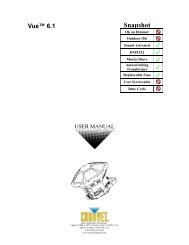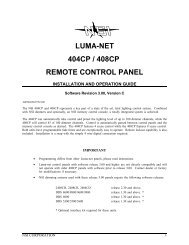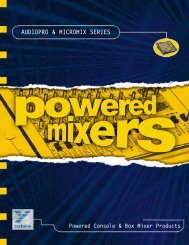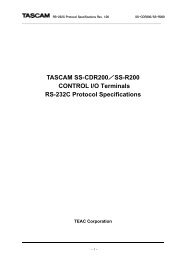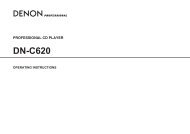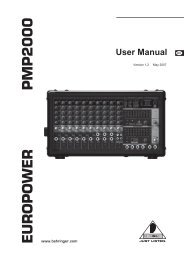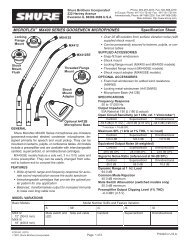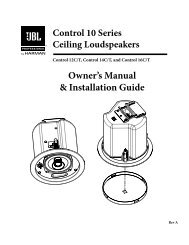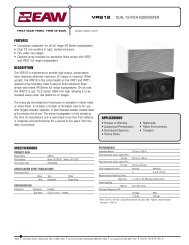AT-LP120-USB Direct-Drive Professional USB and ... - All Pro Sound
AT-LP120-USB Direct-Drive Professional USB and ... - All Pro Sound
AT-LP120-USB Direct-Drive Professional USB and ... - All Pro Sound
You also want an ePaper? Increase the reach of your titles
YUMPU automatically turns print PDFs into web optimized ePapers that Google loves.
Replacing the StylusReplacing the StylusThe <strong>AT</strong>-<strong>LP120</strong>-<strong>USB</strong> comes supplied with a high-quality Audio-Technica<strong>AT</strong>P-2 cartridge. The stylus should be replaced with a genuineAudio-Technica <strong>AT</strong>P-N2 stylus.1. Release the headshell assembly from the tone arm by turning thelocking ring clockwise.5. Gently push the stylus onto the cartridge body, being careful not todamage the stylus. The stylus assembly should click into place.6. Replace the headshell assembly on the tone arm <strong>and</strong> secure withthe locking ring.Figure 7 – Removing the Stylus2. Carefully remove the headshell assembly <strong>and</strong> turn it over so thestylus is visible.3. Remove the stylus assembly by pulling it away from the cartridgebody at a slight angle. [See Figure 7.]4. Remove the replacement stylus from its package <strong>and</strong> carefullyalign it with the cartridge body.Replacing the CartridgeMechanical Assembly1. To replace the cartridge, first release the headshell assembly fromthe tone arm by turning the locking ring clockwise. Carefullyremove the headshell assembly <strong>and</strong> turn it over so that the stylusis visible. Remove the stylus assembly by pulling it away from thecartridge body at a slight angle. [See Figure 7.] Place the stylusassembly out of harm’s way.2. Remove the cartridge body by loosening the two small screwssecuring the cartridge to the headshell. Set the hardware aside tobe reused with the new cartridge.3. Unpack the new cartridge <strong>and</strong> carefully remove its stylusassembly. Place the stylus assembly out of harm’s way. Mountthe new cartridge to the headshell assembly. Use the mountinghardware supplied with the new cartridge or the existing hardwareremoved at step 2. Tighten the mounting screws until just snug.Replace the stylus assembly briefly to check for mechanicalinterference with the mounting hardware. The stylus assemblyshould click into place. Make certain the new cartridge is properlypositioned in the headcase assembly per the manufacturer’sinstructions. Again remove the stylus assembly for safekeeping.Electrical Connections1. Four terminals at the rear of the cartridge are color coded to matchst<strong>and</strong>ard wiring in stereo tone arms. [See Figure 8.] Connect thecartridge with the slip-on lugs provided on the headshell wiring.NEVER SOLDER TO CARTRIDGE TERMINALS! Heat applied tothe terminals will damage the internal cartridge wiring.2. For monaural operation, the left <strong>and</strong> right signal leads should beconnected to the monaural output terminal <strong>and</strong> the left <strong>and</strong> rightground leads should be connected to the ground terminal.3. Finally, gently push the stylus onto the cartridge body beingcareful not to damage the stylus. The stylus assembly should clickinto place. Replace the headshell assembly onto the tone armtaking care not to damage the stylus assembly.(Note: After replacing the cartridge, reset the tone arm balance, stylusforce <strong>and</strong> anti-skate based on the new cartridge’s specifications.)Figure 8 – Electrical ConnectionsLeft Output(White)Right Output(Red)Right Ground(Green)Left Ground(Blue)8