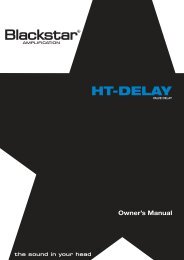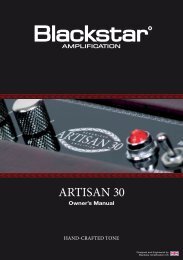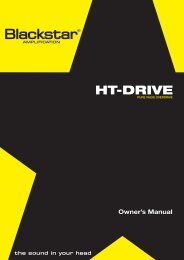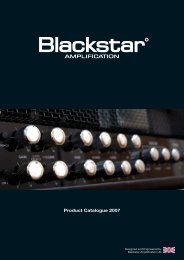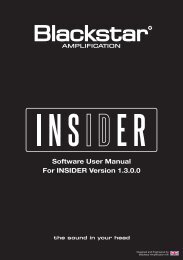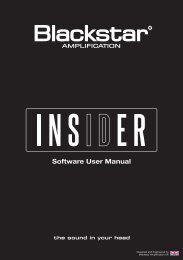Owner's Manual ID:15TVP and ID:30TVP - Blackstar Amplification
Owner's Manual ID:15TVP and ID:30TVP - Blackstar Amplification
Owner's Manual ID:15TVP and ID:30TVP - Blackstar Amplification
You also want an ePaper? Increase the reach of your titles
YUMPU automatically turns print PDFs into web optimized ePapers that Google loves.
English10. MOD (Modulation)Press this switch to turn the modulation effect on, off, or focus the effect for editing.This setting is saved when you store a patch.11. DLY (Delay)Press this switch to turn the delay effect on, off, or focus the effect for editing. Thissetting is saved when you store a patch.15. TapThe Tap button is used to set the rate/time of the current ‘focused’ effect. The timebetween each press of the tap button defines the rate set.Once set, the Tap LED will flash in time with the set rate of the currently ‘focused’effect.The Effects Table below shows the modifiable parameters:English12. REV (Reverb)Press this switch to turn the reverb effect on, off, or focus the effect for editing. Thissetting is saved when you store a patch.Effects TableEffect Segment Parameter Level Parameter Tap ParameterWith all three of the effect switches the LED will show what state it is in:MODULATIONLED Effect State DescriptionPhaser Mix Depth SpeedLED not on Effect off Effect not activeFlanger Feedback Depth SpeedLED red Effect on but not ‘focused’ for editing Effect is active, but not affected by the frontpanel effect controlsLED green Effect on <strong>and</strong> ‘focused’ for editing Effect active <strong>and</strong> affected by the front paneleffect controlsChorus Mix Depth SpeedTremolo Frequency modulation depth Amplitude modulation depth SpeedDELAYRepeatedly pressing each effect switch on the front panel has the following effect:Linear Feedback Delay level TimeAnalogue Feedback Delay level TimeEffect offTurns the effect on <strong>and</strong> ‘focuses’ the effect. Any previously focused effectreverts to an ‘on’ stateTape Feedback Delay level TimeMulti Feedback Delay level TimeEffect on but not ‘focused’Focuses the effect. Any previously focused effect reverts to an ‘on’ stateREVERBEffect on <strong>and</strong> ‘focused’Turns the effect off. If any other effect(s) are on, the previously ‘focused’effect resumes being ‘focused’NOTE: Only one effect may be ‘focused’ at any timeRoom Size Reverb level -Hall Size Reverb level -Spring Size Reverb level -13. Effect TypeThis changes the effect type <strong>and</strong> edits a parameter of the currently ‘focused’ effect(modulation, delay, or reverb).Plate Size Reverb level -This setting is saved when you store a patch.Each segment represents a different effect (four for each type of effect). AnLED shows which effect type is currently active. The distance travelled throughthe ‘segment’ modifies an effect parameter. The Effects Table below shows themodifiable parameters:This setting is saved when you store a patch.16. Master VolumeThis controls the overall volume of your amplifier. Turning it clockwise increases thevolume. This is a global setting <strong>and</strong> not saved when storing a patch.If the master volume is at zero this allows for silent recording via the emulated outputor USB. The emulated level is controlled via the preamp volume.14. Effect LevelThis modifies an effect parameter. For modulation <strong>and</strong> delay effects, turning the Levelcontrol while holding down the Tap button (15) modifies the rate/time of the effect.17. Power SwitchThis switch is used to turn the amplifier on <strong>and</strong> off, the white dot means the amplifieris on.The Effects Table below shows the modifiable parameters:This setting is saved when you store a patch.NOTE: when in Demo Mode powering the amplifier off <strong>and</strong> then on restores thefactory default settings. When not in Demo Mode, the amplifier will retain its statewhen powered back up.1213