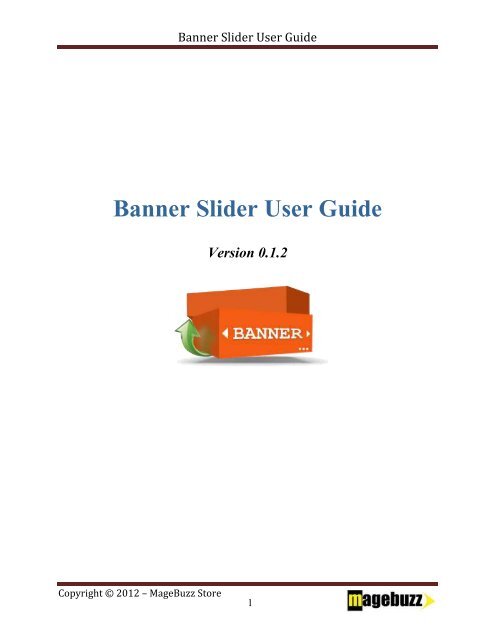Banner Slider User Guide
Create successful ePaper yourself
Turn your PDF publications into a flip-book with our unique Google optimized e-Paper software.
<strong>Banner</strong> <strong>Slider</strong> <strong>User</strong> <strong>Guide</strong><br />
<strong>Banner</strong> <strong>Slider</strong> <strong>User</strong> <strong>Guide</strong><br />
Version 0.1.2<br />
Copyright © 2012 – MageBuzz Store<br />
1
Table of content<br />
<strong>Banner</strong> <strong>Slider</strong> <strong>User</strong> <strong>Guide</strong><br />
Introduction ....................................................................................................................... 3<br />
Installation .......................................................................................................................... 3<br />
Some common problems ................................................................................................... 4<br />
<strong>Banner</strong> <strong>Slider</strong> Management .............................................................................................. 5<br />
1. Add New <strong>Banner</strong> .................................................................................................. 5<br />
2. Edit <strong>Banner</strong> ........................................................................................................... 6<br />
Configuration ..................................................................................................................... 7<br />
1. General Configuration ......................................................................................... 7<br />
2. <strong>Banner</strong> Configuration .......................................................................................... 8<br />
Support ............................................................................................................................... 9<br />
Customization .................................................................................................................... 9<br />
Copyright © 2012 – MageBuzz Store<br />
2
<strong>Banner</strong> <strong>Slider</strong> <strong>User</strong> <strong>Guide</strong><br />
Introduction<br />
Most of customers coming to an online store pay attention to banners first. As the result,<br />
many Stores use banners as an effective tool for advertising. Thus, to make your banner<br />
advertising performance improve, we introduce new Magento Extension – <strong>Banner</strong> <strong>Slider</strong>.<br />
<strong>Banner</strong> <strong>Slider</strong> is a versatile module which removes the boring banners and replaces by<br />
banners which is played them in an attractive manner at any page in your Magento<br />
Stores. Moreover, with our <strong>Banner</strong> <strong>Slider</strong>, you can totally create or change images in<br />
banner; also their title and content without any difficulty because of the very easy-tocustomize<br />
image slider. You definitely will optimize customers’ attraction, then the<br />
banner advertising experience through unlimited banners system of <strong>Banner</strong> <strong>Slider</strong><br />
Extension.<br />
Installation<br />
Step1: Download the zip package of module from “My Downloadable Products” in<br />
Magebuzz store.<br />
Step 2: Extract the zip package into a folder in your computer. You should see following<br />
folder in the module: app, skin, js.<br />
Step 3: Disable Magento Cache: Login backend and go to System > Cache<br />
Management. Select all cache and click Disable button.<br />
Step 4: Using FTP client (Filezilla, Winscp…) to upload app, skin, js folder to root folder<br />
of your Magento site.<br />
Step 5: Log into backend again. If you see “<strong>Banner</strong>s” in the top menu, it means that your<br />
installation is successful.<br />
Step 6: Enable Magento Cache.<br />
Copyright © 2012 – MageBuzz Store<br />
3
<strong>Banner</strong> <strong>Slider</strong> <strong>User</strong> <strong>Guide</strong><br />
Some common problems<br />
Here are some common problems you can face when installing module.<br />
a. See 404 Page Not Found when going to <strong>Banner</strong>s > Settings in backend.<br />
If you see this error, don’t worry. You just need to log out the backend and then log in<br />
again. The problem should be gone now.<br />
Copyright © 2012 – MageBuzz Store<br />
4
<strong>Banner</strong> <strong>Slider</strong> <strong>User</strong> <strong>Guide</strong><br />
<strong>Banner</strong> <strong>Slider</strong> Management<br />
Go to <strong>Banner</strong>s > Manage <strong>Banner</strong>s, you can see the manage banner page. This page<br />
includes a banners’ list with their title, image, content, sort order and status.<br />
1. Add New <strong>Banner</strong><br />
It’s easy to create a new <strong>Banner</strong>. Let click on Add New <strong>Banner</strong> button in the right top to<br />
go to Add <strong>Banner</strong> page. Your task now is filling in required blanks in <strong>Banner</strong><br />
Information tab.<br />
Copyright © 2012 – MageBuzz Store<br />
5
<strong>Banner</strong> <strong>Slider</strong> <strong>User</strong> <strong>Guide</strong><br />
+ Title: Name of your <strong>Banner</strong><br />
+ Choose <strong>Banner</strong>: Select an image from file for your banner<br />
+ Link: Choose the link for banner which will lead customers to the page represented by<br />
this banner<br />
+ Sort Order: Leave the order of this banner<br />
+ Store View: Click to choose which store you want to show the banner. If you want to<br />
show in all pages, choose All Store Views<br />
+ Status: Enable to show the banner<br />
+ Description: Write description to give customers more information about banner<br />
2. Edit <strong>Banner</strong><br />
If you want to edit available banner, click to Edit button in the row that you want to<br />
make the changes. In <strong>Banner</strong> Information tab, you make these changes then click Save to<br />
finish your work.<br />
Copyright © 2012 – MageBuzz Store<br />
6
<strong>Banner</strong> <strong>Slider</strong> <strong>User</strong> <strong>Guide</strong><br />
Configuration<br />
Go to System > Configuration > Magebuzz Add-ons > <strong>Banner</strong>s<br />
1. General Configuration<br />
+ Enable <strong>Banner</strong>s: Choose Enable to show the banner, else choose Disable<br />
+ Show Title: Choose Yes to show banner with title, else choose No<br />
+Show Description: Choose Yes to show description in front of image, else choose No<br />
Copyright © 2012 – MageBuzz Store<br />
7
2. <strong>Banner</strong> Configuration<br />
<strong>Banner</strong> <strong>Slider</strong> <strong>User</strong> <strong>Guide</strong><br />
+ <strong>Banner</strong> Width: Decide banner width<br />
+ <strong>Banner</strong> Height: Decide banner height<br />
+ Style: Click to choose the banner show style<br />
+ Transition Speed: Decide the time to show 1 banner (Unit is second)<br />
Copyright © 2012 – MageBuzz Store<br />
8
<strong>Banner</strong> <strong>Slider</strong> <strong>User</strong> <strong>Guide</strong><br />
Support<br />
For any problem you have during installation, please log in our store and submit a ticket<br />
at this URL: http://www.magebuzz.com/support/<br />
Customization<br />
Our module is 100% open source and provided under General Public License<br />
(http://www.gnu.org/licenses/gpl.html ). You are allowed to completely customize the<br />
theme to meet your requirements.<br />
In case you want to use our customization service, please send us an email at:<br />
http://www.magebuzz.com/contacts<br />
Copyright © 2012 – MageBuzz Store<br />
9