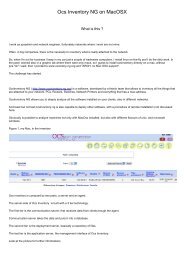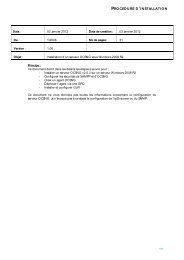OCS Inventory & GLPI V.2 Installation sur ... - OCS Inventory NG
OCS Inventory & GLPI V.2 Installation sur ... - OCS Inventory NG
OCS Inventory & GLPI V.2 Installation sur ... - OCS Inventory NG
You also want an ePaper? Increase the reach of your titles
YUMPU automatically turns print PDFs into web optimized ePapers that Google loves.
Cliquez d’abord <strong>sur</strong> « afficher les fichiers » (1) et faites y glisser le fichier<br />
« adresse_ip_du_S2.exe », ensuite cliquez <strong>sur</strong> « ajouter » (2) et sélectionner le fameux<br />
fichier.<br />
Pour les paramètres, ce sont les mêmes que tout à l’heure c'est-à-dire :<br />
/S /DEBUG /NP /INSTALL /SERVER:adresse_ip_du_s2 /PNUM:8181<br />
N.B : Pour ceux qui auraient installé <strong>OCS</strong> <strong>Inventory</strong> <strong>sur</strong> un poste fixe grâce au précédent<br />
tutoriel, il n’est pas nécessaire de tout désinstaller. En effet, il suffit de rajouter l’argument<br />
/DEPLOY :4032 à la ligne de commande ce qui nous donne :<br />
/S /DEBUG /NP /INSTALL /DEPLOY :4032 /SERVER:adresse_ip_du_S2 /PNUM:8181<br />
Voilà, tout est en place !!!!!!!!<br />
<strong>Installation</strong> <strong>OCS</strong> <strong>Inventory</strong> & <strong>GLPI</strong> <strong>sur</strong> Serveur S2<br />
18