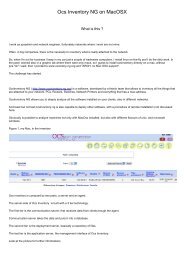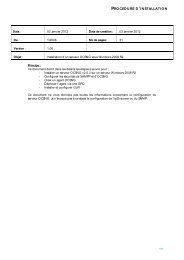OCS Inventory & GLPI V.2 Installation sur ... - OCS Inventory NG
OCS Inventory & GLPI V.2 Installation sur ... - OCS Inventory NG
OCS Inventory & GLPI V.2 Installation sur ... - OCS Inventory NG
Create successful ePaper yourself
Turn your PDF publications into a flip-book with our unique Google optimized e-Paper software.
4. Configuration du paquet à déployer<br />
Direction S2 et lançons l’application Ocs Packager.<br />
Il va falloir remplir tout ça comme dans le screen ☺<br />
- Exe File : chemin de <strong>OCS</strong>AGENTSETUP.EXE<br />
- Certificate file : chemin de votre certificat « cacert.pem »<br />
- Command line option :/S /DEBUG /NP /INSTALL /SERVER:adresse_ip_du_S2<br />
/PNUM:8181<br />
Très important : dans les options de ligne de commande, il y a un espace avant chaque<br />
slash, sauf le premier slash.<br />
- User : ocs@votre nom de domaine<br />
- Password : Le mot de passe ocs bien connu de tous, le fameux « étoile étoile étoile…. »<br />
Attention tout de même, aucune confirmation n’est demandée pour le mot de passe…<br />
Cliquez <strong>sur</strong> « Next » et donnez un dossier de destination de votre choix.<br />
Deux exécutables vont alors être créés :<br />
Voila une bonne chose de faite !!!<br />
<strong>Installation</strong> <strong>OCS</strong> <strong>Inventory</strong> & <strong>GLPI</strong> <strong>sur</strong> Serveur S2<br />
16