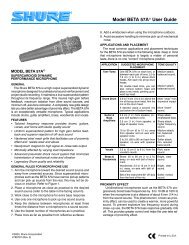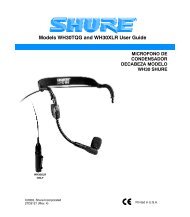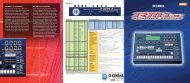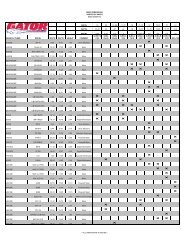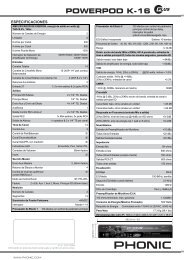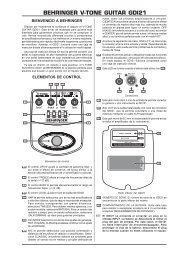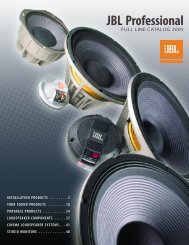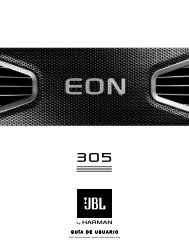Electronic Drum Kit - Pro Music
Electronic Drum Kit - Pro Music
Electronic Drum Kit - Pro Music
You also want an ePaper? Increase the reach of your titles
YUMPU automatically turns print PDFs into web optimized ePapers that Google loves.
Getting Started<br />
This section will cover how to begin using your electronic drum kit. Be sure that your electronic drum kit<br />
setup matches the diagram shown in the Quick Setup Guide as previously shown.<br />
• Be sure that the <strong>Drum</strong> Machine is powered on.<br />
I. While the unit is powered on, turn the volume up on the headphones half way. The volume<br />
control is (2) on the diagram.<br />
II. Striking the electronic drum pads with the included sticks should produce sounds in the<br />
headphones.<br />
III. To change the drum kit:<br />
a. Press “DRUM SET” in section (6) as shown on the diagram.<br />
b. The display (1) will show the current drumset number.<br />
c. To change the sounds, press the up and down arrows in section (3).<br />
IV. To play along to preset patterns:<br />
a. Press the “STOP” button in section (3) on the diagram.<br />
b. Press the button labeled “PRESET/USER” listed in section (4). The display<br />
will then show the current preset (‘Rock 1’ by default).<br />
c. Use the up and down arrows in section (3) to shuffle through the 50<br />
different patters.<br />
d. Press “PLAY” in section (3) to hear the preset pattern.<br />
e. Tempo can be adjusted by the tempo up and down buttons in section (5)<br />
shown on the above diagram.<br />
f. You can play along with the preset samples on the drum kit. To add a fill<br />
press the “FILL” button in section (3) while the sample is playing.<br />
V. To record a drum pattern:<br />
a. Press the “PERFORM/COMPOSE” button in section (4) of the diagram untili<br />
the display says “COMPOSE”.<br />
b. Press “PLAY” to start recording. You will hear a click sound corresponding to<br />
the tempo of the current pattern. The recording will continually loop through<br />
the pattern so that you may add drum parts one at a time.<br />
c. You can enter drum beats by pressing the drum buttons in section (7) or by<br />
hitting the drum pads with the sticks.<br />
d. Press “STOP” to stop the recording.<br />
VI. To reset the unit, erasing all stored values to return to the default modes, hold<br />
down “ERASE” and “PLAY” while powering the unit on.<br />
7