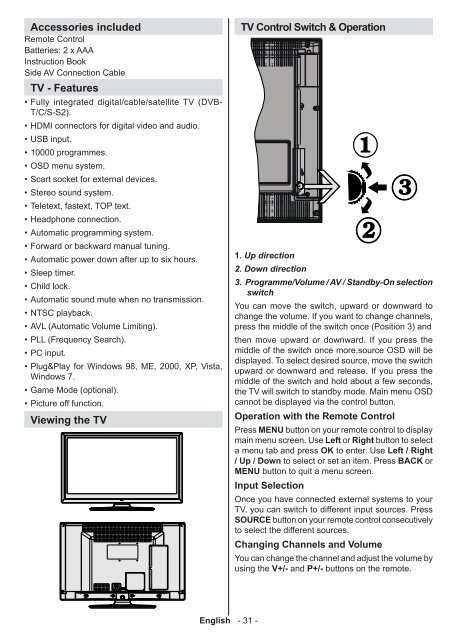22LE5500CT - HB Austria
22LE5500CT - HB Austria 22LE5500CT - HB Austria
Accessories included Remote Control Batteries: 2 x AAA Instruction Book Side AV Connection Cable TV - Features • Fully integrated digital/cable/satellite TV (DVB- T/C/S-S2). • HDMI connectors for digital video and audio. • USB input. • 10000 programmes. • OSD menu system. • Scart socket for external devices. • Stereo sound system. • Teletext, fastext, TOP text. • Headphone connection. • Automatic programming system. • Forward or backward manual tuning. • Automatic power down after up to six hours. • Sleep timer. • Child lock. • Automatic sound mute when no transmission. • NTSC playback. • AVL (Automatic Volume Limiting). • PLL (Frequency Search). • PC input. • Plug&Play for Windows 98, ME, 2000, XP, Vista, Windows 7. • Game Mode (optional). • Picture off function. Viewing the TV TV Control Switch & Operation 1. Up direction 2. Down direction 3. Programme/Volume / AV / Standby-On selection switch You can move the switch, upward or downward to change the volume. If you want to change channels, press the middle of the switch once (Position 3) and then move upward or downward. If you press the middle of the switch once more,source OSD will be displayed. To select desired source, move the switch upward or downward and release. If you press the middle of the switch and hold about a few seconds, the TV will switch to standby mode. Main menu OSD cannot be displayed via the control button. Operation with the Remote Control Press MENU button on your remote control to display main menu screen. Use Left or Right button to select a menu tab and press OK to enter. Use Left / Right / Up / Down to select or set an item. Press BACK or MENU button to quit a menu screen. Input Selection Once you have connected external systems to your TV, you can switch to different input sources. Press SOURCE button on your remote control consecutively to select the different sources. Changing Channels and Volume You can change the channel and adjust the volume by using the V+/- and P+/- buttons on the remote. English - 31 -
1. 2. 3. 4. 5. 6. 7. 8. 9. Viewing remote control No function Play (in Media Browser) No function Fast rewind (in Media Browser mode) No function Mono/Stereo - Dual I-II / Current Language (*) Image size Teletext / Mix Electronic Programme Guide 10. Numeric buttons 11. AV / Source 12. Menu on/off 13. Programme Down - Page up / Programme Up - Page down 14. Back to previous menu / Index page (in TXT mode) 15. Green button 16. Red button 17. Media Browser 18. My Button 1(**) 19. My Button 2(***) 20. Info / Reveal (in TXT mode) 21. Blue button 22. Yellow button 23. Exit 24. OK / Select / Hold (in TXT mode) 25. Volume up / down 26. Navigation buttons 27. Mute 28. Previous programme 29. Sleep timer 30. Favourite mode selection 31. Picture mode selection 32. Subtitle on-off / Subtitle (in Media Browser mode). 33. No function 34. Fast forward (in Media Browser) 35. Stop (in Media Browser 36. Pause 37. Standby 38. Operation LED light English - 32 - NOTE: The Remote Control range is approximately 7m / 23ft. Using My Button 1 (**) Press MY BUTTON 1 for five seconds when on a desired source, channel or link, until the “MY BUTTON IS SET” message is displayed on the screen. This confirms that the selected MY BUTTON is now associated with the selected functio Using My Button 2 (***) This button’s main function is to switch between DVB-T, DVB-C and DVB-S broadcasts. However, if you press MY BUTTON 2 for five seconds, you can set a function to it as described in My Button 1. Note that if you perform first time installation, MY BUTTON 2 will return to its default function, switching between DVB-T, DVB-C and DVB-S broadcasts.
- Page 1 and 2: Bedienungsanleitung Instruction Man
- Page 3 and 4: Inhaltsverzeichnis Sicherheitsvorke
- Page 5 and 6: auf. Wird eine Batterie verschluckt
- Page 7 and 8: Umweltinformationen Dieses TV-Gerä
- Page 9 and 10: 1. 2. 3. 4. 5. 6. 7. 8. 9. Ansicht
- Page 11 and 12: Einlegen der Batterien in die Fernb
- Page 13 and 14: Danach können Sie die Option Suchi
- Page 15 and 16: Modus Kontrast Helligkeit Schärfe
- Page 17 and 18: Conditional Access Sprache Jugendsc
- Page 19 and 20: Softwareaktualisierung Ihr TV-Gerä
- Page 21 and 22: Technische Daten TV-ÜBERTRAGUNG PA
- Page 23 and 24: Hinweise Sicherheitshinweise Achtun
- Page 25 and 26: Achtung! Zu hohe Lautstärken könn
- Page 27 and 28: Landesvertrieb für dieses Schaub L
- Page 29 and 30: INTRODUCTION Dear customer, thanks
- Page 31: Power cord and plug • The power c
- Page 35 and 36: Installing the Batteries to the Rem
- Page 37 and 38: Direct: If you have a single receiv
- Page 39 and 40: Volume Equalizer: Balance Headphone
- Page 41 and 42: Electronic Programme Guide (EPG) So
- Page 43 and 44: No sound 1. Has the TV been set to
- Page 45 and 46: Instructions Safety Warnings Attent
- Page 47 and 48: Attention! Too high a volume can ca
- Page 49 and 50: Table des matières Précautions de
- Page 51 and 52: Informations à caractère environn
- Page 53 and 54: 1. 2. 3. Télécommande Aucune fonc
- Page 55 and 56: Installation des piles dans la tél
- Page 57 and 58: Direct: Si vous avez un seul récep
- Page 59 and 60: Mode Contraste Luminosité Netteté
- Page 61 and 62: Accès conditionnel Langue Parental
- Page 63 and 64: 3) Recherche à 3 :00 H et mode de
- Page 65 and 66: Formats de fichier pris en charge p
- Page 67 and 68: • Non posizionare la TV su superf
- Page 69 and 70: Accessori inclusi Telecomando Batte
- Page 71 and 72: 5Vdc Max:500mA 5Vdc Max:500mA 5Vdc
- Page 73 and 74: Premere il tasto OK sul telecomando
- Page 75 and 76: Modifica delle dimensioni dell’im
- Page 77 and 78: Volume Equalizzatore: Bilanciamento
- Page 79 and 80: Guida programmazione elettronica (E
- Page 81 and 82: 2. L’antenna è stata collegata i
Accessories included<br />
Remote Control<br />
Batteries: 2 x AAA<br />
Instruction Book<br />
Side AV Connection Cable<br />
TV - Features<br />
• Fully integrated digital/cable/satellite TV (DVB-<br />
T/C/S-S2).<br />
• HDMI connectors for digital video and audio.<br />
• USB input.<br />
• 10000 programmes.<br />
• OSD menu system.<br />
• Scart socket for external devices.<br />
• Stereo sound system.<br />
• Teletext, fastext, TOP text.<br />
• Headphone connection.<br />
• Automatic programming system.<br />
• Forward or backward manual tuning.<br />
• Automatic power down after up to six hours.<br />
• Sleep timer.<br />
• Child lock.<br />
• Automatic sound mute when no transmission.<br />
• NTSC playback.<br />
• AVL (Automatic Volume Limiting).<br />
• PLL (Frequency Search).<br />
• PC input.<br />
• Plug&Play for Windows 98, ME, 2000, XP, Vista,<br />
Windows 7.<br />
• Game Mode (optional).<br />
• Picture off function.<br />
Viewing the TV<br />
TV Control Switch & Operation<br />
1. Up direction<br />
2. Down direction<br />
3. Programme/Volume / AV / Standby-On selection<br />
switch<br />
You can move the switch, upward or downward to<br />
change the volume. If you want to change channels,<br />
press the middle of the switch once (Position 3) and<br />
then move upward or downward. If you press the<br />
middle of the switch once more,source OSD will be<br />
displayed. To select desired source, move the switch<br />
upward or downward and release. If you press the<br />
middle of the switch and hold about a few seconds,<br />
the TV will switch to standby mode. Main menu OSD<br />
cannot be displayed via the control button.<br />
Operation with the Remote Control<br />
Press MENU button on your remote control to display<br />
main menu screen. Use Left or Right button to select<br />
a menu tab and press OK to enter. Use Left / Right<br />
/ Up / Down to select or set an item. Press BACK or<br />
MENU button to quit a menu screen.<br />
Input Selection<br />
Once you have connected external systems to your<br />
TV, you can switch to different input sources. Press<br />
SOURCE button on your remote control consecutively<br />
to select the different sources.<br />
Changing Channels and Volume<br />
You can change the channel and adjust the volume by<br />
using the V+/- and P+/- buttons on the remote.<br />
English - 31 -