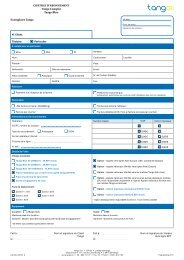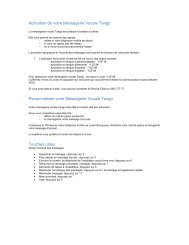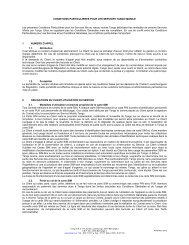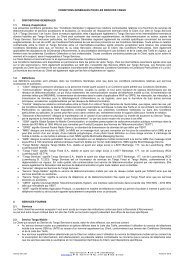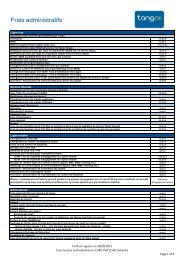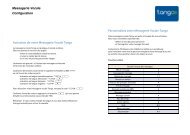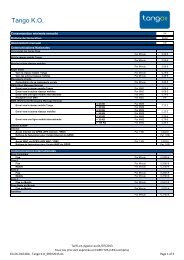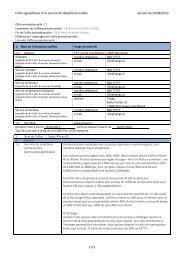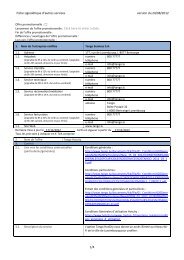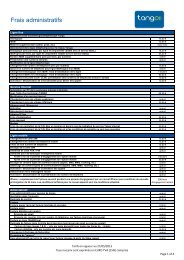Hotspot Mi-Fi Vodafone Mobile R210 - Configuration de l'APN - Tango
Hotspot Mi-Fi Vodafone Mobile R210 - Configuration de l'APN - Tango
Hotspot Mi-Fi Vodafone Mobile R210 - Configuration de l'APN - Tango
Create successful ePaper yourself
Turn your PDF publications into a flip-book with our unique Google optimized e-Paper software.
<strong>Vodafone</strong> <strong>Mobile</strong> Wi-<strong>Fi</strong> <strong>R210</strong><br />
<strong>Configuration</strong> <strong>de</strong> l’accès au réseau <strong>Tango</strong> 4G
1<br />
1. Depuis l’interface <strong>Vodafone</strong>,<br />
entrez le mot <strong>de</strong> passe administrateur<br />
(par défaut : admin) puis vali<strong>de</strong>z en<br />
appuyant sur le bouton Connection
2. Ren<strong>de</strong>z-vous dans la rubrique<br />
Paramètres en haut <strong>de</strong> la page<br />
2<br />
3. Dans le ban<strong>de</strong>au à gauche <strong>de</strong> la page,<br />
sélectionnez la rubrique Connexion<br />
3<br />
4<br />
4. Dans le menu déroulant, comme Type<br />
<strong>de</strong> compte, sélectionnez Personnalisé<br />
puis entrez la configuration comme<br />
dans la capture d’écran ci-contre<br />
5. Appuyez sur le bouton Enregistrer pour<br />
sauvegar<strong>de</strong>r la configuration<br />
Votre routeur <strong>Vodafone</strong> <strong>Mobile</strong> Wi<strong>Fi</strong> R-210<br />
est à présent configuré pour accé<strong>de</strong>r au<br />
réseau <strong>Tango</strong> 4G.<br />
La configuration est enregistrée dans<br />
la mémoire <strong>de</strong> l’appareil, vous n’aurez<br />
pas à refaire cette manipulation même<br />
si vous l’utilisez par la suite avec un autre<br />
ordinateur.<br />
5