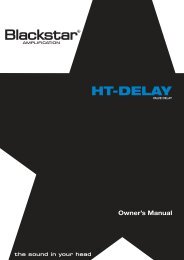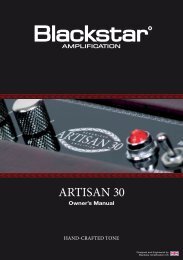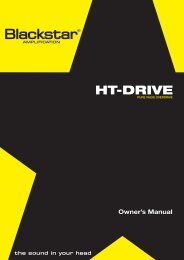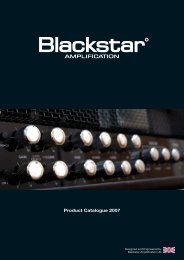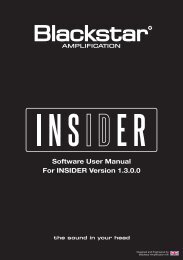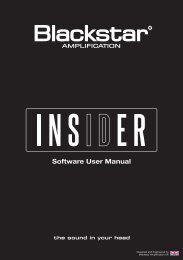Owner's Manual - Blackstar Amplification
Owner's Manual - Blackstar Amplification
Owner's Manual - Blackstar Amplification
Create successful ePaper yourself
Turn your PDF publications into a flip-book with our unique Google optimized e-Paper software.
English<br />
English<br />
5. To store the desired selection press the Super Crunch (11) Select switch. The<br />
Super Crunch Select LED (10) will flash quickly four times when the operation<br />
is complete. The unit will then revert to normal operation, and will respond only<br />
to Program Changes on the newly selected MIDI Channel.<br />
MIDI Dump Out<br />
You may wish to back up the MIDI channel select settings so you can transfer<br />
them to another amplifier, for example. To do this you will need a MIDI Sysex<br />
librarian, which is usually a piece of software running on a PC or MAC with a<br />
suitable MIDI interface.<br />
1. The unit must be in standby (Power (24) on and Standby (23) off), with no<br />
lead connected to the Input jack and the MIDI Thru on the rear of the amplifier<br />
connected to the MIDI In of the MIDI interface.<br />
2. Simultaneously press and hold the Warm Clean (5) and Super Crunch (11)<br />
Select switches. After 2 seconds the LED for Crunch (8) will flash continuously<br />
to indicate that the unit is in MIDI Dump Mode.<br />
3. Prepare the receiving equipment for the transfer. For example, if using a MIDI<br />
Sysex librarian this must be put into file receive mode.<br />
4. Start the file transfer by pressing and quickly releasing the Crunch (9) Select<br />
switch. During the file transfer the Crunch Select LED (8) will flash quickly.<br />
When the flashing stops the transfer operation is complete and the amplifier<br />
will revert to normal operation. The file should be saved as a MIDI System<br />
Exclusive file.<br />
MIDI Dump In<br />
To load in previously saved Program Change assignments:<br />
1. Connect the MIDI Out of the MIDI recording device to the MIDI In on the rear of<br />
the amplifier and use the MIDI Sysex librarian to send the previously stored<br />
MIDI System Exclusive file.<br />
The amplifier overwrites the current Program Change assignments with the new<br />
ones. If the operation completes successfully all four channel LEDs flash quickly<br />
four times. If the dump is unsuccessful or incomplete the four LEDs will flash<br />
slowly in an alternating pattern and then the unit will revert to normal operation.<br />
Note: During reception of the System Exclusive file the amplifier will temporarily<br />
cease to pass data to the MIDI Thru socket.<br />
Restoring Factory Settings<br />
To return the amplifier to its factory default state:<br />
1. With the amplifier Power off, press and hold in the Warm Clean (5) and Super<br />
Crunch (11) Select switches.<br />
2. While holding in the switches turn on the amplifier. After 2 seconds all channel<br />
select LEDs flash once to confirm the factory defaults have been restored.<br />
Rear Panel<br />
1. Mains Input<br />
The supplied detachable mains lead is connected here. The lead should only<br />
be connected to a power outlet that is compatible with the voltage, power and<br />
frequency requirements stated on the rear panel. If in doubt get advice from a<br />
qualified technician.<br />
2. Mains Fuse<br />
The value of the Mains Fuse is specified on the rear panel. Never use a fuse of the<br />
incorrect value or attempt to bypass it.<br />
3. H.T. Fuse<br />
The value of the H.T. Fuse is specified on the rear panel. Never use a fuse of the<br />
incorrect value or attempt to bypass it.<br />
4. Footswitch<br />
The supplied footswitch is connected here. The footswitch enables you to switch<br />
between the Bright Clean, Warm Clean, Crunch and Super Crunch modes.<br />
5. MIDI Thru<br />
Any MIDI data received at the MIDI In socket is passed out of the MIDI Thru socket<br />
so that other MIDI devices can be placed in a chain. The MIDI Thru socket also<br />
serves as a way of dumping Channel Select/Program Change data to a suitable<br />
MIDI storage device. Refer to the MIDI Channel Switching section for more details.<br />
Always use a good quality MIDI lead.<br />
6. MIDI In<br />
If channel switching using MIDI is required, connect the MIDI device here. Refer<br />
to the MIDI Channel Switching section for more details. Always use a good quality<br />
MIDI lead.<br />
14<br />
15