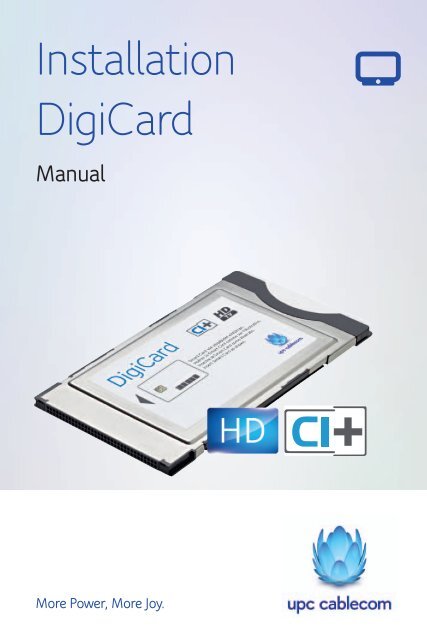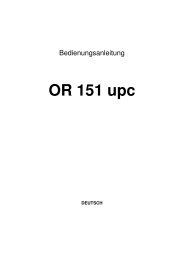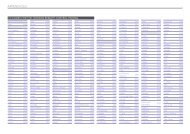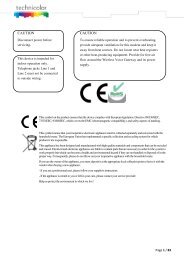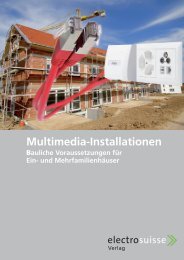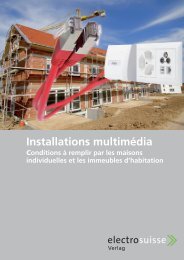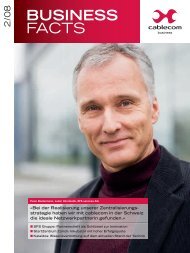Installation DigiCard - Cablecom GmbH
Installation DigiCard - Cablecom GmbH
Installation DigiCard - Cablecom GmbH
You also want an ePaper? Increase the reach of your titles
YUMPU automatically turns print PDFs into web optimized ePapers that Google loves.
<strong>Installation</strong><br />
<strong>DigiCard</strong><br />
Manual<br />
More Power, More Joy.
upc cablecom <strong>GmbH</strong><br />
Postfach<br />
8112 Otelfingen<br />
upc-cablecom.ch<br />
Help Line: 0800 66 88 66
Manual <strong>DigiCard</strong><br />
D<br />
In 5 Schritten zu Digital TV Seite 4–8<br />
F<br />
5 étapes vers Digital TV Pages 9–14<br />
I<br />
In 5 passi alla TV digitale Pagina 15–20<br />
E<br />
5 steps to Digital TV Page 21–26<br />
3
Manual <strong>DigiCard</strong><br />
i Bedienung Ihres Fernsehers: Bei Fragen schauen Sie bitte in der<br />
Bedienungs anleitung Ihres TV-Geräts nach.<br />
1. TV-Einstellungen zurücksetzen<br />
! <strong>DigiCard</strong> erst ganz zum Schluss (Schritt 4) der <strong>Installation</strong> einstecken.<br />
TV-Gerät auf Werkseinstellungen (Reset) zurücksetzen.<br />
Die folgenden Beispiele beschreiben den Pfad zur Funktion «Zurücksetzen»<br />
für die gängigsten TV-Marken:<br />
LG:<br />
Panasonic:<br />
Home-Taste > Einstellungen > OPTION > Werkseinstellungen<br />
> [OK] drücken<br />
Menü-Taste > Setup > System-Menü > Werkseinstellungen<br />
>[OK] drücken<br />
Philips: Home-Taste > Konfiguration > Einstellungen Fernseher ><br />
Allgemeine Einstellungen > Fernsehgerät erneut einrichten ><br />
[OK] drücken<br />
Samsung:<br />
Sharp:<br />
Menü-Taste > Einstellungen > Plug&Play > [Enter] drücken<br />
Menü-Taste > «Zahnrad» > Werkseinstellungen > [OK] drücken<br />
Sony: Home-Taste > Einstellungen > Systemeinstellungen ><br />
Allgemeine Einrichtung > Werkseinstellungen ><br />
«Ja» auswählen und mit [ ] bestätigen<br />
! Wichtig: Falls Sie aufgefordert werden,<br />
einen PIN-Code einzugeben, versuchen<br />
Sie es mit folgenden Standard-PIN-Codes:<br />
Standard-PIN-Codes:<br />
«0000», «1111», «1234»<br />
i Bitte beachten Sie, dass Ihre persönlichen TV-Einstellungen gelöscht<br />
werden.<br />
4
Manual <strong>DigiCard</strong><br />
2. TV konfigurieren<br />
! Geben Sie die in der folgenden Tabelle und auf der Infocard aufgeführten<br />
Informationen manuell ein (eventuell werden nicht alle benötigt).<br />
Folgen Sie den TV-Anweisungen.<br />
D<br />
Antennentyp: «Kabel digital» oder: «DVB-C», «Kabel», «upc»<br />
Sendertyp:<br />
Digital<br />
Suchlaufmodus: Schnell<br />
Netzwerkeinstellung: Manuell<br />
Wichtige Einstellungswerte / Parameter auf der Infocard:<br />
Digital TV Infocard<br />
Ihre <strong>Installation</strong>sangaben<br />
Mediabox<br />
Ihre persönlichen Angaben<br />
!<br />
<strong>DigiCard</strong><br />
Hotline: 0800 66 88 66<br />
Die Informationen der Infocard finden Sie auch unter:<br />
upc-cablecom.ch/setupid<br />
3. Sendersuchlauf durchführen<br />
Starten Sie den Sendersuchlauf. Das TV-Gerät sucht nun alle digitalen<br />
Sender automatisch.<br />
! Wichtig: Bitte warten Sie, bis der Sendersuchlauf vollständig abgeschlossen<br />
ist (dieser Vorgang kann bis zu 30 Minuten dauern)<br />
und Sie alle TV-Einstellungen abgeschlossen haben, bevor Sie mit<br />
Schritt 4 weiterfahren!<br />
5
Manual <strong>DigiCard</strong><br />
4. <strong>DigiCard</strong> einstecken<br />
<strong>DigiCard</strong> in den Steckplatz auf der Rückseite Ihres TV-Geräts einstecken.<br />
! Drücken Sie die <strong>DigiCard</strong> so weit in den Steckplatz, bis diese spürbar<br />
einrastet.<br />
<br />
oder<br />
<br />
TV-Rückseite<br />
TV-Rückseite<br />
! Die Authentifizierung (Anmeldung bei upc cablecom) läuft<br />
automatisch. Warten Sie, bis die Authentifizierung abgeschlossen ist.<br />
Dieser Vorgang kann einige Minuten dauern.<br />
5. <strong>Installation</strong> überprüfen<br />
Überprüfen Sie die <strong>Installation</strong>, indem Sie einen der neu abonnierten<br />
Zusatzsender anwählen. Wenn der Sender augestrahlt wird, war die<br />
<strong>Installation</strong> erfolgreich.<br />
! Sollten Sie keinen der zusätzlich abonnierten Sender empfangen<br />
können: Ziehen Sie die <strong>DigiCard</strong> wieder aus dem TV-Gerät heraus<br />
und führen Sie bitte die Schritte 1 bis 5 nochmals durch. Beachten<br />
Sie dabei unbedingt die notwendigen Eingaben.<br />
Besuchen Sie bei Fragen oder Unklarheiten auch unsere Website<br />
upc-cablecom.ch/support<br />
6
Manual <strong>DigiCard</strong><br />
Häufig gestellte Fragen<br />
Wie lange dauert es, bis mein Fernseher die <strong>DigiCard</strong> erkennt?<br />
Es kann einige Minuten dauern, bis der automatische Erkennungsprozess<br />
der <strong>DigiCard</strong> abgeschlossen ist. Bitte entfernen Sie in dieser Zeit<br />
die <strong>DigiCard</strong> nicht aus dem Steckplatz.<br />
Wie lange dauert der Sendersuchlauf?<br />
Das ist vom jeweiligen TV-Gerät abhängig. Er kann bis zu 30 Minuten<br />
dauern. Verwenden Sie für den Sendersuchlauf auf jeden Fall die Einstellungsangaben,<br />
die Sie auf der Digital TV Infocard finden. Diese liegt<br />
im Paket bei. Die von uns empfohlenen Einstellungen garantieren eine<br />
korrekte Darstellung der Sender sowie einen schnellen und vollständigen<br />
Suchlauf. Nützliche Infos zum digitalen Sendersuchlauf unter<br />
upc-cablecom.ch/digicard<br />
Wo finde ich eine Liste mit TV-Geräten, welche von upc cablecom<br />
für die <strong>DigiCard</strong> geprüft wurden?<br />
Eine Liste finden Sie unter upc-cablecom.ch/digicard<br />
Ich kann an meinem Fernseher sowohl einen digitalen wie auch einen<br />
analogen Suchlauf durchführen. Was empfehlen Sie mir?<br />
Mit der <strong>DigiCard</strong> können Sie alle Sender des analogen Grundangebots<br />
in digitaler Qualität geniessen. Zusätzlich empfangen Sie eine Vielzahl<br />
weiterer Sender. Es ist ausreichend, einen Suchlauf für die digitalen<br />
Sender durchzuführen. In Ihrem Grundangebot sind bereits 55 Sender,<br />
einige auch in HD, enthalten.<br />
Wie kann ich Favoritenlisten einrichten?<br />
Das Einrichten von Favoritenlisten wird direkt über den Fernseher<br />
gesteuert. Bitte lesen Sie das Handbuch Ihres Fernsehgeräts, um Favoritenlisten<br />
einzurichten.<br />
Kann ich den TV-Guide meines Fernsehers nutzen?<br />
Prinzipiell kann der elektronische Programmführer (EPG) Ihres Fernsehers<br />
genutzt werden. upc cablecom stellt sicher, dass die geprüften TV-Geräte<br />
die Informationen für die aktuelle und die folgende Sendung korrekt anzeigen.<br />
upc cablecom kann allerdings nicht gewährleisten, dass elektronische<br />
Programminformationen über mehrere Tage angezeigt werden. Für Geräte,<br />
die von upc cablecom nicht geprüft sind, kann cablecom die Anzeige dieser<br />
Informationen nicht garantieren.<br />
D<br />
7
Manual <strong>DigiCard</strong><br />
Wie kann ich zusätzliche Sender abonnieren?<br />
Sie können sich Ihr individuelles Senderangebot im Internet unter<br />
upc-cablecom.ch zusammenstellen oder über unseren Kundendienst<br />
unter 0800 66 0800.<br />
Ich habe mehrere CI+-taugliche Fernsehgeräte in meinem Haushalt.<br />
Kann ich die <strong>DigiCard</strong> an jedem Gerät nutzen?<br />
Dies ist prinzipiell möglich. Bitte beachten Sie, dass Sie bei jedem neu<br />
angeschlossenen Gerät zuerst einen Sendersuchlauf durchführen<br />
müssen.<br />
Funktionieren die Services Video on Demand und TV on Demand<br />
auch mit der <strong>DigiCard</strong>?<br />
Nein. Video on Demand und TV on Demand sind nur mit einer Mediabox<br />
von upc cablecom verfügbar.<br />
Wie funktioniert die Kindersicherung?<br />
Die Kindersicherung wird direkt über den Fernseher gesteuert. Bitte<br />
lesen Sie das Handbuch Ihres Fernsehgeräts, um die Kindersicherung<br />
einzurichten.<br />
Auf meinem Fernseher erscheint eine Fehlermeldung.<br />
Was muss ich tun?<br />
Bitte stellen Sie sicher, dass die Smart Card korrekt in der <strong>DigiCard</strong><br />
eingesteckt ist und die <strong>DigiCard</strong> fest im CI-Schacht Ihres Fernsehers<br />
sitzt. Erscheint danach die Fehlermeldung immer noch, kontaktieren<br />
Sie bitte den Kundendienst von upc cablecom unter 0800 66 88 66.<br />
Auf meinem Fernseher erscheint die Fehlermeldung «Sie haben keinen<br />
Zugriff auf diesen Sender». Was muss ich tun?<br />
Wahrscheinlich haben Sie diesen Sender nicht abonniert. Kontaktieren<br />
Sie bitte upc cablecom unter 0800 66 0800 oder besuchen Sie unsere<br />
Website upc-cablecom.ch, um den Sender zu abonnieren. Erscheint<br />
diese Meldung auf einem bereits abonnierten Sender, kontaktieren Sie<br />
bitte unseren Kundendienst unter 0800 66 88 66.<br />
8
F<br />
5 étapes vers Digital TV Pages 9–14<br />
9
Manuel <strong>DigiCard</strong><br />
i Utilisation de votre téléviseur : en cas de questions, veuillez consulter<br />
le mode d’emploi de votre téléviseur.<br />
1. Rétablir les paramètres par défaut<br />
! N’enfichez la <strong>DigiCard</strong> que tout à la fin (étape 4) de l’installation.<br />
Rétablir le réglage d’usine du téléviseur (Reset).<br />
Les exemples qui suivent décrivent la procédure de la fonction « Rétablir les<br />
paramètres par défaut » pour les marques les plus courantes de téléviseurs :<br />
LG :<br />
Touche Home > Réglages > OPTION > Paramètres par<br />
défaut > [OK]<br />
Panasonic : Touche Menu > Setup > Menu système > Paramètres par<br />
défaut > [OK]<br />
Philips : Touche Home > Configuration > Paramètres téléviseur ><br />
Configuration générale > Paramétrer téléviseur > [OK]<br />
Samsung :<br />
Touche Menu > Configuration > Plug&Play > [Enter]<br />
Sharp : Touche Menu > « Engrenage » > Paramètres par défaut ><br />
[OK]<br />
Sony : Touche Home > Configuration > Configuration système ><br />
Configuration générale > Paramètres par défaut ><br />
« Oui » puis confirmer par [ ]<br />
! Important : si l’on vous demande<br />
de saisir un code PIN, essayez les<br />
codes PIN standards suivants :<br />
Codes PIN standards :<br />
« 0000 », « 1111 », « 1234 »<br />
i Veuillez noter que cette manipulation effacera vos paramètres<br />
personnels.<br />
10
Manuel <strong>DigiCard</strong><br />
2. Configurer le téléviseur<br />
! Saisissez manuellement les informations figurant au tableau ci-dessous<br />
et sur l’Infocard (éventuellement toutes ne seront pas nécessaires).<br />
Suivez les indications de votre téléviseur.<br />
Type d’antenne : « Câble numérique » ou : « DVB-C », « Câble », « upc »<br />
Type d’émetteur : Numérique<br />
Mode de recherche : Rapide<br />
Configuration réseau : Manuelle<br />
Paramètres importants / Paramètres sur l’Infocard :<br />
F<br />
Infocard Digital TV<br />
Vos instructions d’installation<br />
Mediabox<br />
Vos informations personnelles<br />
!<br />
<strong>DigiCard</strong><br />
Hotline: 0800 66 88 66<br />
Vous trouverez également les informations de l’Inforcard sur :<br />
upc-cablecom.ch/setupid<br />
3. Effectuer la recherche automatique des<br />
chaînes<br />
Démarrez la recherche automatique des chaînes. Le téléviseur recherche<br />
maintenant automatiquement toutes les chaînes numériques.<br />
! Important : attendez que la recherche automatique des chaînes<br />
soit terminée (cette procédure peut durer jusqu’à 30 minutes) et<br />
que vous ayez achevé tous les paramétrages TV avant de passer à<br />
l’étape 4 !<br />
11
Manuel <strong>DigiCard</strong><br />
4. Enficher la <strong>DigiCard</strong><br />
Enfichez la <strong>DigiCard</strong> dans la fiche sur le dos de votre téléviseur.<br />
! Enfoncez sur la <strong>DigiCard</strong> le plus loin possible dans la fiche, jusqu’à ce<br />
que vous sentiez qu’elle s’enclenche.<br />
<br />
ou<br />
<br />
Dos du téléviseur<br />
Dos du téléviseur<br />
! L’authentification (enregistrement auprès de upc cablecom)<br />
s’effectue automatiquement. Patientez jusqu’à la fin de la procédure<br />
d’authentification. Elle peut prendre quelques minutes.<br />
5. Vérifier l’installation<br />
Vérifiez l’installation en sélectionnant l’une des nouvelles chaînes auxquelles<br />
vous êtes abonné : si la chaîne est diffusée, l’installation a réussi.<br />
! Si aucune des nouvelles chaînes n’est disponible : retirez la <strong>DigiCard</strong><br />
du téléviseur et recommencez les étapes 1 à 5. Veuillez impérativement<br />
respecter les données requises.<br />
Si vous avez des questions ou des doutes, nécessitez pas à consulter<br />
notre site Web upc-cablecom.ch/support<br />
12
Manuel <strong>DigiCard</strong><br />
Questions fréquentes<br />
Combien de temps faut-il à mon téléviseur pour reconnaître la <strong>DigiCard</strong> ?<br />
Cela peut prendre quelques minutes jusqu’à ce que le processus de<br />
reconnaissance automatique de la <strong>DigiCard</strong> soit achevé. Durant ce laps<br />
de temps, ne retirez pas la <strong>DigiCard</strong> de la fiche.<br />
Combien de temps dure la recherche automatique des chaînes ?<br />
Cela dépend du téléviseur. La procédure peut prendre jusqu’à 30 minutes.<br />
Utilisez toujours, pour la recherche automatique des chaînes, les indications<br />
de réglage que vous trouverez sur Digital TV. Elles sont jointes<br />
au paquet. Les paramètres que nous recommandons garantissent un<br />
affichage correct des chaînes ainsi qu’une recherche automatique rapide<br />
et complète. Vous trouverez des informations utiles sur la recherche<br />
automatique des chaînes sur upc-cablecom.ch/digicard.<br />
Où puis-je trouver une liste des téléviseurs vérifiés par upc cablecom<br />
en termes de compatibilité avec la <strong>DigiCard</strong> ?<br />
Vous trouverez cette liste sur upc-cablecom.ch/digicard<br />
Sur mon téléviseur, je peux effectuer aussi bien une recherche de chaînes<br />
analogique qu’une recherche numérique. Que me conseillez-vous ?<br />
Avec la <strong>DigiCard</strong>, vous pouvez profiter de toutes les chaînes de l’offre<br />
analogique de base en qualité numérique. De plus, vous recevez de<br />
nombreuses autres chaînes. Il suffit d’effectuer une recherche pour les<br />
chaînes numériques. Votre offre de base comprend déjà 55 chaînes dont<br />
certaines en qualité HD.<br />
Comment puis-je créer une liste de favoris ?<br />
Vous pouvez créer une liste de favoris directement via votre téléviseur.<br />
Veuillez lire le manuel de votre téléviseur pour configurer la liste des<br />
favoris.<br />
Puis-je utiliser le Guide TV de mon téléviseur ?<br />
En principe, vous pouvez utiliser le guide électronique des programmes<br />
de votre téléviseur. upc cablecom assure que les téléviseurs contrôlés<br />
affichent correctement les informations pour l’émission en cours et la<br />
suivante. upc cablecom ne peut toutefois pas garantir que les informations<br />
électroniques sur les programmes soient affichées pour plusieurs<br />
jours. Pour les appareils non contrôlés par upc cablecom, l’affichage de<br />
ces informations ne peut pas être garanti.<br />
F<br />
13
Manuel <strong>DigiCard</strong><br />
Comment m’abonner à des chaînes supplémentaires ?<br />
Vous pouvez composer votre offre de chaînes individuelles sur le site<br />
Web upc-cablecom.ch ou via notre service clientèle au 0800 66 0800.<br />
J’ai plusieurs téléviseurs compatibles CI+ dans mon ménage.<br />
Puis-je utiliser la <strong>DigiCard</strong> sur chacun de ces appareils ?<br />
En principe, c’est possible. Nous vous rappelons que pour chaque<br />
appareil raccordé, vous devez commencer par procéder à une recherche<br />
automatique des chaînes.<br />
Les services Video on Demand et TV on Demand fonctionnent-ils aussi<br />
avec la <strong>DigiCard</strong> ?<br />
Non. Video on Demand et TV on Demand ne sont disponibles qu’avec<br />
une Mediabox de upc cablecom.<br />
Comment fonctionne le contrôle parental ?<br />
Le contrôle parental est commandé directement via le téléviseur. Veuillez<br />
lire le manuel de votre téléviseur pour configurer le contrôle parental.<br />
Un message d’erreur s’affiche sur mon téléviseur. Que dois-je faire ?<br />
Assurez-vous que la Smart Card est correctement enfichée dans la<br />
<strong>DigiCard</strong> et que la <strong>DigiCard</strong> est bien fichée dans la gaine CI de votre<br />
téléviseur. Si le message d’erreur s’affiche encore, veuillez contacter le<br />
service clientèle de upc cablecom au 0800 66 88 66.<br />
Mon téléviseur affiche le message d’erreur « Vous n’avez pas accès à<br />
cette chaîne ». Que dois-je faire ?<br />
Vous n’êtes probablement pas abonné à cette chaîne. Contactez<br />
upc cablecom au 0800 66 800 ou rendez-vous sur notre site Web<br />
upc-cablecom.ch pour vous abonner. Si ce message s’affiche pour<br />
une chaîne à laquelle vous êtes déjà abonné, veuillez contacter notre<br />
service clientèle au 0800 66 88 66.<br />
14
Manual <strong>DigiCard</strong><br />
I<br />
In 5 passi alla TV digitale Pagina 15–20<br />
15
Manual <strong>DigiCard</strong><br />
i Uso del televisore: in caso di domande, consultare le istruzioni per<br />
l'uso del televisore.<br />
1. Ripristinare le impostazioni di fabbrica<br />
del televisore<br />
! Inserire la <strong>DigiCard</strong> solo al termine dell'installazione (passaggio 4).<br />
Ripristinare le impostazioni di fabbrica del televisore (reset).<br />
Gli esempi seguenti descrivono il percorso per trovare la funzione di<br />
ripristino nei televisori delle marche più diffuse:<br />
LG:<br />
Panasonic:<br />
Philips:<br />
Samsung:<br />
Sharp:<br />
tasto Home > Impostazioni > OPZIONE > Reset di fabbrica<br />
> premere [OK]<br />
tasto Menu > Set-up > Menu di sistema > Impostazioni di<br />
fabbrica > premere [OK]<br />
tasto Home > Setup > Impostazioni TV > Impostazioni<br />
generali > Reinstalla TV > premere [OK]<br />
tasto Menu > Impostazione > Plug&Play > premere [Invio]<br />
tasto Menu > simbolo ruota dentata > Impostazioni di<br />
fabbrica > premere [OK]<br />
Sony: tasto Home > Impostazioni > Impostazioni di sistema ><br />
Impostazione generale > Impostazioni di fabbrica ><br />
selezionare «Sì» e confermare con [ ]<br />
! Importante: se viene richiesta l'immissione<br />
di un codice PIN, provare con i seguenti<br />
codici PIN standard.<br />
Codici PIN standard:<br />
«0000», «1111», «1234»<br />
i Notare che le impostazioni TV personali verranno cancellate.<br />
16
Manual <strong>DigiCard</strong><br />
2. Configurare la TV<br />
! Inserire manualmente le informazioni riportate nella seguente tabella e<br />
sulla Infocard (potrebbero non essere tutte necessarie).<br />
Seguire le istruzioni sulla TV.<br />
Tipo antenna:<br />
Tipo canali:<br />
Modalità di ricerca:<br />
Impostazioni di rete:<br />
«Cavo digitale» oppure: «DVB-C», «Cavo», «upc»<br />
Digitale<br />
Rapida<br />
Manuali<br />
Valori di impostazione/parametri importanti sulla Infocard:<br />
Infocard Digital TV<br />
Dati personali per l'installazione<br />
Mediabox<br />
Dati personali<br />
!<br />
<strong>DigiCard</strong><br />
Hotline: 0800 66 88 66<br />
I<br />
Le informazioni relative alla Infocard sono reperibili anche su:<br />
upc-cablecom.ch/setupid<br />
3. Eseguire la ricerca dei canali<br />
Avviare la ricerca dei canali. Il televisore cerca ora automaticamente tutti<br />
i canali digitali.<br />
! Importante: attendere che il processo di ricerca dei canali sia completamente<br />
terminato (può durare fino a 30 minuti) e di aver effettuato<br />
tutte le impostazioni TV prima di proseguire con il passaggio 4.<br />
17
Manual <strong>DigiCard</strong><br />
4. Inserire la <strong>DigiCard</strong><br />
Inserire la <strong>DigiCard</strong> nello slot sul retro dell'apparecchio TV.<br />
! Spingere la <strong>DigiCard</strong> all'interno dello slot fino a percepire lo scatto in<br />
posizione.<br />
<br />
oppure<br />
<br />
Retro della TV<br />
Retro della TV<br />
! L'autenticazione (registrazione a upc cablecom) avviene automaticamente.<br />
Attendere che l'autenticazione sia terminata. Questa<br />
operazione può durare alcuni minuti.<br />
5. Verificare l'installazione<br />
Verificare l'installazione selezionando uno dei nuovi canali per i quali è stato<br />
sottoscritto l'abbonamento: se il canale viene trasmesso, l'installazione<br />
ha avuto esito positivo.<br />
! Se non si riceve nessuno dei nuovi canali per i quali è stato sottoscritto<br />
l'abbonamento: rimuovere la <strong>DigiCard</strong> dalla TV ed eseguire<br />
nuovamente i passaggi da 1 a 5. Fare attenzione a inserire tutti i dati<br />
necessari.<br />
In caso di dubbi o domande, consultare anche il nostro sito Internet<br />
upc-cablecom.ch/support<br />
18
Manual <strong>DigiCard</strong><br />
Domande frequenti<br />
Quanto tempo è necessario affinché il mio televisore riconosca la <strong>DigiCard</strong>?<br />
È possibile che il processo di riconoscimento automatico della <strong>DigiCard</strong><br />
richieda alcuni minuti. Durante questo periodo di tempo non rimuovere<br />
la <strong>DigiCard</strong> dallo slot.<br />
Quanto dura il processo di ricerca dei canali?<br />
Dipende dal televisore in uso. Il processo di ricerca può durare fino a<br />
30 minuti. In ogni caso, utilizzare i dati per l'impostazione riportati sulla<br />
Infocard per la TV digitale contenuta nella confezione. Le impostazioni<br />
da noi consigliate garantiscono la corretta visualizzazione dei canali e un<br />
processo di ricerca rapido e completo. Informazioni utili per la ricerca dei<br />
canali digitali sono reperibili su upc-cablecom.ch/digicard<br />
Dove trovo un elenco degli apparecchi TV testati da upc cablecom per<br />
l'uso con la <strong>DigiCard</strong>?<br />
Tale elenco è reperibile su upc-cablecom.ch/digicard<br />
Il mio televisore mi consente di eseguire una ricerca sia digitale che<br />
analogica. Quale mi consigliate?<br />
Con la <strong>DigiCard</strong> è possibile usufruire in qualità digitale di tutti i canali<br />
dell'offerta di base analogica. Inoltre si ricevono tanti altri canali.<br />
La ricerca digitale dei canali è sufficiente. L'offerta di base contiene<br />
già 55 canali, alcuni dei quali anche in qualità HD.<br />
Come faccio a creare elenchi dei preferiti?<br />
La creazione di elenchi dei canali preferiti può essere eseguita direttamente<br />
sulla TV. Per creare tali elenchi, consultare il manuale del televisore<br />
in uso.<br />
Posso usare la guida TV del mio televisore?<br />
In generale è possibile usare la guida elettronica dei programmi (EPG)<br />
del proprio televisore. upc cablecom assicura che i televisori testati visualizzino<br />
correttamente le informazioni sui programmi correnti e su quelli<br />
successivi. upc cablecom non può tuttavia garantire la visualizzazione<br />
di informazioni elettroniche sui programmi a distanza di giorni. Per gli<br />
apparecchi non testati, upc cablecom non può garantire la visualizzazione<br />
di queste informazioni.<br />
I<br />
19
Manual <strong>DigiCard</strong><br />
Posso abbonarmi anche ad altri canali?<br />
È possibile comporre la propria offerta di canali personali su Internet<br />
all'indirizzo upc-cablecom.ch oppure utilizzando il nostro servizio clienti<br />
al numero 0800 66 0800.<br />
Nella mia abitazione dispongo di diversi apparecchi compatibili con lo<br />
standard CI+. Posso usare la <strong>DigiCard</strong> su ogni apparecchio?<br />
In generale è possibile. Notare che su ogni nuovo apparecchio collegato<br />
è necessario prima eseguire una ricerca dei canali.<br />
I servizi Video on Demand e TV on Demand funzionano anche con<br />
la <strong>DigiCard</strong>?<br />
No. Video on Demand e TV on Demand sono disponibili solo con un<br />
mediabox di upc cablecom.<br />
Come funziona il controllo parentale?<br />
Il controllo parentale viene gestito direttamente sulla TV. Consultare il<br />
manuale del televisore in uso per configurare il controllo parentale.<br />
Sul mio televisore viene visualizzato un messaggio di errore.<br />
Cosa devo fare?<br />
Assicuratevi che la smart card sia correttamente inserita nella <strong>DigiCard</strong><br />
e che la <strong>DigiCard</strong> sia saldamente in posizione nello slot CI della TV. Se il<br />
messaggio di errore continua a essere visualizzato, contattare il servizio<br />
clienti upc cablecom al numero 0800 66 88 66.<br />
Sul mio televisore viene visualizzato il messaggio di errore «Accesso a<br />
questo canale non disponibile». Cosa devo fare?<br />
Probabilmente questo canale non è incluso nell'abbonamento.<br />
Contattare upc cablecom al numero 0800 66 0800 o visitare il<br />
nostro sito Internet upc-cablecom.ch per abbonarsi a questo canale.<br />
Se questo messaggio viene visualizzato per un canale già inserito<br />
nell'abbonamento, contattare il nostro servizio clienti al numero<br />
0800 66 88 66.<br />
20
Manual <strong>DigiCard</strong><br />
E<br />
5 steps to Digital TV Page 21–26<br />
21
Manual <strong>DigiCard</strong><br />
i Using your TV: If you have any questions, please consult the user<br />
guide to your TV set.<br />
1. Reset the TV settings<br />
! Only insert the <strong>DigiCard</strong> at the very end (step 4) of the installation<br />
process.<br />
Reset the TV set to the default settings (Reset).<br />
The following examples describe the “Reset” function path for the most<br />
popular TV brands:<br />
LG: Home button > Settings > OPTION > Default settings ><br />
Press [OK]<br />
Panasonic: Menu button > Set-up > System menu > Default settings ><br />
Press [OK]<br />
Philips:<br />
Samsung:<br />
Sharp:<br />
Home button > Configuration > TV settings > General<br />
settings > Set up TV set again > Press [OK]<br />
Menu button > Settings > Plug&Play > Press [Enter]<br />
Menu button > “Cog wheel” > Default settings > Press [OK]<br />
Sony: Home button > Settings > System settings ><br />
General setting > Default settings > Select “Yes” and<br />
confirm with [ ]<br />
! Important: If you are asked<br />
to enter a PIN code, try the<br />
following standard PIN codes.<br />
Standard PIN codes:<br />
“0000”, “1111”, “1234”<br />
i Please note that your personal TV settings will be deleted.<br />
22
Manual <strong>DigiCard</strong><br />
2. Configure the TV<br />
! Enter the information shown in the following table and on the info card<br />
manually (not all the information will necessarily be requested).<br />
Follow the TV instructions.<br />
Aerial type:<br />
Channel type:<br />
Search mode:<br />
Network setting:<br />
“Digital cable” or: “DVB-C”, “cable”, “upc”<br />
Digital<br />
Quick<br />
Manual<br />
Important settings values / parameters on the info card:<br />
Digital TV info card<br />
Your installation data<br />
Mediabox<br />
Your personal data<br />
!<br />
<strong>DigiCard</strong><br />
Hotline: 0800 66 88 66<br />
You can also find the information on the info card at:<br />
upc-cablecom.ch/setupid<br />
3. Conduct channel search<br />
Start the channel search. The TV set will now automatically search for all<br />
digital channels.<br />
E<br />
! Important: Please wait until the channel search is complete<br />
(this process can take up to 30 minutes) and you have closed the<br />
TV settings before continuing with step 4!<br />
23
Manual <strong>DigiCard</strong><br />
4. Insert the <strong>DigiCard</strong><br />
Insert the <strong>DigiCard</strong> in the slot at the rear of your TV set.<br />
! Push the <strong>DigiCard</strong> into the slot until you feel it click into place.<br />
<br />
or<br />
<br />
Rear of TV<br />
Rear of TV<br />
! The authentication process (registration with upc cablecom)<br />
is launched automatically. Wait until the authentication process<br />
is complete. This process may take several minutes.<br />
5. Check the installation<br />
Check the installation by selecting one of the newly subscribed additional<br />
channels. If the channel is broadcast, the installation was successful.<br />
! If you cannot receive any of the newly subscribed additional channels,<br />
remove the <strong>DigiCard</strong> from the TV set and repeat steps 1 to 5.<br />
Ensure that the necessary data is entered correctly.<br />
If you have any questions or doubts, please consult our website<br />
upc-cablecom.ch/support<br />
24
Manual <strong>DigiCard</strong><br />
Frequently asked questions<br />
How long does it take for my TV set to recognise the <strong>DigiCard</strong>?<br />
It may take several minutes until the automatic <strong>DigiCard</strong> recognition<br />
process is complete. During this time, please do not remove the <strong>DigiCard</strong><br />
from the slot.<br />
How long does the channel search take?<br />
It depends on the TV set concerned. It may take up to 30 minutes.<br />
For the channel search, you must always use the settings indicated on<br />
the Digital TV info card. This is provided in the package. Our recommended<br />
settings ensure that the channels are displayed correctly and that<br />
the channel search is performed quickly and completely. Useful information<br />
concerning the digital channel search can be found at<br />
upc-cablecom.ch/digicard<br />
Where can I find a list of TV sets which have been approved by<br />
upc cablecom for the <strong>DigiCard</strong>?<br />
This list can be found at upc-cablecom.ch/digicard<br />
I can run both a digital and analogue channel search on my TV set.<br />
What do you recommend?<br />
The <strong>DigiCard</strong> offers you access to all the channels included in the basic<br />
analogue package in digital quality, plus a number of other channels. You<br />
also receive a number of other channels. It is sufficient to run a search<br />
for the digital channels. Your basic package already includes 55 channels,<br />
some of which are also available in HD quality.<br />
How can I set my favourites lists?<br />
Favourites lists are managed directly via the TV set. Please read your<br />
TV set user guide to set favourites lists.<br />
Can I use the TV guide of my TV set?<br />
In principle, the electronic programme guide (EPG) of your TV set can<br />
be used. upc cablecom ensures that approved TV sets correctly display<br />
the information concerning the current and subsequent programmes.<br />
upc cablecom can nevertheless not guarantee that electronic programme<br />
information will be displayed over several days. For equipment<br />
not approved by upc cablecom, we cannot guarantee that this information<br />
is displayed.<br />
E<br />
25
Manual <strong>DigiCard</strong><br />
How can I subscribe to additional channels?<br />
You can compile your personal selection of channels online at<br />
upc-cablecom.ch or by calling our customer service on 0800 66 0800.<br />
I have several CI+ capable TV sets in my household. Can I use the<br />
<strong>DigiCard</strong> on every machine?<br />
This is possible in principle. Please note that for every newly connected<br />
device, you must first run a channel search.<br />
Do the Video on Demand and TV on Demand services also work with<br />
the <strong>DigiCard</strong>?<br />
No. Video on Demand and TV on Demand are only available with a<br />
Mediabox from upc cablecom.<br />
How does parental control work?<br />
Parental control is managed directly via the TV set. Please read your TV<br />
set user guide to implement the parental control function.<br />
An error message appears on my television. What should I do?<br />
Please make sure that the Smart Card is correctly inserted in the<br />
<strong>DigiCard</strong> and that the <strong>DigiCard</strong> is securely fastened in the CI slot of<br />
your TV set. If the error message is still displayed, please contact<br />
upc cablecom customer service on 0800 66 88 66.<br />
The error message “You do not have access to this channel” appears on<br />
my television. What should I do?<br />
You have probably not subscribed to this channel. Please contact<br />
upc cablecom on 0800 66 0800 or visit our website at upc-cablecom.ch<br />
to subscribe to the channel concerned. If this message is displayed for<br />
a channel where you already have a subscription, please contact our<br />
customer service on 0800 66 88 66.<br />
26
Manual <strong>DigiCard</strong><br />
E<br />
27