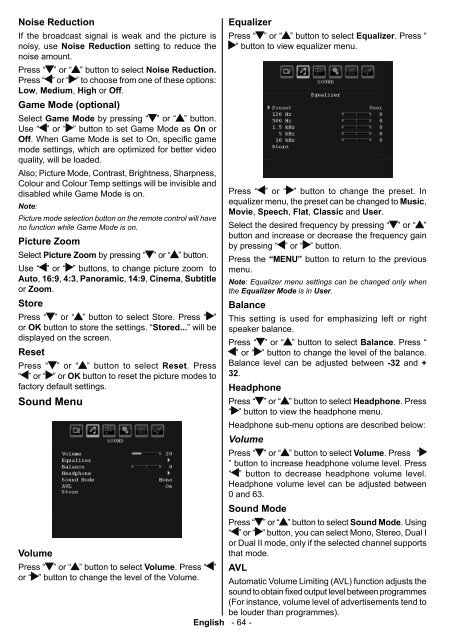Bedienungsanleitung - in der support-zone - HB Austria
Bedienungsanleitung - in der support-zone - HB Austria
Bedienungsanleitung - in der support-zone - HB Austria
Create successful ePaper yourself
Turn your PDF publications into a flip-book with our unique Google optimized e-Paper software.
Noise Reduction<br />
If the broadcast signal is weak and the picture is<br />
noisy, use Noise Reduction sett<strong>in</strong>g to reduce the<br />
noise amount.<br />
Press “ ” or “ ” button to select Noise Reduction.<br />
Press “ ” or “ ” to choose from one of these options:<br />
Low , Medium , High or Off .<br />
Game Mode (optional)<br />
Select Game Mode by press<strong>in</strong>g “ ” or “ ” button.<br />
Use “ ” or “ ” button to set Game Mode as On or<br />
Off . When Game Mode is set to On, specifi c game<br />
mode sett<strong>in</strong>gs, which are optimized for better video<br />
quality, will be loaded.<br />
Also; Picture Mode, Contrast, Brightness, Sharpness,<br />
Colour and Colour Temp sett<strong>in</strong>gs will be <strong>in</strong>visible and<br />
disabled while Game Mode is on.<br />
Note :<br />
Picture mode selection button on the remote control will have<br />
no function while Game Mode is on.<br />
Picture Zoom<br />
Select Picture Zoom by press<strong>in</strong>g “ ” or “ ” button.<br />
Use “ ” or “ ” buttons, to change picture zoom to<br />
Auto , 16:9 , 4:3 , Panoramic , 14:9 , C<strong>in</strong>ema , Subtitle<br />
or Zoom .<br />
Store<br />
Press “ ” or “ ” button to select Store. Press “ ”<br />
or OK button to store the sett<strong>in</strong>gs. “ Stored... ” will be<br />
displayed on the screen.<br />
Reset<br />
Press “ ” or “ ” button to select Reset . Press<br />
“ ” or “ ” or OK button to reset the picture modes to<br />
factory default sett<strong>in</strong>gs.<br />
Sound Menu<br />
Volume<br />
Press “ ” or “ ” button to select Volume . Press “ ”<br />
or “ ” button to change the level of the Volume.<br />
Equalizer<br />
Press “ ” or “ ” button to select Equalizer . Press “<br />
” button to view equalizer menu.<br />
Press “ ” or “ ” button to change the preset. In<br />
equalizer menu, the preset can be changed to Music ,<br />
Movie , Speech , Flat , Classic and User .<br />
Select the desired frequency by press<strong>in</strong>g “ ” or “ ”<br />
button and <strong>in</strong>crease or decrease the frequency ga<strong>in</strong><br />
by press<strong>in</strong>g “ ” or “ ” button.<br />
Press the “ MENU ” button to return to the previous<br />
menu.<br />
Note : Equalizer menu sett<strong>in</strong>gs can be changed only when<br />
the Equalizer Mode is <strong>in</strong> User .<br />
Balance<br />
This sett<strong>in</strong>g is used for emphasiz<strong>in</strong>g left or right<br />
speaker balance.<br />
Press “ ” or “ ” button to select Balance. Press “<br />
” or “ ” button to change the level of the balance.<br />
Balance level can be adjusted between -32 and +<br />
32.<br />
Headphone<br />
Press “ ” or “ ” button to select Headphone . Press<br />
“ ” button to view the headphone menu.<br />
Headphone sub-menu options are described below:<br />
Volume<br />
Press “ ” or “ ” button to select Volume . Press “<br />
” button to <strong>in</strong>crease headphone volume level. Press<br />
“ ” button to decrease headphone volume level.<br />
Headphone volume level can be adjusted between<br />
0 and 63 .<br />
Sound Mode<br />
Press “ ” or “ ” button to select Sound Mode . Us<strong>in</strong>g<br />
“ ” or “ ” button, you can select Mono, Stereo, Dual I<br />
or Dual II mode, only if the selected channel <strong>support</strong>s<br />
that mode.<br />
AVL<br />
Automatic Volume Limit<strong>in</strong>g (AVL) function adjusts the<br />
sound to obta<strong>in</strong> fixed output level between programmes<br />
(For <strong>in</strong>stance, volume level of advertisements tend to<br />
be lou<strong>der</strong> than programmes).<br />
English - 64 -<br />
02_MB45M_[GB]_3920UK_IDTV_NICKEL12_26743W_10070864_50178999.<strong>in</strong>dd 64 27.10.2010 15:39:34