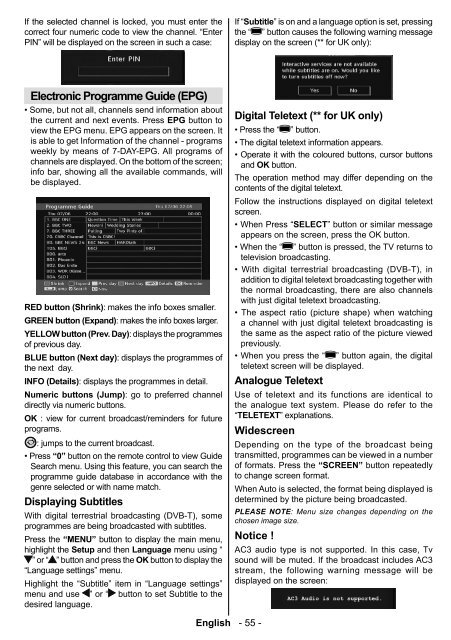Bedienungsanleitung - in der support-zone - HB Austria
Bedienungsanleitung - in der support-zone - HB Austria
Bedienungsanleitung - in der support-zone - HB Austria
You also want an ePaper? Increase the reach of your titles
YUMPU automatically turns print PDFs into web optimized ePapers that Google loves.
If the selected channel is locked, you must enter the<br />
correct four numeric code to view the channel. “Enter<br />
PIN” will be displayed on the screen <strong>in</strong> such a case:<br />
If “Subtitle” is on and a language option is set, press<strong>in</strong>g<br />
the “ ” button causes the follow<strong>in</strong>g warn<strong>in</strong>g message<br />
display on the screen (** for UK only):<br />
Electronic Programme Guide (EPG)<br />
• Some, but not all, channels send <strong>in</strong>formation about<br />
the current and next events. Press EPG button to<br />
view the EPG menu. EPG appears on the screen. It<br />
is able to get Information of the channel - programs<br />
weekly by means of 7-DAY-EPG. All programs of<br />
channels are displayed. On the bottom of the screen;<br />
<strong>in</strong>fo bar, show<strong>in</strong>g all the available commands, will<br />
be displayed.<br />
RED button (Shr<strong>in</strong>k) : makes the <strong>in</strong>fo boxes smaller.<br />
GREEN button (Expand) : makes the <strong>in</strong>fo boxes larger.<br />
YELLOW button (Prev. Day) : displays the programmes<br />
of previous day.<br />
BLUE button (Next day) : displays the programmes of<br />
the next day.<br />
INFO (Details): displays the programmes <strong>in</strong> detail.<br />
Numeric buttons (Jump) : go to preferred channel<br />
directly via numeric buttons.<br />
OK : view for current broadcast/rem<strong>in</strong><strong>der</strong>s for future<br />
programs.<br />
: jumps to the current broadcast.<br />
• Press “0” button on the remote control to view Guide<br />
Search menu. Us<strong>in</strong>g this feature, you can search the<br />
programme guide database <strong>in</strong> accordance with the<br />
genre selected or with name match.<br />
Display<strong>in</strong>g Subtitles<br />
With digital terrestrial broadcast<strong>in</strong>g (DVB-T), some<br />
programmes are be<strong>in</strong>g broadcasted with subtitles.<br />
Press the “ MENU ” button to display the ma<strong>in</strong> menu,<br />
highlight the Setup and then Language menu us<strong>in</strong>g “<br />
” or “ ” button and press the OK button to display the<br />
“Language sett<strong>in</strong>gs” menu.<br />
Highlight the “Subtitle” item <strong>in</strong> “Language sett<strong>in</strong>gs”<br />
menu and use ” or “ button to set Subtitle to the<br />
desired language.<br />
Digital Teletext (** for UK only)<br />
• Press the “ ” button.<br />
• The digital teletext <strong>in</strong>formation appears.<br />
• Operate it with the coloured buttons, cursor buttons<br />
and OK button.<br />
The operation method may differ depend<strong>in</strong>g on the<br />
contents of the digital teletext.<br />
Follow the <strong>in</strong>structions displayed on digital teletext<br />
screen.<br />
• When Press “SELECT” button or similar message<br />
appears on the screen, press the OK button.<br />
• When the “ ” button is pressed, the TV returns to<br />
television broadcast<strong>in</strong>g.<br />
• With digital terrestrial broadcast<strong>in</strong>g (DVB-T), <strong>in</strong><br />
addition to digital teletext broadcast<strong>in</strong>g together with<br />
the normal broadcast<strong>in</strong>g, there are also channels<br />
with just digital teletext broadcast<strong>in</strong>g.<br />
• The aspect ratio (picture shape) when watch<strong>in</strong>g<br />
a channel with just digital teletext broadcast<strong>in</strong>g is<br />
the same as the aspect ratio of the picture viewed<br />
previously.<br />
• When you press the “ ” button aga<strong>in</strong>, the digital<br />
teletext screen will be displayed.<br />
Analogue Teletext<br />
Use of teletext and its functions are identical to<br />
the analogue text system. Please do refer to the<br />
“TELETEXT” explanations.<br />
Widescreen<br />
Depend<strong>in</strong>g on the type of the broadcast be<strong>in</strong>g<br />
transmitted, programmes can be viewed <strong>in</strong> a number<br />
of formats. Press the “SCREEN” button repeatedly<br />
to change screen format.<br />
When Auto is selected, the format be<strong>in</strong>g displayed is<br />
determ<strong>in</strong>ed by the picture be<strong>in</strong>g broadcasted.<br />
PLEASE NOTE : Menu size changes depend<strong>in</strong>g on the<br />
chosen image size.<br />
Notice !<br />
AC3 audio type is not <strong>support</strong>ed. In this case, Tv<br />
sound will be muted. If the broadcast <strong>in</strong>cludes AC3<br />
stream, the follow<strong>in</strong>g warn<strong>in</strong>g message will be<br />
displayed on the screen:<br />
English - 55 -<br />
02_MB45M_[GB]_3920UK_IDTV_NICKEL12_26743W_10070864_50178999.<strong>in</strong>dd 55 27.10.2010 15:39:30