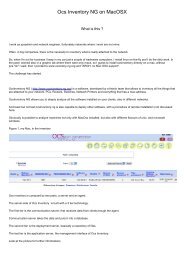Installation d'un serveur OCSNG sous Windows 2008 R2
Installation d'un serveur OCSNG sous Windows 2008 R2
Installation d'un serveur OCSNG sous Windows 2008 R2
Create successful ePaper yourself
Turn your PDF publications into a flip-book with our unique Google optimized e-Paper software.
PRO CED U RE D’I N STALLATI O N<br />
IV.<br />
CONFIGURATION DE L’AGENT <strong>OCSNG</strong><br />
Mon but est de déployer l’agent via une GPO.<br />
1) Création d’un package de déploiement automatique<br />
i. Sources :<br />
- OCS Inventory NG Agent 2.0.3 pour <strong>Windows</strong> :<br />
http://launchpad.net/ocsinventory-windows-agent/2.0/2.0.3/+download/<strong>OCSNG</strong>-<strong>Windows</strong>-Agent-2.0.3.zip<br />
- OCS Inventory NG Packager :<br />
http://launchpad.net/ocsinventory-windows-packager/1.0.3.0/1.0.3.3/+download/OcsPackager.exe<br />
- PsExec : http://technet.microsoft.com/en-us/sysinternals/bb897553<br />
- Récupérer le certificat dans le répertoire C:\ xampp\ apache\ conf\ ssl.crt\ server.crt et le copier en<br />
tant que cacert.pem dans le même répertoire que celui où vous avez copié le packager et l’agent.<br />
Voici le contenu de mon répertoire C:\ Install :<br />
ii. OcsPackager :<br />
J’utilise la ligne de commande suivante :<br />
/S /UPGRADE /NOW "/SERVER=http://xxx.xxx.xxx.xxx/ocsinventory" /NOTAG /DEBUG=2 /NP<br />
Vous changerez xx.xx.xx.xx par l’adresse IP ou le nom du <strong>serveur</strong> <strong>OCSNG</strong>.<br />
Le compte choisi est le compte « Administrator » du domaine.<br />
20/31