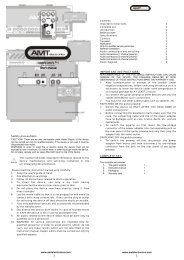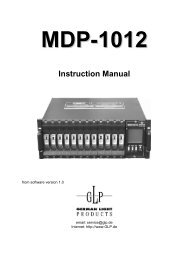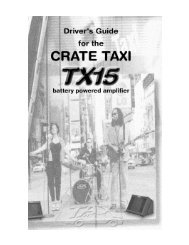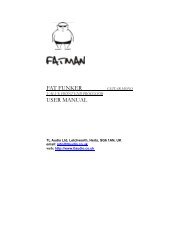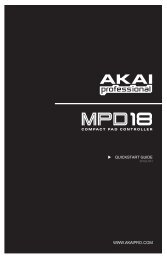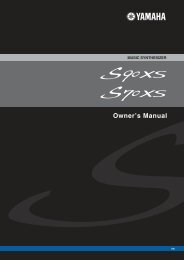You also want an ePaper? Increase the reach of your titles
YUMPU automatically turns print PDFs into web optimized ePapers that Google loves.
EDIT PAGES<br />
Edit Pages<br />
This is a basic patch using the Classic oscillator. We will only be looking at the parameters available in Easy<br />
edit mode. For a comprehensive list of parameters in expert mode, refer to the parameter reference chapters.<br />
For this walkthrough dial up the patch “Tutorial 1” (RAM8 8-1).<br />
OSC 1 Menu (Classic Oscillator)<br />
Press this button to enter the menu for Oscillator 1, the part of the <strong>Virus</strong> sound-engine which is generating<br />
that buzzing noise this patch makes. The <strong>Virus</strong> <strong>TI</strong> <strong>Snow</strong> has 8 different oscillator modes - if you want to<br />
learn more about them, please check out the video tutorials on the access website, where each mode is<br />
explained in detail.<br />
Soft Knob Parameter Meaning<br />
#1 Shape Use Shape to determine the shape of the wave generated by Oscillator 1,<br />
which in turn determines the basic tone or timbre. Turn Value 1 fully anticlockwise<br />
to hear a sine wave. As you turn it towards the centre position,<br />
you will hear the sound become brighter until it plays a pure sawtooth wave<br />
at dead-centre. Continue to turn fully clockwise to hear the sound become<br />
more hollow as it gradually becomes a pure pulse wave.<br />
#2<br />
Case #1<br />
Pulse Width<br />
The parameter controlled by the Value 2 knob varies according the current<br />
setting of Osc1 Shape.<br />
When Osc1 Shape is set to the left of centre, the parameter will be “Wave<br />
Select”, and to the right of centre, “Pulse Width”.<br />
With Pulse Width at 50% (default) the pulse wave will have a hollow sound,<br />
but as you increase this percentage, the sound will become thinner and<br />
reedier, until it disappears completely at 100%.<br />
When Osc1 Shape is set to Spectral Wave, the parameter will be:<br />
#2<br />
Case #2<br />
Wave Select<br />
You can now select any waveform from a selection of 64. Wave 1 (default)<br />
is Sine, which can best be described as the purest tone a synthesizer can<br />
make. Wave 2 is Triangle, which is a little brighter than a sine wave, and was<br />
available on many analog synthesizers as a complement to the saw and<br />
pulse waves. The rest of the selection comprises a wide variety of digital<br />
waves, particularly useful for emulating some of the brighter timbres of the<br />
kinds of digital synthesizers from the 80s and 90s.<br />
#3 Osc Balance This determines the balance between the outputs of Oscillator 1 and<br />
Oscillator 2. At centre position (default), you will hear both oscillators. Adjust<br />
towards -64 to hear just the output of Oscillator 1, and towards +63 to hear<br />
just the output of Oscillator 2.