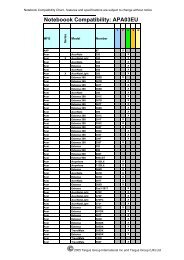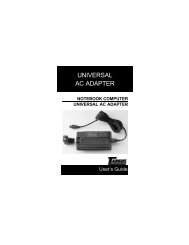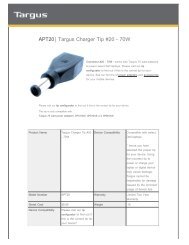Targus 40GB Ultra Slim Pocket Drive Disque de poche ultra plat d ...
Targus 40GB Ultra Slim Pocket Drive Disque de poche ultra plat d ...
Targus 40GB Ultra Slim Pocket Drive Disque de poche ultra plat d ...
You also want an ePaper? Increase the reach of your titles
YUMPU automatically turns print PDFs into web optimized ePapers that Google loves.
<strong>Targus</strong> <strong>40GB</strong> <strong>Ultra</strong> <strong>Slim</strong><br />
<strong>Pocket</strong> <strong>Drive</strong><br />
<strong>Disque</strong> <strong>de</strong> <strong>poche</strong> <strong>ultra</strong> <strong>plat</strong><br />
d'une capacité <strong>de</strong> 40 Go<br />
Visit our Web site at: www.targus.com<br />
Features and specifications are subject to change without notice.<br />
© 2005, <strong>Targus</strong> Group International, Inc. and <strong>Targus</strong>, Inc.<br />
ADH01US / 400-0215-002A<br />
USER’S GUIDE<br />
Making Your Mobile Life Easier. ®<br />
BRUSSELS HANNOVER BARCELONA TOKYO MILAN AMSTERDAM SINGAPORE LONDON PARIS NEW YORK LOS ANGELES TORONTO HONG KONG SYDNEY
TARGUS <strong>40GB</strong> ULTRA SLIM POCKET DRIVE<br />
Introduction<br />
Thank you for purchasing the <strong>Targus</strong> <strong>40GB</strong> <strong>Ultra</strong> <strong>Slim</strong> <strong>Pocket</strong> <strong>Drive</strong>. The <strong>40GB</strong> capacity and hispeed<br />
data transfer through the USB 2.0 interface makes it i<strong>de</strong>ally suitable for data-storage, file<br />
sharing, backup, archiving, digital media and all applications that need fast file access. The<br />
inclu<strong>de</strong>d software provi<strong>de</strong>s backup, duplication, encryption and disaster recovery.<br />
In addition to this user’s gui<strong>de</strong>, this package contains:<br />
• <strong>Targus</strong> <strong>40GB</strong> <strong>Ultra</strong> <strong>Slim</strong> <strong>Pocket</strong> <strong>Drive</strong><br />
• Backup software CD<br />
• USB extension cable<br />
• Carrying case<br />
System Requirements<br />
Hardware<br />
• PC with an Intel® Pentium® II, 233MHz or higher processor (or equivalent)<br />
• 64MB RAM or higher<br />
• USB 1.1 or 2.0 interface port<br />
• CD-ROM <strong>Drive</strong><br />
NOTE: When connected to USB version 1.1 port, the drive’s performance level will be less<br />
than optimal. For best results, connect the driver to USB version 2.0 port.<br />
3
<strong>Targus</strong> <strong>40GB</strong> <strong>Ultra</strong> <strong>Slim</strong> <strong>Pocket</strong> <strong>Drive</strong><br />
Operating System<br />
• Windows ® Me/2000/XP<br />
• Mac OS X (10.x or greater)<br />
Connecting the <strong>Drive</strong> and Installing the <strong>Drive</strong>rs<br />
The drive can be connected directly to your computer with the integrated USB cable. For<br />
convenience and flexibility, a USB extension cable is provi<strong>de</strong>d.<br />
1 Using the integrated cable or supplied USB extension cable, connect the USB type A<br />
connector into a USB port on your computer.<br />
2 Your computer’s operating system automatically <strong>de</strong>btects the new hardware and begins<br />
installing the appropriate <strong>de</strong>fault drivers.<br />
NOTE: The <strong>Targus</strong> hard drive has been pre-formatted with fat32. The fat32 format can be<br />
recognized by both pc & mac operating systems. fat32 is compatible with windows me, 2000,<br />
xp and mac os 10.x or greater. For windows me, you may have to <strong>de</strong>clare the drive as<br />
removable.<br />
Declaring <strong>Drive</strong> as Removable<br />
1 Double-click My Computer on your Desktop.<br />
2 Double-click Control Panel, then System.<br />
3 Click on Device Manager tab. Expand Disk <strong>Drive</strong>s.<br />
4 Find the line related to the <strong>Targus</strong> Hard <strong>Drive</strong>, double-click and look at the Settings tab in the<br />
Properties window.<br />
5 The <strong>Targus</strong> drive will not have a drive letter assigned to it. Check the boxes Removable and<br />
Int 13.<br />
6 Click OK and close System Manager. You will be asked to restart your computer.<br />
4
<strong>Targus</strong> <strong>40GB</strong> <strong>Ultra</strong> <strong>Slim</strong> <strong>Pocket</strong> <strong>Drive</strong><br />
Integrated USB Connector<br />
For your convenience, the USB connector is integrated along the top of the pocket drive. For<br />
use, simply rotate the connector out of the drive and connect to the USB port on the PC. For<br />
ad<strong>de</strong>d flexibility and compatibility with different USB port configurations, the integrated USB<br />
connector can be pulled out of the drive. To do this:<br />
1 Simply rotate it up 45-<strong>de</strong>grees and pull out in the direction of the connector (an arrow on the<br />
un<strong>de</strong>rsi<strong>de</strong> of the drive marks the correct angle and direction).<br />
2 The USB connector will sli<strong>de</strong> out of the housing to the length of the integrated cable.<br />
Pull in/out at a 45° angle Connector in “Out” position Markings on drive un<strong>de</strong>rsi<strong>de</strong><br />
i<strong>de</strong>ntify correct angle and<br />
direction to remove connector<br />
Line up with<br />
connector to<br />
remove<br />
3 To put the connector back into the drive, push back in the same angle and the connector will<br />
sli<strong>de</strong> back in place along the guiding grooves insi<strong>de</strong> the housing.<br />
5
Things to Remember<br />
Operating Hints<br />
<strong>Targus</strong> <strong>40GB</strong> <strong>Ultra</strong> <strong>Slim</strong> <strong>Pocket</strong> <strong>Drive</strong><br />
• Windows ME only recognizes drives formatted with FAT32.<br />
• Safely remove the drive via your operating system (the "unplug or eject hardware" option in the<br />
Windows taskbar) before disconnecting the drive. Failing to do so may result in data loss.<br />
• Do not drop the <strong>Targus</strong> drive or expose it to other kinds of sud<strong>de</strong>n mechanical shocks as this<br />
may result in data loss and damage to the hard drive.<br />
• Do not use the <strong>Targus</strong> drive when the ambient temperature is below 50°F (10°C) or above<br />
113°F (45°C).<br />
• If the <strong>Targus</strong> drive is moved from a cool environment to a warmer environment, please allow the<br />
drive to acclimatize to the ambient temperature before operating the <strong>de</strong>vice.<br />
CAUTION: Changes in temperature during transport can cause con<strong>de</strong>nsation to form in<br />
the drive and may result in operating problems. Allowing the drive to reach room<br />
temperature helps to prevent this.<br />
• Do not place liquids or drinks on the drive. When liquids are spilled and get in contact with the<br />
electronics within the drive enclosure, it will damage the drive and will cause the drive to<br />
malfunction.<br />
• Do not use the drive in a dusty environment. Dust insi<strong>de</strong> the enclosure may damage the internal<br />
electronics and result in drive malfunction.<br />
• Opening the drive will void the warranty.<br />
6
<strong>Targus</strong> <strong>40GB</strong> <strong>Ultra</strong> <strong>Slim</strong> <strong>Pocket</strong> <strong>Drive</strong><br />
Specifications<br />
Interface USB 2.0<br />
Capacity (GB) 40<br />
Sector size (bytes) 512<br />
Data heads 4<br />
Dimensions Length: 3.4 inches (87 mm)<br />
Width: 3.0 inches (77 mm)<br />
Height: 0.6 inches (15 mm)<br />
Weight 1.66 ounces (47 g)<br />
Power Requirement +3.3VDC (±5%)<br />
Interface transfer rate<br />
480 Mbit/sec USB 2.0 Hi-speed<br />
Internal transfer rate (MB/sec) 16.8-29.9<br />
Data Buffer<br />
2MB<br />
Rotational Speed<br />
4,200 rpm<br />
Troubleshooting<br />
If the <strong>Targus</strong> drive is not functioning:<br />
• Verify that your system meets the hardware requirements. See “System Requirements” on<br />
page 3.<br />
• Check that the drive is receiving power by making sure the drive indicator light is glowing.<br />
• Make sure that the USB cable is firmly attached to the drive and fully inserted into an available<br />
USB port on your computer.<br />
7
Technical Support<br />
<strong>Targus</strong> <strong>40GB</strong> <strong>Ultra</strong> <strong>Slim</strong> <strong>Pocket</strong> <strong>Drive</strong><br />
Have the following information available:<br />
• The part number of your <strong>Targus</strong> drive (located on the back of the drive).<br />
• The name and mo<strong>de</strong>l of your computer and <strong>de</strong>tails of its hardware specification.<br />
• The name and version number of your operating system and of the software that was running<br />
when the problem occurred.<br />
• A <strong>de</strong>tailed <strong>de</strong>scription of the problem including exact error messages and when these errors<br />
occurred.<br />
• What you do to replicate the problem.<br />
• If this is a new problem, whether you have recently changed your system configuration and in<br />
what way.<br />
For technical questions, please visit:<br />
US<br />
Internet:<br />
www.targus.com/support.asp<br />
Australia<br />
Internet: www.targus.com.au<br />
Email: infoaust@targus.com<br />
Telephone: 1800-641-645<br />
Canada<br />
Email: info.cn@targus.com<br />
New Zealand<br />
Telephone: 0800-633-222<br />
8
Product Registration<br />
<strong>Targus</strong> <strong>40GB</strong> <strong>Ultra</strong> <strong>Slim</strong> <strong>Pocket</strong> <strong>Drive</strong><br />
<strong>Targus</strong> recommends that you register your <strong>Targus</strong> accessory shortly after purchasing it.<br />
To register your <strong>Targus</strong> accessory, go to: http://www.targus.com/registration.asp<br />
Warranty<br />
<strong>Targus</strong> warrants this product to be free from <strong>de</strong>fects in materials and workmanship for one year. If your <strong>Targus</strong><br />
accessory is found to be <strong>de</strong>fective within that time, we will promptly repair or replace it. This warranty does not<br />
cover acci<strong>de</strong>ntal damage, wear and tear, or consequential or inci<strong>de</strong>ntal loss. Un<strong>de</strong>r no conditions is <strong>Targus</strong><br />
liable for loss of, or damage to a computer; nor loss of, or damage to, programs, records, or data; nor any<br />
consequential or inci<strong>de</strong>ntal damages, even if <strong>Targus</strong> has been informed of their possibility. This warranty does<br />
not affect your statutory rights.<br />
Regulatory Compliance<br />
This <strong>de</strong>vice complies with Part 15 of the FCC Rules. Operation is subject to the following two conditions: (1)<br />
This <strong>de</strong>vice may not cause harmful interference, and (2) This <strong>de</strong>vice must accept any interference received,<br />
including interference that may cause un<strong>de</strong>sired operation.<br />
FCC Statement<br />
Tested to Comply<br />
This equipment has been tested and found to comply with the limits of a Class B digital <strong>de</strong>vice, pursuant to Part<br />
15 of the FCC Rules. These limits are <strong>de</strong>signed to provi<strong>de</strong> reasonable protection against harmful interference in<br />
a resi<strong>de</strong>ntial installation. This equipment generates, uses, and can radiate radio frequency energy and if not<br />
installed and used in accordance with the instructions, may cause harmful interference to radio<br />
communications. However, there is no guarantee that interference will not occur in a particular installation.<br />
If this equipment does cause harmful interference to radio or television reception, which can be <strong>de</strong>termined by<br />
turning the equipment off and on, the user is encouraged to try to correct the interference by one or more of the<br />
following measures:<br />
• Reorient or relocate the receiving antenna;<br />
• Increase the separation between the equipment and receiver;<br />
• Move the computer away from the receiver;<br />
• Connect the equipment into an outlet on a circuit different from that to which the receiver is connected.<br />
Features and specifications subject to change without notice. All tra<strong>de</strong>marks and registered tra<strong>de</strong>marks are the property of their respective<br />
owners. © 2005, <strong>Targus</strong> Group International, Inc. and <strong>Targus</strong>, Inc., Anaheim, CA 92806 USA.<br />
9
DISQUE DE POCHE ULTRA PLAT D'UNE CAPACITÉ<br />
DE 40 GO DE TARGUS<br />
Introduction<br />
Merci d'avoir fait l'acquisition du disque <strong>de</strong> <strong>poche</strong> <strong>ultra</strong> <strong>plat</strong> d’une capacité <strong>de</strong> 40 Go <strong>de</strong> <strong>Targus</strong>.<br />
Sa capacité <strong>de</strong> stockage <strong>de</strong> 40 Go et son transfert <strong>de</strong>s données à haute vitesse par l'interface<br />
USB 2.0 en font l’outil idéal pour le stockage <strong>de</strong> données, l’échange <strong>de</strong> fichiers, les sauvegar<strong>de</strong>s,<br />
l'archivage, l’utilisation <strong>de</strong> médias numériques et toutes les applications qui nécessitent un accès<br />
rapi<strong>de</strong> à leurs fichiers. Le logiciel inclus permet la sauvegar<strong>de</strong>, la copie, le cryptage et la<br />
récupération <strong>de</strong> données après un sinistre.<br />
En plus <strong>de</strong> ce mo<strong>de</strong> d'emploi, le coffret comprend :<br />
• Le disque <strong>de</strong> <strong>poche</strong> <strong>ultra</strong> <strong>plat</strong> d’une capacité <strong>de</strong> 40 Go <strong>de</strong> <strong>Targus</strong><br />
• Le CD logiciel <strong>de</strong> sauvegar<strong>de</strong><br />
• Un câble rallonge USB<br />
• Un étui <strong>de</strong> transport<br />
Exigences du système<br />
Matériel<br />
• Ordinateur muni d'un processeur Intel® Pentium® II, 233 MHz ou supérieur (ou équivalent)<br />
• 64 Mo RAM ou plus<br />
• Port USB 1.1 ou 2.0<br />
• Lecteur <strong>de</strong> CD-ROM<br />
NOTE : en cas <strong>de</strong> connexion à un port USB version 1.1, les performances du lecteur seront<br />
moindres. Pour <strong>de</strong> meilleurs résultats, connectez le lecteur à un port USB version 2.0.<br />
10
Système d'exploitation<br />
• Windows ® Me/2000/XP<br />
• Mac OS X (10.x ou supérieur)<br />
<strong>Disque</strong> <strong>de</strong> <strong>poche</strong> <strong>ultra</strong> <strong>plat</strong> d'une capacité <strong>de</strong> 40 Go <strong>de</strong> <strong>Targus</strong><br />
Connexion du lecteur et installation <strong>de</strong>s pilotes<br />
Le lecteur peut être directement connecté à votre ordinateur avec le câble USB intégré. Pour<br />
votre confort, une rallonge <strong>de</strong> câble USB est fournie.<br />
1 À l'ai<strong>de</strong> du câble intégré ou <strong>de</strong> la rallonge fournie, branchez le connecteur USB <strong>de</strong> type A à un<br />
port USB <strong>de</strong> votre ordinateur.<br />
2 Le système d'exploitation reconnaîtra automatiquement le nouveau matériel et commencera<br />
aussitôt l'installation <strong>de</strong>s pilotes par défaut.<br />
NOTE : le lecteur <strong>de</strong> disque dur <strong>Targus</strong> a été préformaté en FAT 32. Ce format peut être<br />
reconnu à la fois par les systèmes d'exploitation <strong>de</strong> PC et <strong>de</strong> Mac. Il est compatible avec<br />
Windows Me, 2000, XP et Mac os 10.x ou version supérieure. Sous Windows Me, il se peut<br />
que vous <strong>de</strong>viez déclarer le lecteur comme étant amovible.<br />
Déclarer le lecteur comme amovible<br />
1 Double-cliquez sur l'icône Mon Ordinateur affichée sur le bureau.<br />
2 Double-cliquez sur Panneau <strong>de</strong> contrôle, puis sur Système.<br />
3 Cliquez sur l'onglet Gestionnaire <strong>de</strong>s Périphériques. Sélectionnez Lecteurs <strong>de</strong> disques.<br />
4 Localisez la ligne se rapportant au lecteur <strong>Targus</strong>, double-cliquez et vérifiez l'onglet<br />
Paramètres dans la fenêtre <strong>de</strong>s Propriétés.<br />
5 Le lecteur <strong>Targus</strong> n'a pas <strong>de</strong> lettre qui lui est assignée. Cochez les cases Amovible et Int 13.<br />
6 Cliquez OK et fermez le Gestionnaire <strong>de</strong> Système. Vous <strong>de</strong>vrez redémarrer votre ordinateur.<br />
11
<strong>Disque</strong> <strong>de</strong> <strong>poche</strong> <strong>ultra</strong> <strong>plat</strong> d'une capacité <strong>de</strong> 40 Go <strong>de</strong> <strong>Targus</strong><br />
Connecteur USB intégré<br />
Pour votre confort, le connecteur USB est intégré sur la partie supérieure du disque <strong>de</strong> <strong>poche</strong>.<br />
Pour l'utiliser, déroulez simplement le connecteur hors du lecteur, et connectez-le au port USB <strong>de</strong><br />
l'ordinateur. Pour plus <strong>de</strong> souplesse et <strong>de</strong> compatibilité avec les différentes configurations <strong>de</strong><br />
ports USB, le connecteur USB intégré peut être retiré hors du lecteur. Pour ce faire :<br />
1. Faites-le simplement pivoter à 45 <strong>de</strong>grés et tirez-le dans la direction du connecteur (une<br />
flèche sur le <strong>de</strong>ssous du lecteur indique la direction et l'angle corrects).<br />
2. Le connecteur USB glissera hors <strong>de</strong> son logement sur la longueur du câble intégré.<br />
Angle à 45°<br />
Entrée/Sortie<br />
Connecteur en position « Sortie »<br />
Aligner avec le connecteur<br />
pour retirer<br />
3. Pour replacer le connecteur dans le lecteur, poussez avec le même angle et le connecteur se<br />
remettra en place le long <strong>de</strong>s fentes <strong>de</strong> guidage à l'intérieur du logement.<br />
12
<strong>Disque</strong> <strong>de</strong> <strong>poche</strong> <strong>ultra</strong> <strong>plat</strong> d'une capacité <strong>de</strong> 40 Go <strong>de</strong> <strong>Targus</strong><br />
Important<br />
Conseils pour l'utilisation<br />
• Windows Me ne reconnaît que les lecteurs formatés en FAT 32.<br />
• Retirez en toute sécurité le lecteur <strong>de</strong> votre système d'exploitation (l'option « Débranchez ou<br />
éjectez du matériel » dans la barre <strong>de</strong>s tâches <strong>de</strong> Windows) avant <strong>de</strong> déconnecter le lecteur.<br />
Ne pas respecter cette procédure peut provoquer <strong>de</strong>s pertes <strong>de</strong> données.<br />
• Ne faites pas tomber le lecteur <strong>Targus</strong> et ne lui faites pas subir d'autres chocs mécaniques, car<br />
cela se traduira par <strong>de</strong>s pertes <strong>de</strong> données et <strong>de</strong>s dommages au disque dur.<br />
• N'utilisez pas le lecteur <strong>Targus</strong> si la température ambiante est inférieure à 10 °C (50 °F) ou<br />
supérieure à 45 °C (113 °F).<br />
• Si le lecteur <strong>Targus</strong> est retiré d'un environnement froid pour être placé dans un endroit plus<br />
chaud, atten<strong>de</strong>z un peu avant <strong>de</strong> vous en servir afin <strong>de</strong> permettre à l'appareil <strong>de</strong> s’adapter à la<br />
température ambiante.<br />
ATTENTION : les changements <strong>de</strong> température en cours <strong>de</strong> transport peuvent créer <strong>de</strong> la<br />
con<strong>de</strong>nsation sur le lecteur et se traduire par <strong>de</strong>s problèmes lors <strong>de</strong> l'utilisation. Laisser<br />
au lecteur le temps <strong>de</strong> s'adapter à la température ambiante contribue à empêcher ce<br />
phénomène.<br />
• Ne placez pas <strong>de</strong> boissons ou d'autres liqui<strong>de</strong>s sur le lecteur. Dans le cas où du liqui<strong>de</strong><br />
viendrait à être renversé et à entrer en contact avec le boîtier du lecteur, cela provoquerait un<br />
dysfonctionnement.<br />
• Ne pas exposer le lecteur à la poussière. La poussière à l'intérieur du boîtier peut endommager<br />
les composants électroniques et provoquer un dysfonctionnement.<br />
• L'ouverture du lecteur entraîne l'annulation <strong>de</strong> la garantie.<br />
13
<strong>Disque</strong> <strong>de</strong> <strong>poche</strong> <strong>ultra</strong> <strong>plat</strong> d'une capacité <strong>de</strong> 40 Go <strong>de</strong> <strong>Targus</strong><br />
Caractéristiques techniques<br />
Interface USB 2.0<br />
Capacité (Go) 40<br />
Taille <strong>de</strong>s secteurs (octets) 512<br />
Têtes <strong>de</strong> données 4<br />
Dimensions Longueur : 87 mm (3,4 po)<br />
Largeur : 77 mm (3,0 po)<br />
Hauteur : 15 mm (0,6 po)<br />
Poids<br />
47g (1,66oz)<br />
Alimentation nécessaire +3,3 V CC (± 5 %)<br />
Taux <strong>de</strong> transfert interface<br />
480 Mbit/sec par USB 2.0 haute vitesse<br />
Taux <strong>de</strong> tranfert interne (Mo/sec) De 16,8 à 29,9<br />
Registre tampon<br />
2 Mo<br />
Vitesse <strong>de</strong> rotation<br />
4 200 tours/minute<br />
Dépannage<br />
Si le Lecteur <strong>de</strong> <strong>Targus</strong> ne fonctionne pas :<br />
• Vérifiez que votre système possè<strong>de</strong> le matériel nécessaire. Voir page 2 « Configuration<br />
minimale ».<br />
• Vérifiez que le lecteur est bien alimenté, en vous assurant que le voyant lumineux du lecteur est<br />
allumé.<br />
• Assurez-vous que le câble USB est bien connecté au lecteur et proprement inséré dans un <strong>de</strong>s<br />
ports disponibles <strong>de</strong> votre ordinateur.<br />
14
<strong>Disque</strong> <strong>de</strong> <strong>poche</strong> <strong>ultra</strong> <strong>plat</strong> d'une capacité <strong>de</strong> 40 Go <strong>de</strong> <strong>Targus</strong><br />
Assistance technique<br />
Munissez-vous <strong>de</strong>s renseignements suivants :<br />
• Le numéro <strong>de</strong> référence <strong>de</strong> votre lecteur <strong>Targus</strong> (situé à l'arrière du lecteur).<br />
• Le nom et le modèle <strong>de</strong> votre ordinateur et les caractéristiques du matériel.<br />
• Le nom et le numéro <strong>de</strong> version <strong>de</strong> votre système d'exploitation, ainsi que du logiciel que vous<br />
utilisiez lorsque le problème est apparu.<br />
• Une <strong>de</strong>scription détaillée du problème, comprenant les messages d'erreur exacts et le moment<br />
où ce problème a eu lieu.<br />
• Ce que vous faites qui provoque la récurrence du problème.<br />
• S'il s'agit d'un nouveau problème, indiquez si vous avez récemment changé la configuration <strong>de</strong><br />
votre système et <strong>de</strong> quelle manière.<br />
Pour <strong>de</strong>s questions techniques, veuillez consulter les sites ou vous adresser aux services<br />
suivants :<br />
Internet : www.targus.com/support.asp<br />
Courriel : info.cn@targus.com<br />
Garantie<br />
<strong>Targus</strong> garantit ce produit contre tout défaut <strong>de</strong> matériel ou <strong>de</strong> fabrication pour une durée d'un an. Si votre<br />
accessoire <strong>Targus</strong> s'avère défectueux sous cette garantie, nous veillerons à le remplacer ou à le réparer au plus<br />
vite. Cette garantie ne couvre pas les dommages résultant d'acci<strong>de</strong>nts, l'usure normale ou les pertes<br />
consécutives ou accessoires. En aucun cas, <strong>Targus</strong> ne pourra être tenu responsable <strong>de</strong> la perte matérielle ou<br />
<strong>de</strong> l'endommagement d'un ordinateur, ni <strong>de</strong> la perte <strong>de</strong> programmes, d'enregistrements ou <strong>de</strong> données ou <strong>de</strong><br />
leur endommagement, ni <strong>de</strong> tous autres dommages conséquentiel ou acci<strong>de</strong>ntel, même si <strong>Targus</strong> a été<br />
préalablement informé <strong>de</strong> cette possibilité. Cette garantie n'a aucun effet sur vos droits statutaires.<br />
15
<strong>Disque</strong> <strong>de</strong> <strong>poche</strong> <strong>ultra</strong> <strong>plat</strong> d'une capacité <strong>de</strong> 40 Go <strong>de</strong> <strong>Targus</strong><br />
Respect <strong>de</strong> la réglementation<br />
Cet appareil est conforme à la section 15 <strong>de</strong>s règlements <strong>de</strong> la FCC (Fe<strong>de</strong>ral Communication Commission).<br />
Son utilisation est soumise aux <strong>de</strong>ux conditions suivantes : (1) Cet appareil ne peut provoquer <strong>de</strong> brouillage<br />
préjudiciable. (2) Cet appareil doit absorber toute interférence réceptionnée, même si cela provoque <strong>de</strong>s effets<br />
indésirables sur son fonctionnement.<br />
Déclaration <strong>de</strong> la FCC<br />
Testé et conforme<br />
Cet appareil a été testé et déclaré conforme aux limites <strong>de</strong>s appareils numériques <strong>de</strong> Classe B, selon la section<br />
15 <strong>de</strong>s règlements <strong>de</strong> la FCC (Fe<strong>de</strong>ral Communication Commission). Ces limites sont conçues pour assurer<br />
une protection raisonnable contre un brouillage préjudiciable lorsque l'appareil est utilisé dans un milieu<br />
rési<strong>de</strong>ntiel. L'appareil génère, utilise et peut diffuser <strong>de</strong> l'énergie sur les fréquences radio et, s'il n'est pas<br />
installé et utilisé conformément au mo<strong>de</strong> d'emploi, il peut brouiller les communications radio. Il n'y a aucune<br />
garantie qu'un brouillage ne se produira pas dans un milieu particulier.<br />
Si cet appareil brouille les communications radio ou télévision, comme cela peut être confirmé en éteignant<br />
puis en allumant l'appareil, l'utilisateur peut tenter <strong>de</strong> corriger toute interférence en essayant une ou plusieurs<br />
<strong>de</strong>s métho<strong>de</strong>s suivantes :<br />
• Réorienter l'antenne réceptrice ou la placer à un autre endroit ;<br />
• Éloigner davantage l'appareil du récepteur ;<br />
• Déplacer l'ordinateur et le tenir éloigné du récepteur ;<br />
• Brancher l'appareil sur une autre prise <strong>de</strong> courant ou un circuit élec-trique différent <strong>de</strong> celui auquel le récepteur<br />
est connecté.<br />
Intel et Pentium sont <strong>de</strong>s marques <strong>de</strong> commerce déposées <strong>de</strong> Intel Corporation. Windows est une marque déposée <strong>de</strong><br />
Microsoft Corporation. Toutes les marques <strong>de</strong> commerce et les marques <strong>de</strong> commerce déposées sont la propriété <strong>de</strong> leurs<br />
propriétairs respectifs. Les caractéristiques et les spécifications sont sujettes à changement sans préavis. © <strong>Targus</strong> Group<br />
International, Inc. et <strong>Targus</strong>, Inc., Anaheim, CA 92806 É.-U., 2005.<br />
16