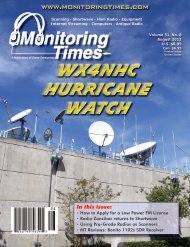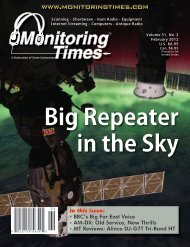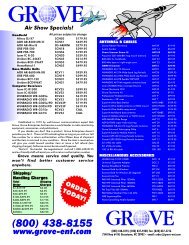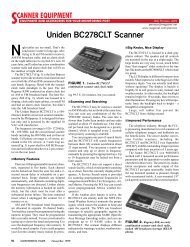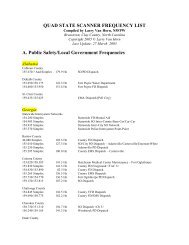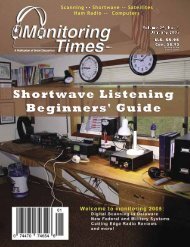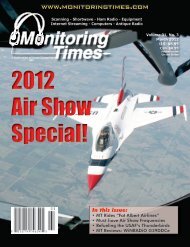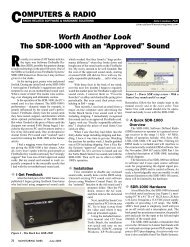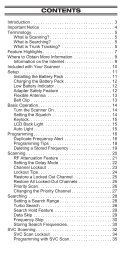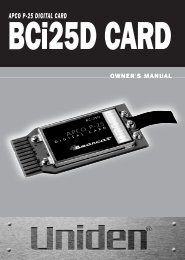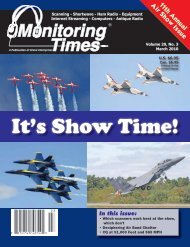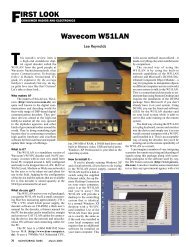OPERATION MANUAL AM/FM/SHORTWAVE RADIO - TextFiles.com
OPERATION MANUAL AM/FM/SHORTWAVE RADIO - TextFiles.com
OPERATION MANUAL AM/FM/SHORTWAVE RADIO - TextFiles.com
Create successful ePaper yourself
Turn your PDF publications into a flip-book with our unique Google optimized e-Paper software.
E10 <strong>OPERATION</strong> <strong>MANUAL</strong><br />
CLOCK AND TIMER FEATURES continued<br />
WORKING WITH MEMORY continued<br />
ACTIVATING/DEACTIVATING<br />
THE TIMER<br />
For a timer to turn on the radio, it must be activated.<br />
A timer can be activated/deactivated with the radio<br />
on or off. To activate the timer, press/release the<br />
TIMER A or TIMER B button. The timer symbol will<br />
appear in the display. To deactivate a timer,<br />
press/release the TIMER A or TIMER B button. The<br />
timer symbol will disappear from the display.<br />
8 WORKING WITH MEMORY<br />
At the factory, the E10 is set up with 10 pages of<br />
memory, each page holding 50 frequencies. This<br />
enables storing of 500 frequencies into memory.<br />
This factory setting can be changed and tailored to<br />
your personal needs or can be left as-is. When first<br />
learning to store stations into memory, we suggest<br />
using the factory setting. To change the factory<br />
setting, see the section CUSTOMIZING MEMORY<br />
PAGES. When working with memory, the term<br />
PRESET appears in the display under the memory<br />
numbers.<br />
STORING STATIONS INTO<br />
MEMORY<br />
1. Turn on the radio.<br />
2. Tune to the desired station.<br />
3. Press/release the MEMORY button (18). Note<br />
that the memory number digits, labeled PRESET<br />
(48) flash in the upper right corner of the display.<br />
The memory page number, labeled PAGE,<br />
also appears, but does not flash.<br />
USING THE SNOOZE FEATURE<br />
When the timer activates and turns the radio on,<br />
the timer activation symbol (39) appears flashing in<br />
the display. While it is flashing, press/release the<br />
SNOOZE/LIGHT button (7). The radio will turn off<br />
and then turn on again in 10 minutes. This process<br />
can be repeated 3 times.<br />
4. Within 5 seconds use the numeric keypad to<br />
enter the memory number that you wish to<br />
store the station into. For memories 1-9, enter<br />
the numbers as 01 – 09.<br />
5. Within 5 seconds press the MEMORY button, or<br />
wait 5 seconds. This finalizes storing into memory<br />
and after a few seconds, the upper right corner’s<br />
display returns to showing the clock.<br />
SELECTING/CHANGING<br />
MEMORY PAGES<br />
To select/change memory pages:<br />
1. Press/release the PAGE button (11). The page<br />
number flashes in the display.<br />
2. Within three seconds, use either the UP/HOUR-<br />
DOWN/MIN button to change to the page of<br />
your choice. Alternately, use the numeric keypad<br />
to enter the page.<br />
3. Press/release the PAGE button to finalize the<br />
page change.<br />
ACCESSING WHAT IS STORED<br />
INTO MEMORY<br />
There are three ways to access what has been<br />
stored into memory: Direct Memory Access, Manual<br />
Memory Search and Memory Auto-scan. These<br />
three methods are described below. When the<br />
memory page and memory preset numbers appear<br />
in the upper right corner of the display, as it will in<br />
the descriptions below, the radio is in MEMORY<br />
ACCESS MODE. This mode can be exited any time<br />
with a press/release of the SCAN MODE button (12).<br />
If you first need to change memory pages, see the<br />
previous section, SELECTING/CHANGING MEMORY<br />
PAGES.<br />
DIRECT MEMORY ACCESS<br />
Use the numeric keypad to key-in the memory<br />
number. For example, if the desired radio station is<br />
in memory number 01, just press ‘0’, then ‘1’, and<br />
it will go to memory 01.<br />
<strong>MANUAL</strong> MEMORY SEARCH<br />
Manual Memory Search enables manual searching<br />
through the memories within a memory page, as<br />
shown below:<br />
1. Press/release the SCAN MODE (12) button.<br />
2. Use quick, short presses on the Up/Hour-<br />
Down/Min. buttons or use the tuning knob to<br />
search through the memories.<br />
3. Press the SCAN MODE button when finished.<br />
MEMORY AUTO-SCAN<br />
Memory Auto-scan enables scanning through the<br />
memories within the selected memory page. Each<br />
filled memory is accessed for about 5 seconds, after<br />
which the scan move on to the next used memory<br />
automatically, staying on it for about 5 seconds.<br />
This continues indefinitely on the selected page<br />
until deliberately stopped. Unused memories are<br />
not accessed.<br />
1. Press/release SCAN MODE (12) button.<br />
2. Press/hold either the Up/Hour or Down/Min.<br />
button for about a second. Then release it. Note<br />
that PRESET flashes under the memory number,<br />
indicating that memory scanning is functioning<br />
with each memory being scanned for about 4<br />
seconds. It then moves on to the next memory<br />
for another 4 seconds.<br />
To stop memory preset auto-scan, press/release<br />
either the Up/Hour or Down/Min. button.<br />
DELETING A MEMORY’S<br />
CONTENTS<br />
1. Press/release the SCAN MODE button (12).<br />
2. Use the Up/Hour or Down/Min. button (5,6) to<br />
select the memory preset location of the frequency<br />
that you wish to delete. Alternately, use<br />
the numeric keypad to enter the memory number.<br />
3. Press/hold the MEMORY button (18) for about 2<br />
seconds and then release it. ‘dEL’ appears flashing<br />
in the display.<br />
4. While ‘del’ is still flashing, press/release the<br />
MEMORY button.<br />
14<br />
15