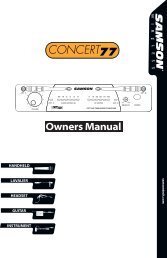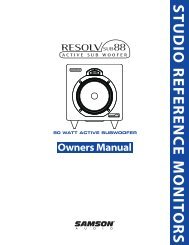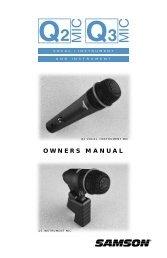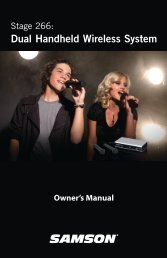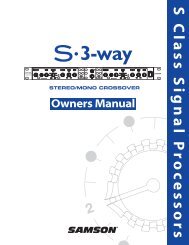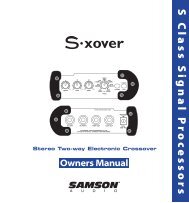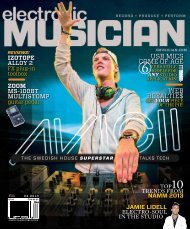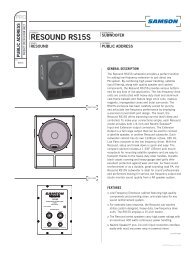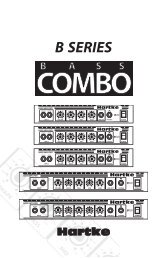Create successful ePaper yourself
Turn your PDF publications into a flip-book with our unique Google optimized e-Paper software.
GAIN<br />
CLIP<br />
10<br />
10<br />
10<br />
10<br />
5<br />
15<br />
5<br />
15<br />
5<br />
15<br />
5<br />
0<br />
5<br />
0 10<br />
0<br />
PAN<br />
L<br />
30<br />
0<br />
0<br />
0<br />
HF<br />
5 12K<br />
10<br />
15<br />
MF<br />
5 2.5K<br />
10<br />
15<br />
LF<br />
5 80Hz<br />
10<br />
15<br />
AUX<br />
R<br />
10<br />
5<br />
0<br />
10<br />
10<br />
15 15<br />
20<br />
20<br />
30<br />
40<br />
REC<br />
5<br />
30<br />
40<br />
GAIN<br />
CLIP<br />
10<br />
10<br />
10<br />
10<br />
5<br />
0<br />
5<br />
5<br />
15<br />
5<br />
15<br />
5<br />
15<br />
0 10<br />
0<br />
PAN<br />
L<br />
30<br />
0<br />
0<br />
0<br />
HF<br />
5 12K<br />
10<br />
15<br />
MF<br />
5 2.5K<br />
10<br />
15<br />
LF<br />
5 80Hz<br />
10<br />
15<br />
AUX<br />
R<br />
10<br />
5<br />
0<br />
10<br />
10<br />
15 15<br />
20<br />
20<br />
30<br />
40<br />
REC<br />
5<br />
30<br />
40<br />
10<br />
10<br />
10<br />
10<br />
5<br />
0<br />
5<br />
5<br />
15<br />
5<br />
15<br />
5<br />
15<br />
LINE IN<br />
0 10<br />
0<br />
BAL<br />
L<br />
0<br />
0<br />
0<br />
HF<br />
5 12K<br />
10<br />
15<br />
MF<br />
5 2.5K<br />
10<br />
15<br />
LF<br />
5 80Hz<br />
10<br />
15<br />
AUX<br />
R<br />
10<br />
5<br />
0<br />
10<br />
10<br />
15 15<br />
20<br />
20<br />
30<br />
40<br />
REC<br />
5<br />
30<br />
40<br />
10<br />
10<br />
10<br />
10<br />
5<br />
0<br />
5<br />
5<br />
15<br />
5<br />
15<br />
5<br />
15<br />
LINE IN<br />
0 10<br />
0<br />
BAL<br />
L<br />
0<br />
0<br />
0<br />
HF<br />
5 12K<br />
10<br />
15<br />
MF<br />
5 2.5K<br />
10<br />
15<br />
LF<br />
5 80Hz<br />
R<br />
10<br />
15<br />
AUX<br />
10<br />
5<br />
0<br />
10<br />
10<br />
15 15<br />
20<br />
20<br />
30<br />
40<br />
REC<br />
5<br />
30<br />
40<br />
LEFT/MONO<br />
AUX RET<br />
RIGHT<br />
2T IN<br />
AUX RETURN<br />
5<br />
C/ROOM<br />
+PHONES<br />
5<br />
LEFT<br />
CR OUT<br />
RIGHT<br />
2T OUT<br />
LEFT<br />
MIX OUT<br />
RIGHT<br />
LEFT RIGHT LEFT RIGHT<br />
2TK TO RETURN<br />
5<br />
0 10<br />
0 10<br />
MIX/2T<br />
0 10<br />
10<br />
5<br />
0<br />
5<br />
AUX OUT<br />
MONO OUT<br />
5<br />
0 10<br />
10<br />
10<br />
10<br />
10<br />
15 15 15<br />
20<br />
20<br />
20<br />
30<br />
40<br />
48V<br />
10<br />
5<br />
0<br />
5<br />
30<br />
40<br />
PEAK<br />
+6<br />
0<br />
-6<br />
-20<br />
POWER<br />
5<br />
0<br />
5<br />
30<br />
40<br />
Operating the <strong>MDR6</strong><br />
Using The HDM (HARD DISK MODE)<br />
ENGLISH<br />
The <strong>MDR6</strong> includes an exclusive HDM (HARD DISK MODE) that has been designed to interface with computer based<br />
hard disk recorders. Never before have such flexible routing and monitoring been included in such a small mixer. The<br />
HDM provides a seamless solution for recording and overdubbing on a hard disk recorder by providing a special record<br />
bus plus unique monitoring to solve latency problems.<br />
When you are working with the mixer configured to HDM, the <strong>MDR6</strong> engages the RECORD bus and a special 2-Track listening<br />
mode. When engaged, the HDM allows you to assign any of the channels to the RECORD bus. In this mode, the 2-<br />
Track output (located in the Master section) is now outputting the mix from the RECORD bus. While in HDM you can still<br />
mix in the 2-Track return, however, it will not be recorded since it is not sent to the RECORD (2-Track Out) bus. Therefore,<br />
if your hard disk recorder is connected to the 2-Track Inputs and Outputs, you can listen to the output of the hard disk<br />
MIC/LINE 1 MIC/LINE 2 MIC/LINE 3/4 MIC/LINE 5/6<br />
MASTER SECTION<br />
recorder while listening to the <strong>MDR6</strong> input channels. By listening to the tracks that you are recording directly from the<br />
input faders, you avoid having to loop back the track you<br />
3/L<br />
5/L<br />
are recording, thereby eliminating latency delays. Follow<br />
the examples below to use the HDM.<br />
5 60<br />
5 60<br />
-26 +26 -26<br />
4/R<br />
6/R<br />
+26<br />
MONO<br />
Set the <strong>MDR6</strong> INPUT faders all the way down and the L<br />
& R MIX faders to the “0” position. For this example, we’ll<br />
first record a rhythm track sequence from a MIDI keyboard<br />
(any stereo track will do), then do an overdub. If you are<br />
using an imported loop or internal sequencer, skip the<br />
Recording section and go on to the Overdub section.<br />
HARD<br />
DISK<br />
MODE<br />
MASTER SECTION<br />
Recording Using HDM<br />
_<br />
_<br />
_<br />
_<br />
_<br />
_<br />
1. Connect the output from your computer sound card<br />
to the <strong>MDR6</strong>’s 2-Track In and then connect the <strong>MDR6</strong>’s<br />
CHANNEL 1 CHANNEL 2 CHANNEL 3/4<br />
2-Track Output to the input of the sound card.<br />
CHANNEL 3/4 CHANNEL 5/6 PHONES<br />
L MIX R<br />
2. Connect the outputs from a MIDI keyboard to the stereo<br />
inputs channels 5/6.<br />
3. Engage the HDM switch in the MASTER section.<br />
<br />
<br />
<br />
<br />
4. Press the RECORD switch on the <strong>MDR6</strong>’s channel 5/6. The input channel’s REC LED<br />
will flash indicating the channel is assigned to the RECORD bus.<br />
<br />
<br />
<br />
5. Raise the channel 5/6 fader to the nominal area (0 ).<br />
<br />
<br />
6. Now, test your listening level by starting the MIDI sequencer and slowly raising the<br />
Control Room output level until you have set a comfortable listening level. If the<br />
sound is too low, raise the output level of your keyboard. If the sound is distorted,<br />
lower the output level of your keyboard.<br />
<br />
<br />
<br />
<br />
<br />
<br />
<br />
<br />
7. Select the record enable on the tracks you are recording to on your hard disk recorder<br />
and set a level as described in your software manual.<br />
<br />
<br />
<br />
<br />
<br />
<br />
8. Press REC/PLAY on your recorder and play on the MIDI sequencer.<br />
<br />
<br />
<br />
<br />
<br />
<br />
14