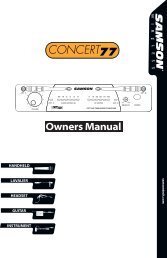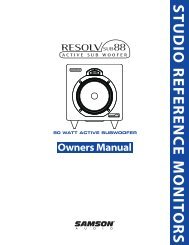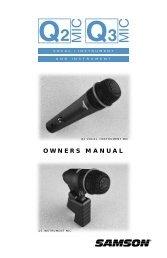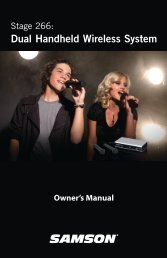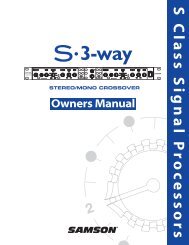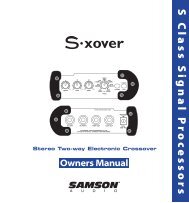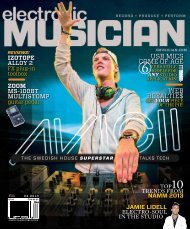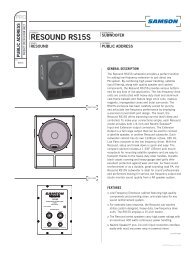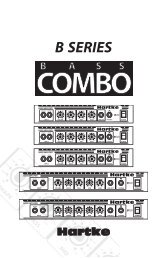You also want an ePaper? Increase the reach of your titles
YUMPU automatically turns print PDFs into web optimized ePapers that Google loves.
CLIP<br />
10<br />
10<br />
10<br />
10<br />
5<br />
15<br />
5<br />
15<br />
5<br />
15<br />
5<br />
0<br />
5<br />
10<br />
0 10<br />
0<br />
L<br />
30<br />
0<br />
0<br />
0<br />
5 12K<br />
R<br />
10<br />
15<br />
5 2.5K<br />
10<br />
15<br />
5 80Hz<br />
15<br />
10<br />
10<br />
5<br />
0<br />
5<br />
10<br />
15 15<br />
20<br />
20<br />
30<br />
40<br />
30<br />
40<br />
CLIP<br />
10<br />
10<br />
10<br />
10<br />
5<br />
0<br />
5<br />
10<br />
5<br />
15<br />
5<br />
15<br />
5<br />
15<br />
60<br />
+26<br />
0 10<br />
0<br />
L<br />
30<br />
0<br />
0<br />
0<br />
5 12K<br />
R<br />
10<br />
15<br />
5 2.5K<br />
10<br />
15<br />
5 80Hz<br />
15<br />
10<br />
10<br />
5<br />
0<br />
5<br />
10<br />
15 15<br />
20<br />
20<br />
30<br />
40<br />
30<br />
40<br />
10<br />
10<br />
10<br />
10<br />
5<br />
0<br />
5<br />
10<br />
5<br />
15<br />
5<br />
15<br />
5<br />
15<br />
0 10<br />
0<br />
L<br />
0<br />
0<br />
0<br />
5 12K<br />
R<br />
10<br />
15<br />
5 2.5K<br />
10<br />
15<br />
5 80Hz<br />
15<br />
10<br />
10<br />
5<br />
0<br />
5<br />
10<br />
15 15<br />
20<br />
20<br />
30<br />
40<br />
30<br />
40<br />
10<br />
10<br />
10<br />
10<br />
5<br />
0<br />
5<br />
10<br />
5<br />
15<br />
5<br />
15<br />
5<br />
15<br />
0 10<br />
0<br />
L<br />
0<br />
0<br />
0<br />
5 12K<br />
R<br />
10<br />
15<br />
5 2.5K<br />
10<br />
15<br />
5 80Hz<br />
15<br />
10<br />
10<br />
5<br />
0<br />
5<br />
10<br />
15 15<br />
20<br />
20<br />
30<br />
40<br />
30<br />
40<br />
LEFT/MONO<br />
AUX RET<br />
RIGHT<br />
2T IN<br />
AUX RETURN<br />
5<br />
C/ROOM<br />
+PHONES<br />
5<br />
LEFT<br />
CR OUT<br />
RIGHT<br />
2T OUT<br />
LEFT<br />
MIX OUT<br />
RIGHT<br />
LEFT RIGHT LEFT RIGHT<br />
2TK TO RETURN<br />
5<br />
0 10<br />
0<br />
10<br />
5<br />
0 10<br />
5<br />
0 10<br />
5<br />
0 10<br />
MIX/2T<br />
0 10<br />
HDR<br />
10<br />
5<br />
0<br />
5<br />
AUX OUT<br />
MONO OUT<br />
5<br />
0 MONO 10<br />
10<br />
10<br />
10<br />
10<br />
15 15 15<br />
20<br />
20<br />
20<br />
30<br />
40<br />
10<br />
5<br />
0<br />
PEAK<br />
48V<br />
+6<br />
0<br />
-6<br />
-20<br />
5<br />
30<br />
40<br />
10<br />
5<br />
0<br />
5<br />
10<br />
POWER<br />
5<br />
0<br />
5<br />
30<br />
40<br />
5<br />
0 10<br />
10<br />
5<br />
0<br />
10<br />
15 15 15<br />
20<br />
20<br />
20<br />
30<br />
40<br />
10<br />
5<br />
0<br />
5<br />
10<br />
30<br />
40<br />
PEAK<br />
5<br />
30<br />
40<br />
Operating the <strong>MDR6</strong><br />
ENGLISH<br />
SENDING AN INDEPENDENT MIX TO THE MONITOR SPEAKERS<br />
The <strong>MDR6</strong>’s AUX send can be used to feed a separate set of amplifiers and loudspeakers for stage monitors. This lets you<br />
build one stereo mix for the amplifiers and speakers facing the audience and the other mono mix for the amplifiers and<br />
monitor speakers facing the musicians.<br />
1. Raise the AUX controls for the channels that you wish to hear from the monitor speakers.<br />
NOTE: The AUX controls are "PRE-FADER SENDS" which means they are not affected by the FADER level settings<br />
of each channel. This allows you to create a mix for the monitors that is independent of the main LEFT and RIGHT<br />
MIX.<br />
<br />
<br />
<br />
<br />
<br />
<br />
<br />
<br />
<br />
<br />
<br />
<br />
<br />
<br />
<br />
<br />
<br />
<br />
<br />
<br />
<br />
<br />
<br />
<br />
<br />
<br />
<br />
<br />
<br />
<br />
<br />
<br />
<br />
<br />
<br />
<br />
<br />
<br />
<br />
<br />
<br />
<br />
USING AN EXTERNAL EFFECT<br />
<br />
<br />
<br />
<br />
<br />
<br />
2. In order to get the most gain from your monitor mix, use an external graphic equalizer like a <strong>Samson</strong> S curve 131 to cut<br />
out any frequencies that cause feedback.<br />
<br />
<br />
<br />
<br />
If you want to use an external device for effects processing, you<br />
can easily connect the unit using the <strong>MDR6</strong> AUX bus. Follow the<br />
simple steps below to interface your processor:<br />
MIC/LINE 1 MIC/LINE 2 MIC/LINE 3/4 MIC/LINE 5/6<br />
LEFT/MONO<br />
MASTER SECTION<br />
LEFT<br />
LEFT<br />
AUX OUT<br />
AUX RET<br />
CR OUT<br />
MIX OUT<br />
GAIN<br />
1. Set the L/R mix faders to the "0" position.<br />
GAIN<br />
3/L<br />
LINE IN<br />
5/L<br />
LINE IN<br />
RIGHT<br />
RIGHT<br />
RIGHT<br />
MONO OUT<br />
5 60<br />
5 -26 +26<br />
-26<br />
2. Raise the AUX RETURN knobs for the channels to which you<br />
want the external effect to be applied.<br />
3. Set the input level of the external effect so that the sound is not<br />
MF<br />
MF<br />
MF<br />
distorted and so that the effect’s input meter does not indicate<br />
a clipped signal.<br />
LF<br />
LF<br />
LF<br />
AUX<br />
AUX<br />
AUX<br />
4. Use the AUX control to adjust the level of the effects processed<br />
by the external effects device.<br />
HF<br />
PAN<br />
HF<br />
PAN<br />
4/R<br />
HF<br />
BAL<br />
6/R<br />
HF<br />
MF<br />
LF<br />
AUX<br />
BAL<br />
2T IN<br />
LEFT RIGHT LEFT RIGHT<br />
2TK TO RETURN<br />
AUX RETURN<br />
HARD<br />
DISK<br />
MODE<br />
2T OUT<br />
48V<br />
+6<br />
0<br />
MONO<br />
POWER<br />
INPUT<br />
LEFT<br />
OUTPUT<br />
RIGHT<br />
OUTPUT<br />
Signal Processor<br />
PLAYING BACK A CD USING2TK LEVEL<br />
REC<br />
MIX/2T<br />
The <strong>MDR6</strong> has a dedicated input for playing back a CD, Tape or<br />
C/ROOM<br />
Mini Disk, which is heard in the Control Room and Headphone<br />
+PHONES<br />
_ _ _ _<br />
_ _<br />
outputs. Below is a description of how you can play back a CD, Tape or MD using the <strong>MDR6</strong>’s 2 TRACK INPUT.<br />
• Turn the CONTROL ROOM level control all the way down.<br />
• Adjust the2TK LEVEL control a bit below the "O " position.<br />
• Start playback on the CD, Tape or MD player.<br />
REC<br />
REC<br />
CHANNEL 1 CHANNEL 2 CHANNEL 3/4 CHANNEL 5/6 PHONES<br />
MIX<br />
L R<br />
REC<br />
MASTER SECTION<br />
MASTER SECTION<br />
-6<br />
-20<br />
• Now raise the CONTROL ROOM level until you reach a<br />
comfortable listening level.<br />
For more information see the section "Mixing a 2-track with the<br />
Stereo MIX" on page 8 in this manual.<br />
RECORDING A MIX FROM THE <strong>MDR6</strong><br />
You can record the audio from the <strong>MDR6</strong>’s mixer section including<br />
the MIC, LINE, TAPE IN and AUX inputs to a Cassette deck,<br />
MD, DAT or any other type of recorder using the 2 Track outputs.<br />
Simply connect the <strong>MDR6</strong>’s 2-Track OUT to the input jacks of the<br />
recorder as shown in the diagram to the right.<br />
MASTER SECTION<br />
_<br />
_<br />
OUTPUT<br />
L<br />
R<br />
DAT RECORDER<br />
L<br />
R<br />
RECORD<br />
INPUT<br />
12<br />
PHONES<br />
L<br />
MIX<br />
R