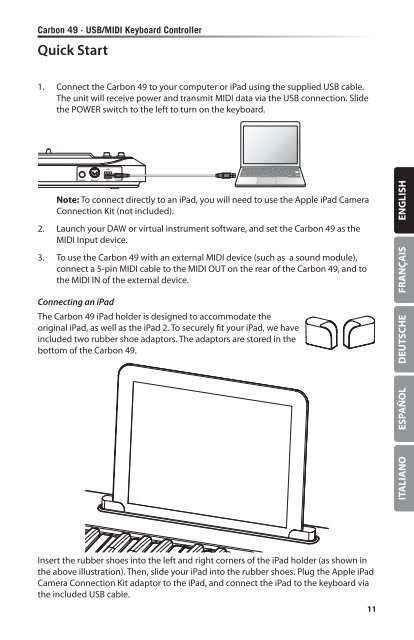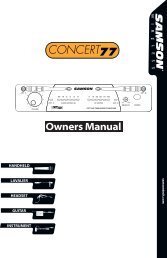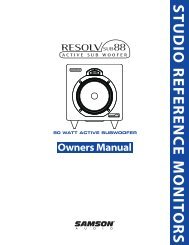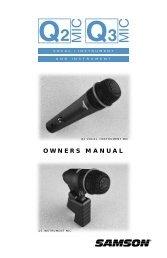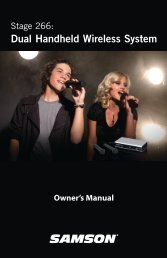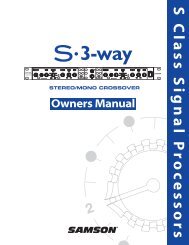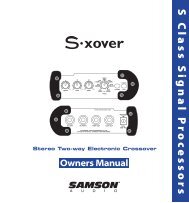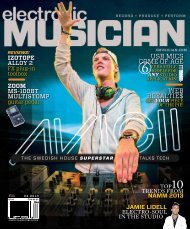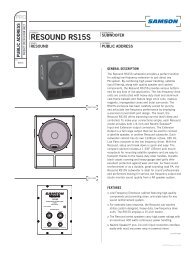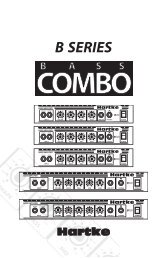OWNER'S MANUAL - Samson
OWNER'S MANUAL - Samson
OWNER'S MANUAL - Samson
You also want an ePaper? Increase the reach of your titles
YUMPU automatically turns print PDFs into web optimized ePapers that Google loves.
Carbon 49 · USB/MIDI Keyboard Controller<br />
Quick Start<br />
1. Connect the Carbon 49 to your computer or iPad using the supplied USB cable.<br />
The unit will receive power and transmit MIDI data via the USB connection. Slide<br />
the POWER switch to the left to turn on the keyboard.<br />
Note: To connect directly to an iPad, you will need to use the Apple iPad Camera<br />
Connection Kit (not included).<br />
2. Launch your DAW or virtual instrument software, and set the Carbon 49 as the<br />
MIDI Input device.<br />
3. To use the Carbon 49 with an external MIDI device (such as a sound module),<br />
connect a 5-pin MIDI cable to the MIDI OUT on the rear of the Carbon 49, and to<br />
the MIDI IN of the external device.<br />
Connecting an iPad<br />
The Carbon 49 iPad holder is designed to accommodate the<br />
original iPad, as well as the iPad 2. To securely fit your iPad, we have<br />
included two rubber shoe adaptors. The adaptors are stored in the<br />
bottom of the Carbon 49.<br />
ENGLISH<br />
FRANÇAIS<br />
DEUTSCHE<br />
6<br />
7<br />
1 2<br />
3 4<br />
5<br />
ESPAÑOL<br />
8 9<br />
10<br />
ITALIANO<br />
Insert the rubber shoes into the left and right corners of the iPad holder (as shown in<br />
the above illustration). Then, slide your iPad into the rubber shoes. Plug the Apple 1 iPad 2<br />
Camera Connection Kit adaptor to the iPad, and connect the iPad to the keyboard via<br />
the included USB cable.<br />
1 2<br />
3 4<br />
5<br />
11<br />
3 4<br />
O